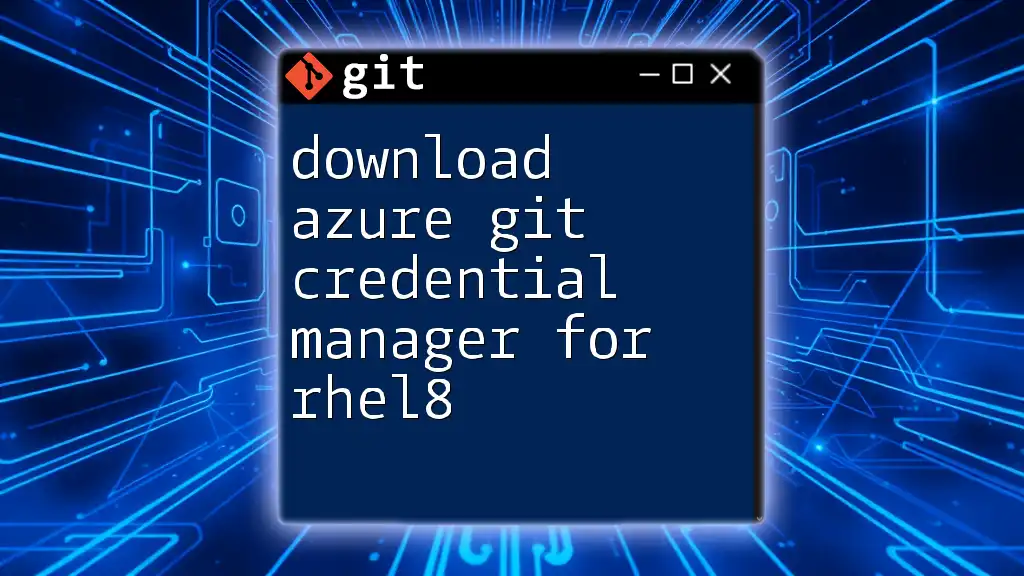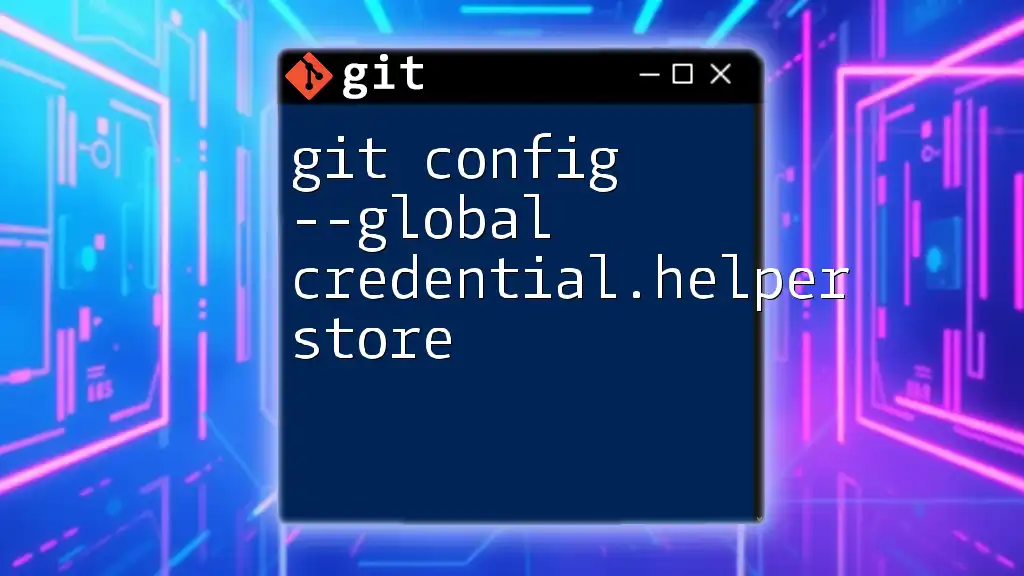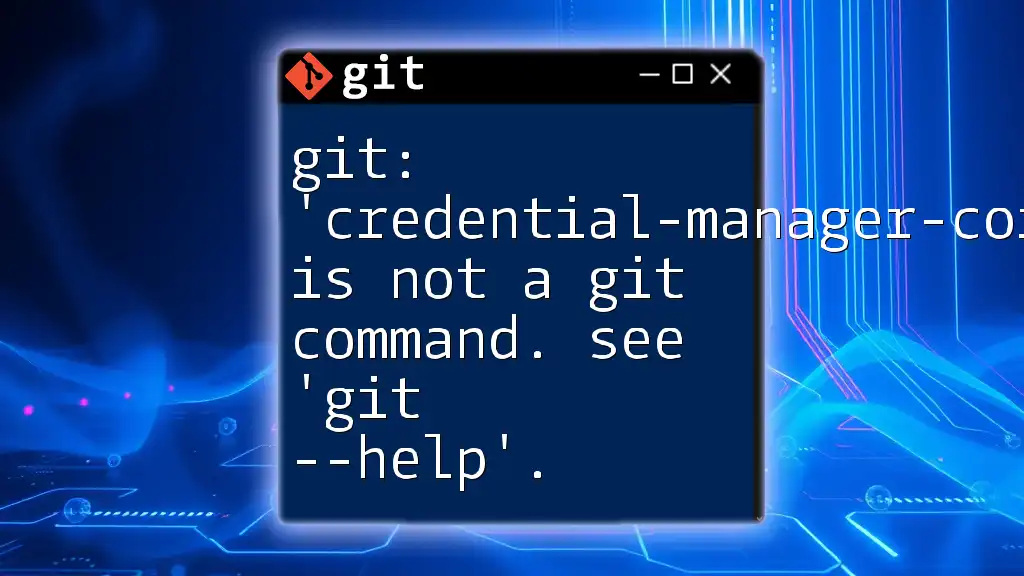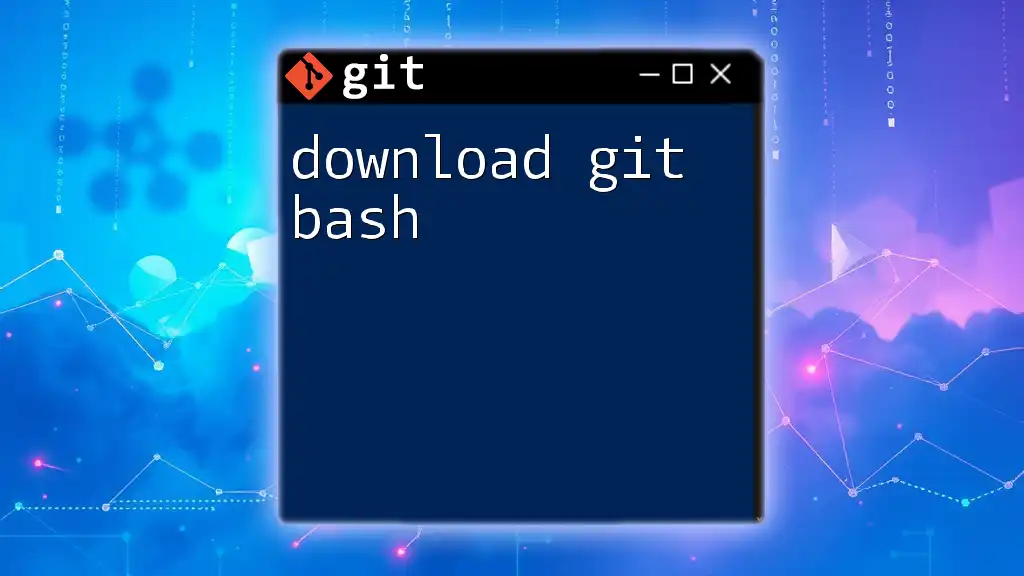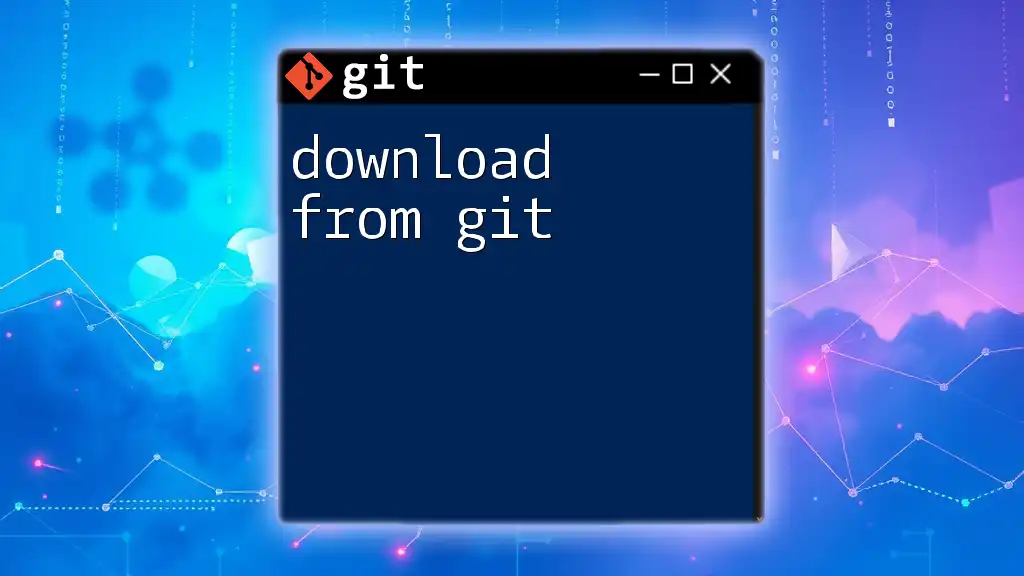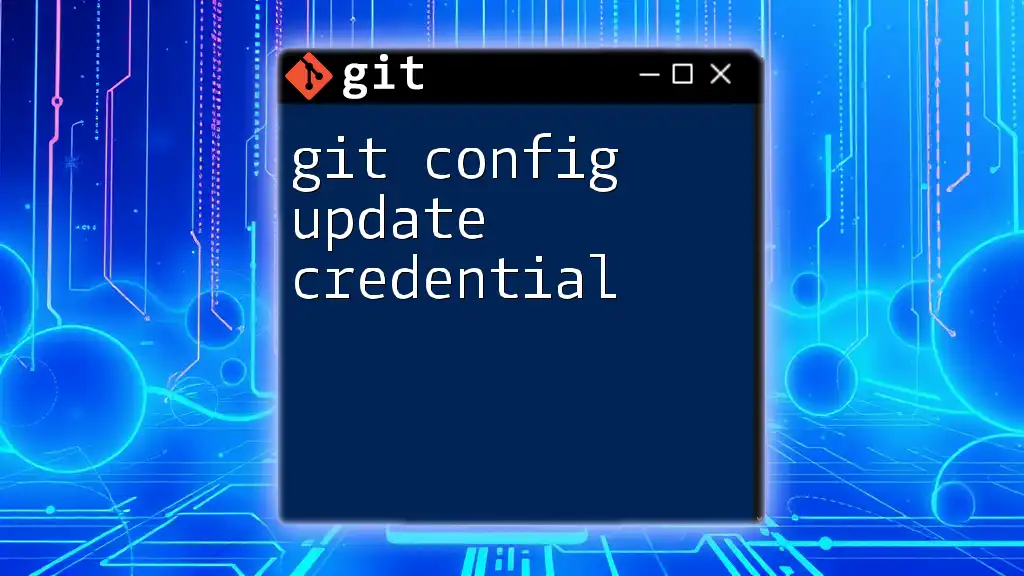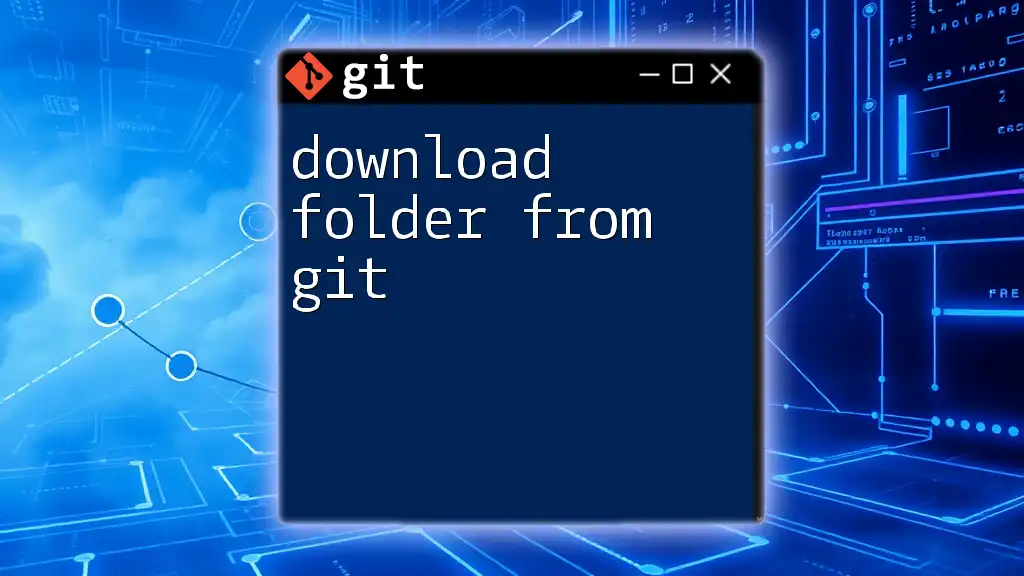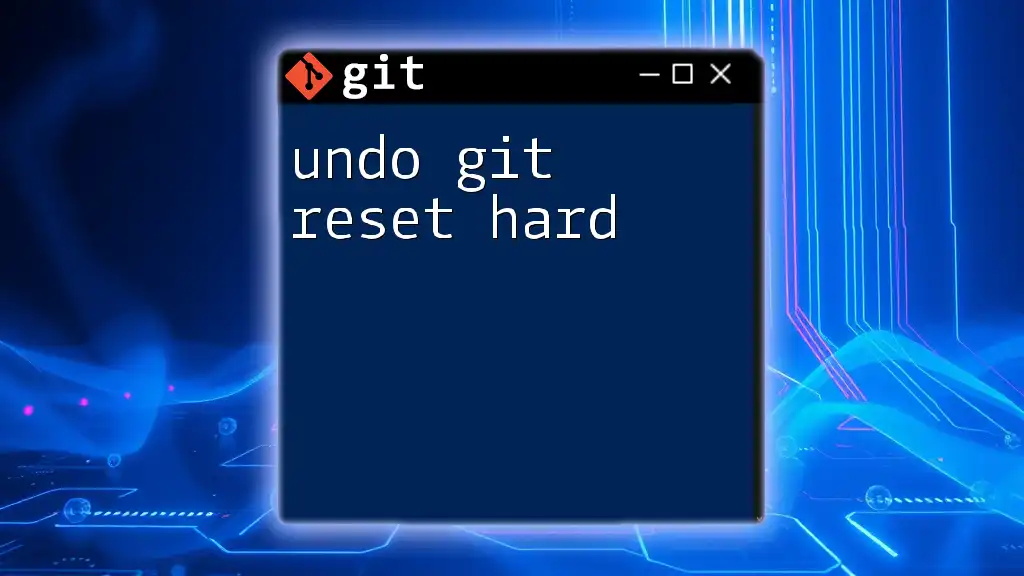To download the Azure Git Credential Manager for RHEL 8, you can use the following command in your terminal:
sudo dnf install -y https://aka.ms/gcm/linux/installer.sh
What You Need Before You Start
Prerequisites
Before diving into the installation process, it’s essential to have a basic understanding of Git and command line operations. Familiarity with the RHEL8 environment will also prove beneficial, as this guide assumes you are comfortable navigating your terminal.
System Requirements
Ensure your system meets the following hardware and software requirements:
- A standard setup of RHEL8.
- Adequate disk space for the installation and future Git operations.
- Internet access to download the necessary files.
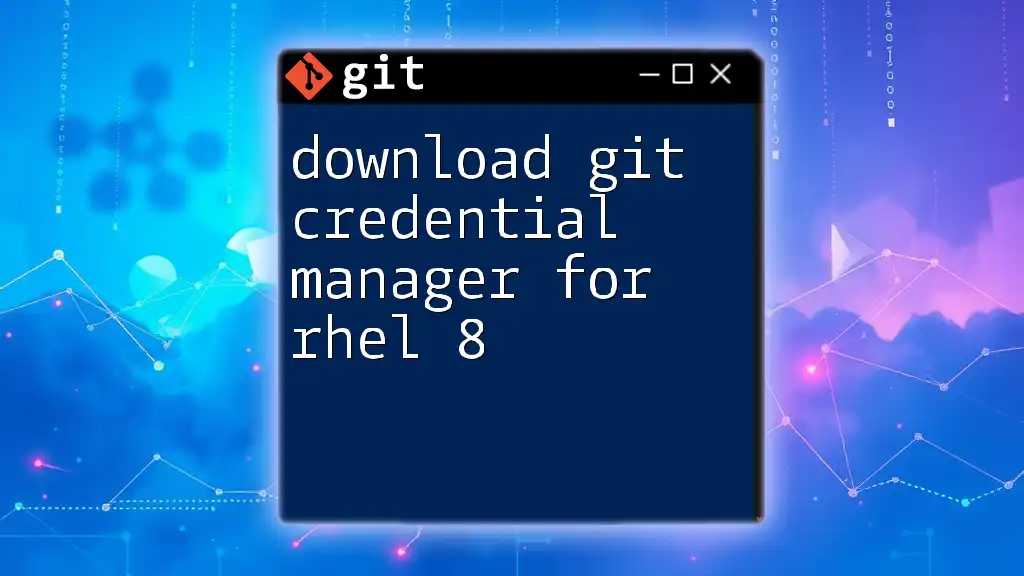
Installing the Azure Git Credential Manager
Step 1: Update Your System
Keeping your RHEL8 system up to date is crucial for security and performance. Begin by updating your system using the following command:
sudo dnf update
Step 2: Install Necessary Dependencies
The Azure Git Credential Manager requires specific dependencies to function correctly. Install these by running:
sudo dnf install curl unzip
This command installs `curl`, a tool for transferring data with URLs, and `unzip`, which will help extract the downloaded files.
Step 3: Download Azure Git Credential Manager
Next, you will need to download the Git Credential Manager package. Access the latest version from the official repository. You can do this with:
curl -Lo gcm-linux_amd64.zip https://aka.ms/gcm/linux-install
This command fetches the package directly to your current directory. Ensure to monitor any output messages for success or failure notifications.
Step 4: Unzip the Downloaded File
Once the download is complete, you need to unzip the package and navigate to the directory:
unzip gcm-linux_amd64.zip
cd gcm-linux_amd64
This unzips the contents of the package, preparing it for installation.
Step 5: Install Git Credential Manager
With the files ready, the next step is to install the Git Credential Manager:
sudo ./install.sh
This command executes the installation script, which sets up the Git Credential Manager on your system.
Step 6: Verify the Installation
After installation, it is essential to verify that everything is set up correctly. You can check the version of the installed Git Credential Manager with:
git-credential-manager --version
If the command returns a version number, congratulations, the installation was successful!
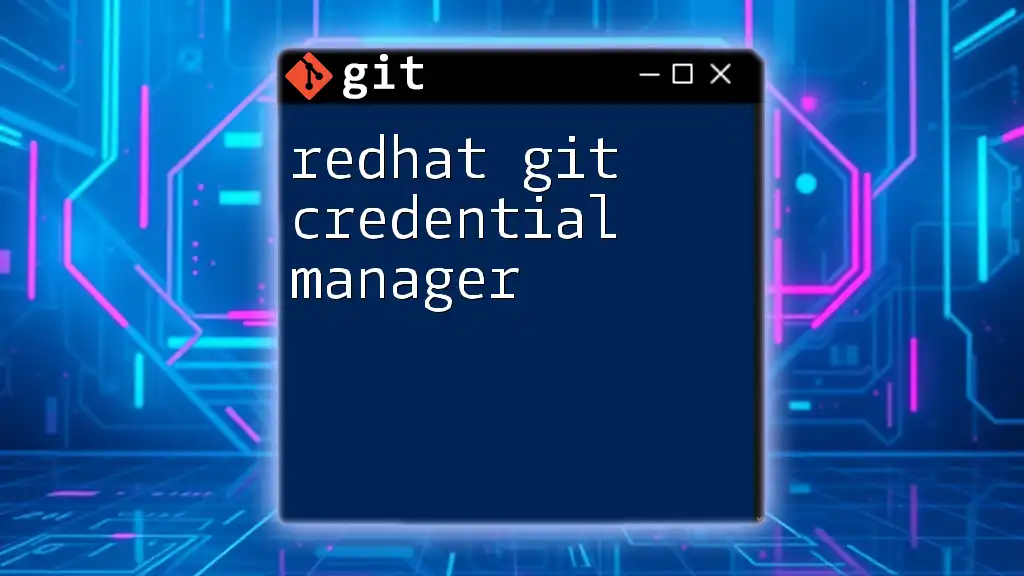
Configuring Azure Git Credential Manager
Step 1: Set Up Git to Use the Credential Manager
To maximize the utility of the Azure Git Credential Manager, configure Git to use it as the credential helper. This can be accomplished with the following command:
git config --global credential.helper manager
Setting this global configuration enables the manager to handle authentication requests automatically.
Step 2: Authenticating with Azure DevOps
To interact with Azure DevOps repositories, you must authenticate. Here’s how to proceed:
- Use your Azure DevOps account credentials when prompted during Git operations.
- To clone a repository, execute:
git clone https://dev.azure.com/{organization}/{project}/_git/{repository}
Replace `{organization}`, `{project}`, and `{repository}` with your actual details. This command prompts you for your Azure credentials the first time you access it; subsequent accesses will use the saved credentials.
Step 3: Managing Credentials
With the credential manager, it’s straightforward to maintain your authentication credentials. For instance, if you need to delete stored credentials, you can use:
git credential-manager delete https://dev.azure.com/{organization}
This command removes the saved credentials associated with your specified Azure DevOps organization. You can also use similar commands for other operations like adding or editing existing credentials.
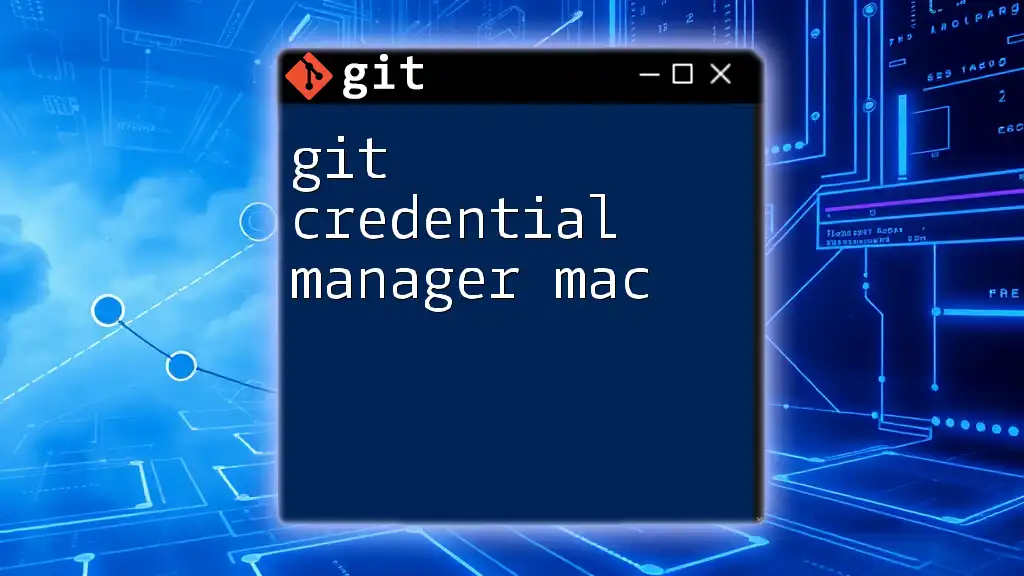
Troubleshooting Common Issues
Installation Errors
If you encounter issues during installation, consider the following:
- Ensure that you correctly executed all previous commands without errors.
- Check that your RHEL8 environment has compatible libraries and packages.
Credential Management Problems
If Git does not use stored credentials, verify that you’ve set the credential helper correctly. Run the configuration check:
git config --global --list
This command will list all global configurations, helping you confirm that the credential manager is properly set.
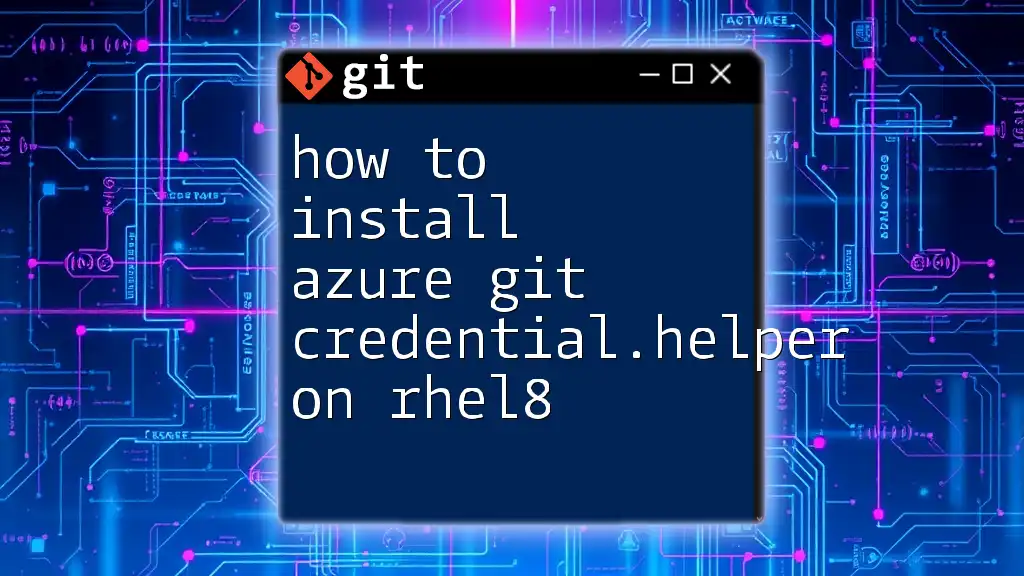
Best Practices for Securing Your Credentials
Using Azure Git Credential Manager simplifies credential management, but security should always be paramount. Consider the following best practices:
- Use Personal Access Tokens (PAT): When possible, opt for PATs instead of passwords for enhanced security.
- Regularly Audit Stored Credentials: Regularly review and clean your git credential storage to remove any outdated or unnecessary credentials.
- Avoid Hardcoding Sensitive Information: Always use the credential manager to handle sensitive data rather than hardcoding it in scripts or config files.
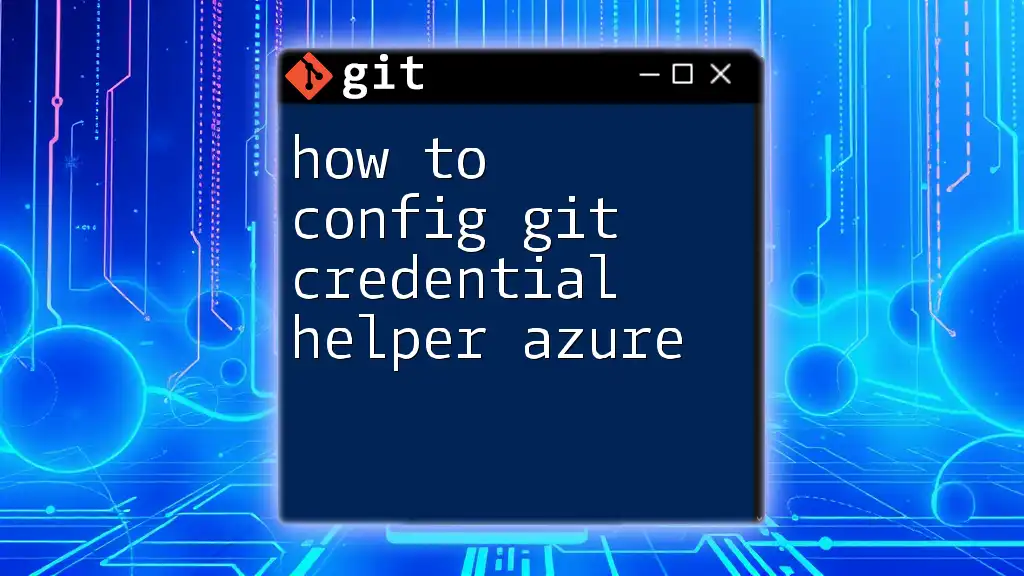
Conclusion
Utilizing the Azure Git Credential Manager enhances not only your workflow but also your security posture in managing your Git operations within the RHEL8 environment. By following this guide, you can effortlessly streamline the process of downloading and configuring Azure Git Credential Manager, ensuring your sensitive credentials are handled with the utmost care. Make sure to implement best practices for credential management, which will further protect your development environment. Dive deeper into the world of Git commands to unlock efficient version control practices!
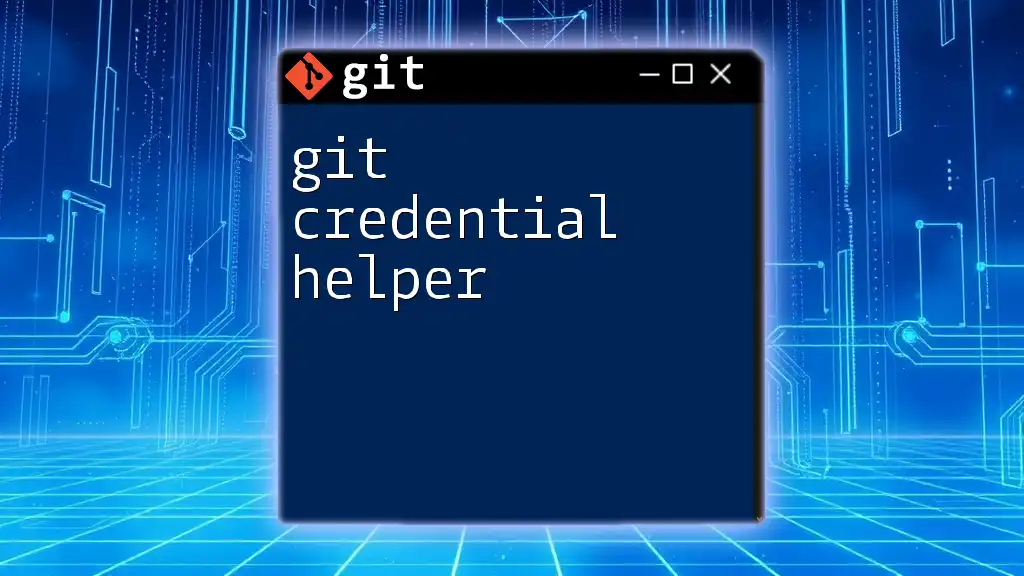
Further Reading
For more about mastering Git commands or understanding advanced features related to RHEL8, explore additional resources and expand your knowledge base today!