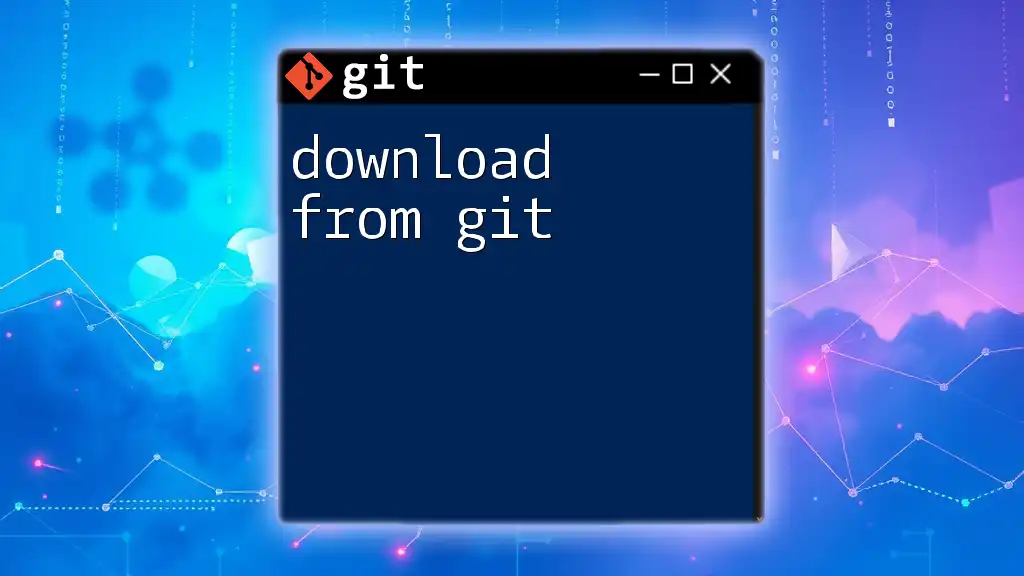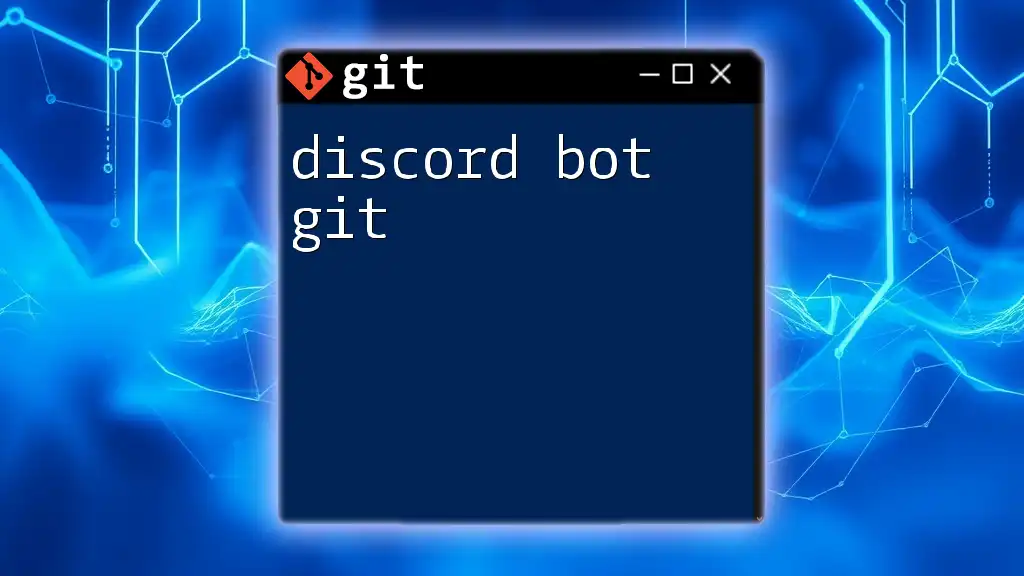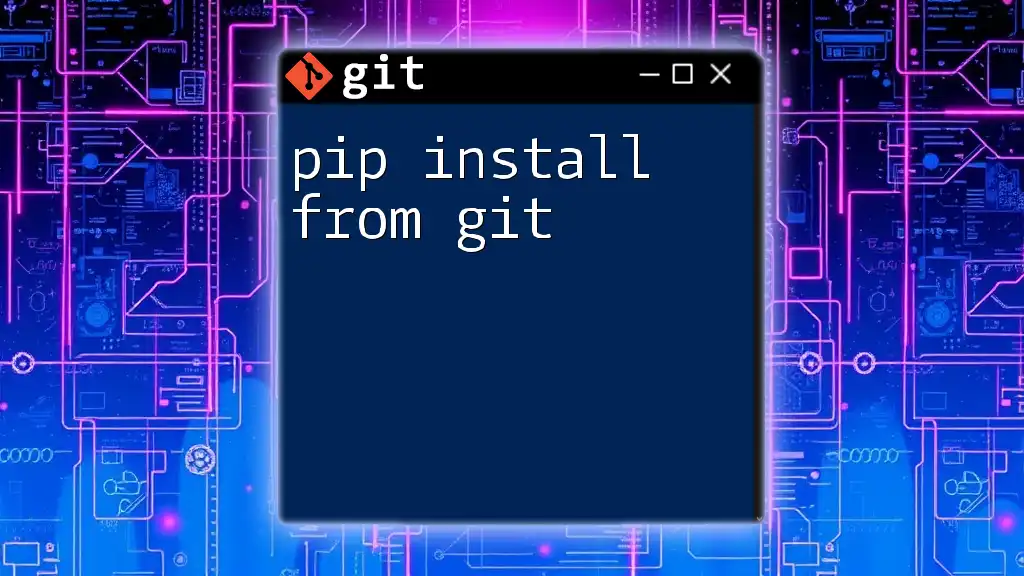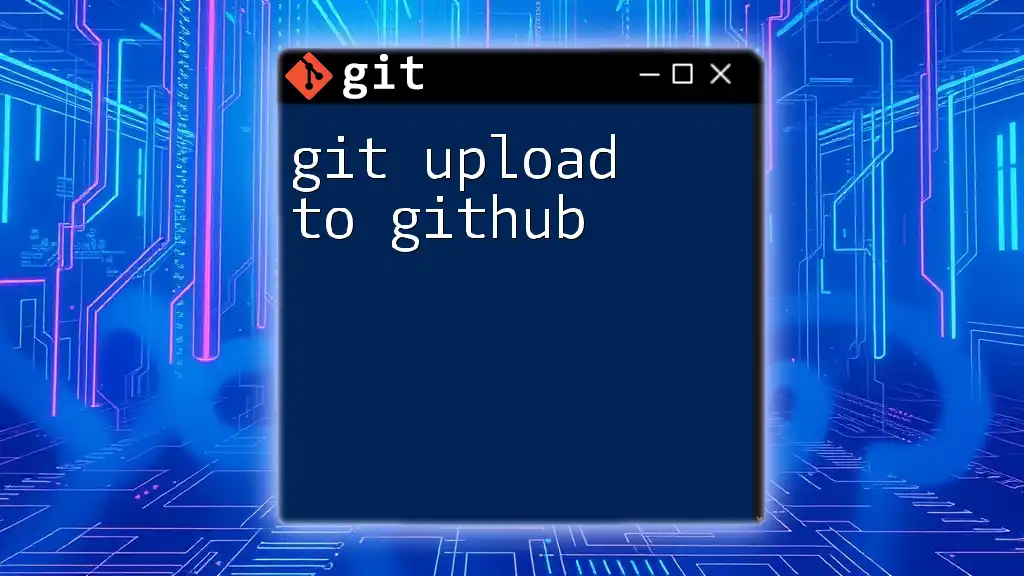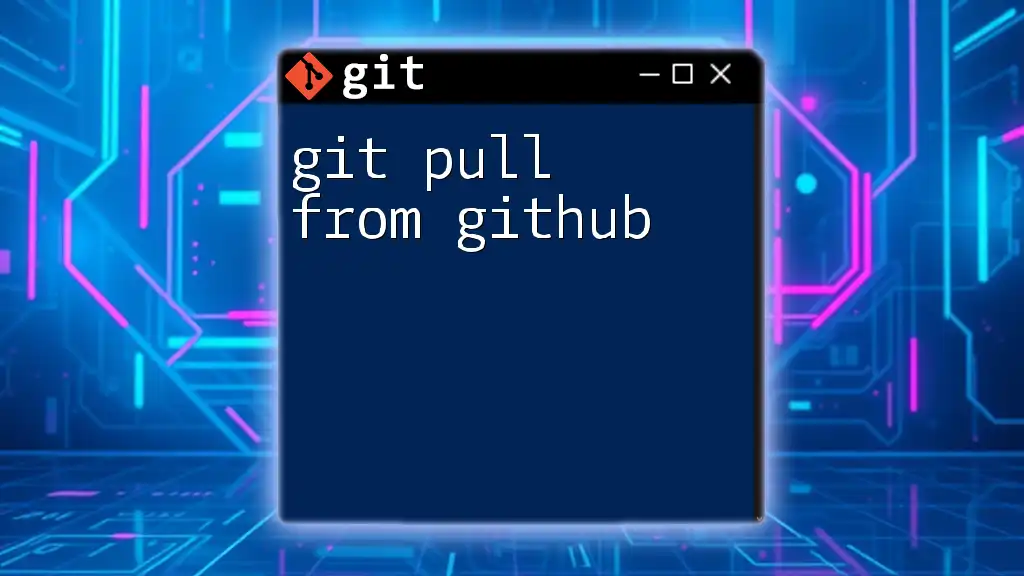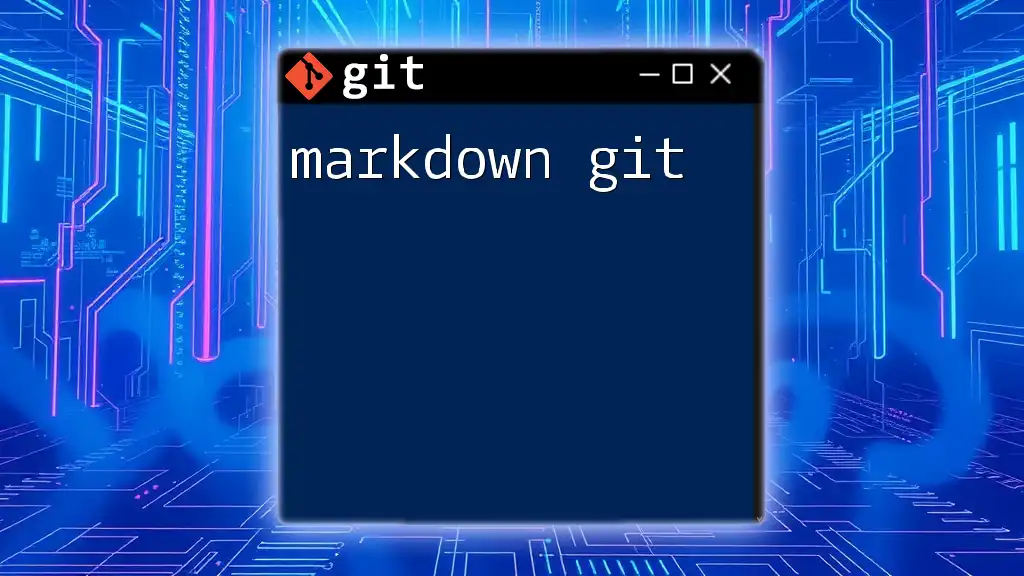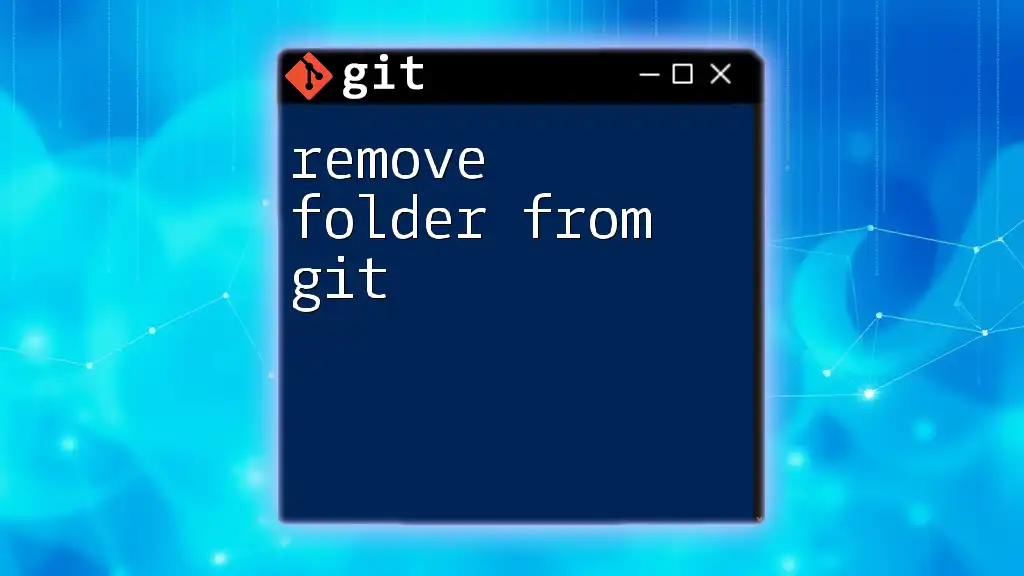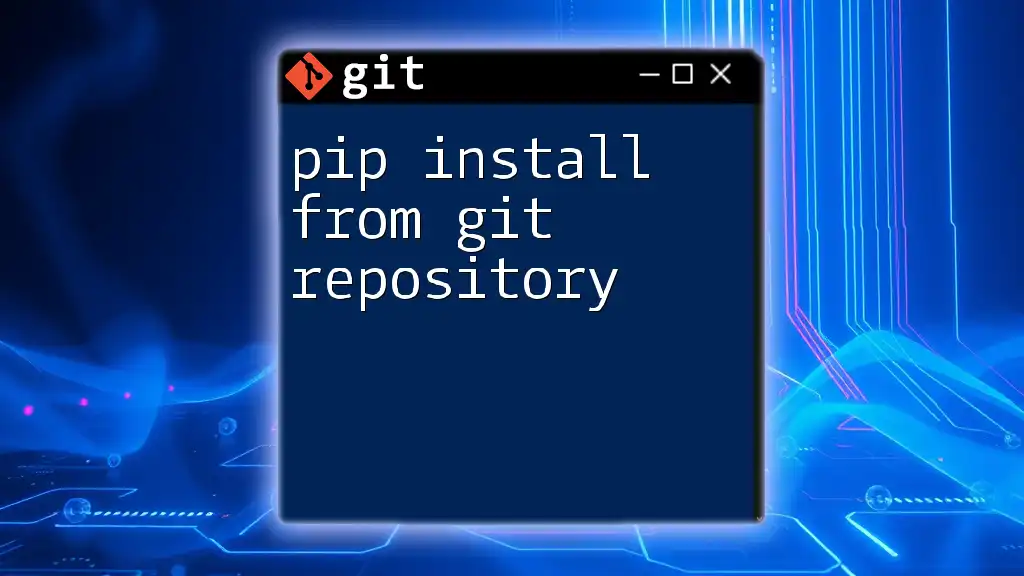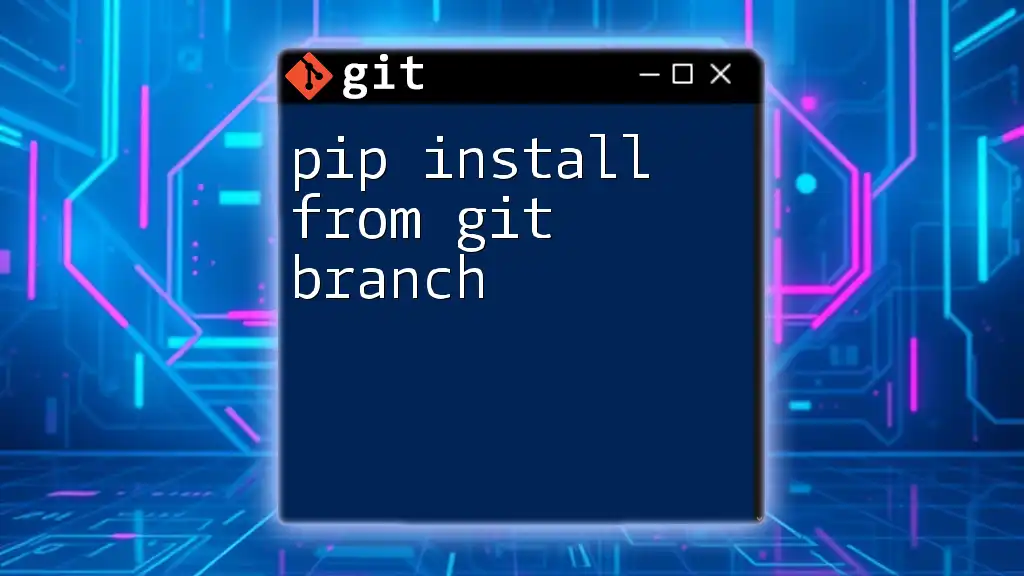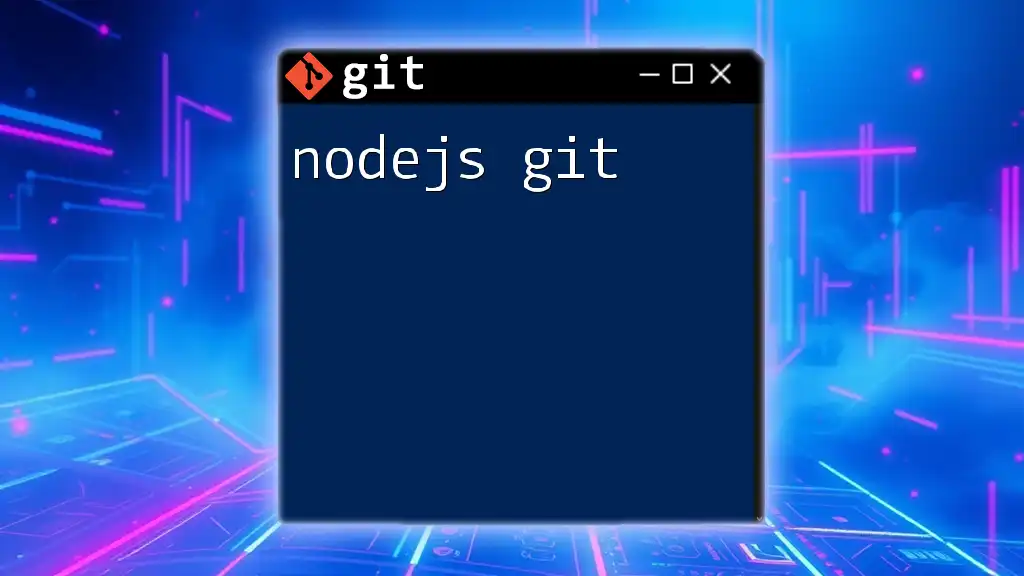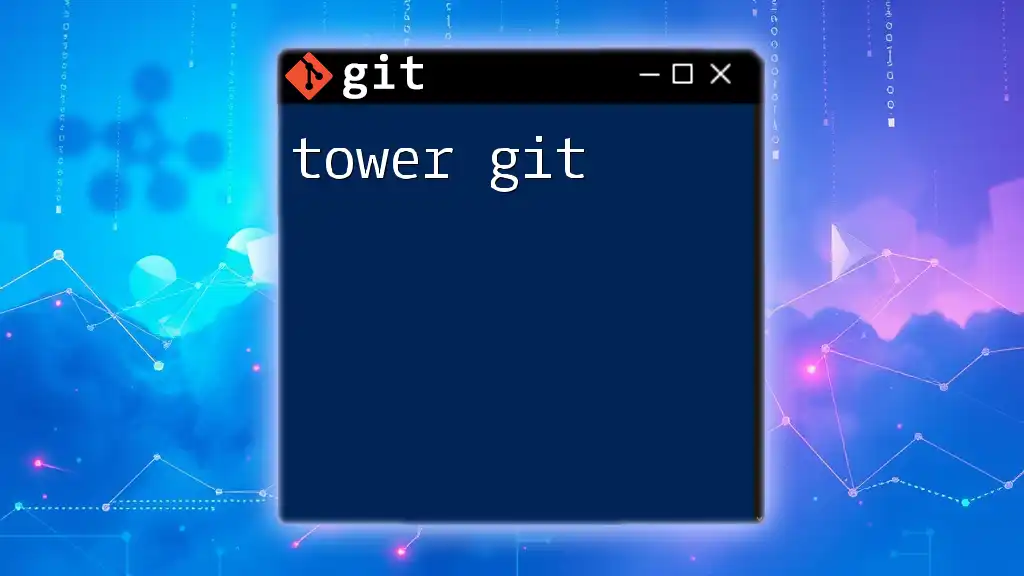To download a repository from Git, use the `git clone` command followed by the URL of the repository you want to copy.
git clone https://github.com/username/repository.git
Understanding Git Repositories
What is a Git Repository?
A Git repository is essentially a storage space for your project that tracks changes to files. It can exist locally on your machine or remotely on platforms like GitHub or GitLab. Understanding the difference between local and remote repositories is crucial:
- A local repository is the version of your project stored on your computer. You can make changes, commit them, and run Git commands without needing internet access.
- A remote repository is located on a server (like GitHub) and is where you can share your work with others or collaborate on projects.
Every time you download from Git, you typically interact with these repositories.
How Git Stores Files
Git organizes data using a unique object model. It tracks snapshots of your files over time, allowing you to revert back to any previous state in your project. Key components include:
- Commits: A snapshot of your files and their history.
- Branches: Different versions of your repository, allowing multiple lines of development.
- Tags: Marked points in your history that are useful for releases.
Understanding these components facilitates the process of downloading from Git, as they define what parts of your project you can retrieve and how you can manage that data.
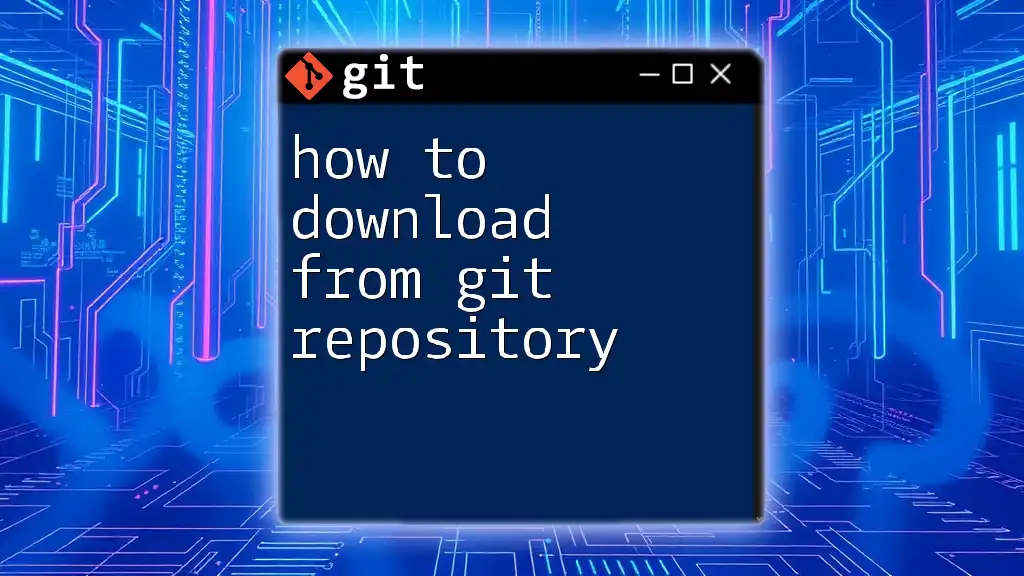
Preparing to Download from Git
Setting Up Git
Before you can download from Git, you need to have Git installed on your system. Here are the steps for installation on various operating systems:
- Windows: Download the Git installer from [git-scm.com](https://git-scm.com/), then follow the installation wizard.
- macOS: Use Homebrew to install by entering `brew install git` in the terminal.
- Linux: Depending on your distribution, use installation commands like `sudo apt install git` for Ubuntu or `sudo dnf install git` for Fedora.
After installation, configure Git with your personal details to ensure your commit history is correctly attributed. Execute the following commands in your terminal:
git config --global user.name "Your Name"
git config --global user.email "youremail@example.com"
Finding a Repository to Download
To download from Git, you first need to locate a repository. There are several popular platforms where Git repositories are hosted:
- GitHub: A vast community where open-source projects thrive.
- GitLab: Offers similar features with additional continuous integration tools.
- Bitbucket: Integrates seamlessly with Atlassian products like Jira.
Familiarizing yourself with the navigation on these platforms helps you find projects you are interested in.
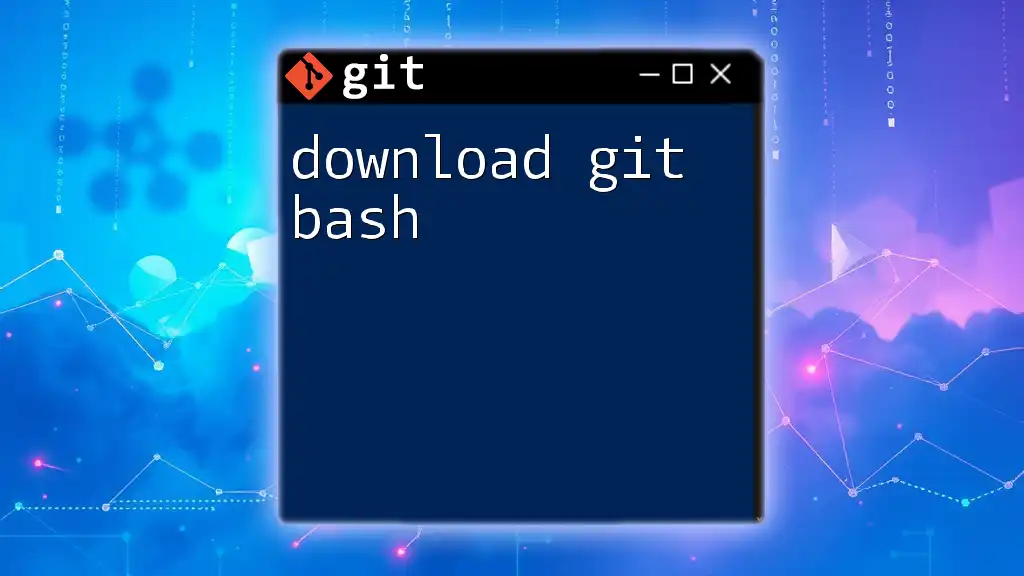
Methods to Download from Git
Cloning a Repository
What is Cloning?
Cloning a repository creates a copy of the remote repository on your local machine. This is particularly useful when you intend to contribute to an existing project or simply want to obtain the entire codebase.
How to Clone a Repository
The primary command to clone a repository is `git clone`. The syntax is straightforward:
git clone <repository-url>
For instance, if you wanted to clone a public repository from GitHub, you might use a command like:
git clone https://github.com/username/repository-name.git
For a private repository, authentication is required. You can use SSH or HTTPS methods, with SSH being preferred for its security:
git clone git@github.com:username/repository-name.git
Ensure you set up your SSH keys ahead of time to avoid authentication errors.
Downloading Specific Files
Using Raw URLs
If you need to download individual files instead of the entire repository, you can often use raw URLs provided by hosting platforms. For example, if a project is hosted on GitHub, navigate to the file you want, click on "Raw," and copy the link. Then, use `wget` or `curl` to download it:
wget <raw-file-url>
This method is great when you're looking for specific configuration files or documentation, avoiding the need to clone an entire repository.
Checking Out Files from a Repository
If you have already cloned a repository and only need to download specific files from a certain commit, you can use the `git checkout` command. This allows you to retrieve files from previous commits without creating a new history or branching:
git checkout <commit-id> -- <file-path>
This is especially useful when you need a stable version of a file, reverting back to how it looked in the past.
Downloading with .zip or .tar.gz
Why Download as a ZIP or TAR?
Many platforms allow you to download an entire repository as a ZIP or TAR file. This approach is simple and straightforward, but it does come with limitations:
- You won't retain the Git history, so you won't be able to track changes or contribute back easily.
- Ideal for those looking for quick access to files without needing to interact with Git directly.
Steps to Download a Repository as Zip/Tar
On platforms like GitHub and GitLab, you can download the repository by clicking on the “Code” button and selecting “Download ZIP.” For instance:
- Navigate to the main page of the repository.
- Click the green "Code" button.
- Select "Download ZIP."
After downloading, simply extract the contents to access the files.
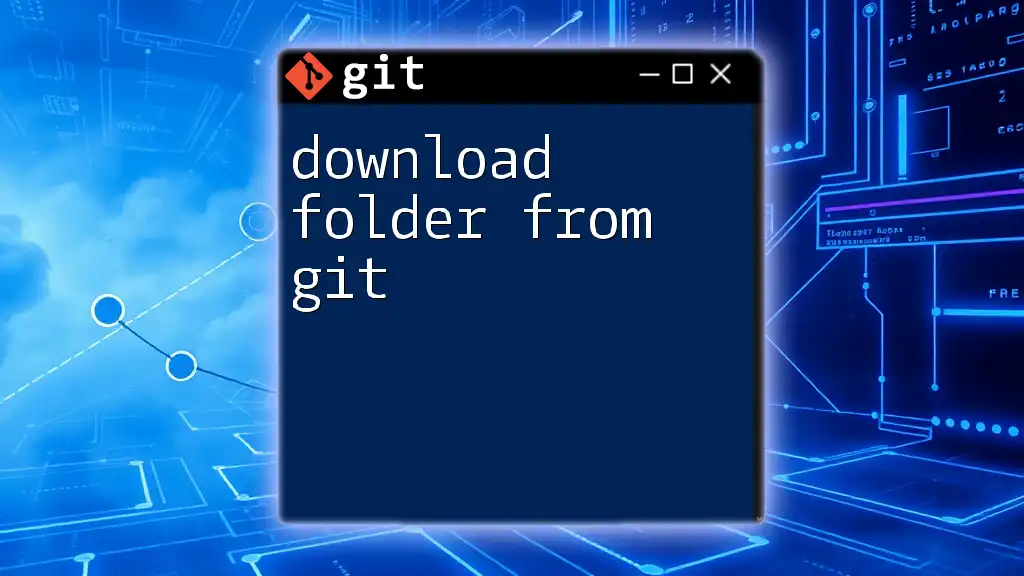
Common Issues and Troubleshooting
Problems When Cloning Repositories
When cloning a repository, you may face issues like authentication errors. This can happen if your credentials are incorrect or if you lack the necessary permissions:
- For SSH issues, make sure your SSH key is added to the SSH agent.
- For HTTPS issues, double-check your username and password. For accounts with two-factor authentication, you might need to use a personal access token.
Common network problems can also hinder your ability to clone repositories, so ensuring a stable internet connection is key.
Issues When Downloading Specific Files
When attempting to download specific files directly using raw URLs, you might encounter issues with invalid URLs or file permissions. Always ensure that the link is copied precisely and that the file is indeed accessible in the repository.
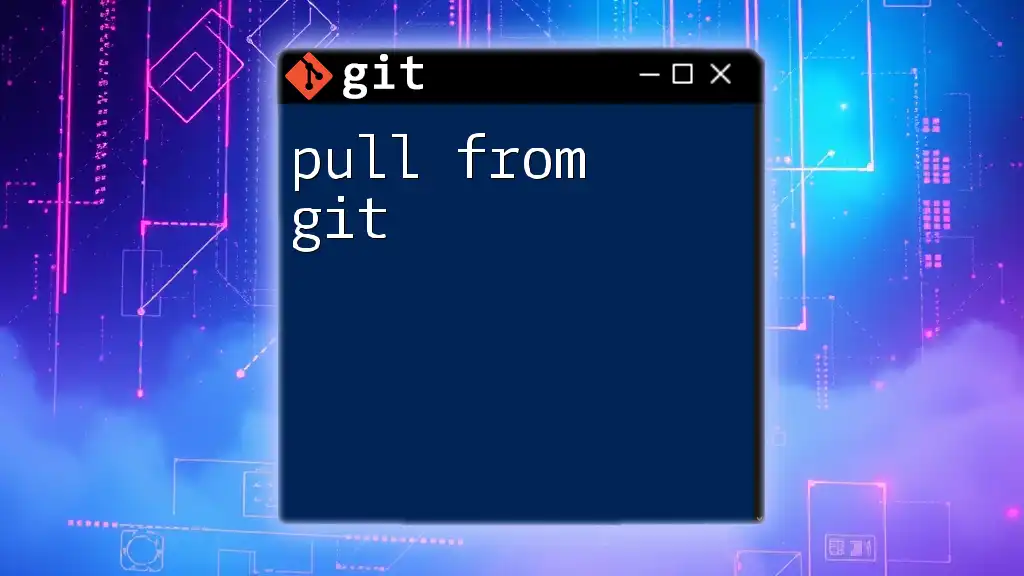
Best Practices for Downloading from Git
Regularly Update Your Local Repository
Once you have downloaded a repository, it's important to keep it updated. Regularly pulling changes ensures you stay in sync with the latest updates made by others:
git pull origin <branch-name>
This command fetches and integrates changes from the remote repository to your local one, which is crucial for collaboration.
Understanding the Repository Structure
Before diving into code, familiarize yourself with how files are organized within the repository. Often, there are important files like the README.md, which provide vital documentation and context for the project. Investing time to read this helps you navigate effectively and use the repository to its full potential.
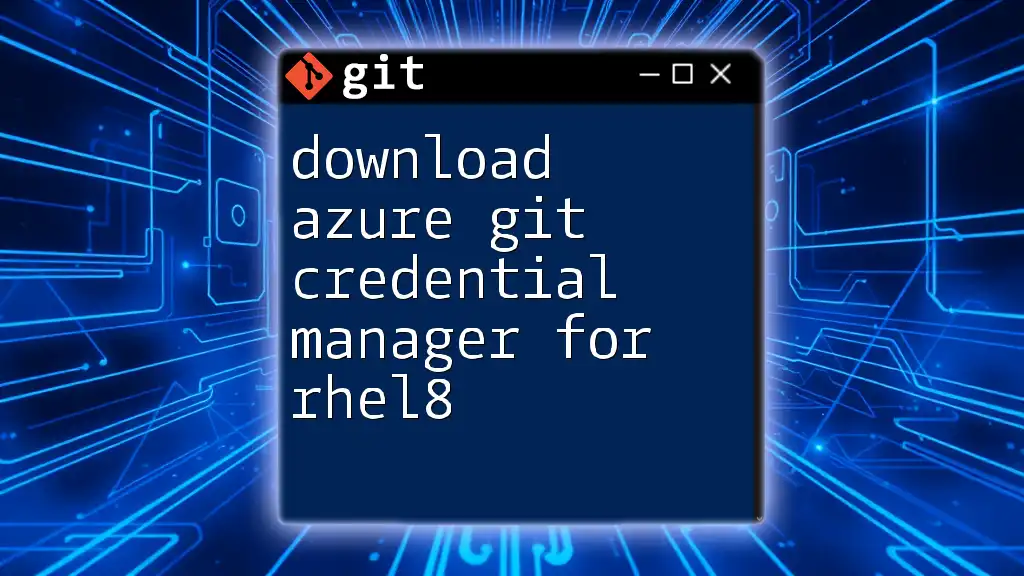
Conclusion
In summary, downloading from Git can range from cloning an entire repository to fetching specific files or using alternative download methods like ZIP or TAR. With a solid understanding of Git's structure and the various methods at your disposal, you can effectively manage your projects and collaborate seamlessly with others. Take the time to practice these commands, and you'll find yourself navigating the world of Git with confidence.
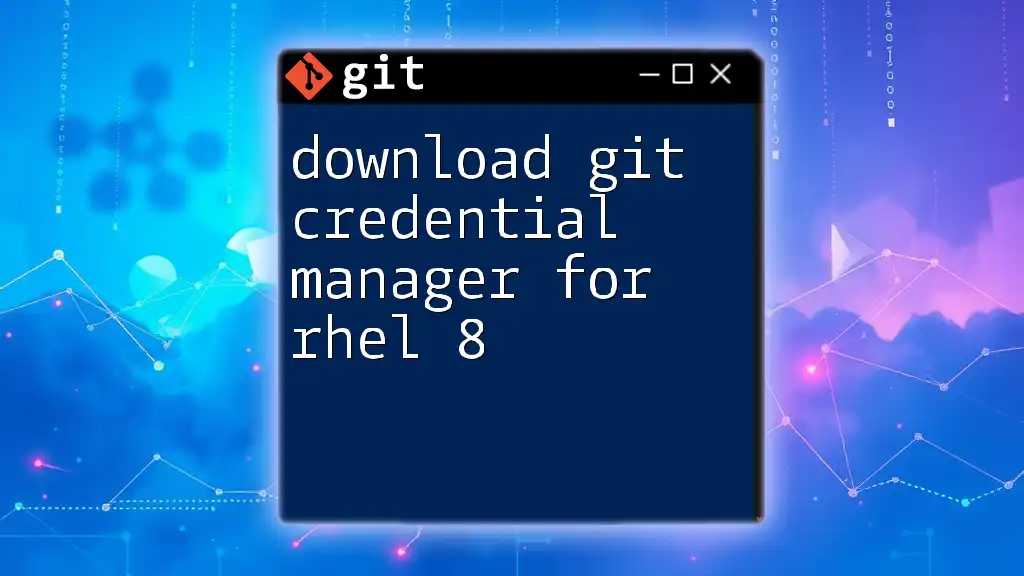
Further Reading and Resources
Official Documentation
For more in-depth understanding, visit the official Git documentation at [git-scm.com/doc](https://git-scm.com/doc). It provides comprehensive tutorials and FAQs.
Recommended Tools
Consider using GUI tools like SourceTree or IDEs such as Visual Studio Code, which have integrated support for Git. These tools can simplify the process of downloading from Git, especially for beginners.
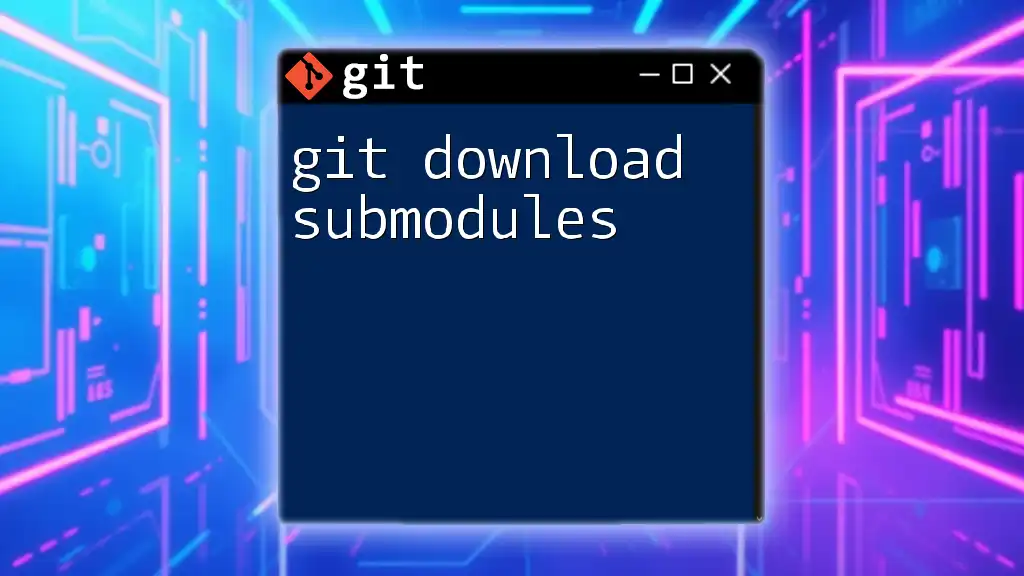
Call to Action
Now that you have a foundational understanding of how to download from Git, start exploring repositories that interest you. Practice downloading them and get familiar with Git commands. Don’t hesitate to share your feedback or questions as you embark on this learning journey!