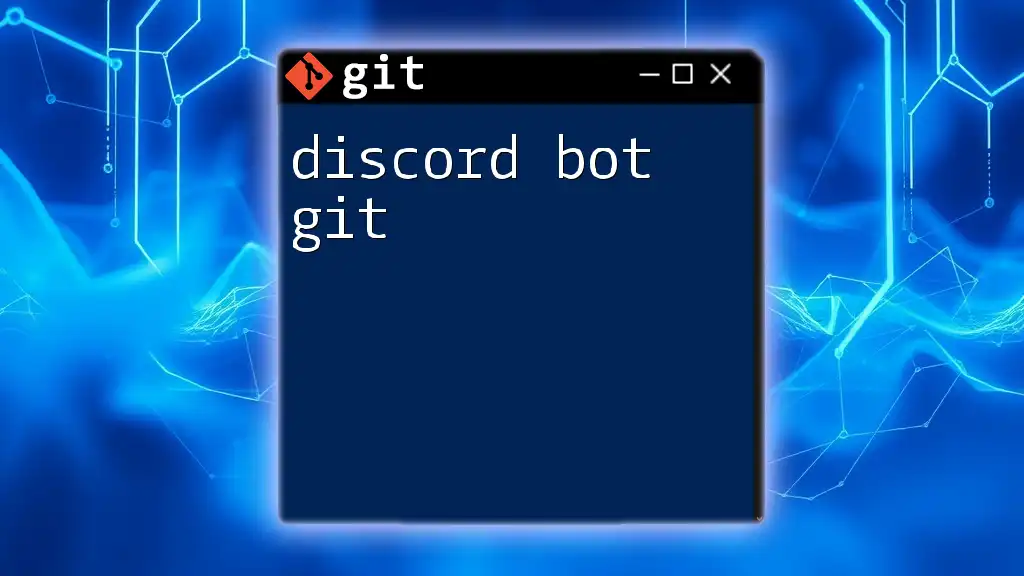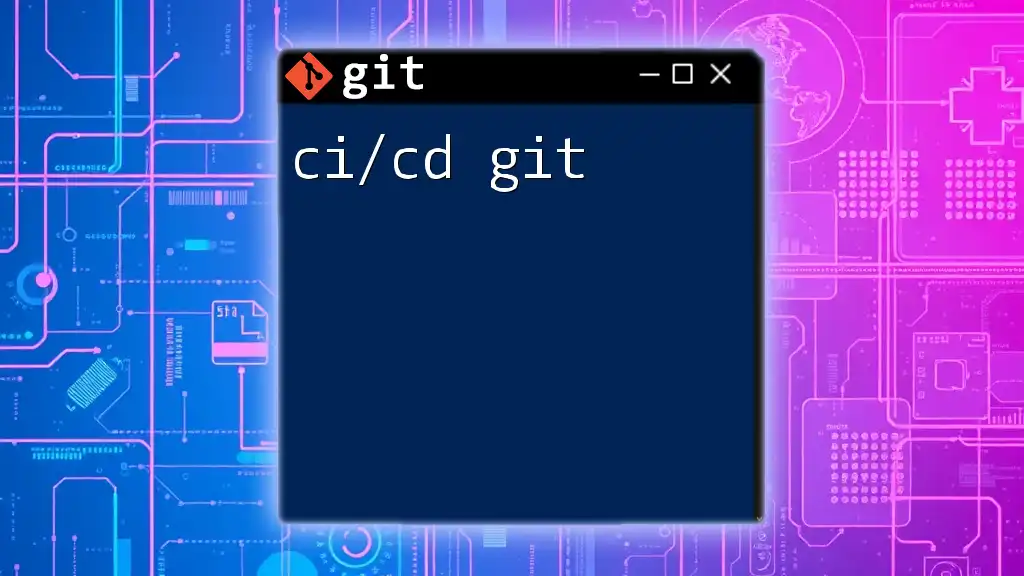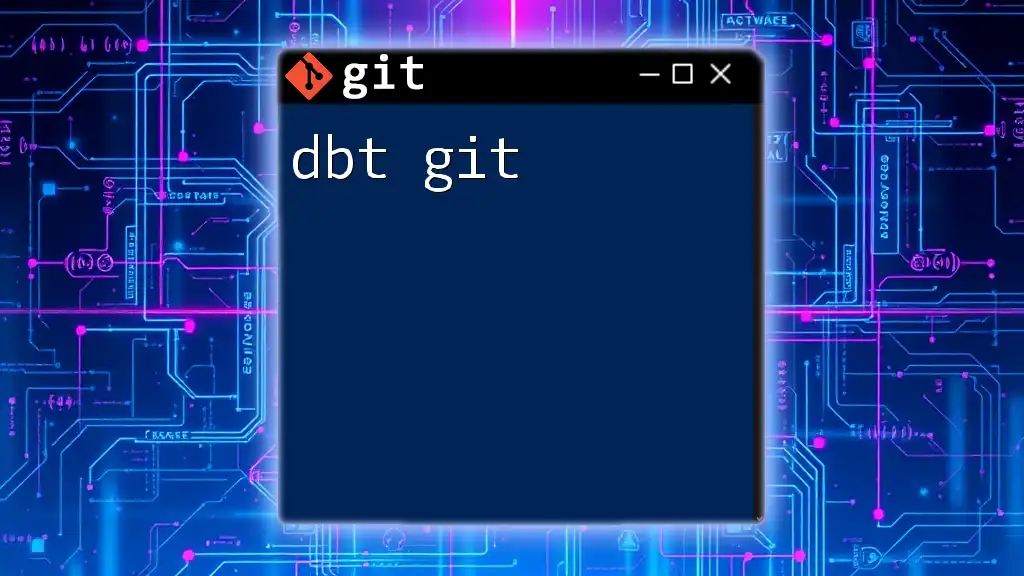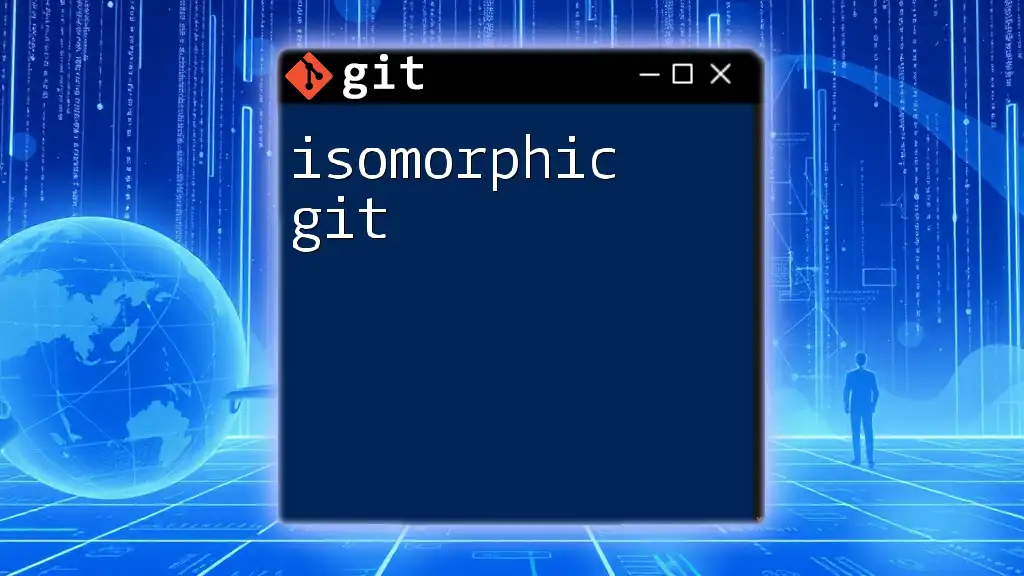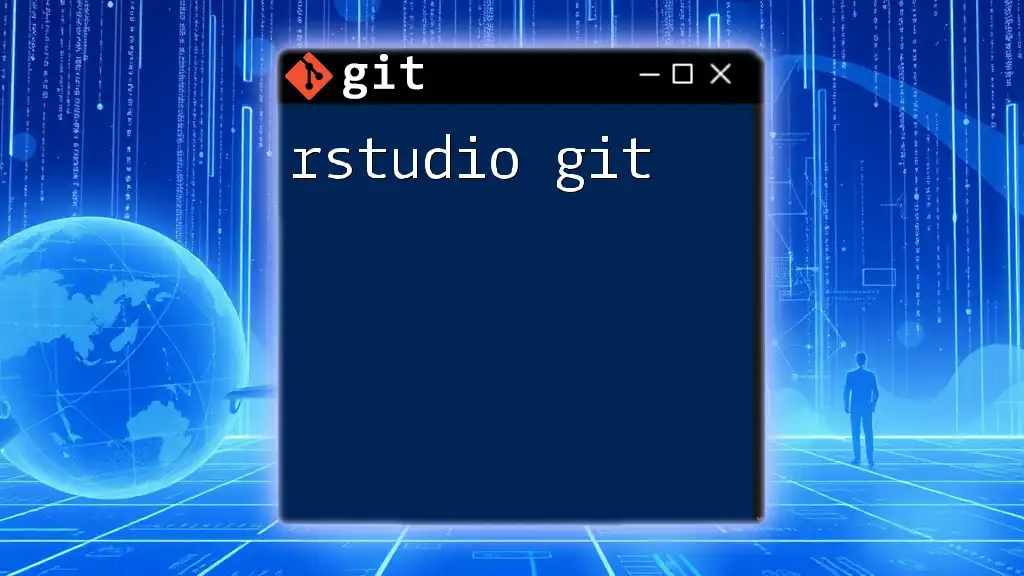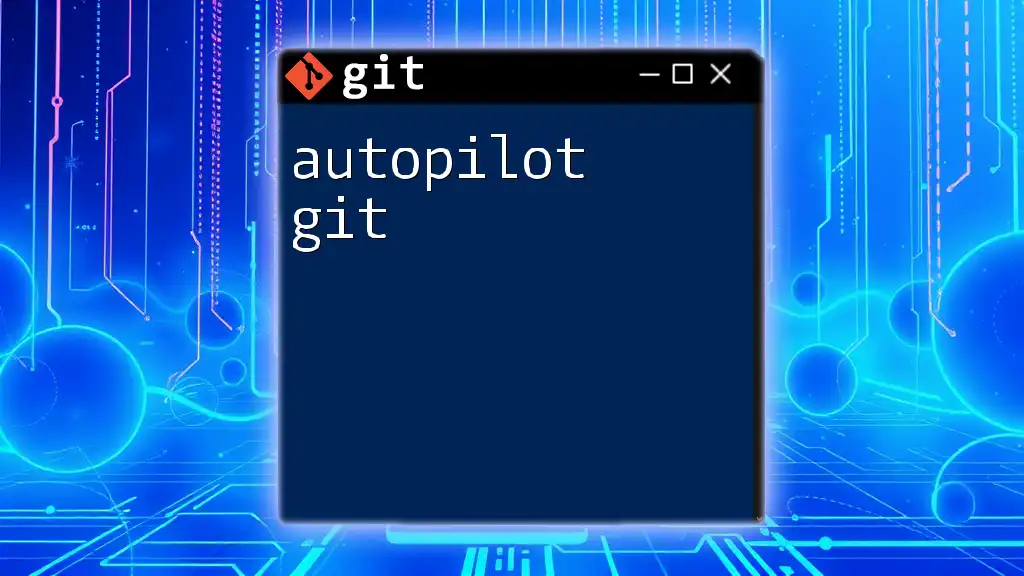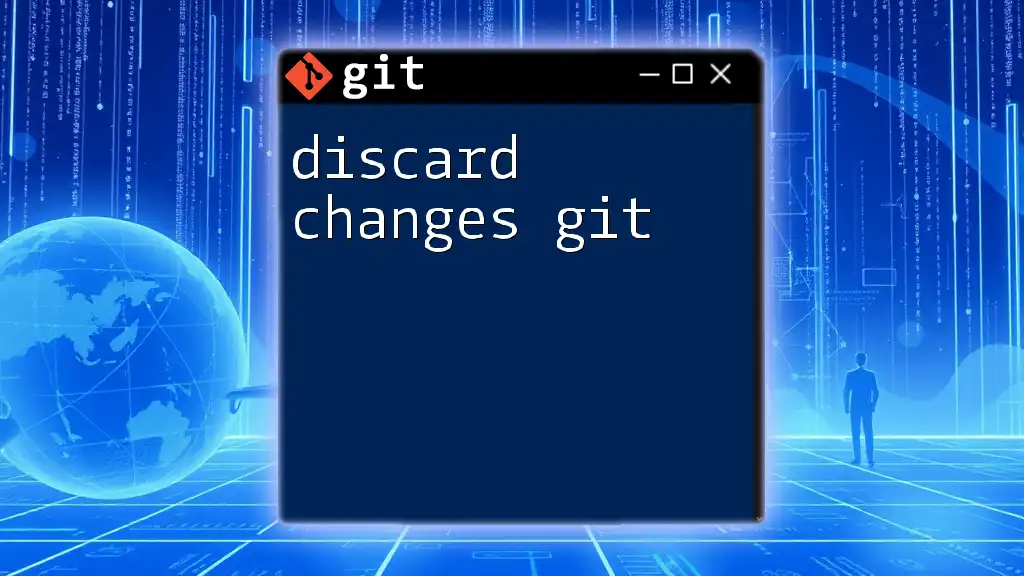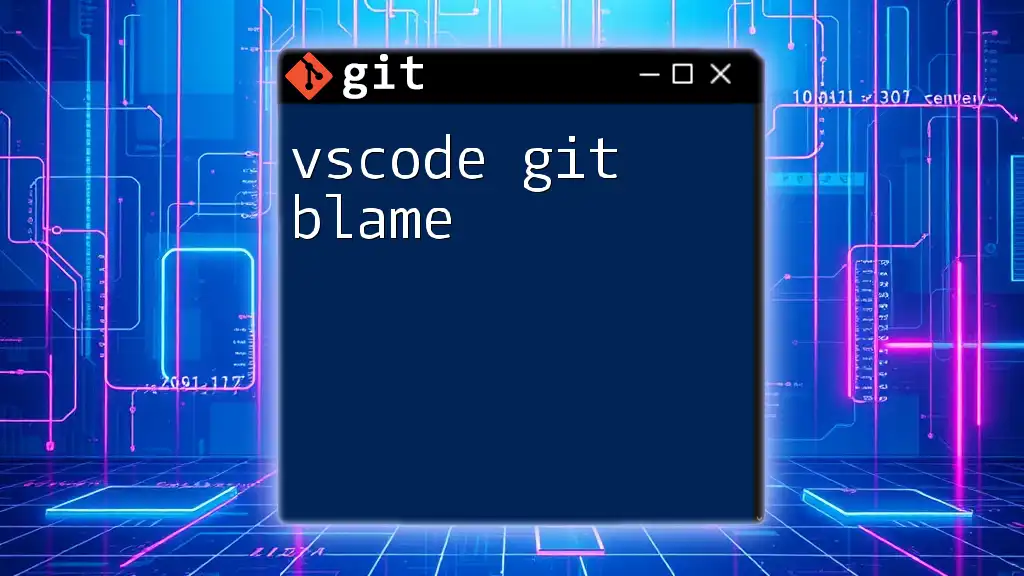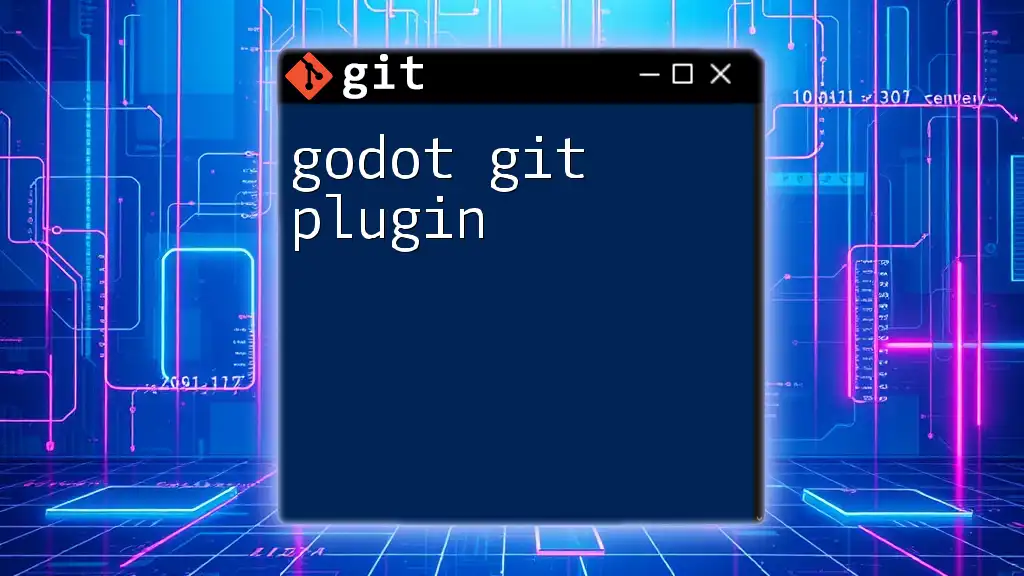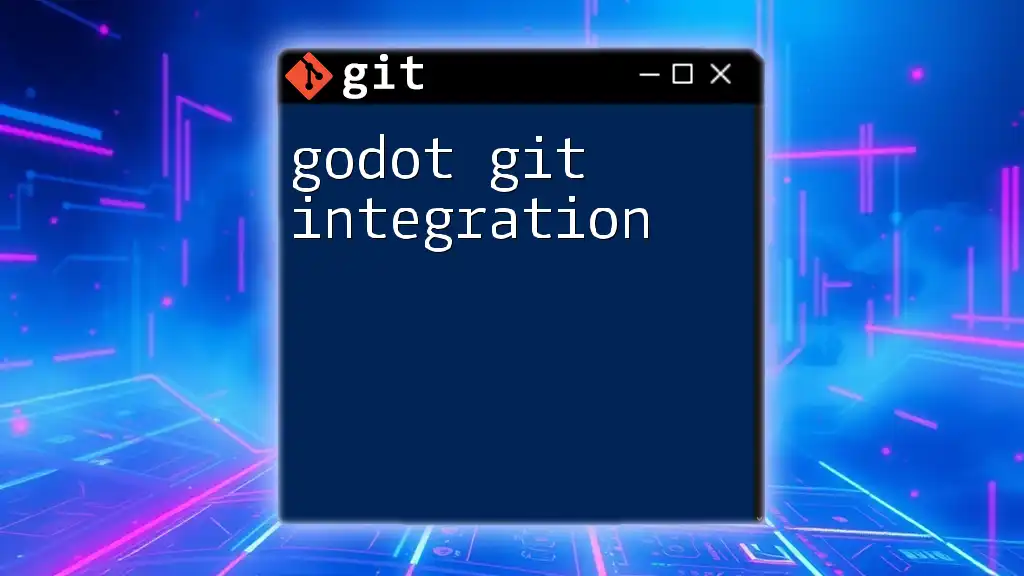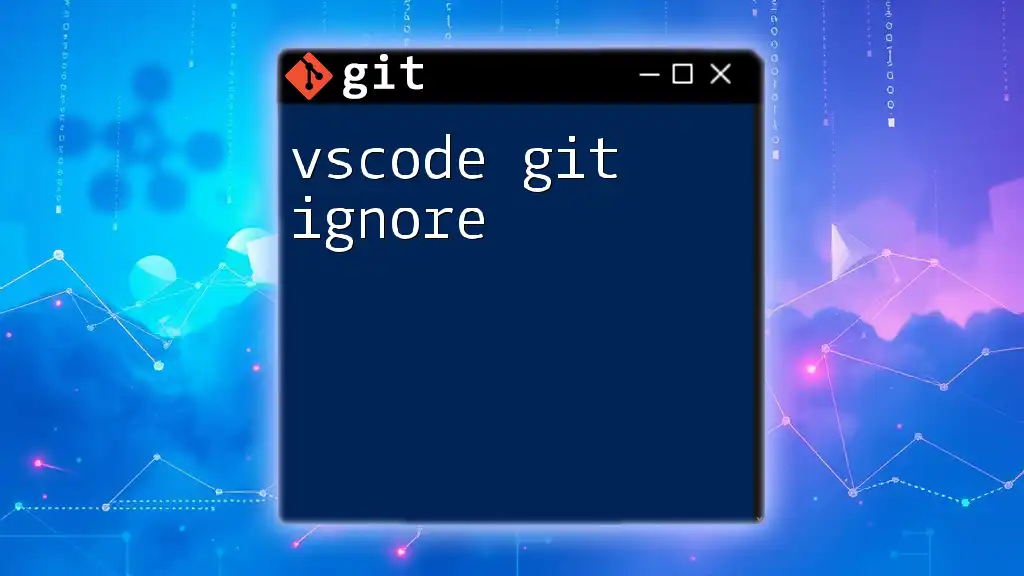A Discord bot can be managed and deployed using Git for version control, allowing you to track changes and collaborate on its code efficiently.
Here's a sample of a Git command to clone a Discord bot repository:
git clone https://github.com/username/discord-bot-repo.git
Understanding Discord Bots
What is a Discord Bot?
A Discord bot is a specialized software application that operates on the Discord platform to automate tasks and provide various functionalities to users. Through predefined commands and real-time interaction, Discord bots can engage users, manage server operations, and enrich the overall community experience. They perform a variety of functions, from moderating chats to playing music, providing information, or even serving as games.
Benefits of Using Discord Bots
Using Discord bots can significantly enhance user engagement and streamline community management. They provide round-the-clock availability to assist users, offer fun features, and can manage tasks such as welcoming new members, enforcing rules, and more. Harnessing a well-developed bot can transform a server into a vibrant community hub.
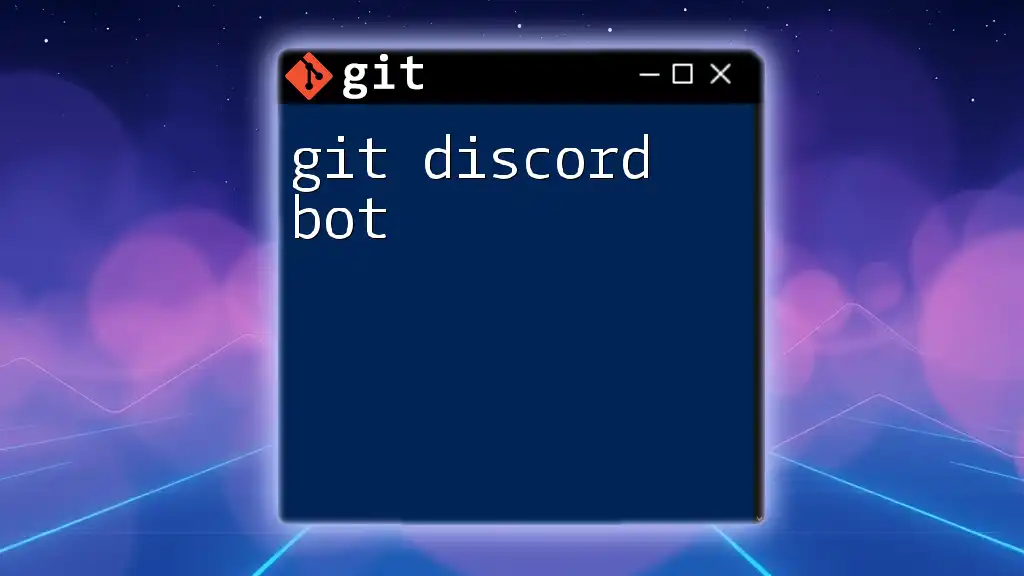
Why Use Git for Discord Bot Development?
Version Control
One of the most vital features of using Git in Discord bot development is version control. It allows developers to keep track of changes made to the codebase, making it easy to revert to previous versions if a new feature fails or introduces bugs. By implementing Git, you ensure that your development process is safe and reliable.
Collaboration
Git simplifies collaboration when multiple developers work on the same bot. It allows for seamless merging of code changes and ensures that team members can track each other’s progress without overwriting one another's work. This collaborative environment can lead to faster development cycles and more robust coding practices.
Deployment Practices
Utilizing Git for deploying changes enhances your workflow. You can easily maintain a production-ready version of your bot while experimenting with new features in separate branches. When ready, merge these branches into the main codebase while maintaining stability.
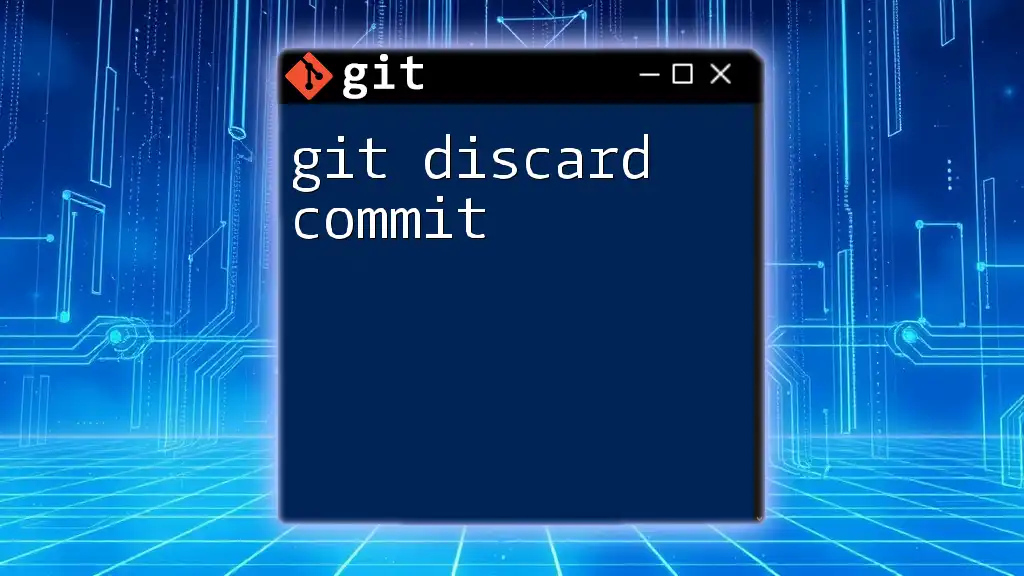
Setting Up Your Discord Bot
Creating a New Bot Account
Before you can begin developing a Discord bot, you must create a new bot account within the Discord Developer Portal. Navigate to the [Discord Developer Portal](https://discord.com/developers/applications), log in, and create a new application. Under the "Bot" tab, you can add a bot user, generate a token, and manage settings related to permissions.
Setting Up a Development Environment
To develop your bot, you will need a proper development environment. Popular tools include Node.js for backend management and Discord.js for bot creation. Set up Node.js if you haven’t already:
npm install discord.js
Ensure all your dependencies are installed to avoid hiccups during coding.
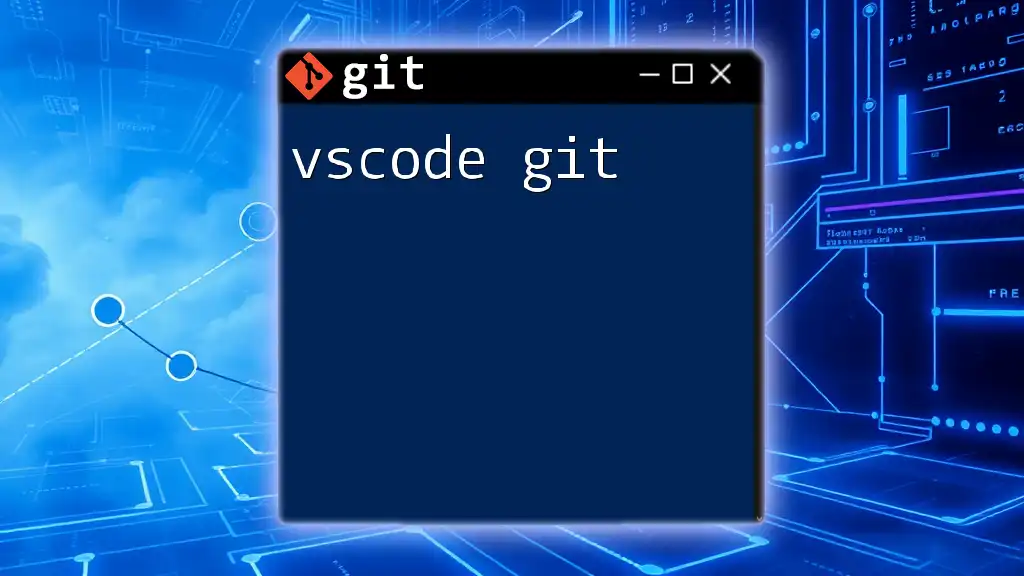
Initializing a Git Repository
Creating a Local Git Repository
Once your bot environment is set up, the first step is to create a Git repository. This can be done easily using the terminal. Navigate to your bot's directory and run:
git init
This initializes a new Git repository, enabling tracking for all project files.
Adding Files and Making Commits
To start tracking your bot's files, you need to stage and commit them. First, ensure you have created the necessary files for your bot. Then, run the following commands to stage and commit:
git add .
git commit -m "Initial commit of Discord bot"
This commits all your current changes with a clear message.
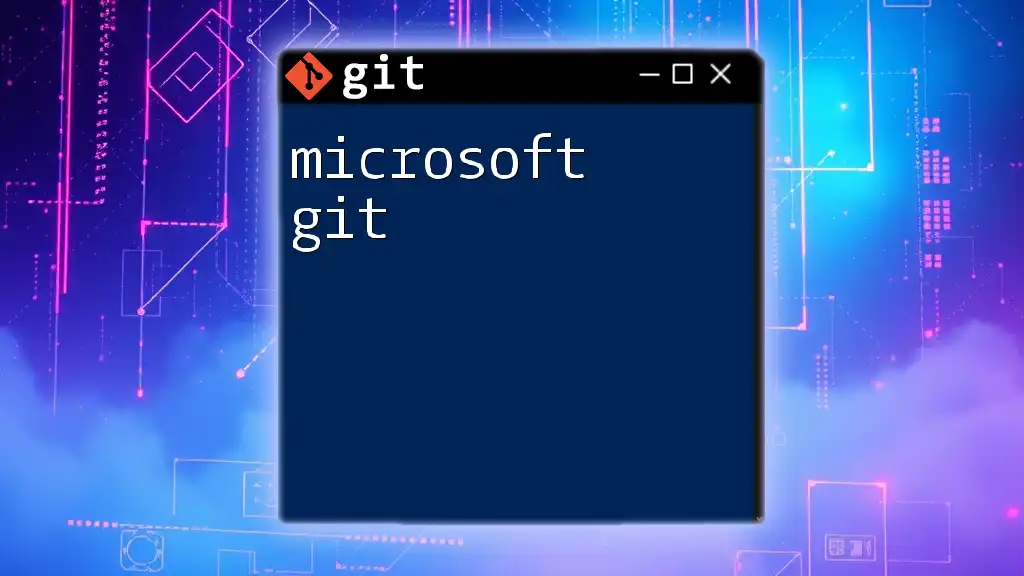
Working with Branches
Importance of Branching in Bot Development
Using branches allows you to work on new features or fixes without affecting the main codebase. This approach makes it easier to isolate changes and collaborate effectively with others.
Creating and Switching Between Branches
To introduce new features, it's essential to create a new branch. You can do this with:
git checkout -b feature/new-command
This command creates a new branch called `feature/new-command` and switches you to it.
Merging Branches
Once you've developed and tested your new feature, it's time to merge it back into the main branch. Switch to the main branch and run:
git checkout main
git merge feature/new-command
This combines the changes into your main codebase, making the new functionality accessible to users.
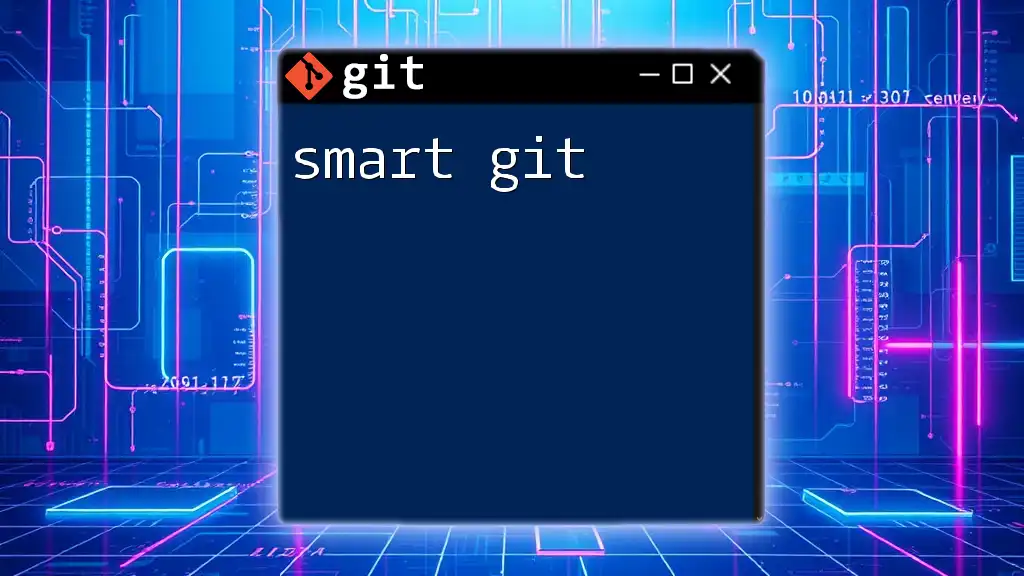
Remote Repositories and Collaboration
Setting Up a Remote Repository
To facilitate collaboration and backup your project, setting up a remote repository is crucial. Choose platforms like GitHub or GitLab. After creating a new repository on your chosen platform, you can link your local repository by running:
git remote add origin https://github.com/username/repo.git
Pushing Changes to Remote Repositories
Once your local changes are ready, you can push them to the remote repository with:
git push origin main
This command uploads your committed changes, making them accessible on the remote server.
Pulling Changes from Remote Repositories
If your collaborators make updates, you can easily sync your local repository by pulling the latest changes:
git pull origin main
This ensures you're always working with the most current version of the project.
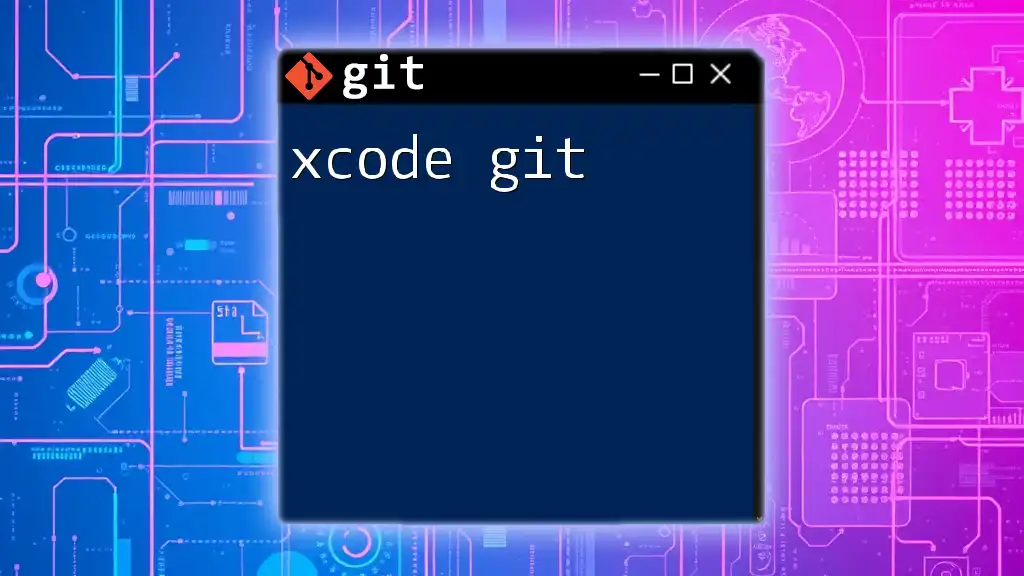
Handling Common Git Tasks
Checking the Status of Your Repository
To keep track of modified files and changes staged for commit, use:
git status
This command provides a snapshot of the current state of your repository.
Viewing Commit History
You can view your project’s commit history, which is vital for understanding the evolution of your bot:
git log
This command displays all previous commits, including messages and timestamps.
Reverting Changes
Mistakes happen; if you need to undo changes, you can safely revert a commit:
git revert <commit_id>
Replace `<commit_id>` with the ID of the commit you'd like to undo, preserving the project's history while reverting the specific change.
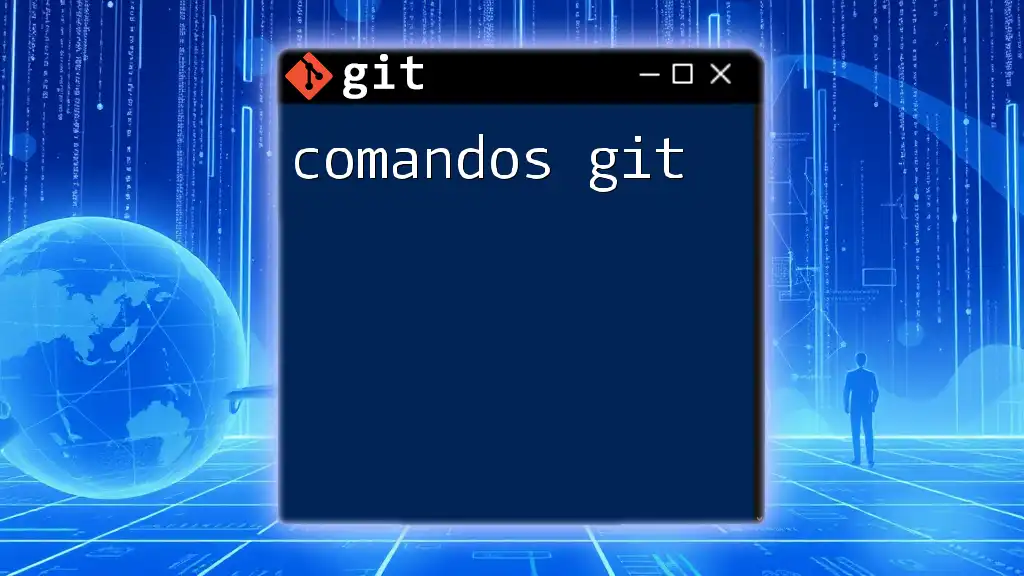
Best Practices for Git in Discord Bot Development
Commit Messages
Using clear, descriptive commit messages is crucial for future reference. This practice helps you and others understand the context of each change at a glance.
Regular Committing
Make it a habit to commit small, incremental changes rather than waiting for large updates. This approach allows for easier rollback and keeps your history manageable.
Branch Naming Conventions
Establish a naming convention for your branches based on the feature, bug fix, or task (e.g., `feature/add-music-command` or `bugfix/fix-help-message`). This practice aids in clarity and organization.
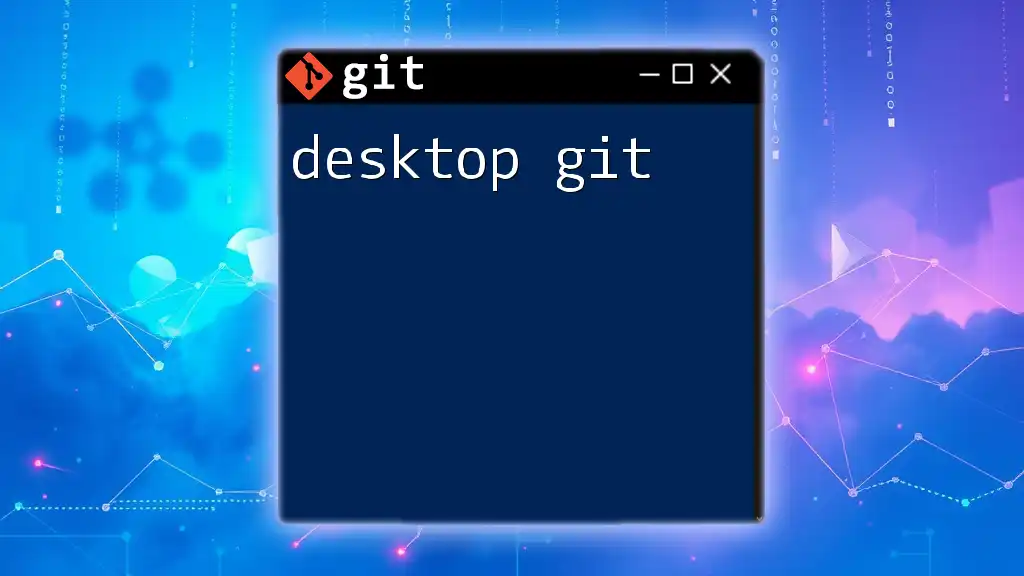
Conclusion
Mastering discord bot git is essential for anyone looking to develop and maintain a Discord bot efficiently. With version control, collaboration, and proper project management practices, you’ll be well on your way to creating robust bots that enhance Discord communities. Embrace Git as an integral tool in your bot development toolkit, and don't hesitate to explore additional learning resources to bolster your skills further.
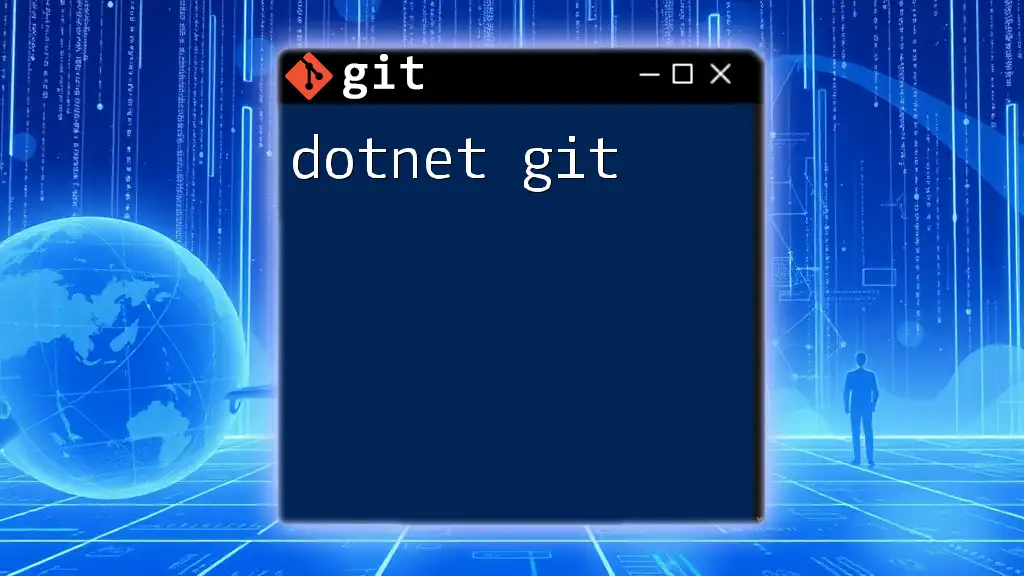
Additional Resources
For more in-depth information on Git and Discord bot development, refer to the following resources:
- Official Git Documentation
- Discord.js Documentation
- Online coding tutorials and walkthroughs
- Discord developer community forums for peer support.