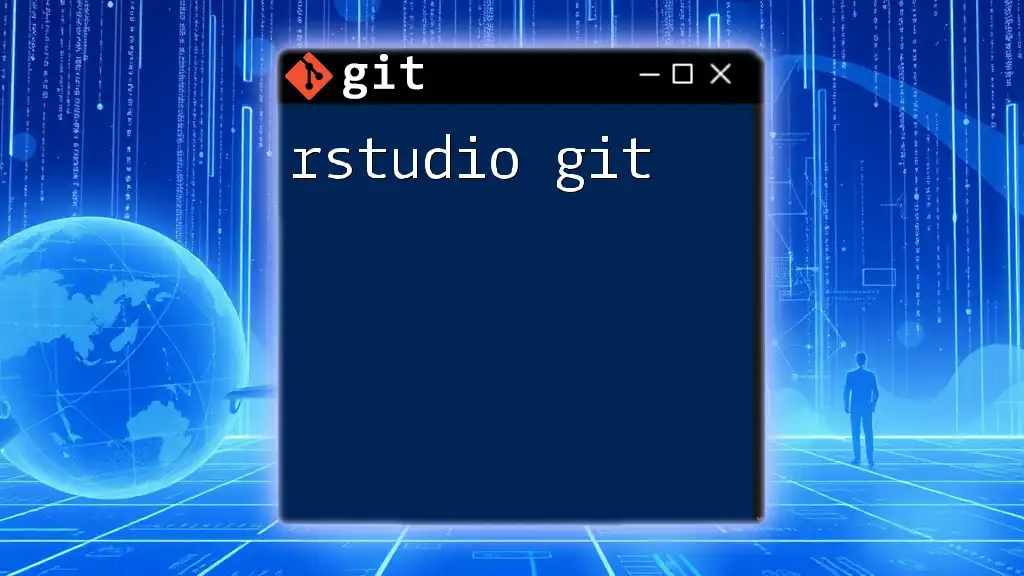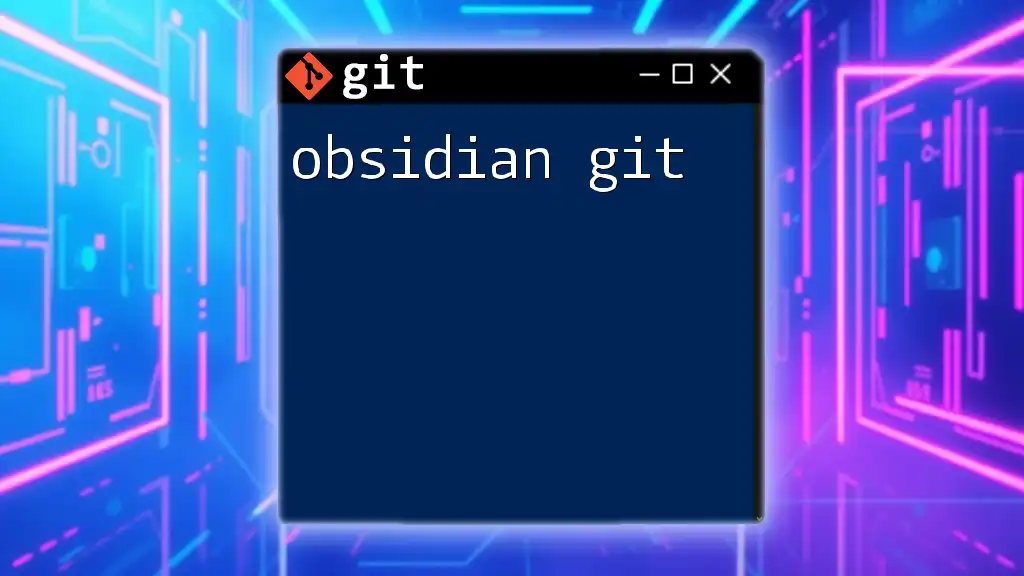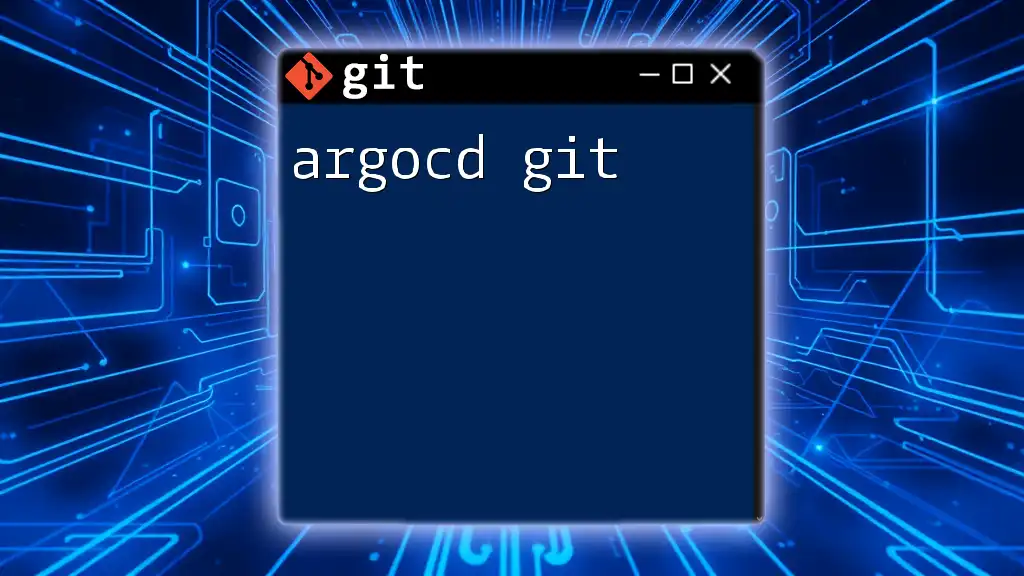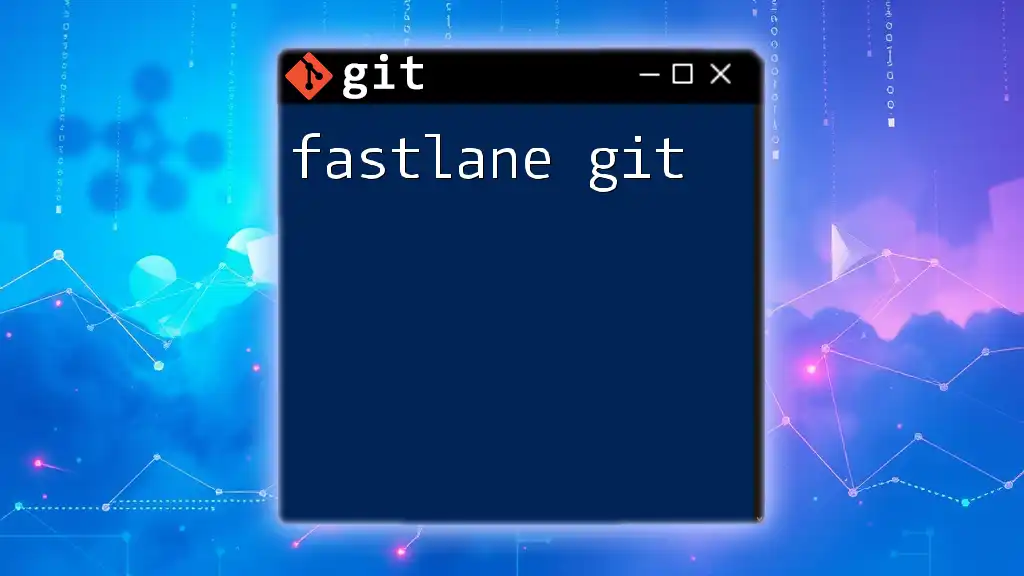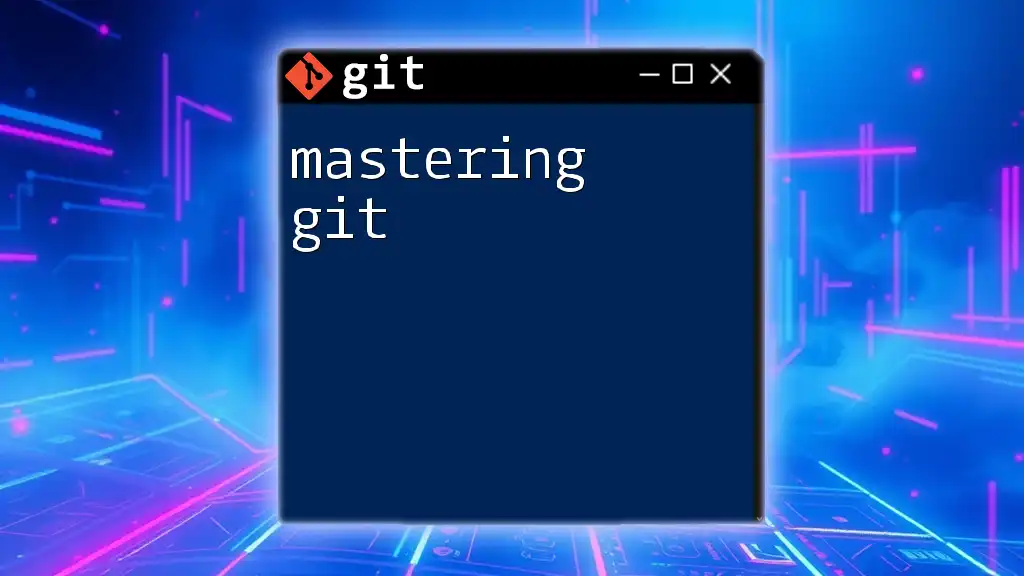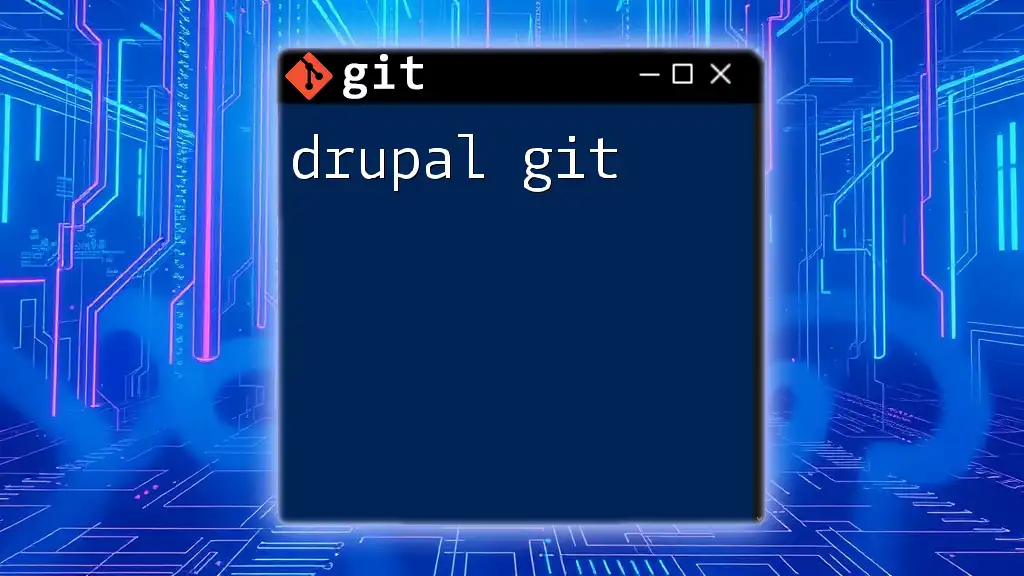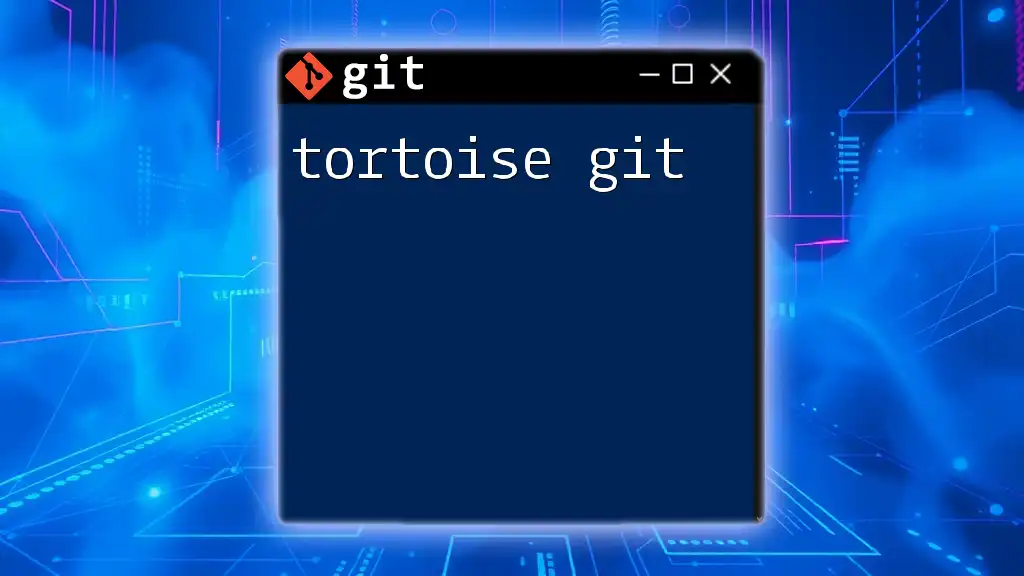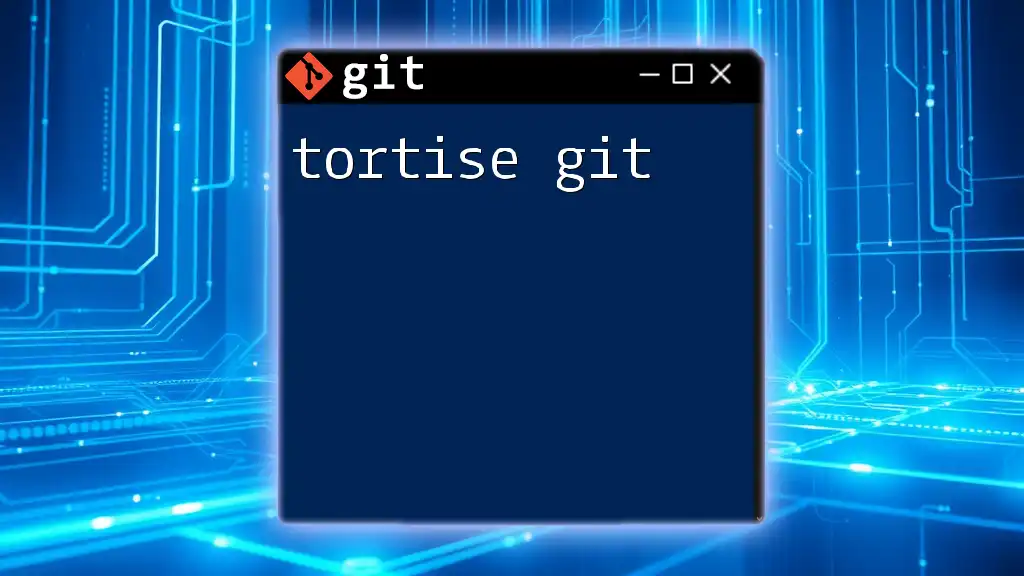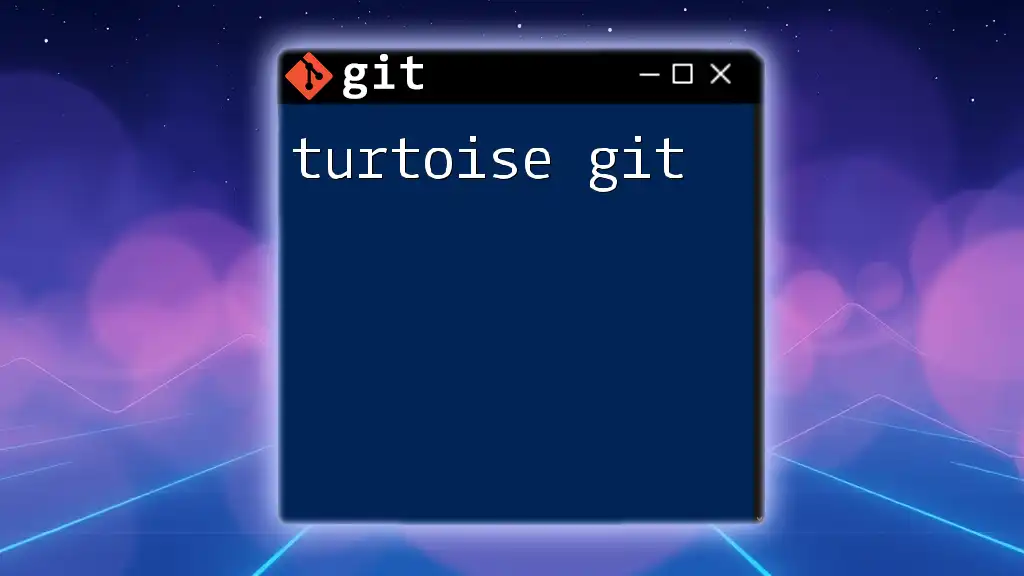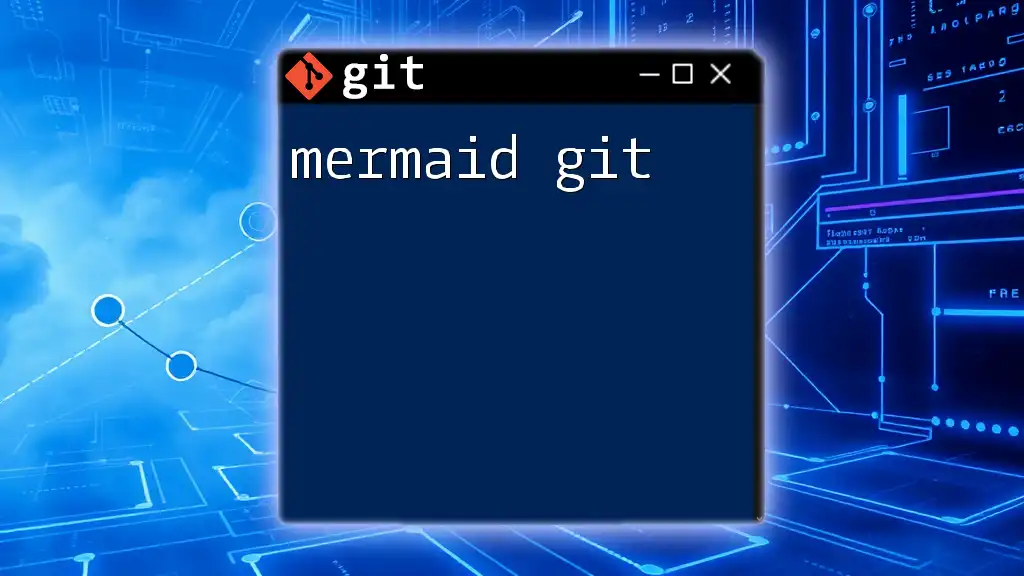RStudio integrates Git to streamline version control within your R projects, allowing you to manage your code changes effectively using simple commands.
Here's a basic example of initializing a Git repository and making your first commit in RStudio:
git init
git add .
git commit -m "Initial commit"
What is RStudio?
RStudio is an integrated development environment (IDE) designed specifically for R, the programming language widely used in data science and statistical analysis. It offers a user-friendly interface and powerful features that empower users to create, edit, and execute R scripts seamlessly. The IDE provides a suite of tools such as syntax highlighting, debugging capabilities, a console for command execution, and integrated package management.
Key Features of RStudio
RStudio boasts a multitude of features that enhance the development experience. These include:
- Source Editor: A robust editor for writing and managing R scripts, with support for syntax highlighting, code completion, and smart indentation.
- R Console: An interactive console for executing R commands in real time, allowing users to test and debug code efficiently.
- Markdown Support: Integration of R Markdown enables users to create dynamic reports combining code, output, and narrative in a single document.
- History Pane: Keeps track of all commands executed in the R console, making it easy to revisit past operations.
Importance of RStudio for R Programming
Using RStudio allows users to streamline their workflow, making data analysis and visualization processes more efficient. It caters to both novice and experienced users by offering essential features tailored toward various tasks, such as:
- Data Manipulation: Easily import, clean, and analyze datasets using R packages directly within the IDE.
- Visualization: Create high-quality graphics using libraries like ggplot2, fully integrated into the RStudio environment.
- Project Management: Organize and manage R projects with folder structures and version control, promoting a tidy workspace.
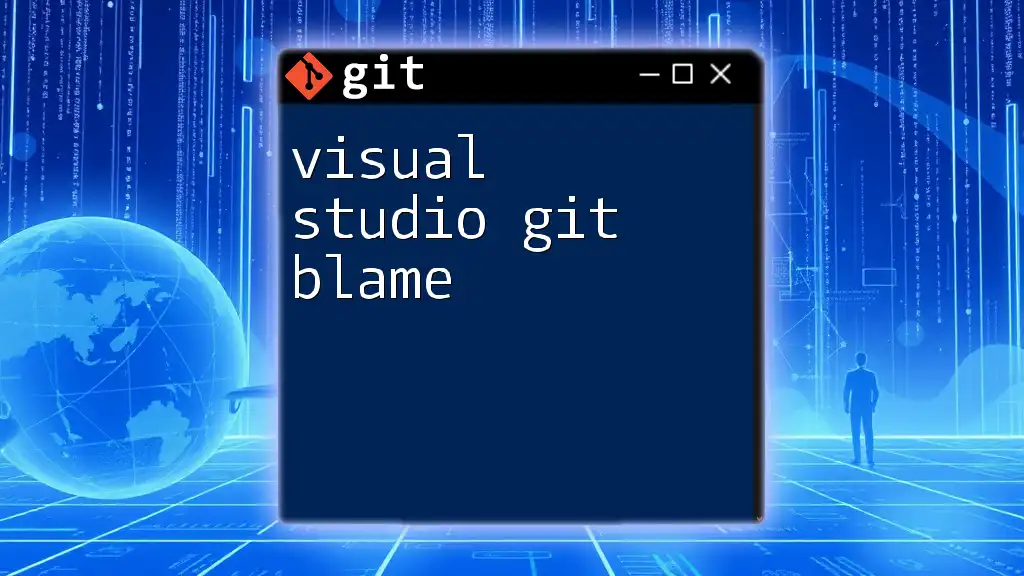
What is Git?
Git is a distributed version control system that allows developers to track changes to files over time. It is widely used in software development and provides a means for collaboration, making it easier to manage projects involving multiple contributors.
Understanding Version Control
Version control systems are essential tools for tracking changes to code and documents. They help maintain a history of modifications, allowing users to revert files to previous states, track progress, and collaborate on projects without conflicting changes. There are two main types of version control systems:
- Centralized Version Control (CVCS): A single central repository contains all file versions, making it harder to recover from failures.
- Decentralized Version Control (DVCS): Each user has the full history of the project locally, enhancing resilience against data loss and enabling offline work.
Introducing Git
Git stands out as the most widely used DVCS due to its performance, flexibility, and strong branching capabilities. Some key features of Git include:
- Speed: Modifications and history checks are performed locally, allowing rapid operations.
- Branching and Merging: Git offers strong branching features, promoting experimentation and parallel development safely.
- Staging Area: The use of a staging area allows users to prepare changes before committing them to the repository, providing more control over what is included.
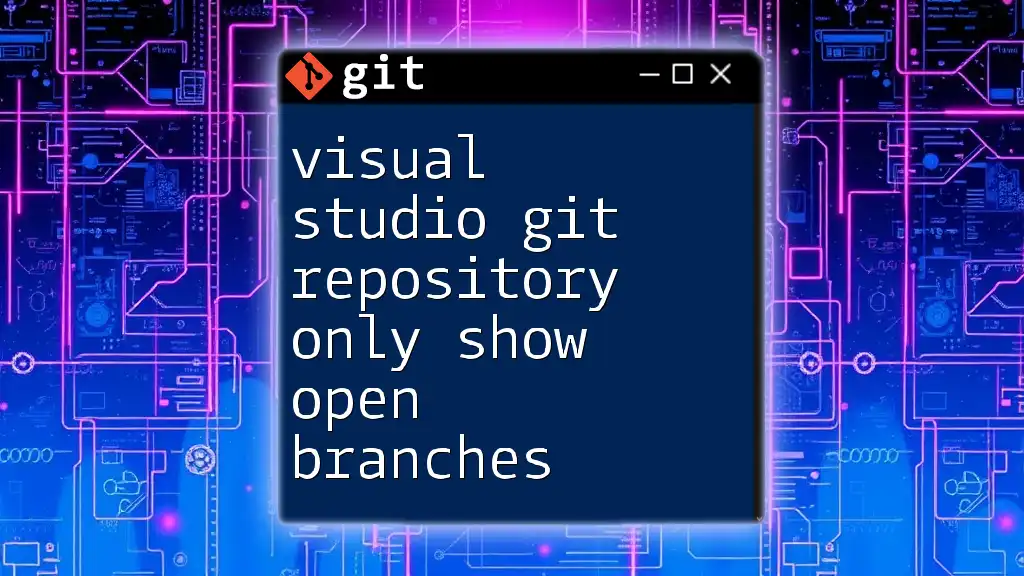
Why Use Git in RStudio?
Integrating Git into RStudio enhances the development experience by:
Streamlining Your Workflow
Git helps developers maintain an organized workflow, especially in collaborative environments. With Git, teams can work on different features simultaneously without interfering with each other's progress. Git's versioning enables users to keep track of changes made over time, creating a reliable backup of their work.
Enhancing R Projects with Git
By incorporating Git into RStudio, users can manage different versions of their scripts, track changes, and analyze how their data manipulations evolve over time. Moreover, branching allows developers to experiment without affecting the main project codebase.
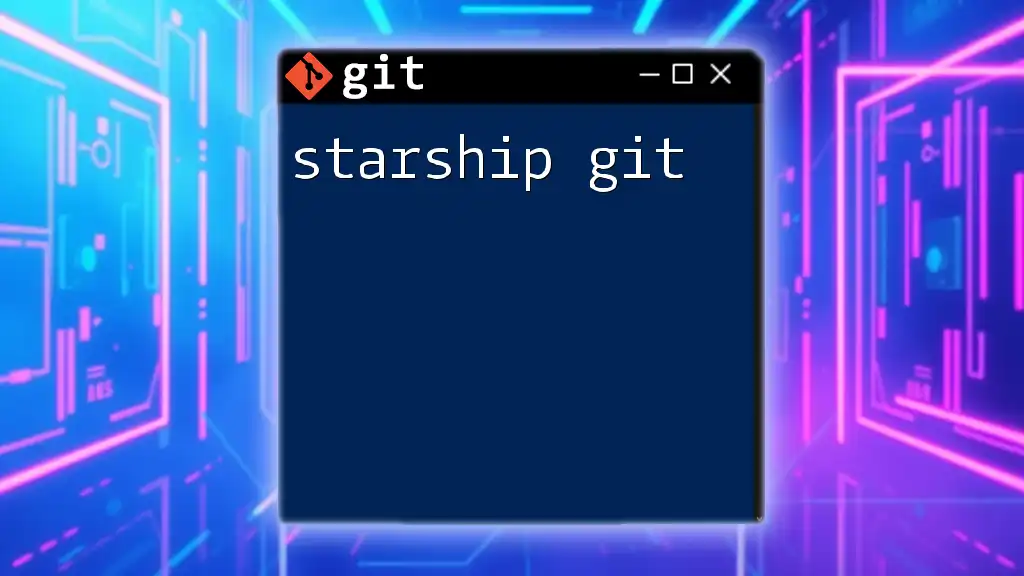
Setting Up Git in RStudio
Before diving into using Git within RStudio, ensure you have the following prerequisites:
Prerequisites
- Install R and RStudio: Download and install the latest versions of R and RStudio from their official websites.
- Install Git: Git must be installed on your computer. Follow the instructions based on your operating system:
For Windows:
Download and run the installer from the official Git website.
For macOS:
You can install Git using Homebrew:
brew install git
For Linux:
Use your package manager. For example, on Ubuntu:
sudo apt-get install git
Configuring RStudio to Use Git
Once you have Git installed, configure RStudio to work with it effectively. Open RStudio and navigate to the Global Options:
- Click on `Tools` in the menu.
- Select `Global Options`.
- Under the Git/SVN tab, make sure Git is enabled and configured correctly.
Example Code Snippet: Set your Git configuration in the terminal:
git config --global user.name "Your Name"
git config --global user.email "you@example.com"
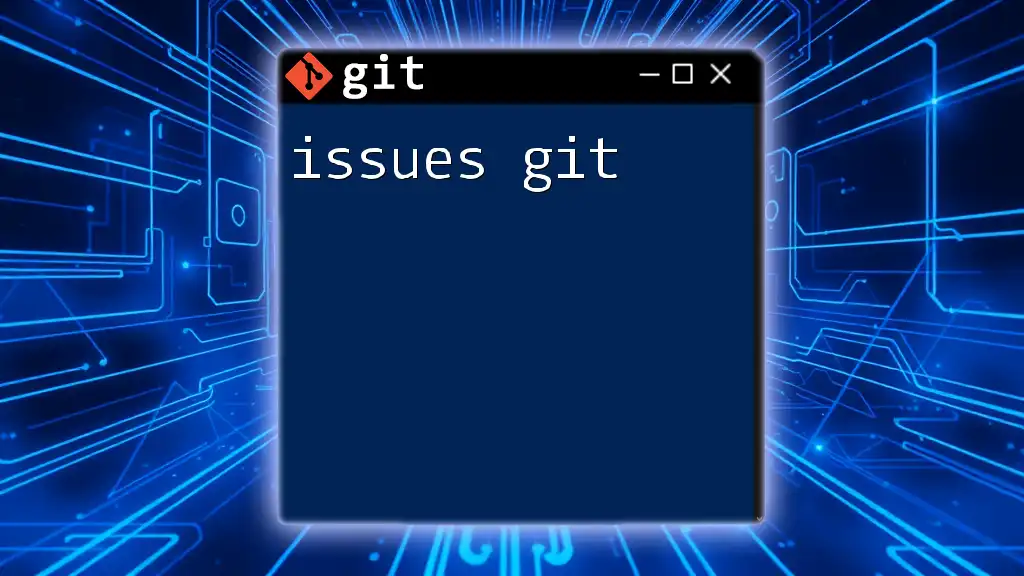
Basic Git Commands in RStudio
RStudio simplifies various Git operations through its interface. Here’s how to perform some basic tasks:
Initializing a Repository
Creating a new Git repository within RStudio allows you to start tracking your project right from the beginning. You can initialize a repository either via the command line or directly in RStudio:
- In RStudio: Click on `Tools`, then select `Project Options`. Choose to create a new Git repository.
- Using Command Line: In your project folder:
git init
Adding Files and Making Commits
To add files to your repository, you can use the Git pane in RStudio. It allows you to select the files you want to stage for committing.
When you're ready to save your changes, perform a commit. Example Command:
git commit -m "Initial commit"
Make sure to write meaningful commit messages to document your changes effectively.
Pushing and Pulling Changes
Once you have a remote repository set up (e.g., on GitHub), you can push your local commits to it, ensuring your code is backed up and shared with collaborators.
Example Code Snippets:
- To push your local changes:
git push origin main
- To pull updates from the remote repository:
git pull origin main
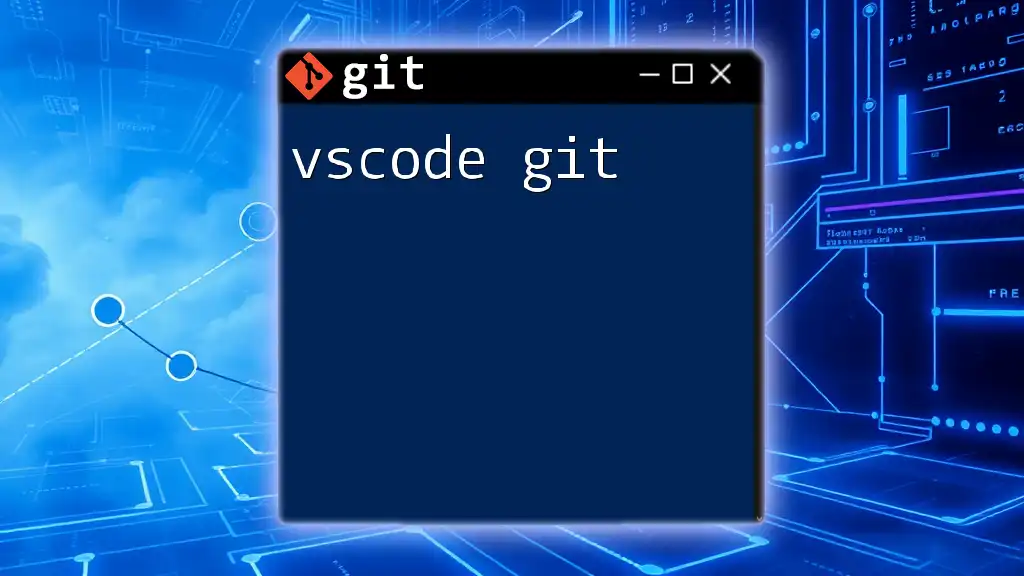
Branching and Merging in RStudio
Branching in Git is a powerful feature that allows you to develop features and fix bugs in isolation from the main production code.
What are Branches?
A branch in Git represents a parallel version of your repository, enabling modifications to be made without altering the main codebase. This capability is particularly useful for testing new features or fixing bugs.
Creating and Switching Branches
You can create a new branch directly in RStudio via the Git pane or through the terminal. For example:
git branch new-feature
git checkout new-feature
Merging Branches
When your feature is ready, you can merge it back into the main branch. Open the Git pane in RStudio, select the branch to merge, and choose the main branch to merge into. Alternatively, use the command line:
git merge new-feature
If there are conflicts, Git will alert you, and you’ll need to resolve them using RStudio’s interface or via command line tools.
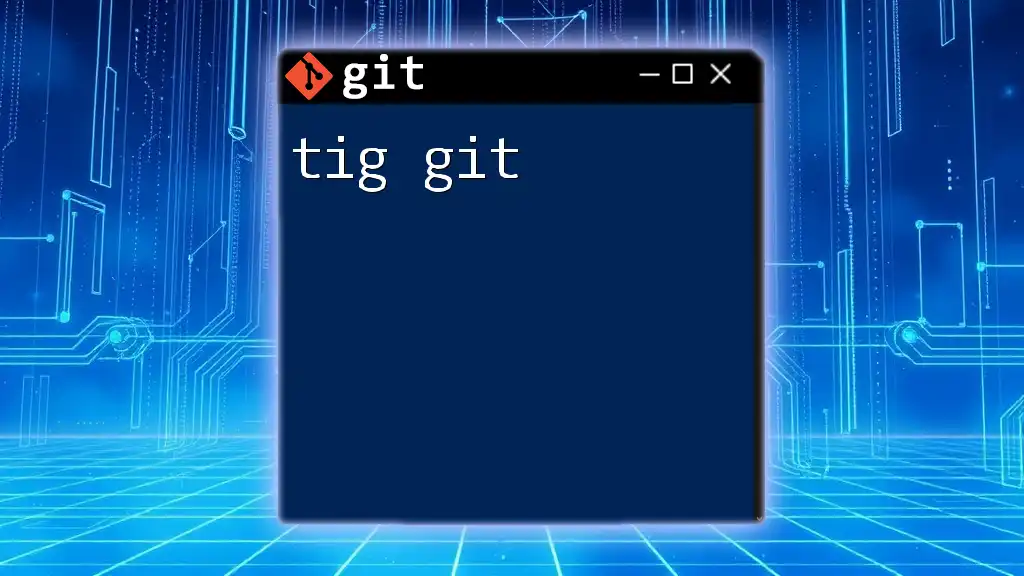
Collaborating with Others
Sharing Your Repository
To collaborate effectively, you’ll want to share your repository online. This can easily be done through platforms like GitHub. Here’s how to create a new repository on GitHub:
- Log in to GitHub and click the `New` button to create a repository.
- Follow the prompts to set repository settings, and then copy the HTTPS or SSH URL provided.
After creating your GitHub repository, link it to your local repository:
git remote add origin [YOUR_REPOSITORY_URL]
Collaborating with Team Members
Once your repository is shared, collaborators can clone it and contribute to the project. Regularly pull changes from the main branch and push your commits to keep the repository up-to-date for everyone involved.
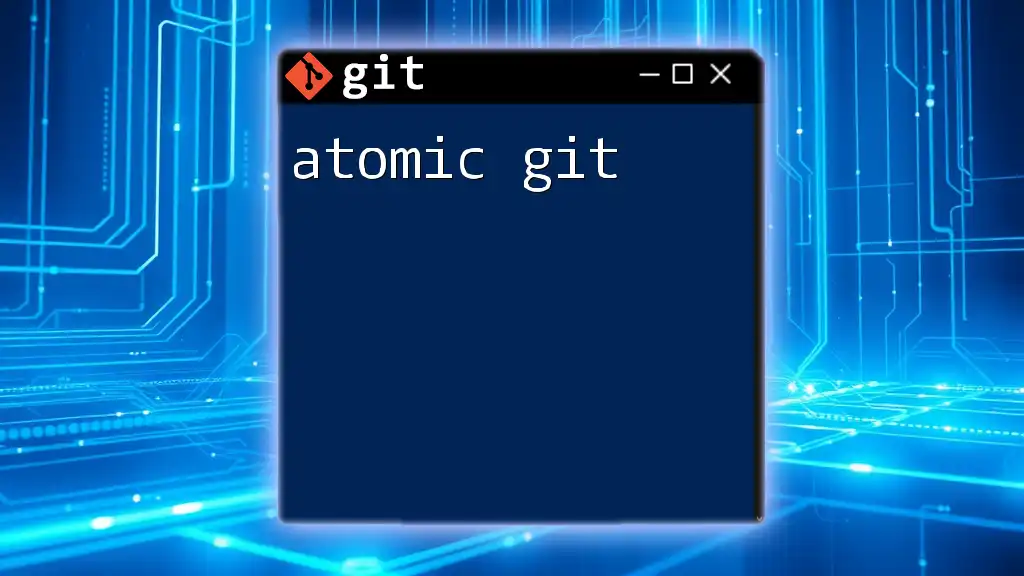
Common Challenges and Troubleshooting
Addressing Merge Conflicts
Merge conflicts arise when two branches have altered the same parts of a file differently. When attempting to merge, Git will flag these conflicts. RStudio provides a user-friendly interface for resolving these conflicts, allowing users to choose which changes to keep.
Dealing with Mistakes
Git allows you to rectify mistakes efficiently. If you want to undo a change, you can reset to a previous commit:
git reset --hard HEAD~1
This command will revert your project to the last committed state, so use it with caution.
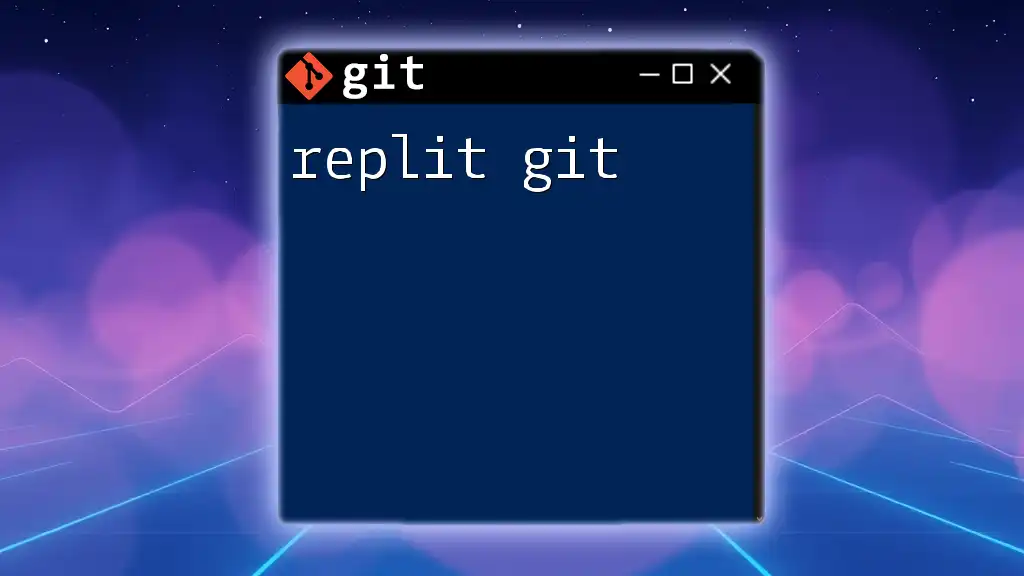
Advanced Git Features in RStudio
Hooks and Automation
Git hooks are scripts that run automatically at certain points in the Git workflow. They can be useful for enforcing coding standards, running tests before commits, or automating tasks. RStudio supports adding hooks by placing scripts in the `.git/hooks` directory within your repository.
Customizing Git in RStudio
To enhance usability, customize the Git interface in RStudio:
- Set Default Branch: Choose a default branch for new projects from the Global Options menu.
- Add Custom Commands: Modify existing commands or create new ones in RStudio for quicker access to frequently used Git operations.
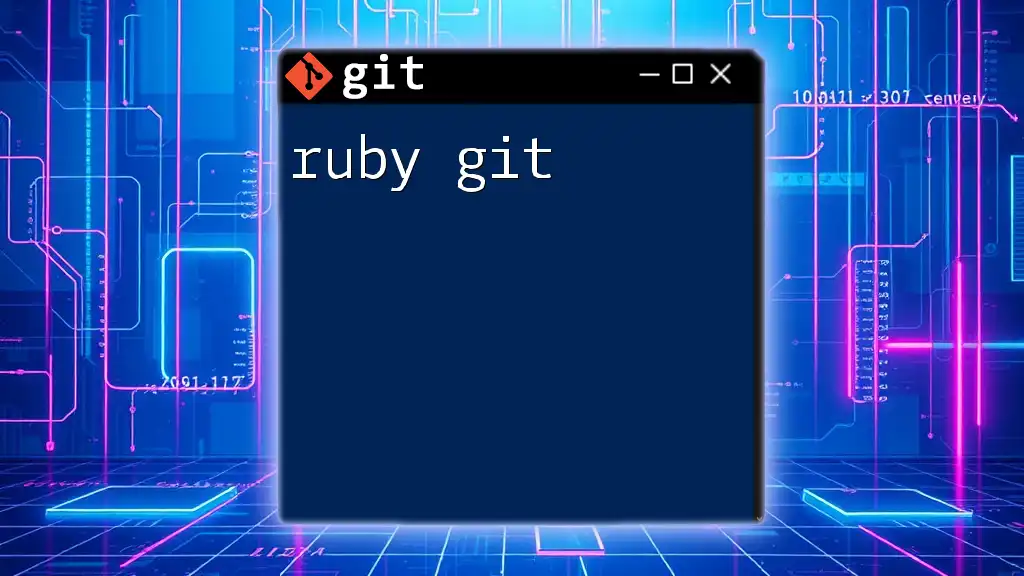
Conclusion
Integrating rstudio git is essential for anyone looking to enhance their version control skills while working on R projects. By combining the power of Git with the user-friendly interface of RStudio, developers can effectively manage code changes, collaborate seamlessly, and significantly improve their productivity as they work on data analysis and statistics projects. Embracing these tools and practices will pave the way for more efficient project management and a deeper understanding of version control methodologies.

Additional Resources
For further exploration, consult the official documentation of RStudio and Git, along with recommended tutorials and courses to deepen your understanding of these powerful tools and improve your workflow in data science and programming.