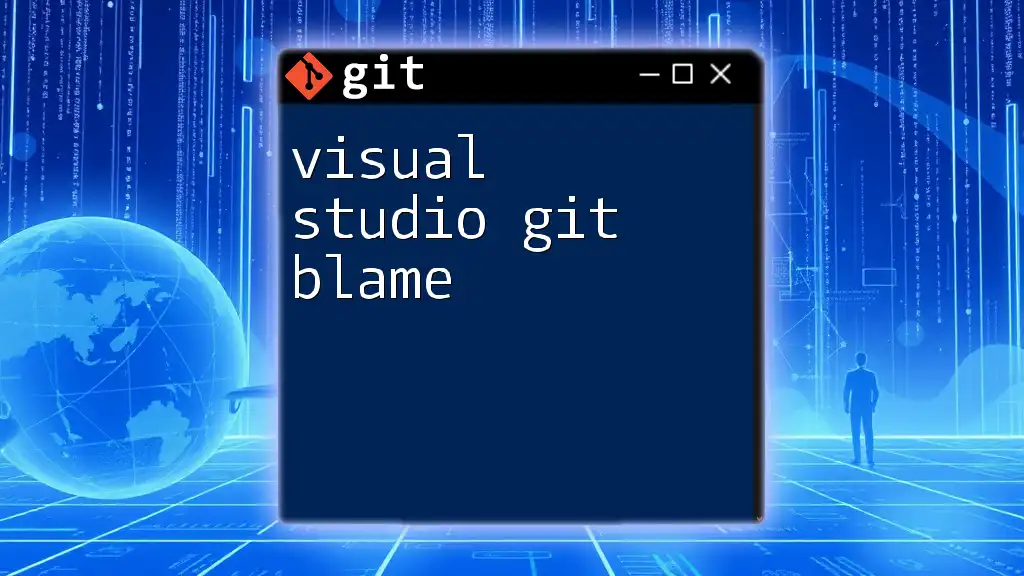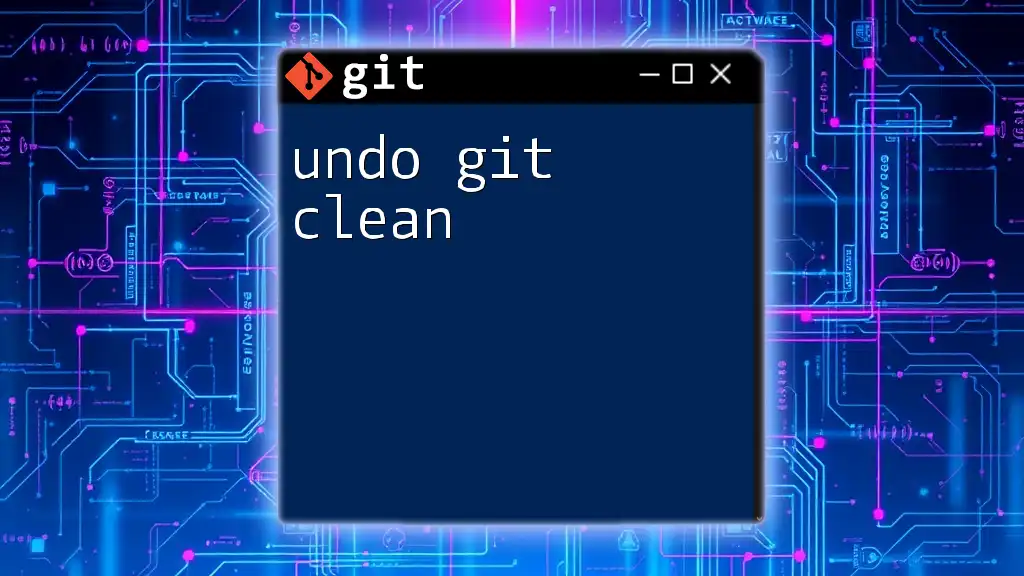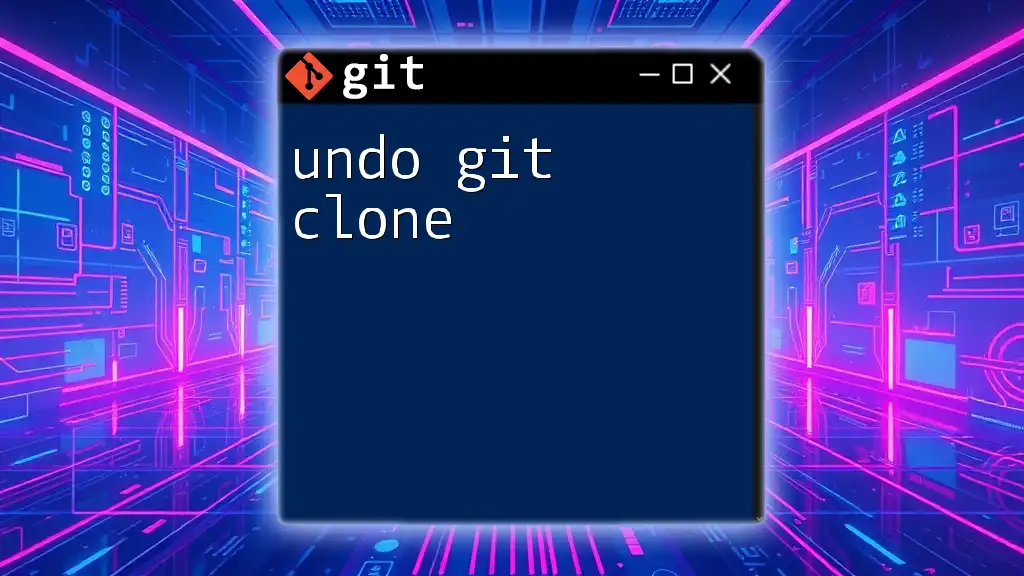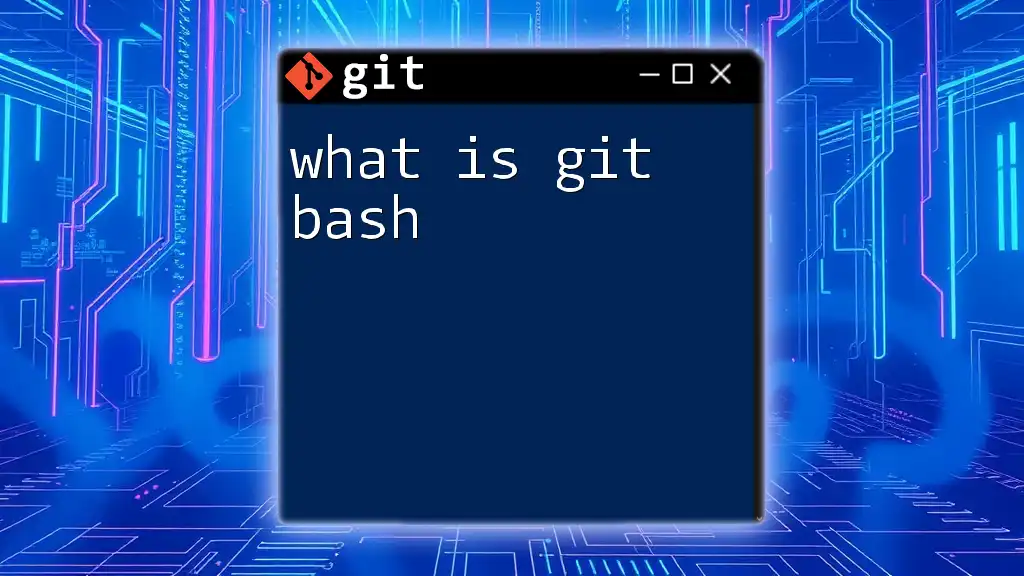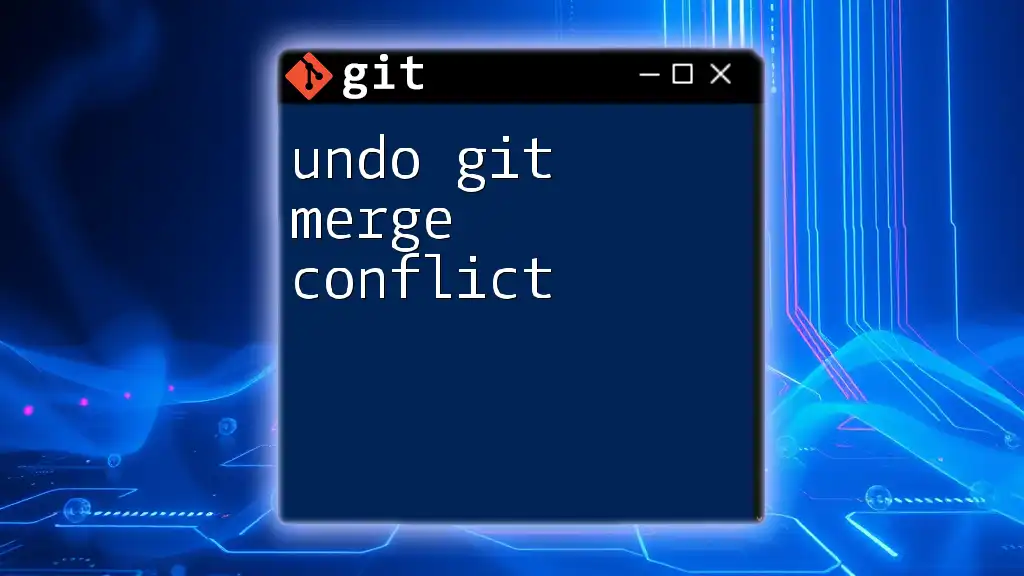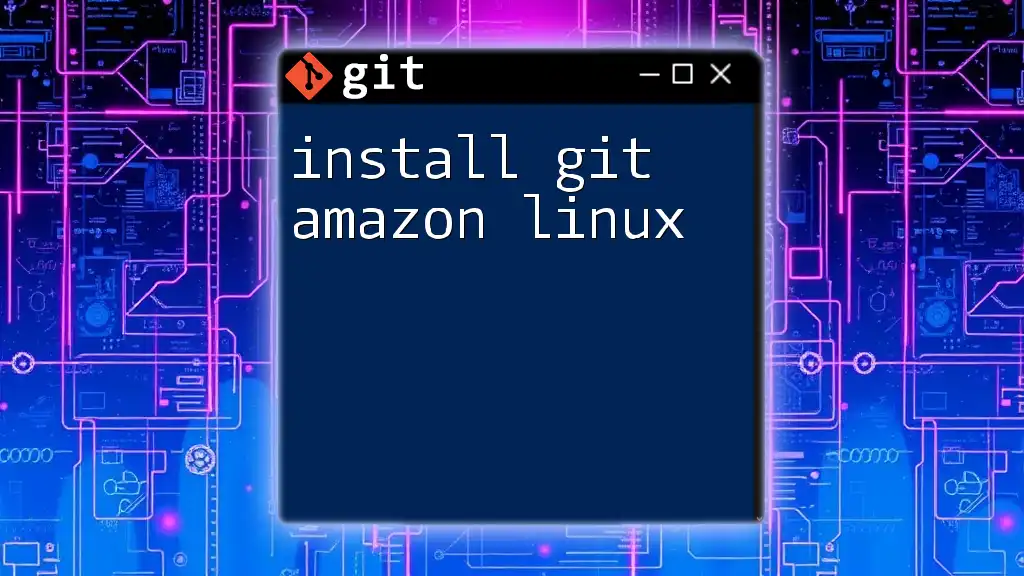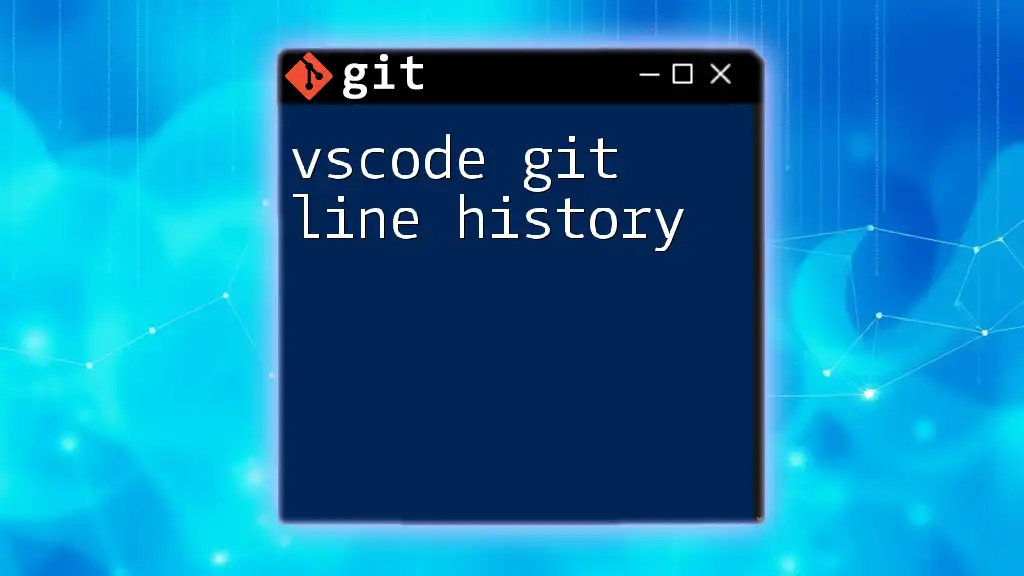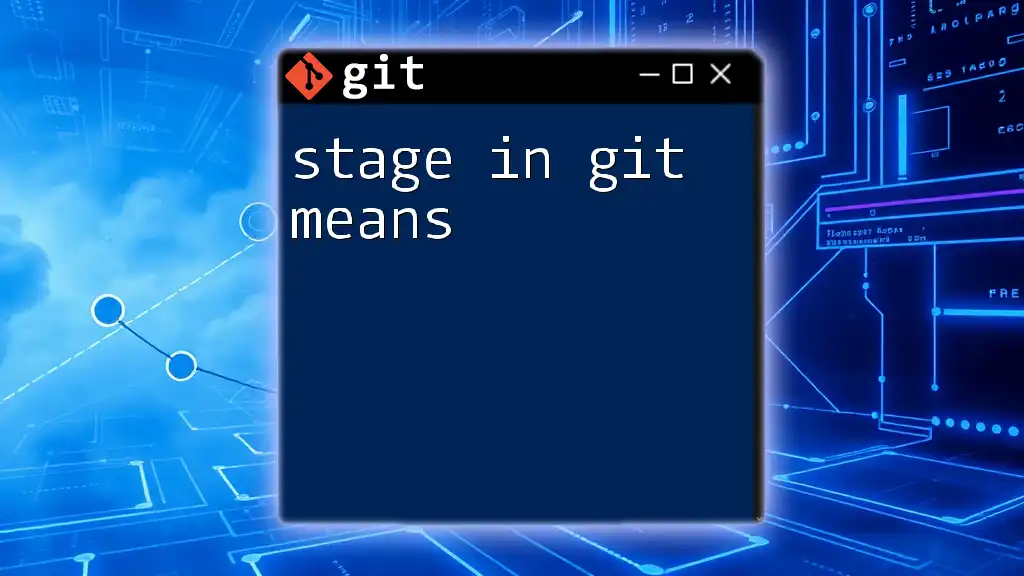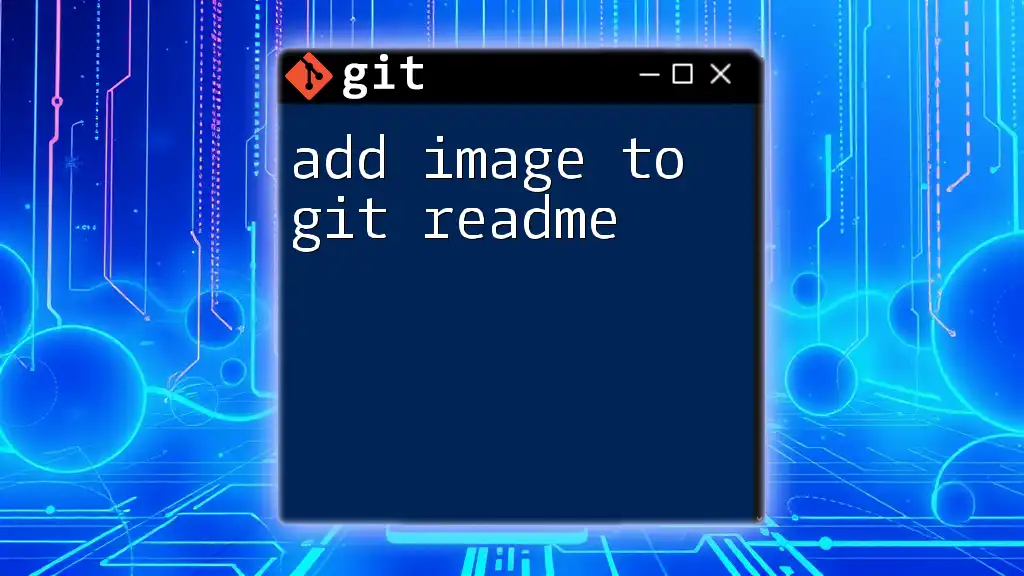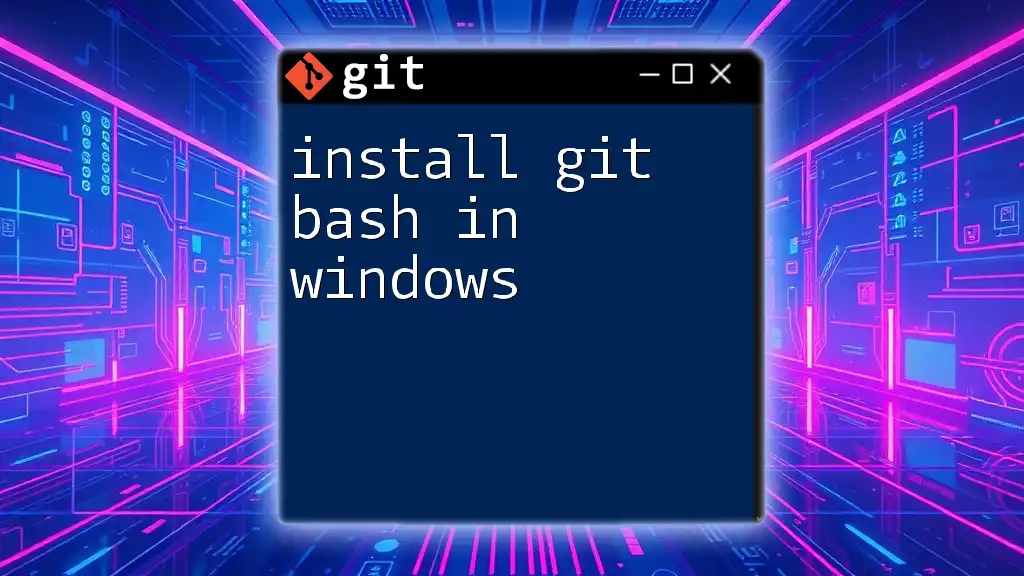"Visual Studio Git Blame" is a command that allows developers to see which commit last modified each line of a file, helping to trace changes and understand the history of a project.
git blame <file_name>
What is Git Blame?
Git Blame is a powerful command-line tool in Git that helps developers track down who made changes to specific lines of code in a file and when those changes were made. This feature is particularly useful when trying to understand the history of a codebase, identify the origin of bugs, or delve deeper into the rationale behind certain code decisions. By viewing contributions alongside their corresponding commit messages, developers gain crucial insight into their past decisions.
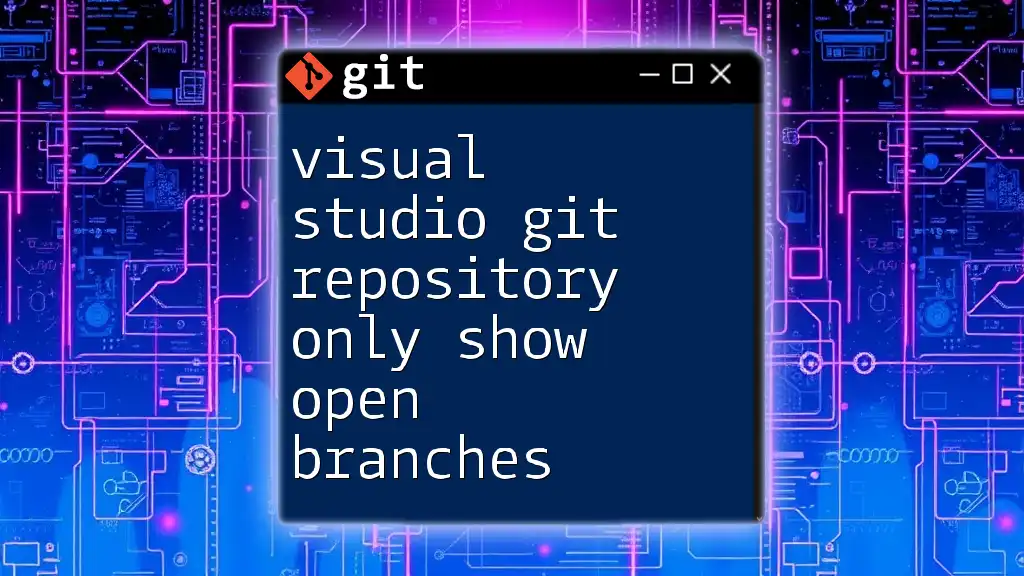
Setting Up Git in Visual Studio
Installing Git for Visual Studio
To get started, ensure that Git is properly installed and integrated into your Visual Studio environment. If you haven't installed it yet, you can download the latest version from the [Git website](https://git-scm.com/downloads). Visual Studio has built-in support for Git, so once Git is installed, it should automatically configure itself within Visual Studio.
Configuring Git in Your Visual Studio Environment
After installation, you need to set up your Git configuration. Open Visual Studio and configure your user name and email by executing the following commands in the terminal:
git config --global user.name "Your Name"
git config --global user.email "youremail@example.com"
These commands establish your identity in Git commits, making it easy to pinpoint authorship.
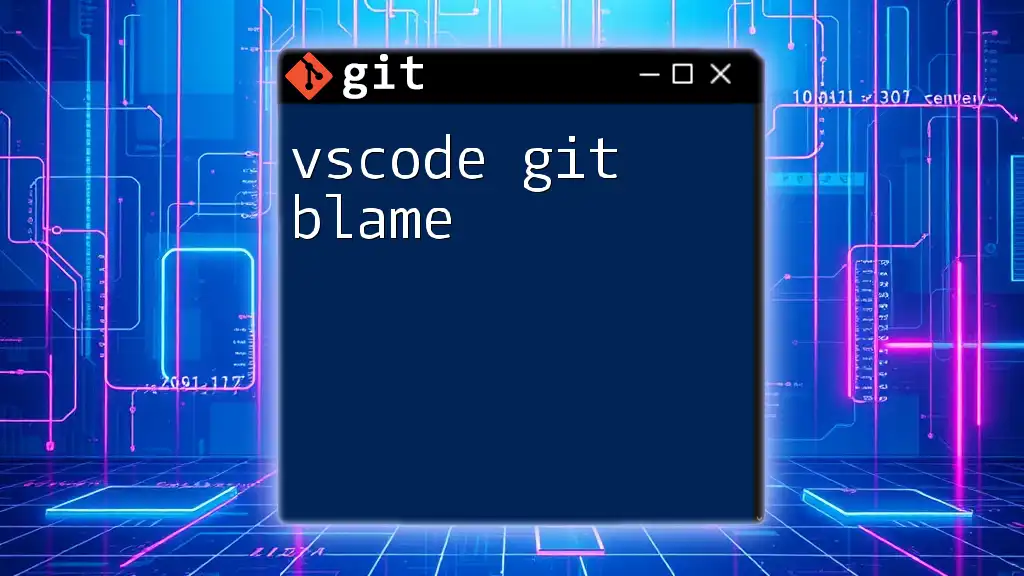
How to Use Git Blame in Visual Studio
Accessing Git Blame
To utilize the Visual Studio Git Blame feature, navigate to the file in question within your project. Right-click on the file in Solution Explorer and select Git > Blame. This action will bring up a detailed view of the code, indicating which lines were last modified by whom.
Understanding the Git Blame Output
When you run Git Blame, you will see an annotation alongside each line in the file that indicates the commit hash, the author of the change, and the date of modification. The output format typically consists of:
- Commit Hash: An alphanumeric string representing the specific commit.
- Author: The name of the person who made the change.
- Date: The date when the change was committed.
For example:
b1a2c3d (John Doe 2023-10-01) Line of code changed
Using Git Blame on Specific Lines
Investigating a Line
If you want to check the blame for a specific line or range of lines, use the mouse to highlight the line in question. A tooltip will often appear showing the same commit information. This allows you to quickly identify the author and the commit directly related to that specific code segment.
Viewing the Commit Message
To glean more information about a particular commit, click on the commit hash displayed next to the line. This action will take you to a detailed view, including the commit message and the exact changes that were made, providing context to the edit.

Practical Examples of Git Blame
Example Scenario: Debugging a Bug
Consider a scenario where your application is producing unexpected behavior. To find the source of the error, you can utilize Git Blame. For instance, if a line of code responsible for a function's execution seems incorrect, use Git Blame to investigate changes made to that code:
- Right-click the file and select Git Blame.
- Identify recent modifications that could have introduced the bug by looking at the dates and authors.
- Click on the relevant commit hash to check detailed commit history, including specific changes that were made.
Example Scenario: Reviewing Code Contributions
Git Blame is not only useful for debugging but also for code reviews. When preparing for a team meeting or code audit, you may want to identify who contributed a specific feature. By using Git Blame, you can quickly determine the authors behind certain functions or modules, facilitating discussions around best practices and collaborative efforts.
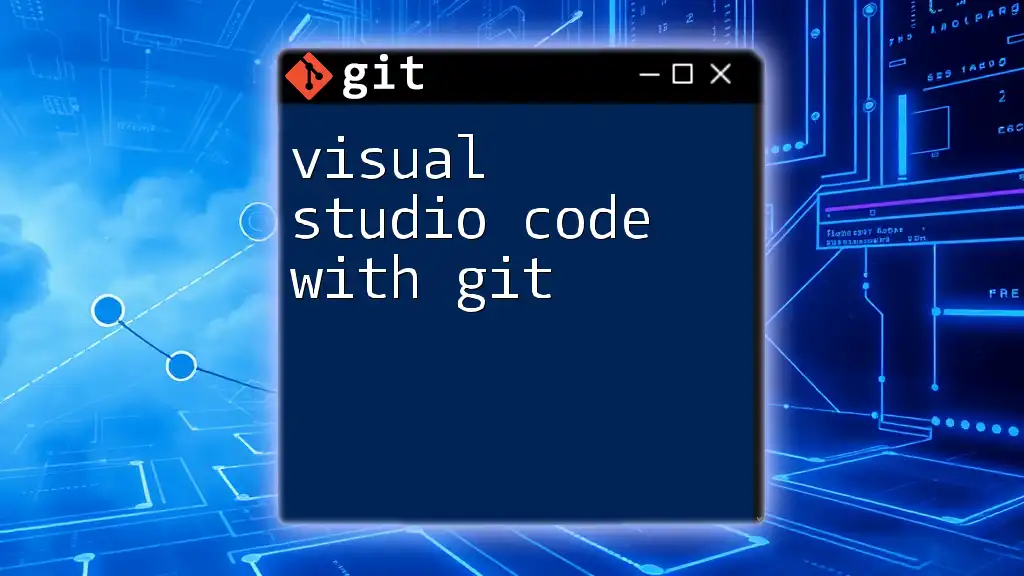
Common Git Blame Commands in the Command Line
Overview of Git Blame Command Syntax
While Visual Studio Git Blame provides a convenient graphical interface, it's also beneficial to know the command-line syntax. The basic command is as follows:
git blame <file-name>
This command will display the blame information directly in the terminal, allowing for quick checks without visual distractions.
Useful Git Blame Options
There are several options and flags that can enhance the output of your Git Blame command. Some useful options include:
- `-L <start>,<end>`: Blame only those lines from `<start>` to `<end>`.
- `-e`: Show email addresses of authors.
For example, to blame lines 10 through 20 of a file and display email addresses, you would use:
git blame -L 10,20 -e <file-name>
This command provides a focused view of the code's history, making it easier to analyze the contributions within a specific segment.
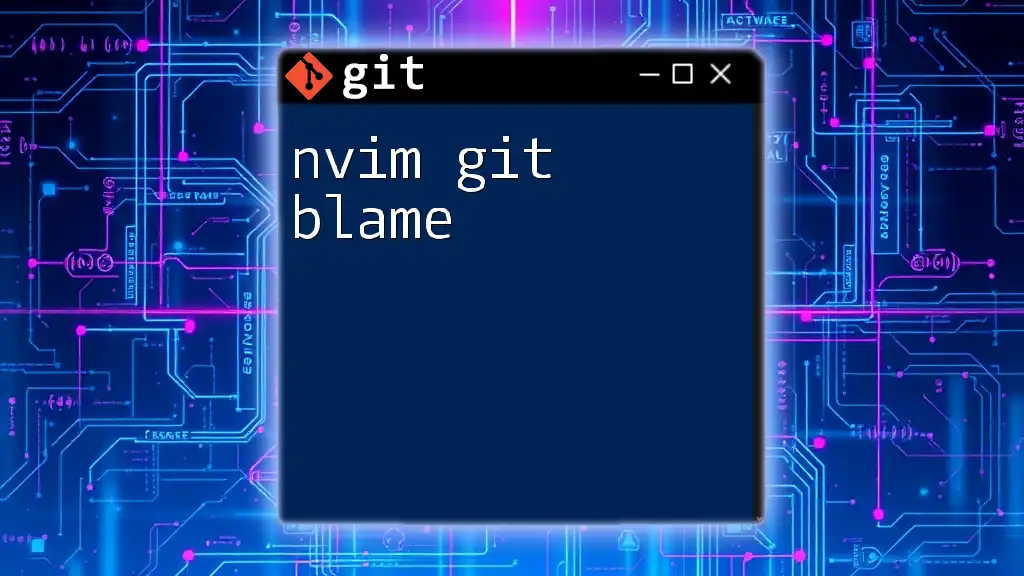
Best Practices for Using Git Blame
Understanding the Context of Changes
While Git Blame is a fantastic tool, it’s crucial to understand the broader context behind changes. Look beyond the blame output; investigate commits and authorship, and try to comprehend why those changes were made. A line of code might seem unnecessary or poorly constructed until its history is thoroughly understood.
Collaborating with Team Members
Encourage team discussions around identified changes through Git Blame. Instead of creating a blame culture, cultivate a constructive dialogue focusing on improvement and learning from past decisions. This approach fosters a supportive environment conducive to agile development practices.
Knowing When Not to Use Git Blame
Be aware that attributing blame can lead to negative interactions within a team. Avoid using Git Blame to accuse teammates; instead, focus on resolving issues collaboratively. Using Blame as a constructive tool will contribute to a healthier team dynamic.
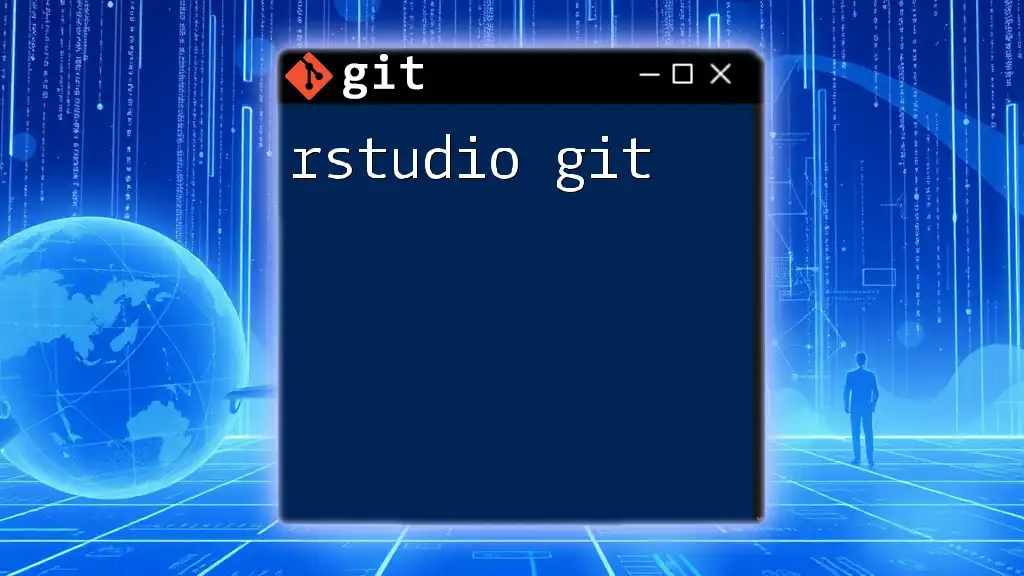
Troubleshooting Common Issues with Git Blame
Error Handling
When using Git Blame, you might encounter various errors, such as file path issues or commits that are no longer available in the current history. Ensure that you are referencing files and commits that exist within your project's Git history.
Compatibility Issues
Occasionally, you may experience compatibility issues between different versions of Visual Studio and Git. If Git Blame fails to function properly, check for any updates and refer to the Visual Studio documentation for guidance on resolving integration problems.
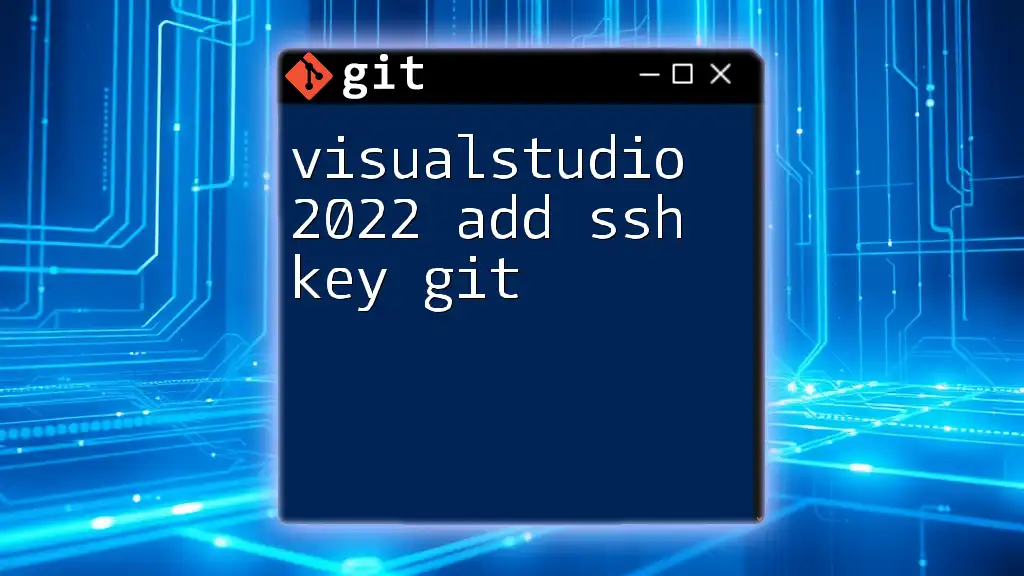
Conclusion
In closing, mastering Visual Studio Git Blame provides a robust way to track code changes, understand team contributions, and debug effectively. As you become more comfortable using this feature, you will appreciate how it enhances your ability to manage and maintain your codebase. Regular practice of Git Blame alongside other Git commands will undoubtedly elevate your efficiency and collaborative skills.
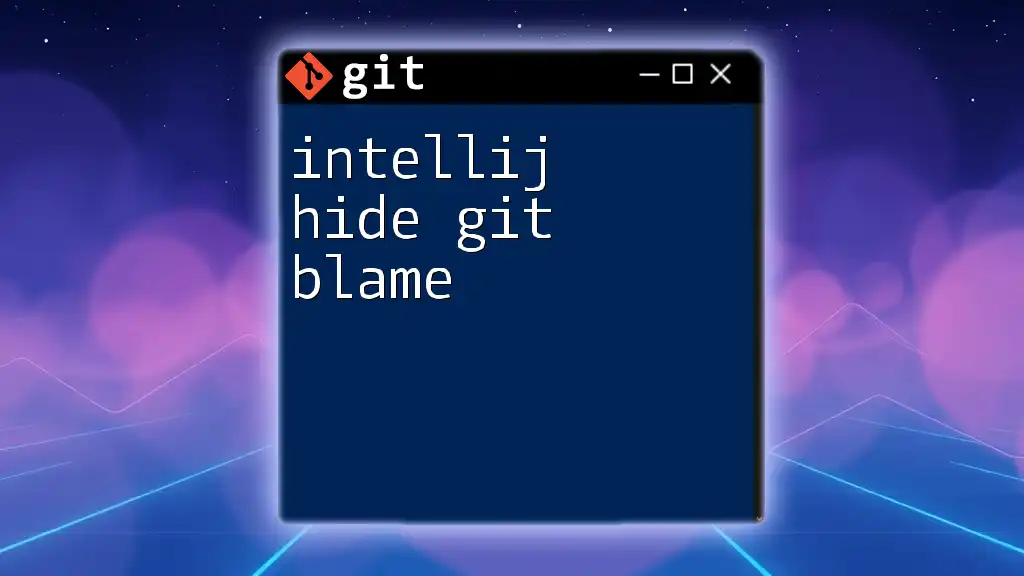
Call to Action
If you found this guide helpful, consider subscribing for more insights and tutorials on Git and its commands. Stay ahead in your development journey and explore the available resources to deepen your understanding of Git dynamics.
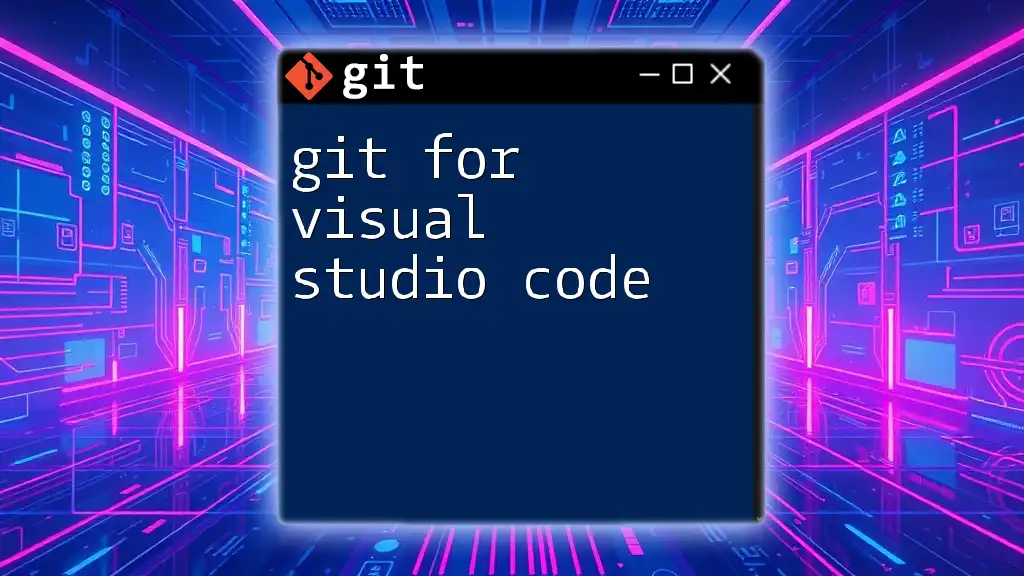
Additional Resources
For more information on Git Blame, refer to the official [Git documentation](https://git-scm.com/docs/git-blame). You might also find engaging discussions and tutorials in community forums such as Stack Overflow or GitHub discussions, which can further enhance your Git skills and knowledge.