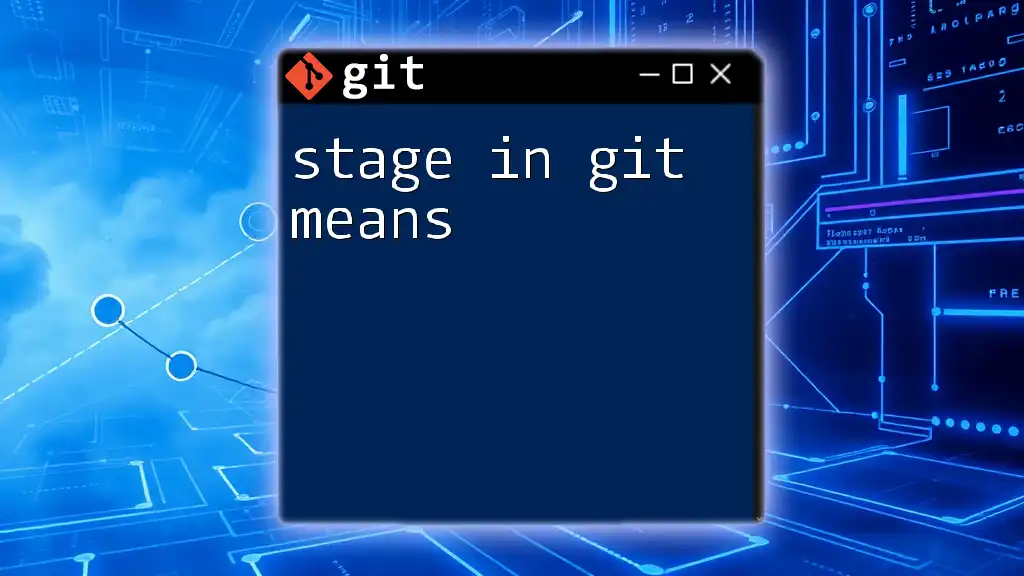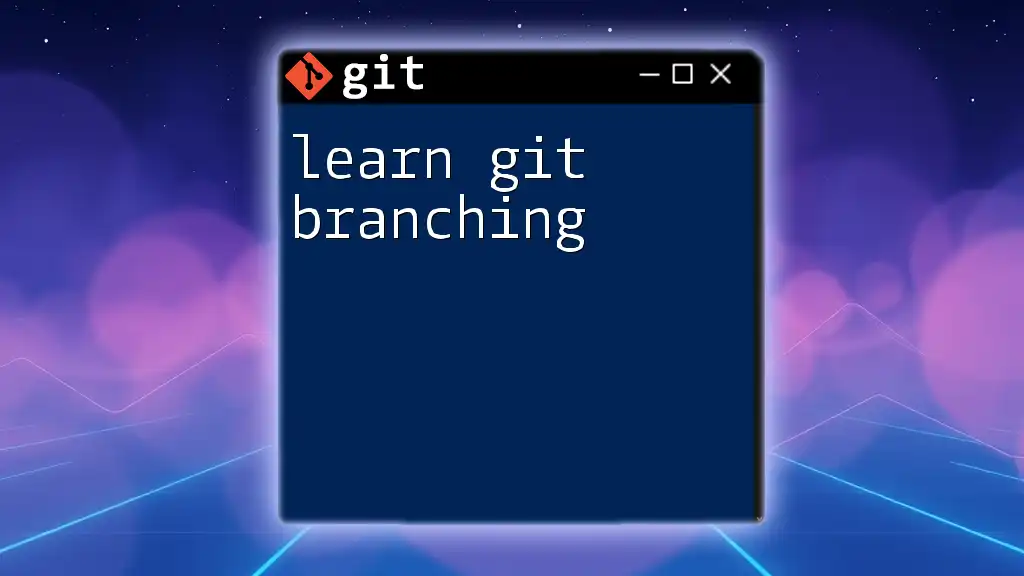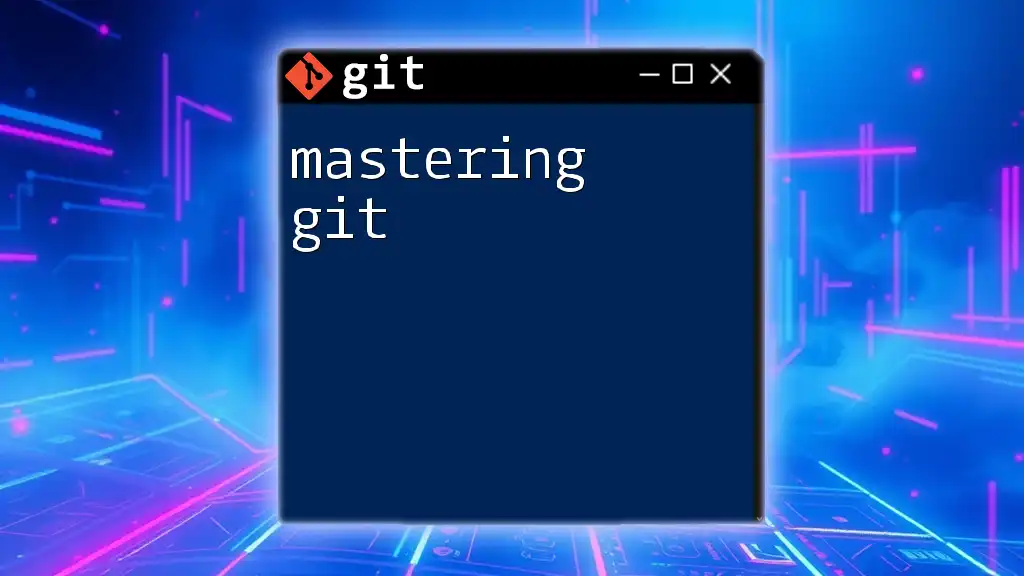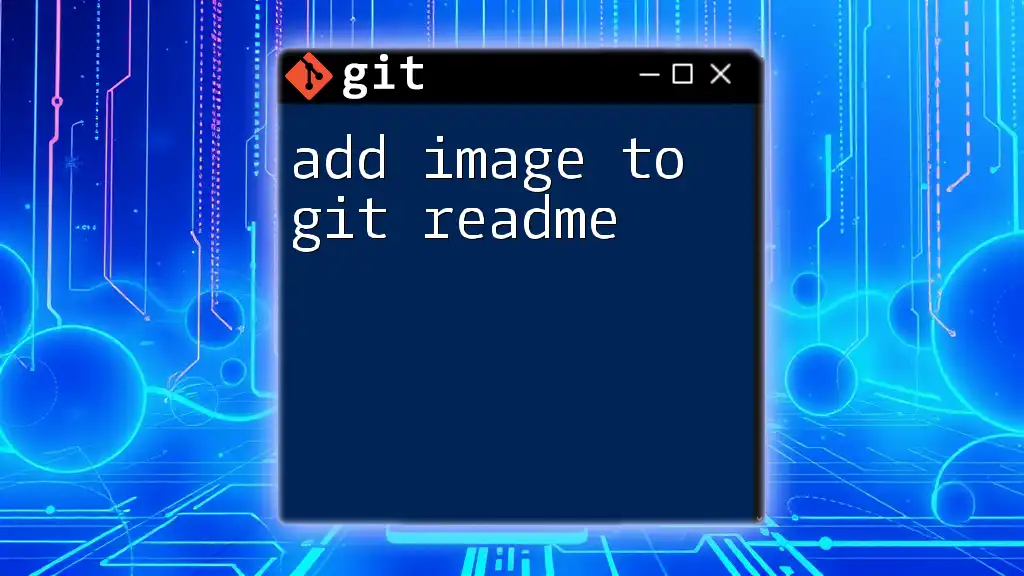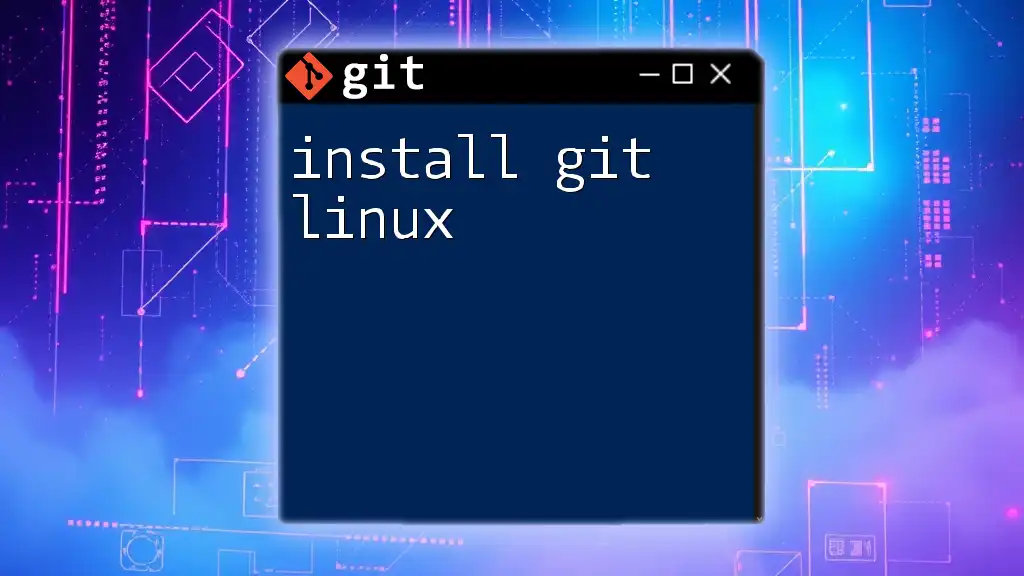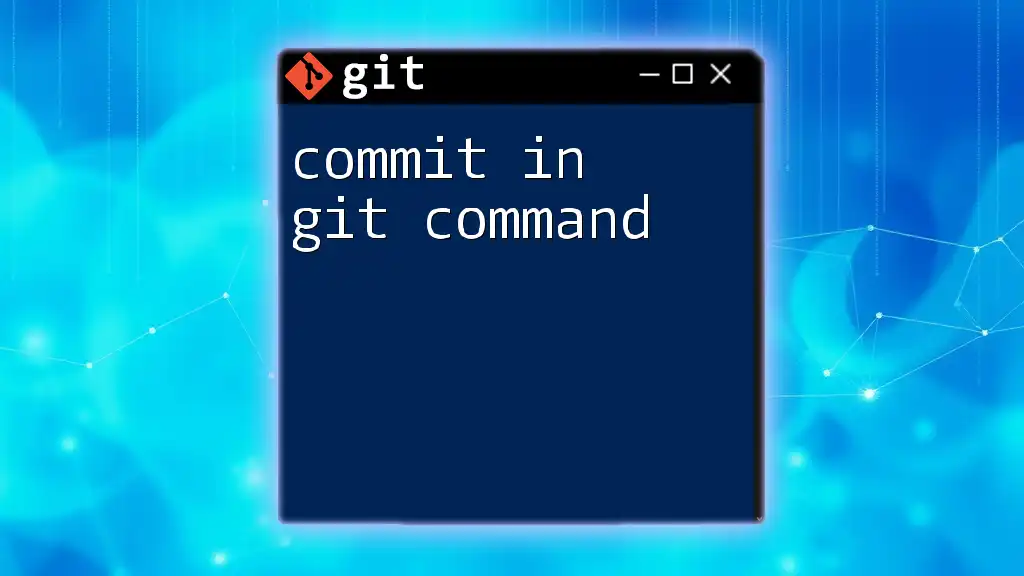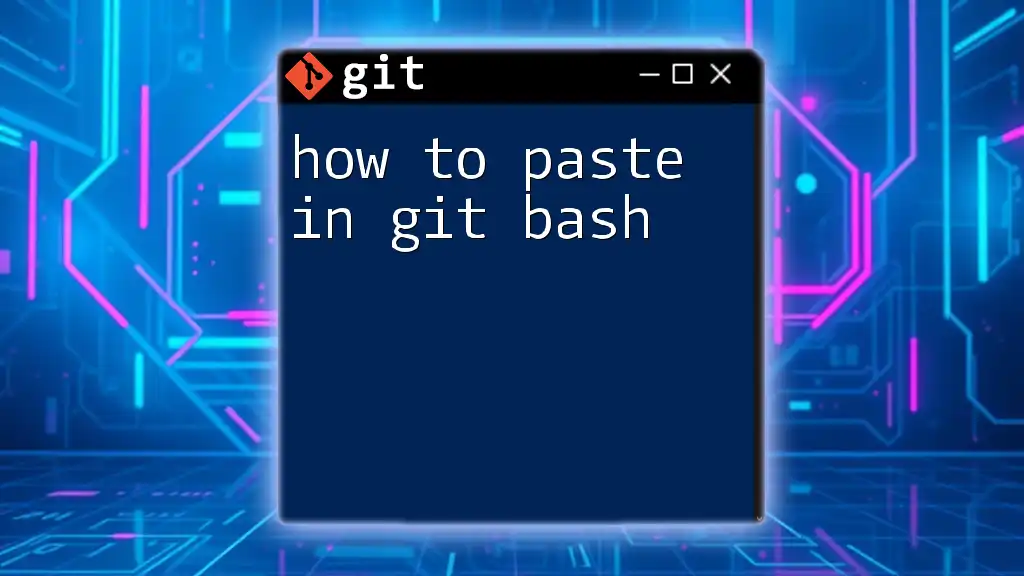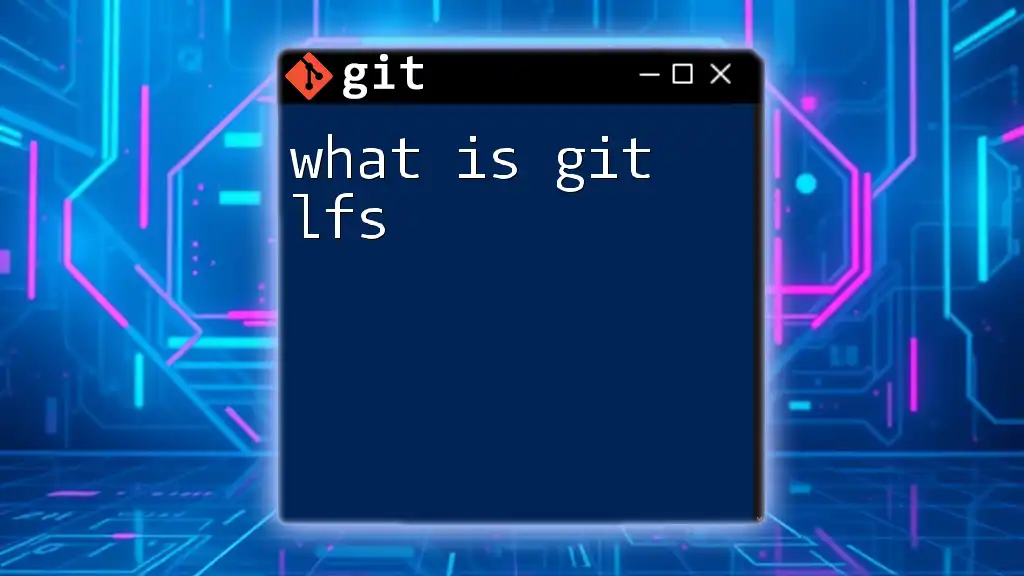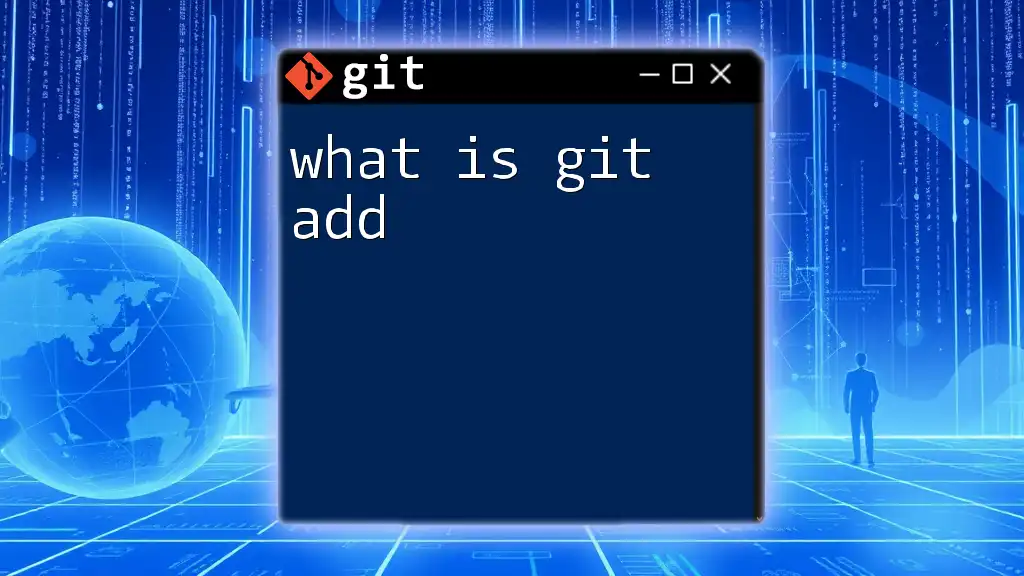In Git, "staging" refers to the process of selecting changes in your working directory that you want to include in the next commit, allowing you to prepare your commit snapshot before finalizing it.
git add <file>
What is Staging in Git?
Definition of Staging
In Git, the staging area—also known as the index—is an intermediary space where you prepare changes before committing them to the repository. When you make changes to files in your working directory, they start as untracked or modified until you explicitly decide to stage them. Staging allows you to decide which changes you want to include in your next commit, effectively managing and organizing your contributions.
Importance of the Staging Area
The staging area is essential for several reasons:
-
Controlled Commits: By staging changes, you can create commits that reflect a specific set of modifications. This granularity helps maintain a clean and understandable version history.
-
Organizing Changes: When working on multiple features or bug fixes simultaneously, you can stage relevant changes for each task. This distinct separation prevents unrelated changes from being mixed in a single commit, which can complicate later reviews and debugging.
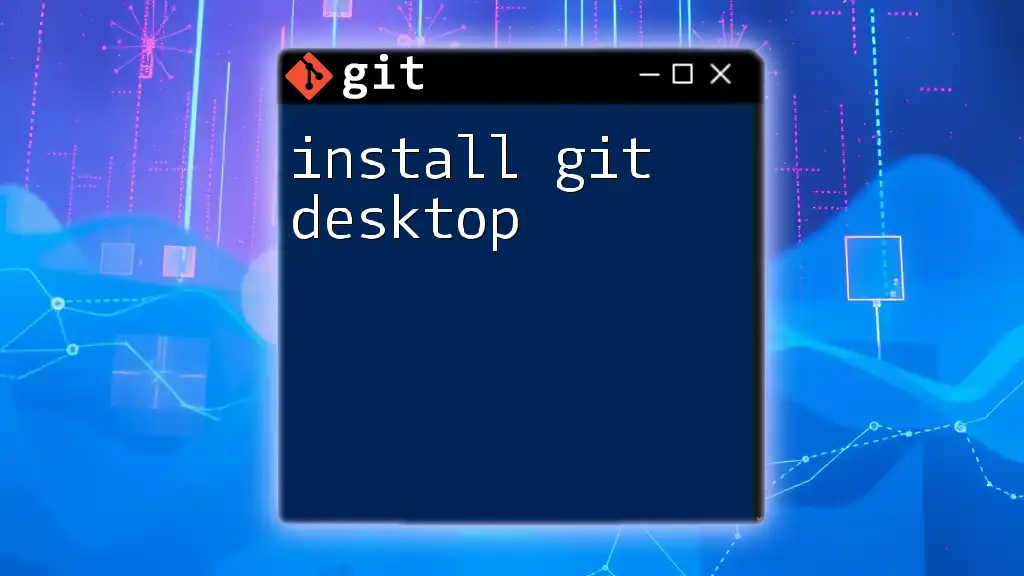
How Staging Works in Git
The Git Workflow
Understanding the Git workflow is crucial for grasping the concept of staging. The typical workflow consists of several states that a file can be in:
- Untracked: Files that Git is not tracking yet.
- Tracked: Files that Git is monitoring for changes.
- Modified: Tracked files that have been changed.
- Staging: Modified files that have been added to the staging area.
- Committed: Changes that have been saved to the local repository.
This structured approach allows developers to handle modifications systematically while ensuring they have complete control over what goes into the project history.
Commands to Stage Changes
Using `git add`
The command `git add` is your gateway to staging changes in Git. Here's how it works:
-
Basic Syntax: You can stage a single file with:
git add <file-path>For example, if you want to stage changes in `index.html`, you would run:
git add index.html -
Staging Multiple Files: To stage all the changes in your current directory, you can use:
git add . -
Staging Specific Parts: If you're interested in staging only certain portions of your changes, you can use the `-p` flag to enter patch mode:
git add -pThis will present you the option to stage hunks of changes selectively, allowing finer control over what gets added.
Viewing the Staging Area
Using `git status`
To check what’s in the staging area, you can use:
git status
This command gives you an overview of the files that are staged for commit and those that have changes but are not staged. The output differentiates between the two categories clearly, enabling you to manage your commits effectively.
Using `git diff`
Sometimes, it’s essential to inspect changes before staging or after staging. You can use:
git diff
This command shows the differences between your working directory and the last committed state, highlighting the changes that have not been staged. Conversely, if you want to view changes that are in the staging area, use:
git diff --cached
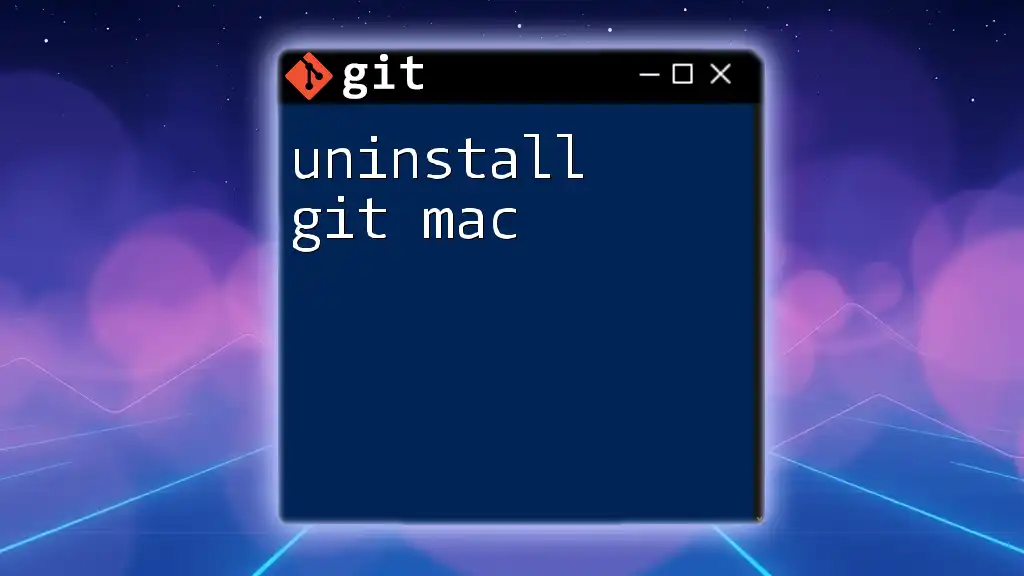
Common Staging Scenarios
Adding New Files
When you create a new file that you want to track, the process involves creating the file, staging it, and then committing it. Here’s how that looks in practice:
echo "Hello, Git!" > hello.txt
git add hello.txt
git commit -m "Add hello.txt file"
In this example, we create a new file called `hello.txt`, stage it with `git add`, and commit it with a descriptive message.
Modifying Existing Files
If you modify an existing file, the process is similar. For instance:
echo "Updated content" >> hello.txt
git add hello.txt
git commit -m "Update content of hello.txt"
This spends less time staging than ever, as you have now updated the content of `hello.txt` and reflected that update in your commit.
Unstaging Changes
Sometimes you'll need to reverse the staging of a file. For this purpose, the `git reset` command is invaluable. If you wish to unstage a specific file, you would use:
git reset hello.txt
This command removes `hello.txt` from the staging area while retaining your modifications in the working directory. Understanding the differences between soft reset (just unstaging) and mixed reset (moving changes back to the working directory) can help you manage staging more effectively.
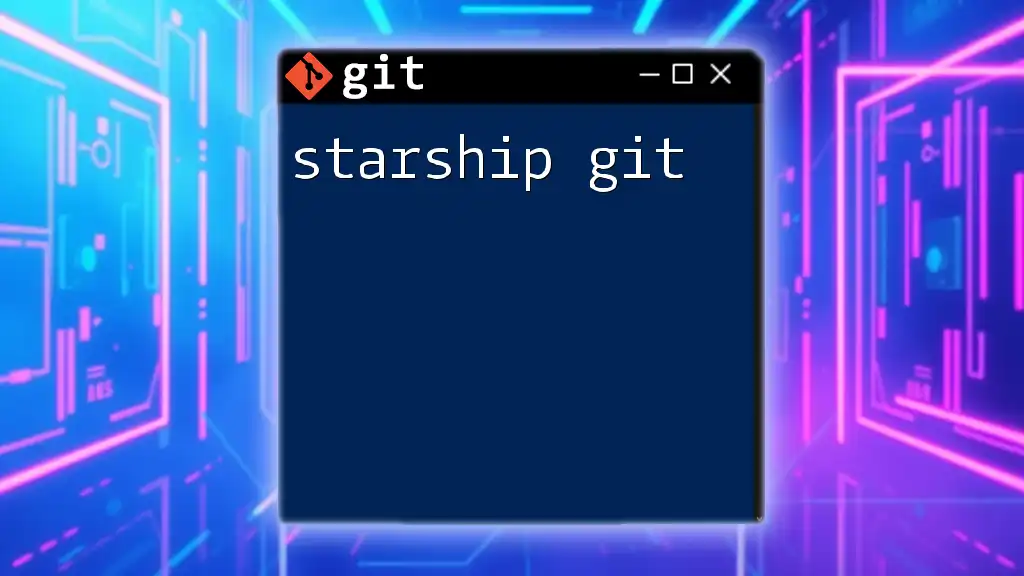
Best Practices for Staging in Git
Commit Often
One of the best practices in Git is to commit often. By splitting your work into small, logical pieces, you create a clear history that can be easily understood later, making it simple to track changes and their purposes.
Use Meaningful Commit Messages
Commit messages are essential for conveying the intent behind changes. Instead of generic messages like "Update file," opt for structured messages like "Fix bug in user authentication module." This enhances project comprehension for you and your collaborators.
Keep Work in Progress (WIP) Commits
When working on larger features that aren’t finalized, consider creating work-in-progress commits. You might do this with a message like:
git commit -m "WIP: Implement feature X"
These temporary commits allow you to save your progress without finalizing changes, making it easier to revisit and complete later.
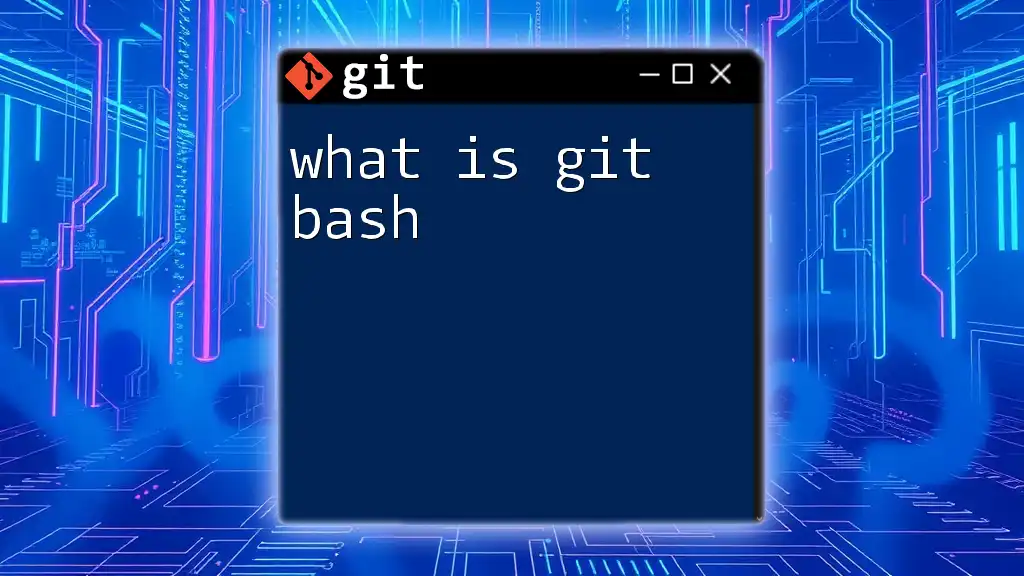
Conclusion
Understanding what the stage in Git means is fundamental for a smooth development workflow. The staging area acts as a powerful tool that allows for organized, selective committing of changes, helping you maintain a clean project history. By mastering staging and committing processes, you enhance collaboration and ensure that your contributions remain efficient and manageable.
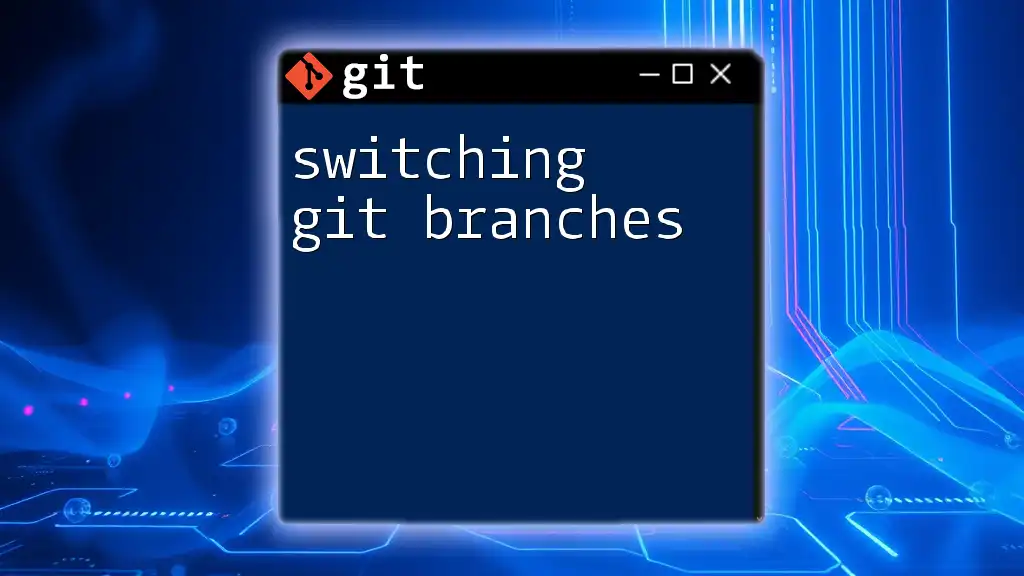
Additional Resources
For deeper insights, refer to the official Git documentation and consider utilizing Git GUI tools that can make staging and committing more intuitive.
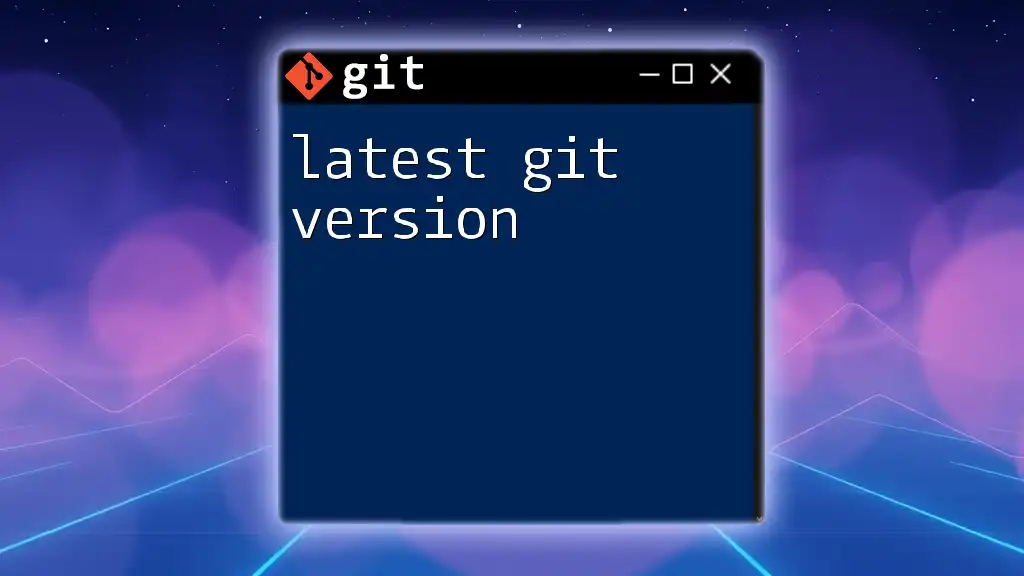
FAQs about Staging in Git
What happens if I forget to stage before committing?
If you forget to stage changes before committing, those changes simply won’t be included in your commit. It might result in a messy working directory, as you may end up with uncommitted changes that could interfere with your next steps.
Can I stage changes from multiple files?
Yes, you can stage changes from multiple files simultaneously or selectively stage parts of changes from different files. This flexibility allows you to manage your project precisely as needed.
Is there a limit to what I can stage?
There is no explicit limit to the number of changes you can stage at once. However, it’s recommended to stage logically related changes together to maintain meaningful commit history.