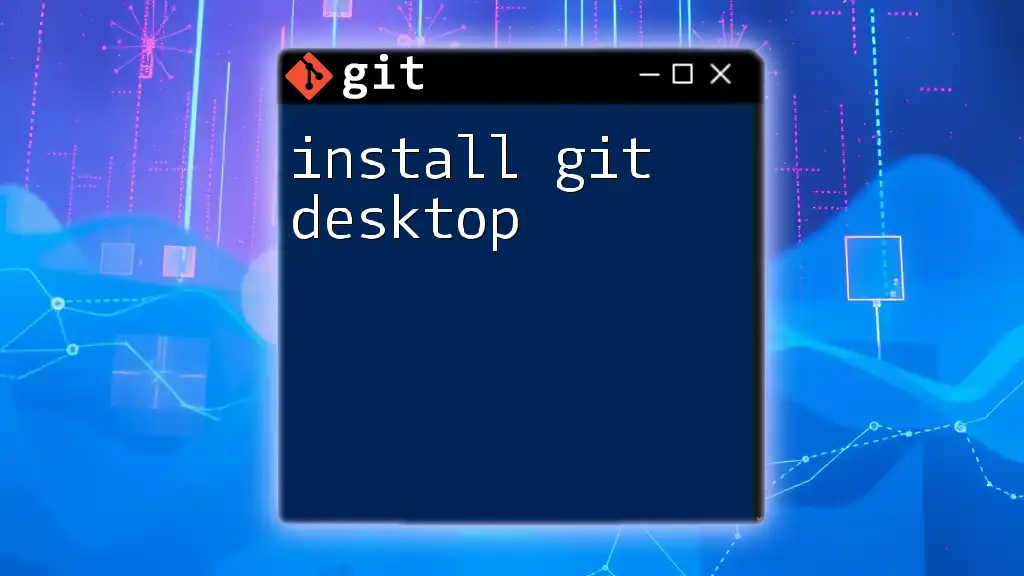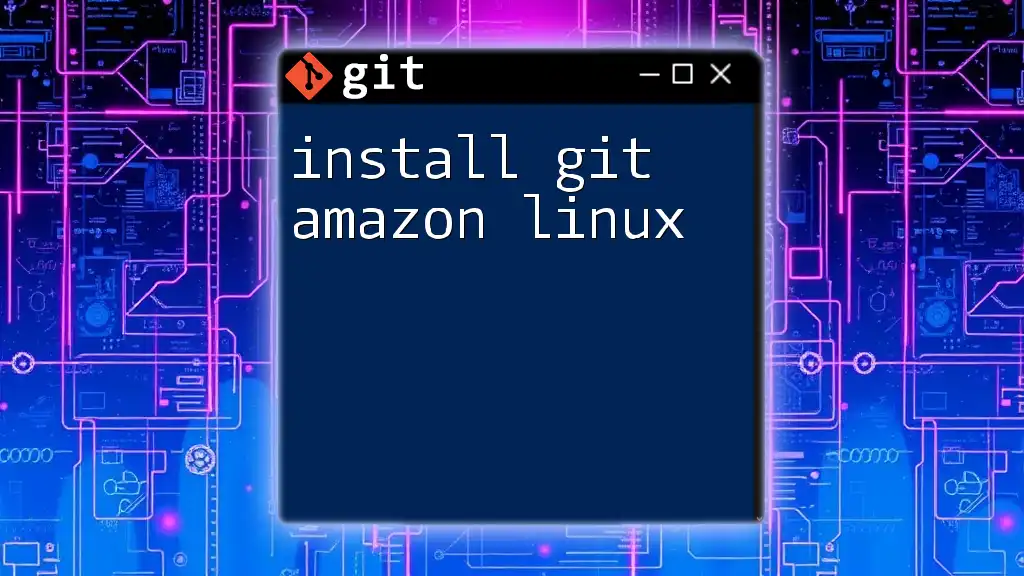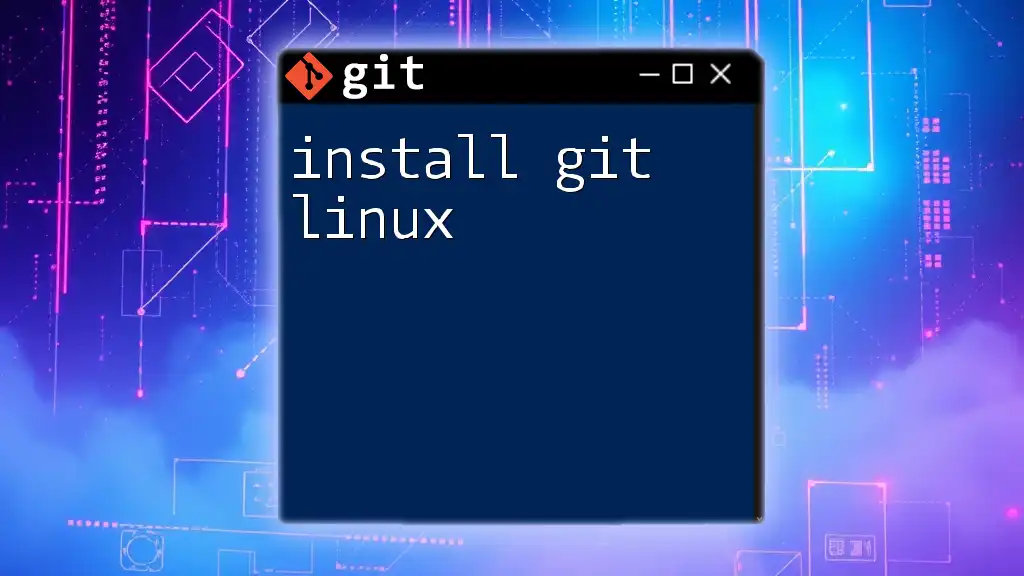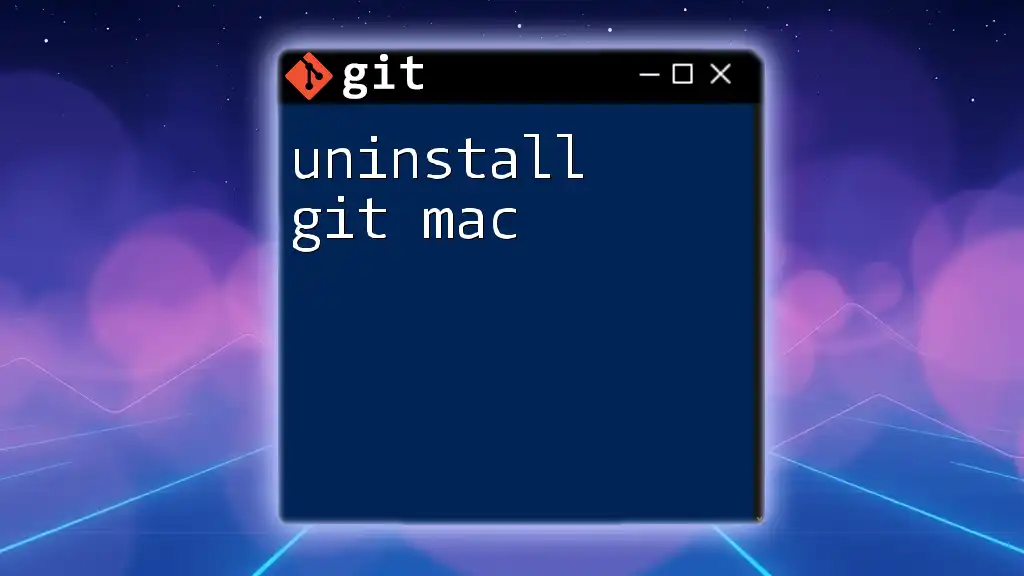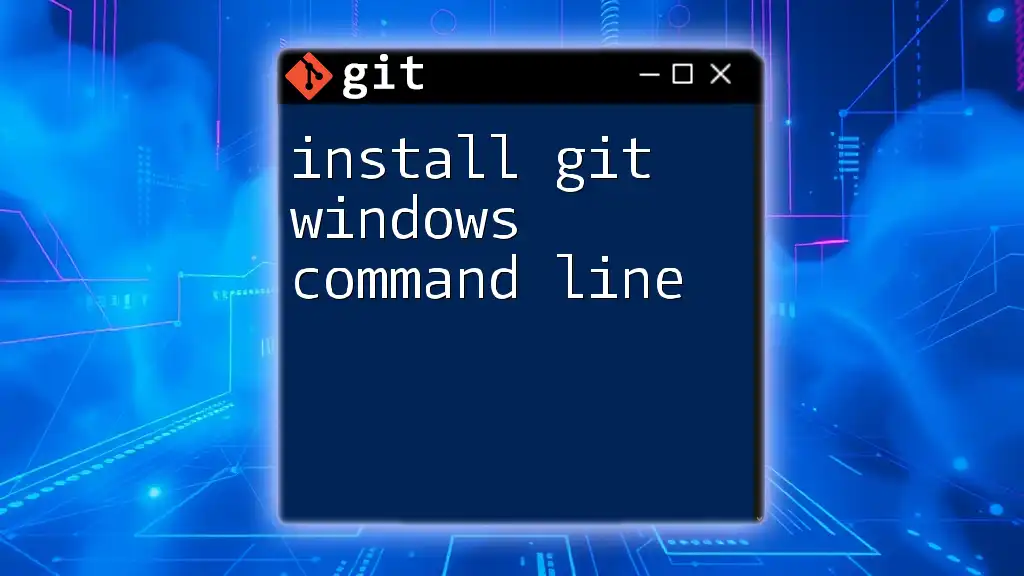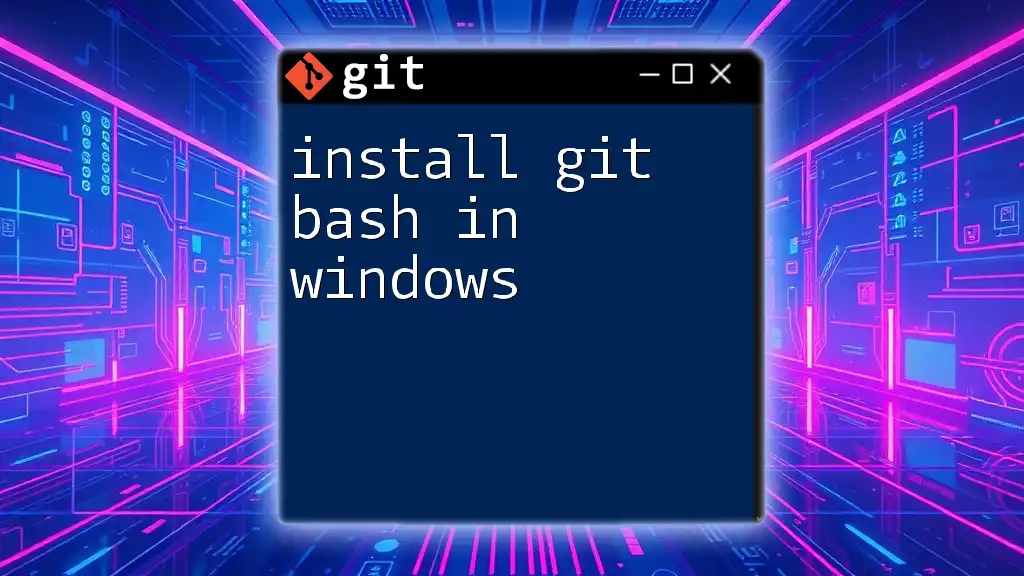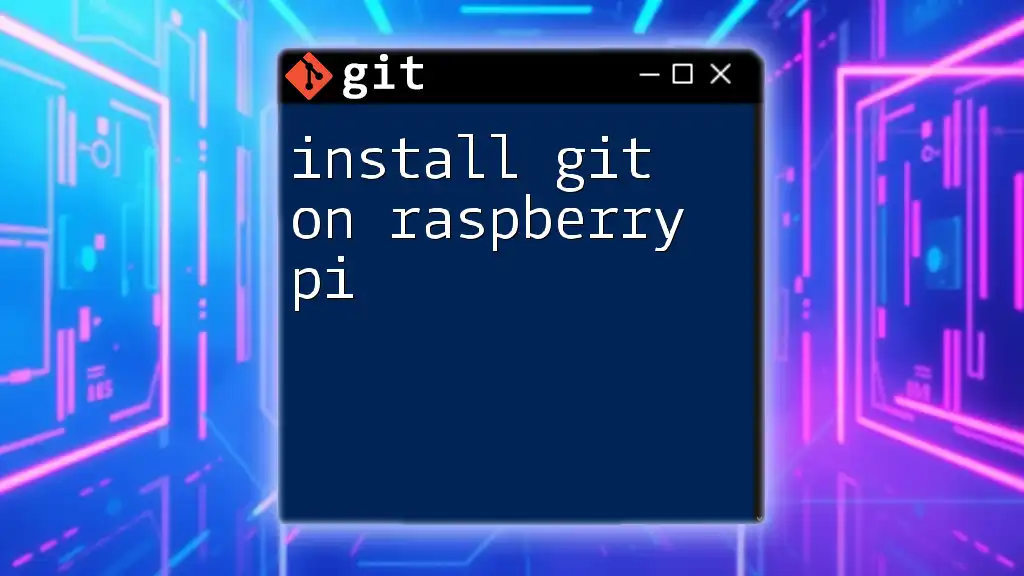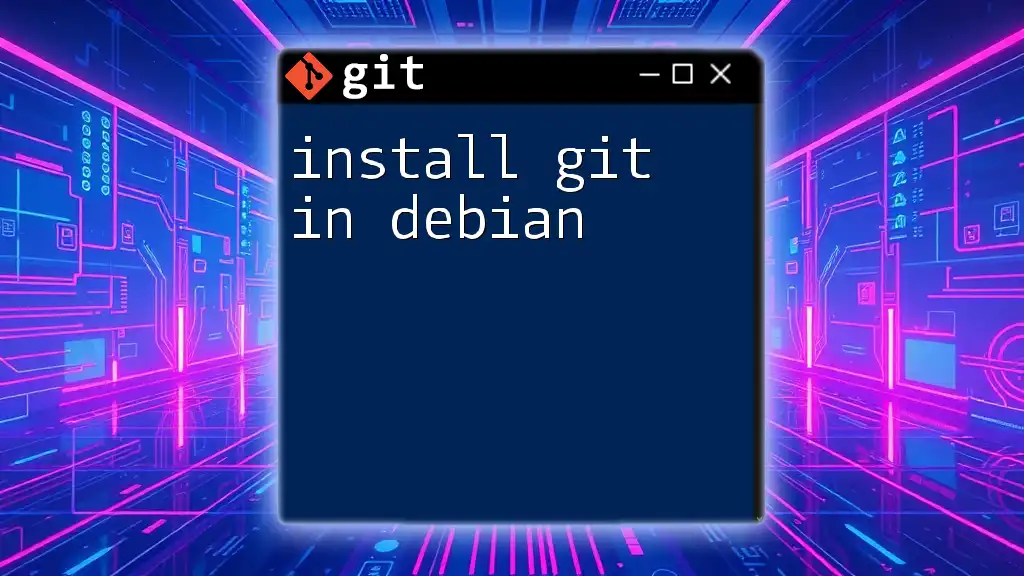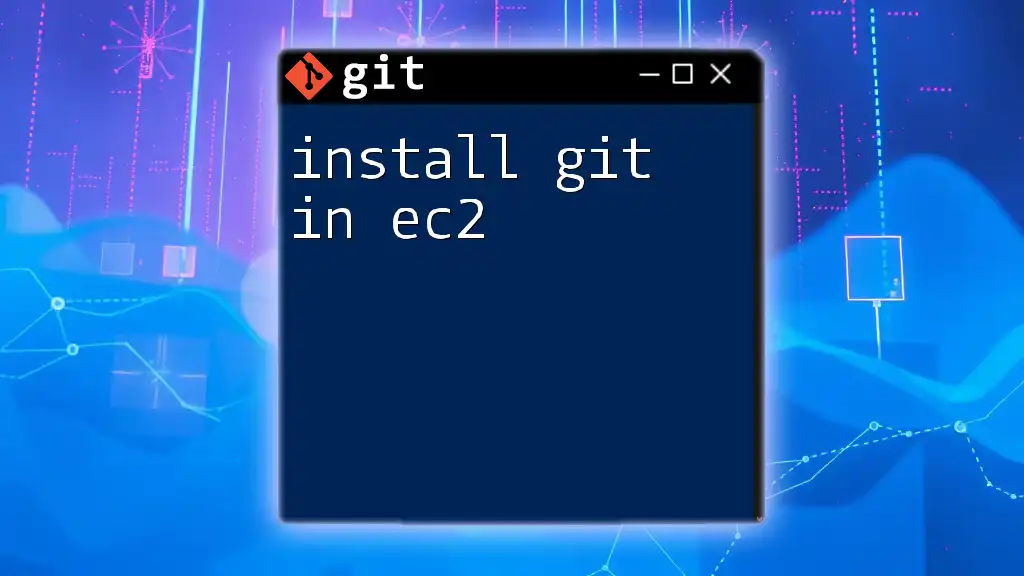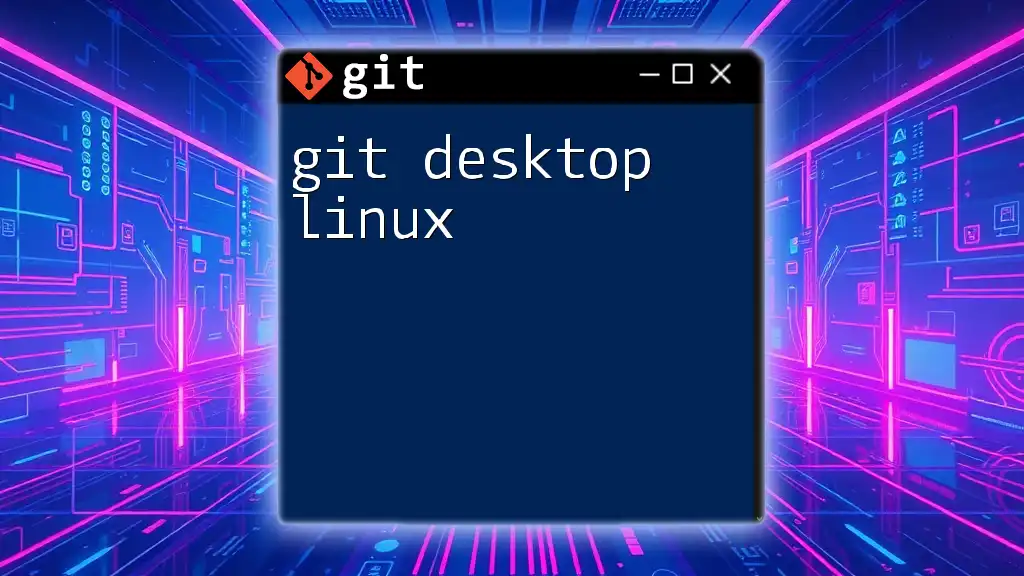To install Git Desktop on your machine, simply download the installer from the official Git website and follow the setup instructions.
# For Windows, download the installer:
https://git-scm.com/download/win
# For Mac, use Homebrew:
brew install --cask git
# For Ubuntu, use the following command:
sudo apt-get install git
Understanding Git Desktop
What is Git Desktop?
Git Desktop is a graphical user interface (GUI) designed to simplify the use of Git, a widely used version control system. By providing a user-friendly interface, Git Desktop makes it easier for individuals, especially beginners, to interact with repositories without the need to master a series of complex command-line instructions. Users can perform various Git operations visually, which often leads to a more intuitive learning experience.
Why Use Git Desktop?
Git Desktop is particularly beneficial for those who may find the command line daunting. For beginners, the graphical interface helps demystify Git concepts such as commits, branches, and remotes. Even experienced developers can appreciate its visual tools for managing their repositories. Overall, the choice to use Git Desktop can lead to a more efficient and accessible workflow, especially in collaborative environments.
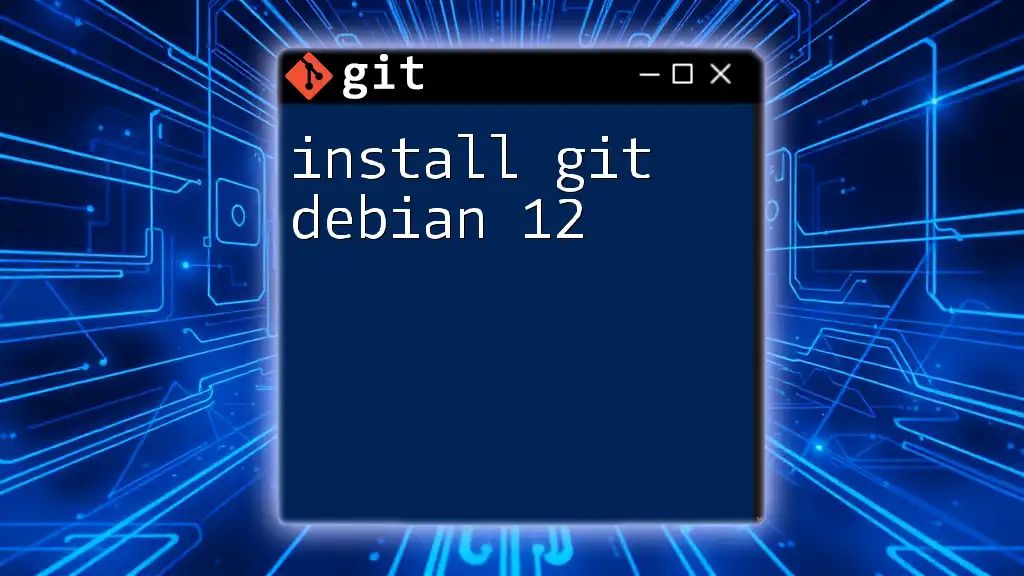
System Requirements
Minimum Requirements
Before you start, it’s crucial to ensure that your system meets the basic requirements:
- Operating System Compatibility: Git Desktop is available for Windows, macOS, and popular Linux distributions.
- Hardware Requirements: A basic computer with at least 2 GB of RAM and sufficient disk space to store your repositories is recommended.
Recommended Specifications
For optimal performance, especially when working with larger repositories or complex projects, consider the following specifications:
- Processor: A multi-core processor to handle tasks efficiently.
- RAM: 4 GB or more is recommended for smoother performance.
- Internet Connectivity: A stable and fast internet connection enhances synchronization with remote repositories.

Downloading Git Desktop
Official Sources
To download Git Desktop, visit the official website at [GitHub Desktop website](https://desktop.github.com). Always ensure you download software from trusted sources to avoid malware or outdated versions.
Version Selection
When you arrive at the download page, choose the version that matches your operating system. It's essential to keep your software up to date, so opt for the latest stable release to benefit from new features and security updates.
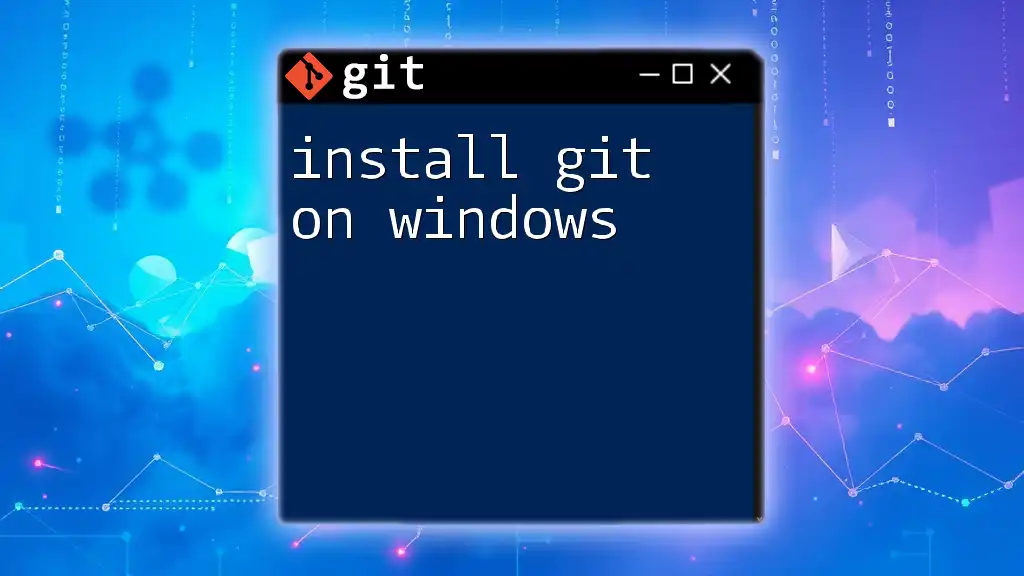
Installing Git Desktop
For Windows
- Access the downloaded file: Navigate to your Downloads folder or the location where you saved the installer.
- Running the installer: Double-click the `.exe` file to begin the installation. The installation wizard will guide you through the process.
- You may need to approve the User Account Control (UAC) prompt to allow the installer to make changes to your device.
- Configuring initial settings: Once installed, launch Git Desktop. It may prompt you to either sign in or create an account. Follow the on-screen instructions to configure your preferences.
After installation, confirm that Git Desktop is working by opening the command prompt and entering:
git --version
This command will display the installed version of Git, ensuring that the installation was successful.
For macOS
- Access the downloaded `.dmg` file: Locate the file in your Downloads folder.
- Drag and drop to Applications folder: Open the downloaded file and drag Git Desktop into the Applications folder.
- Opening Git Desktop for the first time: Navigate to the Applications folder and double-click Git Desktop. If prompted, confirm that you want to open an app downloaded from the internet.
To verify the installation, open the Terminal and execute:
git --version
For Linux
Common Distributions (Ubuntu, Fedora, etc.)
- Adding the repository (for package managers): Depending on your distribution, you can add the official GitHub Desktop repository. For example, on Ubuntu, add the appropriate PPA:
sudo add-apt-repository ppa:github/ppa
- Using terminal commands to install: After adding the repository, update your package list and install Git Desktop with:
sudo apt update
sudo apt install github-desktop
- Post-installation setup guide: Launch Git Desktop from your application menu. The setup process will guide you through creating or linking your GitHub account.
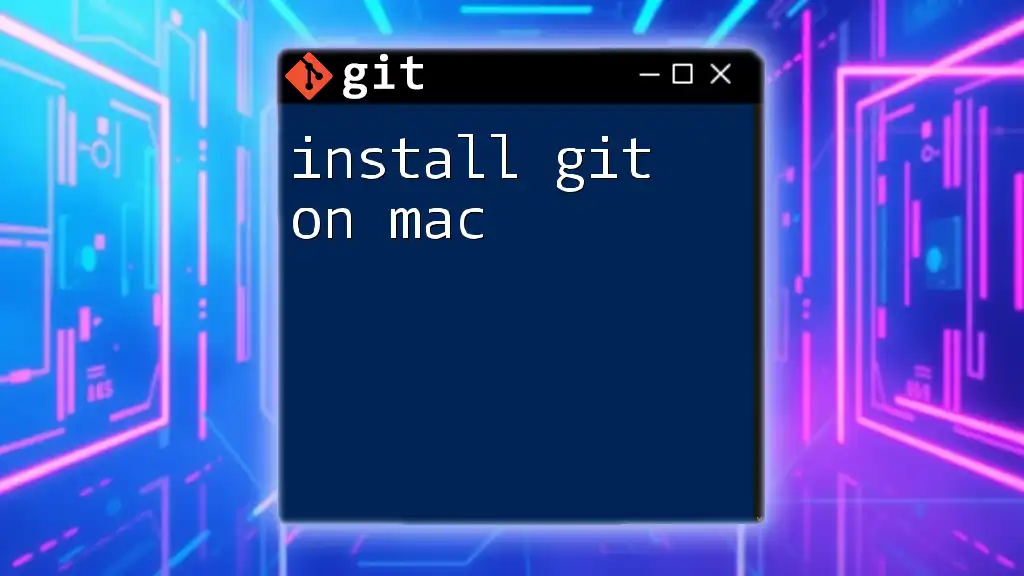
Initial Configuration
Setting Up Your Git Account
Once Git Desktop is installed, the next step is to connect it to your Git Hub account. If you're a new user, you might need to create one. Authenticating your account allows you to push and pull changes to and from repositories seamlessly.
Configuring Editor Preferences
Setting your default text editor is crucial, especially for writing commit messages or editing files directly. You can choose editors like Visual Studio Code, Atom, or Sublime Text. To set your preferred editor:
- Navigate to File > Options (Settings) in Git Desktop.
- Find the section labeled Git and select your desired editor from the dropdown menu.
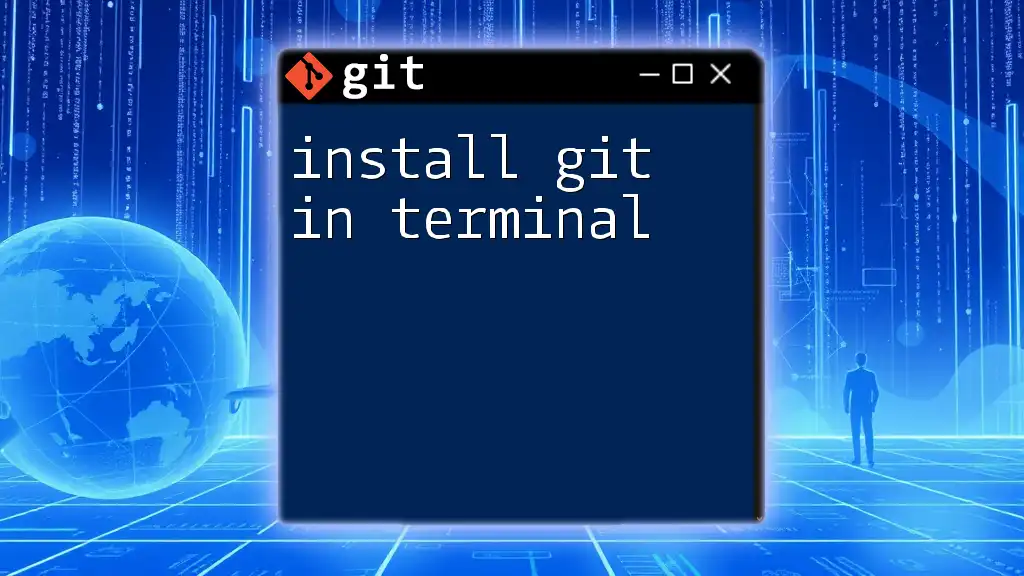
Basic Git Commands in Git Desktop
Overview of Essential Git Commands
While Git Desktop takes care of many functions visually, it is beneficial to understand the basic Git commands that can be executed:
- Create a new repository: Easily set up a new project by selecting File > New Repository.
- Clone an existing repository: Use the Clone Repository feature to bring a remote repository to your local machine.
- Committing changes: After making changes to your files, stage them and commit with a descriptive message.
- Pushing to remote: Once you've committed locally, use the Push button to sync your changes with the remote repository.
- Managing branches: Git Desktop allows you to create, switch, and delete branches effortlessly through its branches panel.
Examples:
Here are simplified workflows using Git Desktop:
- Creating a new repository: Open Git Desktop, select "New Repository," fill out the necessary fields (name, local path), and click "Create Repository."
- Cloning a repository: Click on "Clone Repository," paste the URL of the remote repository, choose the local path, and click "Clone."
- Committing changes: After editing files, stage changes by checking the modified files, add a commit message in the designated field, and click "Commit to [branch name]."
- Pushing changes: After committing locally, click on the "Push origin" option to upload your changes to the connected remote repository.
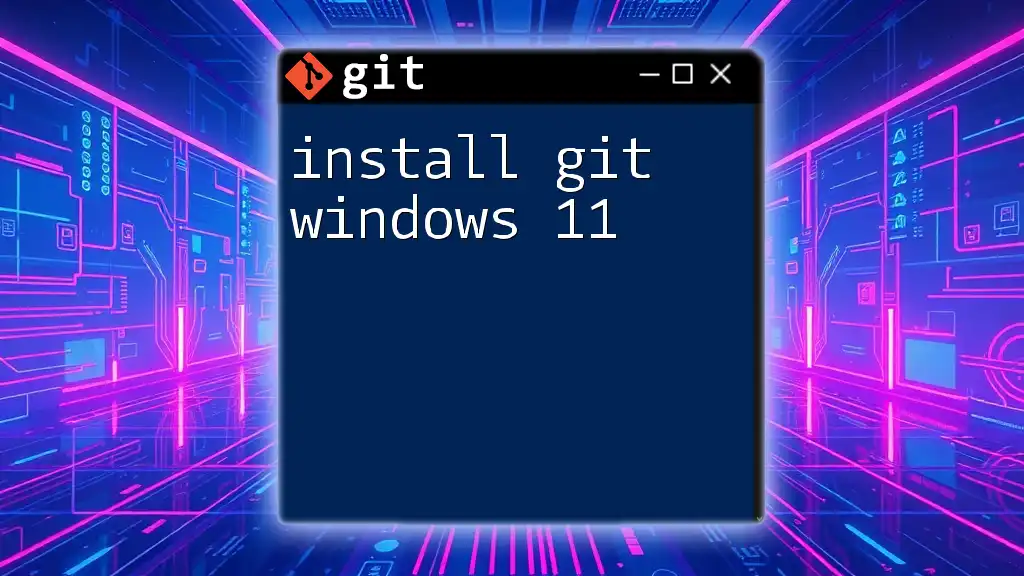
Common Troubleshooting
Installation Errors
Sometimes, users may encounter issues during installation, such as permission errors or incomplete installations. To resolve these:
- Check permissions: Ensure that you have administrative rights on your device.
- Reinstall: If errors persist, try uninstalling and reinstalling Git Desktop. Ensure your antivirus software is not blocking the installation process.
Connection Issues
Occasionally, Git Desktop may struggle with connectivity when pushing changes. To troubleshoot:
- Verify account settings: Check if you are correctly signed in to your GitHub account within Git Desktop.
- Check firewall settings: Ensure that your firewall permits Git Desktop’s operations and isn't blocking necessary ports.
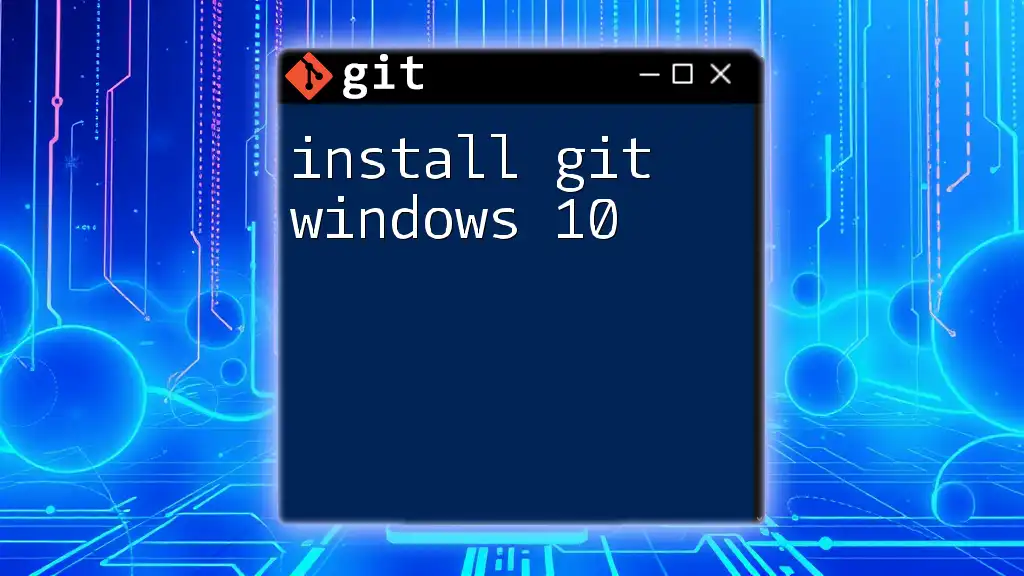
Conclusion
Installing Git Desktop is a straightforward process that opens the door to effective version control management through a user-friendly interface. By embracing tools like Git Desktop, you are not just enhancing your coding workflows but also paving the path to better collaboration within teams. With practice and engagement, you will master Linux commands, enhancing your programming skills.
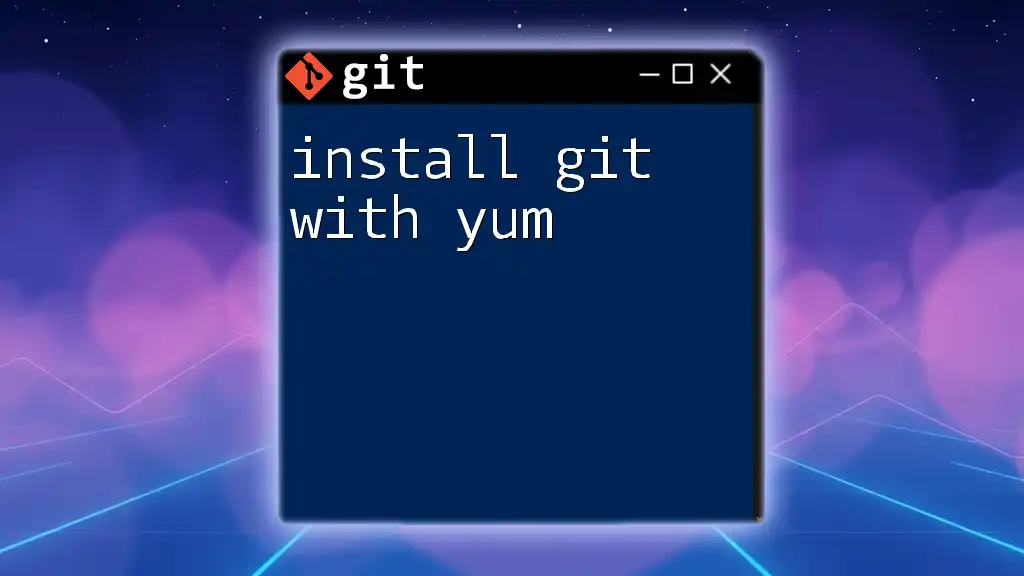
Additional Resources
Documentation and Guides
For further information and in-depth instructions, be sure to refer to:
- [Official Git Documentation](https://git-scm.com/doc)
- [GitHub Desktop Documentation](https://docs.github.com/en/desktop)
Next Steps for Learning Git
Consider exploring:
- Online courses about Git and GitHub.
- Community resources such as forums and developer groups to discuss your experiences and clarify doubts related to Git management.
By taking these steps, you'll become comfortable using Git Desktop and deepen your understanding of version control systems. Happy coding!