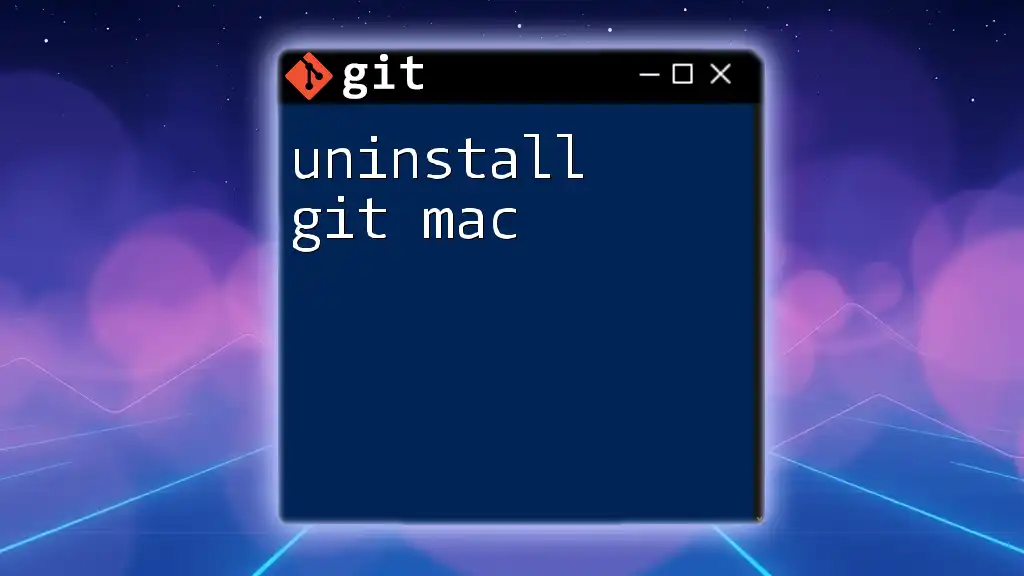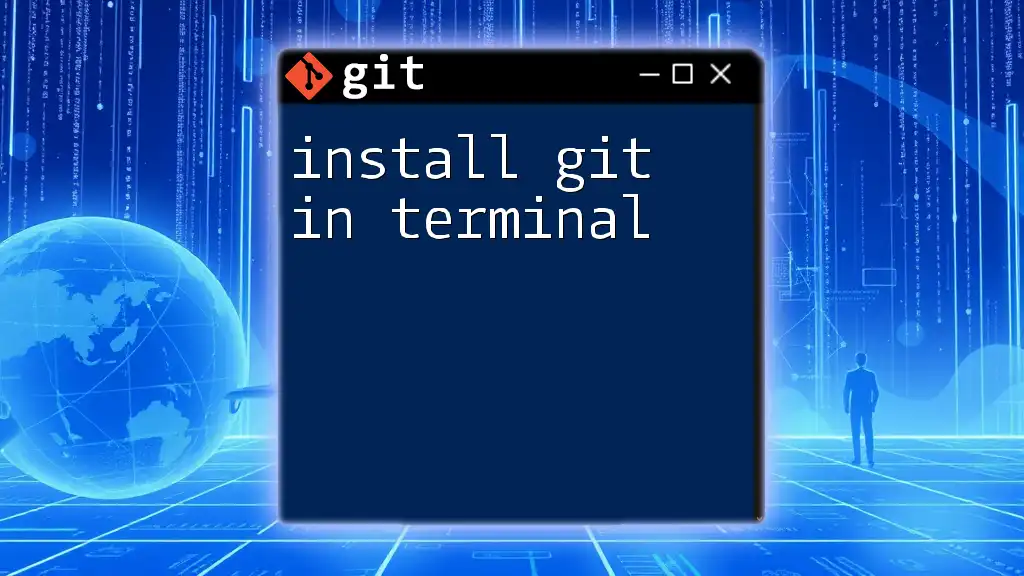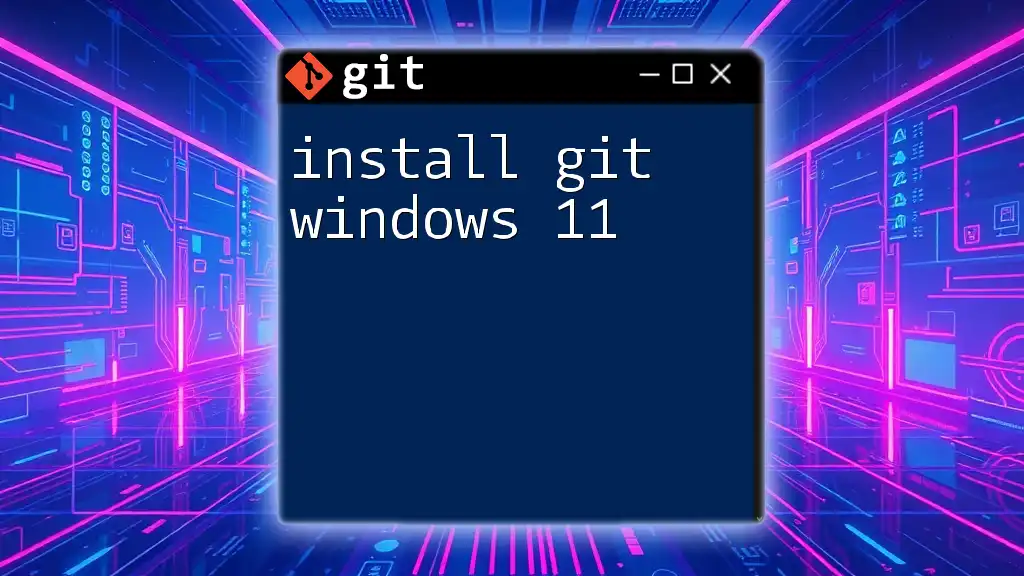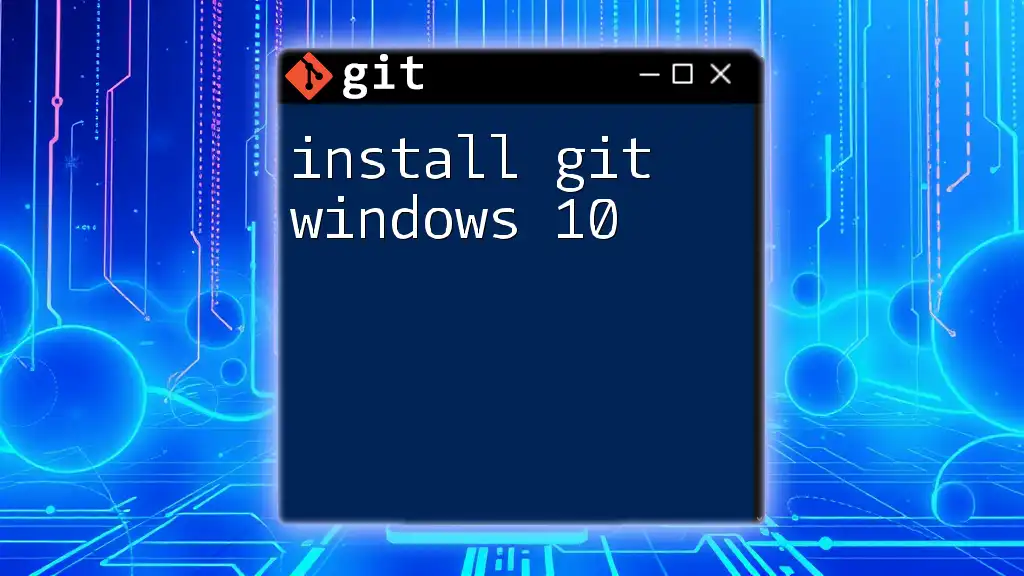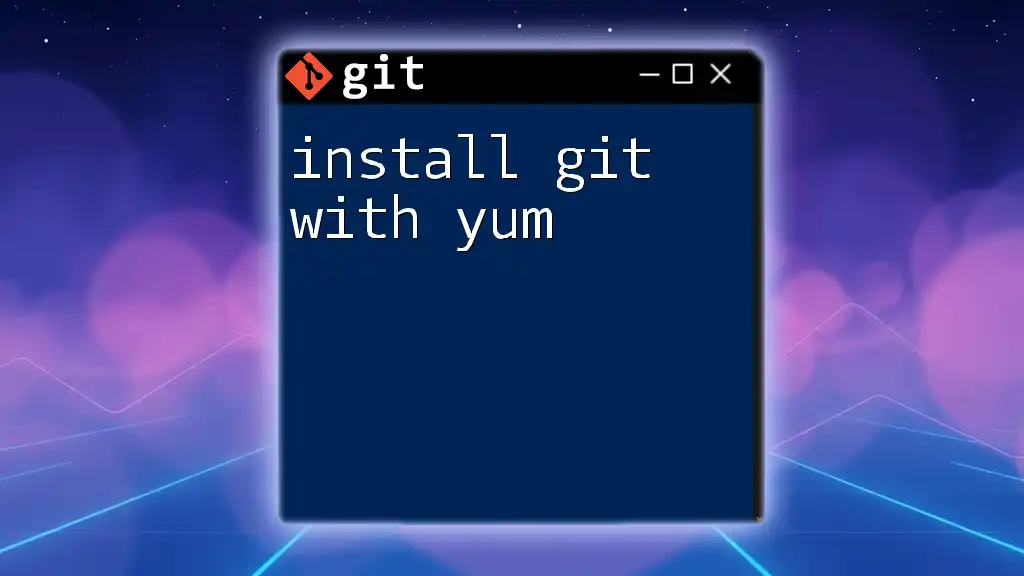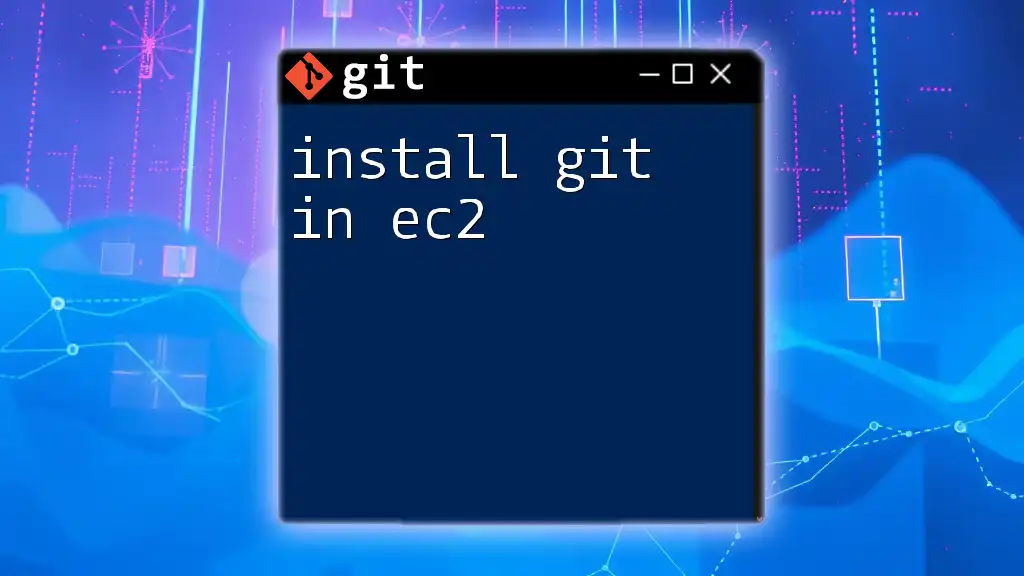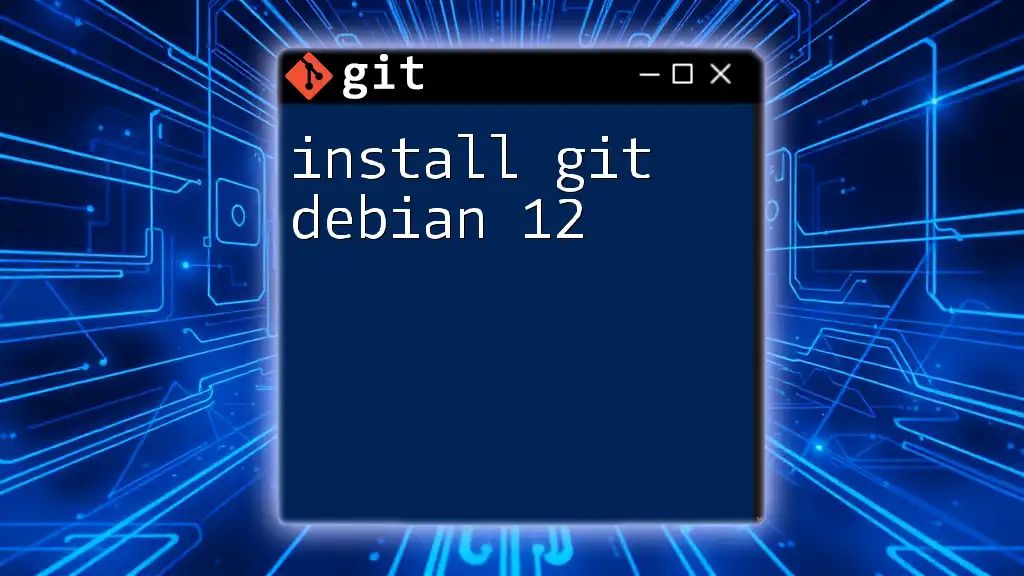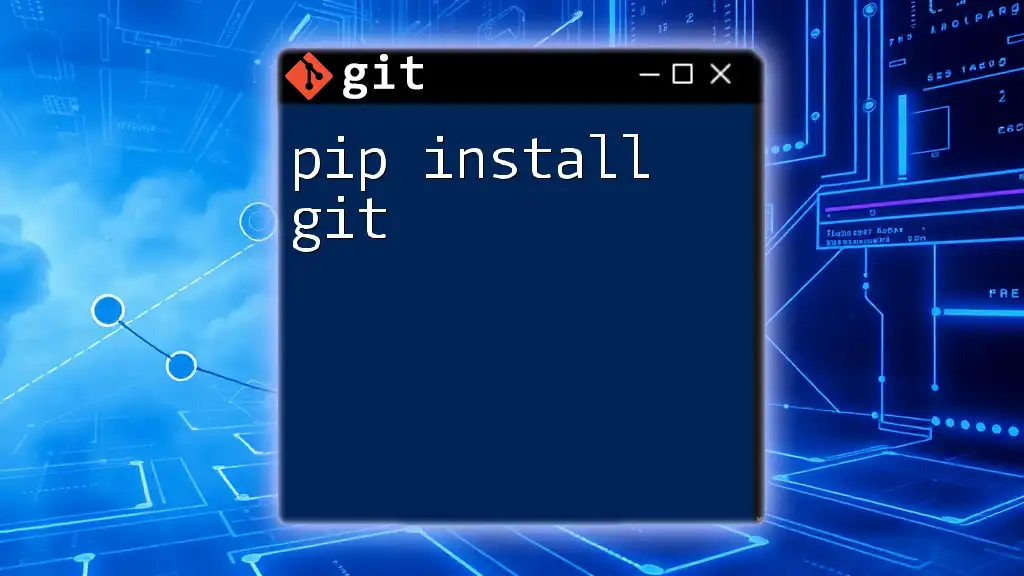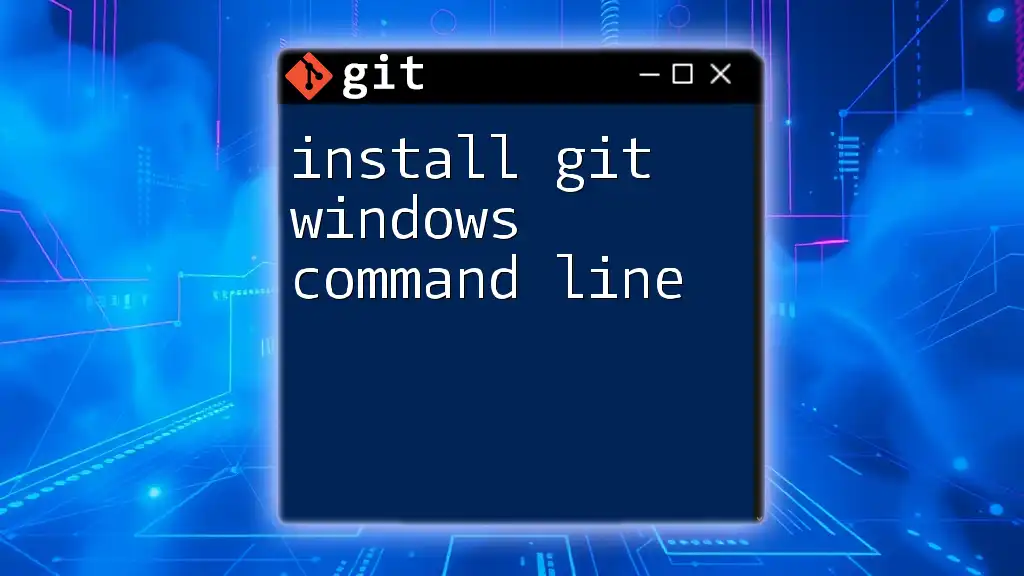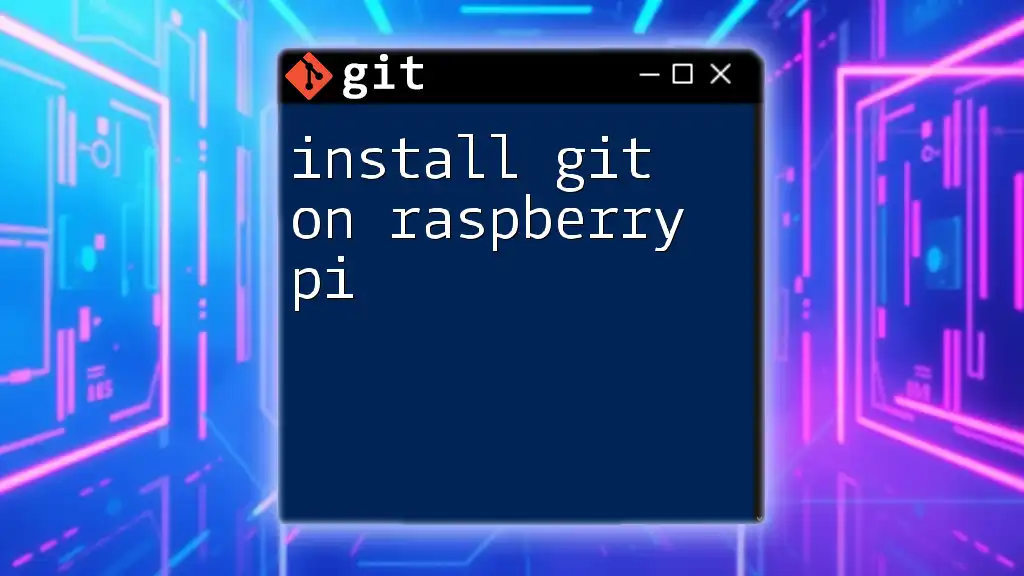To uninstall Git on a Mac, you can remove it using the following command in your terminal:
sudo rm -rf /usr/local/git /usr/local/bin/git
Understanding Git Installation on macOS
What is Git?
Git is a powerful version control system that helps developers manage their source code efficiently. It allows users to track changes, collaborate on projects, and maintain a history of their work. However, there might be scenarios when you need to uninstall Git, whether due to version conflicts, installation errors, or simply planning to switch to a different version.
Common methods of installation
On macOS, Git is commonly installed through several methods:
- Homebrew: A popular package manager that simplifies the installation of software.
- Xcode Command Line Tools: Bundled with Apple's Xcode, these tools include Git among other essential commands.
- Direct Downloads from the Git website: Some users may prefer downloading and installing Git manually.

Preparing to Uninstall Git
Before you begin the uninstallation process, check if Git is installed on your machine and determine how it was installed.
Check existing Git installation
To confirm if Git is installed and to see which version you are using, open the Terminal and run:
git --version
This command will return the installed Git version. If you see a version number, Git is installed, and you can proceed to uninstall it.
Understanding your installation method
Knowing how Git was installed is crucial for a smooth uninstallation process. Each installation method has its own uninstallation procedure, so identifying yours is the first step in removing Git effectively.
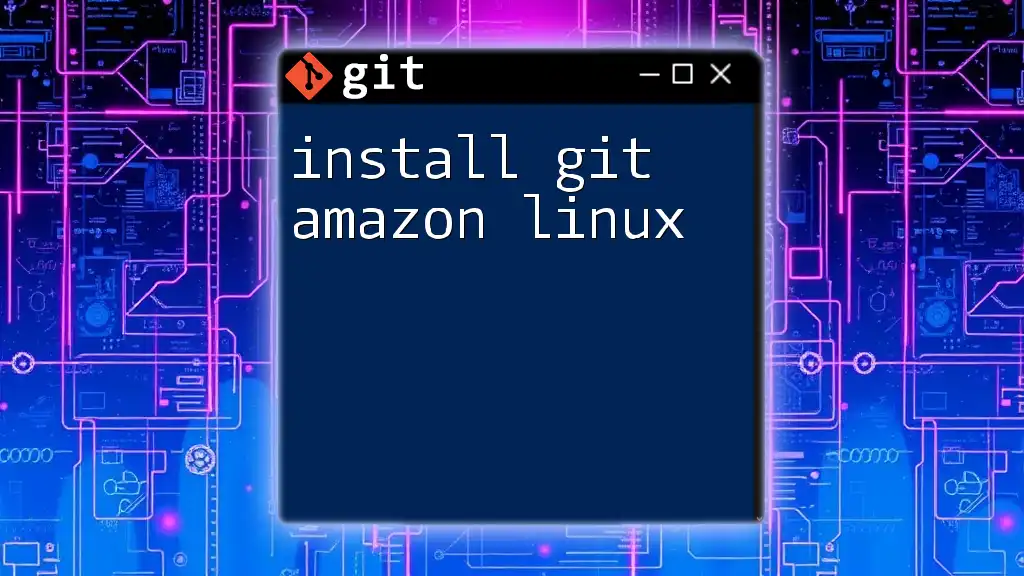
Uninstalling Git Installed via Homebrew
If you installed Git using Homebrew, the uninstallation process is straightforward.
Step-by-step guide
-
Open Terminal.
-
Run the following command to uninstall Git:
brew uninstall git -
Confirm uninstallation by checking the Git version:
git --versionYou should see a message indicating that Git is not installed.
Verifying Homebrew uninstallation
After running the uninstall command, you may want to verify that Git has been completely removed from Homebrew. Execute the following command:
brew list --include-versions | grep git
If no results appear, it confirms that Git has been successfully uninstalled.
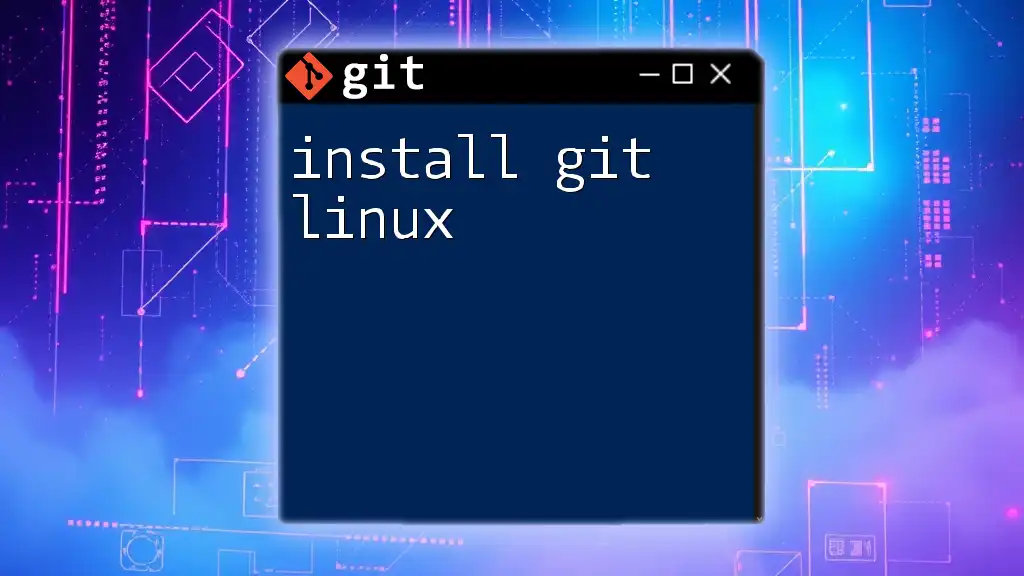
Uninstalling Git from Xcode Command Line Tools
If Git was installed as part of the Xcode Command Line Tools, the uninstallation involves removing these tools entirely.
Step-by-step guide
-
Open Terminal.
-
Use the following command to remove the Xcode Command Line Tools:
sudo rm -rf /Library/Developer/CommandLineTools -
To confirm that Git has been removed, check the version:
git --version
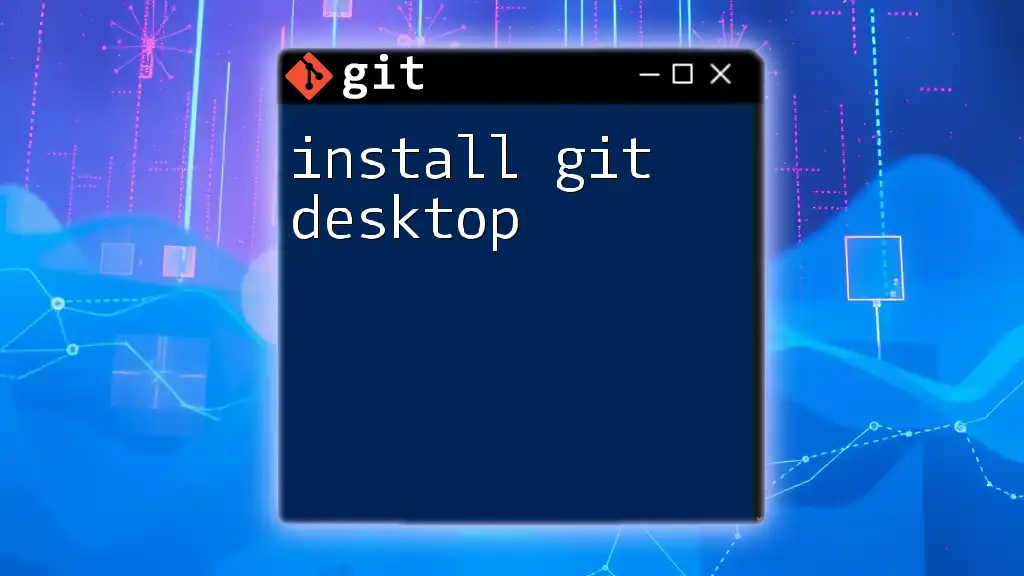
Uninstalling Git from a Direct Download
If you downloaded Git directly from the official website, the uninstallation will require you to delete the installation folder.
Step-by-step guide
-
Open Terminal.
-
Navigate to the typical installation directory. This might be `/usr/local/git` or `/usr/bin/git`.
-
Run the following command to remove the Git installation:
sudo rm -rf /usr/local/git -
Finally, confirm that Git is still present by checking the version:
git --version
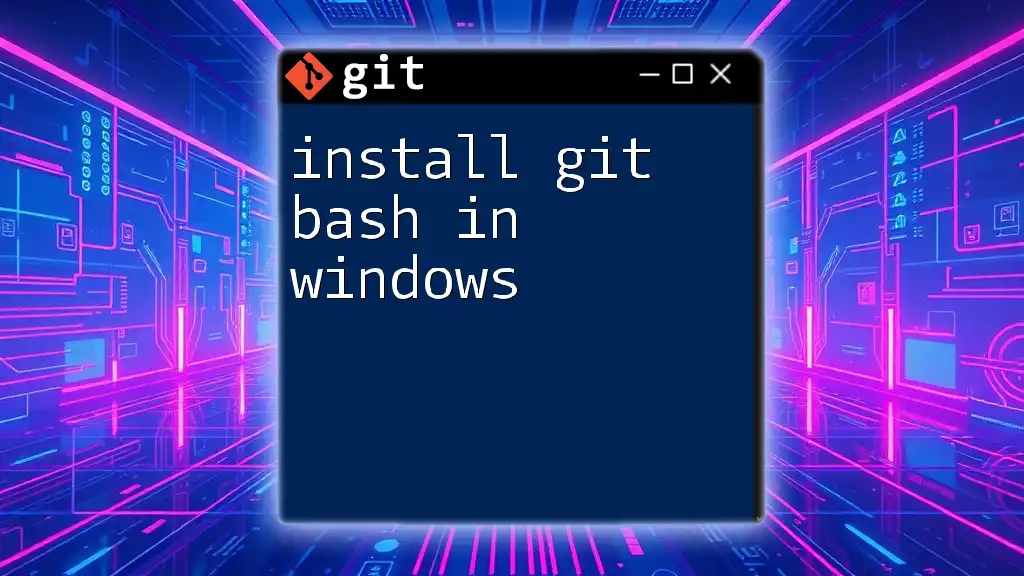
Additional Cleanup (If Necessary)
In some scenarios, removing Git may leave behind configuration files that you might want to delete.
Removing configuration files
To ensure a complete uninstallation, consider removing the Git configuration file located in your home directory. Use this command:
rm ~/.gitconfig
Deleting this file will remove any personalized settings you have configured for Git.
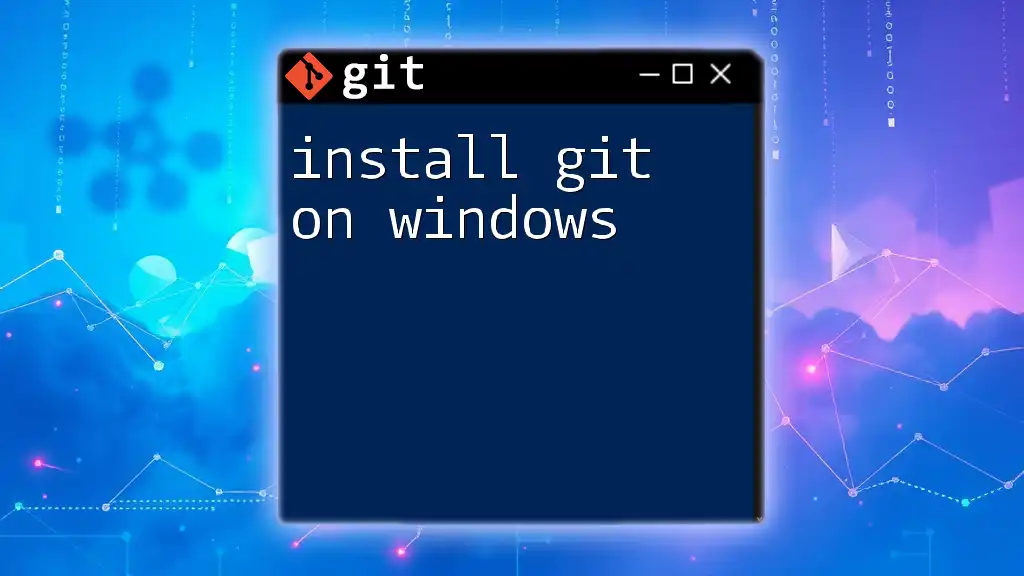
Troubleshooting Common Issues
After uninstalling Git, some users may encounter issues indicating that the uninstallation wasn't thorough.
What to do if uninstallation seems incomplete
If you suspect Git is still lingering on your system following uninstallation, check for lingering environment variables or broken symlinks. You can check your PATH for Git with this command:
echo $PATH
Inspect the output for any paths that mention Git and consider removing them if they point to an outdated or non-existent Git installation.
Reinstalling Git
If you plan to reinstall Git immediately after uninstallation, it might be beneficial to clean your environment first. You can utilize Homebrew, Xcode Command Line Tools, or download directly from the Git website based on your preference.
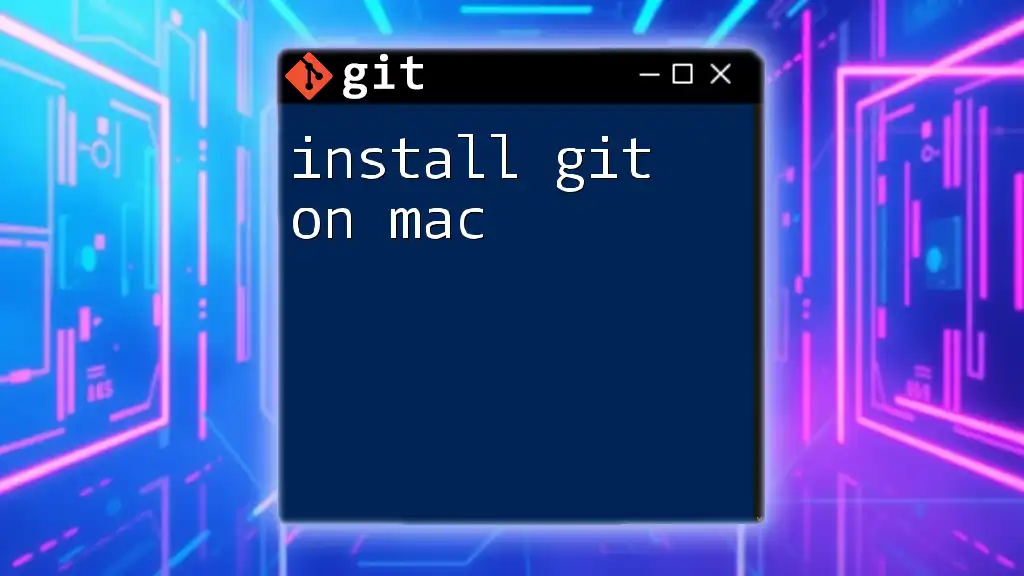
Conclusion
Uninstalling Git on macOS is a straightforward process that can be performed through various methods depending on how it was initially installed. Whether you're using Homebrew, Xcode, or manual installation, following the outlined steps ensures a clean uninstallation, leaving your system ready for a fresh installation or alternative version.
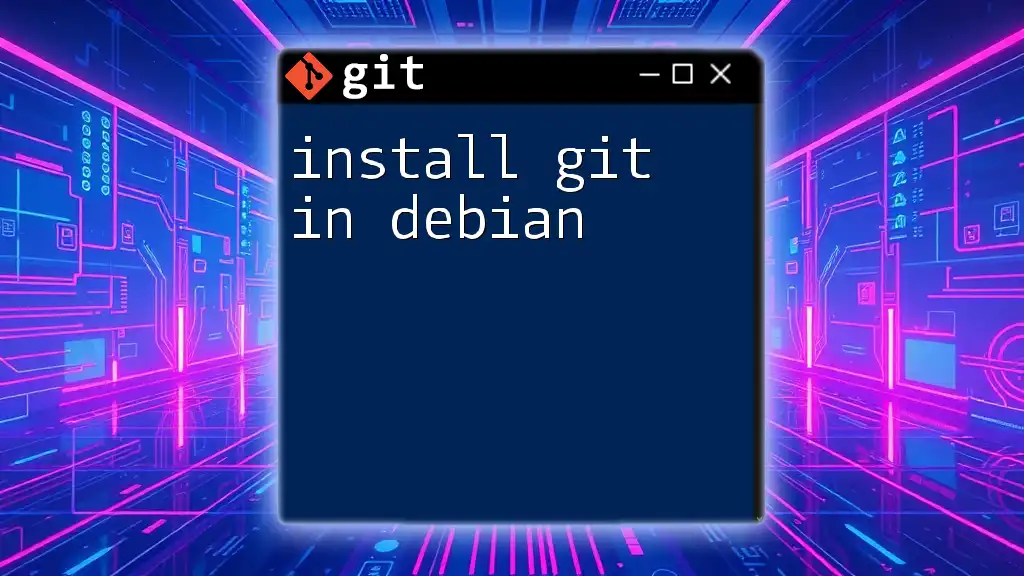
FAQs
Can I reinstall Git after uninstallation?
Yes, reinstalling Git after uninstallation is easy. You can follow the same method you originally used for installation or choose a different one.
Will I lose my Git repositories?
No, uninstalling Git will not delete your local repositories. These exist independently on your disk and will remain intact unless you choose to remove them manually.