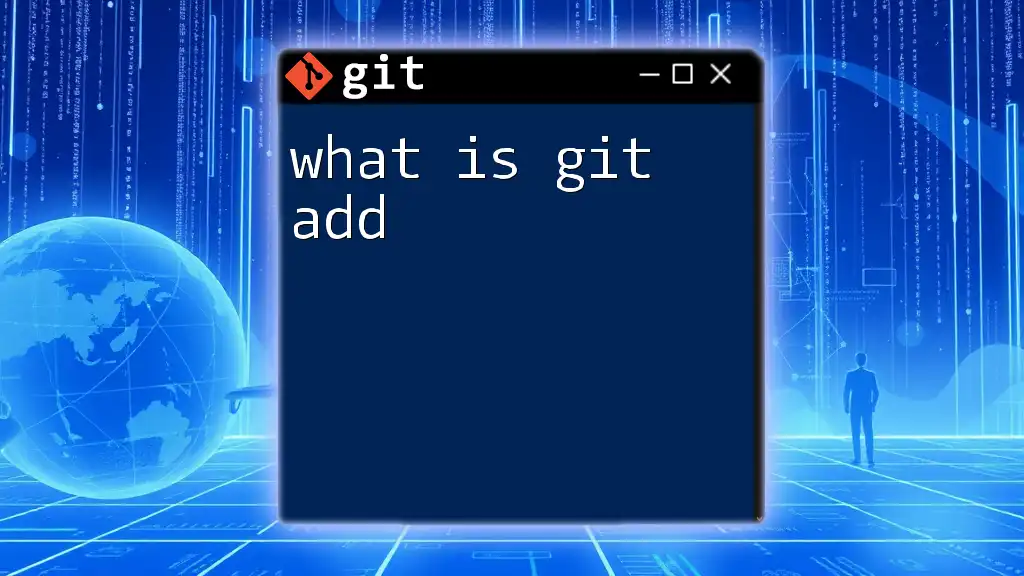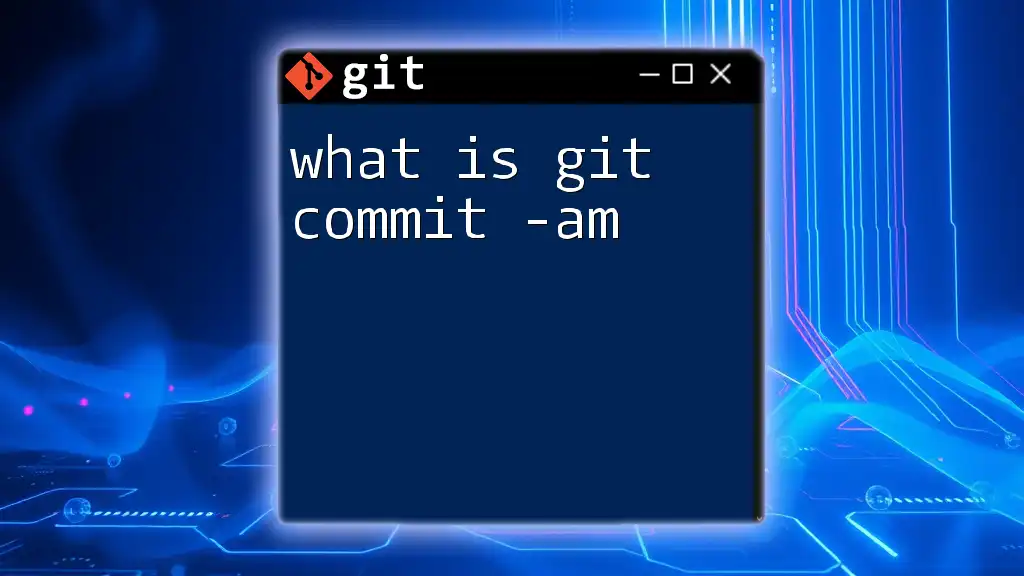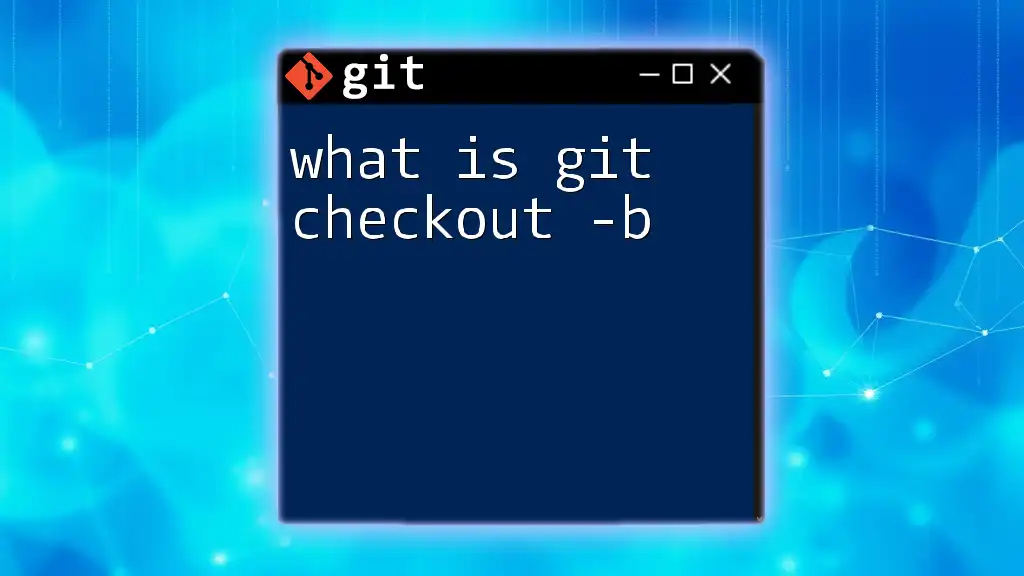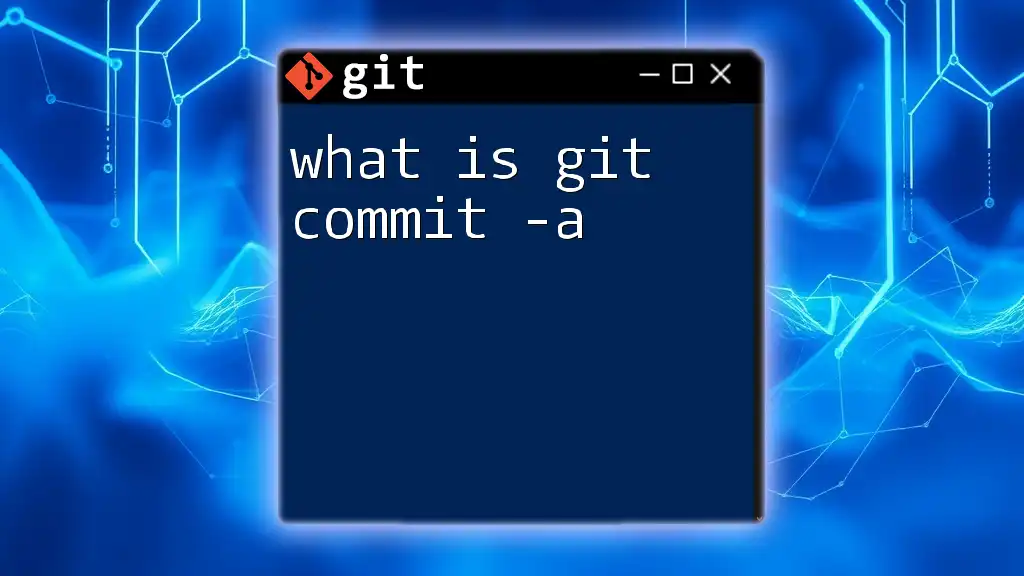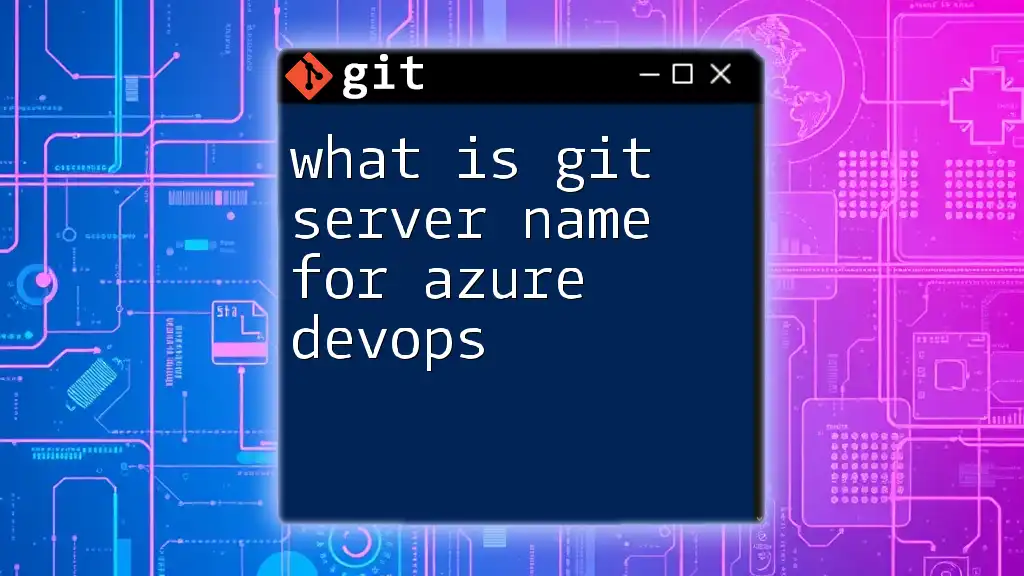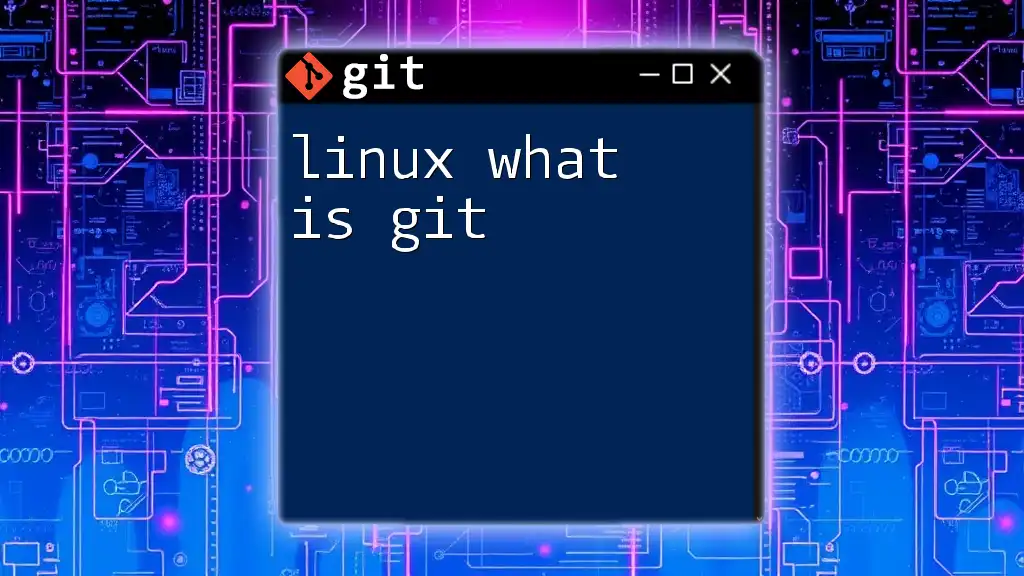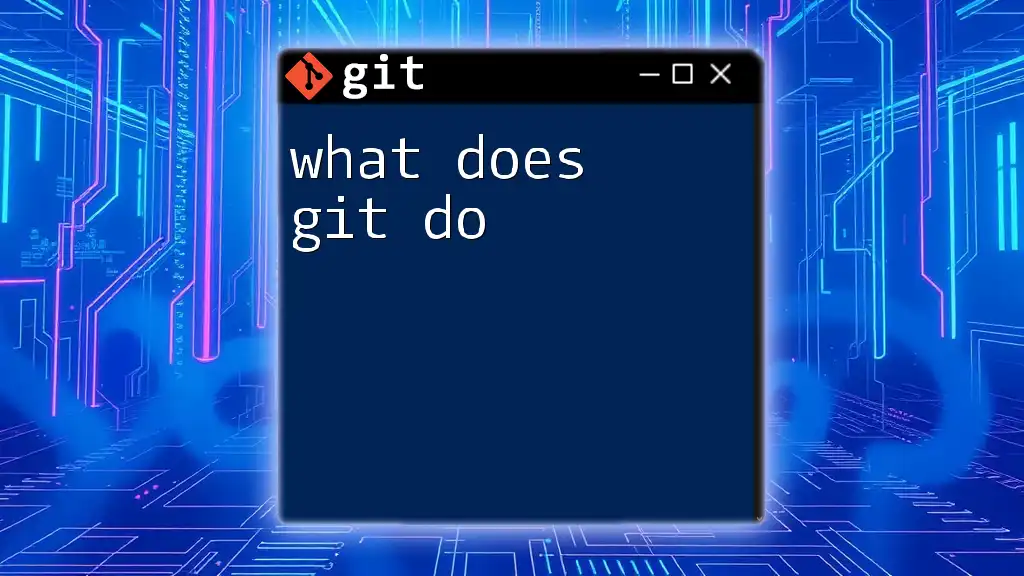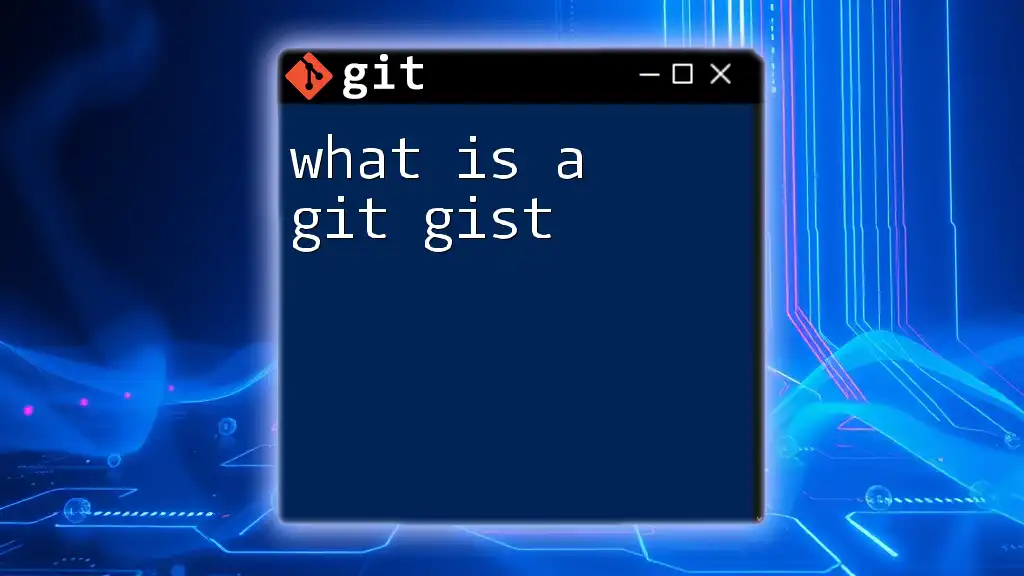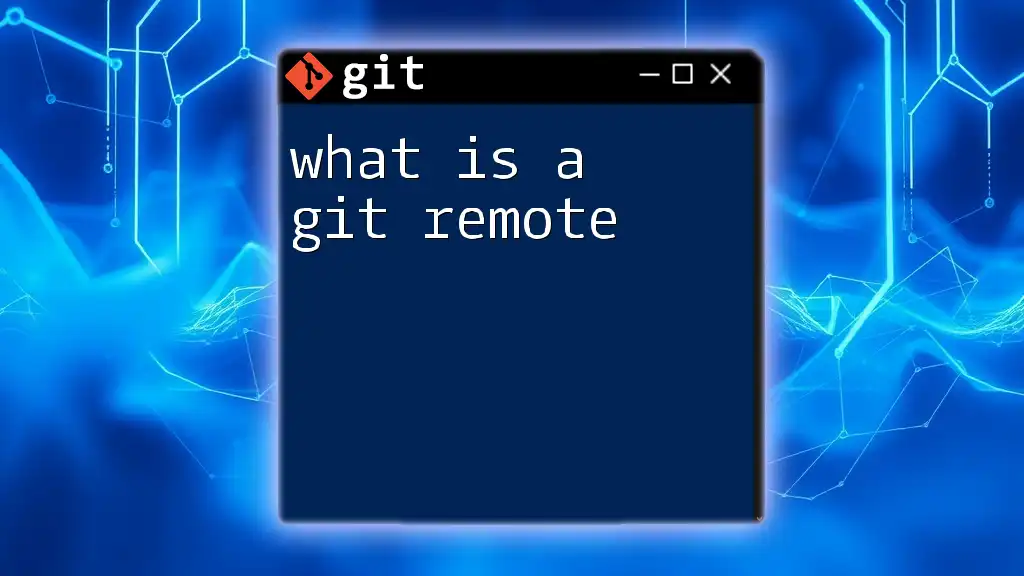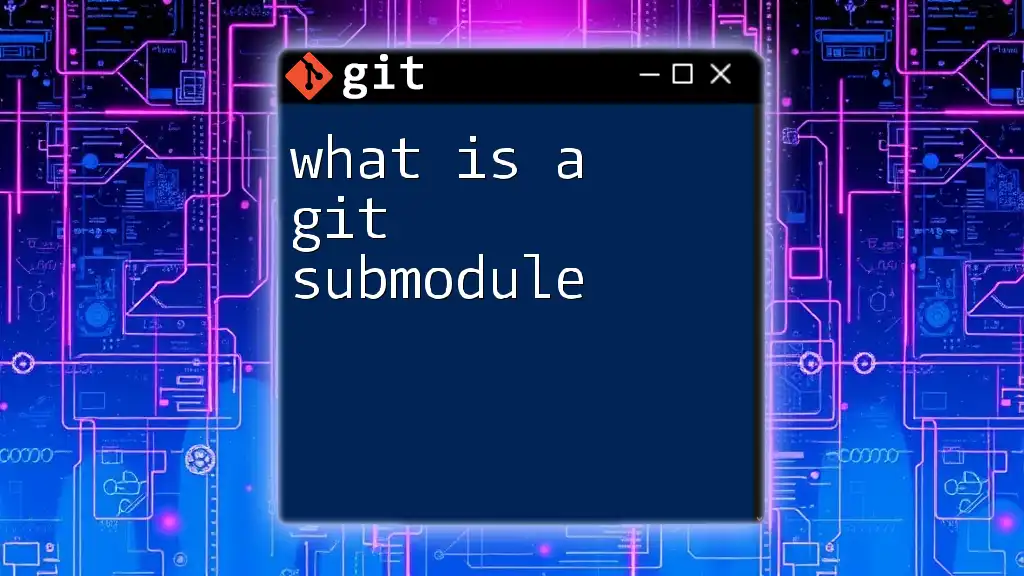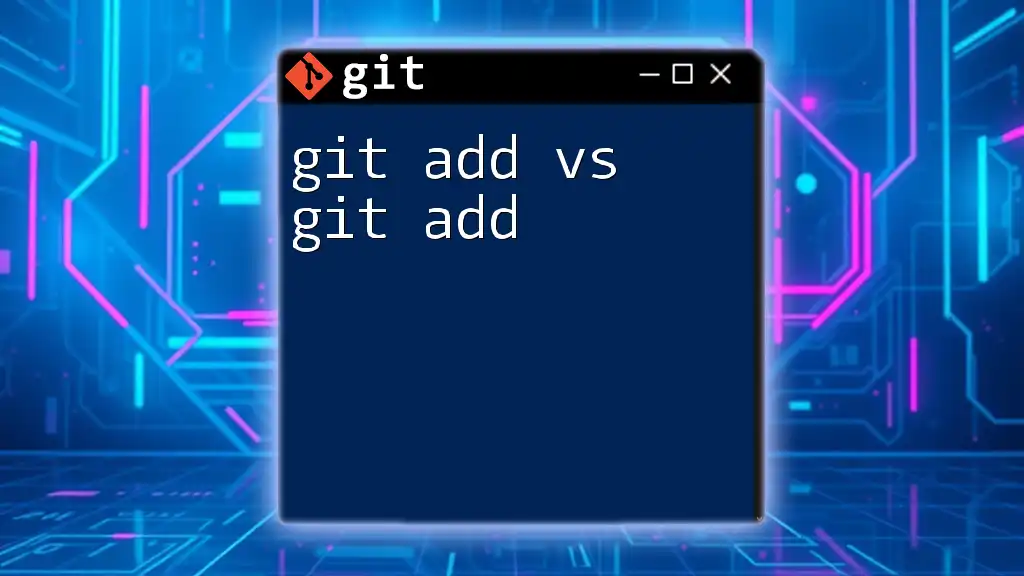The `git add` command is used to stage changes in your working directory for the next commit in Git, allowing you to selectively include files or modifications in your version history.
git add filename.txt
Understanding the Git Staging Area
What is the Staging Area?
The staging area (also known as the "index") in Git is an intermediary space where changes can be prepared before committing them to the project history. It plays a crucial role in the workflow of version control, allowing developers to stage specific changes, organize their commit history, and refine what exactly goes into a commit.
Workflow Overview
To grasp what is git add, it’s essential to understand the overall Git workflow. The typical process involves modifying files in your working directory, using the `git add` command to stage those changes, and finally committing them with `git commit`. This three-step process allows for granular control over what is recorded in your project's history.
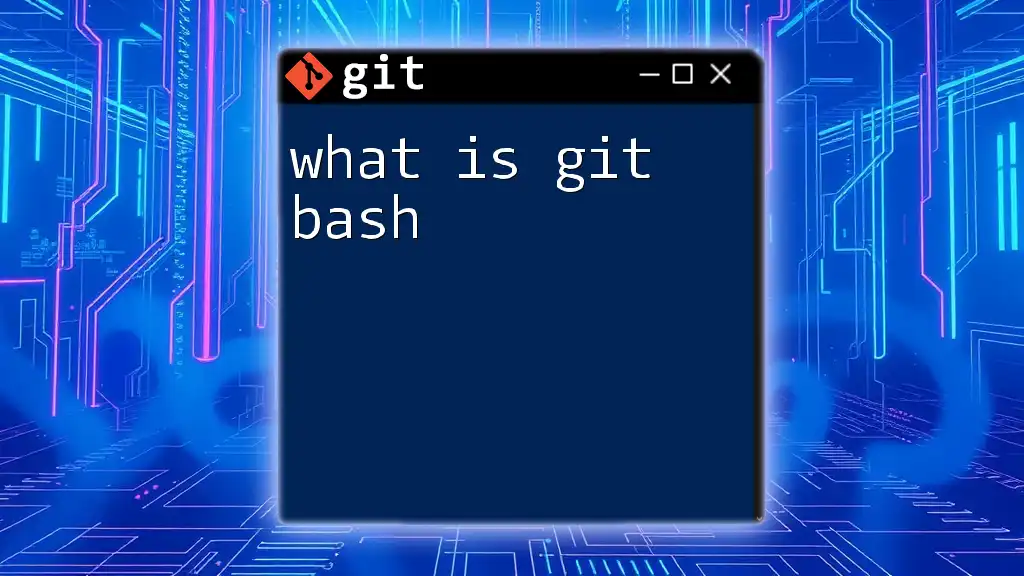
The Basics of `git add`
What Does `git add` Do?
The `git add` command serves as a tool to transfer changes from your working directory to the staging area. Essentially, it marks files to be included in the next commit. Without using `git add`, modifications made to files remain unstaged and will not be reflected in the record of your commits.
Syntax of `git add`
The basic syntax of the command is as follows:
git add [options] [file(s)]
This simple command can include various options for more specific functionality.
Common Options and Flags
-
`-A` or `--all`: This option stages all changes in the repository, including new, modified, and deleted files. It’s useful for ensuring all changes are captured in your next commit.
git add -A -
`-u` or `--update`: This option stages modified and deleted files, but ignores untracked files. Use this when you want to stage changes without affecting newly created files that you may not be ready to commit yet.
git add -u -
`-p` or `--patch`: This interactive option lets you stage portions of files, rather than the entire file. It’s particularly handy for committing only relevant changes.
git add -p
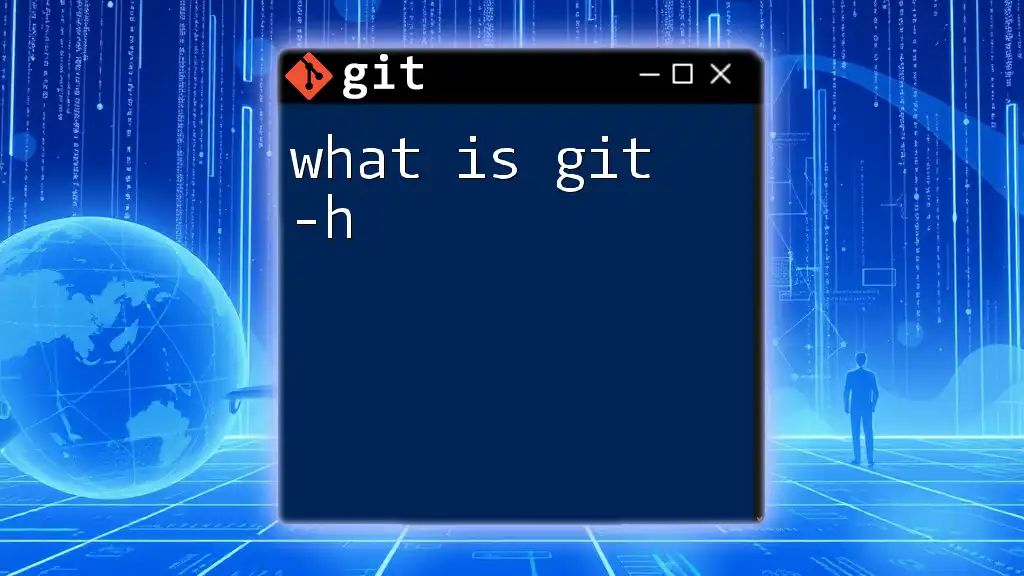
How to Use `git add`
Staging Individual Files
To stage an individual file, you can simply use:
git add filename.txt
This tells Git to take the specified file and place it into the staging area. This approach allows you to be selective about the changes you are preparing for commit.
Staging Multiple Files
You can also stage multiple files at once. By listing out all the files you want to include, you can save time:
git add file1.txt file2.txt
This can efficiently prepare several files for the next commit, making your workflow smoother when working on related changes.
Staging Folders
If you want to stage all files within a folder, you can use the following command:
git add foldername/
This action is beneficial when you are working on a significant feature that involves multiple files in a directory, allowing for a comprehensive approach to staging.
Staging Changes Selectively with Interactive Mode
Using the interactive mode can significantly enhance your control over the changes you stage. To do this, you would run:
git add -p
With this command, Git will present you with a series of changes, allowing you to decide whether to stage each change individually. This method is invaluable when you want to make a clean and logical commit.
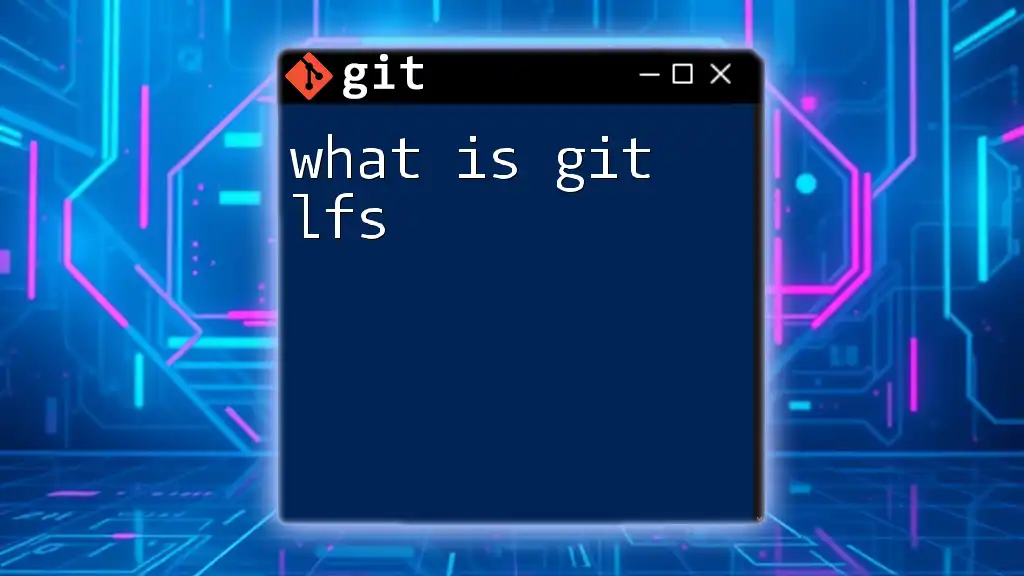
Common Pitfalls with `git add`
Forgetting to Add Changes
One common issue developers face is forgetting to stage changes before committing. If you skip using `git add`, Git will not include these alterations in the commit, leading to potential confusion.
Staging Unwanted Files
Another pitfall is staging files that you did not intend to include. This often occurs when using commands like `git add .`, which stages all changes in the current directory. To avoid such situations, it’s essential to review what you are staging before committing.
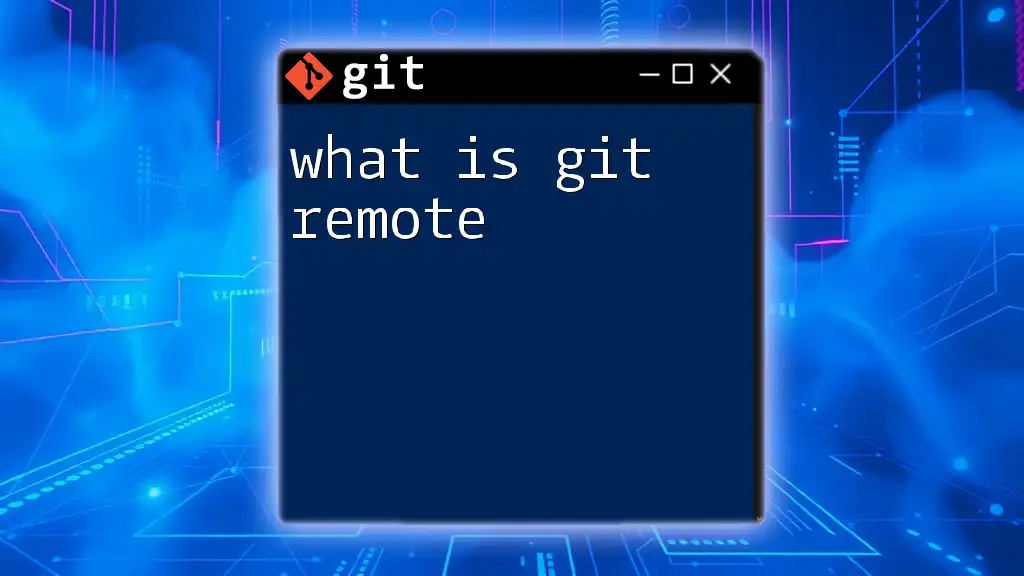
Best Practices for Using `git add`
Keeping Commits Clean
To maintain a clean commit history, it’s crucial to stage only relevant changes. This practice helps ensure that each commit represents a single logical change or feature, making it easier to navigate your project’s history.
Regularly Checking the Status
Before staging files, it’s a good habit to check what changes have occurred in your repository. The `git status` command is indispensable for this purpose. It provides insight into which files are staged, which are modified, and which are untracked. You can use it as follows:
git status
Following this command with your `git add` operations and eventually a commit, like:
git commit -m "Your commit message"
ensures that you are aware of your changes and can track your progress effectively.
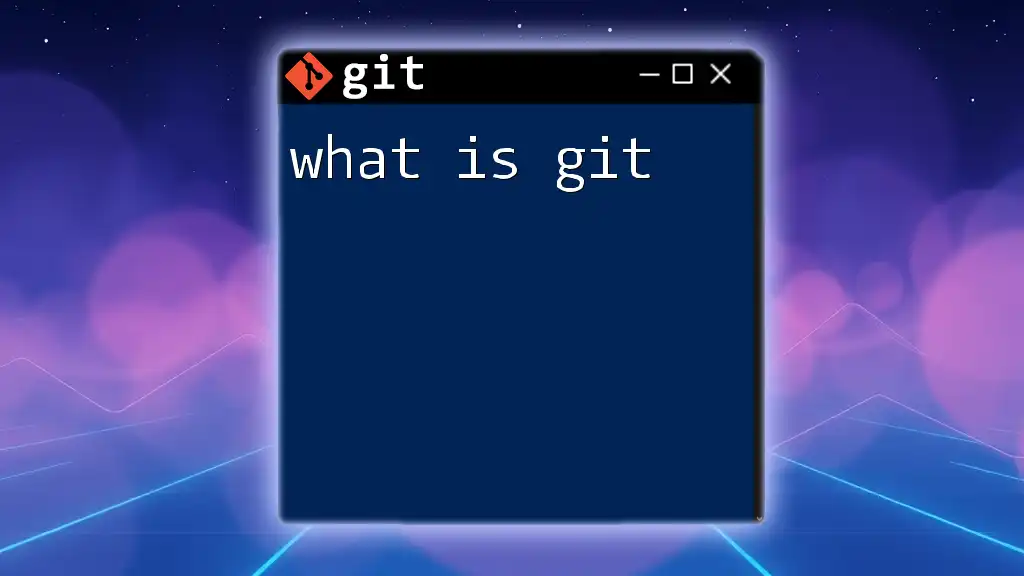
Conclusion
In summary, what is git add relates closely to the command’s pivotal role in managing the staging area of a Git repository. Mastering the `git add` command is fundamental for anyone looking to utilize Git effectively, ensuring that changes are captured accurately and efficiently in your project history. By understanding different usages, pitfalls, and best practices, you will enhance your workflow and collaboration with others in software development.