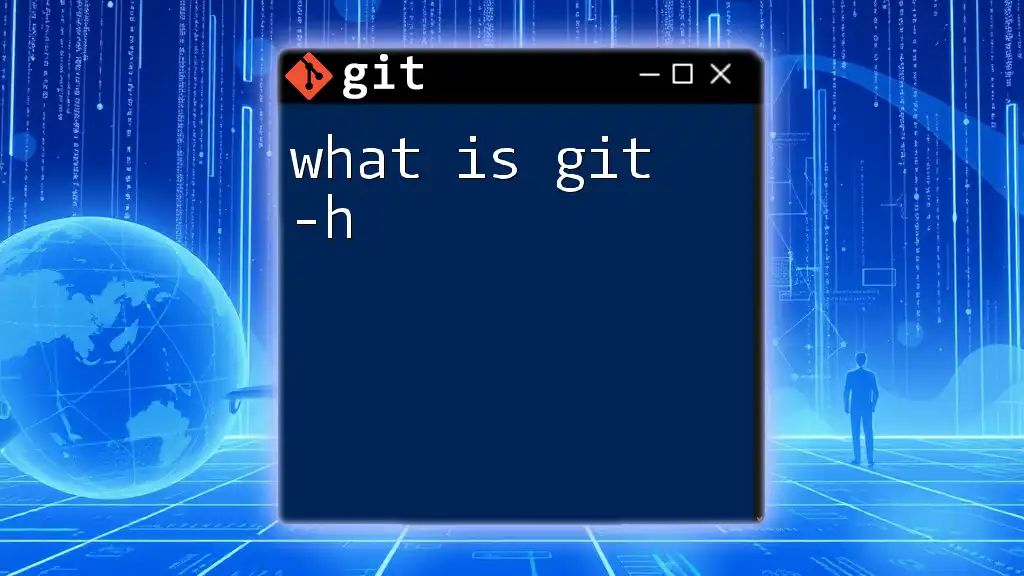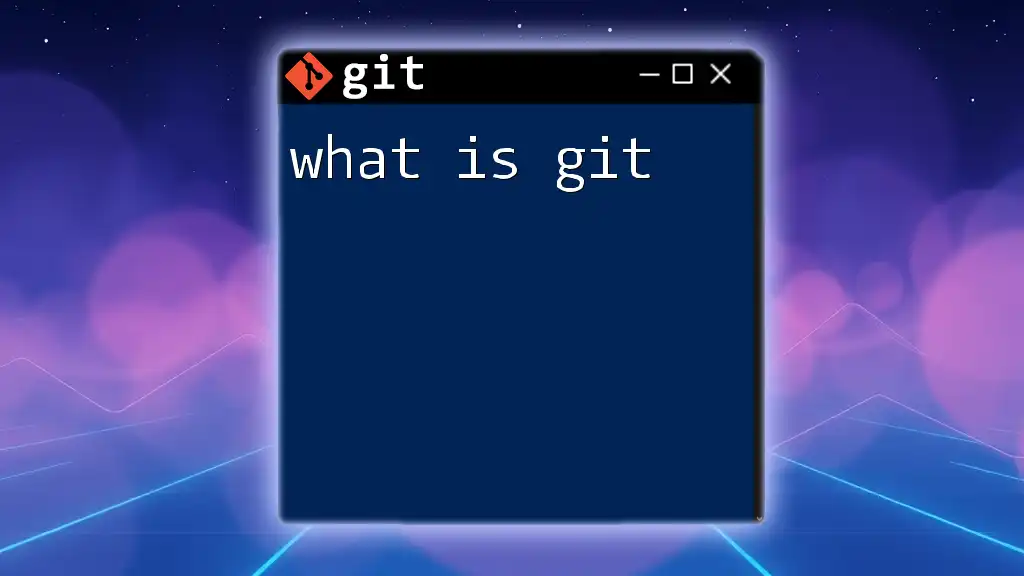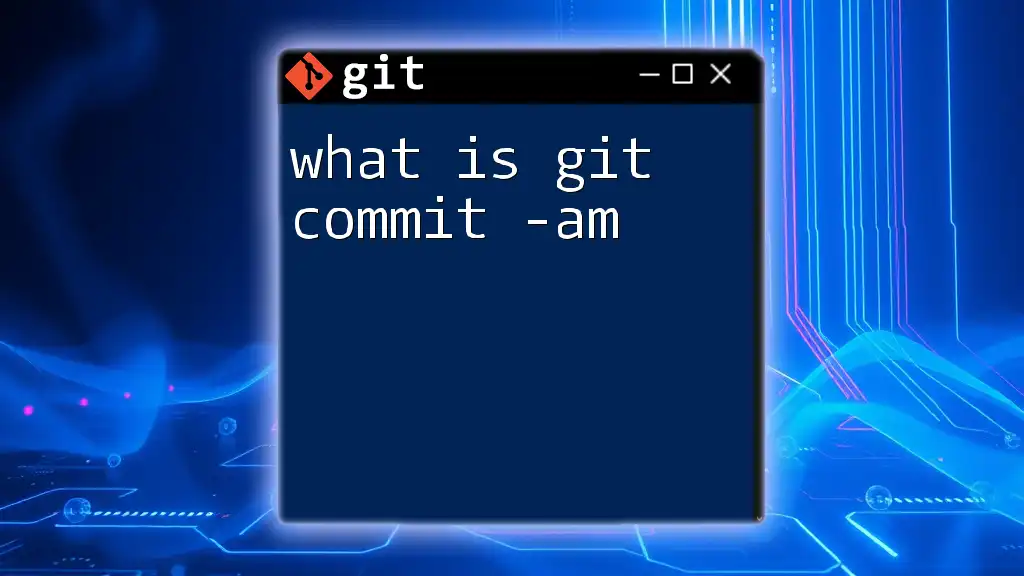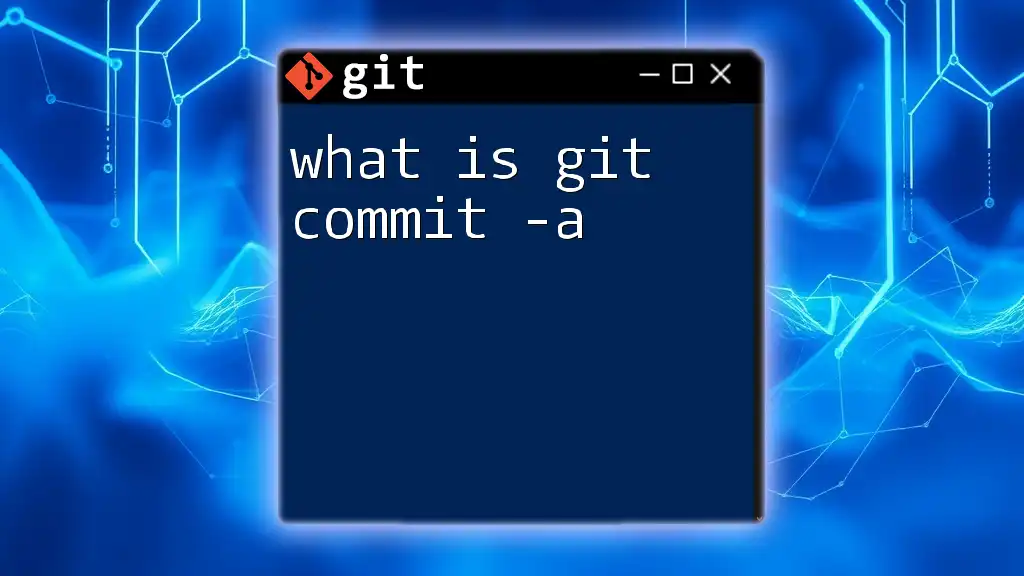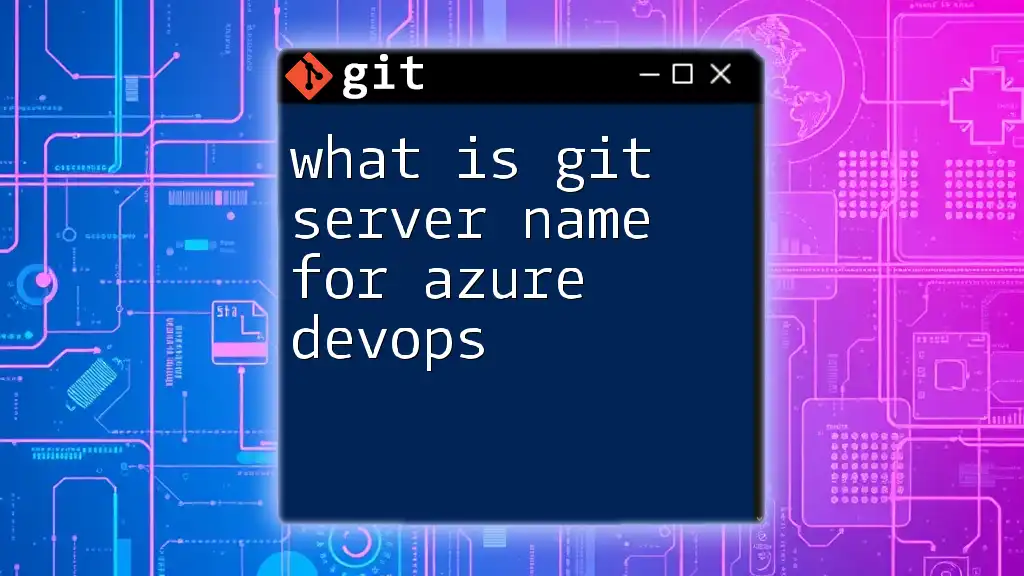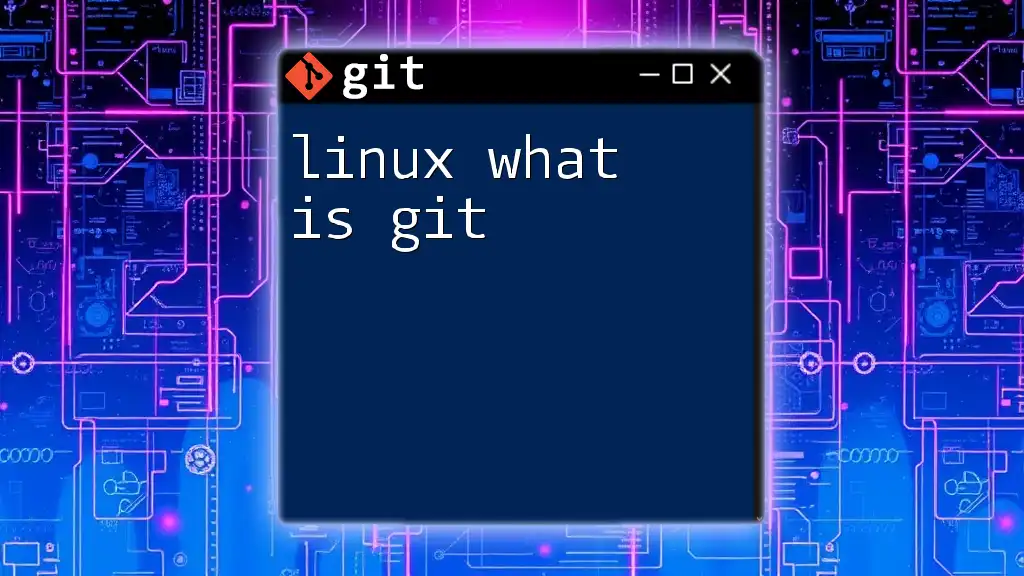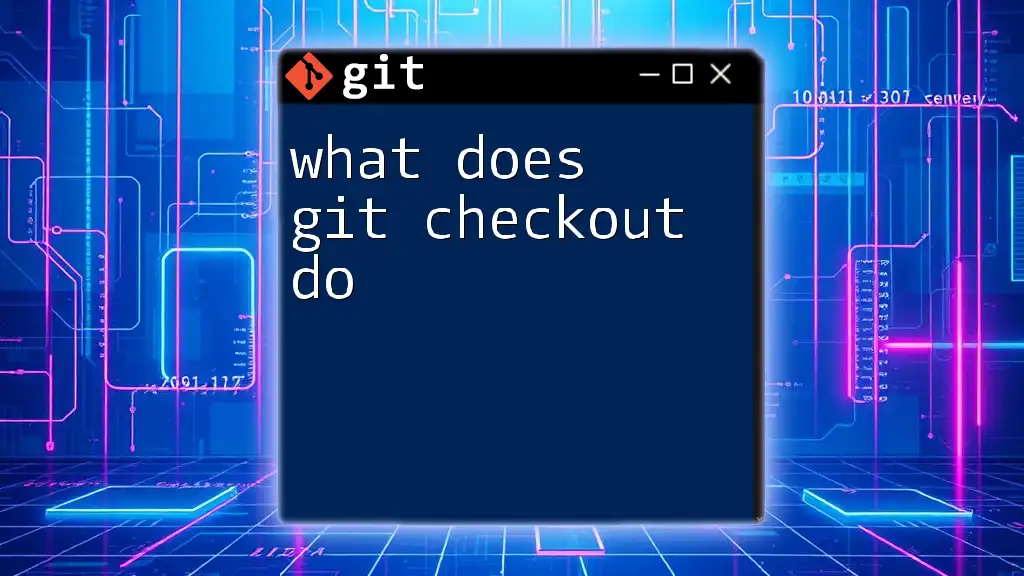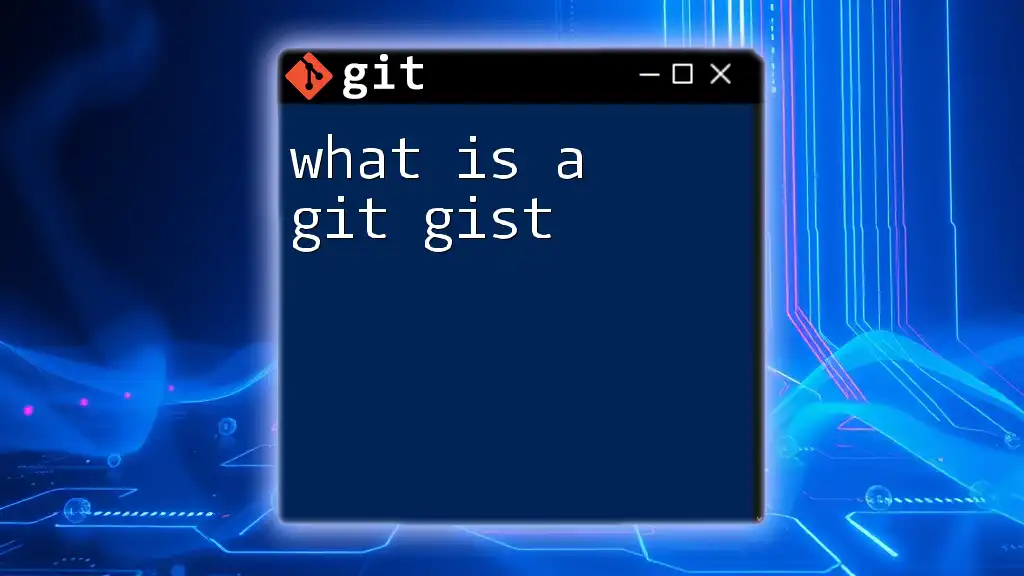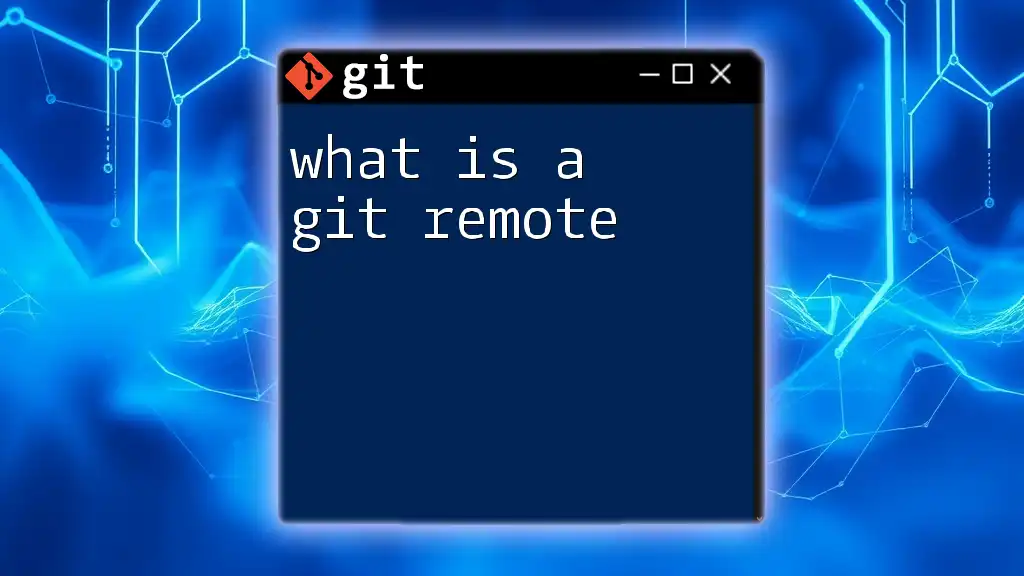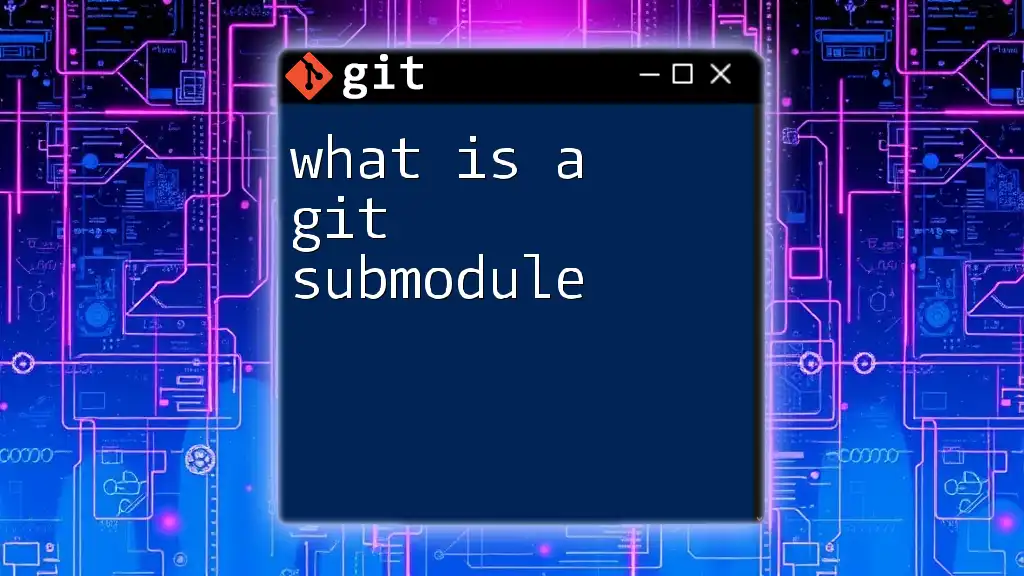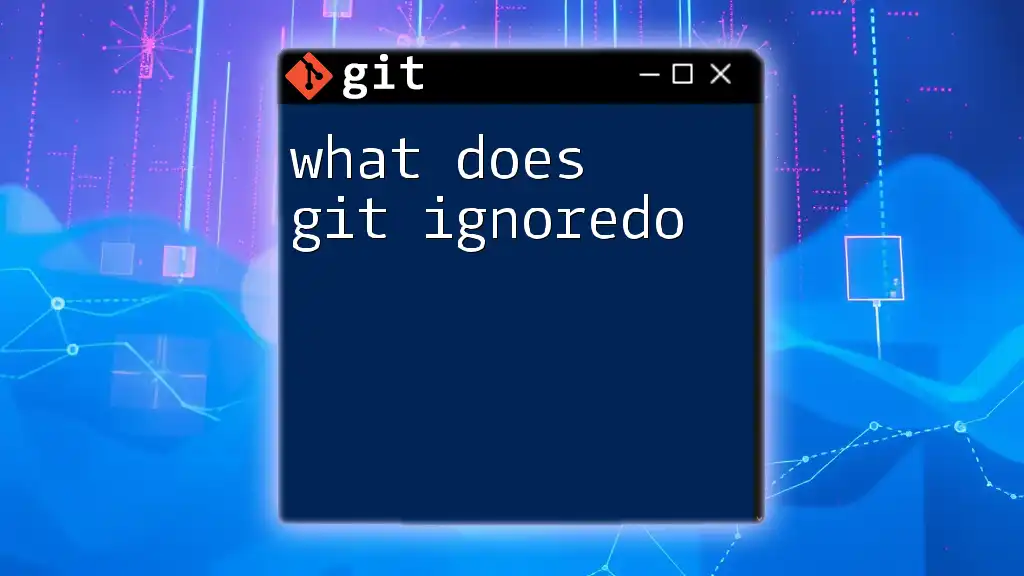The command `git -h` displays a help message providing concise information about Git commands and their usage.
git -h
Understanding Git Command-Line Interface
What is a Command-Line Interface?
A command-line interface (CLI) is a text-based user interface that allows users to interact with computer programs by typing commands into a console or terminal. The benefits of using a CLI for Git include enhanced speed, flexibility, and control. Unlike graphical user interfaces (GUIs), which can obscure complexity behind visual elements, CLIs provide direct access to commands and options, making it easier for users to understand the underlying operations.
The Importance of Help Commands in Git
Help commands serve as a crucial part of the Git workflow, especially for those new to version control systems. These commands assist users in quickly defining and understanding the usage of various Git functionalities. The official Git documentation and online resources are also available, but learning to utilize help commands effectively can enhance the learning curve.
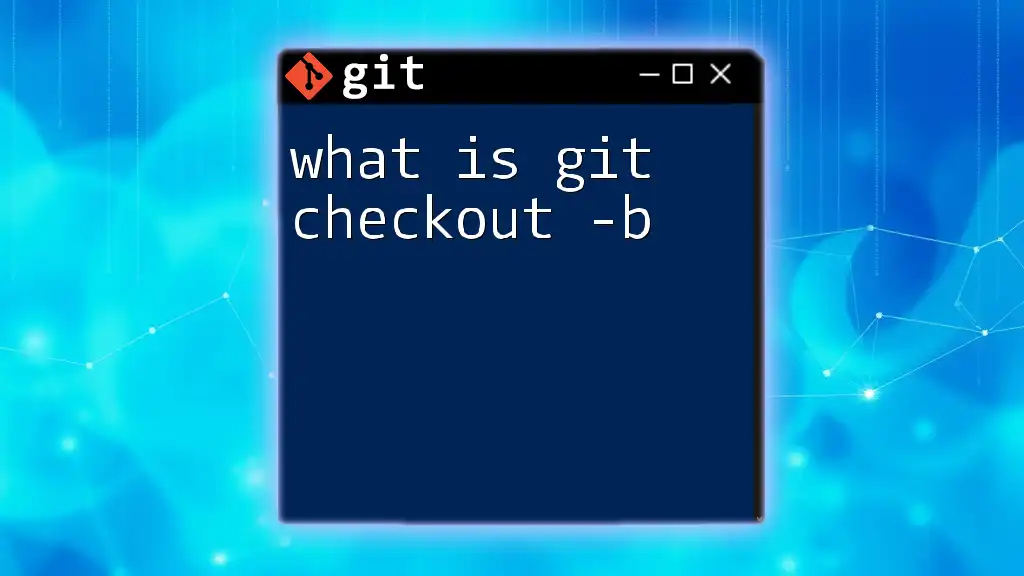
What is `git -h`?
Definition and Purpose
The command `git -h`, or its longer form `git --help`, is a shorthand option that opens up the help documentation for a specific Git command. When you find yourself unsure about what a command does or what options are available, `git -h` is your go-to solution. It’s essential for new users who are still getting accustomed to working with Git.
How to Use `git -h`
To utilize `git -h`, simply type it into your terminal followed by a Git command. The general syntax looks like this:
git <command> -h
For example, if you want to learn about the `git commit` command, you would execute:
git commit -h
The output will detail what the command does, the usage information, and a list of available options. This feedback is invaluable for correctly issuing commands.
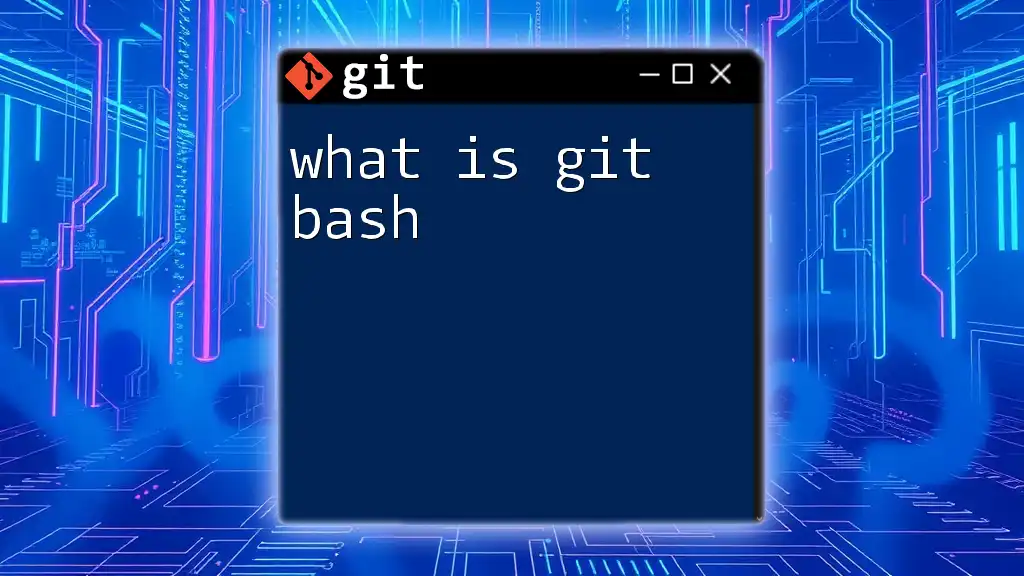
Practical Examples
Using `git -h` for Common Commands
Viewing Help for Basic Git Commands
-
`git init -h` The `git init` command initializes a new Git repository. By adding `-h`, you’ll receive information on usage and options. It might specify various flags like `--bare`, which initializes a bare repository.
git init -h -
`git clone -h` The `git clone` command copies an existing repository. Executing the help command will yield information on the syntax and additional flags, such as `--depth` for shallow clones or `--branch`.
git clone -h
Exploring Advanced Commands with `git -h`
-
`git rebase -h` The `git rebase` command is crucial for streamlining commit histories. The help output will explain different options, such as `--onto`, which allows more control over how changes are applied.
git rebase -h -
`git cherry-pick -h` The `git cherry-pick` command enables users to apply changes from specific commits. The help output can clarify which flags can be utilized, including `-n` for a "no commit" policy, allowing further customization of commits.
git cherry-pick -h
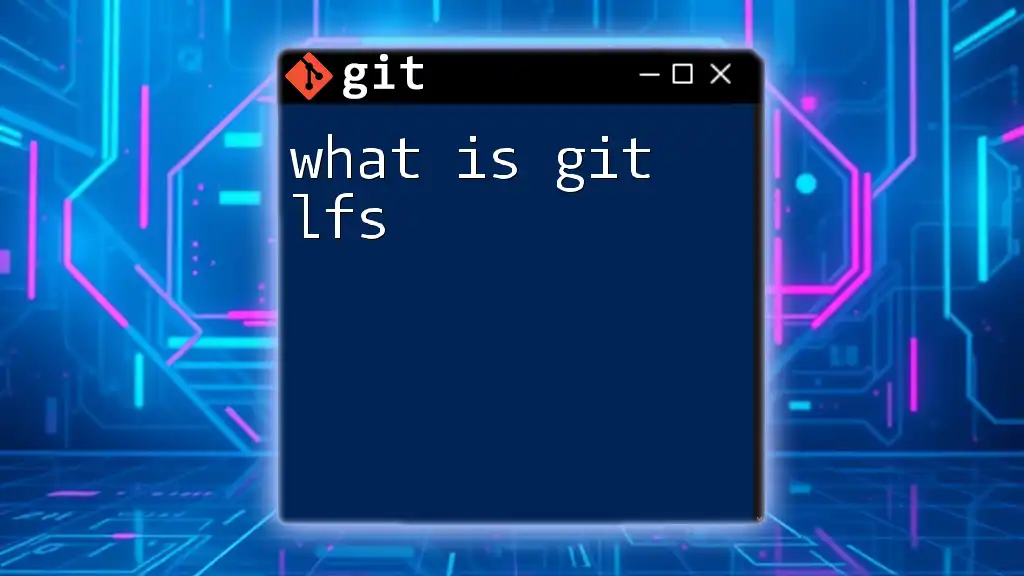
Navigating the Help Output
Understanding the Help Content
When you run a help command, the output typically includes several key sections:
- Description: What the command does.
- Options: Flags and options available for the command.
- Usage: Examples or syntax structures illustrating how to implement the command.
This structured information allows users to quickly assess essential details and commands without needing to search through extensive documentation.
Using Help with Flags and Options
Often, commands come with various flags to enhance their functionality. A command like `git log --oneline -h` may yield information on how to display concise logs versus detailed histories. Understanding these flags enables users to customize their command-line interactions effectively:
git log --oneline -h
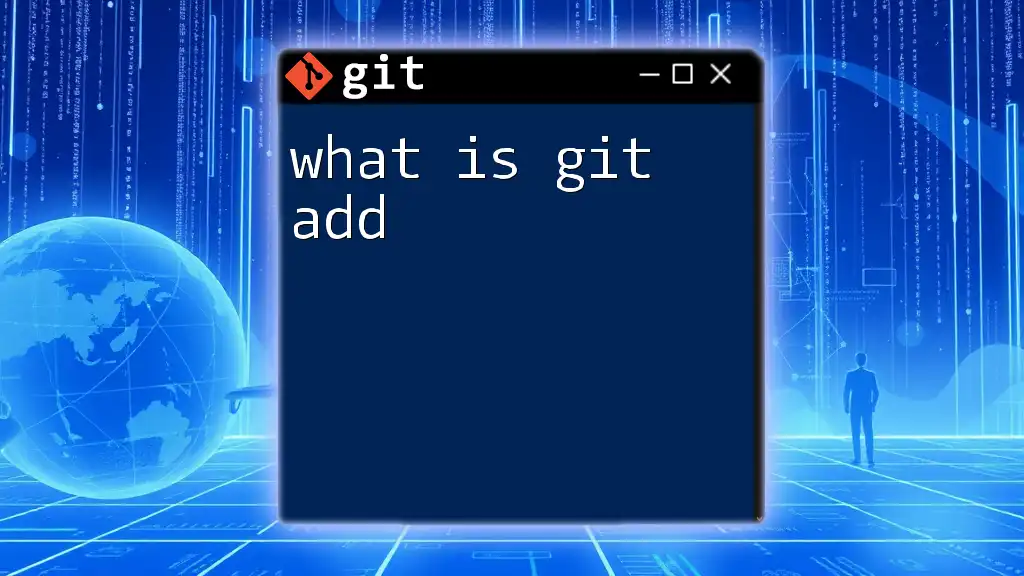
Expanding Your Git Knowledge Beyond `git -h`
Alternative Help Strategies
While `git -h` is venerable for instant help, other alternatives exist to bolster your Git knowledge. The official Git documentation is comprehensive; it provides in-depth explanations of commands. Additionally, engaging with community resources such as forums and Q&A sites can offer diverse viewpoints and solutions to specific issues.
Tools and Extensions for Enhanced Help
For those who prefer a more visual approach, GUI tools like Git GUI and SourceTree can help manage repositories and understand commands. Also, many Integrated Development Environments (IDEs) have built-in Git support, making it easier to perform version control-related tasks without memorizing every command.
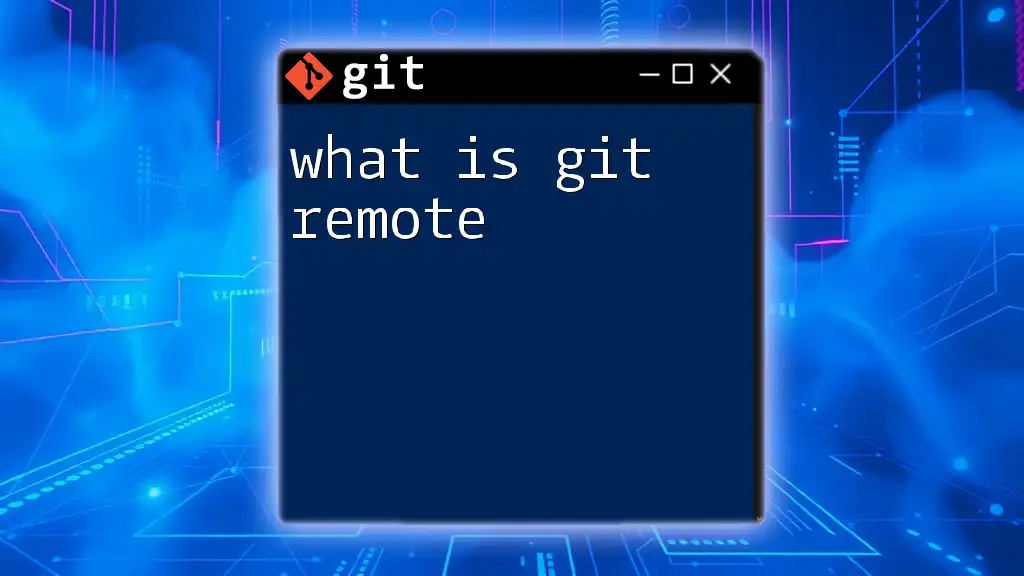
Conclusion
Understanding what is git -h and how to utilize it will significantly enhance your Git experience. It provides clarity and quick references that can prove essential while navigating the complexities of version control. As you continue to practice with Git commands, you’ll find yourself more confident in executing commands and resolving issues.
Engage with additional resources, workshops, and community platforms to expand your Git expertise further. The journey of mastering Git is ongoing, and every command you learn will contribute to your development as a proficient user.