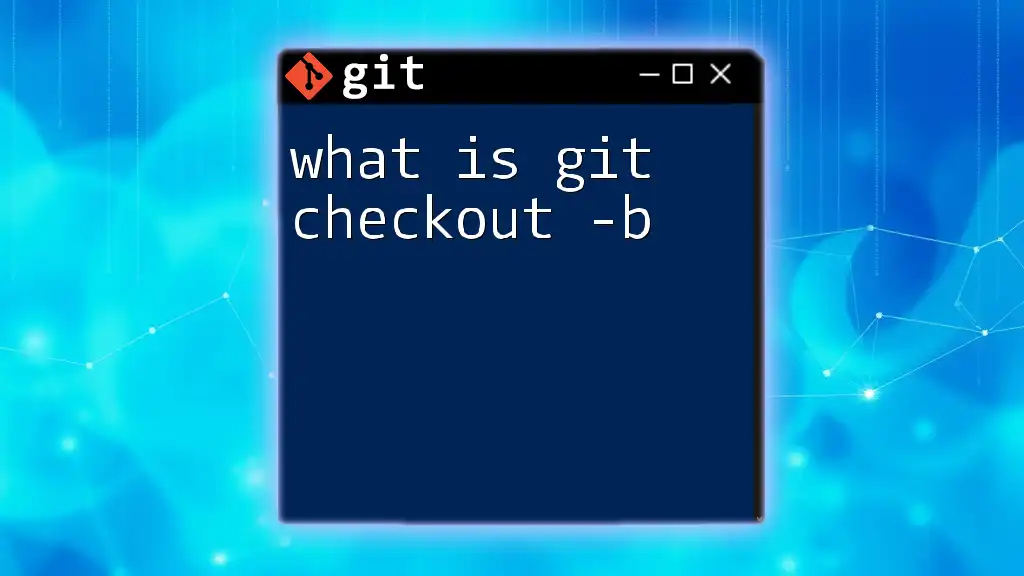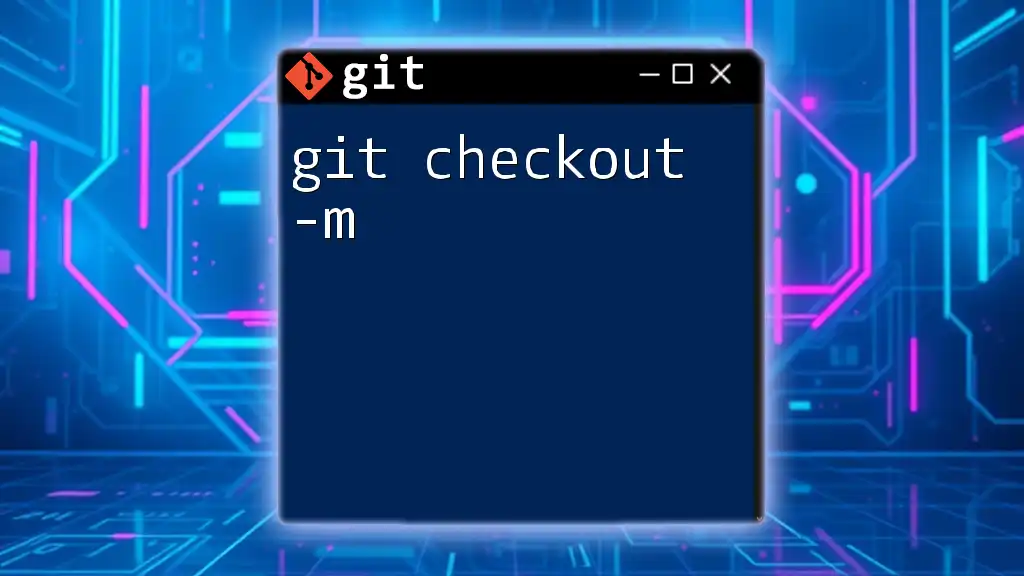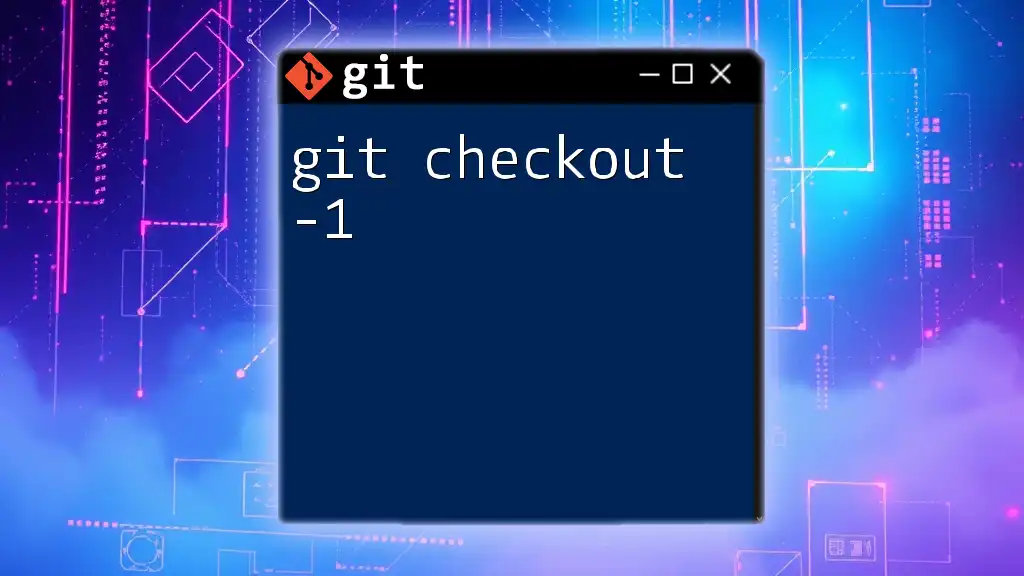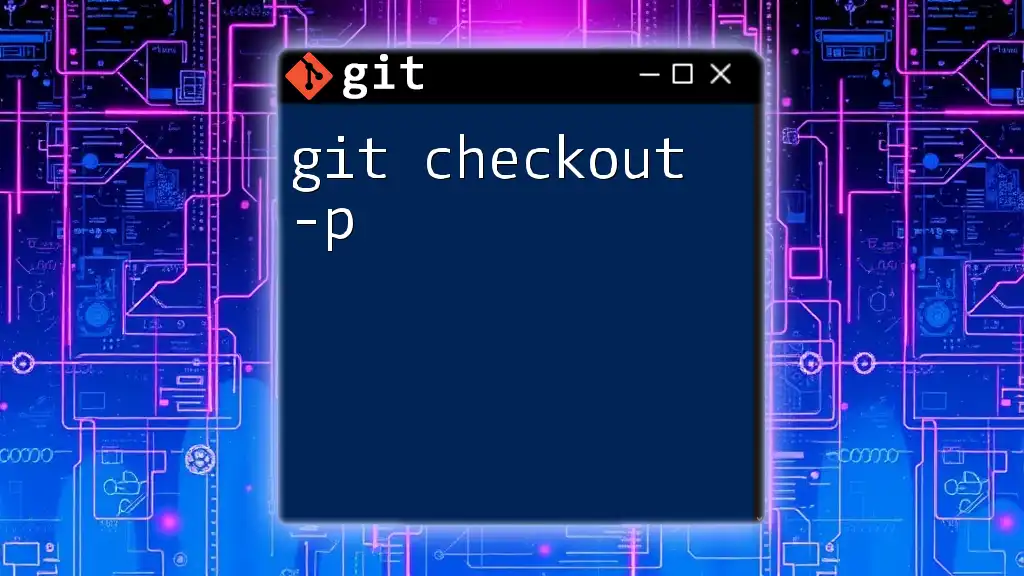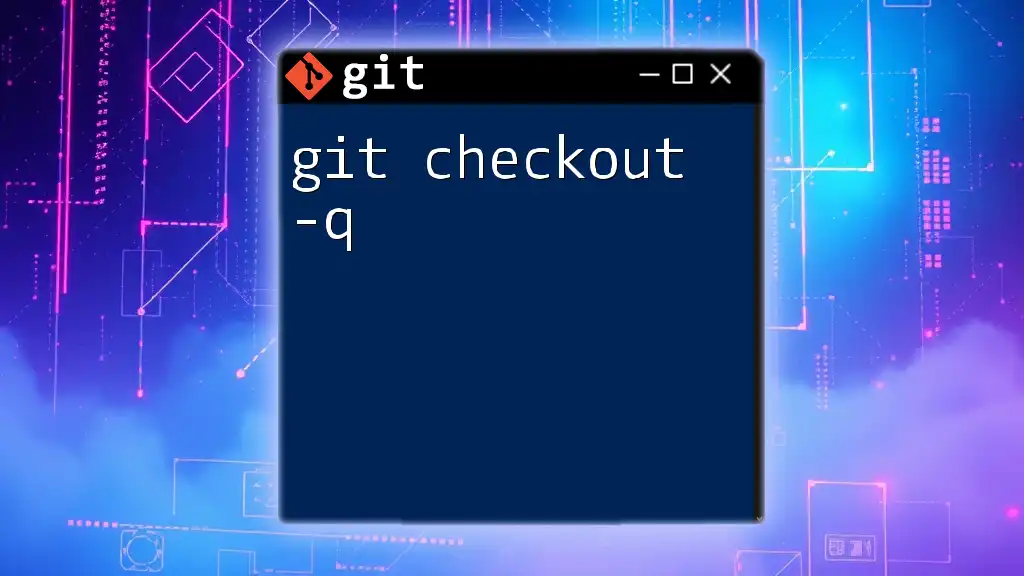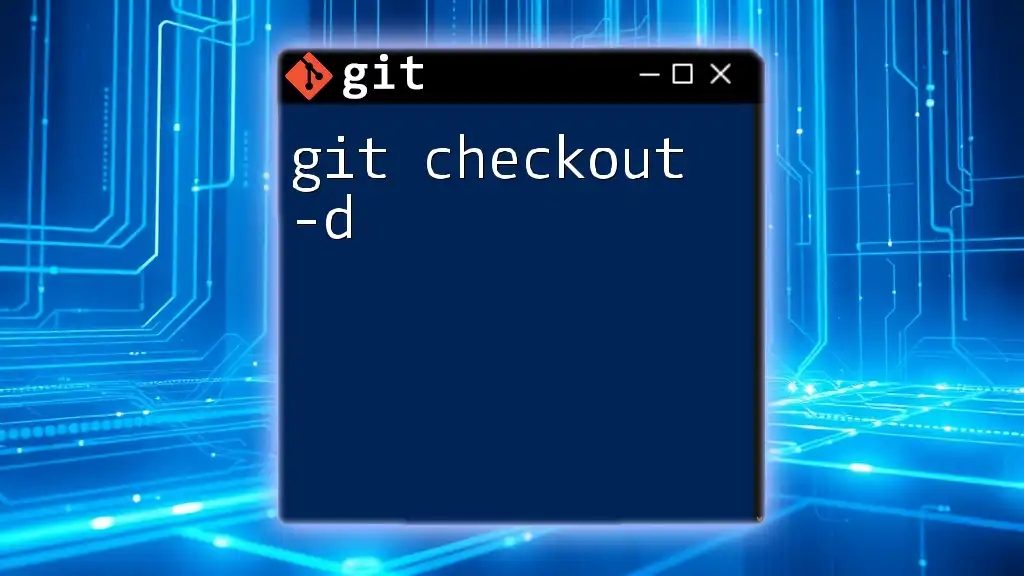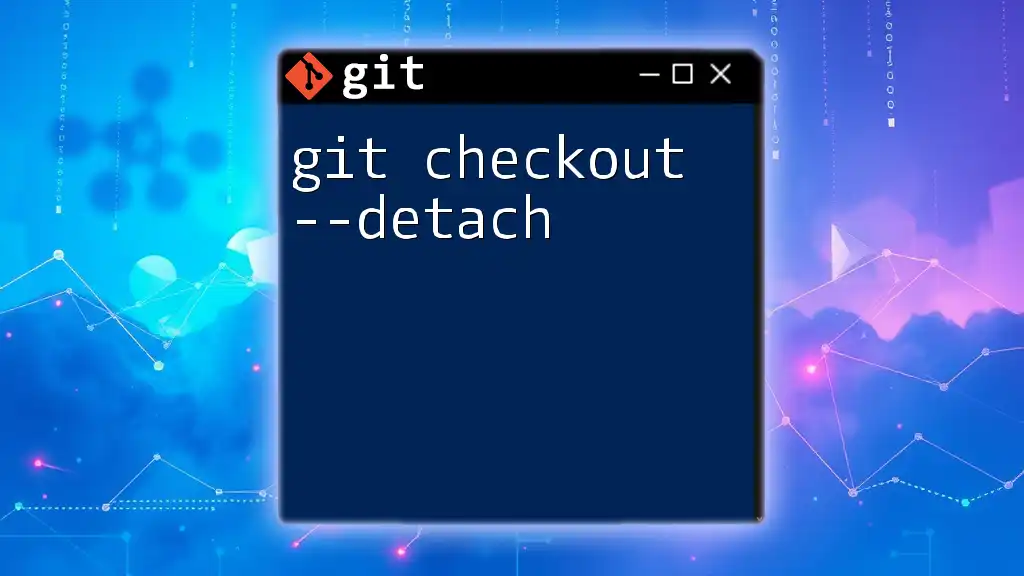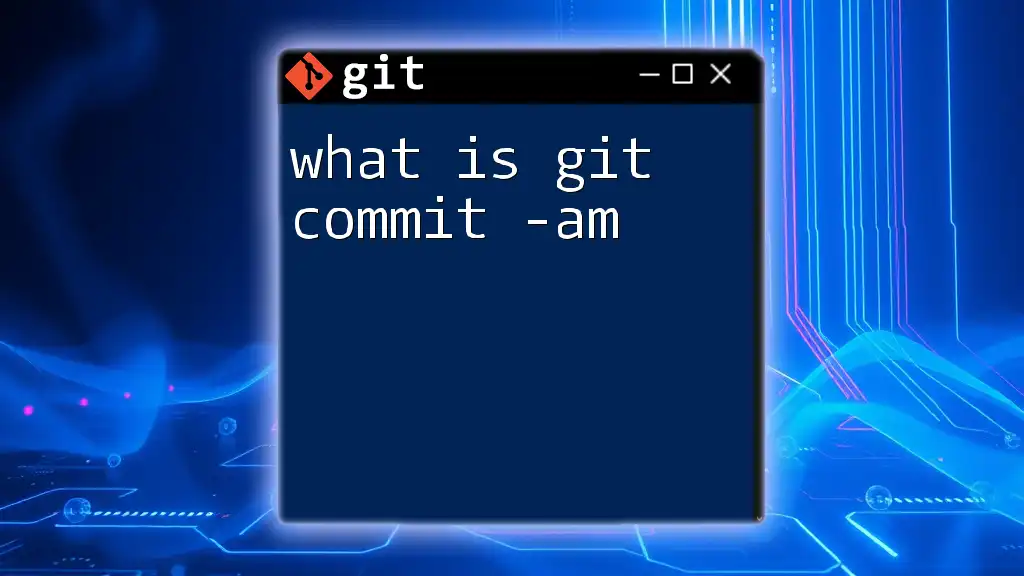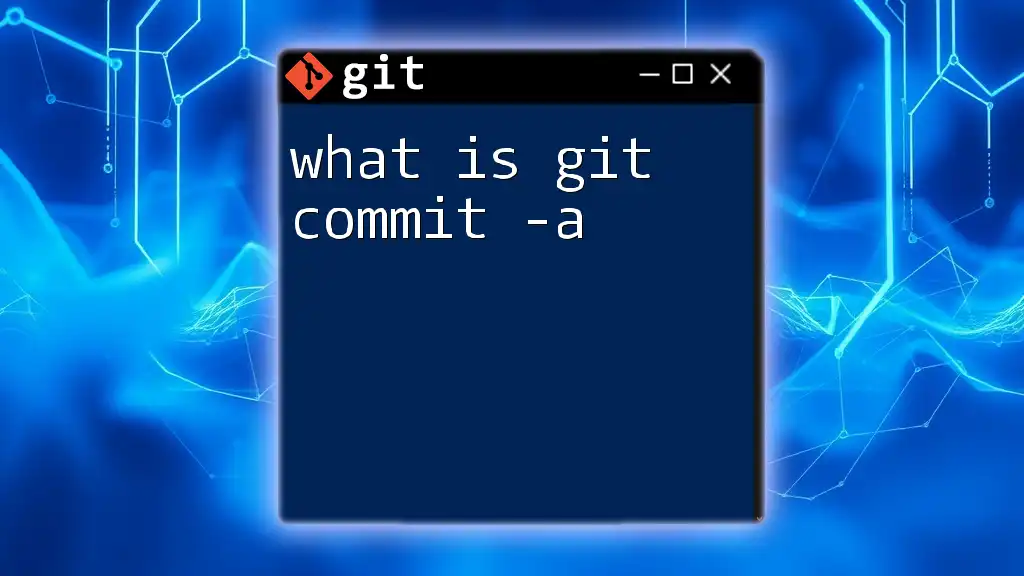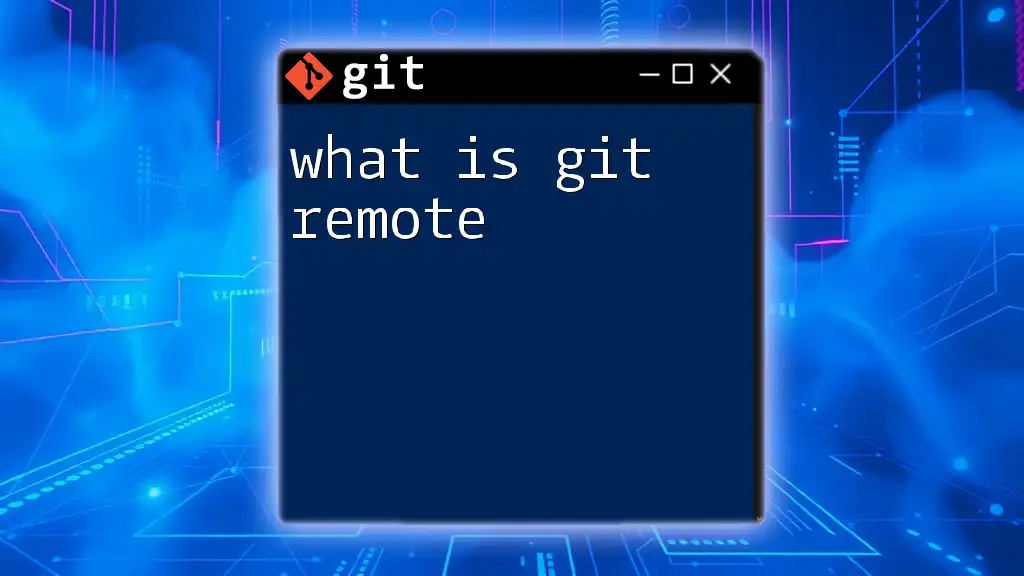The command `git checkout -b <branch-name>` creates a new branch with the specified name and immediately switches to that branch.
git checkout -b feature/new-feature
What is `git checkout`?
`git checkout` is a fundamental command in Git that allows you to switch between different branches or restore files to a previous state. Understanding how to use this command is essential for anyone looking to manage their code effectively in a collaborative environment.
When you run `git checkout`, you inform Git that you wish to move from one commit to another, effectively changing the context of your work. This command is pivotal for managing project histories and ensuring that work is done in isolated environments, facilitating parallel development.
Common Use Cases for `git checkout`
- Switching Between Branches: If you have several branches, `git checkout` is the go-to command for moving back and forth between feature branches, bug fixes, and the main branch.
- Restoring Files: If you’ve made changes to files and want to revert to a previous version, `git checkout` allows you to select a specific file from the repository history.
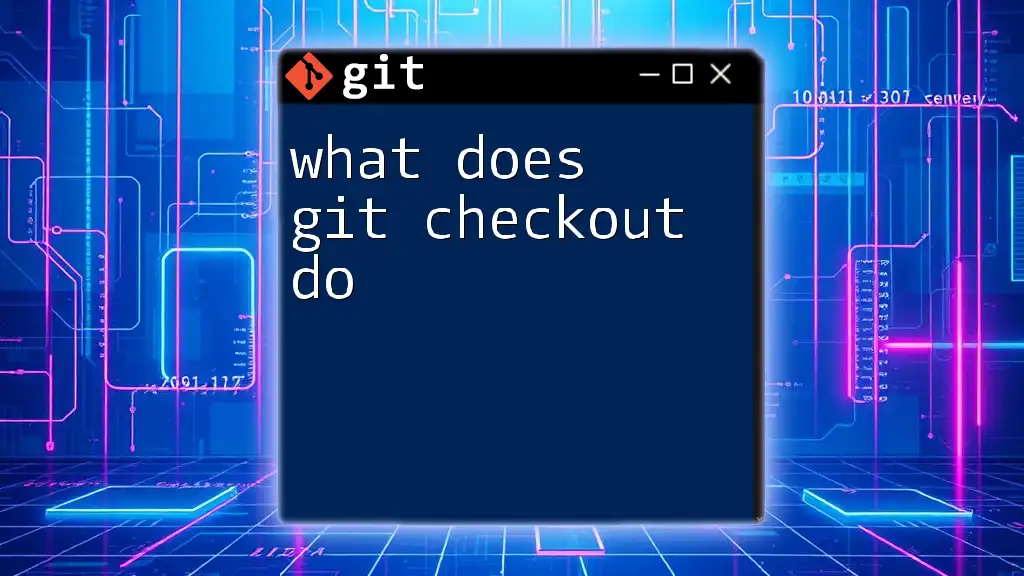
The `-b` Option Explained
The `-b` option stands for "branch," and its functionality allows you to create a new branch and simultaneously switch to it with a single command. This is particularly useful when you are starting a new feature or making significant changes and want to keep your work organized without cluttering your existing branches.
Why Use `git checkout -b`?
Using `git checkout -b` simplifies your workflow considerably. Instead of executing two separate commands to create a branch and then switch to it, you can accomplish both actions in one go. This creates a smoother transition and keeps your focus on coding rather than managing Git's commands.
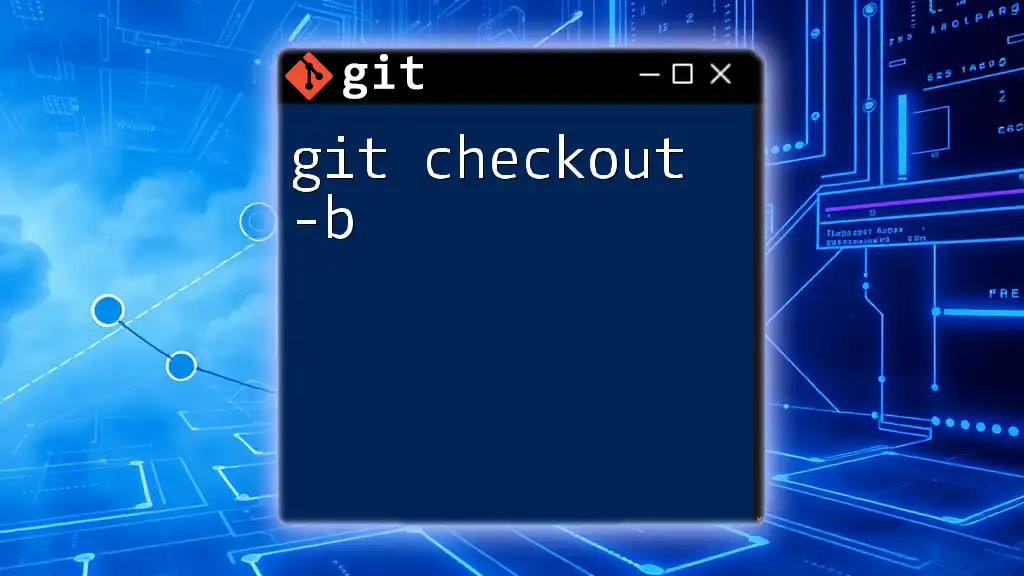
How to Use `git checkout -b`
Basic Syntax
The syntax for using this command is straightforward:
git checkout -b <new-branch-name>
Example: Creating a New Feature Branch
Let's say you are working on adding a new feature to your application. To organize your work, you want to create a new branch called `feature/new-login`. You can do this easily with:
git checkout -b feature/new-login
After executing this command, you will be switched to the new branch `feature/new-login`, and it’s ready for your changes. This immediate action ensures you’re on the right track, isolating your new feature from the main codebase until it’s fully tested and ready to be integrated.
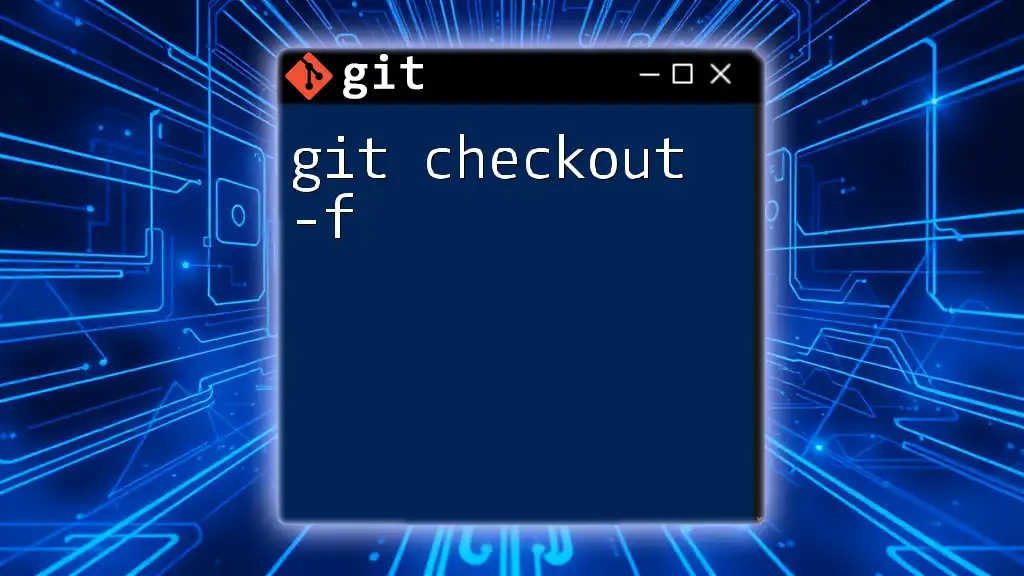
Best Practices When Using `git checkout -b`
Consistent Branch Naming Conventions
Choosing clear and descriptive names for branches is crucial. Instead of vague names like `feature1`, opt for something descriptive, like `feature/new-login`. This practice not only helps you but also aids your team in understanding the purpose of each branch at a glance.
Regularly Commit Changes
Before creating a new branch, always ensure that you have committed your changes. This avoids complications and ensures that your current work is saved:
git commit -m "Completed login feature"
Regularly committing your changes helps maintain a clean project history.
Staying Organized with Branches
Once your feature is merged back into the main branch, remember to delete the old branch to maintain organization and clarity. You can do this with the following command:
git branch -d feature/new-login
This helps keep your workspace tidy and allows team members to focus on active development areas.
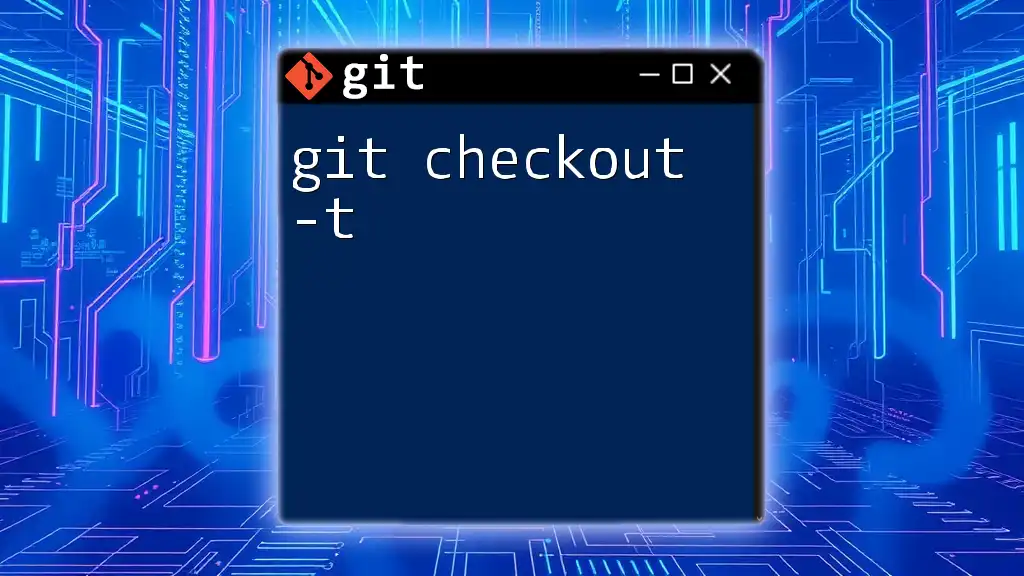
Common Mistakes to Avoid
Confusion with Existing Branches
If you try to create a new branch using `git checkout -b` and there’s already a branch with the same name, Git will return an error message. To avoid this, always check existing branches with:
git branch
Being aware of your current branches can save time and prevent frustration.
Forgetting to Switch Back to Main Branch
After working on a feature, it's essential to return to the main branch. You can typically do this with:
git checkout main
Maintaining this practice ensures that you are always aligned with the base development line and avoid mistakenly committing changes to the wrong branch.
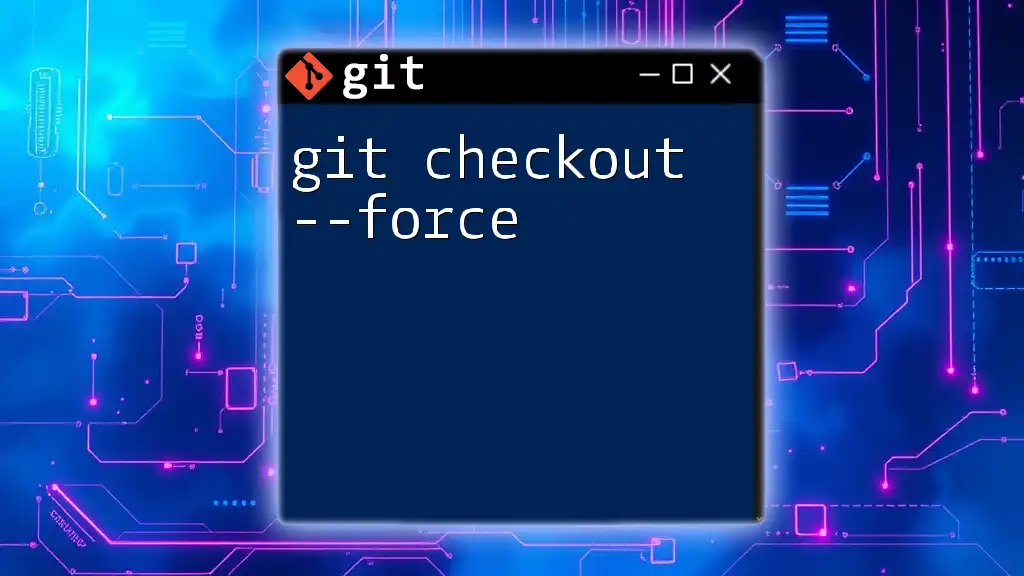
Conclusion
In summary, understanding what is `git checkout -b` can significantly enhance your Git workflow. This command is a powerful tool that allows you to efficiently manage your branches and keep your code organized. By practicing the best methods and avoiding common pitfalls, you’ll become more proficient in using Git for version control. Remember to explore additional resources for deeper learning and ultimately improve your version control skills!