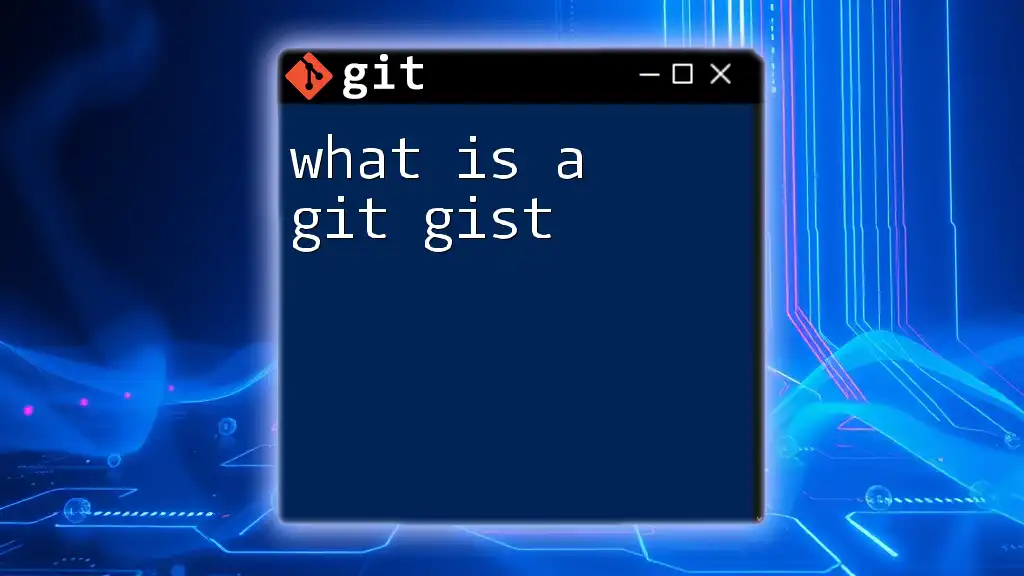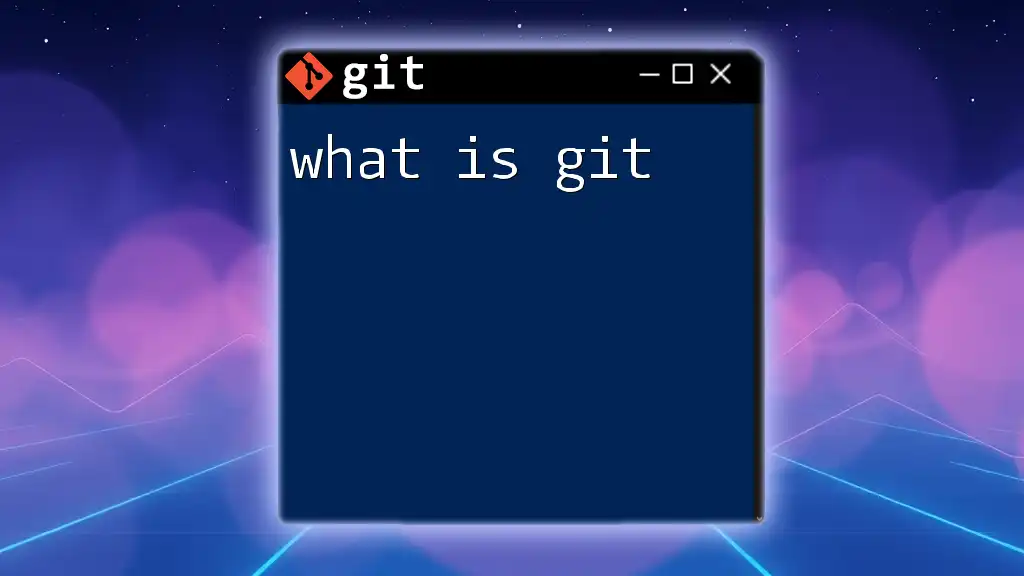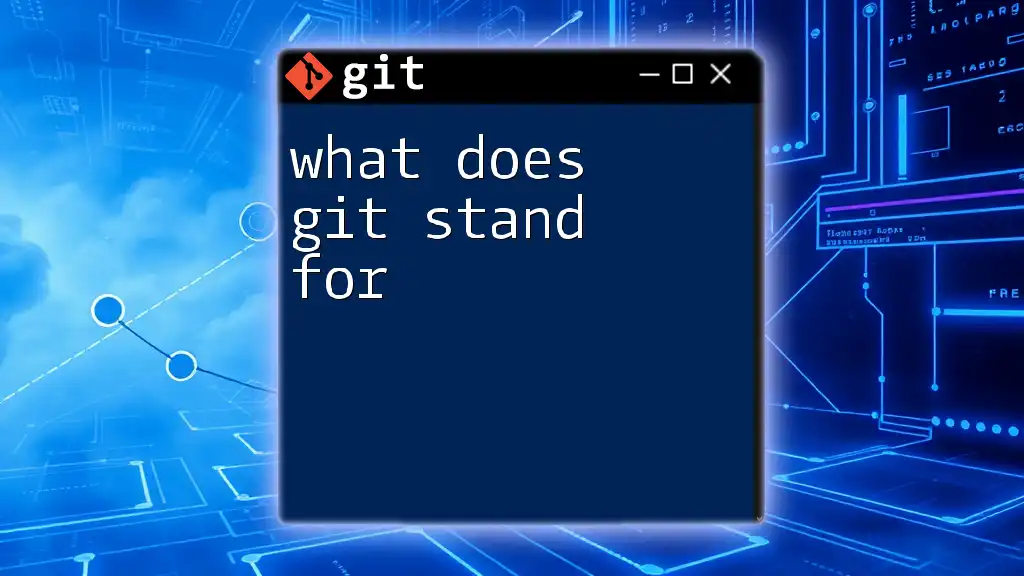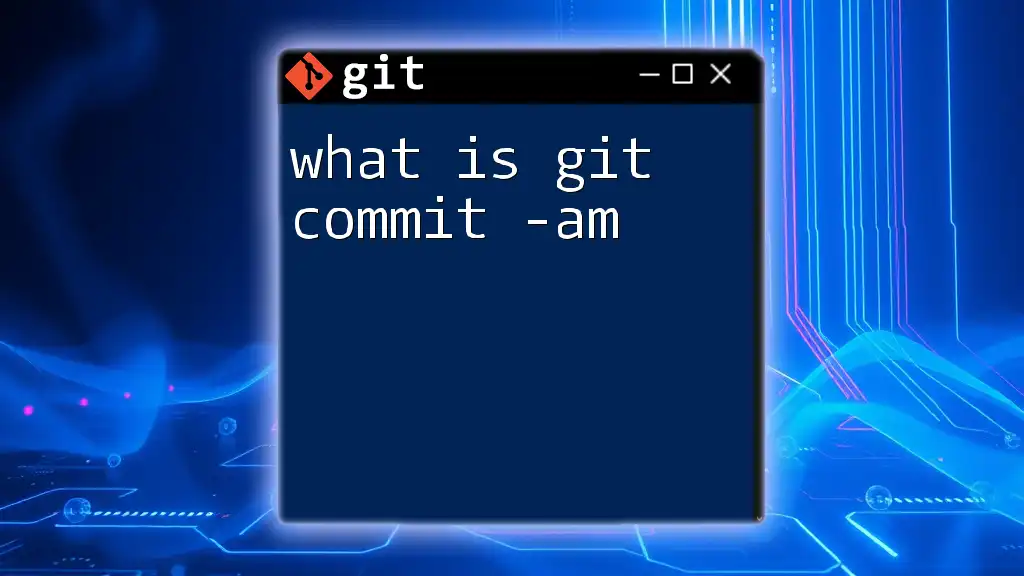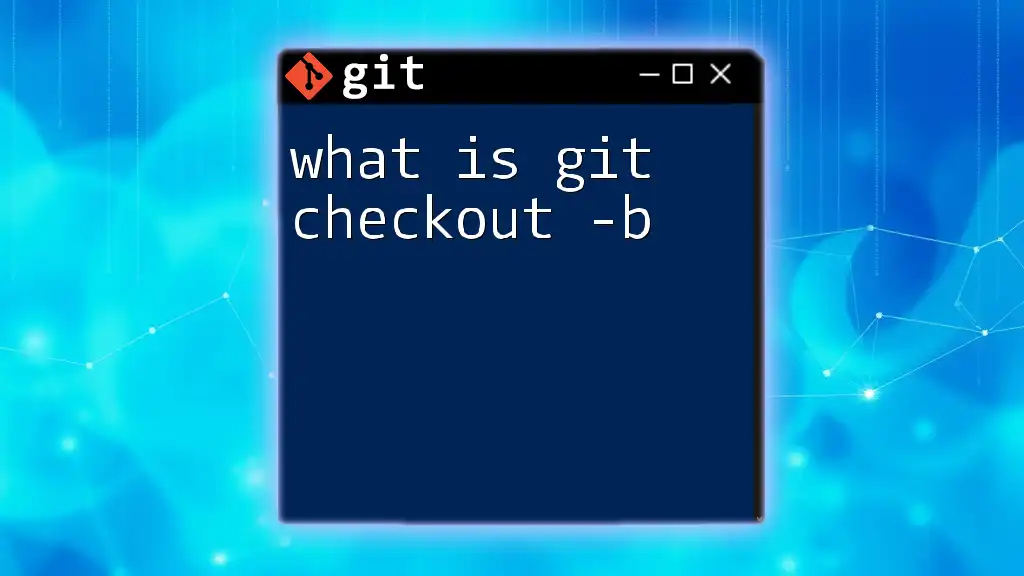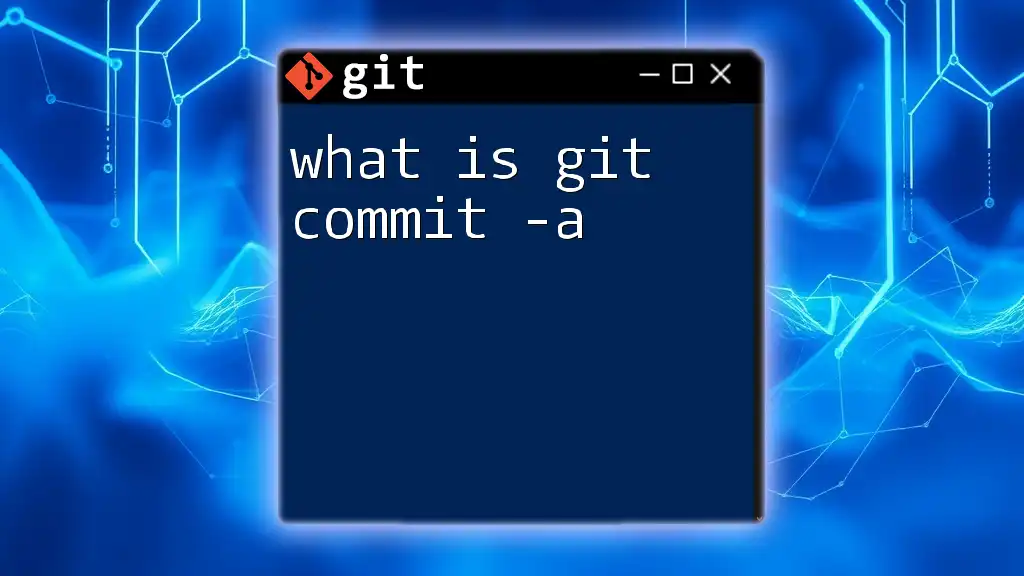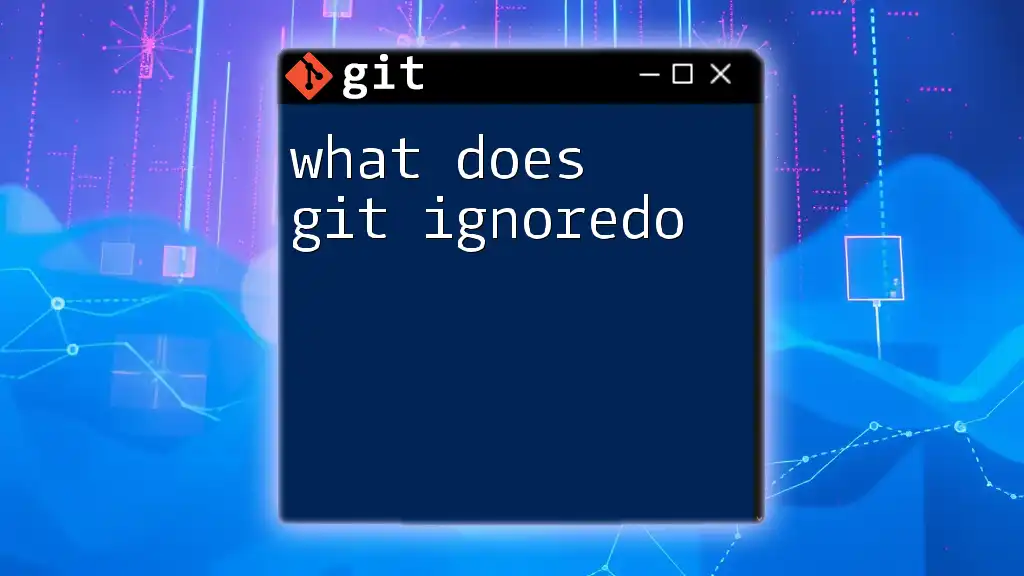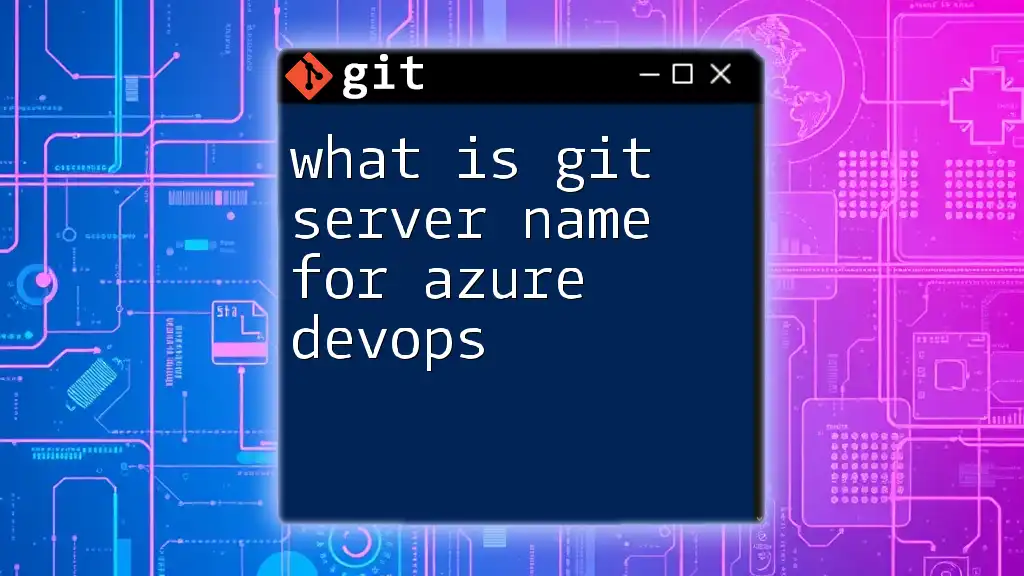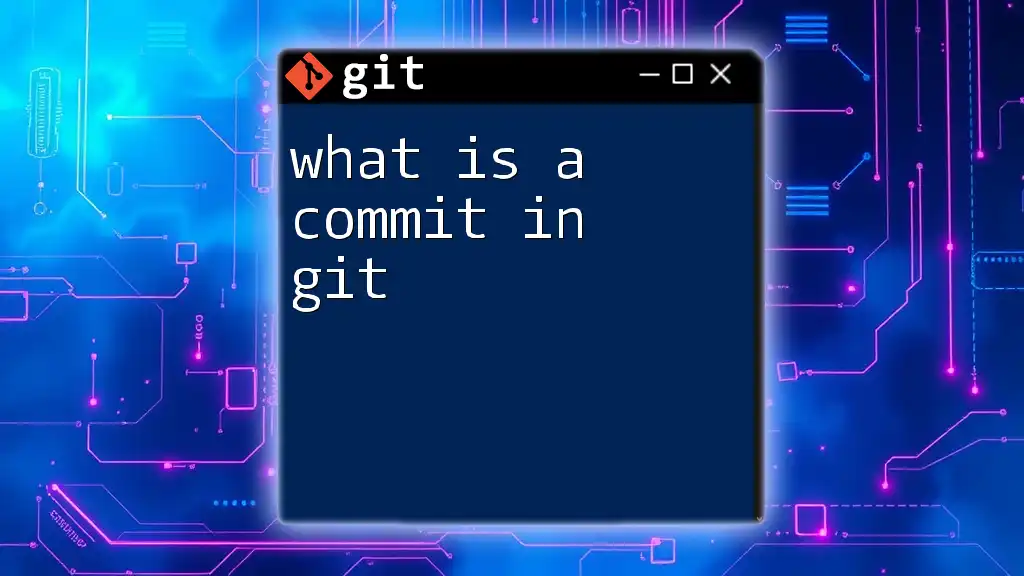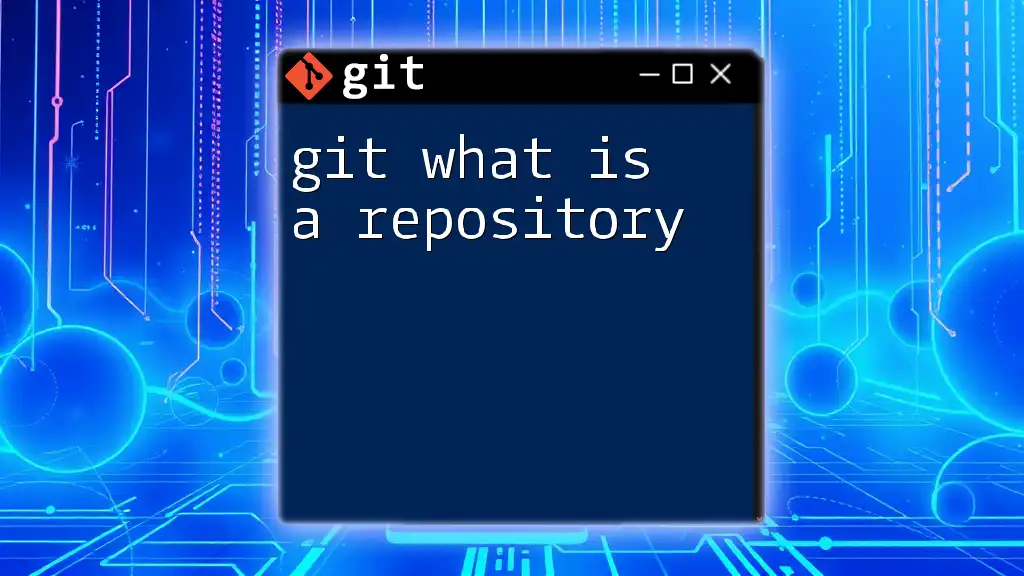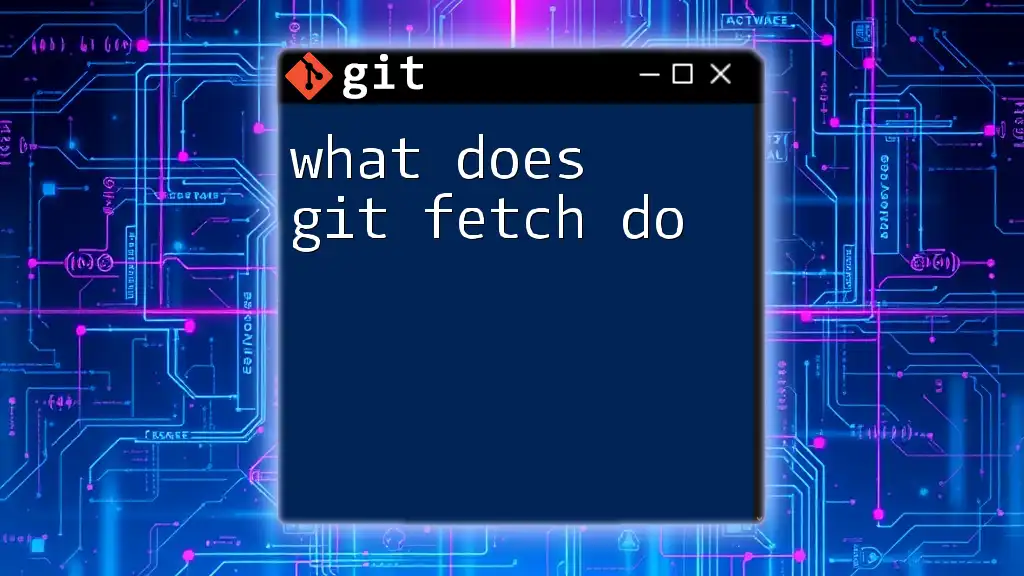A Git Gist is a simple way to share snippets of code or text, allowing users to create and store single-file or multi-file repositories that can be easily collaborated on and versioned.
Here’s a code snippet demonstrating how to create a new gist using the Git command line:
curl -X POST -H "Authorization: token YOUR_GITHUB_TOKEN" -d '{"description":"My first Gist","public":true,"files":{"file1.txt":{"content":"Hello World!"}}}' https://api.github.com/gists
What is a Git Gist?
A Git Gist is a lightweight way to share snippets of code or text using the Git version control system. Unlike traditional Git repositories that are mainly employed for larger projects, Gists allow developers to quickly share and collaborate on smaller pieces of code or notes. They can be thought of as Git repositories with superpowers, focusing on singular files or related groupings that can be publicly visible or kept secret, depending on your preference.
Gists serve a multitude of purposes, such as sharing configuration settings, showcasing examples of code, or even developing small scripts. They enable users to easily fork, comment on, and share content within the developer community.
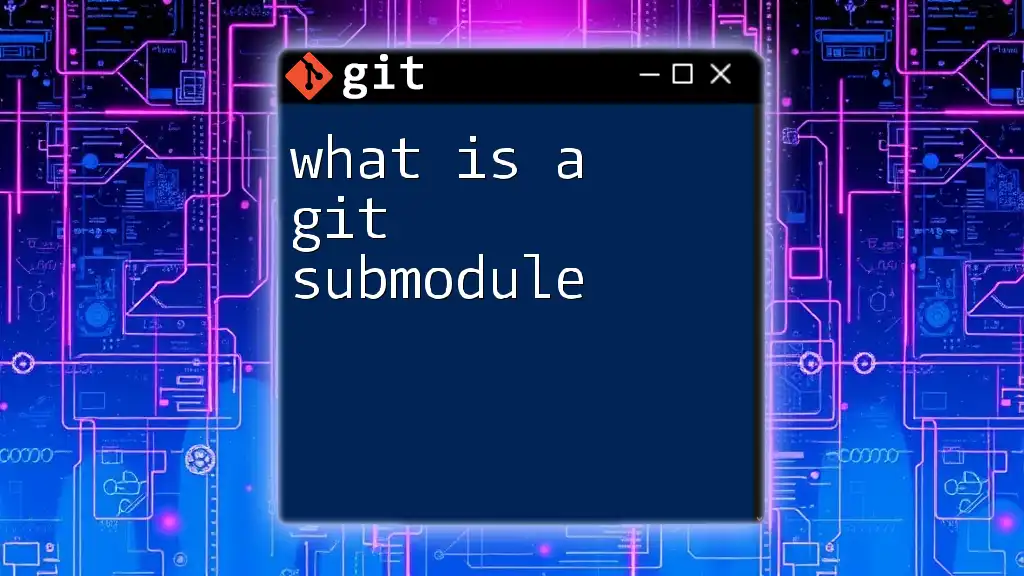
Types of Gists
Public Gists
Public Gists are freely available for anyone to view and access. These are perfect for contributing to the open-source community or showcasing work that you want to be accessible to others. For example, if you’ve written a helper function in Python that you believe could benefit others, creating a public Gist makes it easy for others to find and utilize your code.
Secret Gists
Secret Gists are not indexed and cannot be found through search engines, making them a suitable option for sharing code snippets privately with specific individuals. While they aren't completely private, as someone with the Gist link can share it further, they offer a higher level of discretion compared to public Gists. Imagine sharing sensitive configuration files or temporary scripts for collaboration purposes without making them publicly visible.
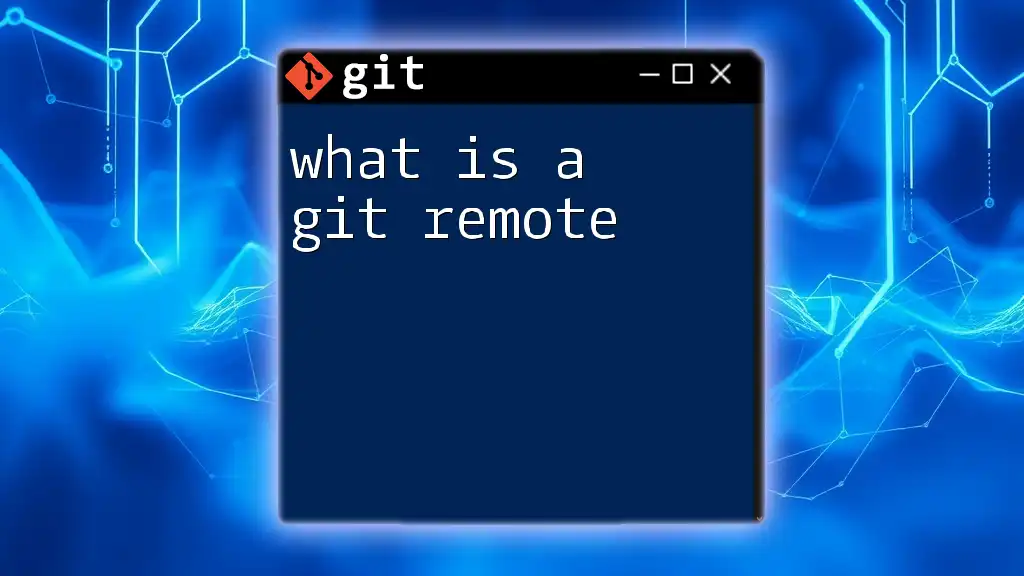
Creating a Git Gist
Step-by-step Guide
To create a Gist, follow these simple steps:
-
Using the GitHub website:
- Navigate to the GitHub homepage.
- Click on the 'Gist' link located in the upper right corner or go directly to `gist.github.com`.
- Fill in the filename and your code or text content in the provided editor.
- Choose whether you want it to be public or secret by checking the appropriate option.
- Click on 'Create secret Gist' or 'Create public Gist' to publish it.
-
Using Git command line interface: You can create a Gist directly via the terminal using cURL:
curl -X POST -H "Authorization: token YOUR_GITHUB_TOKEN" -d '{"description": "Example Gist", "public": true, "files": {"file1.txt": {"content": "Hello, World!"}}}' https://api.github.com/gistsReplace `YOUR_GITHUB_TOKEN` with your GitHub personal access token. This command posts a new Gist to your GitHub account with a simple "Hello, World!" message in a file called `file1.txt`.
Gist Editor Features
The Gist editor provides various features that enhance your coding experience. It supports syntax highlighting, making it easier to read and understand code, regardless of the programming language used. This enables both creators and collaborators to comprehend and follow along with the code quickly. Additionally, Gists maintain version control, so you can refer back or revert to previous iterations of your Gist if needed.
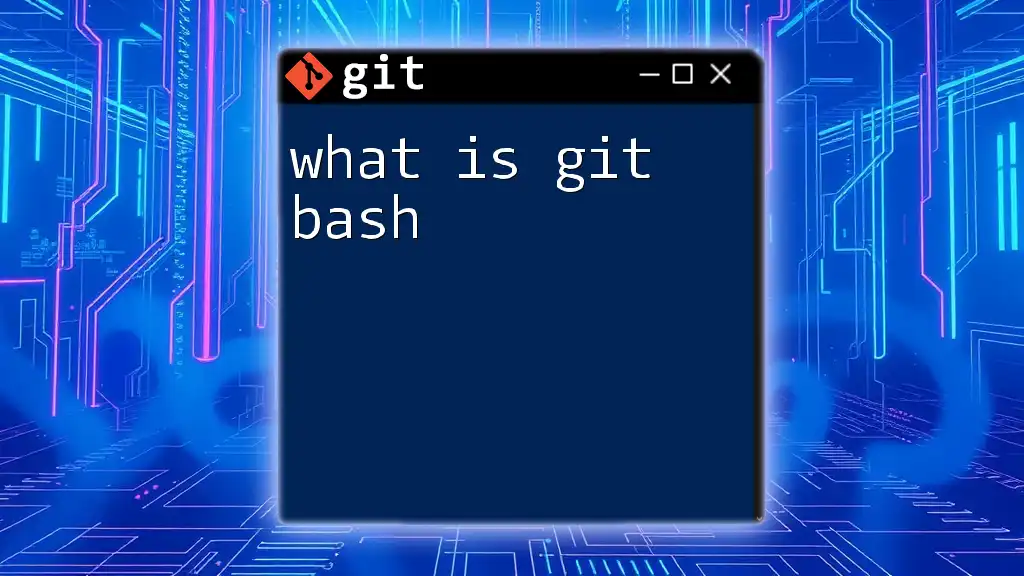
Using Git Gists
Cloning a Gist
To utilize a Gist in your projects, cloning it can be a straightforward solution. You can clone a Gist just as you would a regular Git repository:
git clone https://gist.github.com/GIST_ID.git
Replace `GIST_ID` with the actual ID of your Gist. This action creates a local copy, allowing you to modify and experiment with it on your own machine.
Updating a Gist
Updating an existing Gist is straightforward. If you initially created a Gist and now wish to enrich or alter the content:
- Navigate to the Gist on GitHub.
- Click on the pen icon to edit it.
- Make your changes, and then save.
If you're working from the command line, you can edit the files in your cloned repository and push changes back to GitHub.
Deleting a Gist
If you find that a Gist is no longer relevant or needed, you can delete it easily. Navigate to the Gist and simply click on the "Delete" button. It’s important to remember that while Gists can be deleted, any forks of the Gist will remain intact unless deleted individually.
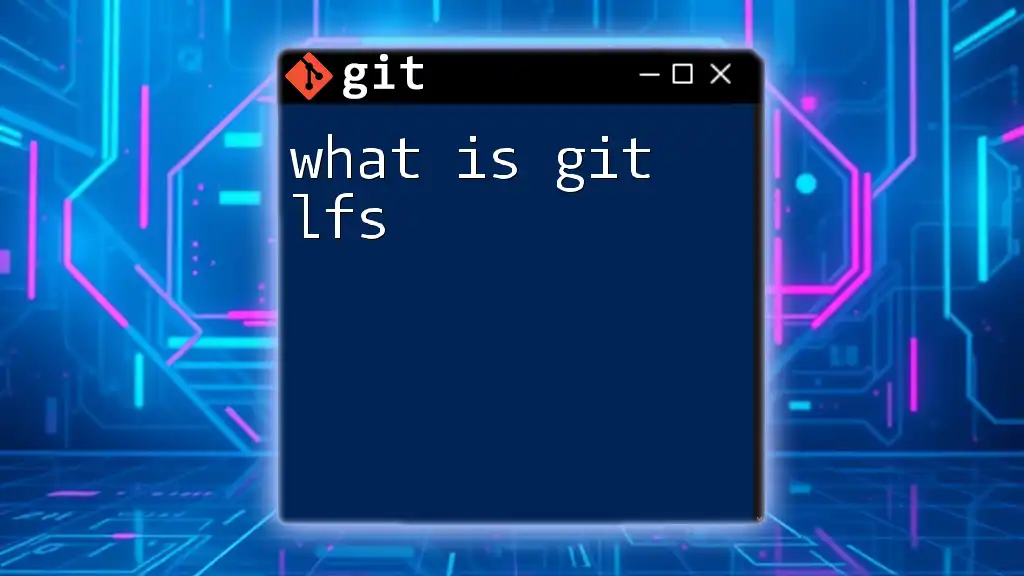
Collaboration with Gists
Sharing Gists with Teams
Gists can foster collaborative environments, making it easy to share snippets of code with your team. By simply providing the link to a public or secret Gist, team members can quickly access the content and provide feedback or enhancements.
Forking a Gist
If you find a Gist that you wish to build upon or modify, forking it is a practical option. Forking creates a personal copy of the Gist that you can modify independently without affecting the original. This is particularly useful in scenarios where you want to personalize it before proposing changes back to the original author.
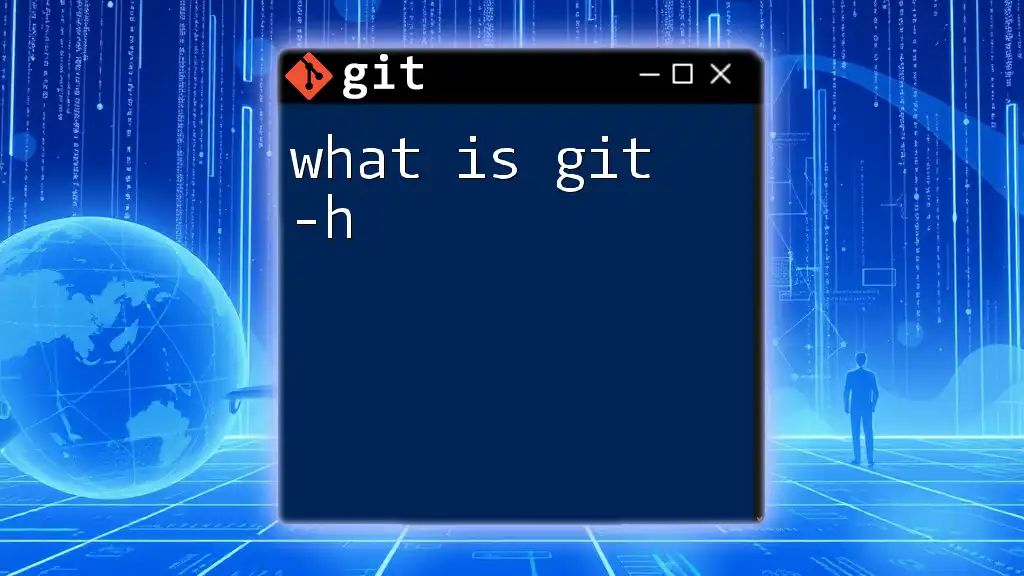
Best Practices for Using Git Gists
Organizing Gists
For increased productivity, organizing your Gists effectively is vital. Clear and descriptive naming conventions can save you and others time. Consider using tags in your descriptions to categorize related Gists, making them easier to search and navigate later.
Security Considerations
When using Gists, a crucial aspect to be mindful of is security. Be cautious about including sensitive information in any Gist, even in secret Gists. Avoid exposing passwords, API keys, or any sensitive data within your code snippets to protect your projects and accounts from unauthorized access.
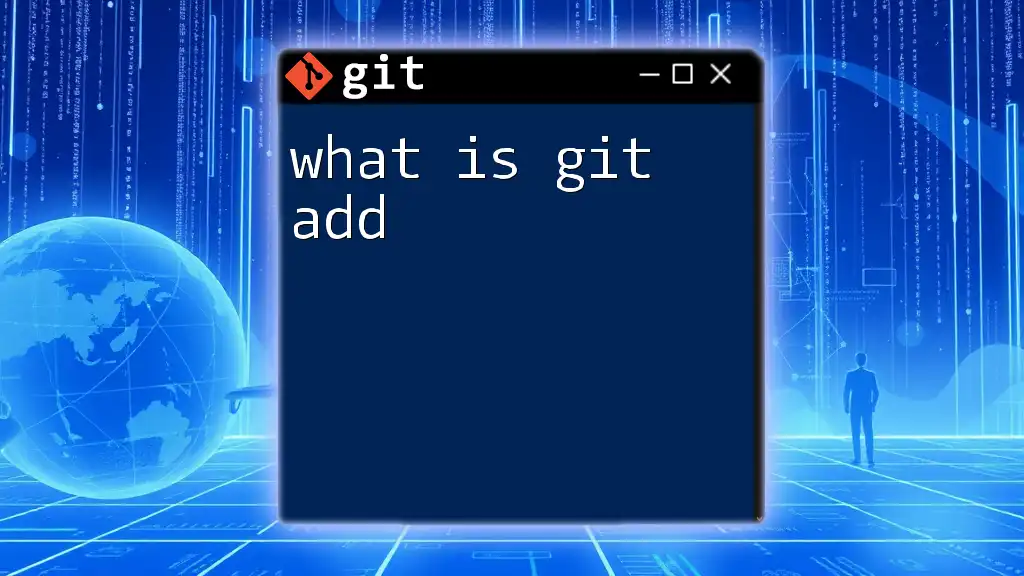
Conclusion
In summary, what is a Git gist can be encapsulated as a unique tool for developers that streamlines the sharing and collaboration process of code snippets. By offering the flexibility to create, clone, and collaborate on small pieces of code, Gists further foster a community of learning and sharing among developers. Embrace this powerful functionality by experimenting with it in your projects and see how it enhances your workflow.
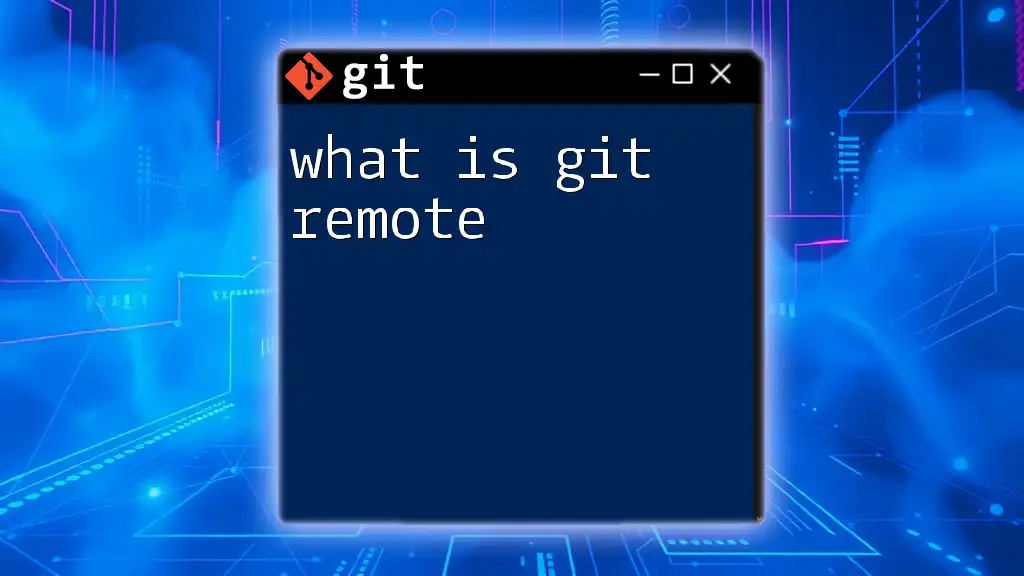
Additional Resources
To further your knowledge, explore the official GitHub Gist documentation and engage with recommended articles and tutorials on Git. These resources can provide deeper insights and practical examples to continue improving your understanding and use of Git Gists in your coding endeavors.