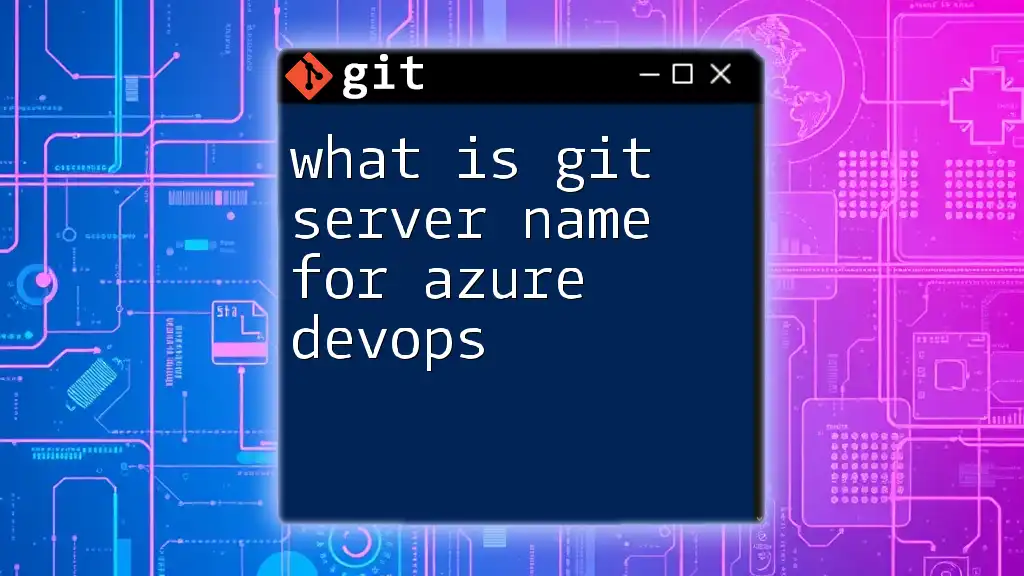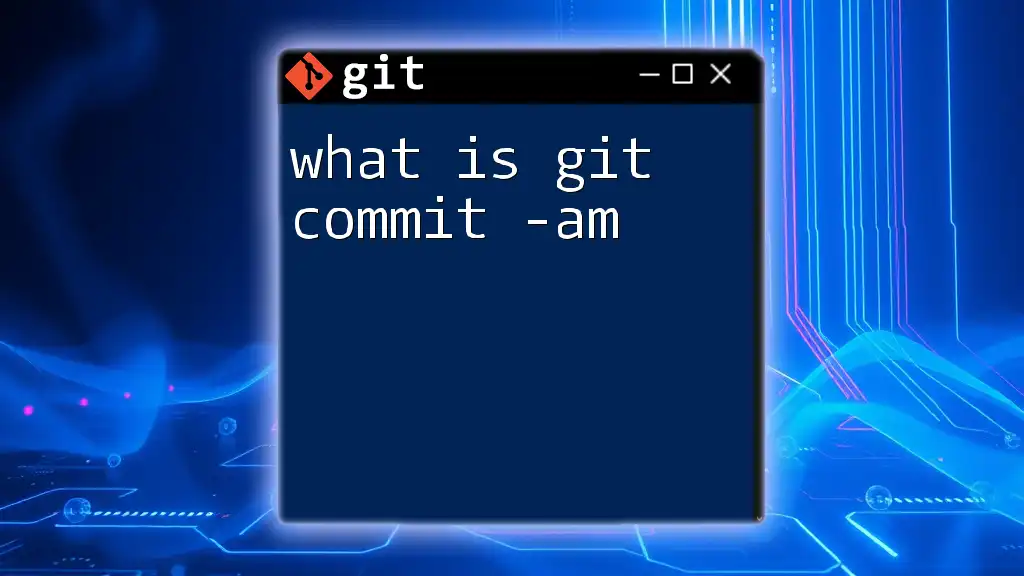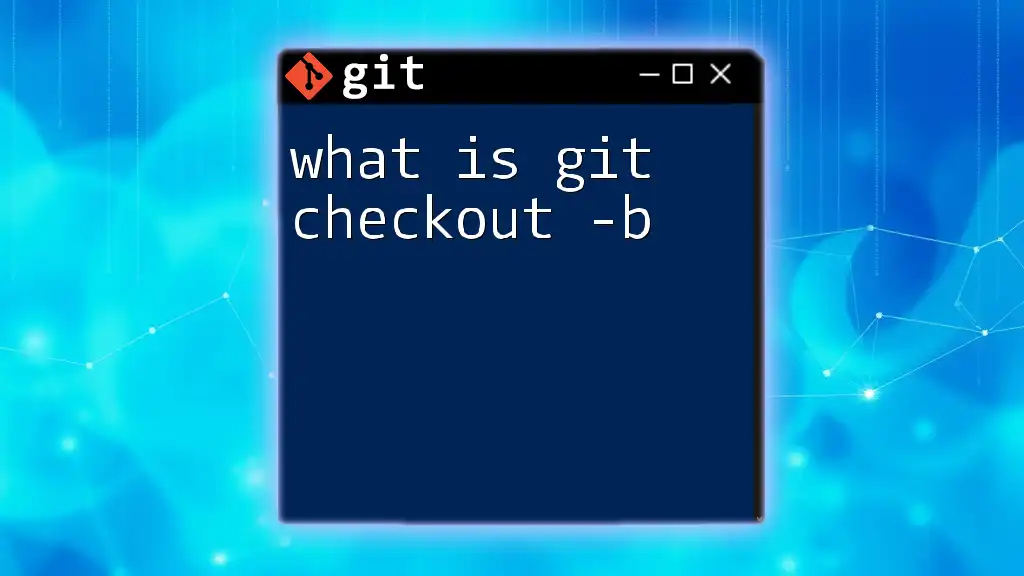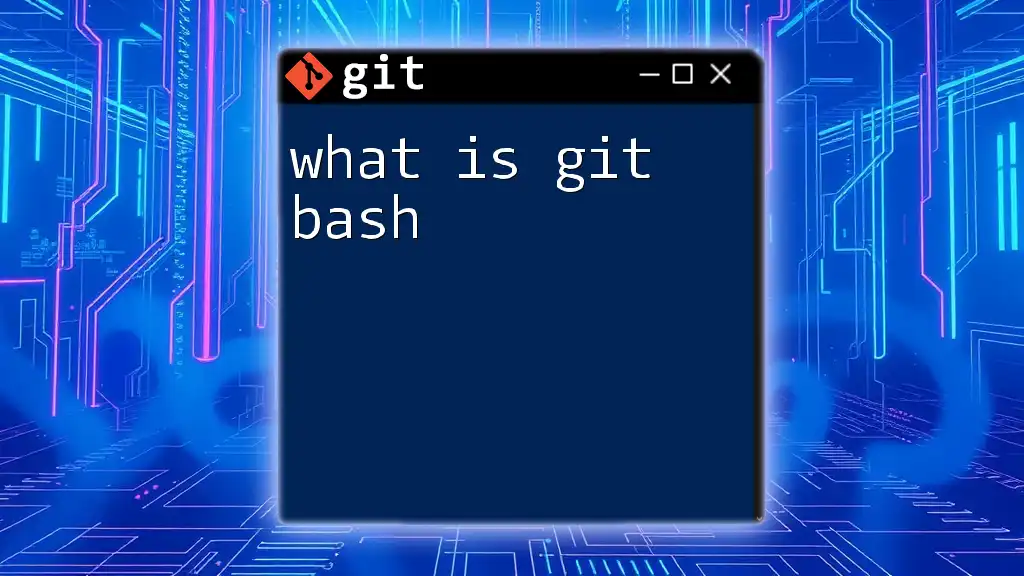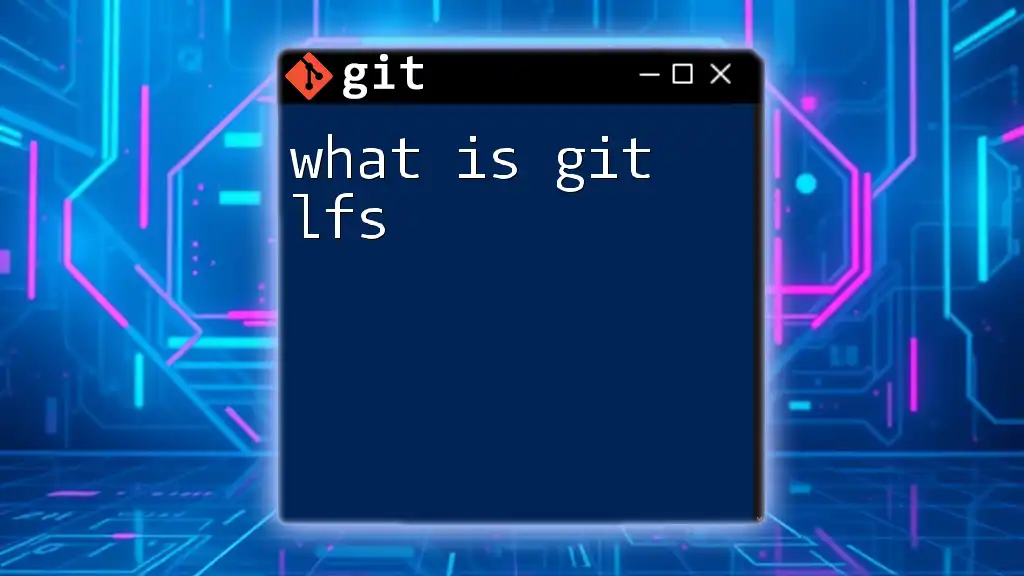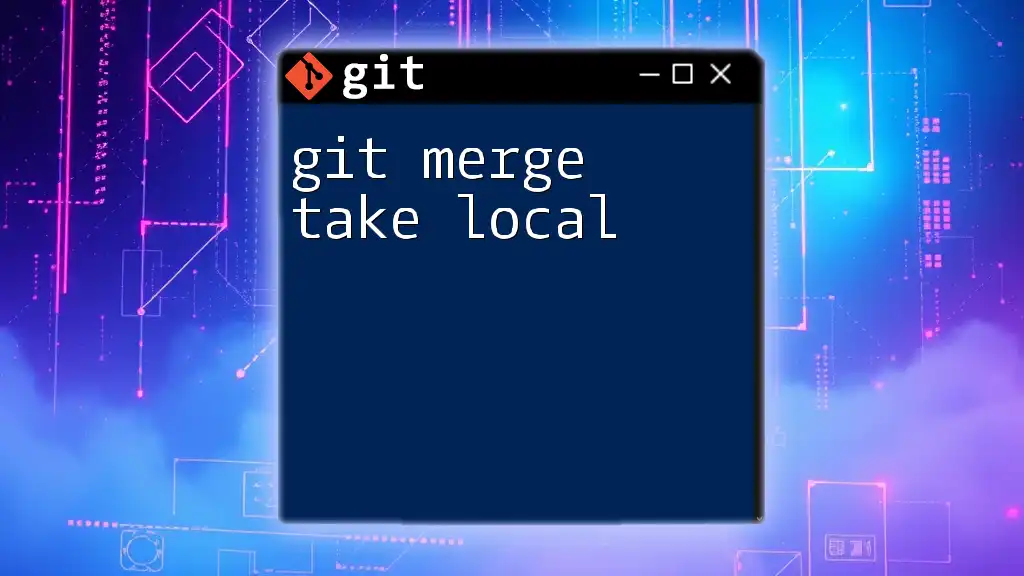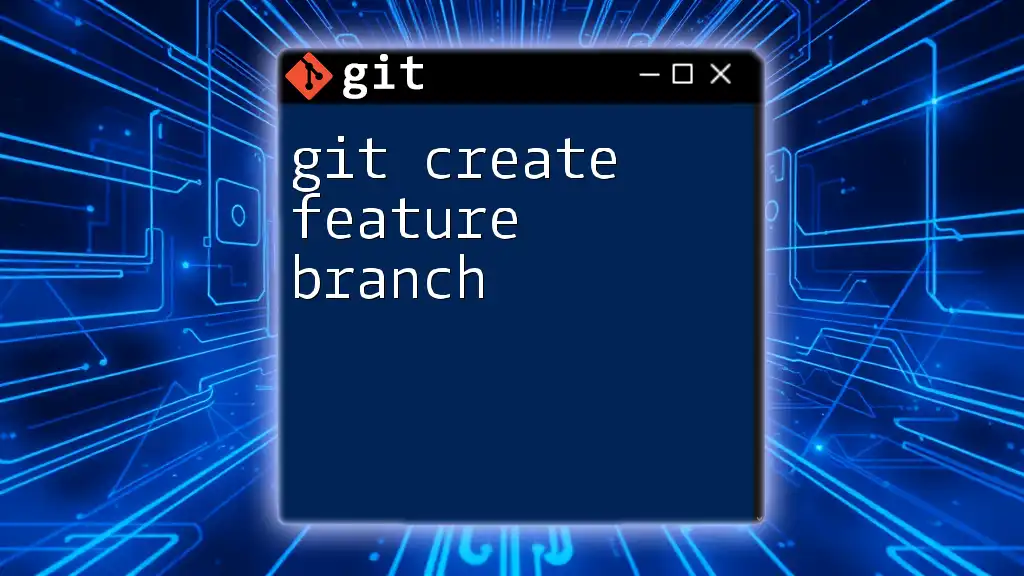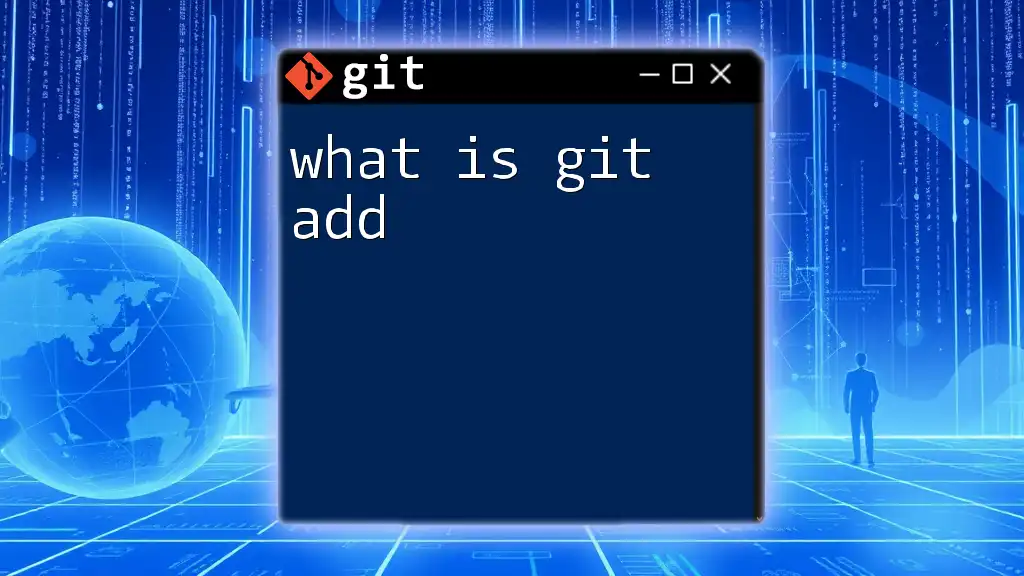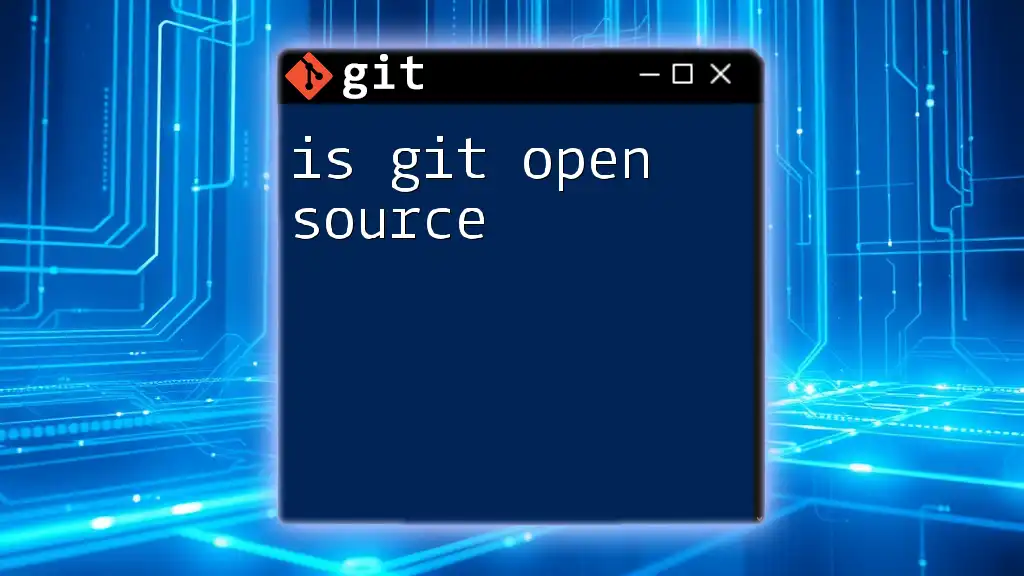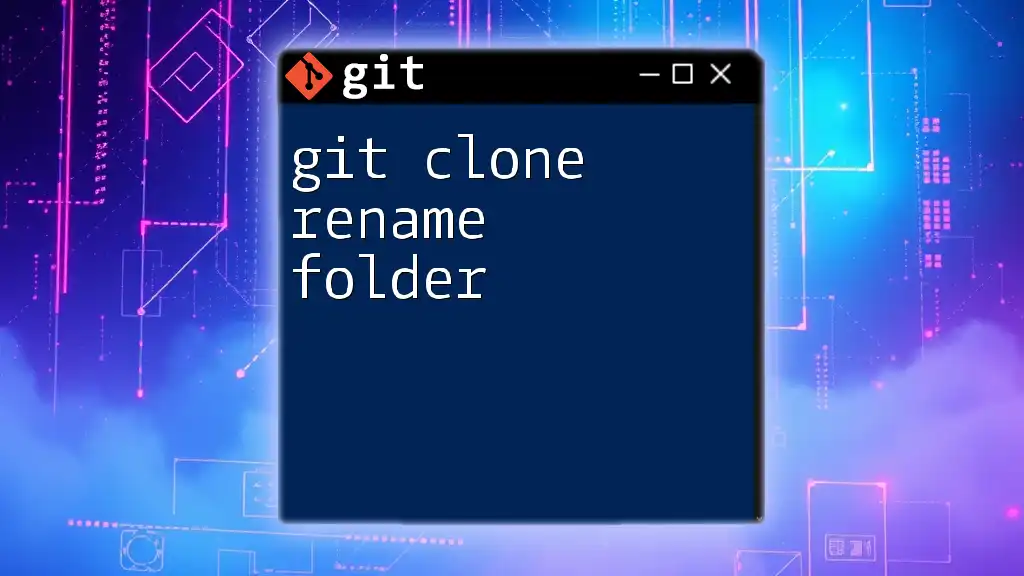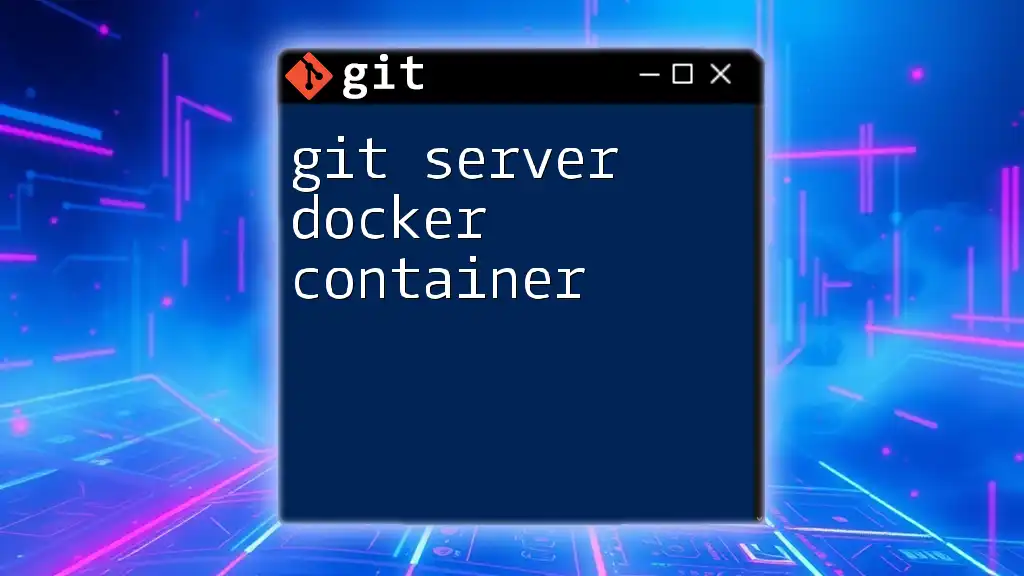In Azure DevOps, the Git server name refers to the URL used to access your Git repositories, which typically follows the format `https://dev.azure.com/{organization}/{project}/_git/{repository}`.
https://dev.azure.com/myorg/myproject/_git/myrepository
Understanding Azure DevOps
What is Azure DevOps?
Azure DevOps is a comprehensive suite of development tools and services designed to enhance collaboration and productivity in software development projects. It enables teams to plan, develop, test, and deliver software effectively. One of its key offerings is Azure Repos, which provides a robust platform for version control through Git repositories. Understanding Azure DevOps equips developers with the skills needed to manage their codebase efficiently.
Importance of Version Control
Version control systems (VCS) are crucial in today’s fast-paced development environment. They allow teams to track changes, collaborate seamlessly, and maintain a history of modifications. Git is a popular distributed version control system that plays a significant role in Azure DevOps, as it enables multiple developers to work on the same project without conflicts, enhancing productivity and streamlining workflows.
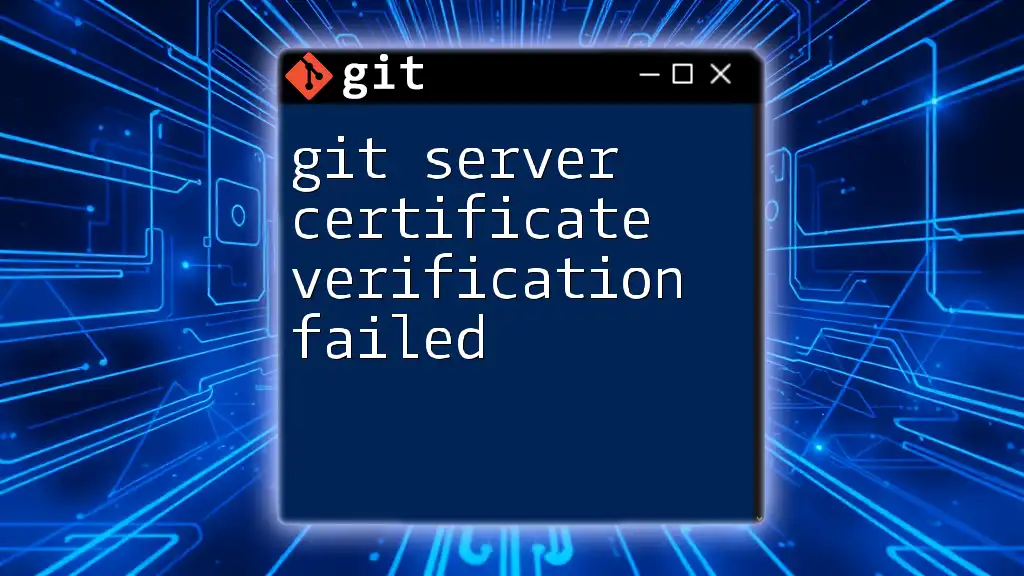
Git Basics
What is Git?
Git is a powerful distributed version control system that allows developers to track changes in their code over time. It provides features such as branching, merging, and history tracking, which are essential for collaborative development. Git’s architecture enables every developer to have a complete copy of the repository, facilitating faster operations and greater flexibility in development workflows.
How Git Works in Azure DevOps
In Azure DevOps, Git integrates tightly with various services. Each project can host multiple Git repositories, each serving as an independent space for version control. Developers can create branches for new features or bug fixes, commit changes, and merge them back into the main codebase. This integration simplifies collaboration and helps maintain a clean and organized project structure.
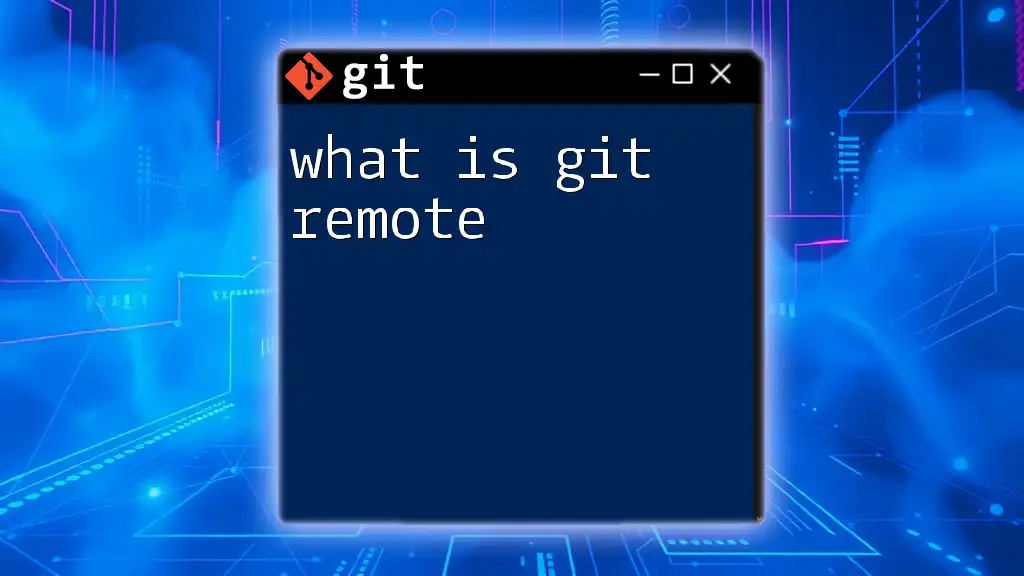
Understanding Git Server Name
What is a Git Server Name?
The Git server name is a crucial identifier that specifies the location of a Git repository hosted on Azure DevOps. It is essential for performing operations like cloning, pushing, and pulling changes. Understanding how to identify and use the correct Git server name is fundamental for successful collaboration in a Git environment.
Git Server Name Format in Azure DevOps
The basic format of a Git server name in Azure DevOps follows a structured URL pattern:
https://dev.azure.com/{organization}/{project}/_git/{repository}
- {organization}: This is the name of your Azure DevOps organization, which serves as the top-level grouping for your projects and repositories.
- {project}: Each project within your organization can contain one or more repositories. The project name is part of the URL structure.
- {repository}: The specific repository name you are referring to. This part is crucial for identifying the exact location from which you want to interact.
Components of the Git Server URL
Organization
The organization name represents your Azure DevOps account. It is unique to your account and can usually be found in your Azure DevOps dashboard. For instance, if your organization is called "MyCompany", the URL will start with:
https://dev.azure.com/MyCompany/
Project
A project in Azure DevOps serves as a container for repositories, pipelines, boards, and other related resources. You can locate the project name in the Azure DevOps interface, usually displayed prominently at the top of the project dashboard. For example, if your project is called "WebsiteDevelopment", it would look like:
/WebsiteDevelopment/
Repository
A repository holds your code and its revision history. When you create a new repository, you assign it a unique name. Using the previous examples, if your repository is named "FrontEnd", the complete URL will encompass all these elements:
https://dev.azure.com/MyCompany/WebsiteDevelopment/_git/FrontEnd
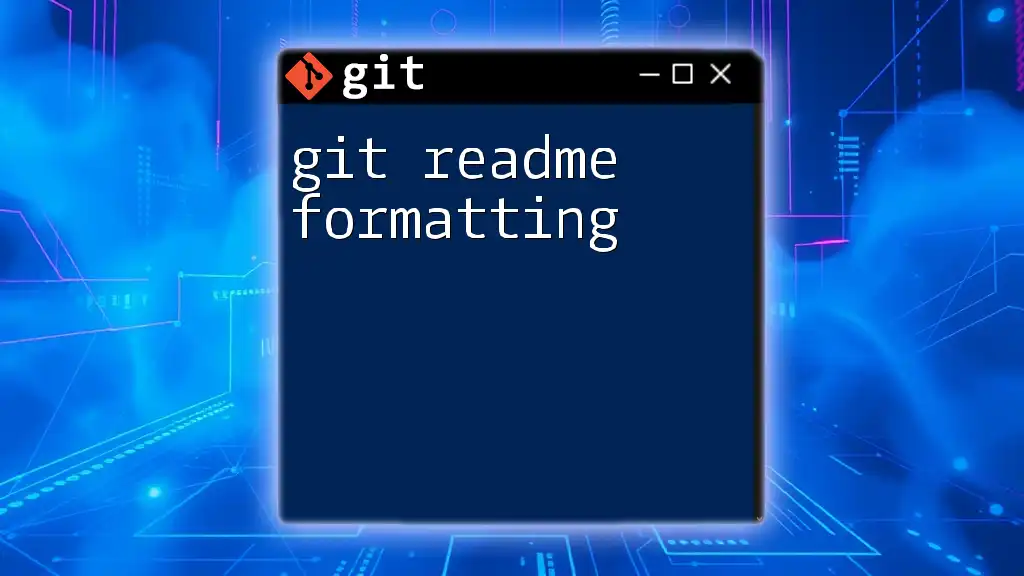
Accessing the Git Server Name
Finding Your Git Server Name
Locating your Git server name is straightforward. Follow these steps:
- Navigate to your project in Azure DevOps: Log into Azure DevOps and select your organization.
- Access the Repos section: Click on the Repos tab to view your repositories.
- Copy the repository URL: Each repository page usually features a clone button. Click it to view and copy the URL representing your Git server name.
Examples of Git Server Names
Example 1: Public Repositories
Public repositories in Azure DevOps can be cloned by anyone, and their Git server names will look similar to the previous format without any permissions checks added. For example:
https://dev.azure.com/OpenSourceOrg/PublicRepoProject/_git/OpenPublicRepo
Example 2: Private Repositories
Private repositories require authentication, and while the format is the same, access will depend on the user’s permissions. An example would be:
https://dev.azure.com/MyCompany/PrivateProject/_git/PrivateRepo
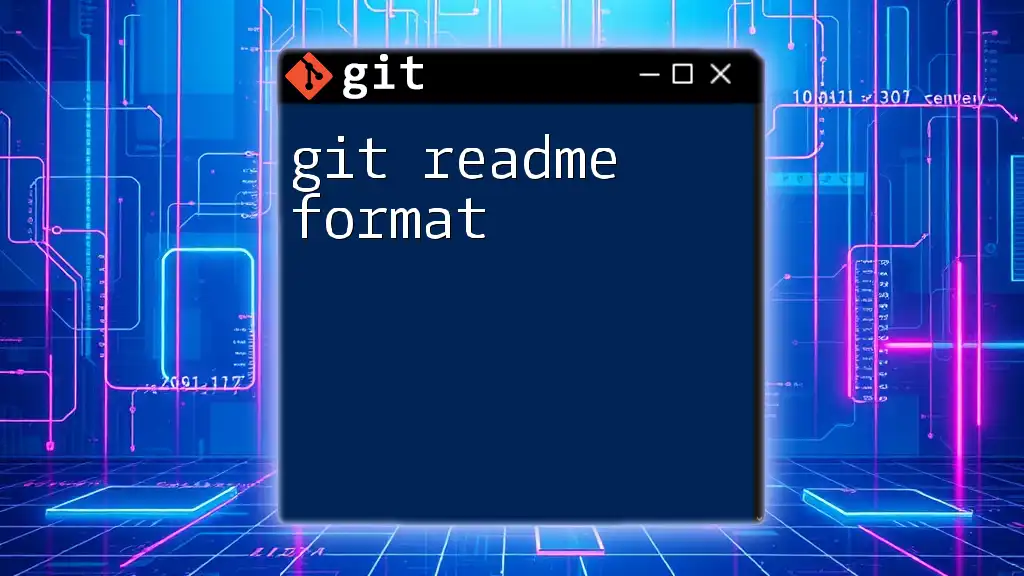
Using Git Commands with Azure DevOps
Cloning a Repository
To work with a repository, you'll typically start by cloning it to your local machine. Use the `git clone` command with the Git server name:
git clone https://dev.azure.com/MyCompany/WebsiteDevelopment/_git/FrontEnd
This command creates a local copy of the specified repository.
Pushing Changes
After making changes locally, you’ll need to push your updates back to the Azure DevOps repository. The command for this is straightforward:
git push origin main
This assumes you’re pushing to the main branch. Always check that you’re on the correct branch before pushing.
Pulling Changes
To keep your local copy up to date with the main repository, you should frequently pull changes. This command helps synchronize your local repository with remote updates:
git pull origin main
This ensures you have the latest changes and reduces merge conflicts.
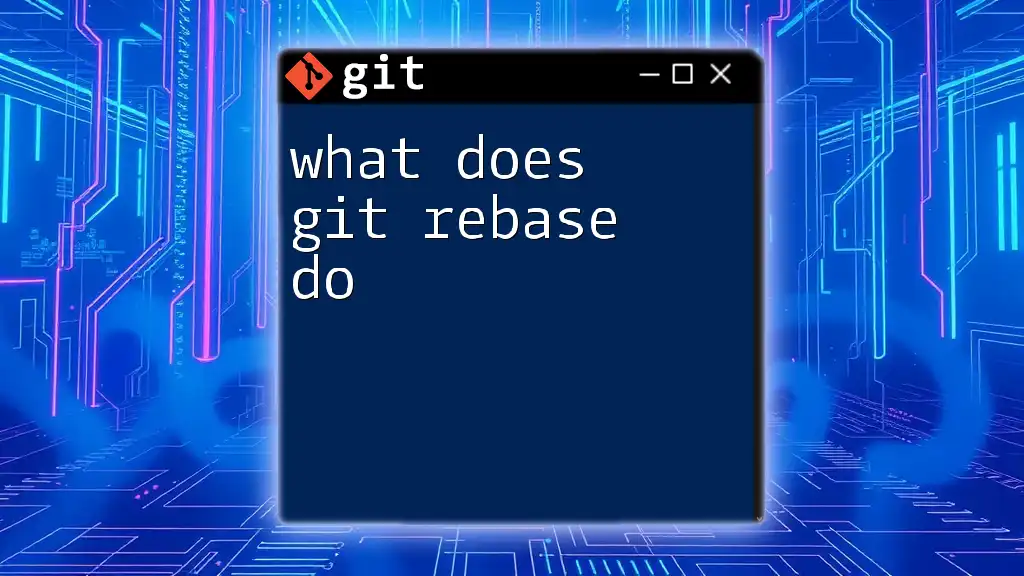
Best Practices for Using Git in Azure DevOps
Consistent Naming Conventions
Using consistent naming conventions for repositories and branches enhances clarity and organization. Aim for descriptive, clear names that reflect the purpose of the repository or branch, such as `feature/user-authentication` or `bugfix/fix-login-issue`.
Utilizing Branch Policies
Branch policies in Azure DevOps help enforce a higher standard of quality in your code. They allow you to set rules that must be met before code can be merged into protected branches, fostering collaboration and minimizing errors.
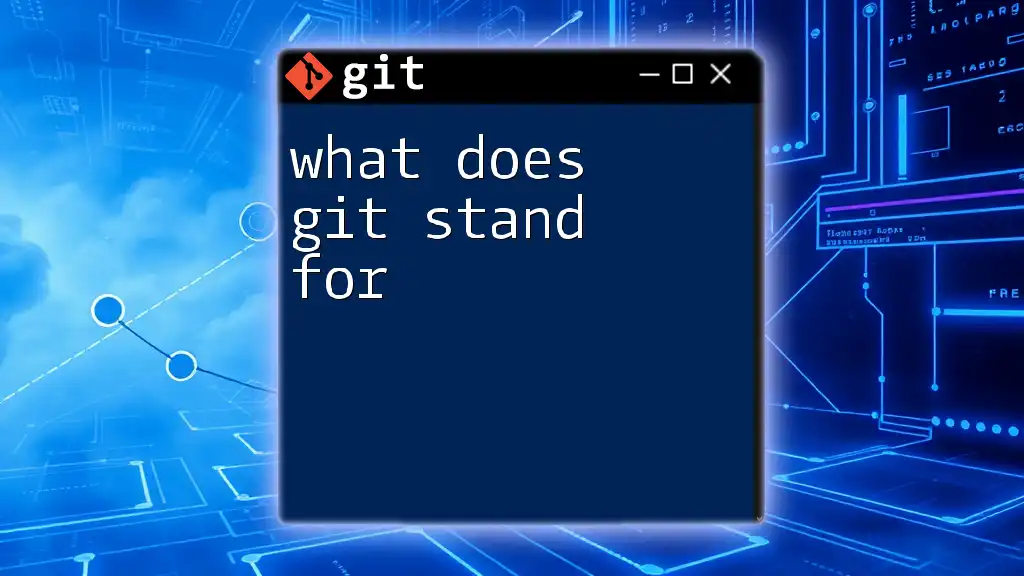
Conclusion
Understanding what is the Git server name for Azure DevOps is pivotal for effective version control in software projects. By grasping the structure and components of the Git server name, you can seamlessly collaborate with your team, ensuring your workflows are efficient and organized. Understanding these fundamentals opens the door to mastering Git commands and, ultimately, enhancing your development processes.