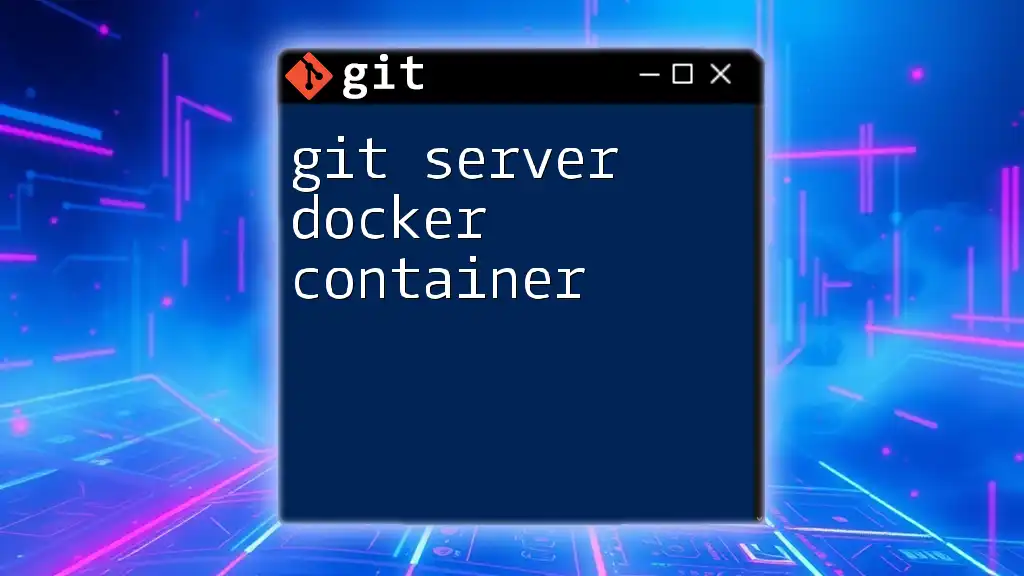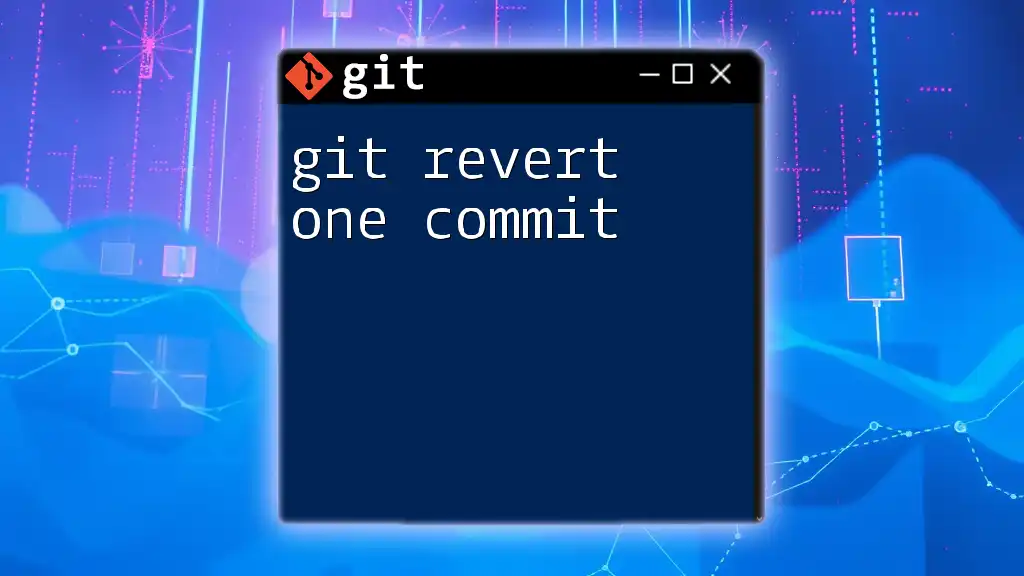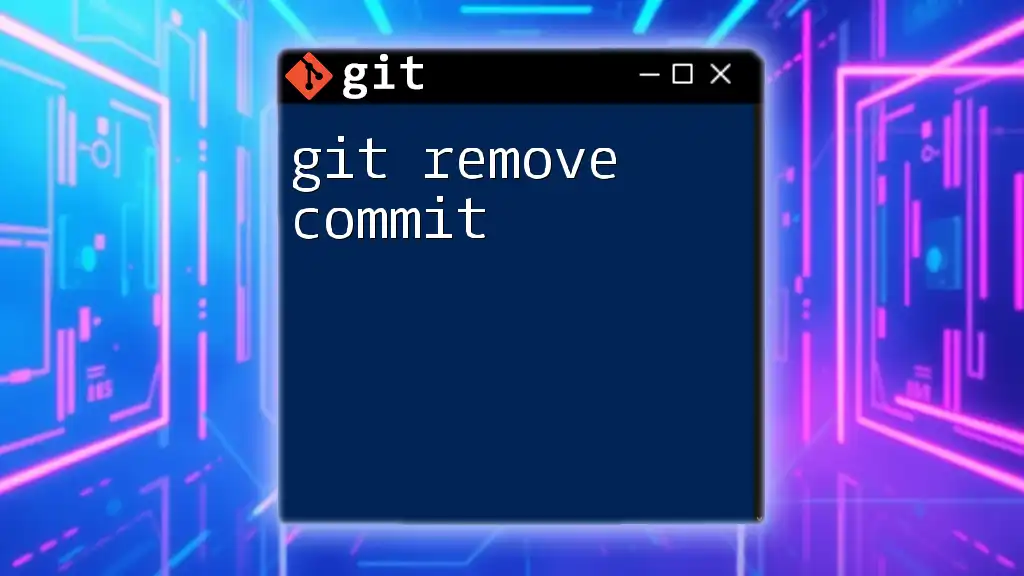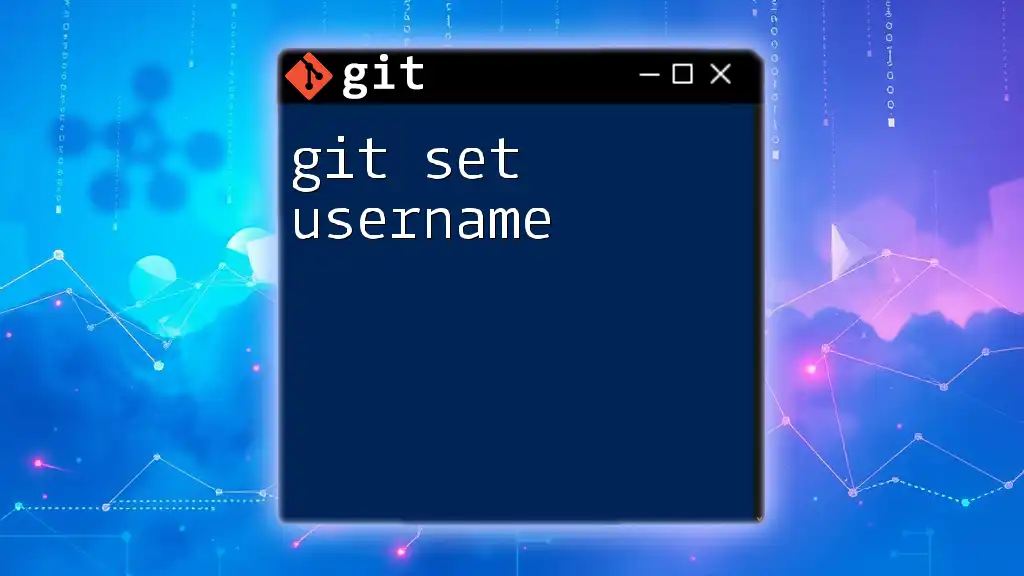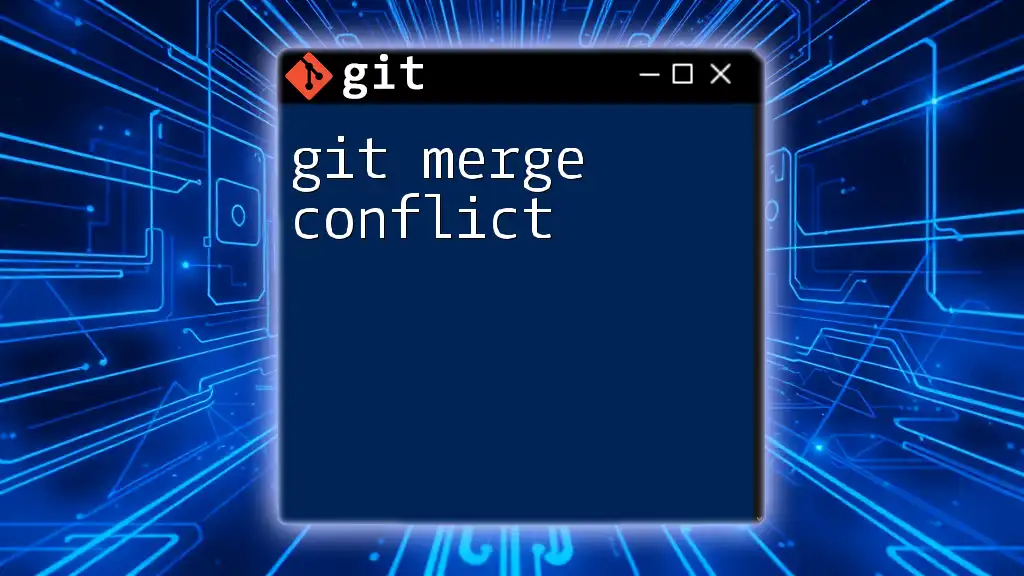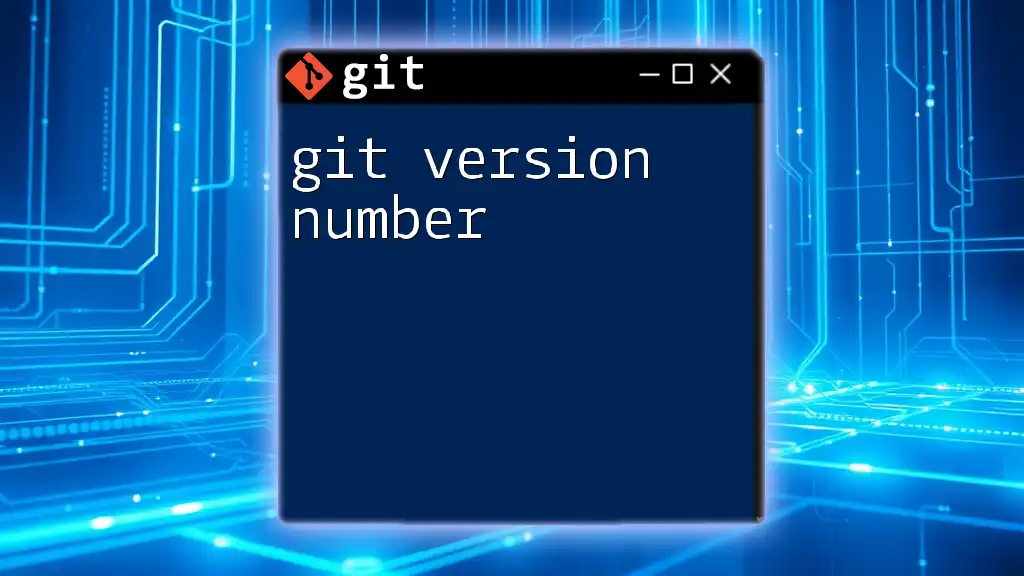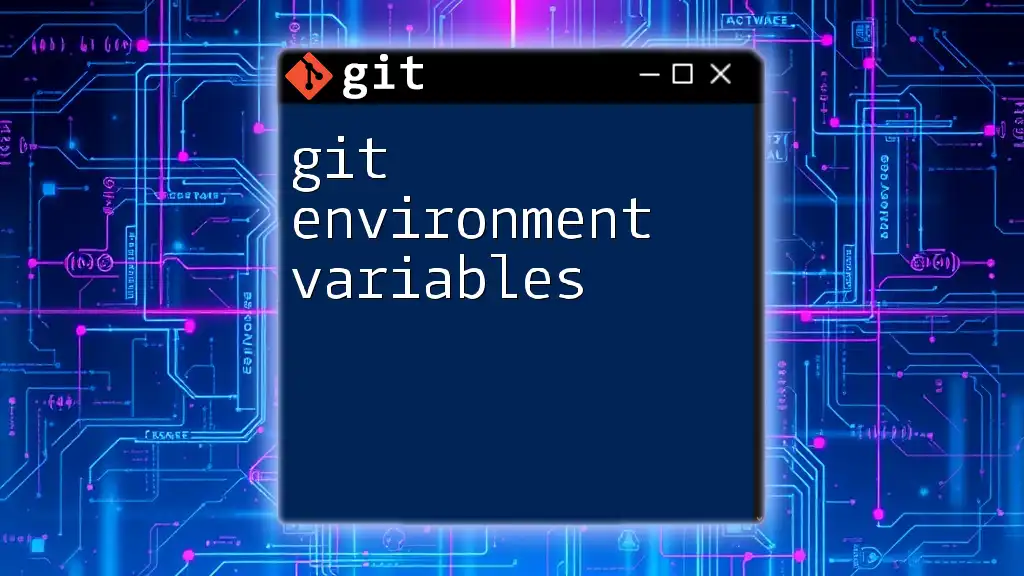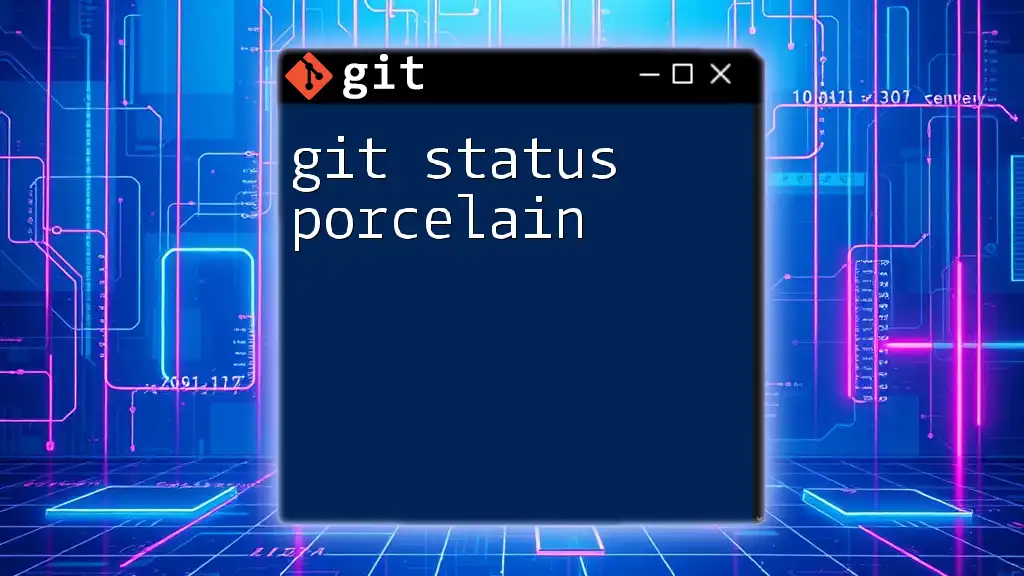A Git server Docker container allows you to easily set up a version control server using Docker, enabling users to manage and collaborate on code in a lightweight and portable environment.
Here’s how to create a basic Git server with Docker:
docker run -d --name git-server -p 22:22 -v /path/to/git/repo:/git repositpr/git-server
What is a Git Server?
A Git server is a centralized system that hosts Git repositories, allowing multiple users to collaborate on projects without the need for direct file sharing. Each user can clone, push, pull, and manage their codebase independently. The key functionalities of a Git server include:
- Version Control: It maintains a history of changes, allowing users to revert to previous versions if needed.
- Collaboration: Multiple users can work on the same project simultaneously, facilitating teamwork.
- Remote Access: Users can access repositories from anywhere, enabling flexibility in workflows.
There are different types of Git servers to choose from. Self-hosted Git servers offer complete control over the environment, while cloud-hosted solutions provide ease of access and maintenance by third-party providers. Some popular Git server options include GitLab, Gitea, and GitBucket, each offering unique features and benefits.
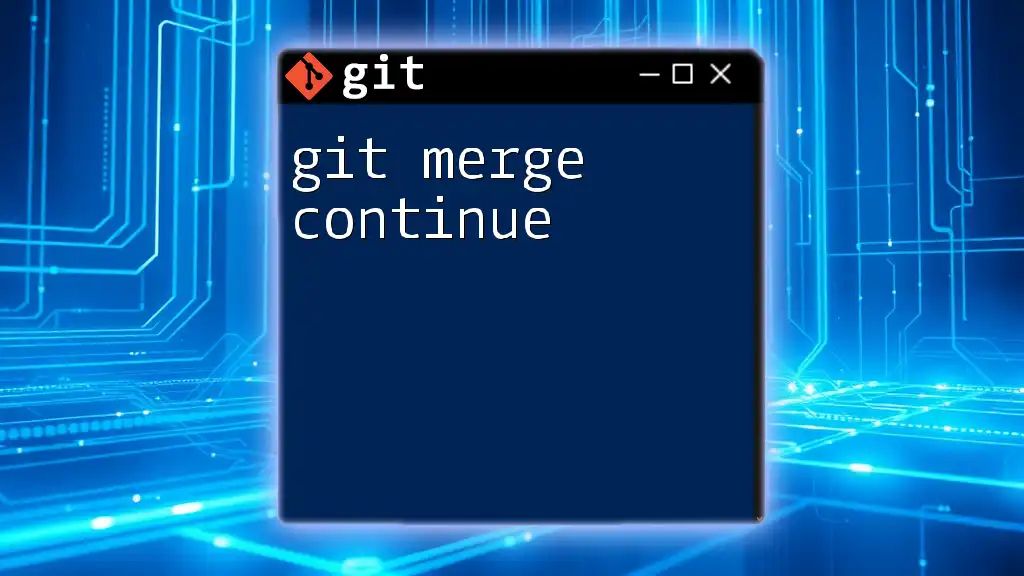
Why Use Docker for a Git Server?
Docker is a platform designed to automate the deployment of applications inside lightweight, portable containers. Using a Docker container to run a Git server brings several benefits:
- Isolation of Environments: Each Git server runs independently in its container, avoiding conflicts with other services.
- Easy Scalability: You can quickly spin up additional containers to scale your Git server as needed, accommodating more users or repositories.
- Simplified Deployment and Management: Updates, backups, and migrations can be managed efficiently with Docker.
Consider use cases such as development teams that require isolated environments for their projects and CI/CD pipelines where integration with version control is essential.
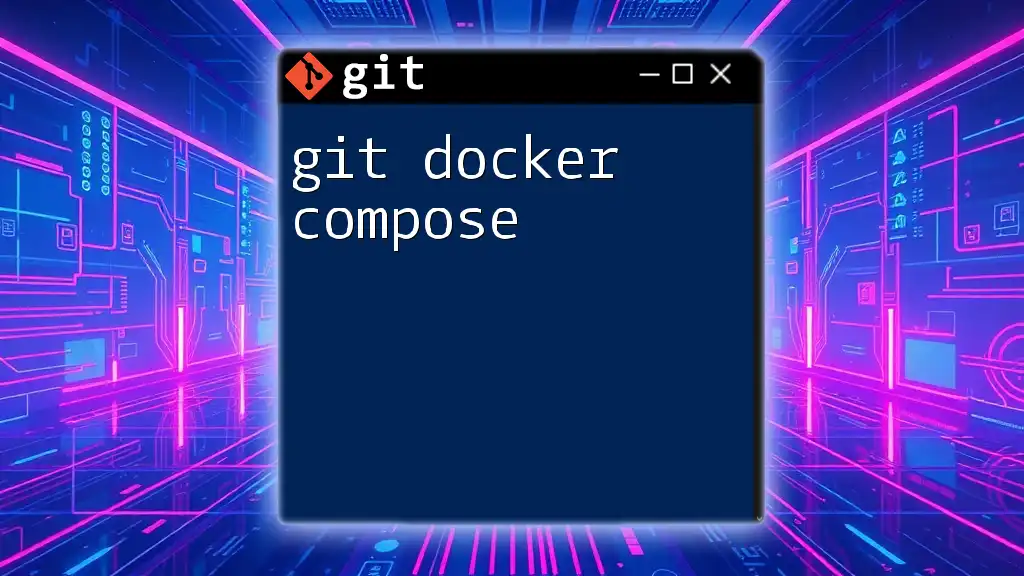
Setting Up a Git Server Using Docker
Pre-requisites
Before diving into the setup, ensure you have Docker installed on your machine and possess at least a basic understanding of Git commands. This will help you manage your repositories effectively.
Pulling the Git Server Docker Image
Choosing a Git Server Image
When selecting a Docker image for a Git server, it’s essential to consider factors such as community support, features, and ease of use. Two popular choices are Gitea and GitLab. Gitea is lightweight and quick to set up, whereas GitLab offers more features, which can be overwhelming for smaller projects.
Pulling the Image
Once you've made your choice, you can pull the Docker image. For example, to download the Gitea image, you would run:
docker pull gitea/gitea
This command fetches the latest version of the Gitea container image from Docker Hub.
Running the Git Server Container
Basic Commands to Run a Container
To run your newly pulled Git server container, you can use the following command:
docker run -d --name=gitea -p 3000:3000 -p 222:22 gitea/gitea
This command breaks down as follows:
- -d: Runs the container in detached mode, allowing it to run in the background.
- --name: Assigns the name "gitea" to your container for easier management.
- -p: Maps the container ports to your host machine. In this case, port 3000 on the host is mapped to port 3000 in the container (for web access) and port 222 to port 22 (for SSH access).
Customizing Container Settings
For persistent repositories that survive container restarts, you can modify the command to include a volume for data storage:
docker run -d --name=gitea \
-p 3000:3000 -p 222:22 \
-v /path/to/gitea:/data \
gitea/gitea
Substituting `/path/to/gitea` with your desired file path creates a persistent storage volume. This setup ensures that your repositories and configurations remain intact even if the container is stopped or removed.
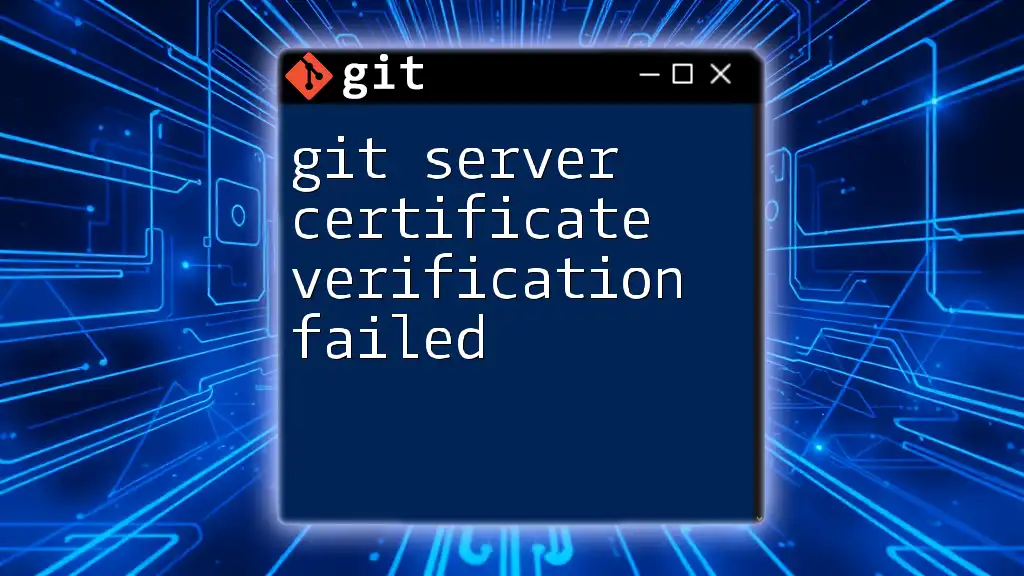
Configuring Your Git Server
Initial Configuration Steps
After running the container, you can access the Gitea web interface by navigating to `http://<YOUR_IP>:3000` in your web browser. The initial setup will require creating an admin account along with necessary configurations for your Git repositories.
Integrating SSH for Secure Access
Generating SSH Keys
To enable secure access via SSH, you first need to generate SSH keys. Use the following command:
ssh-keygen -t rsa -b 4096 -C "your_email@example.com"
This command creates a new SSH key pair, which you can then add to your Git server.
Adding SSH Keys to Your Git Server
Once the keys are generated, the public key needs to be added to your Git server for user authentication. This is typically done in your user settings under "SSH Keys." By adding your public key, you will be able to push and pull repositories securely.
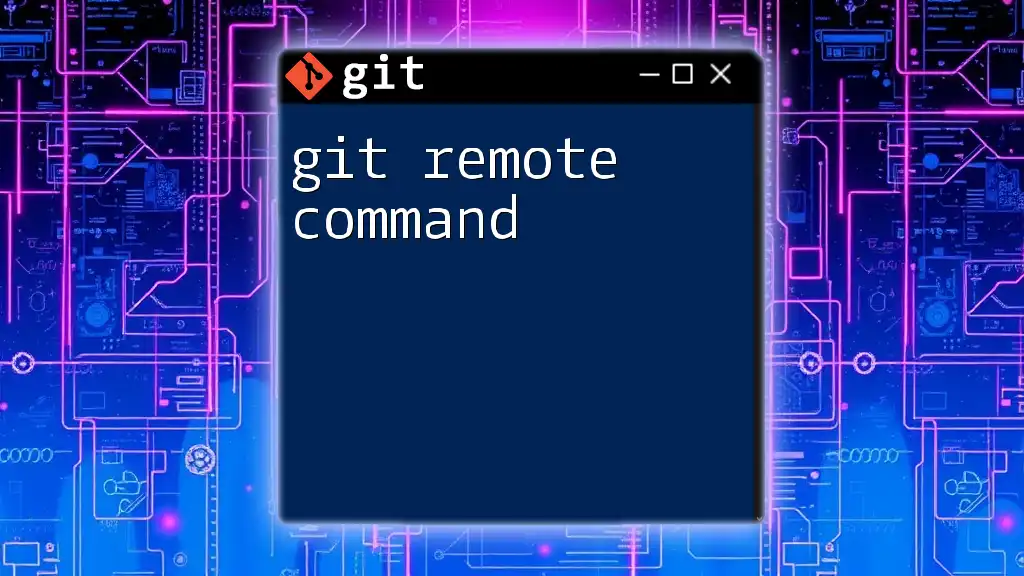
Managing Your Git Server
Adding Repositories
To create a new repository, simply log into your Git server's web interface, navigate to the "New Repository" section, provide a name, description, and choice of visibility (public/private), and hit the create button. Options for repository settings can be configured here.
User Management
Effective user management is crucial for a collaborative environment. You can add users directly through the interface, setting permissions to define their roles. It's advisable to monitor user activity and adjust permissions as necessary to maintain project security.

Backing Up and Restoring Data
Backup Strategies
Regular backups of your Git server are essential to prevent data loss. One recommended practice is to create backups of your repositories using the following command:
docker exec gitea bash -c "/app/gitea/gitea dump -c /data/gitea/conf/app.ini"
This command generates a complete backup of the Gitea data and can be scheduled to run periodically.
Restoring from Backup
When data needs to be restored, simply replacing the existing files in the `/data` directory with your backup files will suffice. Make sure to stop your container before performing the restoration.
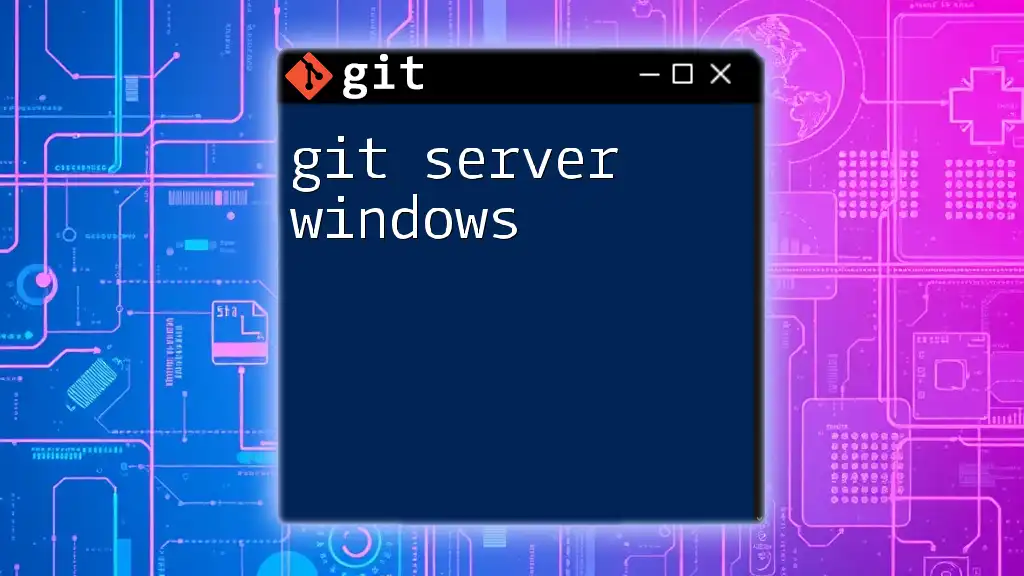
Troubleshooting Common Issues
Connection Issues
If you face connectivity problems, especially with SSH, the first step is to check your firewall settings, ensuring that the relevant ports (22 for SSH, in this case) are open. Additionally, review your server logs to identify any authentication problems or errors that need addressing.
Container Management and Cleanup
Managing containers is as crucial as setting them up. You can stop a running container with the command:
docker stop gitea
And to remove it, use:
docker rm gitea
Performing regular maintenance on your containers ensures optimal performance and uptime for your Git server.

Conclusion
Setting up a Git server using a Docker container provides a flexible, isolated, and easily manageable environment for version control. By following the steps outlined in this guide, you can confidently create and configure your Git server. As you explore this world, consider diving deeper into features and configurations, ensuring that your server meets your team's needs effectively. With practice, hosting your own Git server can become a valuable asset in managing your projects.