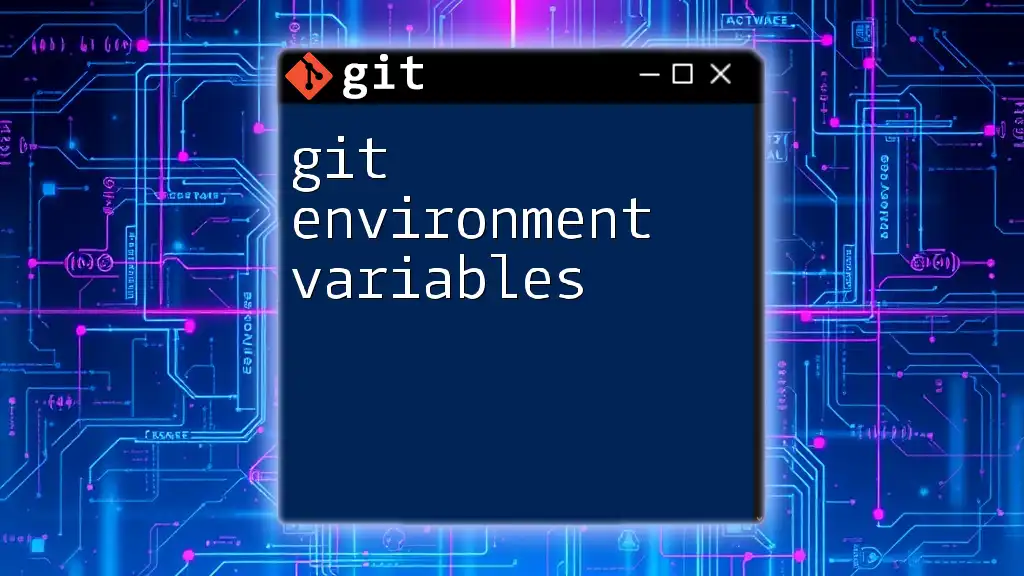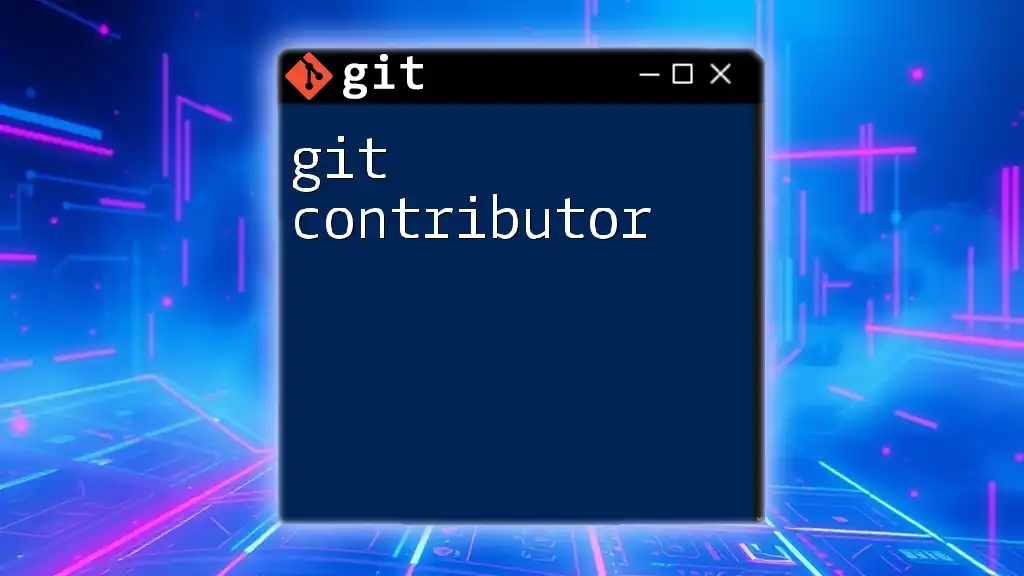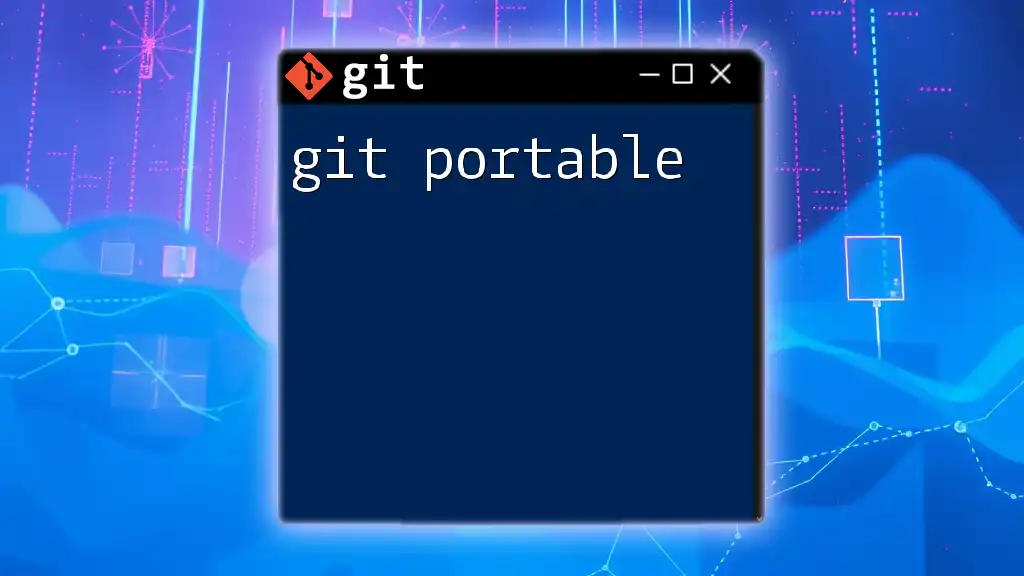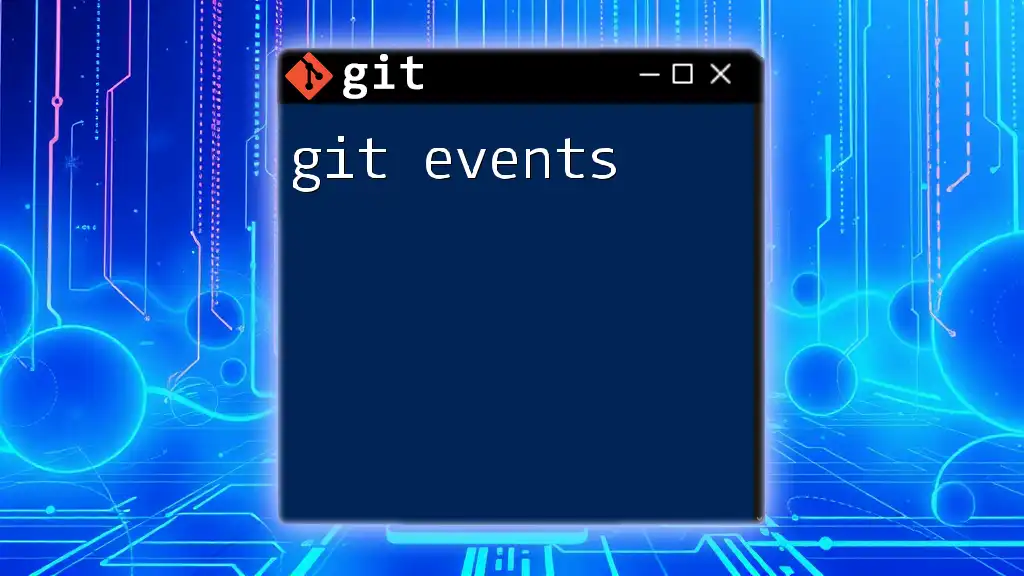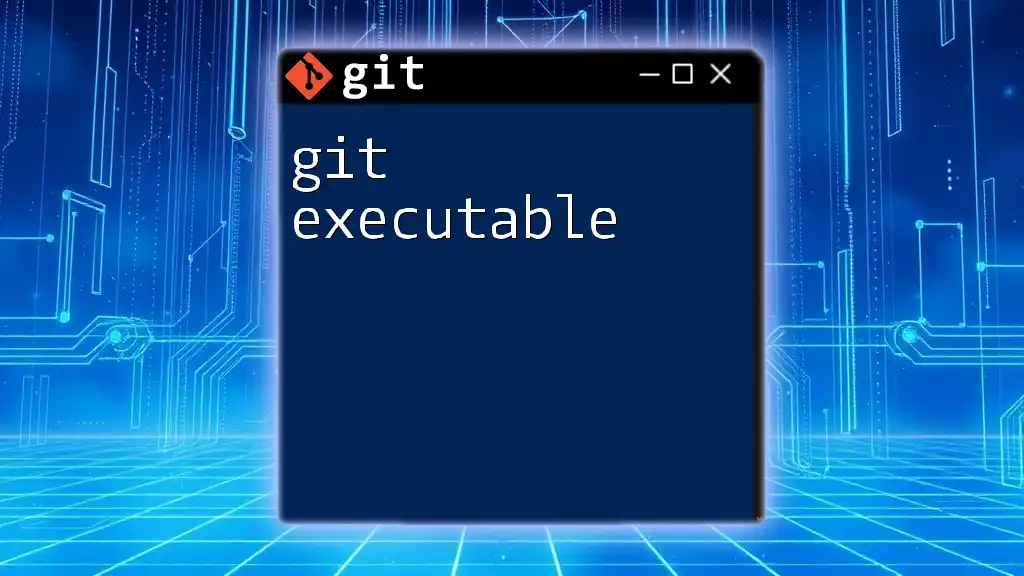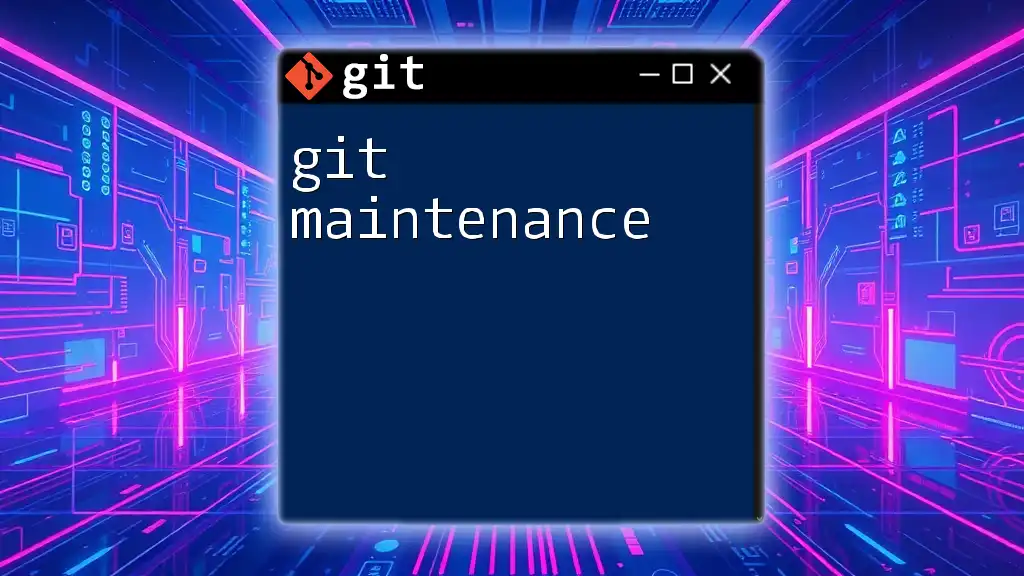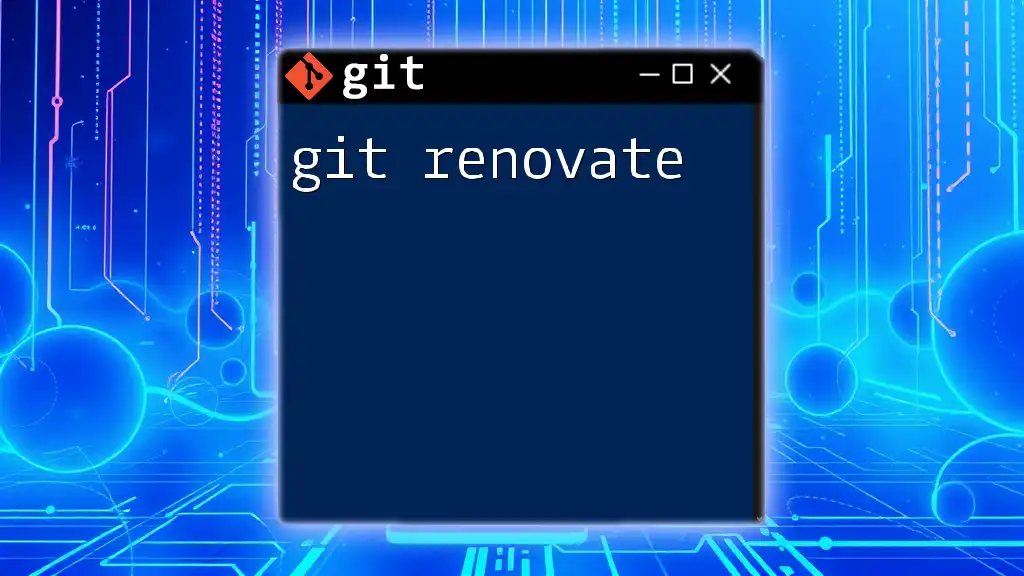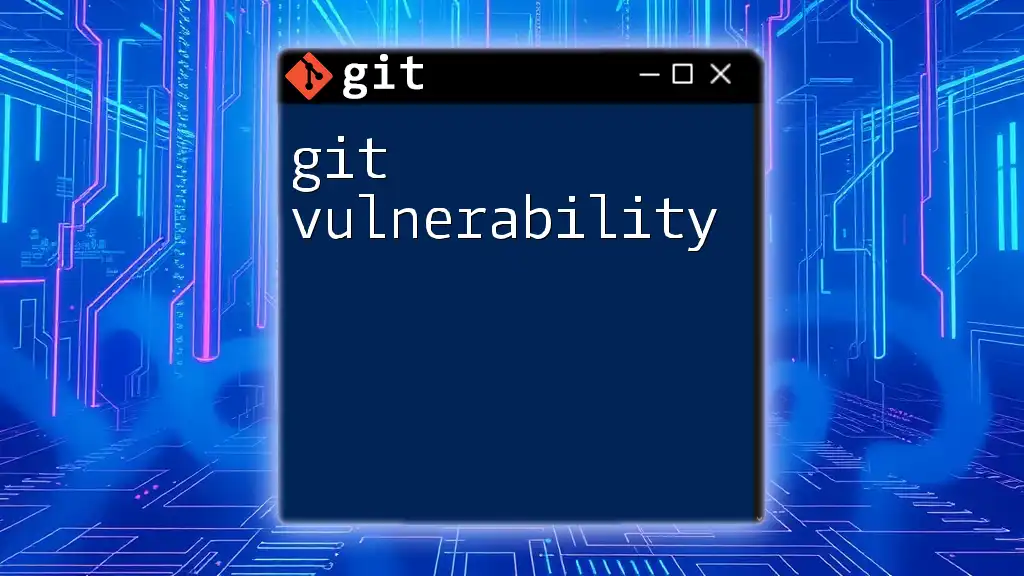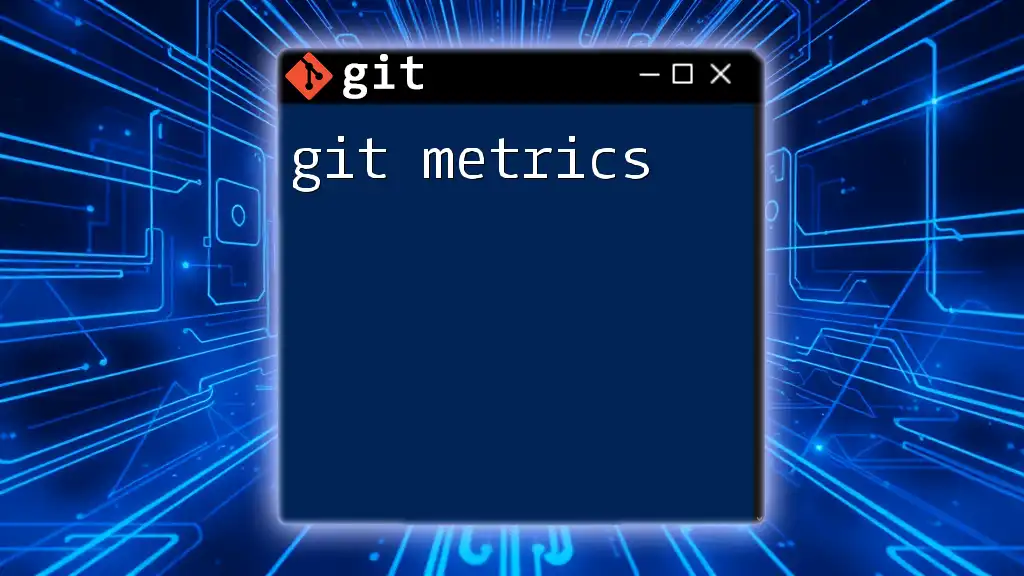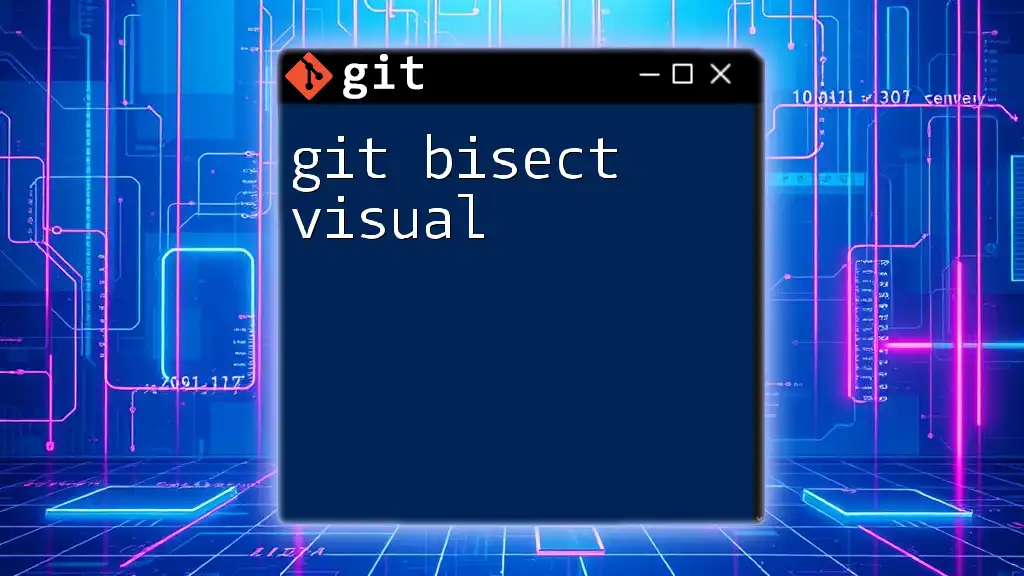Git environment variables are key-value pairs that configure Git's behavior and preferences, allowing users to customize their Git experience based on their needs.
# Setting the user name and email for Git commits
export GIT_AUTHOR_NAME="Your Name"
export GIT_AUTHOR_EMAIL="your.email@example.com"
What are Git Environment Variables?
Definition of Environment Variables
Environment variables act as a set of dynamic values that can influence the behavior of running processes on a system. They are part of the environment in which a process runs, and they can be used to store information such as user preferences, system behaviors, and configuration settings.
Importance of Environment Variables in Git
For Git, environment variables are crucial as they influence how Git commands operate, set user-specific configurations, and can help enhance security. Using environment variables allows users to customize their Git experience without altering global or local configuration files, making them a flexible tool for both personal and team use.
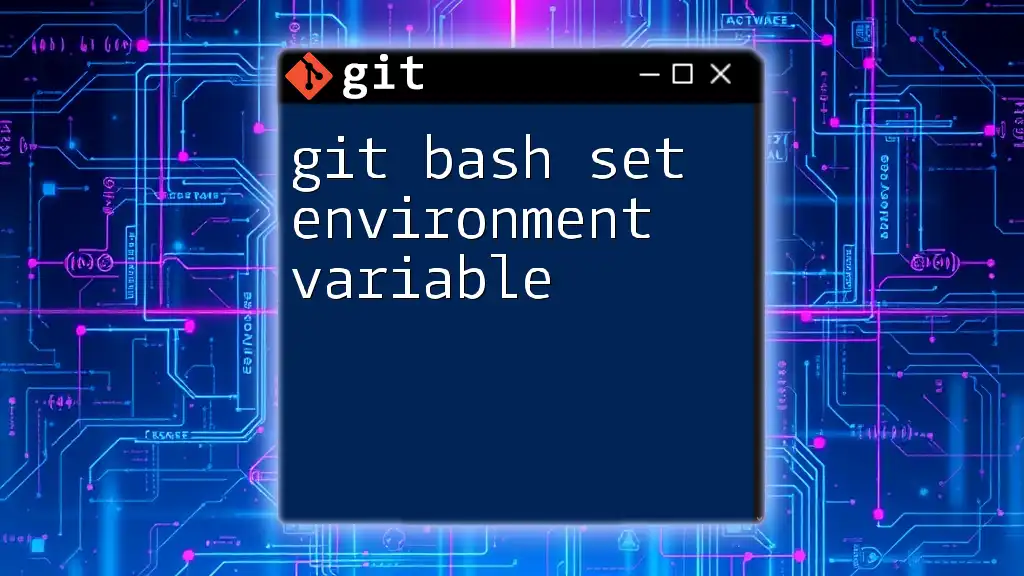
Common Git Environment Variables
GIT_AUTHOR_NAME and GIT_AUTHOR_EMAIL
These variables are essential for identifying the author of commits. If they are not set, Git will prompt for this information, which can interrupt workflow. By exporting these variables, users can ensure that their commit metadata is populated automatically.
Example Usage:
export GIT_AUTHOR_NAME="Your Name"
export GIT_AUTHOR_EMAIL="your.email@example.com"
GIT_COMMITTER_NAME and GIT_COMMITTER_EMAIL
Similar to the author variables, these specify the name and email of the committer. This is particularly useful in collaborative environments where the author and committer may differ.
Example Usage:
export GIT_COMMITTER_NAME="Your Name"
export GIT_COMMITTER_EMAIL="your.email@example.com"
GIT_SSH_COMMAND
This variable allows users to define a custom SSH command that Git will use for SSH connections. It’s particularly useful when you need to specify options such as the path to a private key.
Example Usage:
export GIT_SSH_COMMAND="ssh -i ~/.ssh/id_rsa"
GIT_PAGER
The GIT_PAGER variable controls which program is used to display Git command output, especially for long outputs. By customizing the pager, you can enhance readability.
Example Usage:
export GIT_PAGER="less -F -X"
GIT_REPO
This variable is utilized in scenarios where repositories might not follow standard paths. Setting GIT_REPO provides guidelines for Git on where to find the repository.

How to View Existing Environment Variables
Using the `env` Command
To view the current environment variables in your terminal, you can use the `env` command. This can help you check if the Git-related variables are set.
Example:
env | grep GIT
Using Git Commands to Check Configurations
You can also use Git commands to verify settings. The following command will display your Git configuration, including any relevant environment variables.
Example:
git config --list
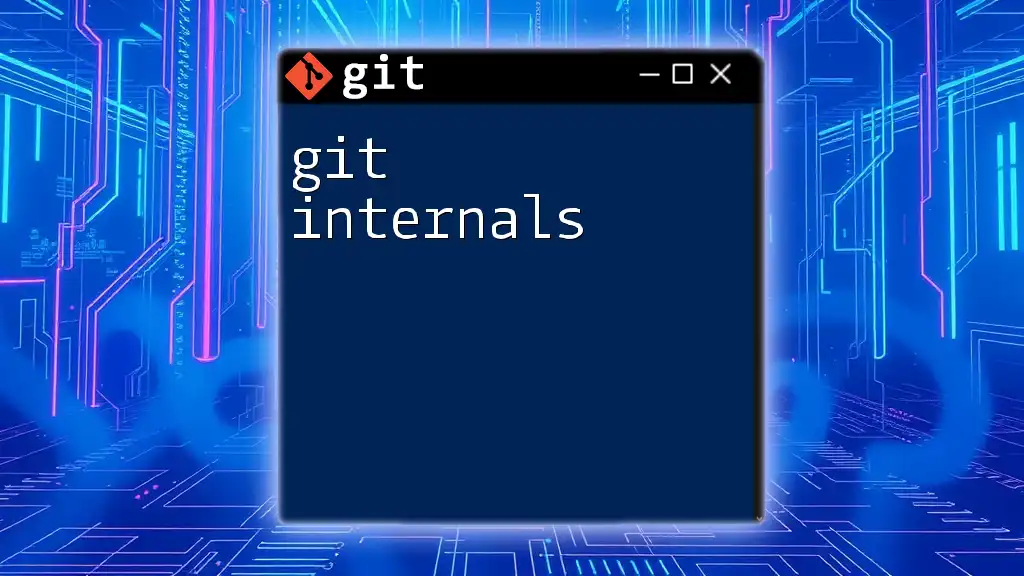
Setting and Unsetting Environment Variables
Temporary vs Permanent Variables
You can set environment variables temporarily by exporting them directly in the terminal. This is useful for single-session tasks but doesn’t persist between terminal sessions. Permanent variables can be set in shell configuration files like `.bashrc` or `.bash_profile`.
Example: Setting a Permanent Variable
To make an environment variable permanent, you can add an `export` line to your shell configuration file. After editing, reload the file to apply the changes.
echo 'export GIT_AUTHOR_NAME="Your Name"' >> ~/.bashrc
source ~/.bashrc
Example: Unsetting an Environment Variable
If you need to clear a variable, you can simply unset it like this:
unset GIT_AUTHOR_NAME
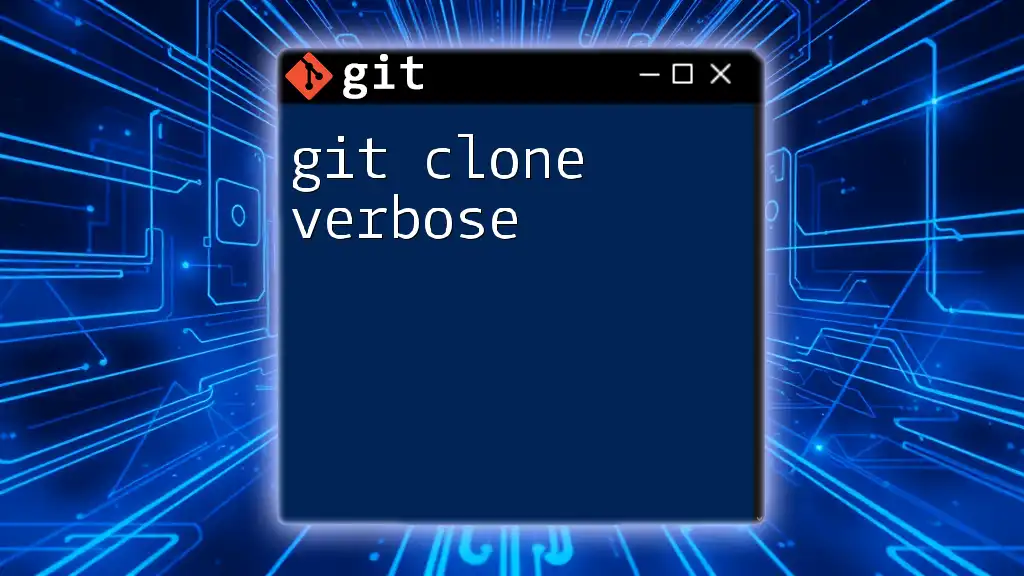
Best Practices for Using Git Environment Variables
Keep the Variables Secure
When dealing with sensitive data, it's crucial to avoid exposing credentials or personal information. Use environment variables for confidential information, but consider using secure credential managers provided by Git or third-party tools to manage credentials safely.
Documentation and Clarity
Keep your configurations documented within your shell configuration files. Use clear naming conventions and include comments explaining the purpose of each variable. This practice not only helps you remember what settings you have but can also assist team members who might use your setup.
Testing Environment Variables
After setting environment variables, you can quickly check if they have been applied correctly with the `echo` command.
Example:
echo $GIT_AUTHOR_NAME

Troubleshooting Common Issues
Error Messages Due to Missing Variables
If you encounter error messages relating to unrecognized authors or committers, it's likely because the respective environment variables are not set. In such cases, ensure that `GIT_AUTHOR_NAME` and `GIT_AUTHOR_EMAIL` are correctly configured.
Conflicts Between Environment Variables and Git Configuration
Sometimes environment variables can override local or global Git configurations, which may lead to unexpected behavior. Understanding the precedence of these variables and configurations can save you from hours of troubleshooting.

Conclusion
In summary, Git environment variables offer powerful customization options that can streamline your Git workflow. By understanding and effectively using these variables, you can enhance productivity and maintain a clean configuration. Whether you are a beginner or a seasoned developer, mastering the intricacies of Git environment variables will undoubtedly lead to a smoother version control experience.
Explore further with Git commands and concepts to take your skills to the next level.