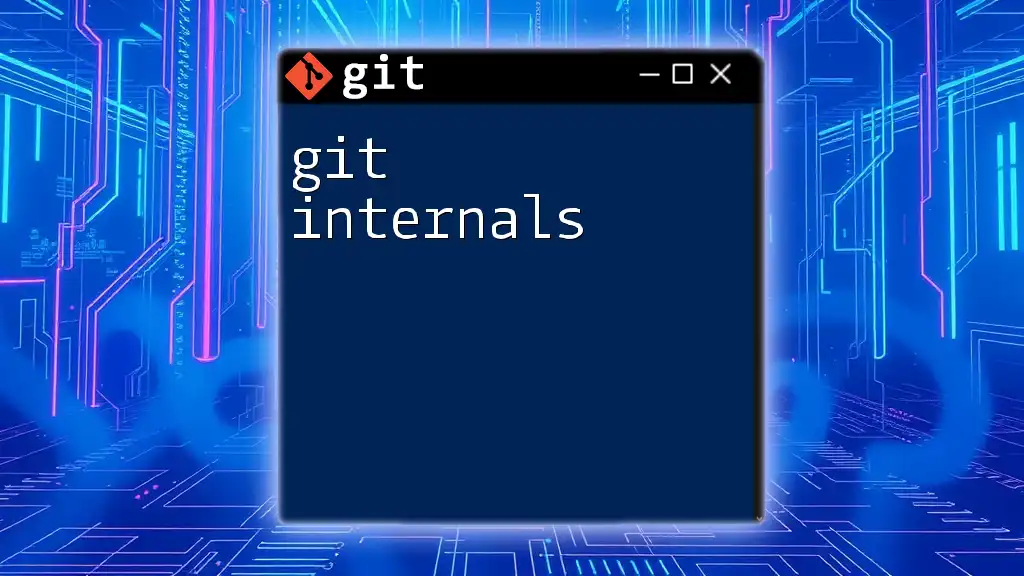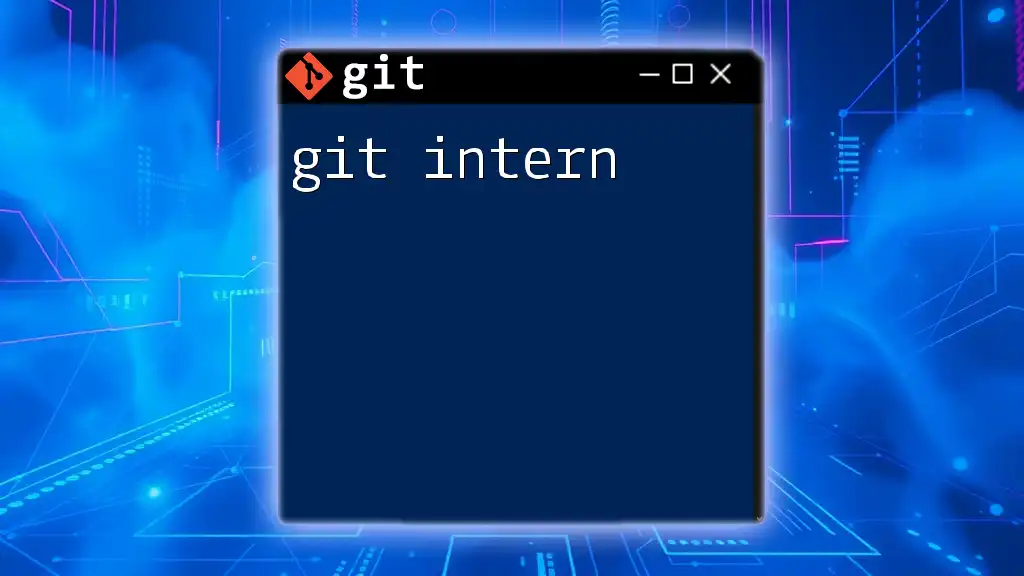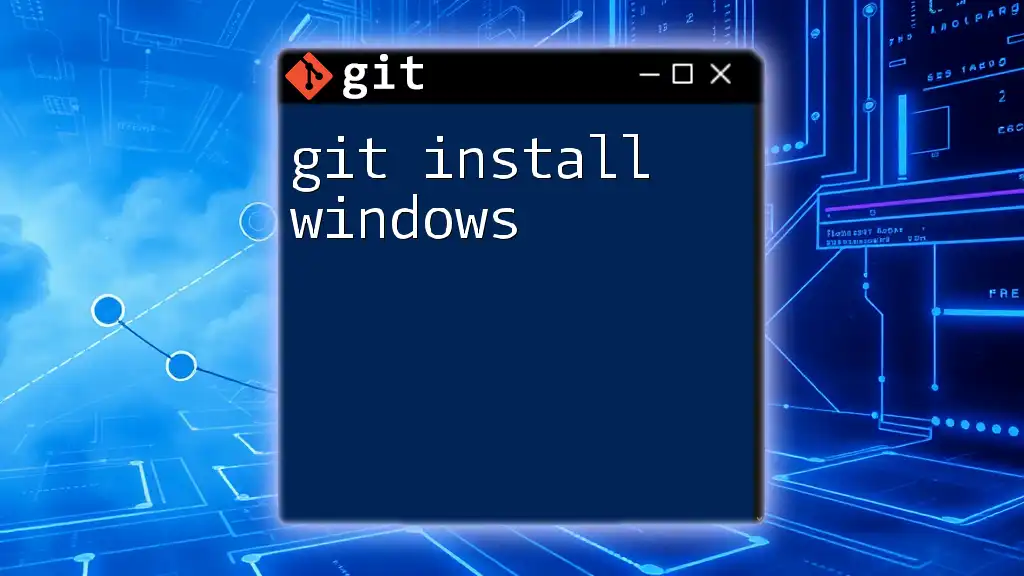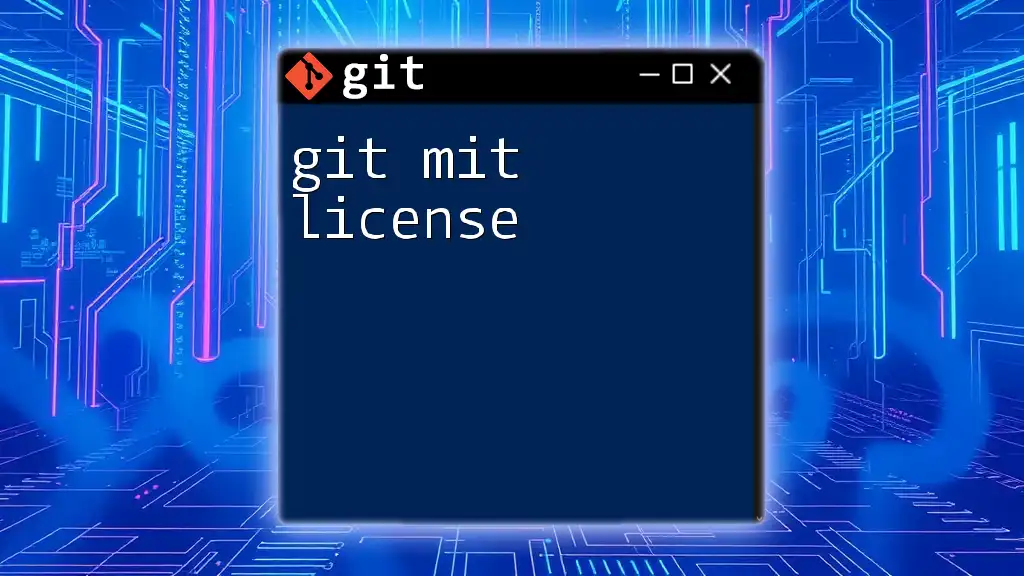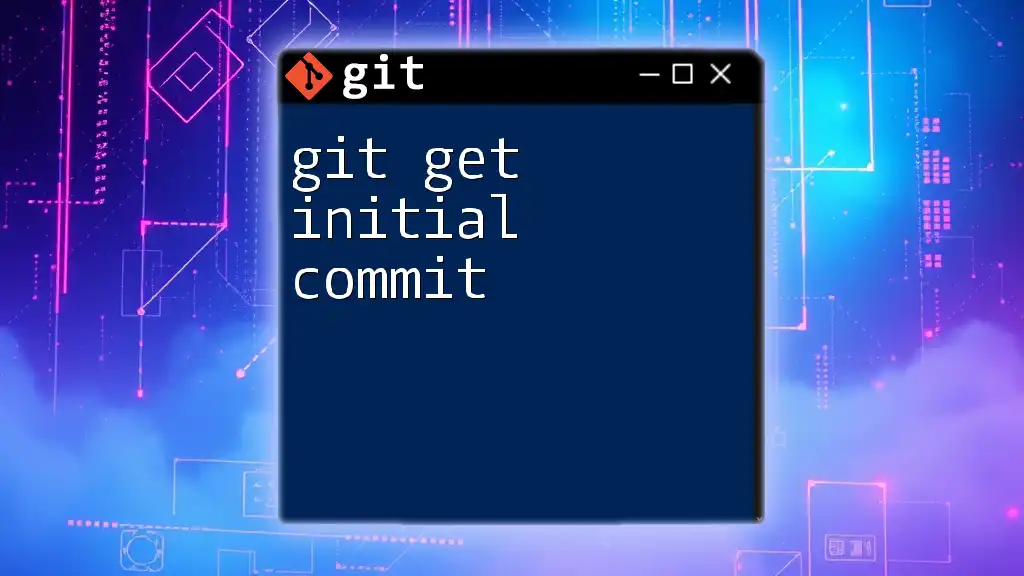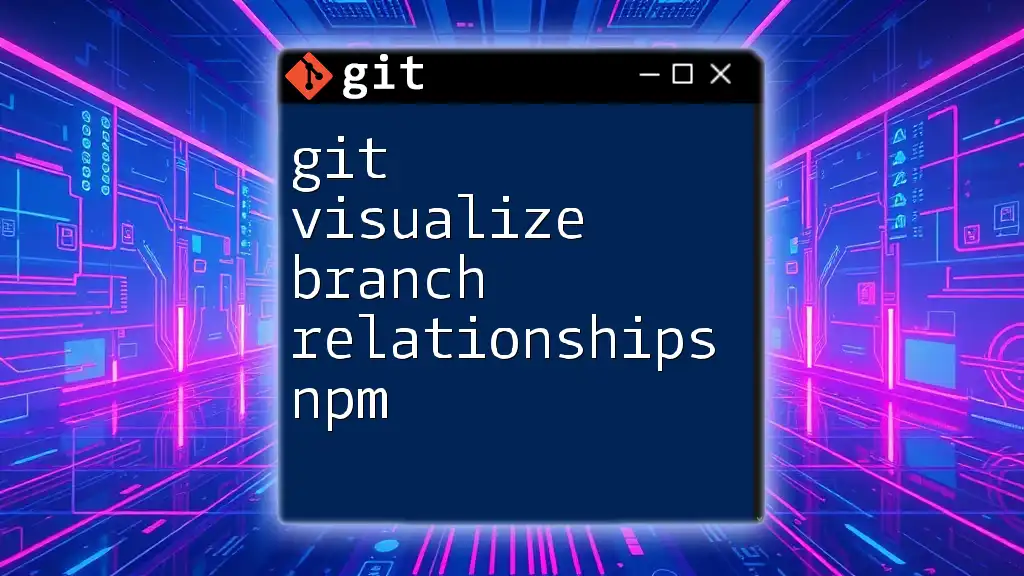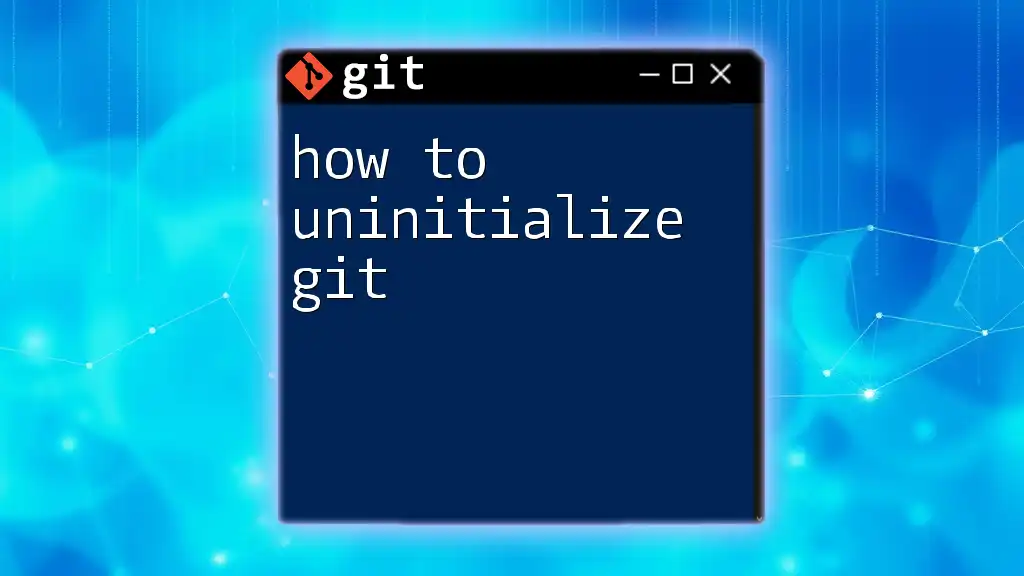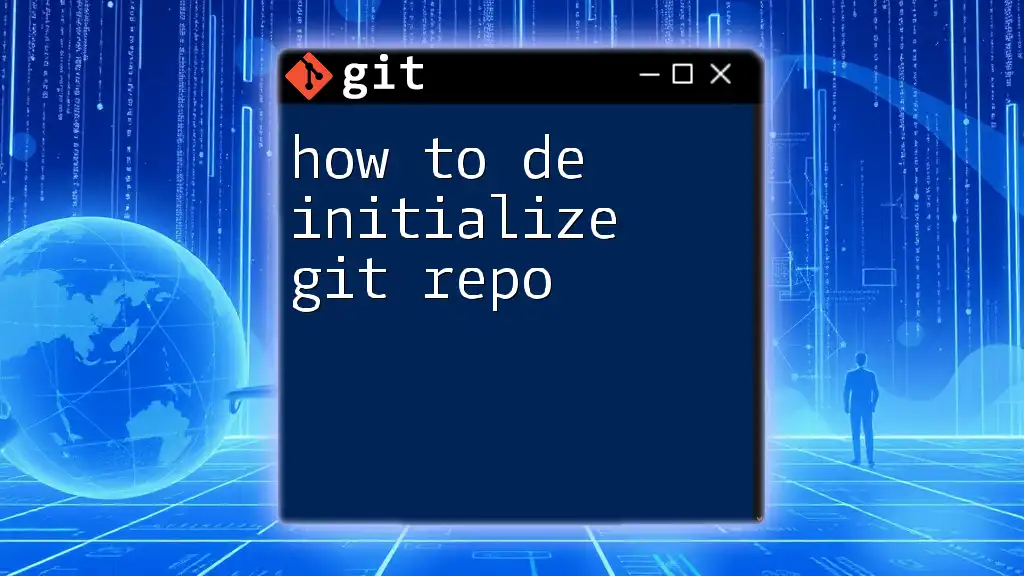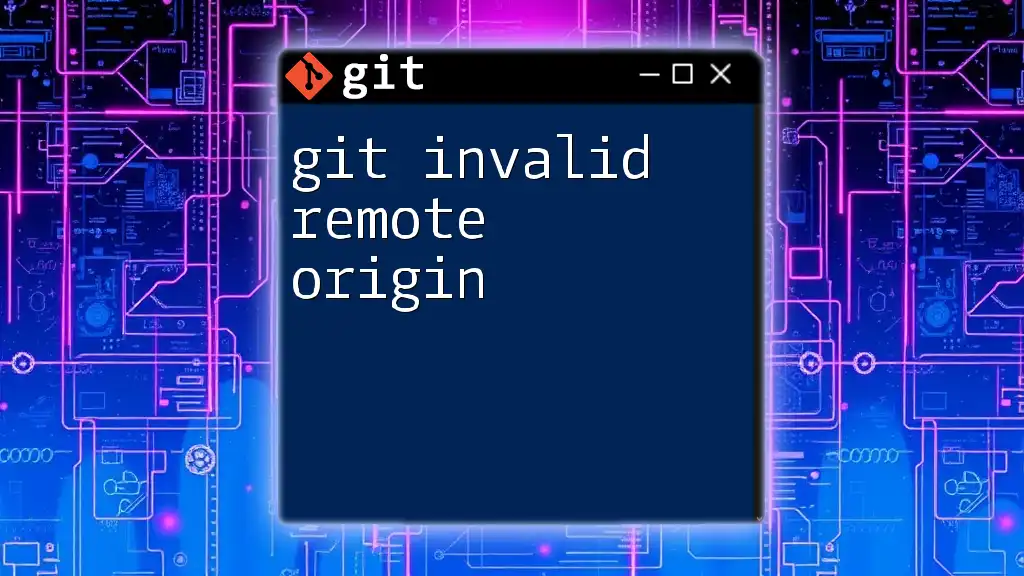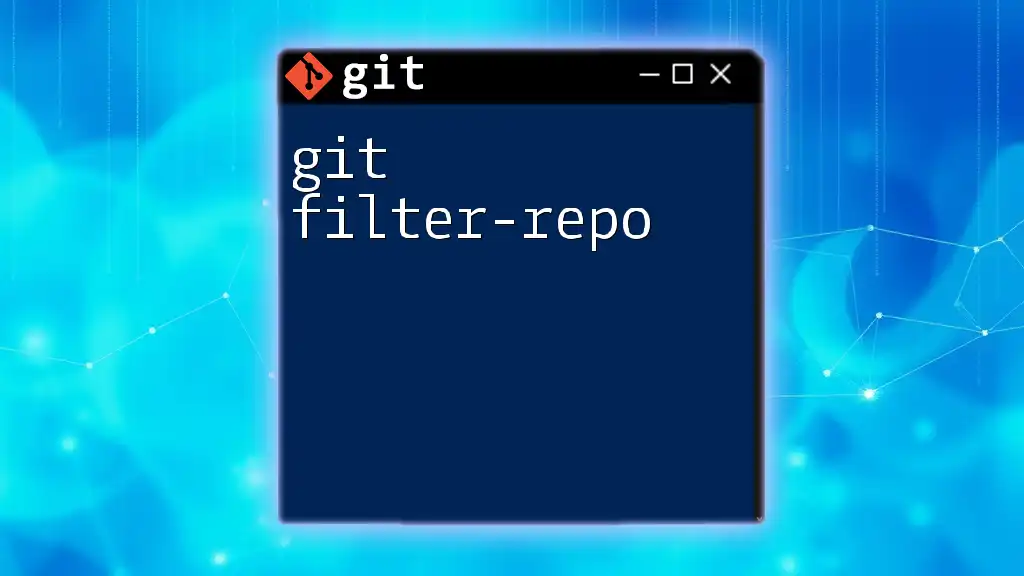To create a new Git repository in your current directory, you can use the `git init` command.
git init
Understanding Git Initialization
What Does `git init` Do?
The command `git init` is fundamental in Git-based version control systems. When you run this command in a directory, it creates a new Git repository. This is the first step in using Git to track your project's changes. It effectively sets up the necessary structure, allowing Git to monitor all future modifications and maintain a history of your project.
When Should You Use `git init`?
You should consider using `git init` in several scenarios:
- Starting a New Project: When you are beginning a new software development project and want to track its progress.
- Working on Existing Code: If you have a directory filled with code but it hasn't been placed under version control yet, initializing it with Git will allow you to manage versions going forward.
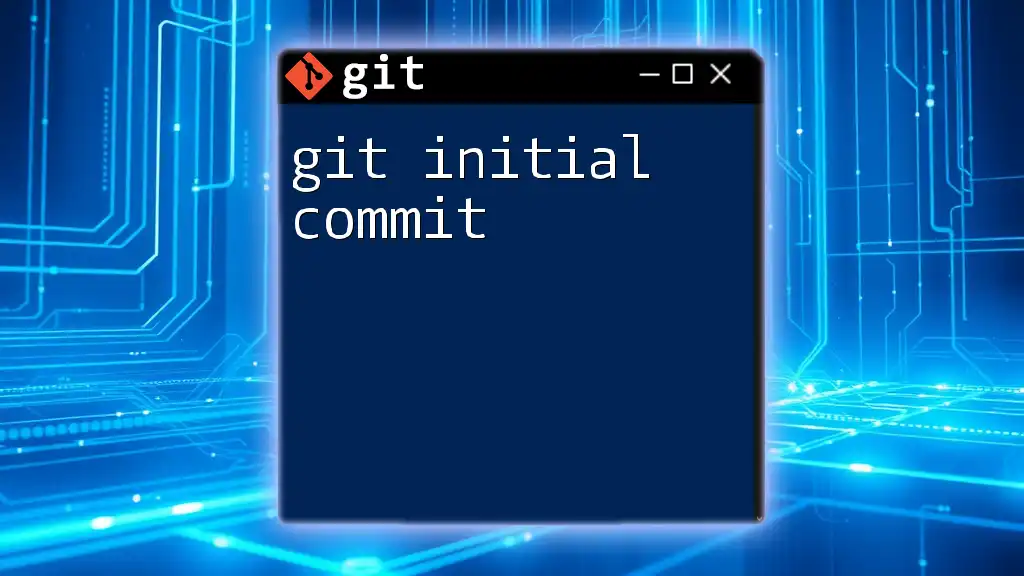
Getting Started with `git init`
The Basic Command
The command to initialize a new Git repository is straightforward:
git init
When executed, it prepares a new Git repository in the current directory. It's important to navigate to the right directory before running this command to ensure that Git tracks the intended files.
Initializing a New Repository
To illustrate how to initialize a new repository, follow these steps:
-
Create a New Directory: Use the `mkdir` command to create a new directory for your project.
mkdir my-new-project -
Change into the Directory: Move into the newly created directory.
cd my-new-project -
Run `git init`: Initialize Git in this directory.
git init
After executing these commands, the directory is now a Git repository. You will notice that a hidden `.git` folder has been created, which stores all the necessary information for the Git version control system.

Exploring the Created Git Environment
What Happens After Initialization?
Once you run `git init`, a `.git` directory is established within your project folder. This directory is the heartbeat of your Git repository, storing all versions of files, configuration details, and more.
Understanding Repository Structure
The `.git` directory consists of several key components:
- objects/: This stores all the content of your repository in a compressed format, including individual file changes.
- refs/: This keeps pointers to all the branches and tags within the project.
- HEAD: A vital file that indicates which branch you are currently on, pointing to the latest commit in that branch.
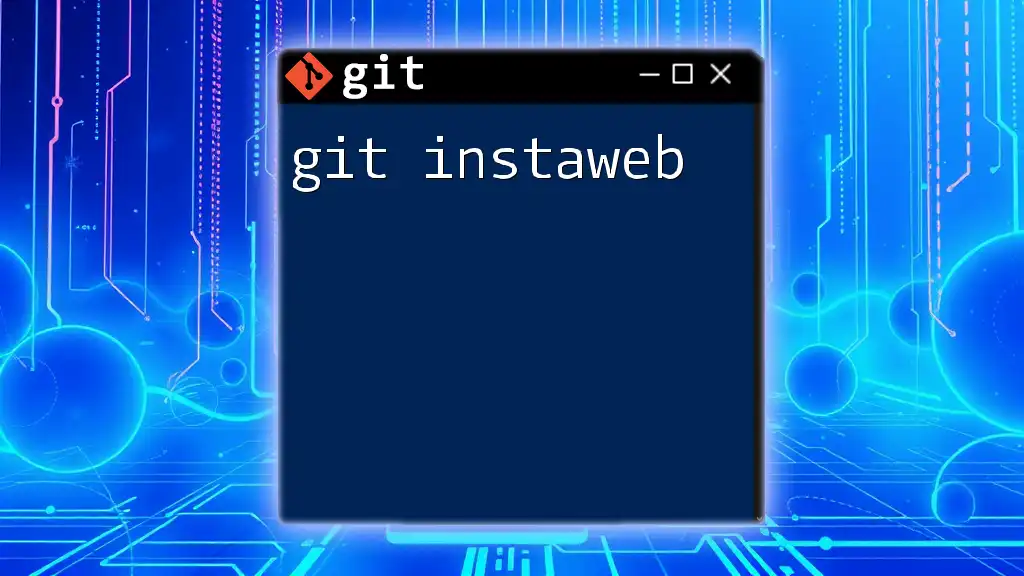
Common Use Cases for `git init`
Starting a New Project
When you decide to create a new web application, for instance, you start by organizing your project files. After initializing the Git repository with `git init`, you can create important files such as a `.gitignore` file to exclude unnecessary files from tracking. A basic structure might look like this:
- index.html
- style.css
- app.js
- .gitignore
- README.md
Migrating Existing Projects
If you have an existing project that hasn't been tracked by Git, you can convert it into a Git repository using `git init`. Just navigate to the project directory where your code resides and run:
cd existing-project
git init
This initializes the repository and allows you to start tracking changes immediately.
Collaborating on Existing Git Projects
In situations where you need to work on existing code without accessing the original repository, you might initialize Git in it. However, it's important to note that if a project already exists with a Git history, it's typically better to clone it instead.
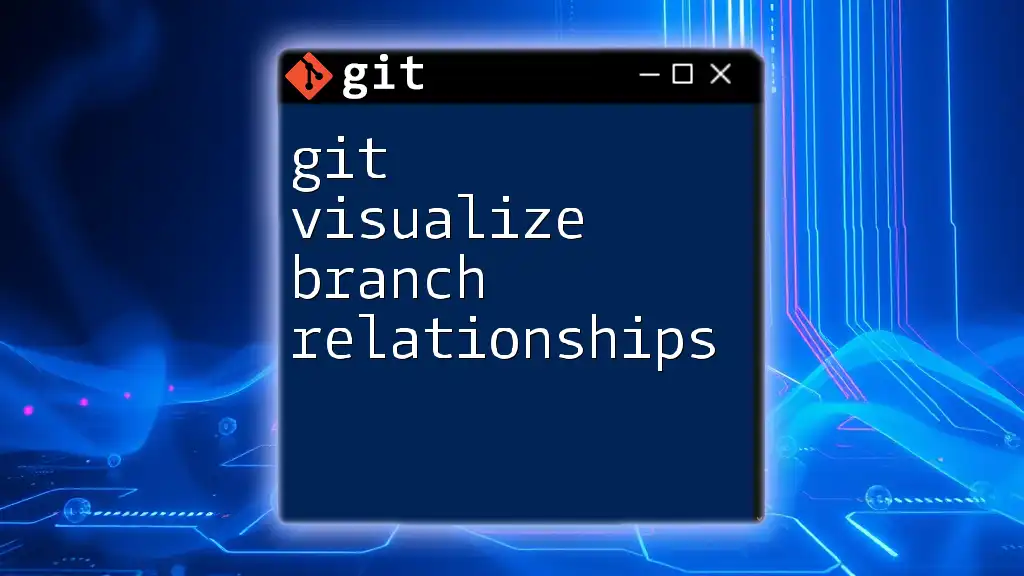
Commands Related to `git init`
After Initialization: Key Commands to Follow
Once you've initialized your repository, the next steps involve staging and committing your changes:
- `git add`: This command allows you to stage files for a commit, indicating which files you want to include in your next snapshot.
- `git commit`: After staging files, use this command to save the changes to the repository history.
Example of adding and committing files:
git add .
git commit -m "Initial commit"
Other Useful Commands
A few additional commands can be immensely useful after initialization:
- `git status`: Check the current state of the repository to see which changes are staged, unstaged, or untracked.
- `git config`: Set up your user information for future commits, such as your name and email address:
git config --global user.name "Your Name" git config --global user.email "your_email@example.com"
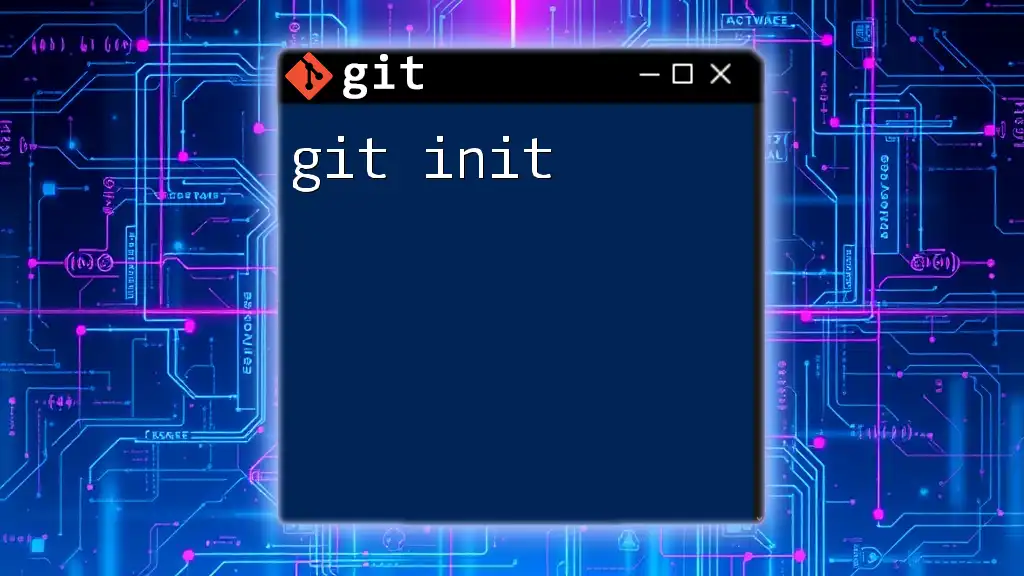
Best Practices with `git init`
Organizing Your Project Structure
When you initialize a new repository, it's crucial to maintain a tidy structure. This may include making use of a specific folder layout that aligns with coding best practices, thereby ensuring that your files and directories are easy to navigate.
Keeping Your Repository Clean
Creating a `.gitignore` file immediately after initializing your repository helps keep it clean. This file tells Git which files should not be tracked, thus preventing unnecessary clutter. A simple `.gitignore` might include:
# Ignore node_modules folder
node_modules/
# Ignore log files
*.log

Troubleshooting Common Issues
What If You Forgot to Initialize?
If changes have been made without initializing Git, it's crucial to apply `git init` in that directory at the earliest opportunity. You will then need to use `git add` and `git commit` as usual to start tracking the changes.
Resetting the Repository
In scenarios where a repository has become corrupted, you can safely reinitialize it by running `git init` again in the same folder. However, be cautious as this will not alter the working directory files but can affect the tracking if performed incorrectly.
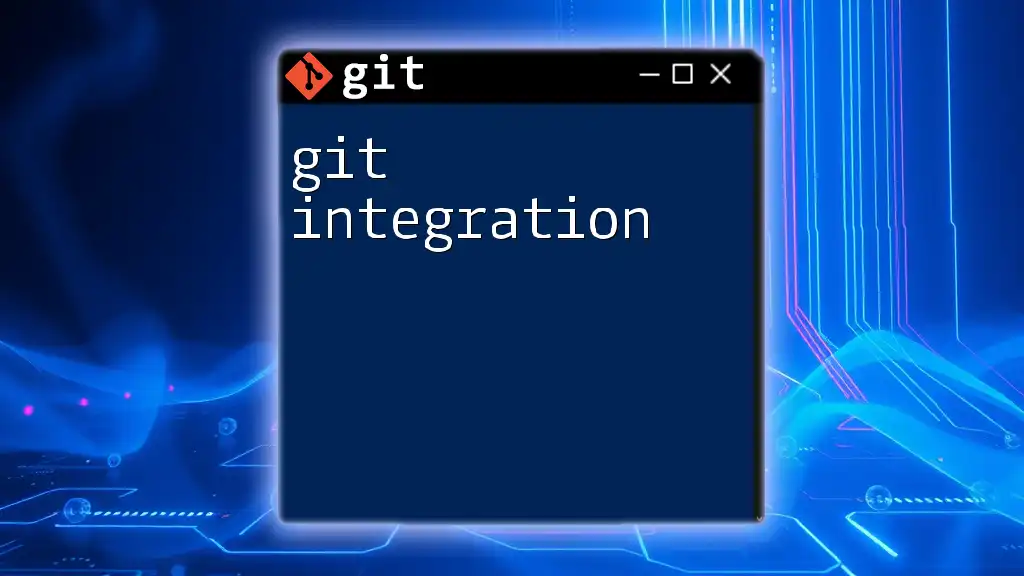
Conclusion
The `git initialize` command is your gateway into the world of version control. Understanding how and when to use `git init` allows you to start off on the right foot, ensuring you can efficiently manage projects long-term. Mastering this command lays the groundwork for effective collaboration, code management, and version tracking.
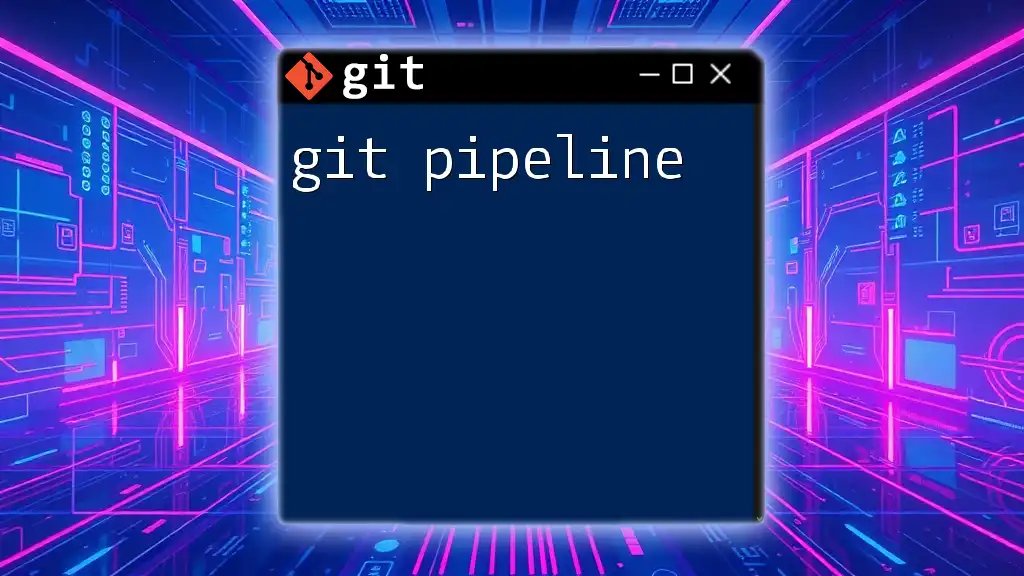
FAQs
What happens if you run `git init` in an existing Git repository?
Running `git init` in an existing Git repository will not overwrite existing data but may lead to confusion about untracked files. It's best to avoid this unless you are purposely working to reset the repository.
Can you initialize Git in an empty directory?
Yes, you can initialize Git in an empty directory. However, it is advisable to have some files to work with, so you can immediately start practicing Git commands effectively.
How is `git init` different from `git clone`?
While `git init` sets up a new repository from scratch, `git clone` creates a copy of an existing Git repository. This makes `git clone` the preferred command when you want to work on an already established project with a complete history.