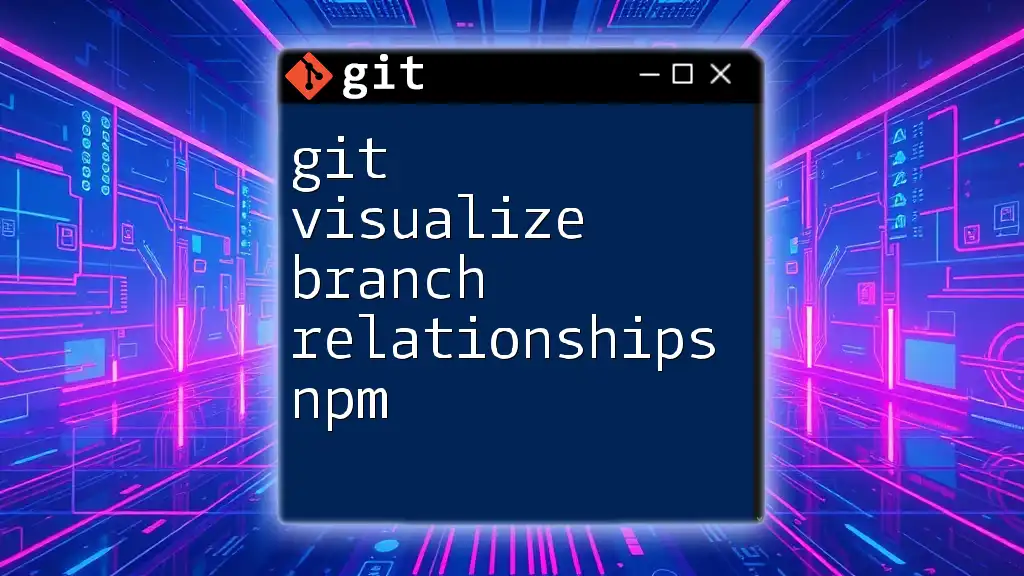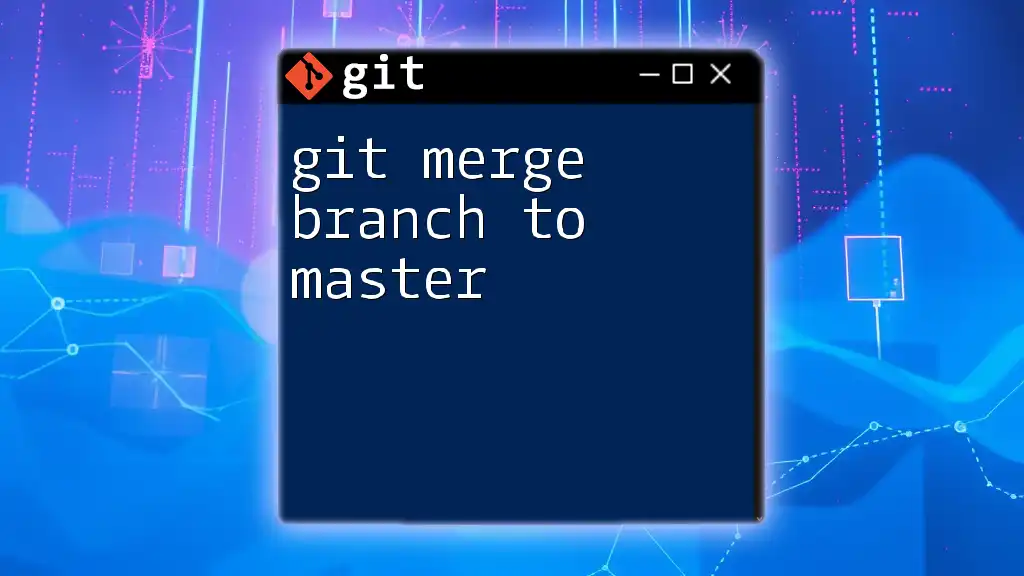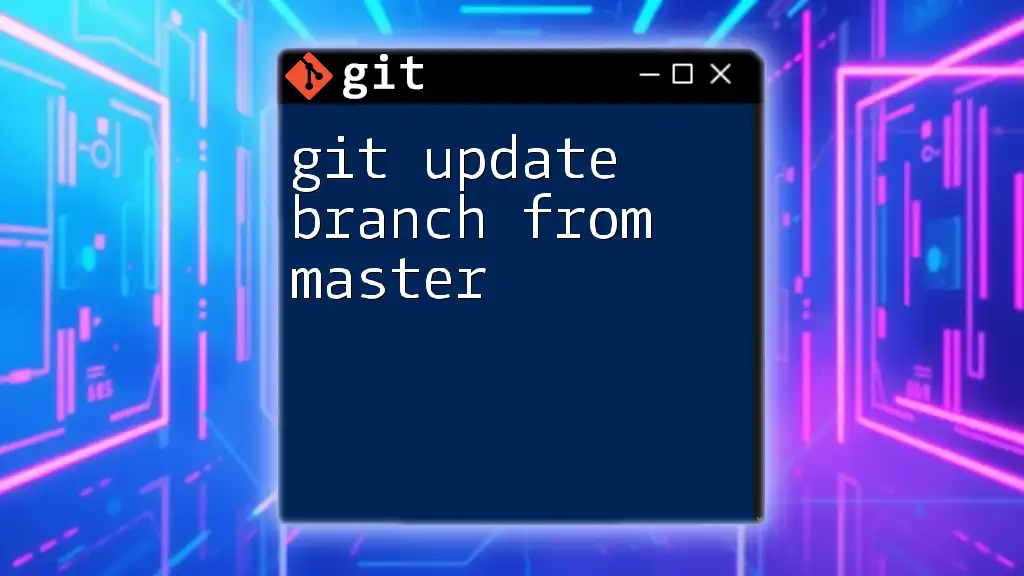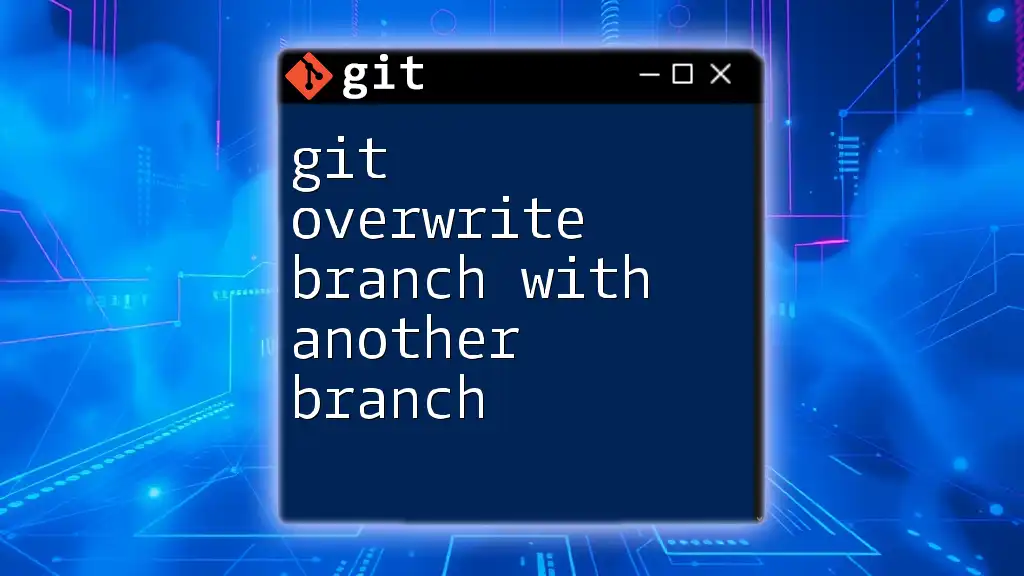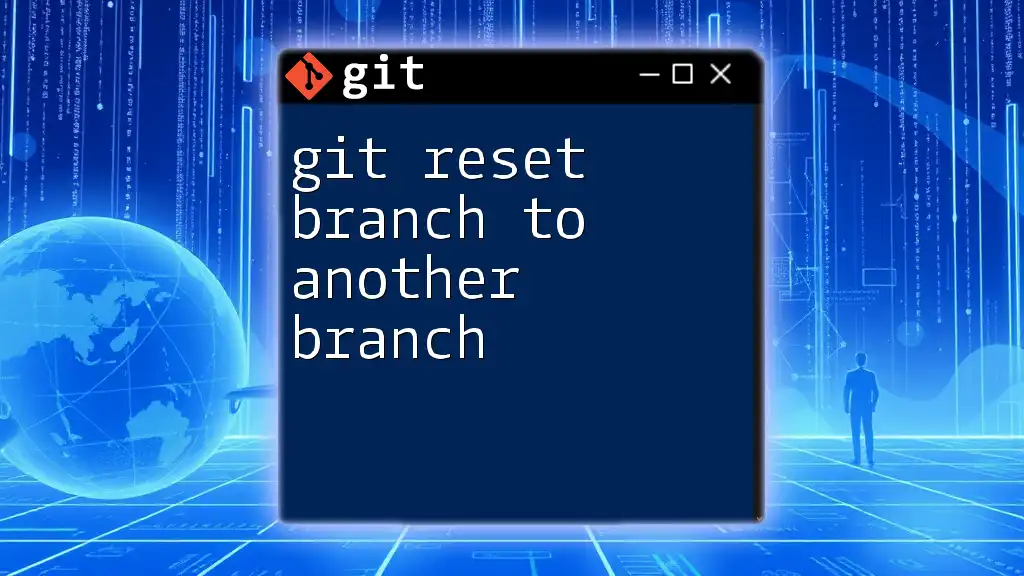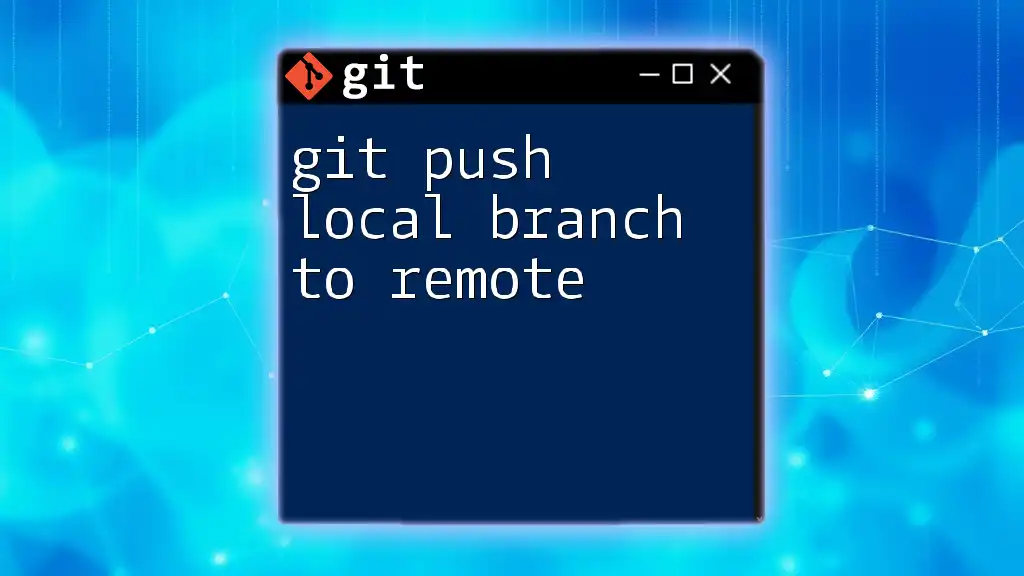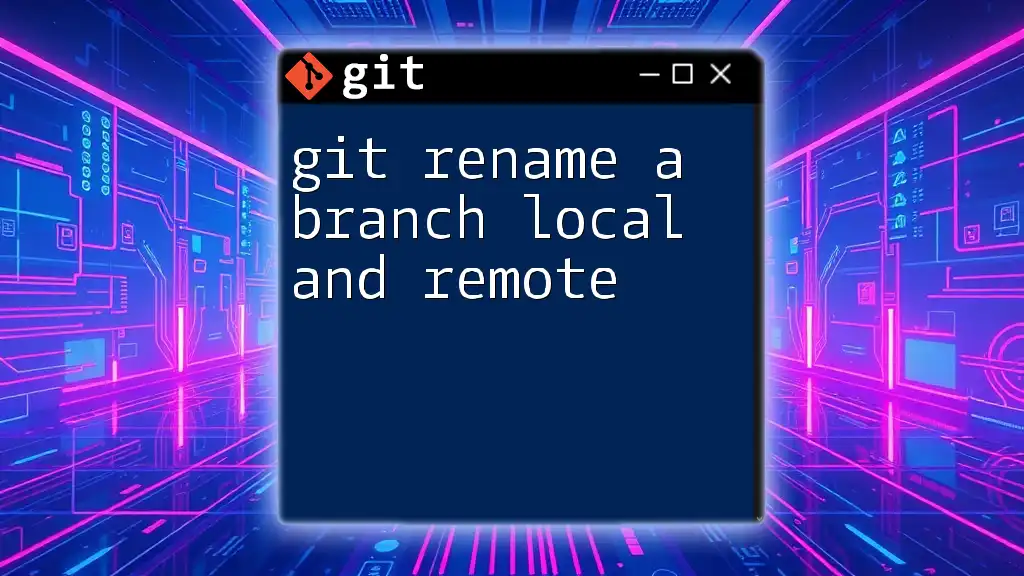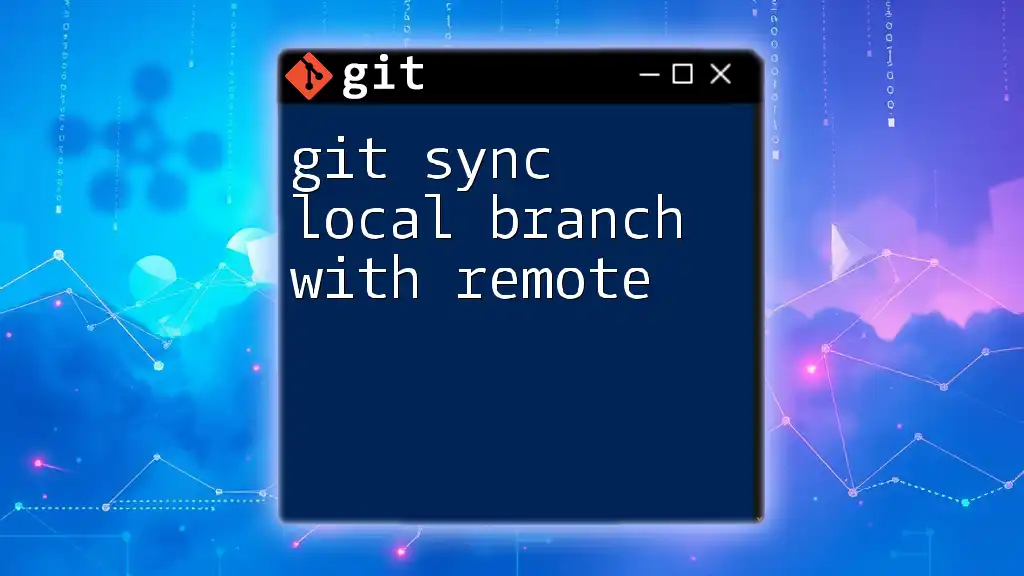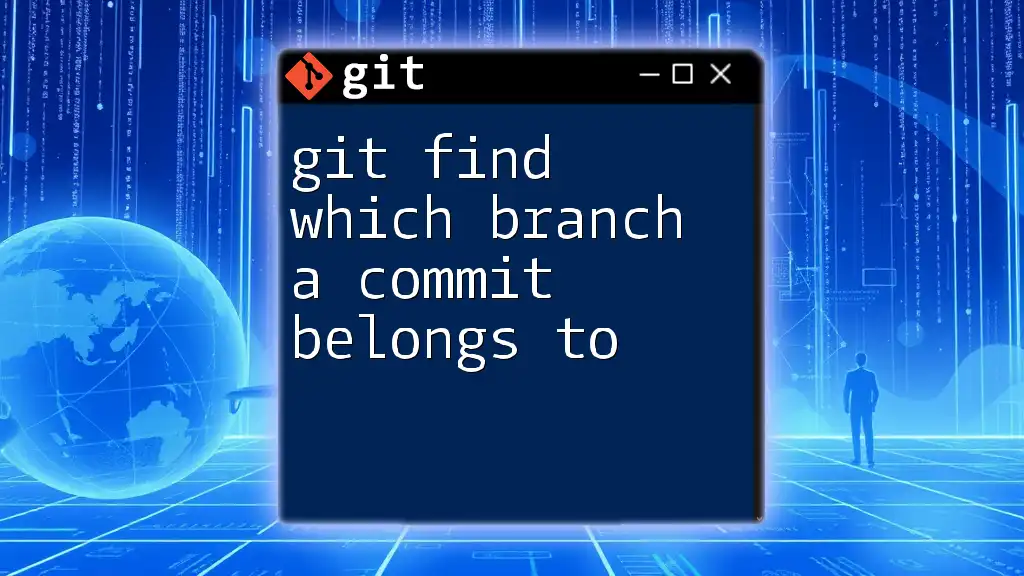"To visualize branch relationships in a Git repository, you can use the `git log` command with the `--graph` option, which allows you to see a graphical representation of the commits and branches."
git log --oneline --graph --all
What is Git Visualization?
Git visualization refers to the graphical representation of a Git repository's structure, particularly its branch relationships. This visualization is crucial for understanding how branches diverge and converge over time, allowing developers to track changes, merges, and commits effectively.
Benefits of Visualizing Git Branches
Visualizing branch relationships offers several advantages:
-
Improved collaboration and communication: When teams can see how branches relate to one another, they can better coordinate efforts and understand each other's work.
-
Easier identification of merging conflicts: Visualization makes it clear where branches may conflict, enabling proactive conflict resolution.
-
Better understanding of project history: Developers can quickly scan through the history of a project, seeing the flow of changes and how features were developed over time.
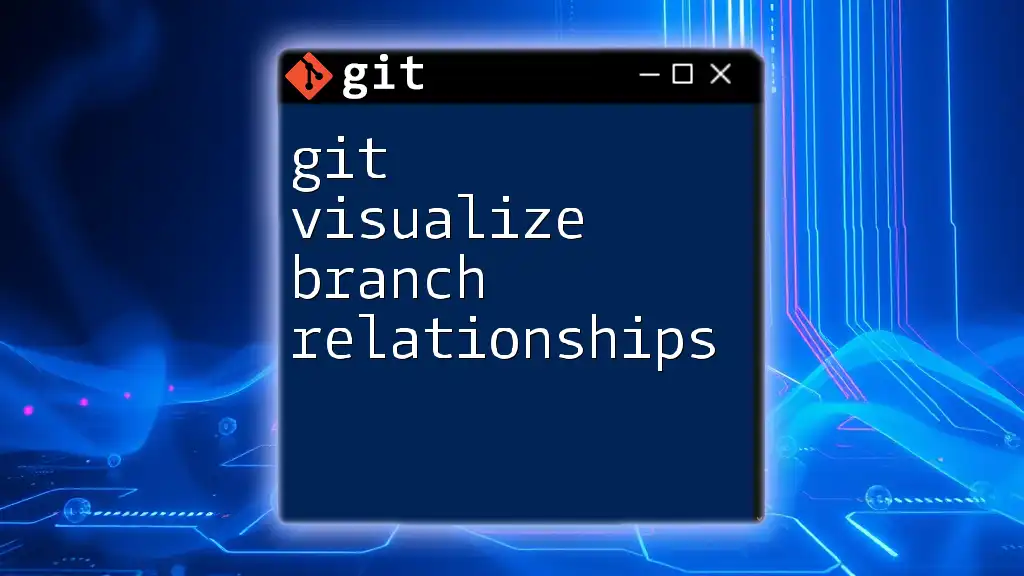
Tools for Visualizing Git Branch Relationships
Built-in Git Commands
Git provides built-in commands that can help visualize branches right from the terminal.
git log is one of the most commonly used commands to visualize branch relationships. With specific flags like `--graph` and `--oneline`, you can get a compact graphical view of your branches.
git log --oneline --graph --all
This command displays all commits in a concise format, showing the branching structure clearly.
Another useful command is git reflog, which provides a record of all the actions in your repository. It can help trace back the history of branches and commits, even if they've been deleted or stopped tracking.
Third-party Tools
NPM Packages for Visualization
NPM (Node Package Manager) plays a significant role in front-end and back-end development. It allows developers to install and manage packages, and there are several NPM packages designed specifically for visualizing Git repositories.
Key NPM Packages
gitgraph.js is a robust library that creates a Git graph. It can represent branches and commits in a clean, visual format. To implement it:
-
Overview: Gitgraph.js simplifies the visualization of Git repositories by using a JavaScript API.
-
Example implementation:
var g = new GitGraph(); g.branch("master"); g.branch("feature1").commit("Feature 1 implemented"); g.branch("feature2").commit("Feature 2 development started").merge("master");This code snippet shows how to create branches and visualize commits using the library. Each branch and commit is represented visually, making the relationships clear.
git-graph is another package that allows for a more extensive visualization of Git history and branching. This tool can provide a more interactive approach to understanding branch histories and relationships.
conventional-git-commit assists in visualizing commits based on predefined patterns. This helps maintain a consistent commit message structure that enhances the clarity of visualizations.

Setting Up NPM for Git Visualization
Initializing a Project
To get started with NPM for Git visualization:
- Create a new Node.js project:
mkdir my-git-visualization cd my-git-visualization npm init -y
This command initializes a new Node.js project, creating a `package.json` file where you can manage dependencies.
Installing Visualization Tools
Next, you’ll need to install the visualization packages mentioned earlier. This is accomplished easily through the command line:
npm install gitgraph.js git-graph conventional-git-commit
These commands will add the necessary libraries to your project, enabling you to work with Git visualizations right away.

Creating a Visual Representation of Git Branches
Basic Visualization
When using gitgraph.js, creating a simple Git graph is straightforward. You just need to set up your branches and commits effectively. Here’s a brief walkthrough:
- Initialize the GitGraph instance.
- Create branches as needed.
- Commit changes to these branches.
Advanced Visualizations
With git-graph, you can achieve even deeper insights into your repository structure. It provides options for users to visualize complex branch relationships interactively, helping developers identify how branches interact over time.
Example Project Setup
Consider a Git repository named "my-project". After initializing your repository and making several commits across multiple branches (like `feature`, `bugfix`, etc.), you could write a script to visualize these using the installed NPM packages.
const GitGraph = require('gitgraph.js');
const graph = new GitGraph();
const master = graph.branch("master");
const feature1 = graph.branch("feature1").commit("Initial commit on feature 1");
const feature2 = feature1.commit("Continued work on feature 1").merge(master);
In this example, you are creating a visual representation of how `feature1` is developed separately and then merged back into `master`.

Troubleshooting Common Issues
Common Errors in NPM and Git Visualizations
When working with NPM and Git, you might encounter several common issues:
-
Version conflicts: Ensure that the packages you install are compatible with your Node version and with each other.
-
Path problems: If you receive errors indicating that paths or modules are incorrect, verify your installation and import paths.
Best Practices for Visualization
To keep visualizations clear and informative:
-
Regular commits: Commit changes frequently. This practice leads to a detailed commit history that is easier to visualize.
-
Meaningful messages: Ensure that the commit messages are descriptive. This clarity improves the utility of the visualization.
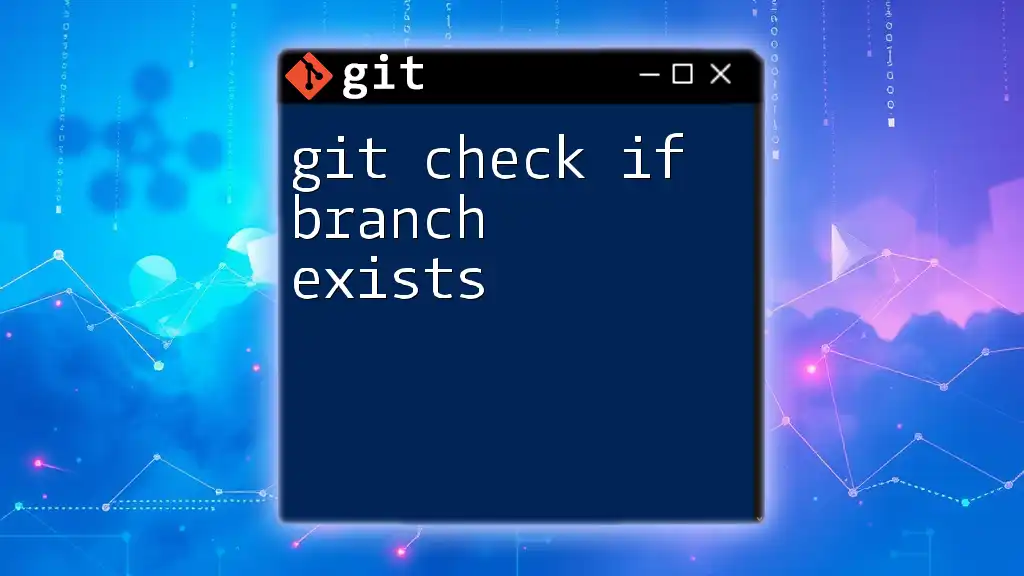
Conclusion
Incorporating visualizations into your Git workflow significantly enhances understanding and collaboration. By utilizing NPM packages, such as gitgraph.js and git-graph, developers can create meaningful visual representations of their Git branches. This visual clarity not only aids in project management but also fosters a more collaborative environment.
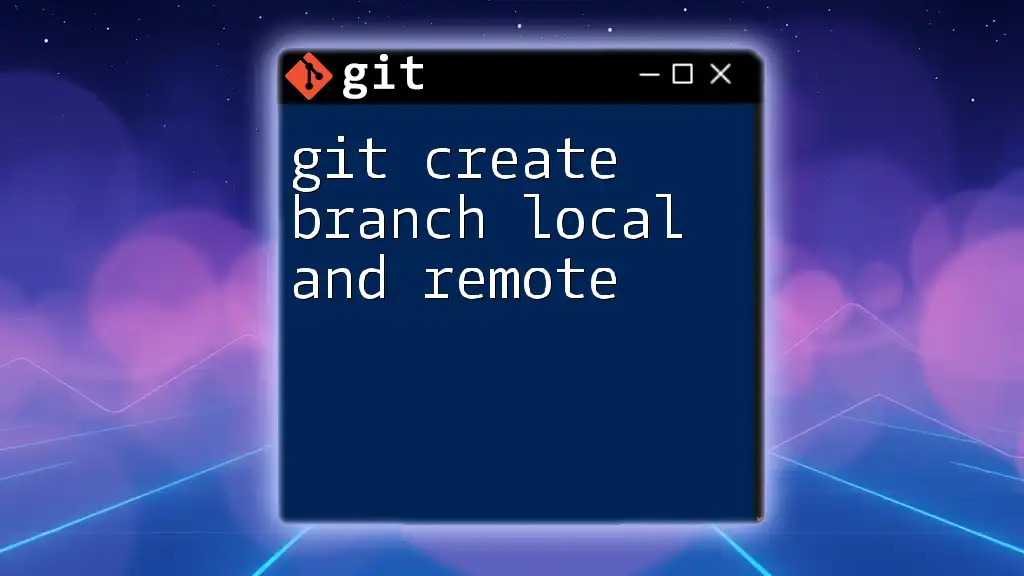
Additional Resources
Documentation Links
- Git documentation: [Git Documentation](https://git-scm.com/doc)
- NPM packages repository: [NPM](https://www.npmjs.com/)
Further Reading
For more in-depth knowledge about Git and visualization techniques, consider exploring tutorials, books, or online courses dedicated to these subjects. This ongoing learning will enhance your skills and understanding of version control and project management.