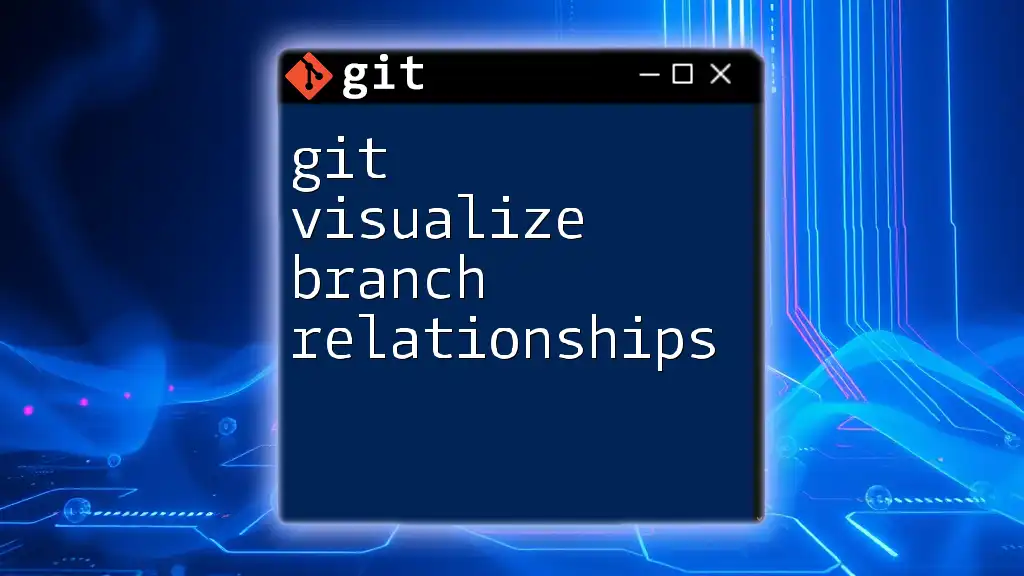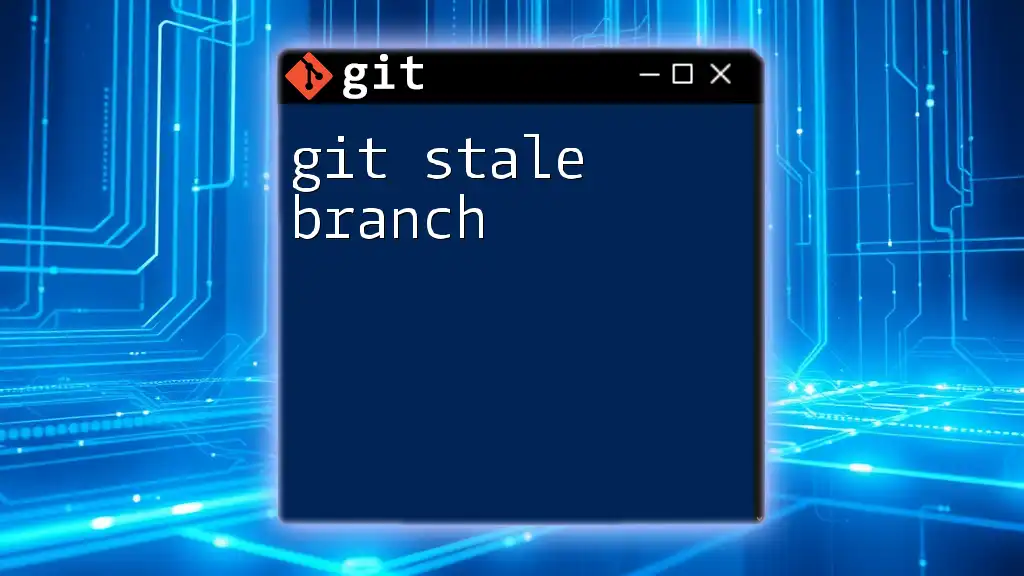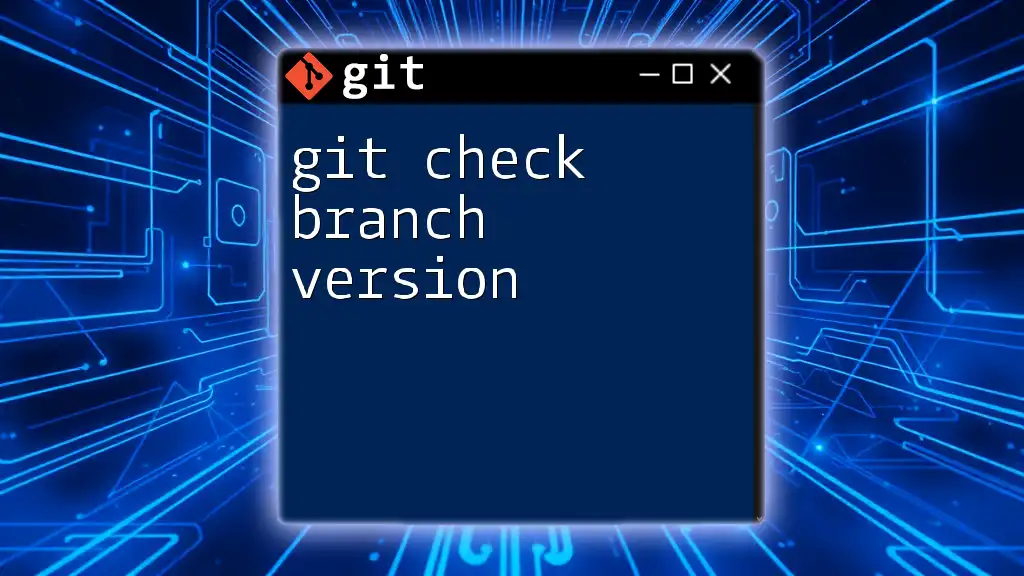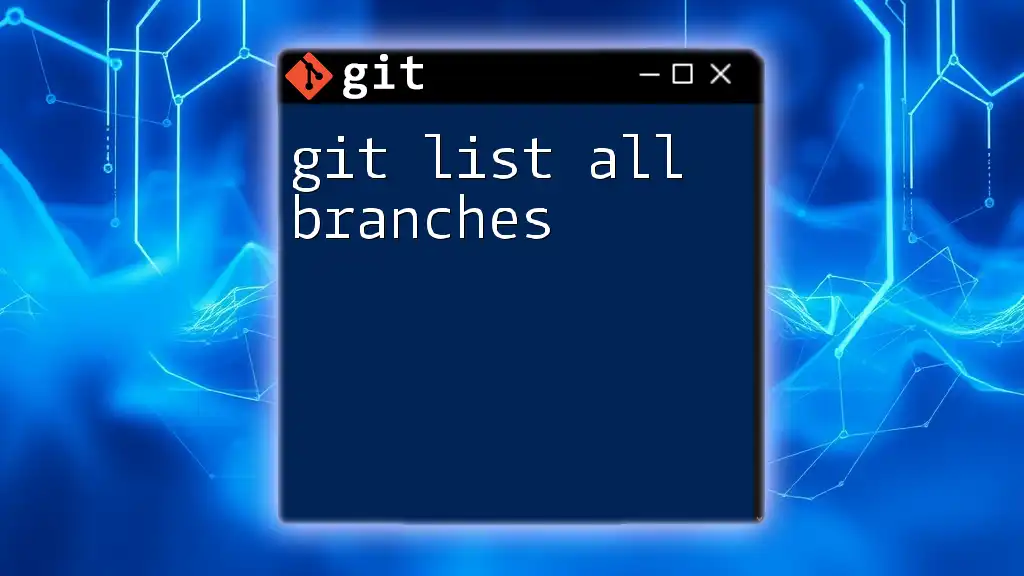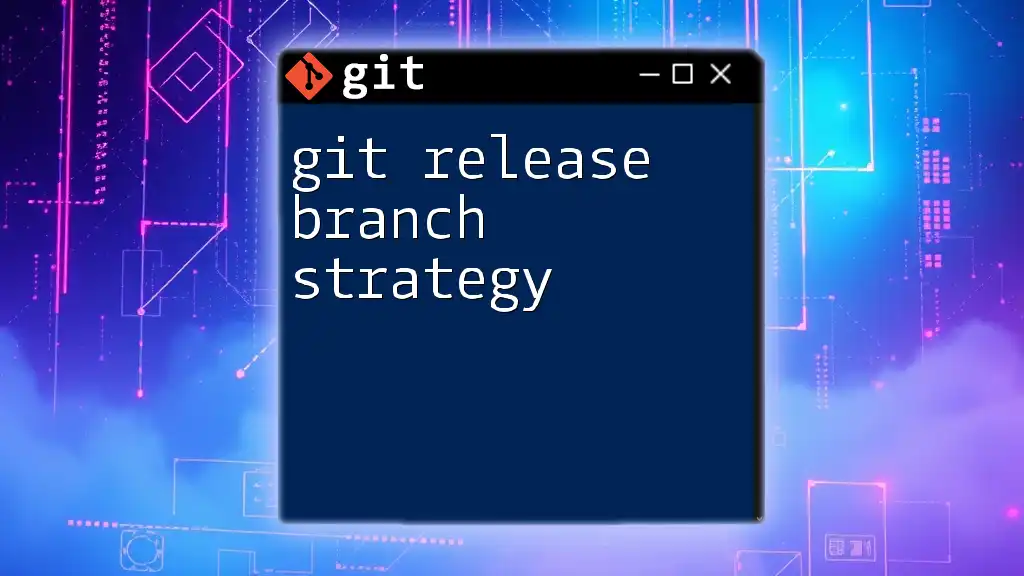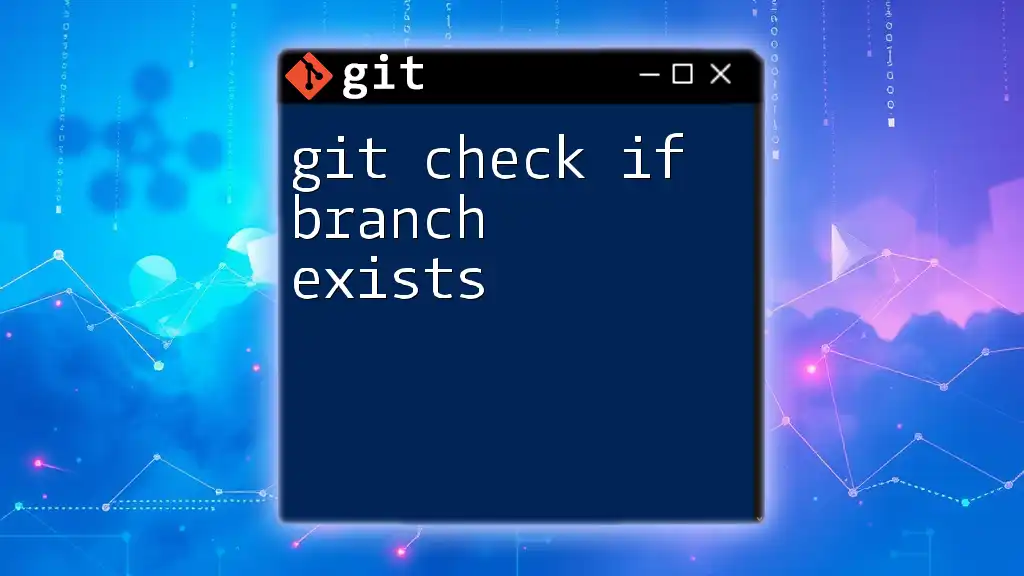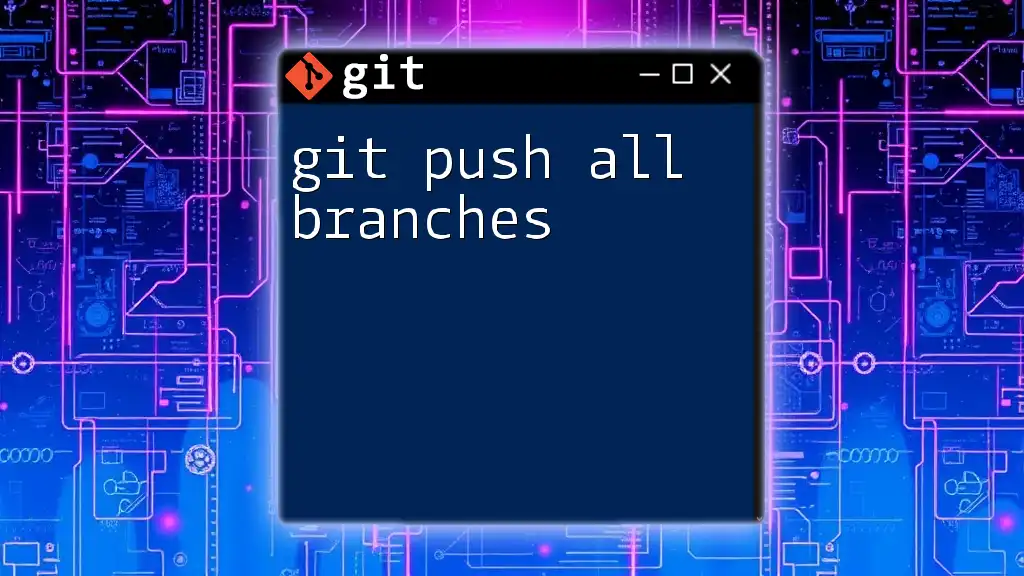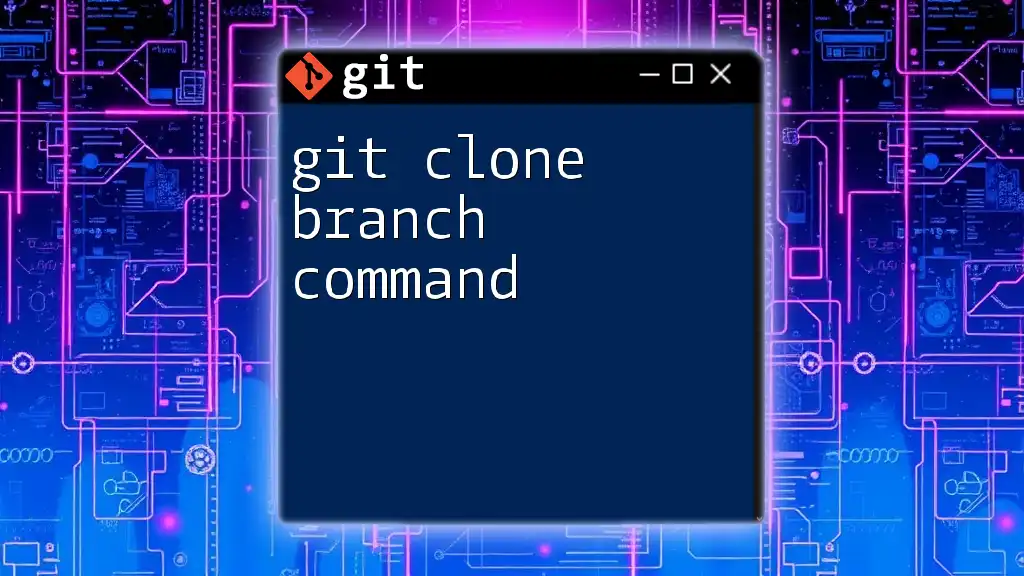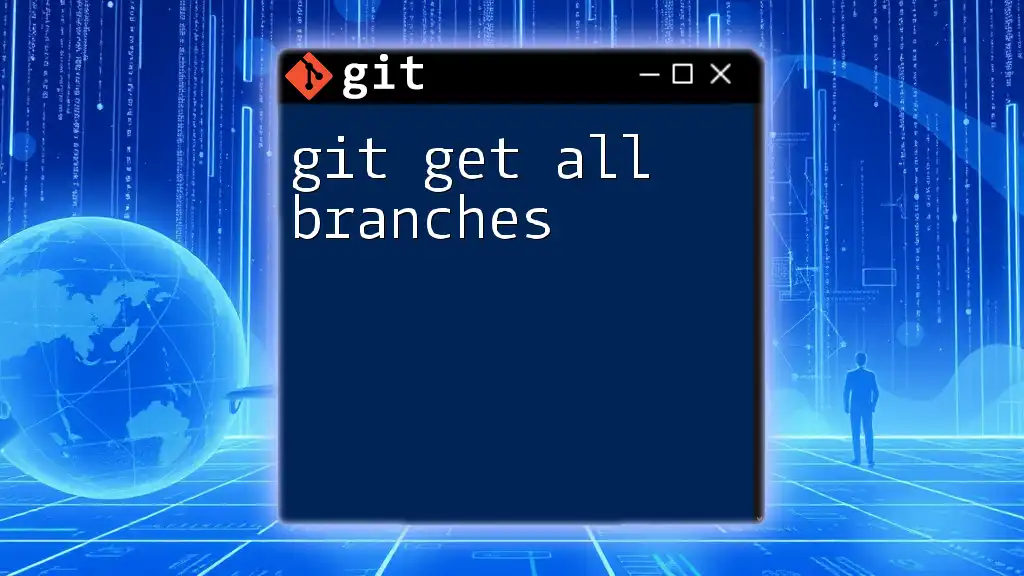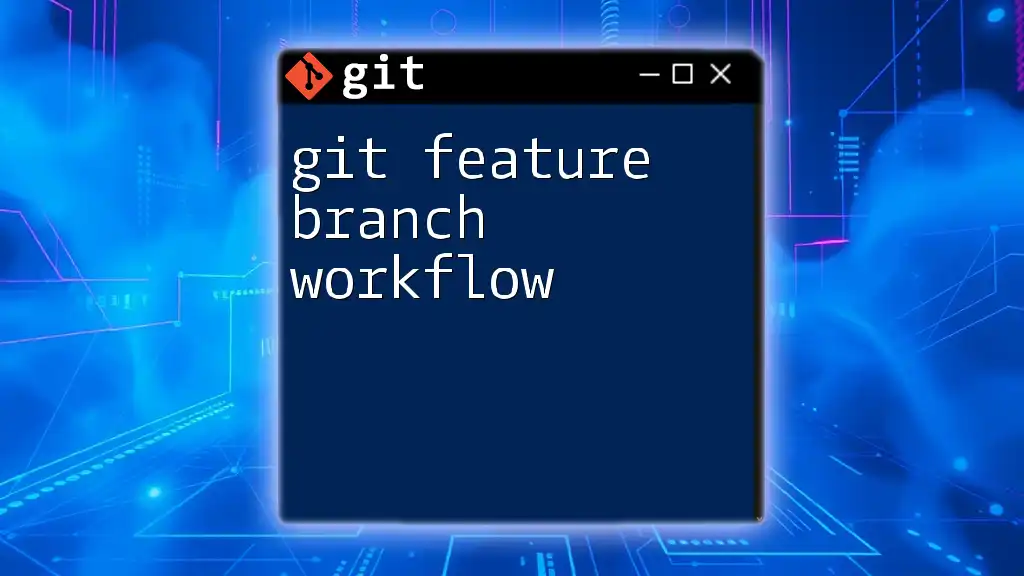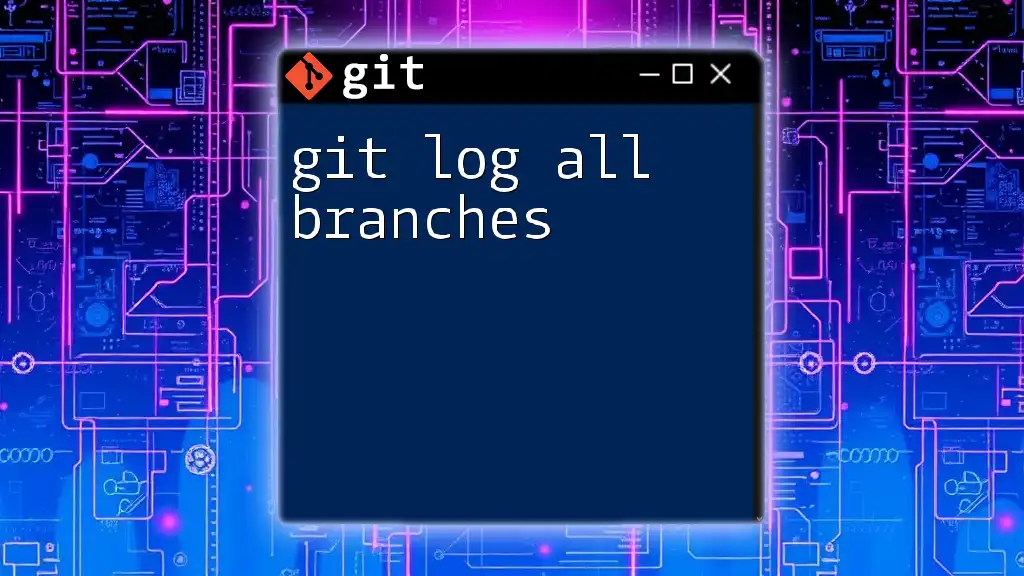To visualize branch relationships in Git, you can use the `git log` command with the `--graph`, `--oneline`, and `--decorate` options to display a tree-like representation of commits and branches.
git log --graph --oneline --decorate --all
Understanding Git Branches
What is a Git Branch?
A Git branch is a lightweight, movable pointer that represents a separate line of development in a project. By using branches, developers can work on features, bug fixes, or experimentations independently of the main codebase (often referred to as the "main" or "master" branch). This separation allows teams to collaborate effectively on a project without interfering with one another’s work.
Why Visualize Branch Relationships?
As projects grow and more branches are created, the relationships between these branches can become complex. Visualizing these relationships is crucial for several reasons:
- Understanding Project History: Visual aids help developers comprehend how various features and fixes were integrated into the project over time.
- Managing Merges: Visualization makes it easier to understand when and where merges occurred, which is essential for resolving any potential conflicts.
- Collaborative Clarity: In a team setting, visualizations can help everyone stay on the same page regarding ongoing work and branch status.
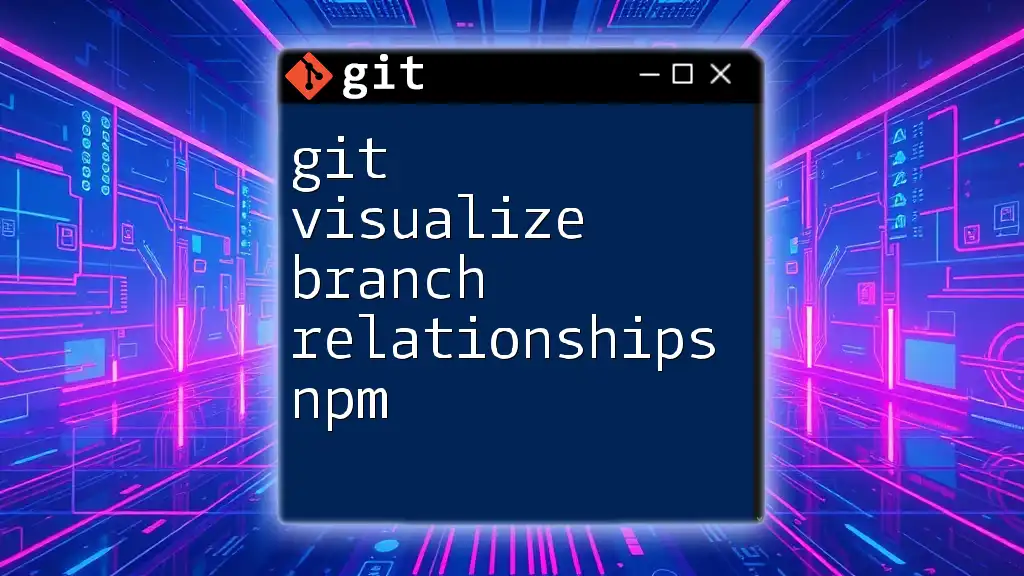
Visualizing Branch Relationships in Git
Tools and Commands for Visualization
Using `git log` for Basic Visualization
One of the simplest ways to visualize branch relationships is by using the `git log` command. This command provides a historical overview of your commits and their relationships.
To create a visual representation of your branch structure in the command line, you can use the following command:
git log --oneline --graph --all
This command creates a compact representation of the commit history, with a visual string indicating how branches diverge and merge. You will see:
- Branches: Denoted by lines moving horizontally and vertically.
- Commit Messages: Shortened messages that describe the changes.
- Branch References: Notes showing how branches relate to one another.
Each dash and vertical line provides insight into the structure of your branches, allowing you to quickly grasp the project lifecycle.
Using `gitk`
For a more graphical approach, you can utilize `gitk`, a built-in graphical history viewer. Launch it by simply running:
gitk
Once opened, you will see a detailed graphical representation of your Git repository’s history. `gitk` provides several features:
- Interactive Interface: Clickable branches and commits that allow you to explore history easily.
- Visual Merging: Clear representation of merges with connecting lines.
- Branch and Label Management: Ability to create and manage branches and labels directly from the interface.
Using `gitk` with Filters
`gitk` also allows for filtering commits and branches, which can be particularly useful when working in large repositories. For example, if you want to focus on a specific branch, you can run:
gitk --all --branches=<branch-name>
This command allows you to visualize the history associated only with the specified branch, reducing clutter and helping you focus on your work.
External Tools for Visualization
Git Graph Extension for VSCode
For those who use Visual Studio Code, the Git Graph extension is a powerful tool for visualizing your Git branches. This extension allows you to:
- View real-time updates of your branches as you work.
- Easily navigate through the commit history with an intuitive interface similar to `gitk`.
- Perform Git operations, such as merging or rebasing, directly from the visual representation.
Gource for Animation of Git History
Gource provides a unique way to visualize Git history through animation. This tool generates a dynamic representation of your commits, displaying repository activity in real-time. To generate an animated visual representation, use:
gource /path/to/repo
The output is a visually engaging animation showing the evolution of your repository, making it ideal for presentations or to create an engaging understanding of project progress over time.
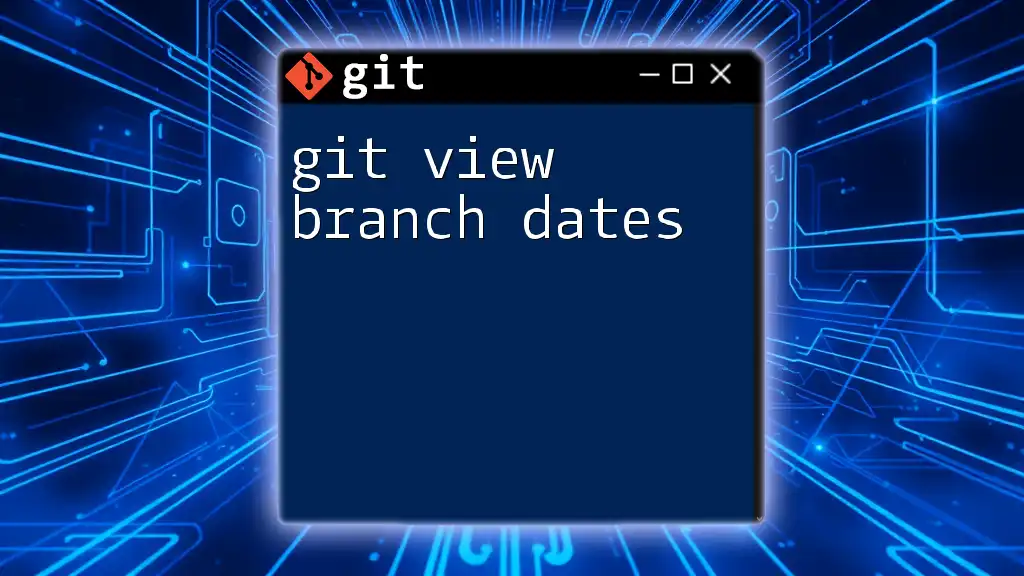
Detailed Examination of Visual Outputs
Interpreting the Git Graph
Understanding the output of the Git graph from `git log` is essential. Each line visually represents the history of commits, where:
- Branch points indicate where the development diverges.
- Merge commits connect different branches, showcasing their integration into the main codebase.
Be vigilant in recognizing patterns, such as which branches commonly merge into others, as this can signal collaboration points among team members.
Identifying Merge Points
Identifying merge points is vital for maintaining a clear project history. Merge commits often represent key integration actions in which features or fixes are combined back into the primary branch. You can easily identify these commits using:
git log --merges
Doing so provides you with a condensed view of all merges, which can assist in understanding the structural evolution of the repository. Recognizing these merge commits can help resolve conflicts more efficiently when they arise.

Best Practices for Branch Management
Creating a Clear Naming Convention
Establishing a consistent naming convention for your branches enhances visualization clarity. Names should reflect the purpose of the branch, making it easier for all team members to understand their objectives at a glance.
For example:
- Good Naming: `feature/user-authentication`, `bugfix/login-errors`
- Bad Naming: `fix`, `branch1`, `weirdthing`
Clear names not only help in visual representation but also facilitate smoother collaboration.
Regularly Merging and Rebasing
Keeping your branches up to date is crucial. Regularly merging or rebasing branches can help incorporate the latest changes from the main branch.
- Merging brings in all changes from one branch to another, preserving the history.
- Rebasing updates your branch by moving it to the tip of another branch and can simplify the project history by avoiding unnecessary merge commits.
By making these practices a habit, you can significantly reduce complexities when visualizing branch relationships over time.

Conclusion
In summary, learning how to git visualize branch relationships is imperative for efficient project management and collaboration. By utilizing the tools and strategies discussed, you can gain clear insights into your project’s history and enhance your development process. Embrace these techniques regularly, and consider delving deeper into Git training programs to refine your skills even further. With insightful visualizations at your fingertips, maintaining an organized workflow becomes transparent and manageable.