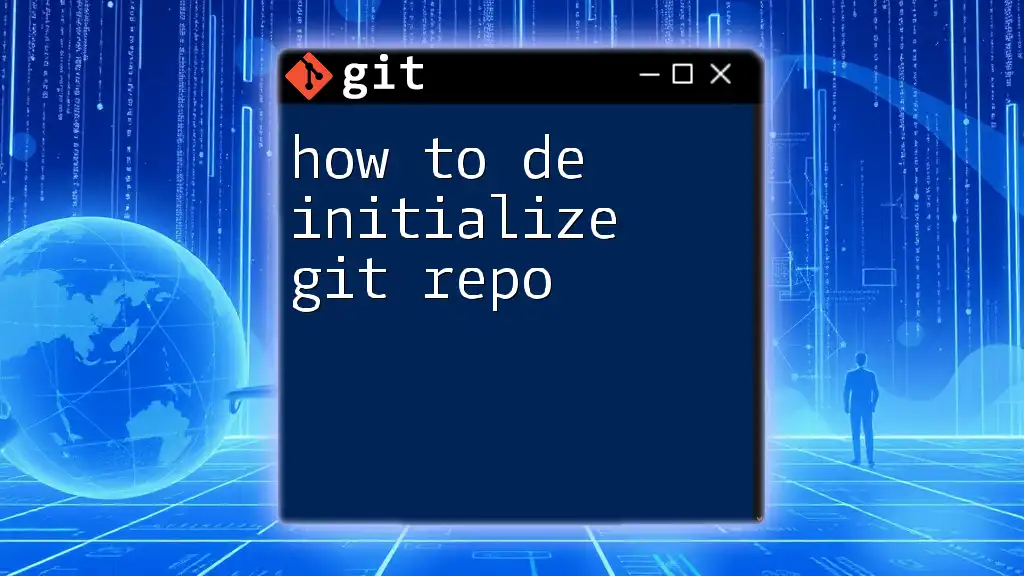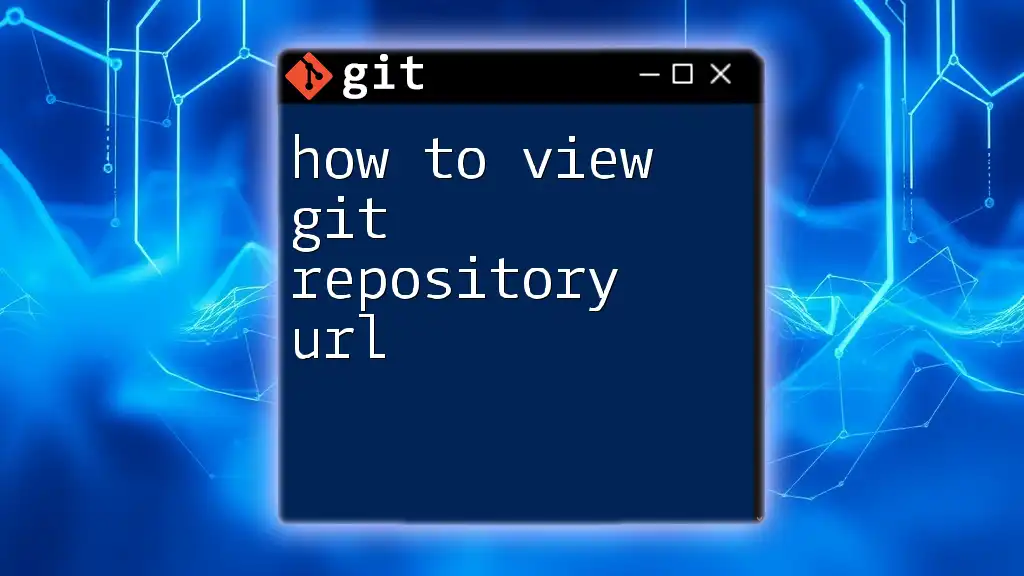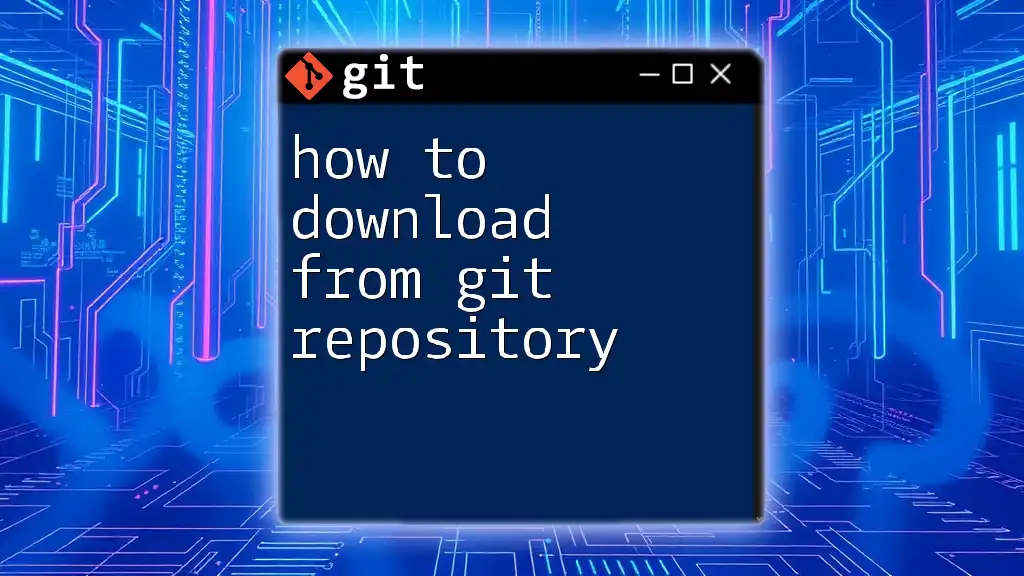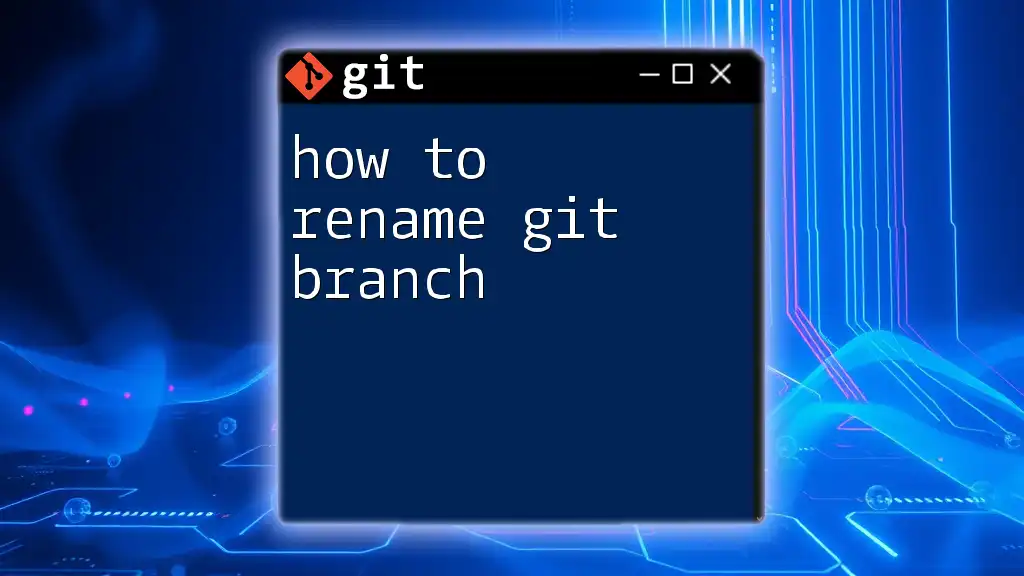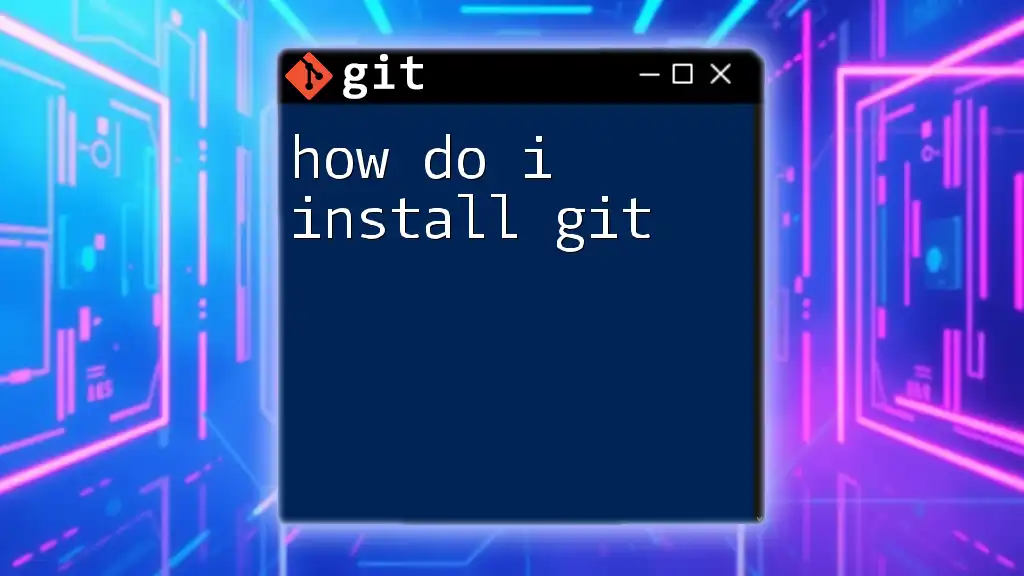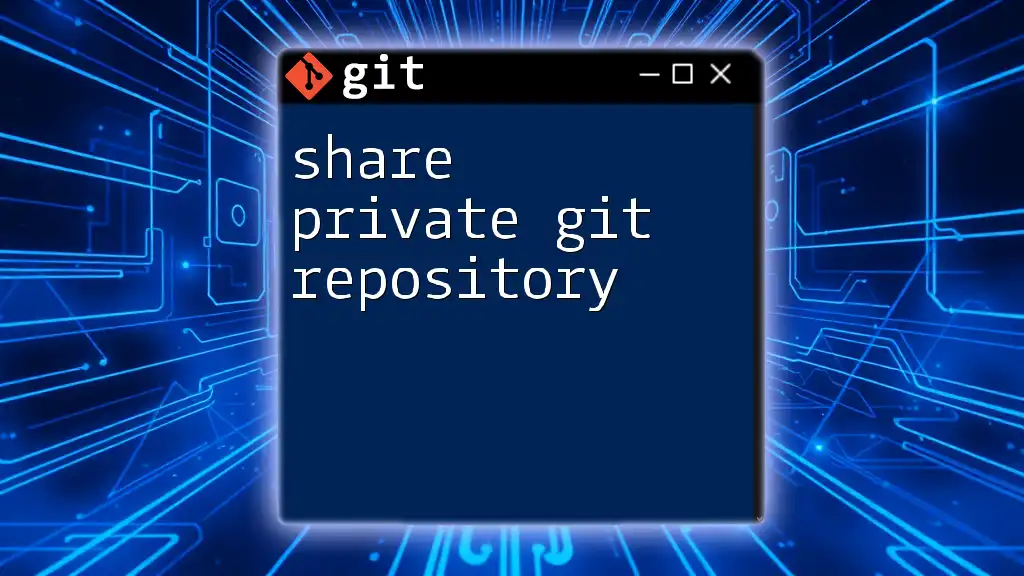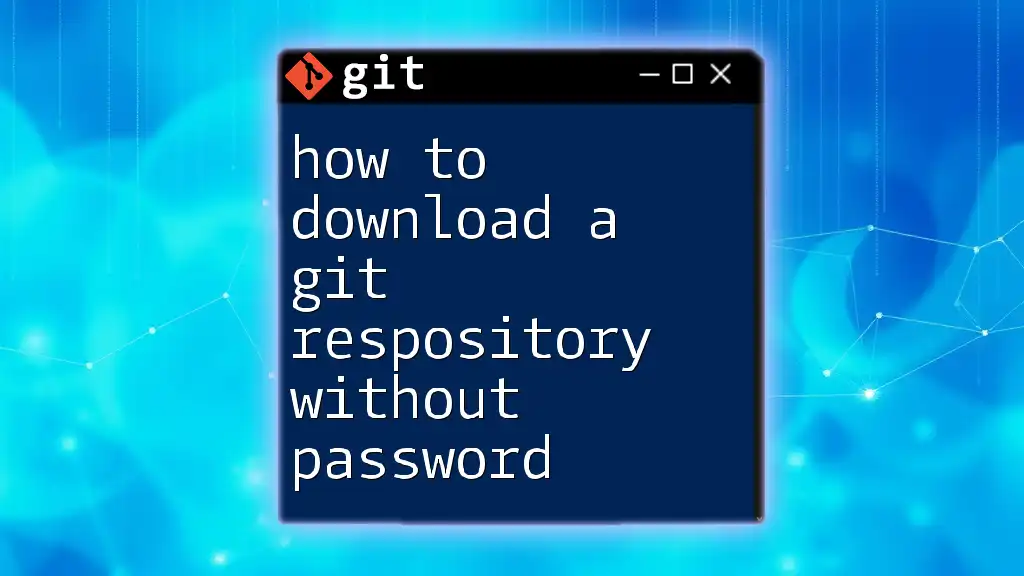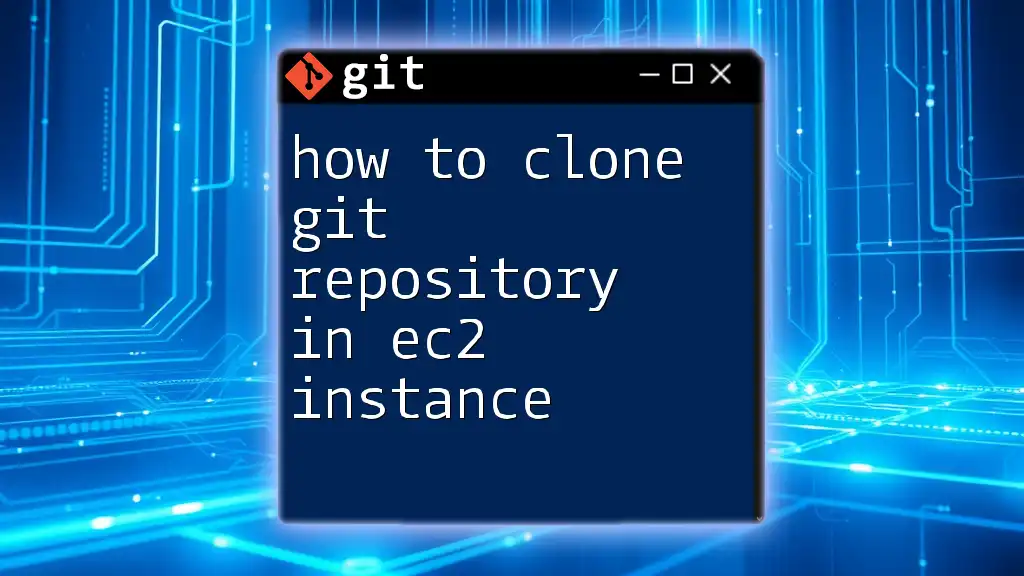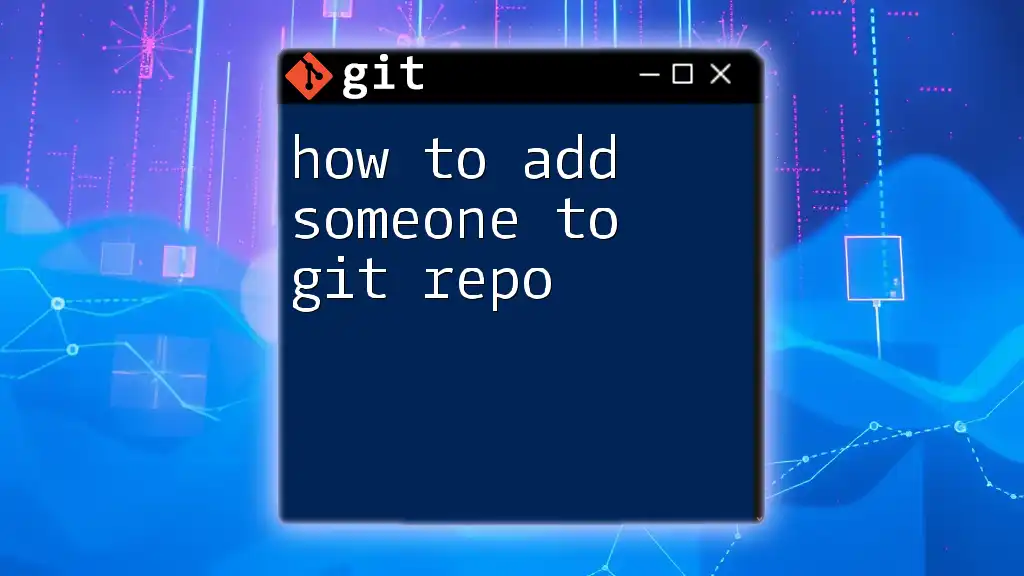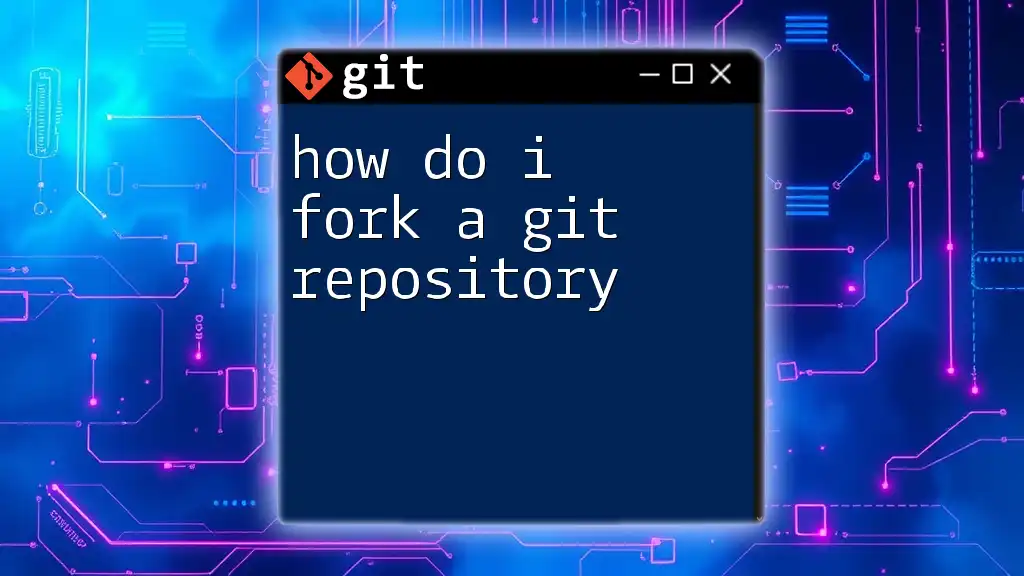To de-initialize a Git repository, simply remove the `.git` directory from your project folder using the following command:
rm -rf .git
What is a Git Repository?
A Git repository is a storage space where your project's code and its entire history are saved. This repository allows you to track changes, revert to previous states, and collaborate with others. Git repositories can be either local, residing on your machine, or remote, hosted on platforms like GitHub or GitLab.
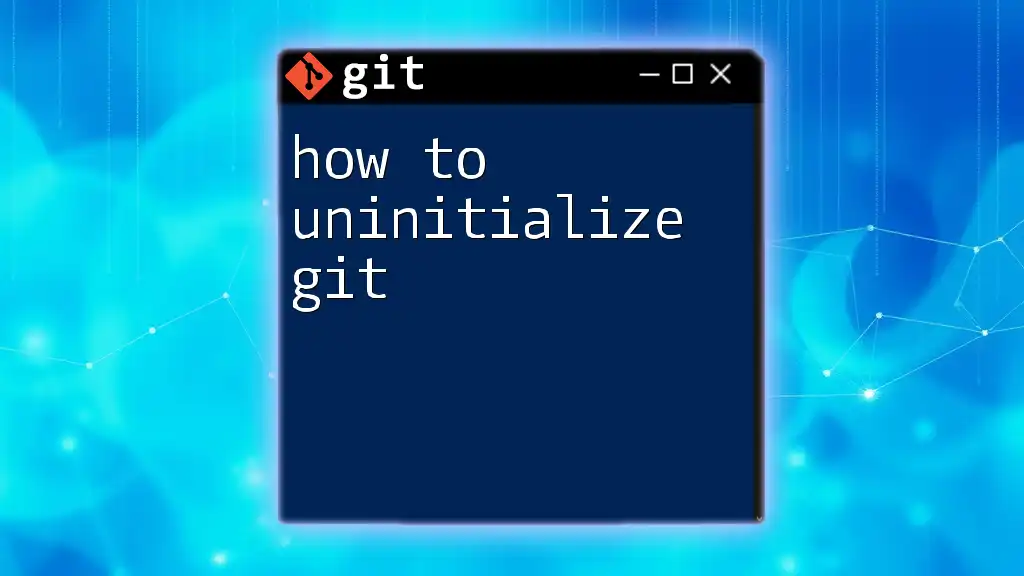
When to Deinitialize a Git Repository
Knowing when to deinitialize a Git repository is essential for maintaining a clean project environment. Here are some common scenarios:
- Starting Fresh: If you want to begin anew without the history of commits, deinitializing is a straightforward option.
- Moving to a New Version Control System: If you decide to switch from Git to another system, clearing the existing setup may be necessary.
- Cleaning Up Workspace: Sometimes, a repository may no longer be relevant to your work, and deinitializing can help declutter your environment.

How to Deinitialize a Git Repository
Understanding the Command
Before taking action, it’s crucial to understand that there is no specific `git deinit` command in Git. Instead, deinitializing a repository involves removing the `.git` directory, which contains all version control data. This means that once you deinitialize, your project will no longer be under Git's management, and you will lose all commit history.
Step-by-Step Guide to Deinitialize
Identifying Your Repository's Location
The first step is to navigate to your project's root directory. This folder contains the `.git` folder you need to delete. Use the following command to reach your project directory:
cd /path/to/your/repo
Removing the `.git` Directory
Once you have located your repository, proceed with caution. It’s essential to back up any critical data you might need later. After confirming that you want to proceed, you can remove the `.git` directory using the appropriate command for your system:
- For Unix-based systems, run:
rm -rf .git
- For Windows users, the command is:
rmdir /s /q .git
This action will permanently delete the `.git` folder, which encompasses all version history, branches, and any other tracked files associated with the repository.
Confirming Deinitialization
After executing the removal command, you should verify that the deinitialization was successful. To check if the `.git` directory has been removed, list the contents of your current folder:
ls -a
If you no longer see the `.git` folder in the output, congratulations! You have successfully deinitialized your Git repository.
Common Mistakes When Deinitializing
Not Backing Up Important Changes
One of the most critical mistakes you can make is neglecting to back up important files or commit history before deinitializing. Always ensure that you have saved any significant changes or branches elsewhere.
Confusion with Branches and Remotes
Keep in mind that deinitializing only affects the local repository. If you have a remote repository, it remains intact. However, local branches and commits will be lost once you remove the `.git` folder. Understanding this distinction can save you from potential headaches later.

Alternative to Deinitializing: Archiving a Repository
If you want to preserve your project's history while cleaning up your working directory, consider archiving instead. The `git archive` command allows you to create a snapshot of your repository without requiring version control.
For example, to create a tarball of the current state, you can use the following command:
git archive --format=tar --output=my-repo.tar HEAD
This process is particularly useful for transferring your project or creating backups without deinitializing your repository.

Conclusion
Understanding how to deinitialize a Git repo is vital for any developer or team working with version control. It enables you to manage your projects more effectively by removing unnecessary history when needed. Always remember to back up important information to avoid the loss of valuable data. Embrace Git's power responsibly, and don't hesitate to explore more about its commands and functionality to enhance your coding journey.
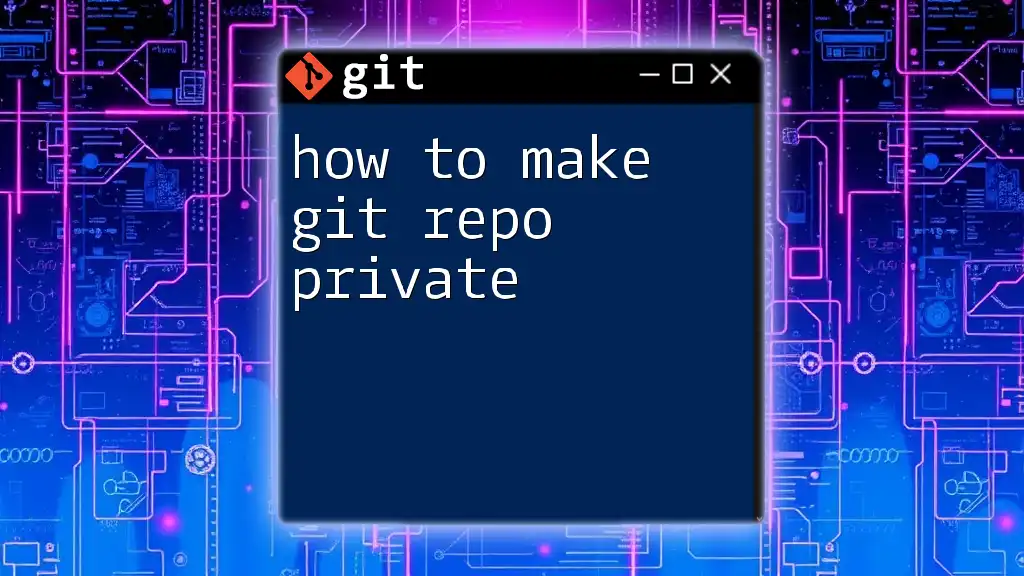
Additional Resources
To further develop your Git skills, you may refer to the official [Git documentation](https://git-scm.com/doc) or explore tutorials offered on platforms like GitHub, Bitbucket, or online learning portals. Engaging with real Git scenarios will make you more proficient and confident in managing your repositories.

FAQs
What happens if I deinitialize a Git repo by mistake?
Unfortunately, once a repo is deinitialized, restoring the lost commit history is not straightforward. Always ensure you have backups before proceeding with such actions.
Can I recover my commits after deinitialization?
Once the `.git` directory is removed, recovering commits becomes nearly impossible. Therefore, back up any necessary data beforehand.
Is there a way to undo a deinitialization?
If the `.git` folder is deleted and no backup exists, there is no way to undo the deinitialization. Be cautious and deliberate when performing this action.