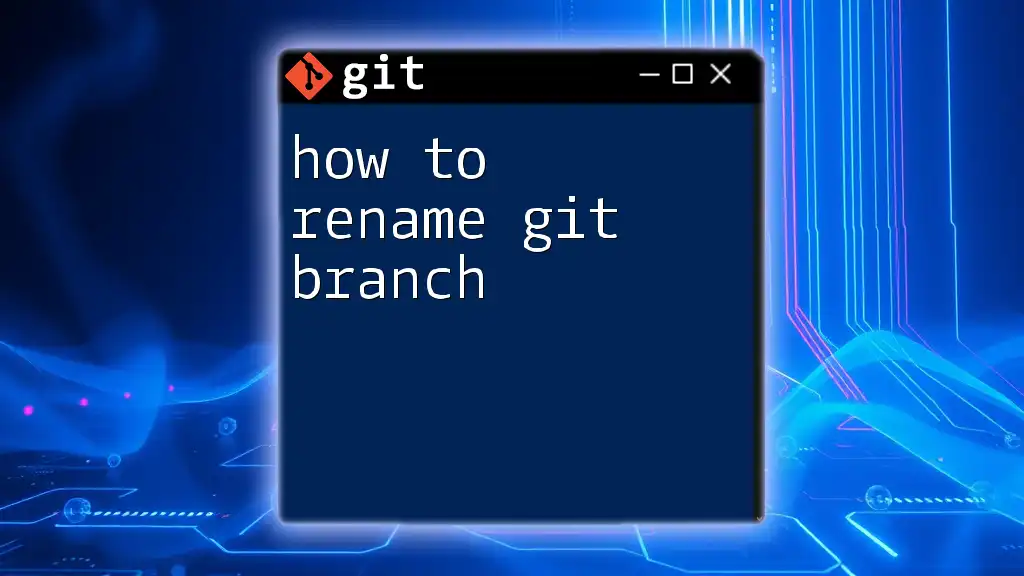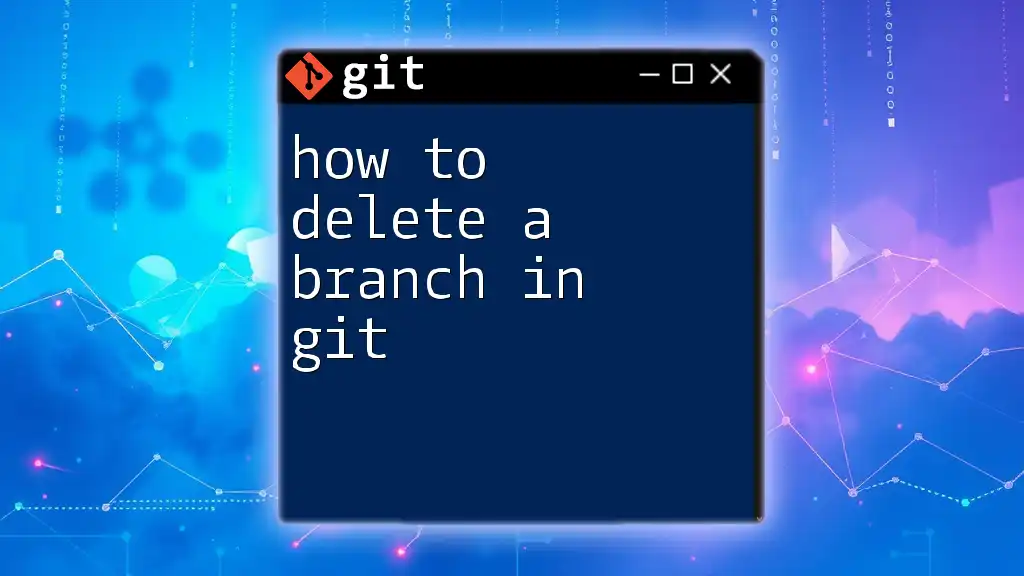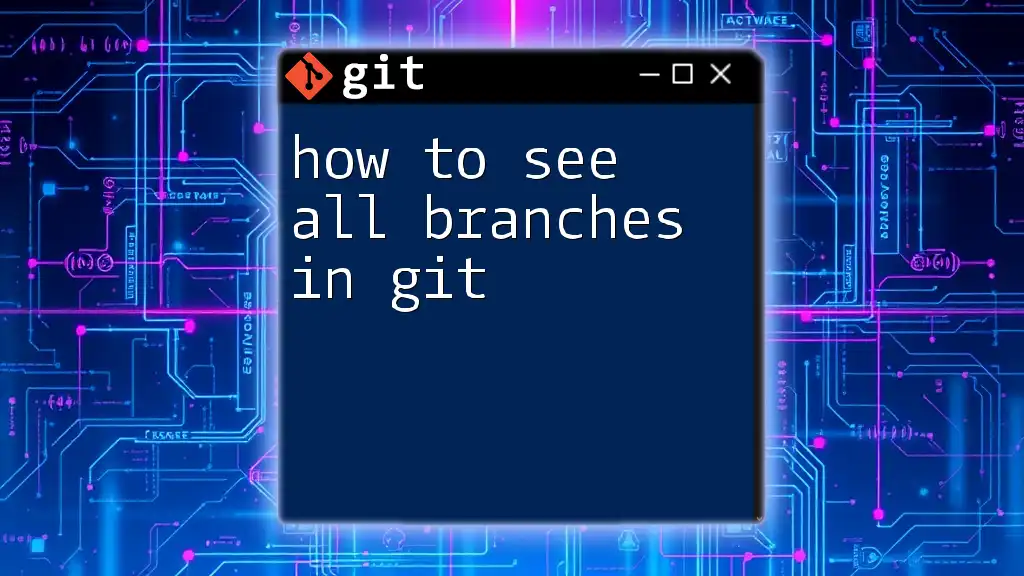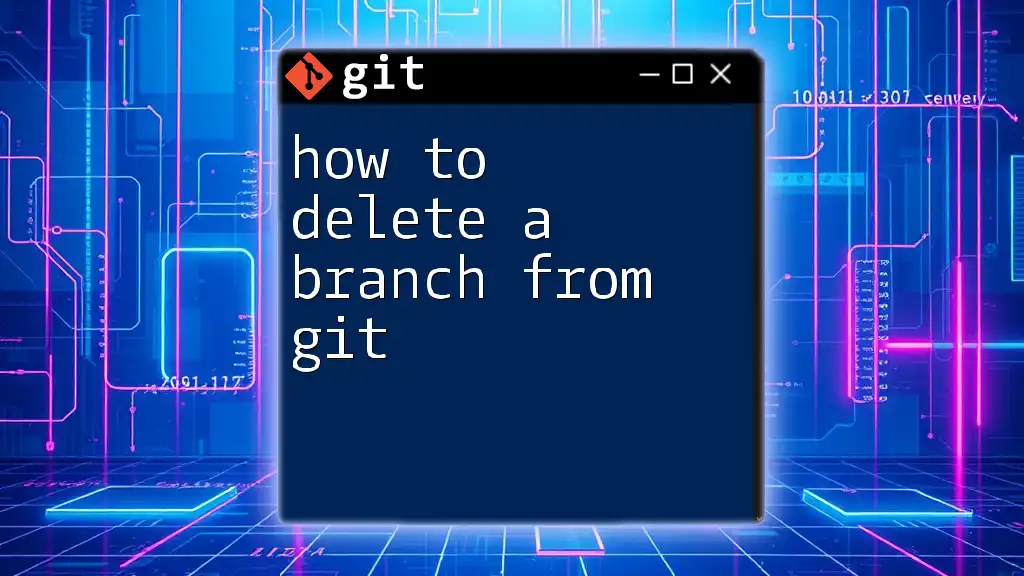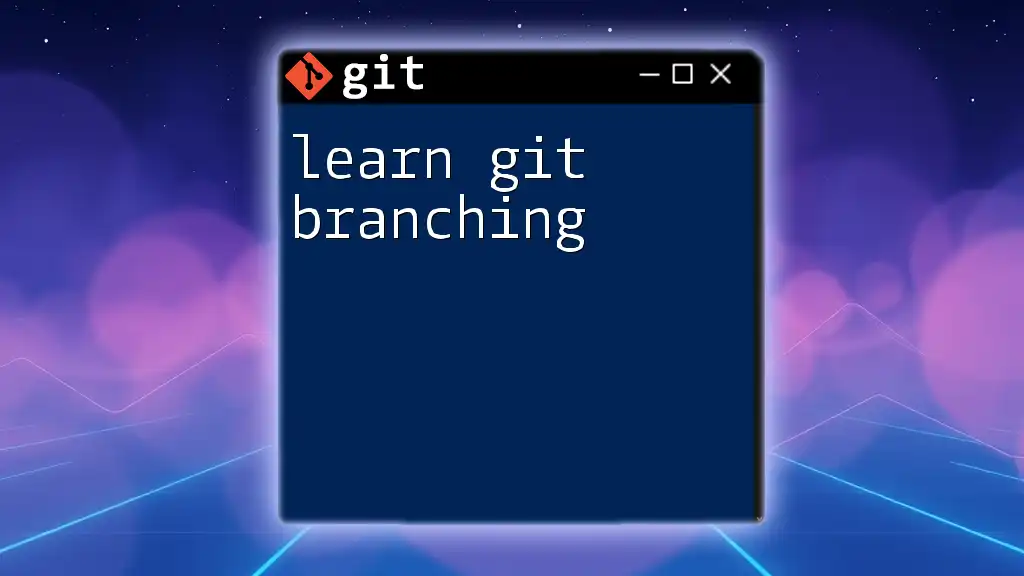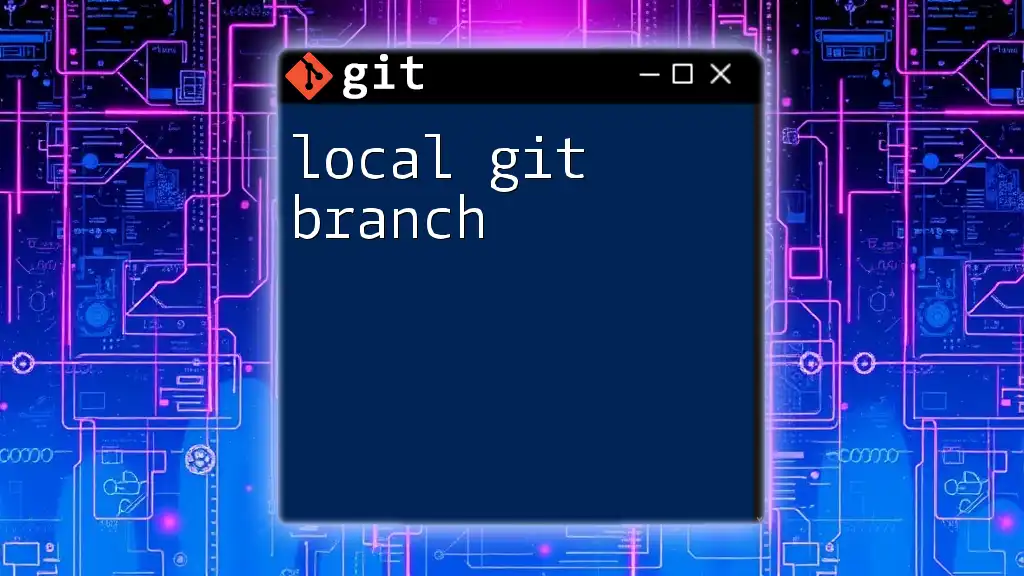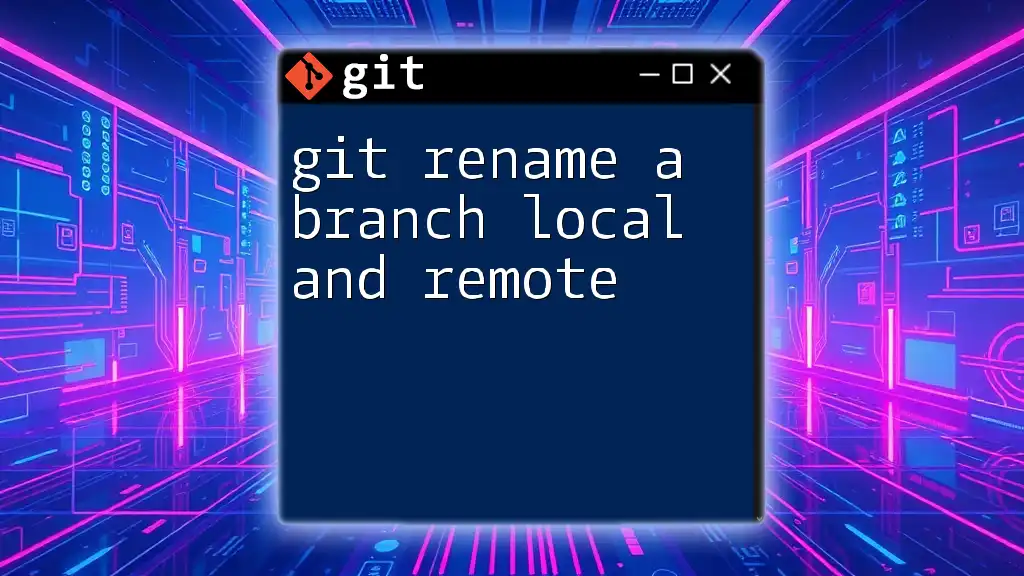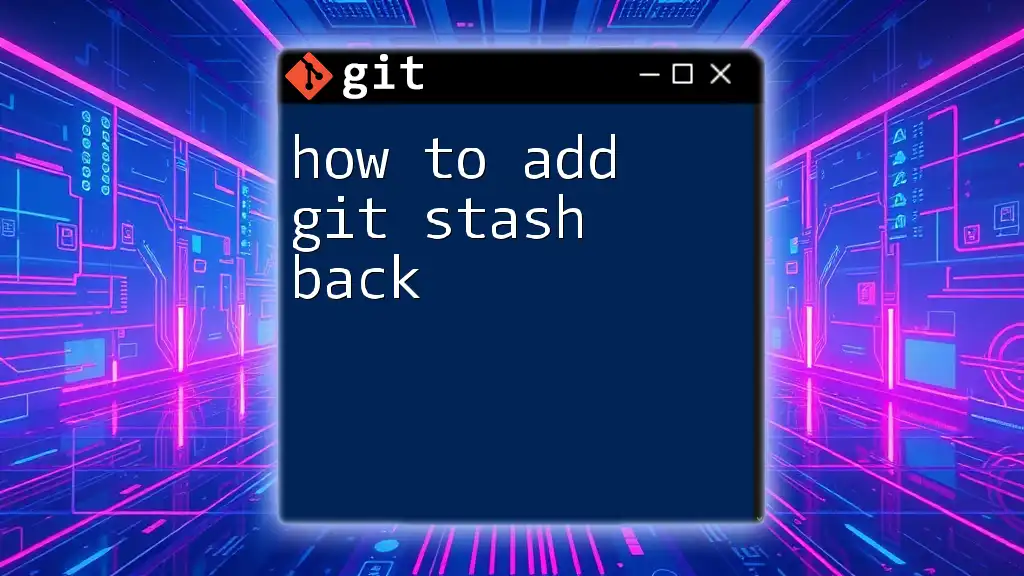To rename a Git branch, use the command `git branch -m old-branch-name new-branch-name` for the current branch or `git branch -m new-branch-name` if you're renaming the current branch without specifying the old branch name.
git branch -m old-branch-name new-branch-name
Or for the current branch:
git branch -m new-branch-name
Understanding Branches in Git
What is a Branch?
A branch in Git serves as an independent line of development. It allows multiple developers to work on different features simultaneously without interfering with each other’s work. You can think of a branch as a diverging path from the main project – the master or main branch. Each branch can encapsulate specific features, bug fixes, or experiments.
When to Rename a Branch
There can be several scenarios where renaming a branch is necessary. Among these include:
- Typographical Errors: A common mistake when creating a branch.
- Change in Feature Scope: If the focus of the branch shifts, a more appropriate name may be warranted.
- Inconsistent Naming Conventions: Adopting a consistent naming standard can improve collaboration.
Having a descriptive branch name not only enhances clarity but also streamlines collaboration and makes navigation easier.
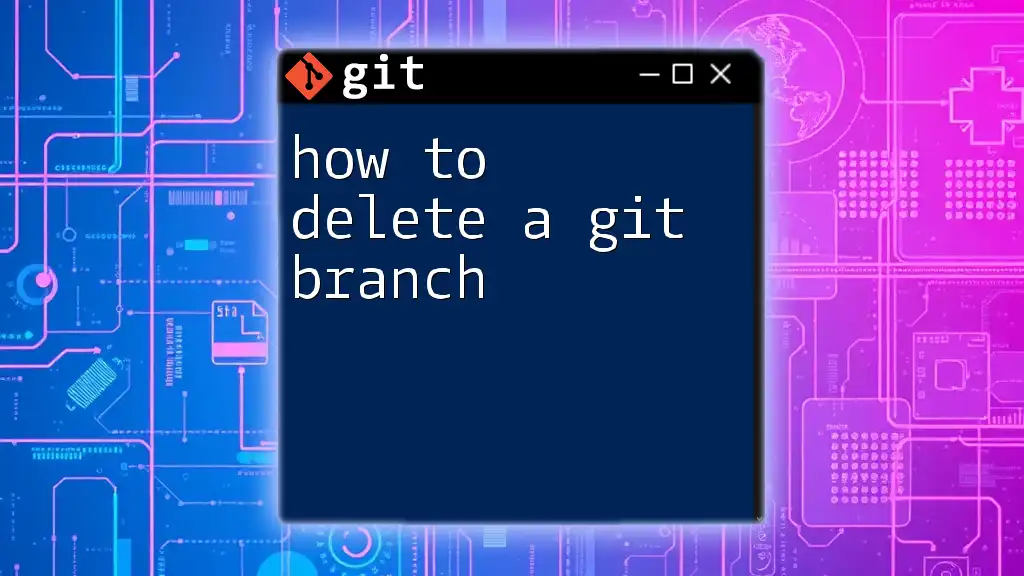
Renaming a Git Branch: Local vs. Remote
Local Branch Renaming
Local branches are branches that exist only on your local machine. Here’s how to rename a local branch effectively.
Steps to Rename a Local Branch
-
Switch to the Branch Before you rename the branch, ensure you are on it. Use the command:
git checkout old-branch-nameSwitching to the branch is essential, as you cannot rename a branch you’re not currently on.
-
Rename the Branch To rename the branch, execute:
git branch -m new-branch-nameThe `-m` flag tells Git you wish to rename the current branch. It’s a straightforward command that makes your workflow smoother by ensuring you're not creating duplicates.
Example:
git checkout feature/login git branch -m feature/user-login -
Verifying the Rename You can check if the rename was successful by listing your branches:
git branchThis confirms the new branch name appears in your local repository.
Remote Branch Renaming
Remote branches refer to branches that are hosted on a remote server or collaborator’s repository. Renaming a remote branch involves a few extra steps compared to renaming a local branch.
Steps to Rename a Remote Branch
-
Rename the Local Branch Follow the same steps as for local branch renaming as outlined previously.
-
Delete the Old Remote Branch To remove the old branch from the remote, use:
git push origin --delete old-branch-nameThis command is vital to avoid confusion since the old branch will still appear in the remote repository until deleted.
Example:
git push origin --delete feature/login -
Push the New Branch to Remote Next, push your newly renamed local branch to the remote repository with:
git push origin new-branch-nameThis updates the remote repository with your new branch name, allowing others to see the change.
Example:
git push origin feature/user-login -
Reset the Upstream Branch for the New Local Branch After renaming and pushing, you need to set the upstream for the new local branch:
git push --set-upstream origin new-branch-nameThis command establishes the relationship between your local branch and the remote, ensuring smooth collaboration.
Example:
git push --set-upstream origin feature/user-login -
Verifying the Remote Branch Rename To ensure that your changes reflect on the remote, run:
git branch -rAdditionally, use:
git statusThis will confirm that your local branch properly tracks the renamed branch on the remote.
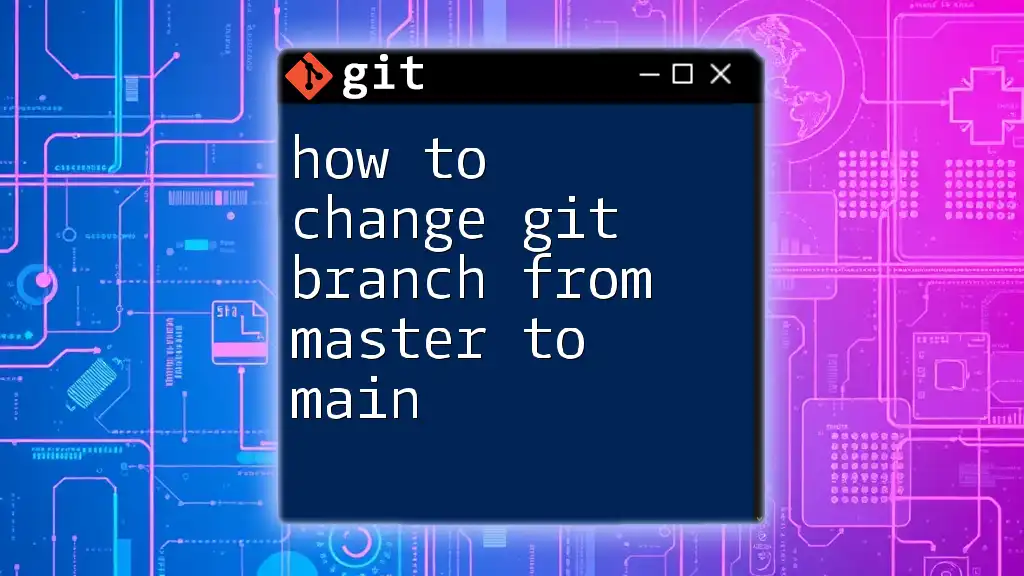
Updating Team Members
Informing Your Team
Once a branch name is changed, it’s crucial to inform your team members. Communication plays a key role in collaborative environments. Utilize channels such as Slack, emails, or project management tools to keep everyone updated.
Handling Open Pull Requests
Renaming branches can potentially break links to open pull requests associated with the old branch name. If you have ongoing pull requests, they may need to be updated to reflect the new branch name. Make sure to check and update any pull request links to avoid confusion and ensure continuity.
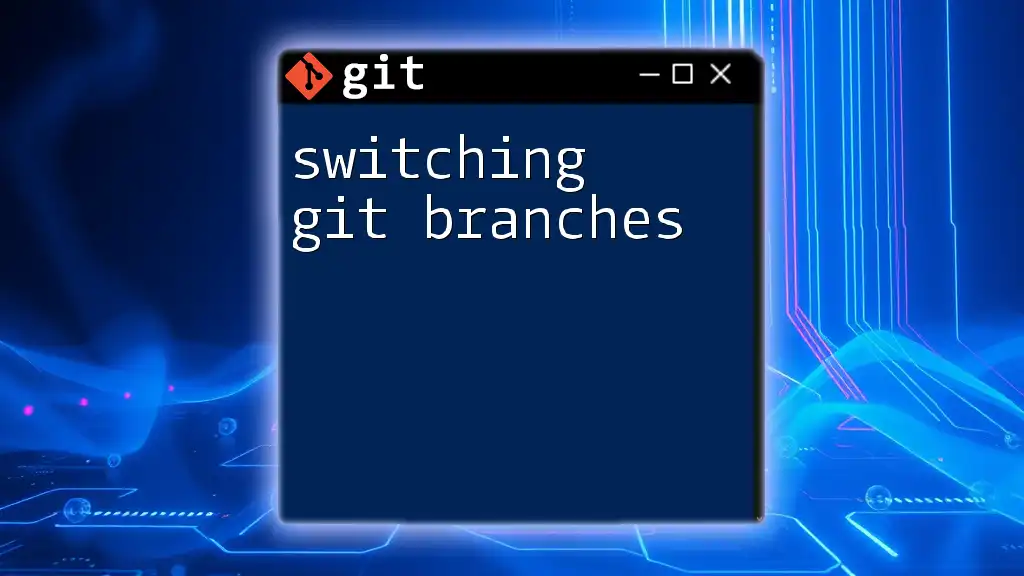
Best Practices for Branch Naming
Use Descriptive Names
It’s essential to create branch names that are both descriptive and concise. By including key features of the branch, developers can quickly understand the focus of the work without needing further clarification. Just like a good book title, a good branch name communicates the essence of the content.
Keep It Simple
Simplicity goes hand in hand with effectiveness. A short and meaningful branch name will make it easier for you and your team to collaborate.
Consistency is Key
Using consistent naming conventions across your team or organization enhances clarity and reduces errors. Prioritize adopting a shared set of guidelines for naming branches.
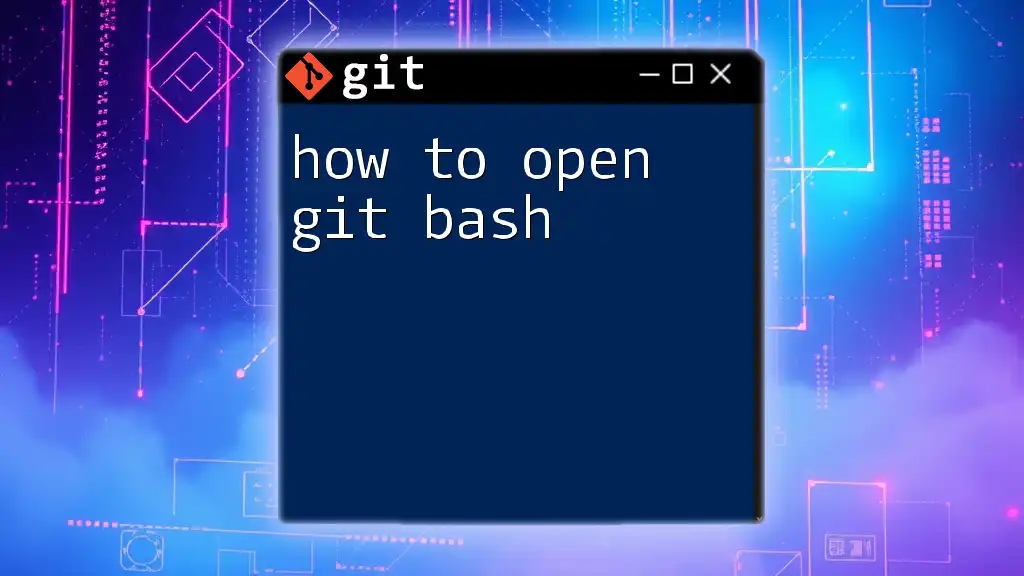
Common Mistakes to Avoid
Forgetting to Push the New Branch
Many developers mistakenly forget to push the new branch after renaming. This can result in the old branch being prioritized in the remote repository. Always ensure you follow the renaming with a push to keep the voices in sync.
Not Updating Remote References
Failing to delete the old branch on the remote can create confusion. It’s essential to delete any old references to prevent ambiguity and maintain a clean repository.
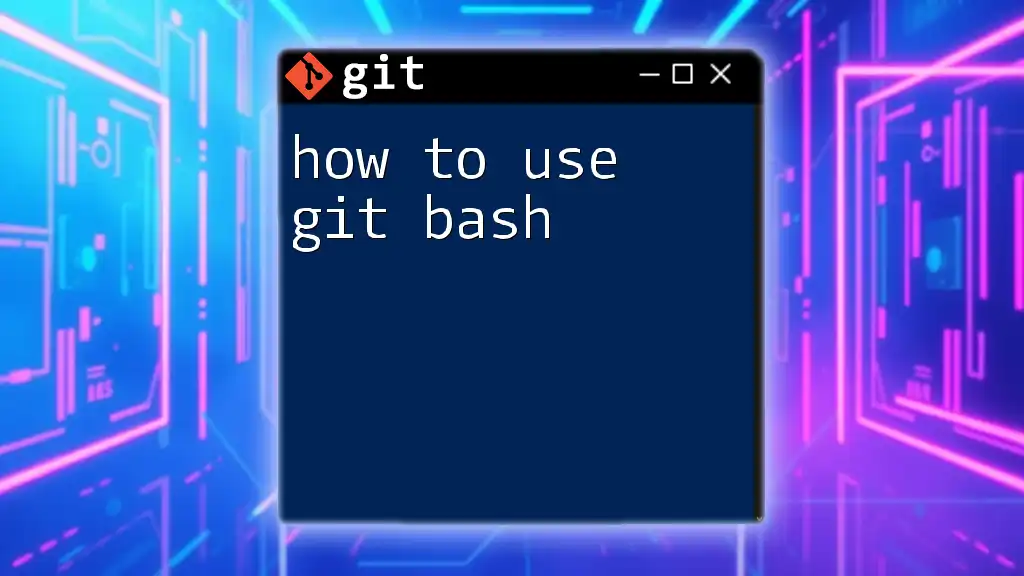
Conclusion
Being well-versed in how to rename a Git branch is crucial for effective version control and collaborative development. The process may seem simple, but understanding the intricacies will enhance your Git workflows, making them more seamless.
Practice renaming branches to solidify your skills, and never hesitate to reach out with questions or experiences regarding Git commands!