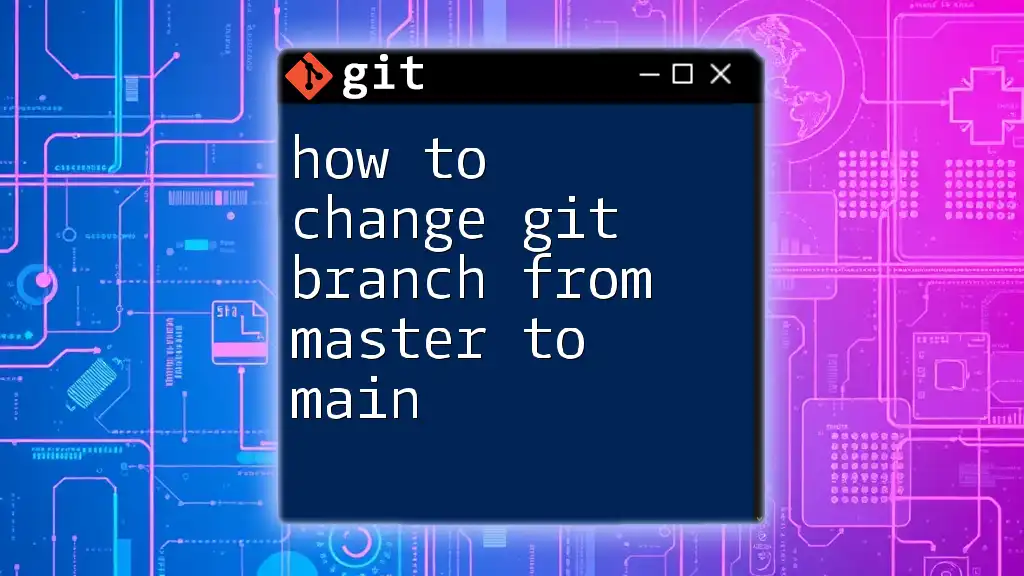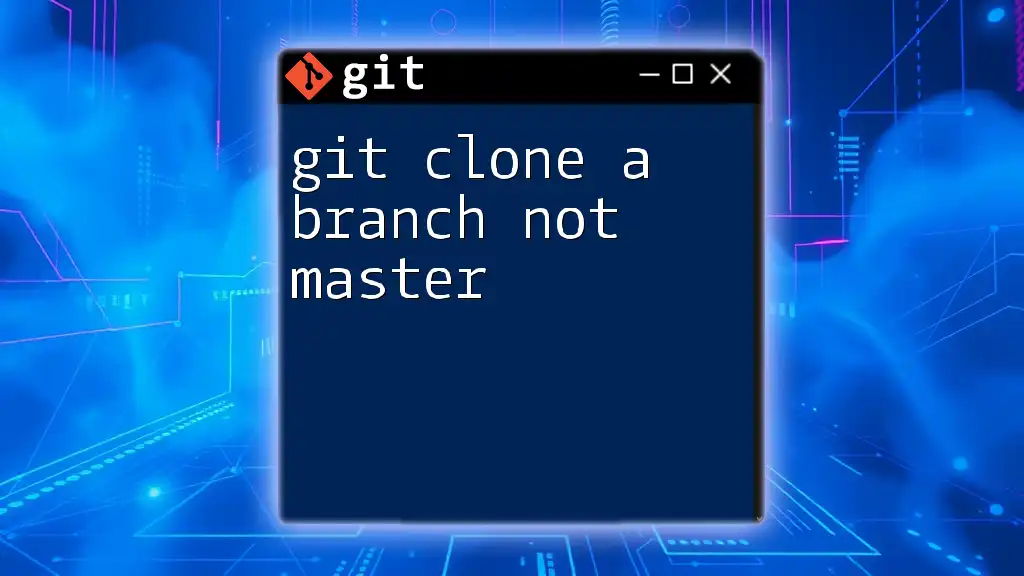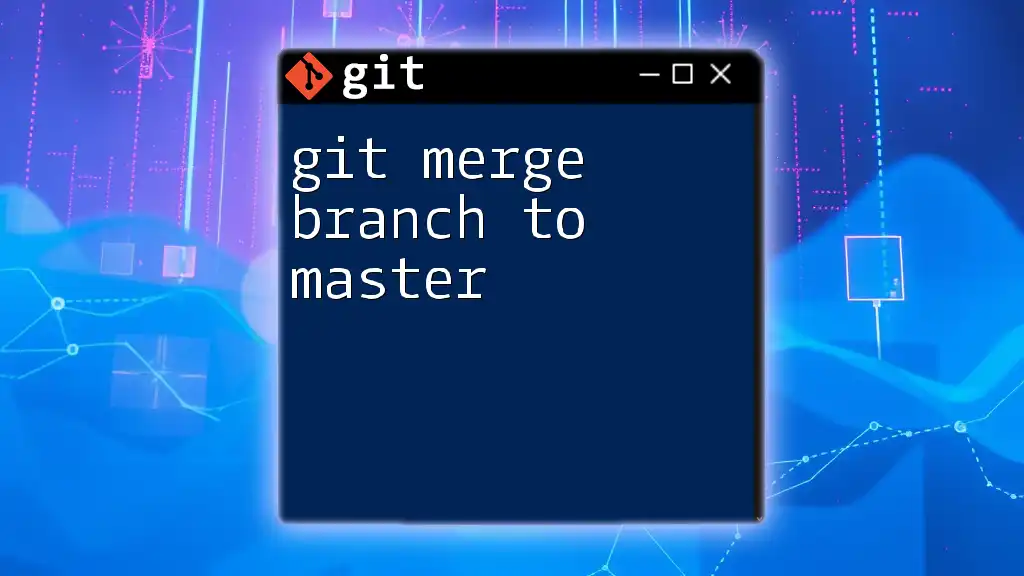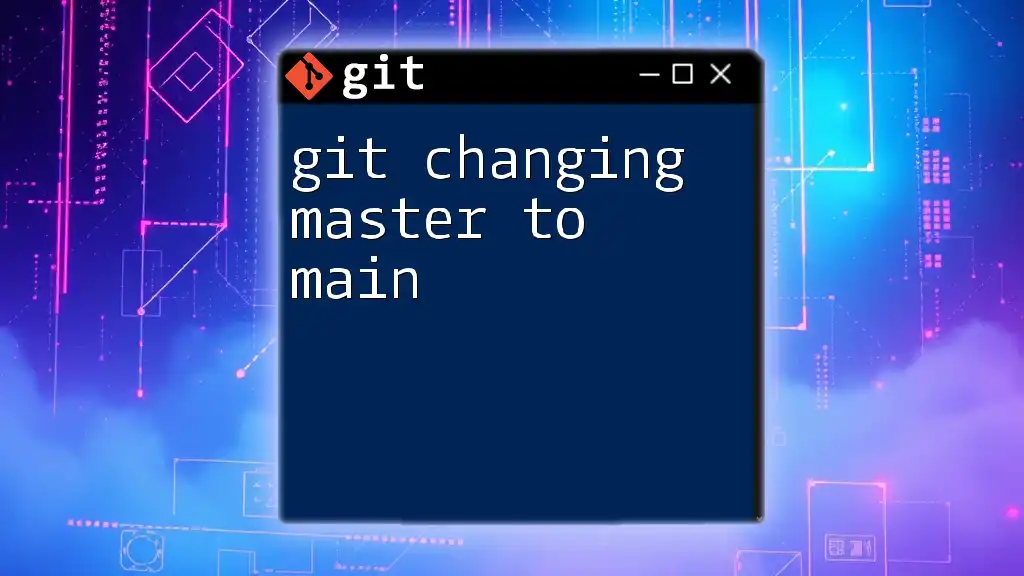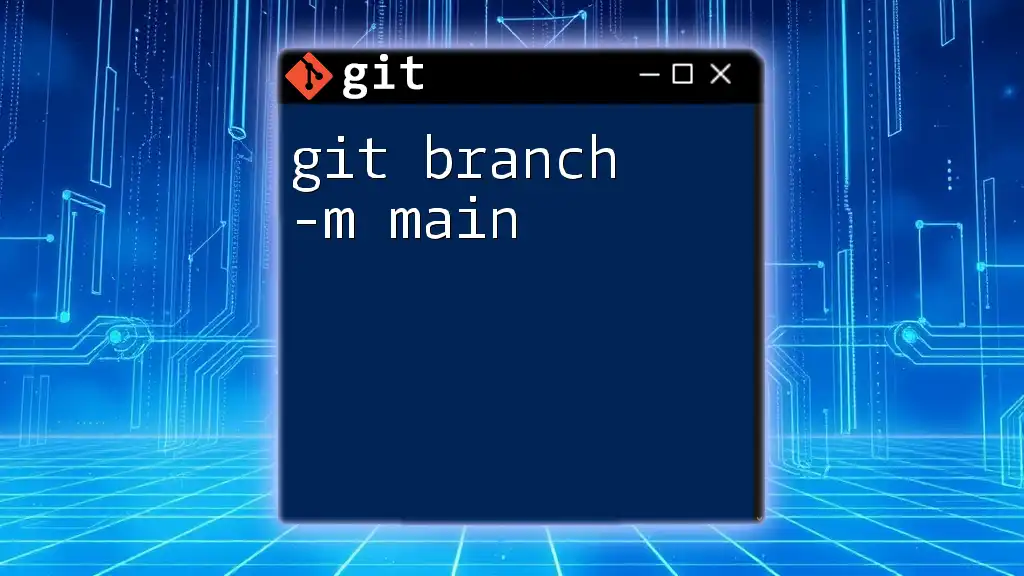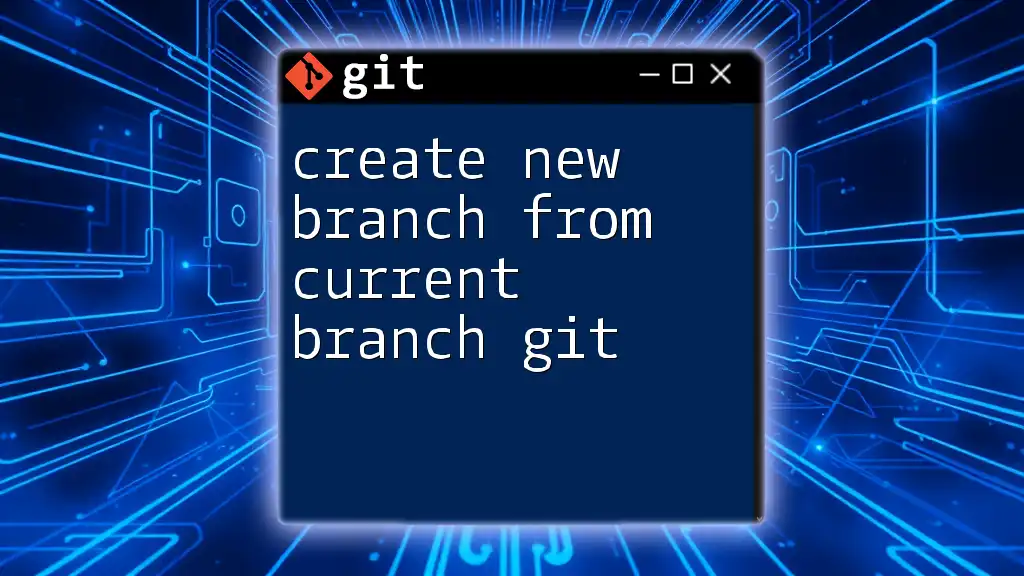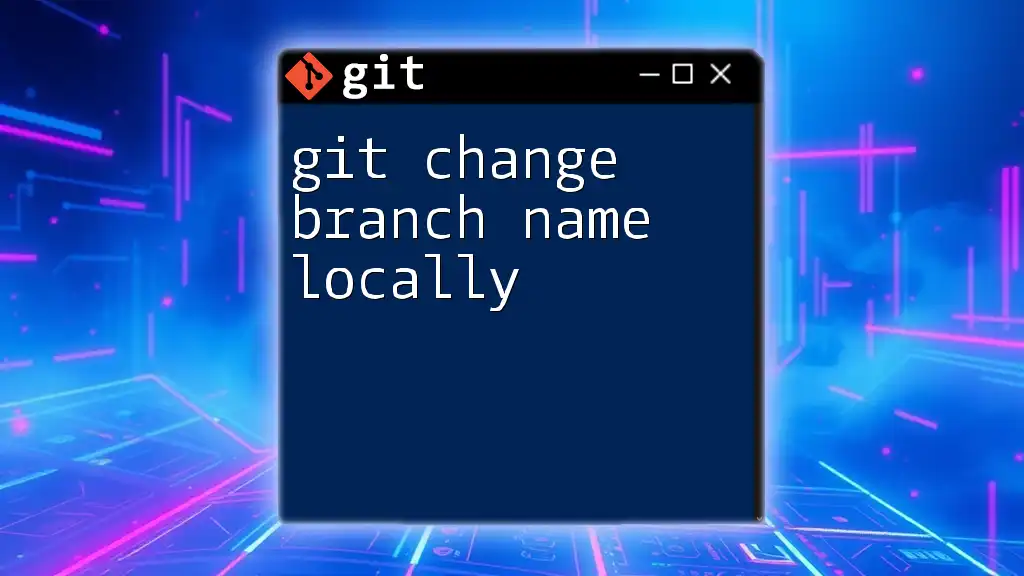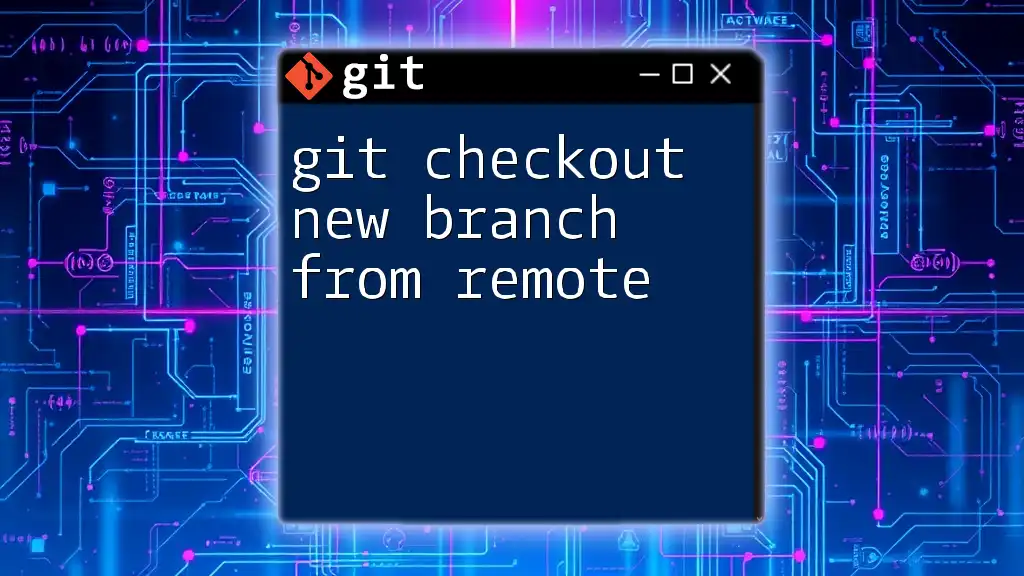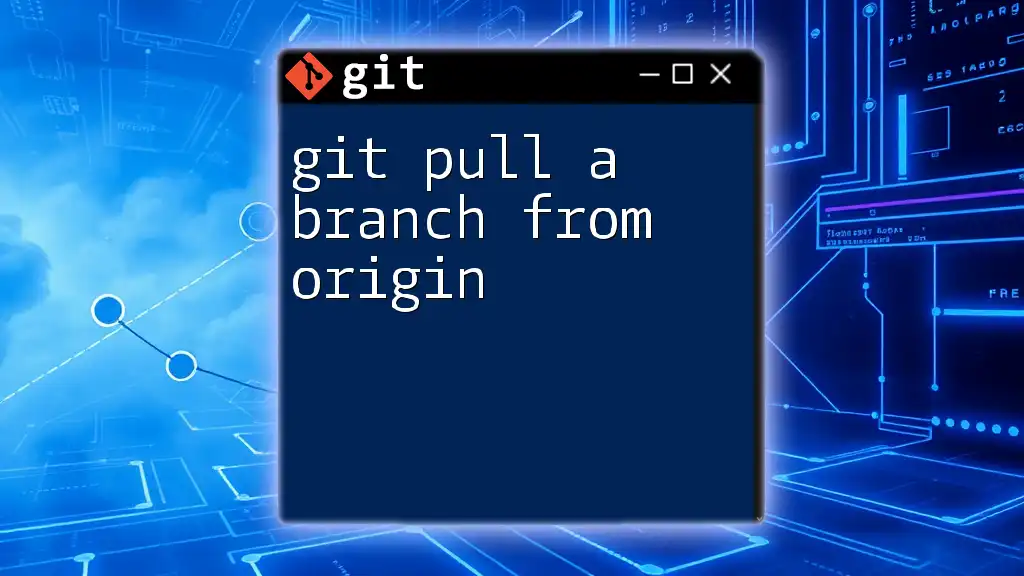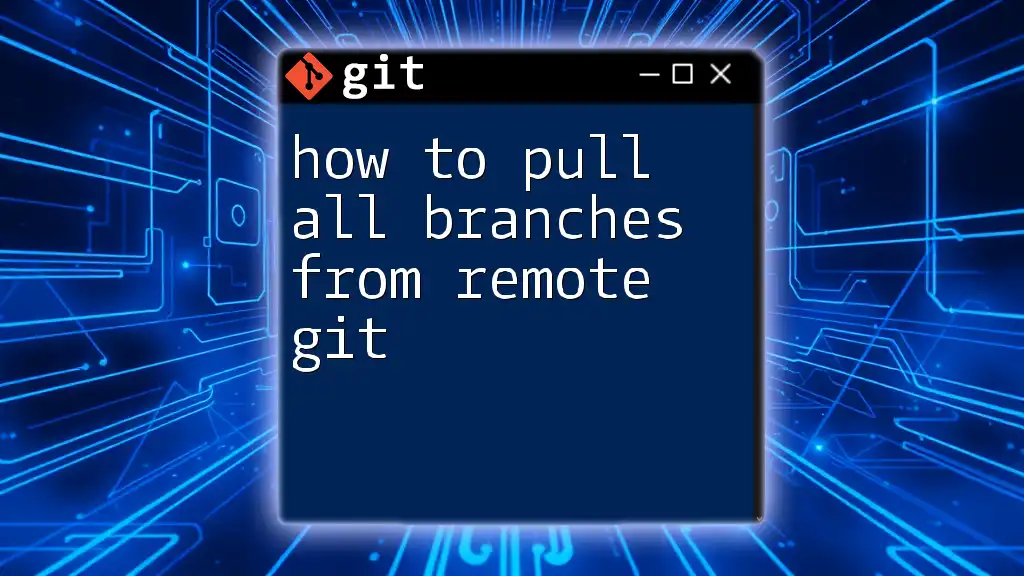To change the default branch name from `master` to `main`, use the following commands to rename your branch locally and securely push the change to your remote repository:
git branch -m master main
git push -u origin main
git push origin --delete master
Understanding Git Branches
What is a Git Branch?
A Git branch is essentially a parallel version of your project. It allows developers to work separately from the main project without interfering with that main codebase. Branches facilitate experimentation and feature development while keeping the primary code clean.
Default Branches in Git
Historically, "master" has been used as the default branch in Git repositories. This branch serves as the primary line of development, where changes are merged before they are confirmed for release. However, as the software development community evolves, terminology is shifting towards more inclusive language, resulting in the adoption of "main" as the new default branch.
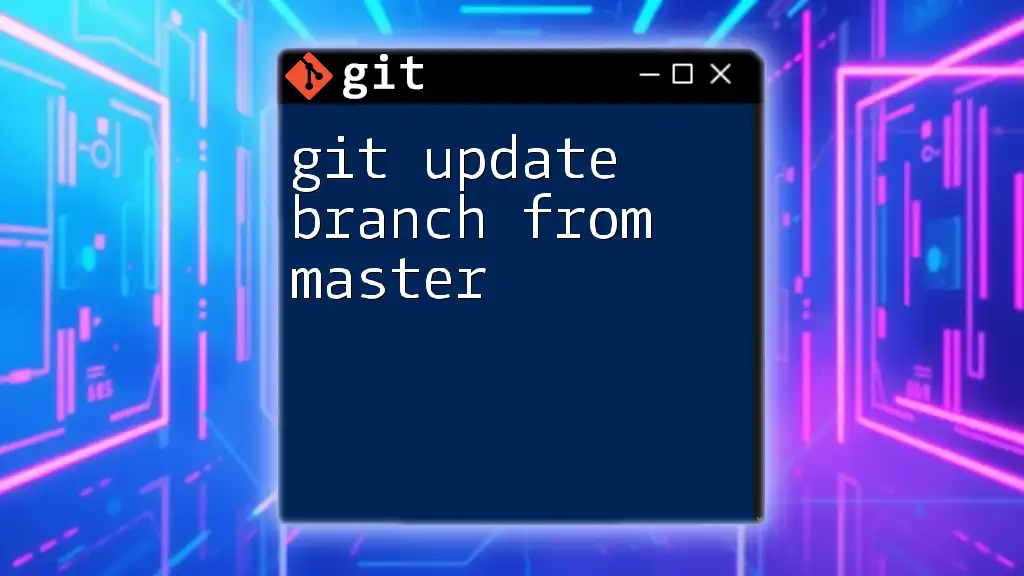
Rationale for Changing the Default Branch Name
The Shift Towards "Main"
The transition from "master" to "main" reflects a growing awareness of inclusivity within tech communities. The term "master" has historical connotations that some find objectionable, which has led to broader discussions about the language we use in programming. Adopting "main" fosters a more welcoming environment for all developers.
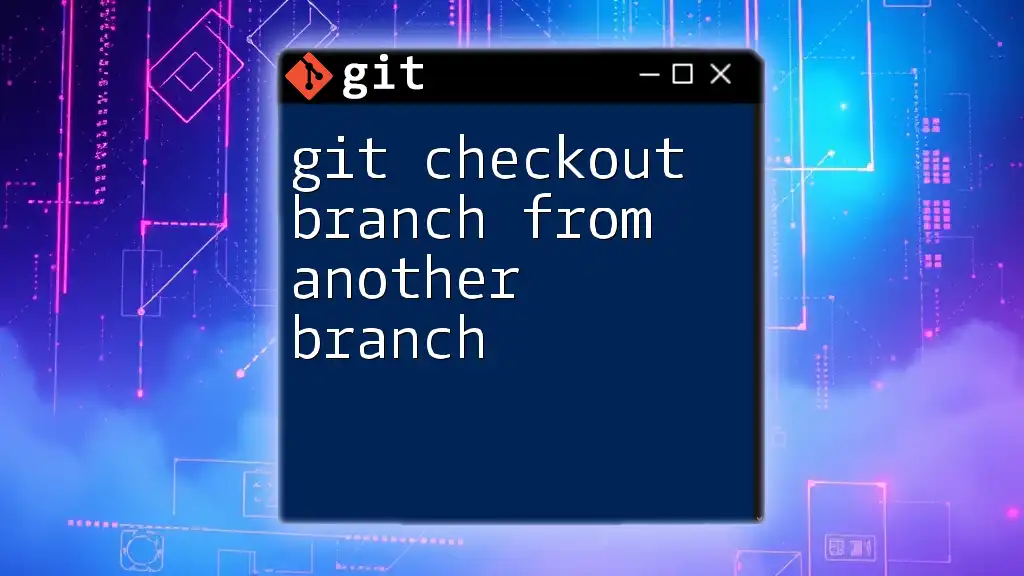
Preparing to Change the Branch Name
Checking Existing Branches
Before making any changes, it's vital to assess your current branches. You can check your existing branches by using the following command:
git branch
This command lists all the local branches in your repository, highlighting the one you are currently on. It's essential to ensure that you are indeed on the "master" branch before proceeding with the rename.
Ensuring Local and Remote Sync
To have a smooth transition, it’s prudent to check the status of your remote branches. You can do this with:
git branch -r
This command lists all remote branches, allowing you to confirm the setup before you make significant alterations.
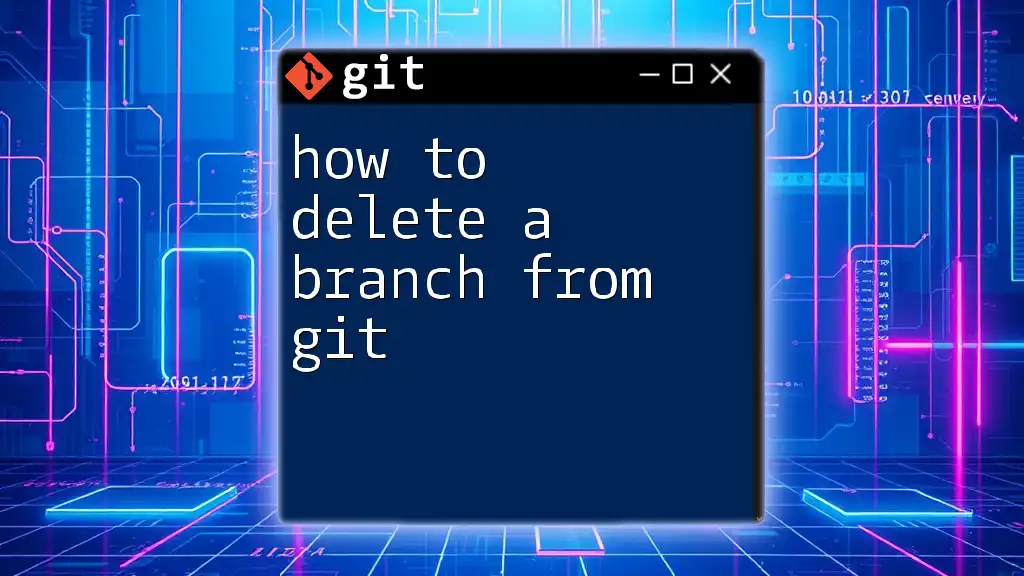
Steps to Rename the Branch
Renaming the Local Branch
Commands to Use
To rename your local branch from "master" to "main," you can simply use the following command:
git branch -m master main
The `-m` option allows you to rename a branch that you are currently on, ensuring that the transition is seamless without creating a new branch inadvertently.
Updating the Remote Repository
Commands to Use
After successfully renaming the local branch, the next step is to update the remote repository. First, delete the old remote "master" branch with:
git push origin --delete master
This command removes the old branch from the remote repository, making way for the new one. Next, push your newly renamed branch with:
git push -u origin main
The `-u` option sets the new branch as the upstream branch, meaning that subsequent `git push` and `git pull` commands will default to the "main" branch.
Setting the Default Branch on the Remote Repository
It’s not only enough to rename the branch locally and push the change; you need to also update the default branch setting on the remote repository platform. Here’s how you can do it:
-
GitHub Instructions
- Navigate to your repository's settings.
- Find the section called "Branches."
- Change the default branch to "main."
-
GitLab Instructions
- Go to your repository.
- Click on Settings > Repository.
- Update the default branch to "main."
By ensuring the default branch in the repository settings is altered, you prevent any confusion for teams or contributors moving forward.

Verifying Changes
Checking Local Configuration
To confirm that the branch renaming went smoothly, use:
git branch
This will show you your current local branches, confirming that "main" is now your active branch.
Checking Remote Configuration
To ensure your remote repository reflects the changes, run:
git ls-remote --heads origin
This command allows you to view all branches at the remote repository, ensuring that "main" is listed instead of "master."
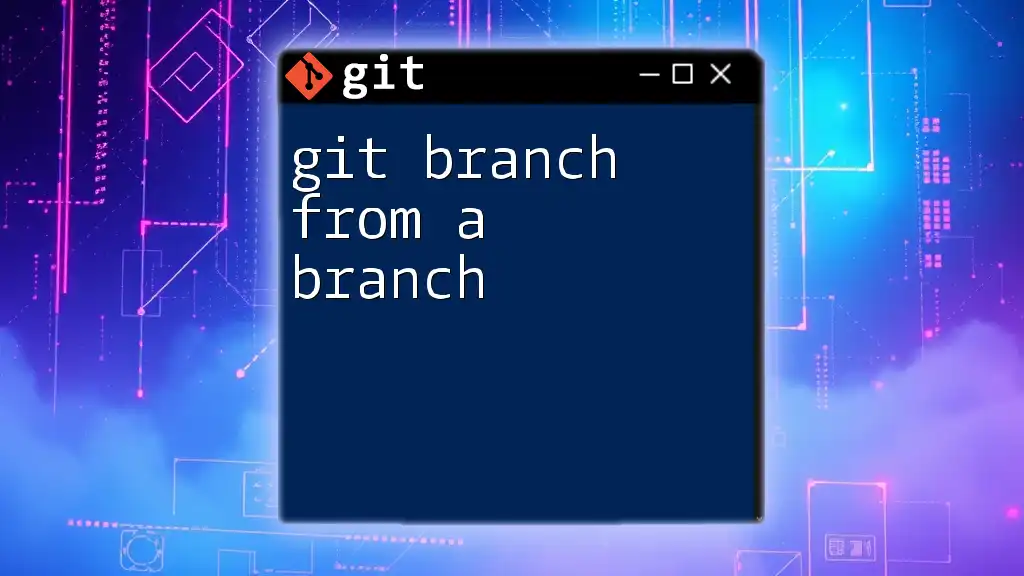
Handling Existing Collaborators
Informing Team Members
Communicating efficiently with your team members is crucial. Inform your collaborators about the change in the default branch name to avoid confusion. Share the steps they need to take to update their local environments, underlining the importance of team communication.
Updating Local Repositories
To update their local repositories, collaborators can follow these steps:
git fetch origin
git checkout main
This ensures everyone will have the latest branch and can continue working without issues.

Common Issues and Troubleshooting
When Changes Don’t Reflect
Sometimes, the changes may not display as expected. If collaborators experience issues, they might need to double-check their remote configurations with:
git remote -v
This command shows the tracking branches and their respective URLs, allowing for troubleshooting connecting to remote branches.
Reverting Changes
If for any reason you need to revert the branch name back to "master," simply switch back to "master" with:
git checkout master
git branch -m main master
This allows you to perform a rollback, restoring the previous naming convention effortlessly.

Conclusion
Changing the default branch in Git from "master" to "main" is a straightforward process that fosters inclusivity and aligns with modern practices in coding communities. By understanding the reasons behind the shift, preparing accordingly, and following the outlined steps carefully, you can smoothly navigate this transition.

Additional Resources
For further reading, consider exploring the official Git documentation and additional branching tutorials that delve into advanced branching strategies. Engaging with these resources enhances your understanding and enhances your Git skills.

Call to Action
Now it’s your turn! Practice renaming branches in a test environment to solidify your understanding. Be sure to subscribe for more concise Git tutorials and updates, helping you become proficient in the world of version control!