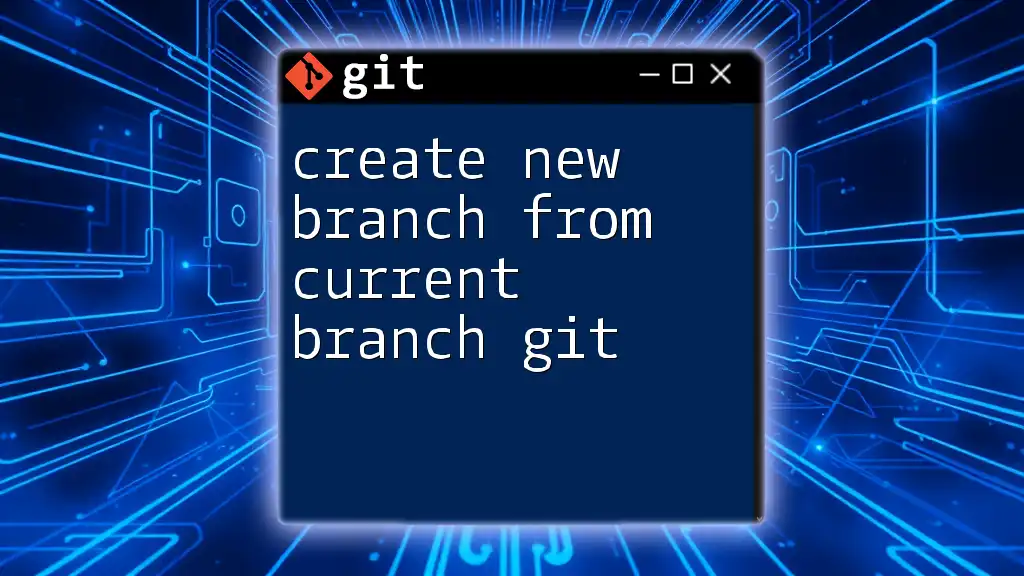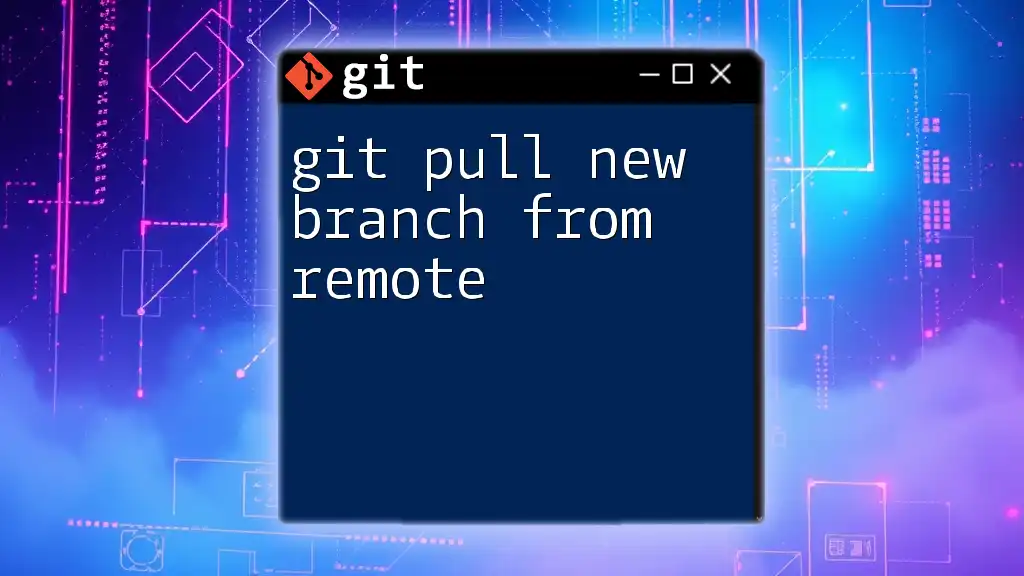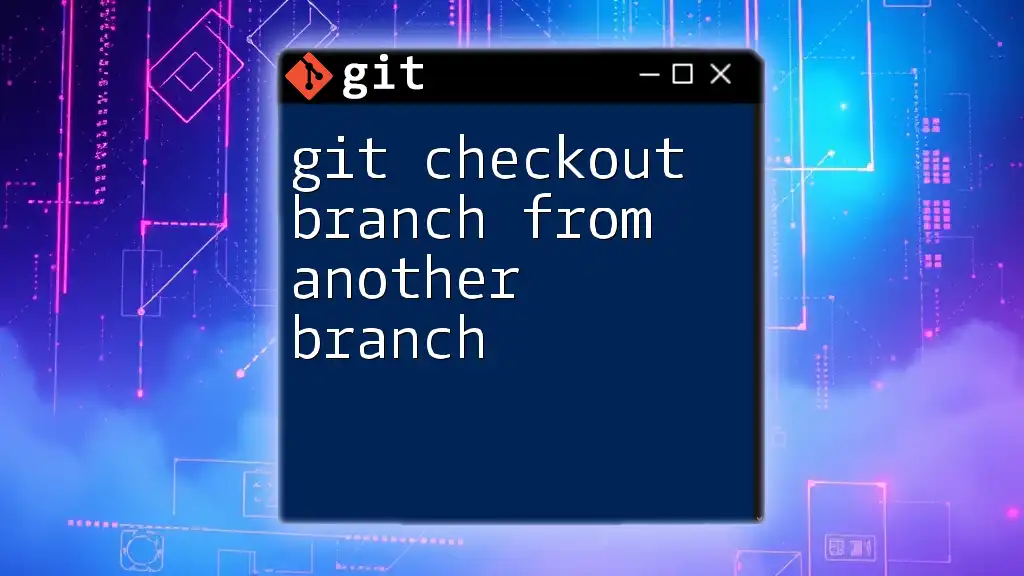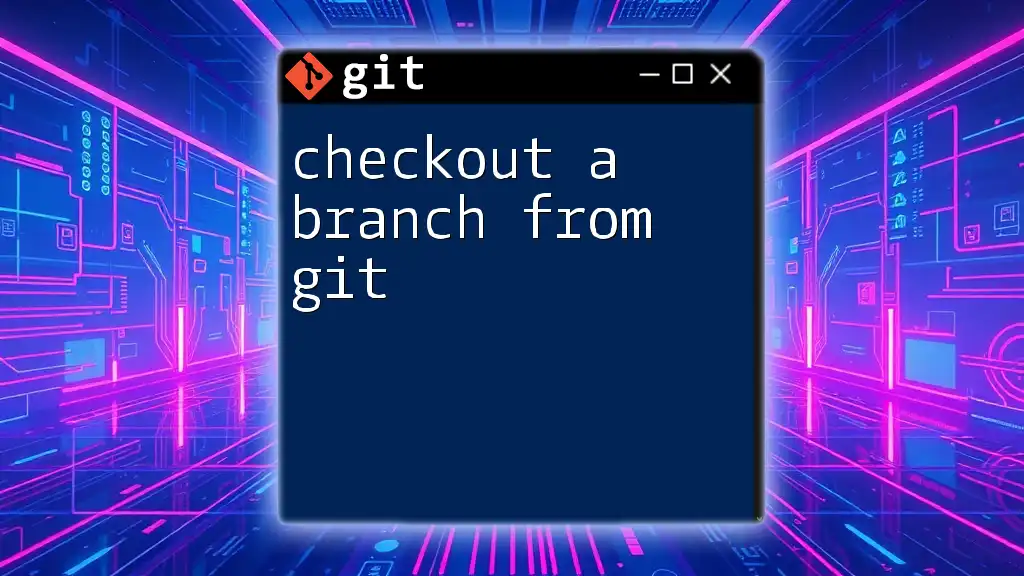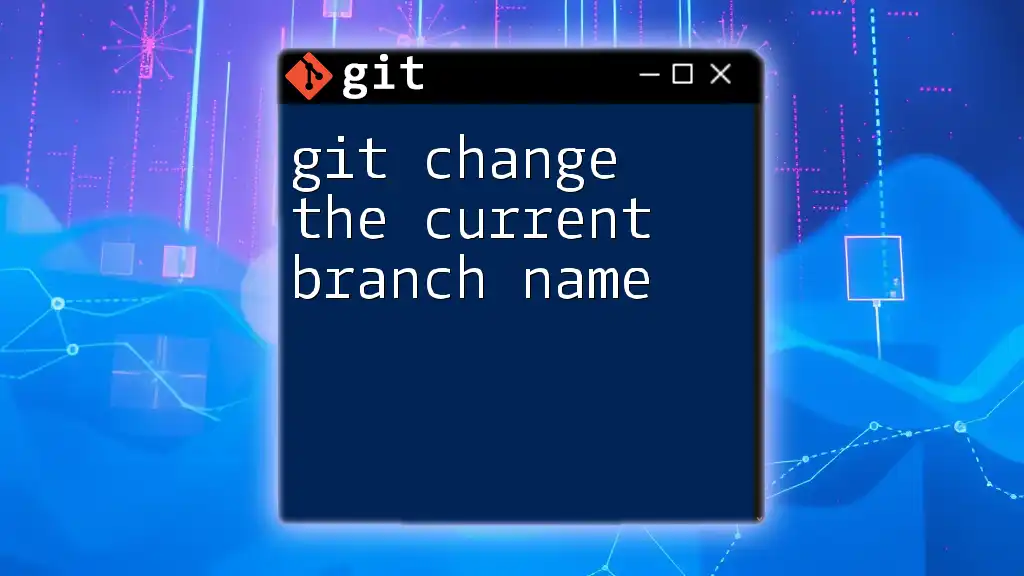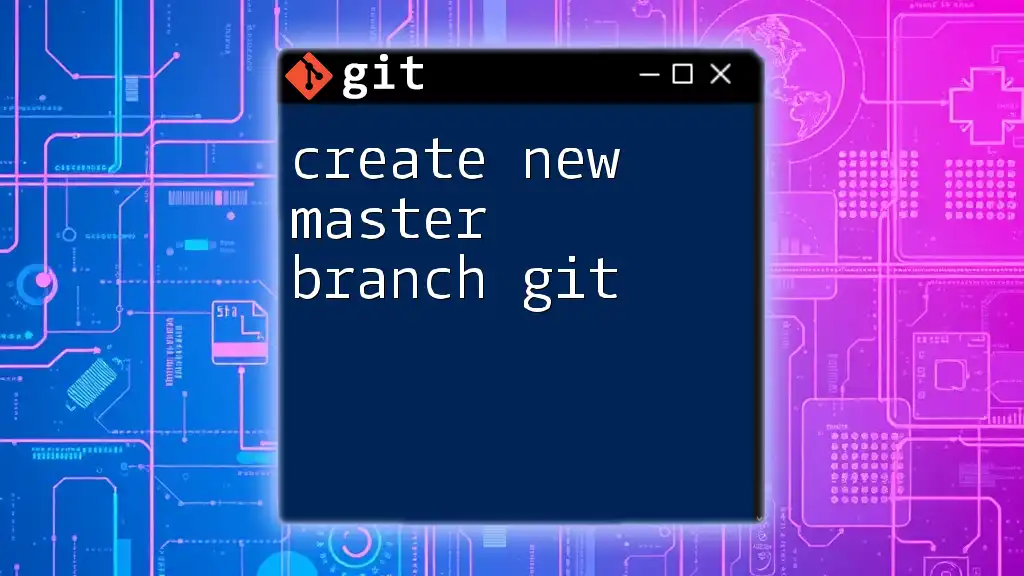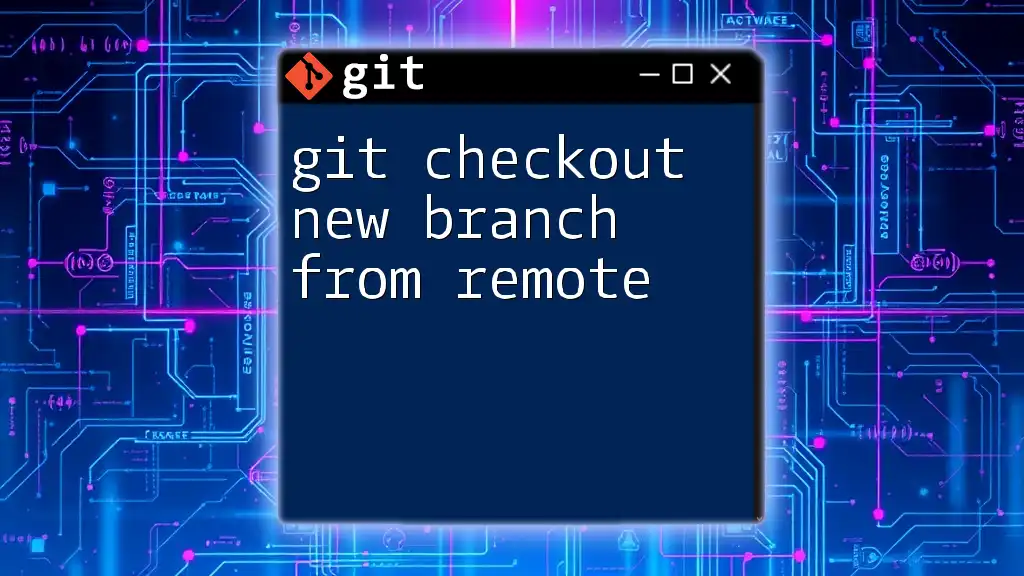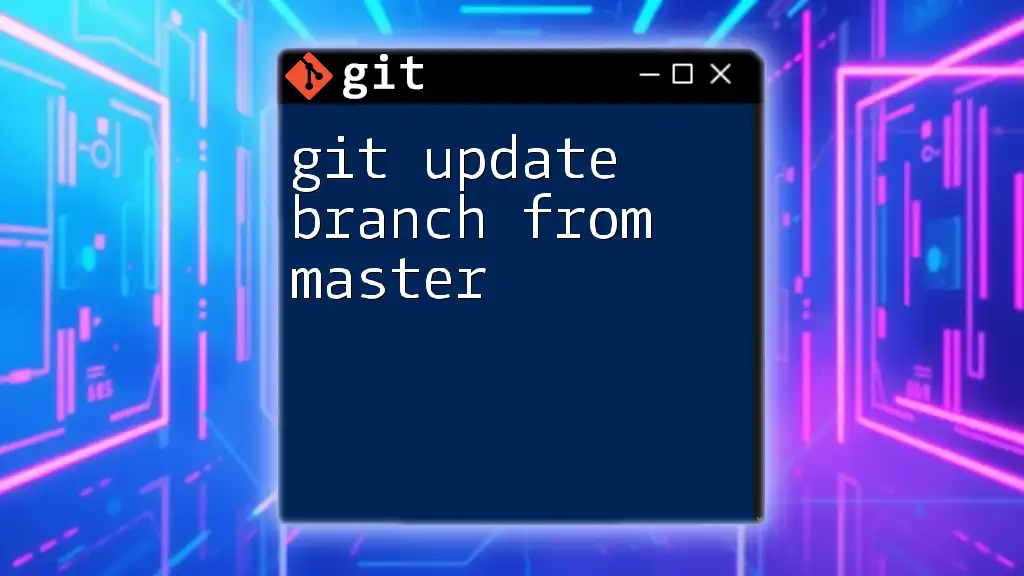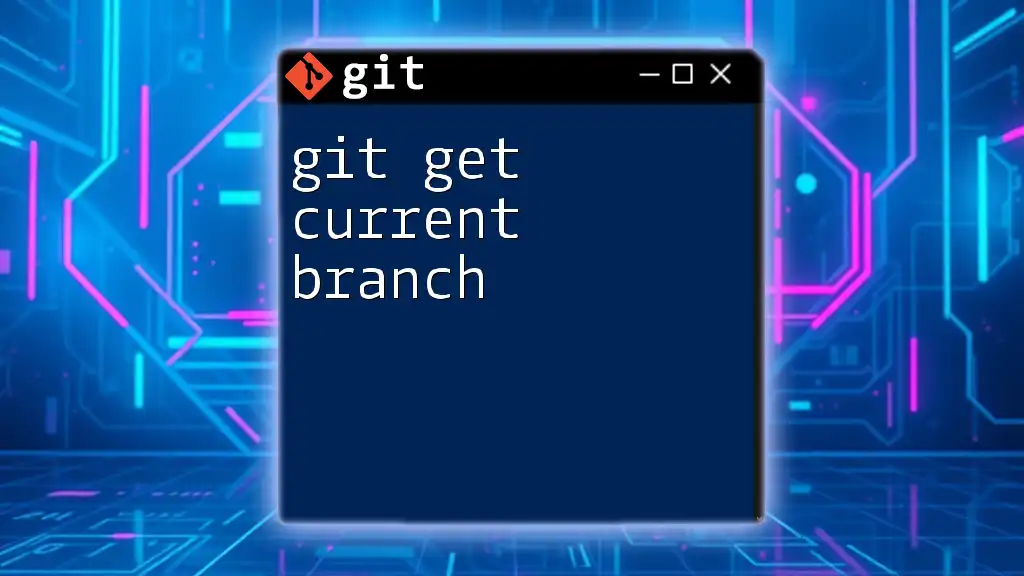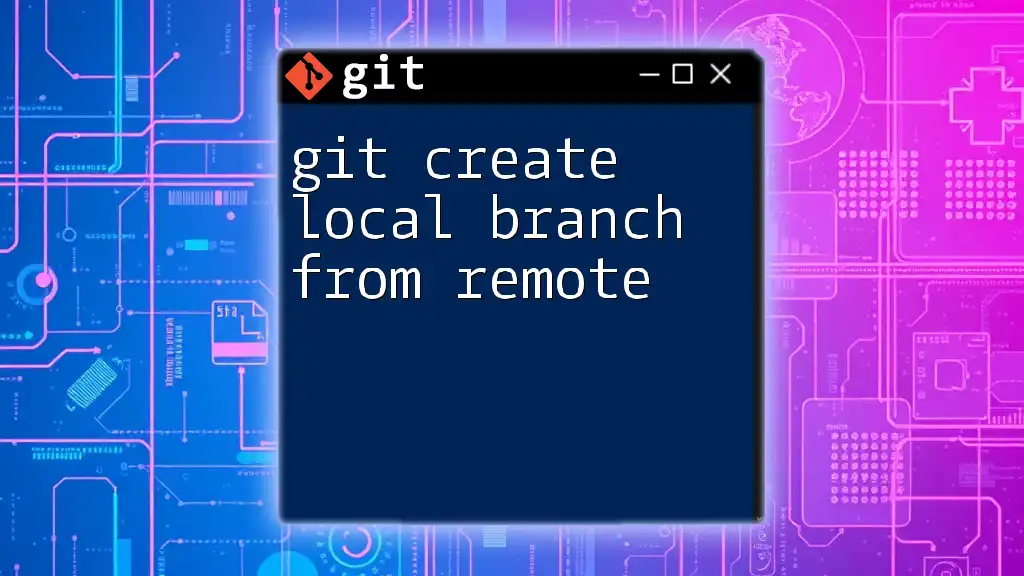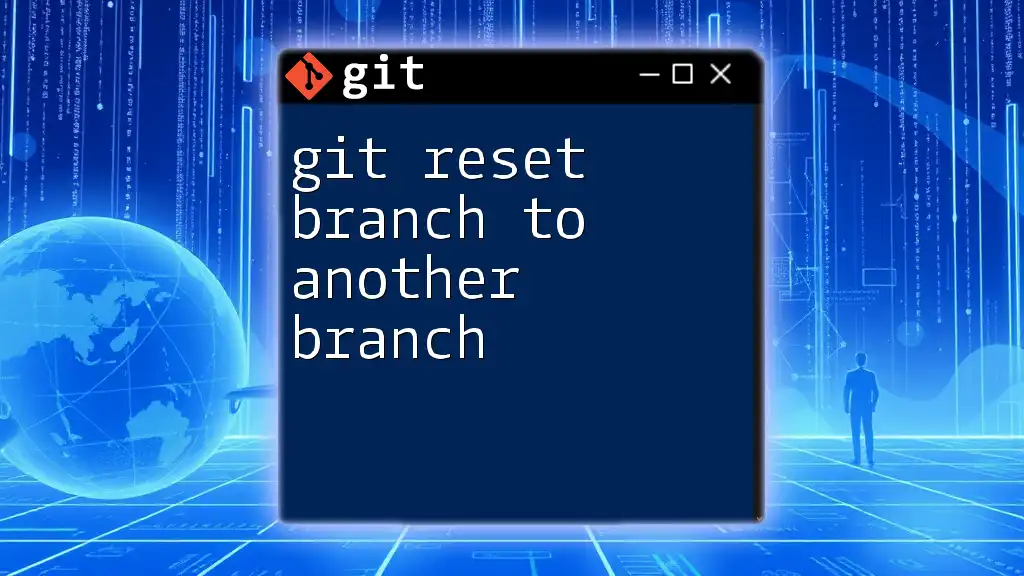To create a new branch from the current branch in Git, use the command below, replacing `new-branch-name` with your desired branch name:
git checkout -b new-branch-name
Understanding Git Branches
What is a Git Branch?
A Git branch is a separate line of development that diverges from the main workflow, allowing you to work on features or fixes without affecting the stable version of your code. Think of it as a copy of the project where you can make changes freely. This helps in keeping the main branch (often called `main` or `master`) stable while you experiment or collaborate with others.
The Concept of the Current Branch
The current branch refers to the branch you’re actively working on at any given time. Knowing which branch you are currently on is crucial because any changes you make, commits you create, and merges you perform will apply to this branch. By default, you begin on the `main` or `master` branch unless you've switched to another.

Preparing to Create a New Branch
Checking Your Current Branch
Before creating a new branch, it's essential to know your current branch. You can easily check this by executing the following command:
git branch
The output will list all the local branches. The branch you’re currently on will have an asterisk (*) next to it. For example:
* main
feature/login
bugfix/header
This output indicates you are currently working on the `main` branch.
Pull the Latest Changes
Before creating a new branch, it’s a good practice to sync your current branch with the remote to include the latest changes. This helps prevent conflicts later on. Use this command to pull the latest changes:
git pull origin <current-branch>
Replace `<current-branch>` with the name of your current branch. Keeping your branch updated ensures that your new branch will be based on the latest version of the project.

Creating a New Branch from the Current Branch
Syntax for Branch Creation
To create a new branch, you can use the following command:
git branch <new-branch-name>
Replace `<new-branch-name>` with your desired branch name. This command will create the new branch, but you will still be on your current branch until you check out the new one.
Switching to the New Branch
After creating the branch, it is necessary to switch to it to start making changes. To do this, use:
git checkout <new-branch-name>
However, for efficiency, you can combine these two steps and create a new branch while switching to it in a single command:
git checkout -b <new-branch-name>
This command both creates the new branch and checks it out, allowing you to start working on it immediately without the need for an additional command.

Best Practices for Branch Naming
Choosing a Naming Convention
A well-thought-out naming convention for your branches can significantly enhance clarity and collaboration. Aim for descriptive names that provide insight into the purpose of the branch. For example, use `feature/login` for a feature that implements a login system. In contrast, avoid vague names like `newbranch`, which do little to describe their intent.
Incorporating Ticket Numbers or Features
If you’re using a project management tool to track tasks, including related ticket numbers or feature tags in your branch names can be beneficial. For instance, if you’re working on a feature related to a Jira ticket, a branch name like `feature/JIRA-123-add-login` is informative and clear. This practice aids in mapping changes back to specific issues or features.
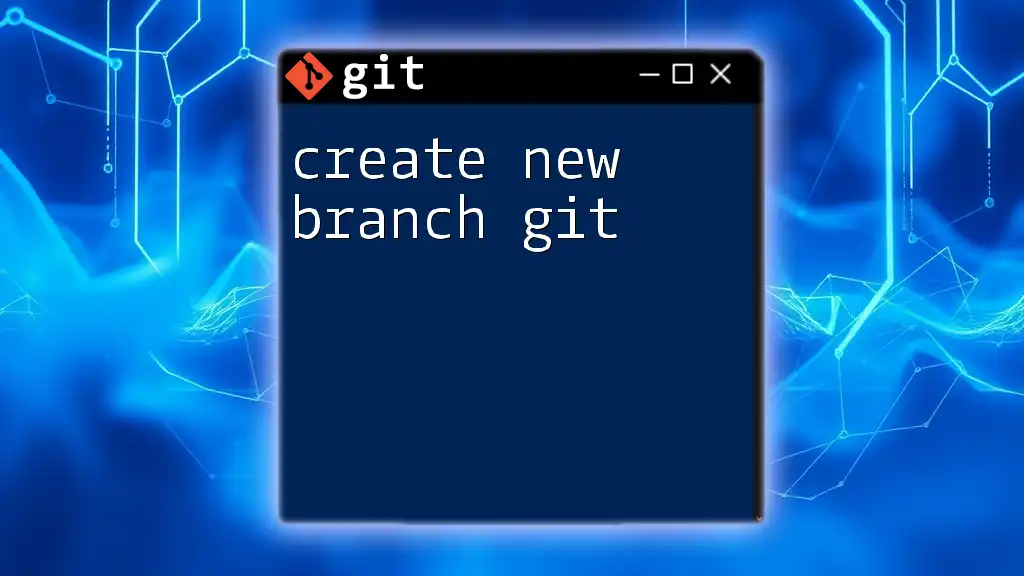
Collaborating with Others
Pushing the New Branch to Remote
After completing your work on the new branch, it’s essential to share it with your team by pushing it to the remote repository. Use the following command:
git push origin <new-branch-name>
This command uploads your branch to the remote server, allowing others to access your changes. It also sets up the branch to track the remote branch, which means any future `git push` and `git pull` commands will automatically refer to this remote branch.
Creating Pull Requests
Once your changes are pushed to the remote repository, the next step is to submit a pull request. A pull request is a way to propose your changes to be merged into another branch, typically the `main` branch. This process involves code review and collaborative discussion before merging, ensuring that all changes meet the project standards.
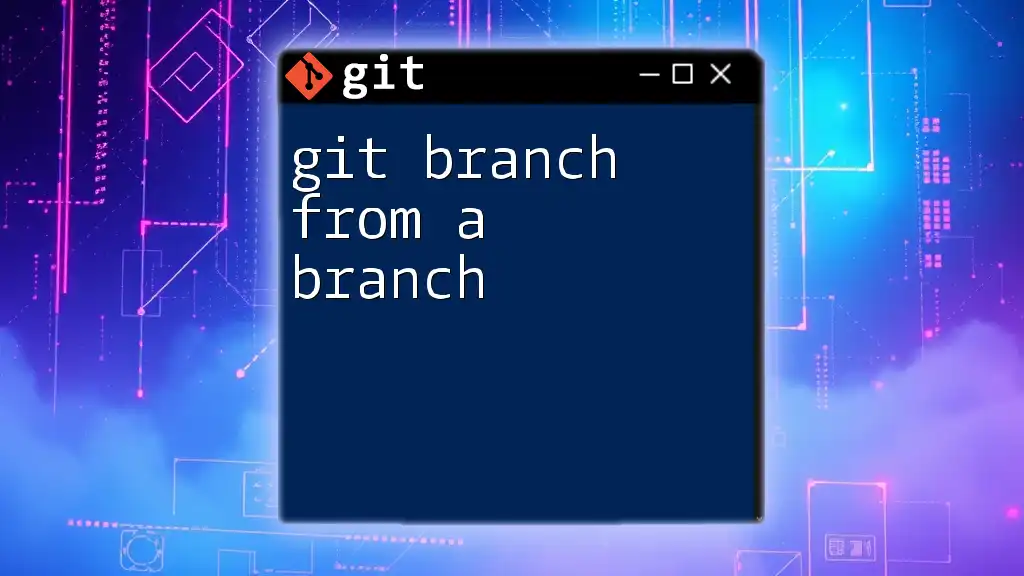
Common Issues and Troubleshooting
Forgotten Branch Names
If you forget the name of the branch you’ve created, you can recover it by using:
git reflog
This command displays a log of all your recent actions in the Git repository, which will include branch checkouts and creations, helping you recall the name of your new branch.
Aborting Branch Creation
If you decide not to proceed with your new branch after starting to create it, you can easily return to your previous branch:
git checkout <current-branch>
This command will switch you back to your last active branch without making any changes.
Deleting a Branch
It's often necessary to remove branches once they are no longer needed, especially if they have been merged into the main branch. To delete a local branch, you can use:
git branch -d <branch-name>
In cases where the branch is unmerged and you still need to delete it, use:
git branch -D <branch-name>
This command forces the deletion of the branch, ignoring any unmerged changes.

Conclusion
Creating a new branch from your current branch in Git is a vital skill for effective collaboration and version control. Following the best practices outlined above helps ensure a smooth and organized workflow within any development team. By practicing these commands, you can enhance your efficiency and contribute positively to your project's success.
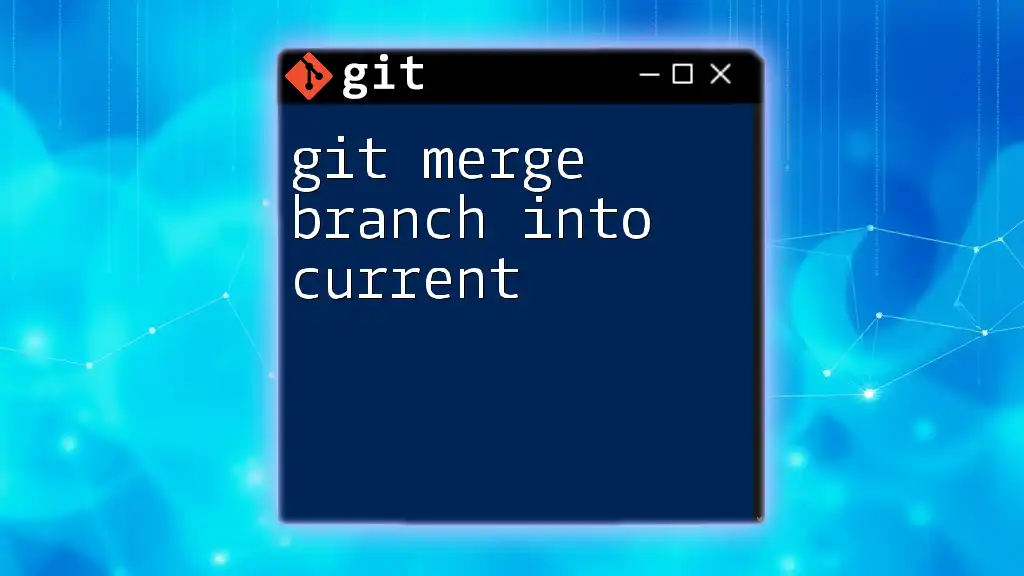
Call to Action
Ready to deepen your Git knowledge and streamline your development process? Sign up for our Git training sessions and explore a plethora of commands and best practices. Embrace the power of version control and elevate your collaboration efforts.

Additional Resources
Recommended Git Tools
Consider exploring tools that integrate seamlessly with Git, such as GitHub and GitLab. These platforms not only host your repositories but also offer powerful features for collaboration, issue tracking, and continuous integration. Browse their documentation and tutorials to take your Git skills to the next level.