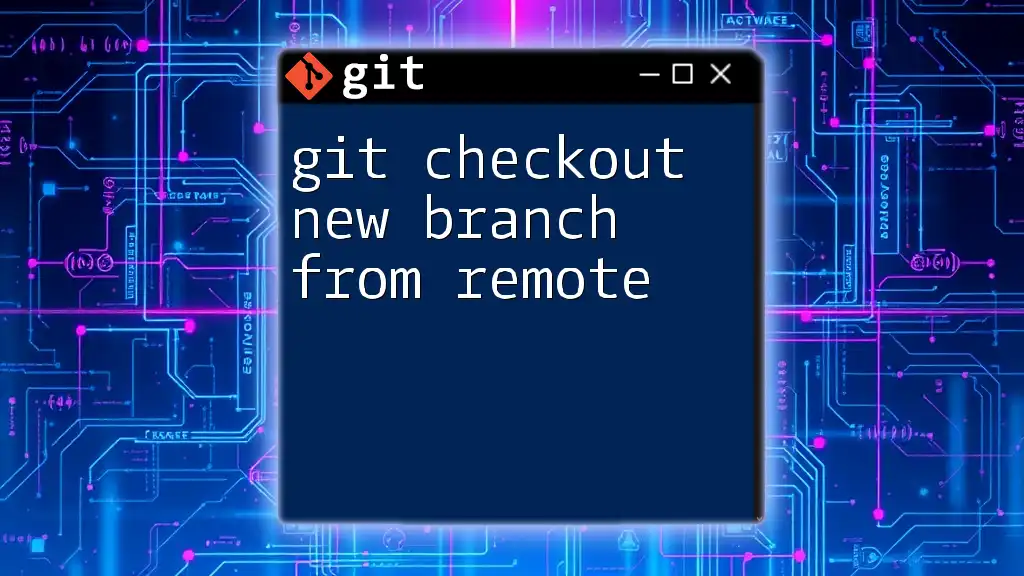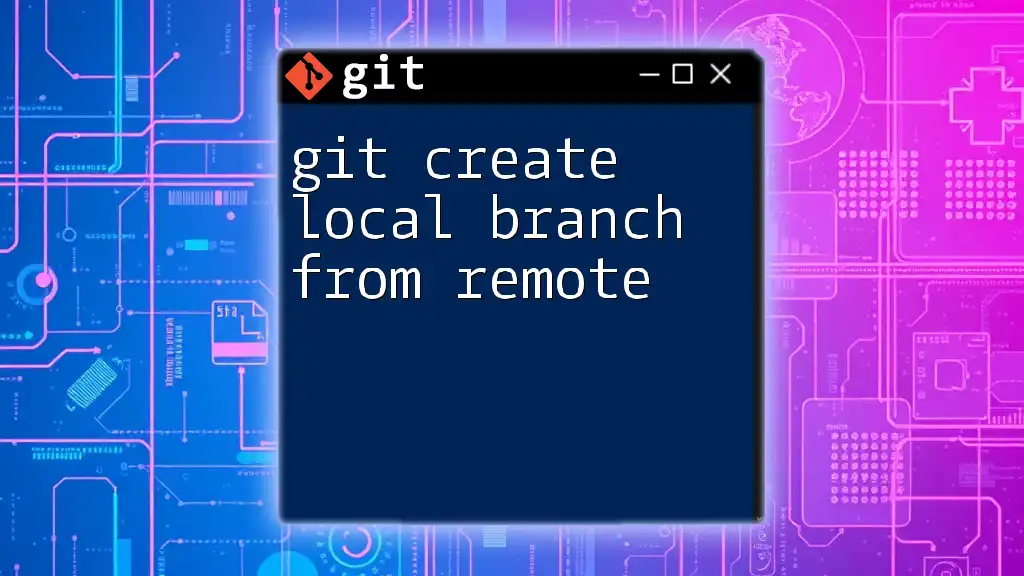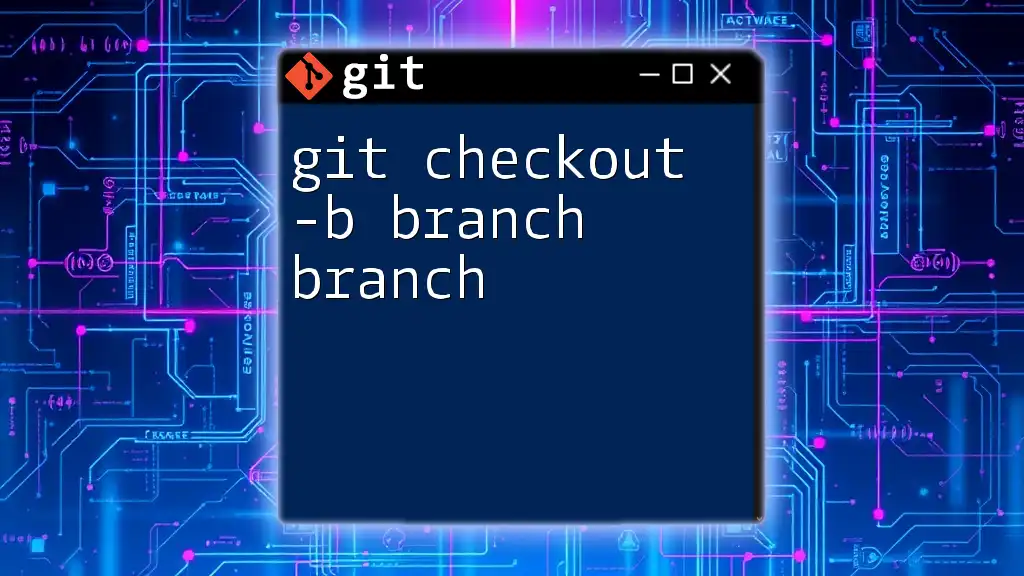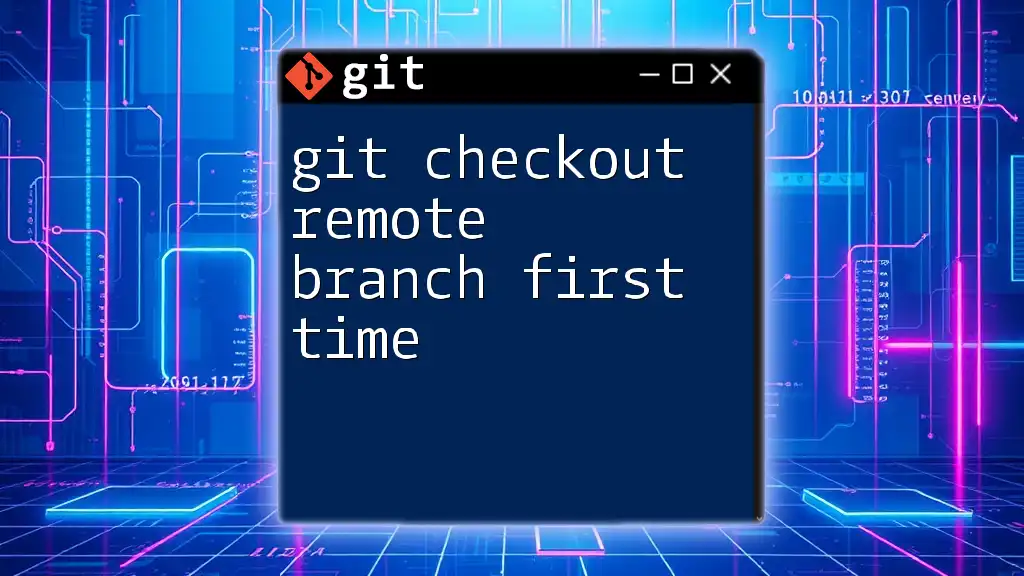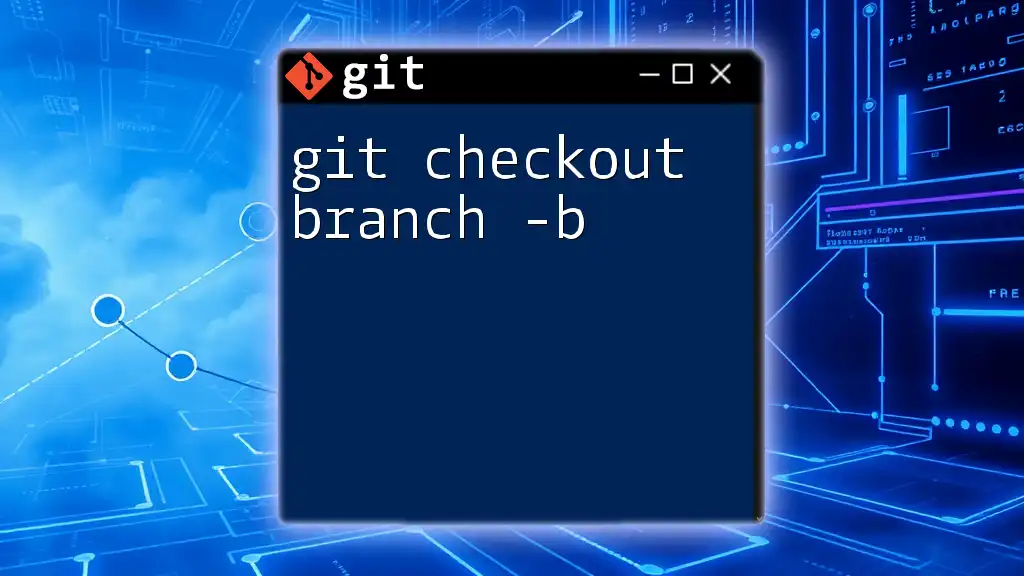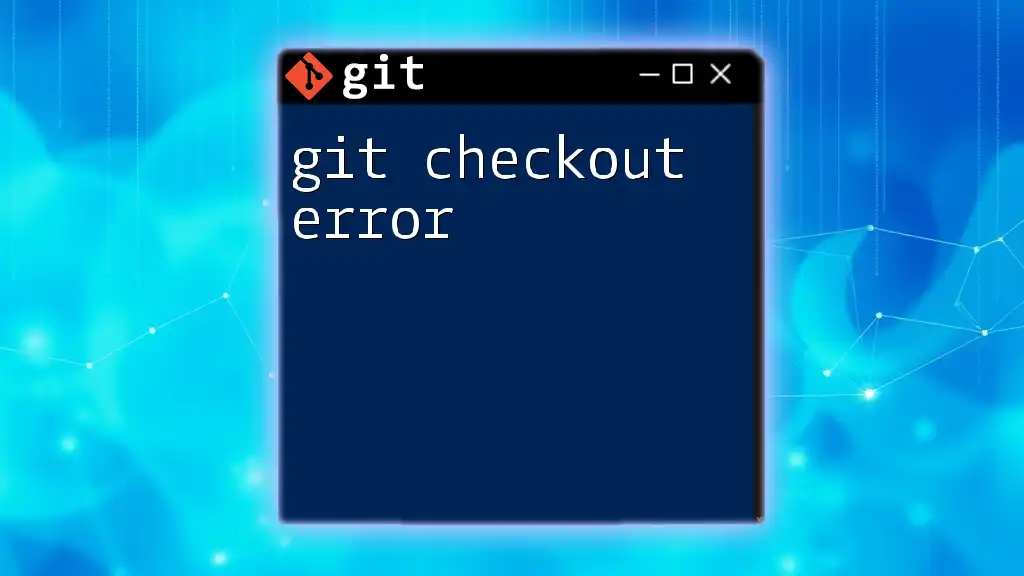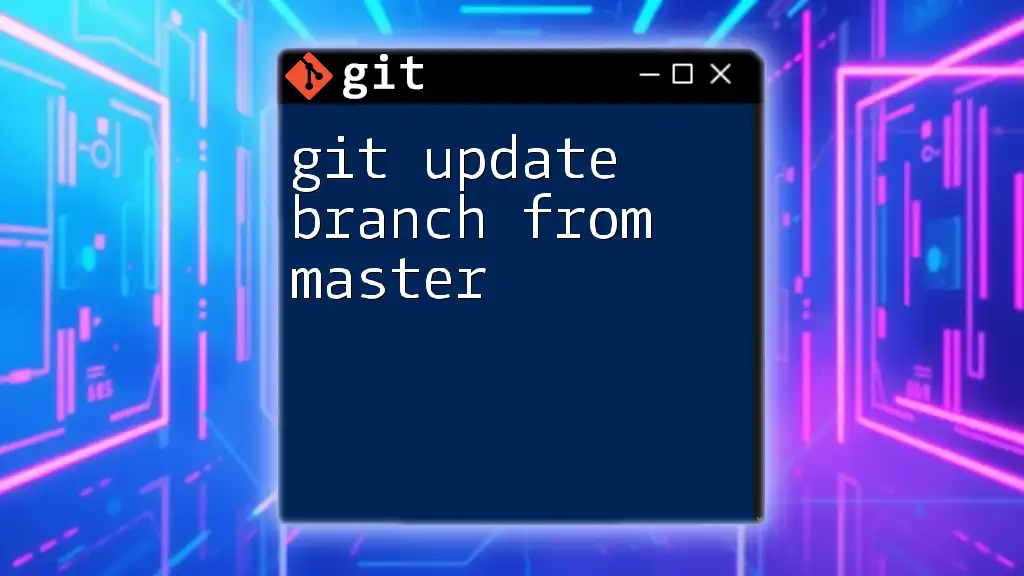To create a new local branch from a remote branch and switch to it, use the following command:
git checkout -b <new-branch-name> origin/<remote-branch-name>
Understanding Branches in Git
What is a Branch?
A branch in Git is essentially a separate line of development. By default, when you create a new repository, a main branch called `master` or `main` is automatically created. Branches help facilitate parallel development, allowing multiple developers to work on different features or fixes without interfering with the stable version of the code.
Remote Branches vs Local Branches
In Git, branches can either be local or remote.
- Local Branches are references to commits in the repository that you have on your local machine.
- Remote Branches exist on a remote repository (like GitHub or GitLab) and represent how the project looked at a particular point in time.
Understanding the distinction is crucial when collaborating on a project. Remote branches act as a point of reference for how developers can sync their work with the latest changes pushed by others.
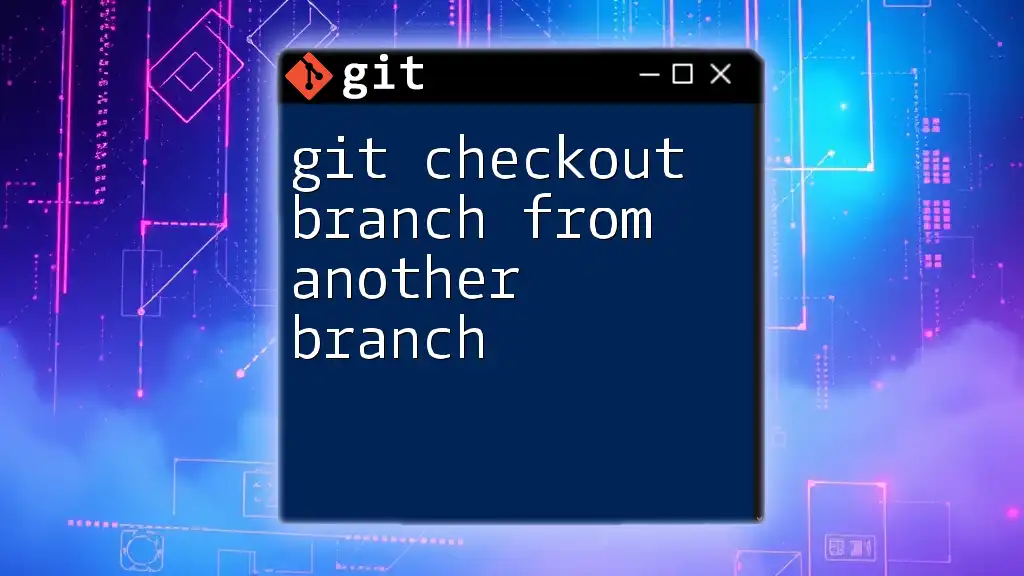
Prerequisites
Setting Up Your Git Environment
Before working with branches, ensure that Git is correctly configured on your machine. Open your terminal or command line and execute the following commands:
git config --global user.name "Your Name"
git config --global user.email "you@example.com"
This step is essential because it associates your commits with your identity.
Cloning a Remote Repository
To begin working with a repository that you want to check out branches from, you'll need to clone it. Use the following command:
git clone https://github.com/username/repository.git
This command clones the remote repository to your local machine, allowing you to access the code and its branches seamlessly. The URL must be replaced with the actual repository URL you wish to work with.
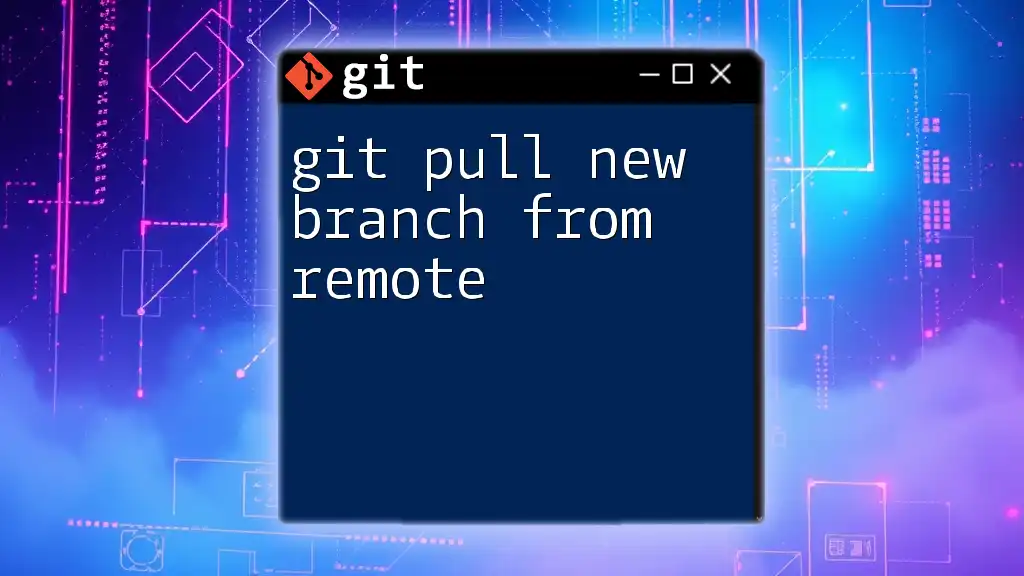
Creating a New Branch from Remote
Fetching Remote Branches
Before creating a new branch, always fetch the latest updates from the remote repository. This ensures that your local repository is in sync with any changes made by other contributors. Use the command:
git fetch origin
This command retrieves the latest changes from the remote repository's branches without merging them into your local branches.
Using the Checkout Command
Once you have the latest updates, the next step is to check out a new branch based on an existing remote branch. The command to do this is as follows:
git checkout -b <new-branch-name> origin/<remote-branch-name>
In this command:
- `<new-branch-name>` is the name you want to give your new local branch.
- `<remote-branch-name>` is the name of the branch in the remote repository from which you are creating your new branch.
For instance, if you want to create a new branch called `feature/new-feature` from a remote branch called `feature/existing-feature`, you would use the command:
git checkout -b feature/new-feature origin/feature/existing-feature
This command not only creates and checks out the new branch locally but also sets it to track the specified remote branch.
Example Walkthrough
Here’s a step-by-step example to illustrate the process clearly:
-
Fetch Updates: Start by fetching the latest changes:
git fetch originThis ensures you have all the latest branches and commits from the remote server.
-
Check Out a New Branch: Create and switch to a new branch:
git checkout -b feature/new-feature origin/feature/existing-featureBy running this command, you create a new local branch called `feature/new-feature` that tracks the remote branch `origin/feature/existing-feature`. You are now ready to start working on your new feature.
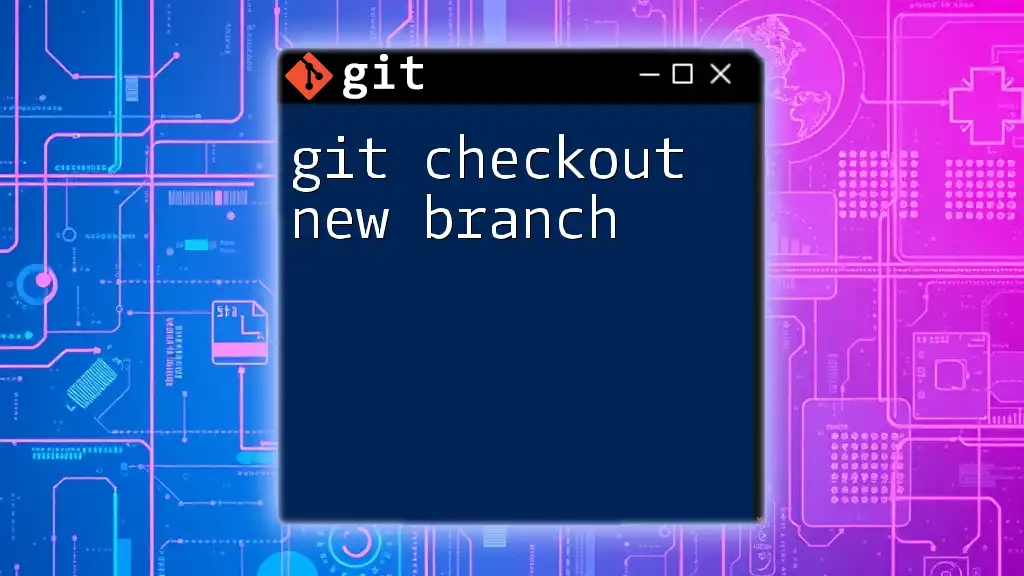
Common Issues and Troubleshooting
Branch Not Found
One common issue you may encounter is attempting to check out a branch that doesn’t exist on the remote. If you receive an error, make sure to list available remote branches using:
git branch -r
This command displays all remote branches, ensuring you reference the correct one when you attempt to check it out.
Merging Conflicts
When working with remote branches, you may occasionally face merge conflicts, especially if multiple developers make changes to the same files. In such cases, Git will require you to manually resolve the conflict by editing the affected files, marking the conflict sections, and then staging your changes.
Learn to anticipate conflicts and resolve them effectively to maintain a smooth workflow.

Best Practices
Naming Conventions for Branches
Using a clear and consistent naming convention for your branches is fundamental to effective collaboration. Opt for descriptive names that reflect the work being done, such as:
- `bugfix/login-error`
- `feature/user-profile`
This practice not only improves communication among team members but also aids in tracking project progress.
Syncing Regularly with Remote
Developers should regularly fetch and push changes to and from the remote repository. This habit keeps your local branches updated and minimizes the risk of conflicts. Regular syncing makes it easier to integrate your features into the main codebase.
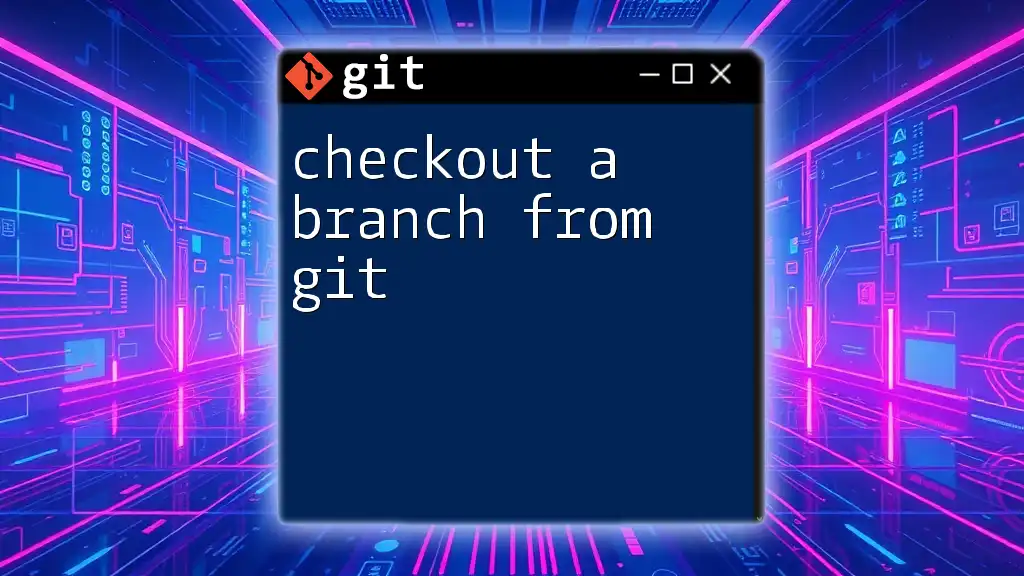
Conclusion
Understanding how to git checkout new branch from remote is essential for anyone working with Git. Creating branches from remote sources enables collaborative development while ensuring that your local changes do not interfere with the project’s overall stability.
Take the time to practice using the commands and principles outlined in this guide to become proficient in managing branches within Git. By continually honing your skills, you can contribute effectively to any collaborative project.
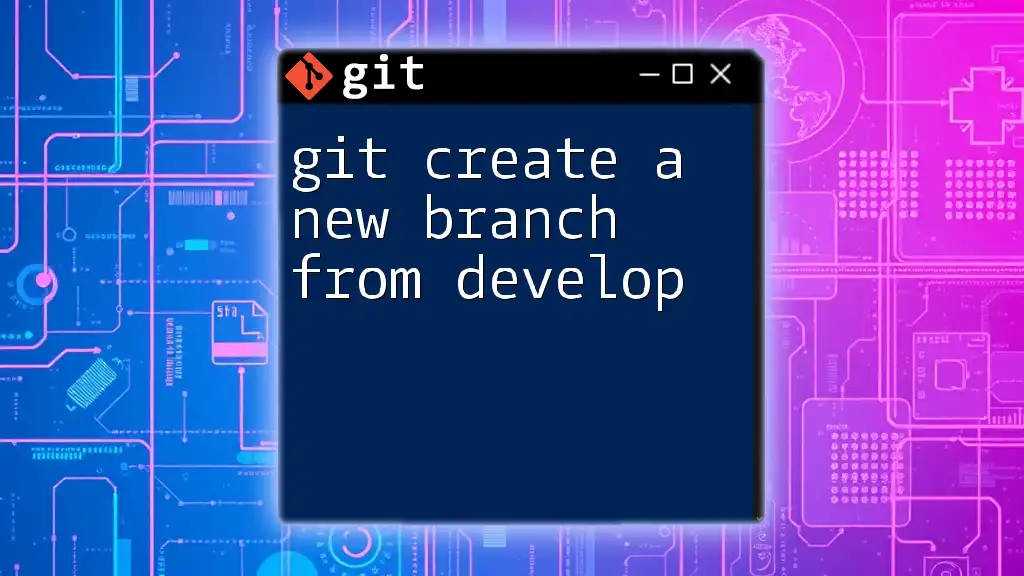
Additional Resources
For further reading, consider exploring the official Git documentation that provides comprehensive insights on Git commands and branching strategies. Additionally, you might find it beneficial to look into tools like GitHub or GitLab for an enhanced collaborative experience.