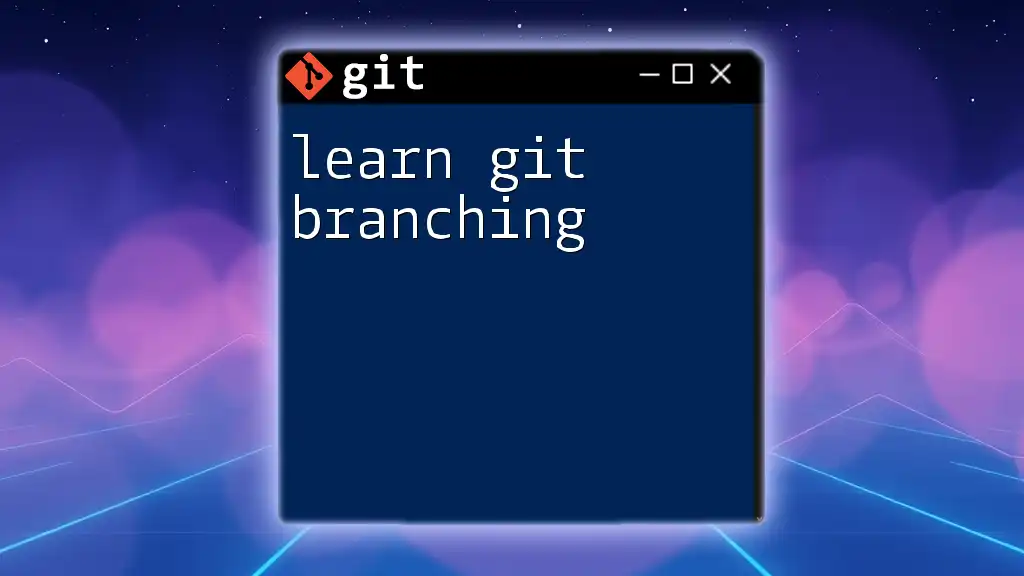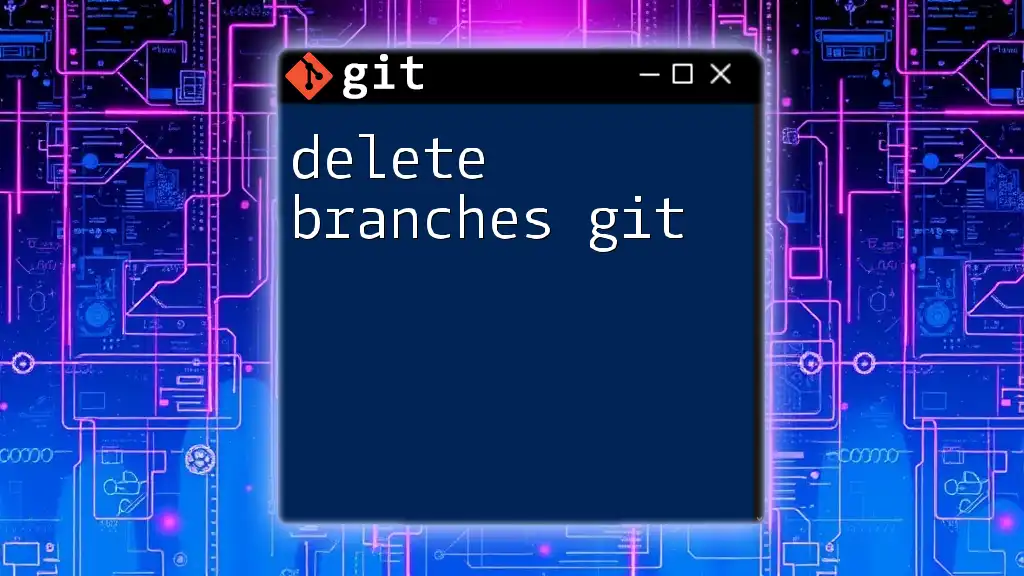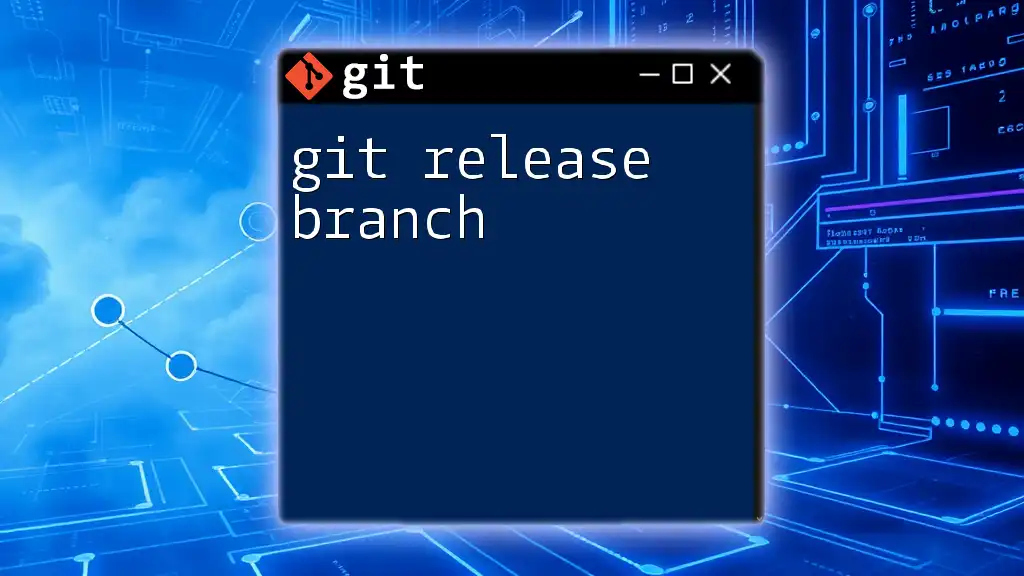To create a new master branch in Git, you can use the following command, which initiates the branch from the current HEAD:
git checkout -b master
What is Git?
Git is a powerful version control system that allows developers to track changes, collaborate effectively, and manage their codebases efficiently. It has become an essential tool in the software development lifecycle, enabling teams to work on projects simultaneously without overwriting each other's efforts.
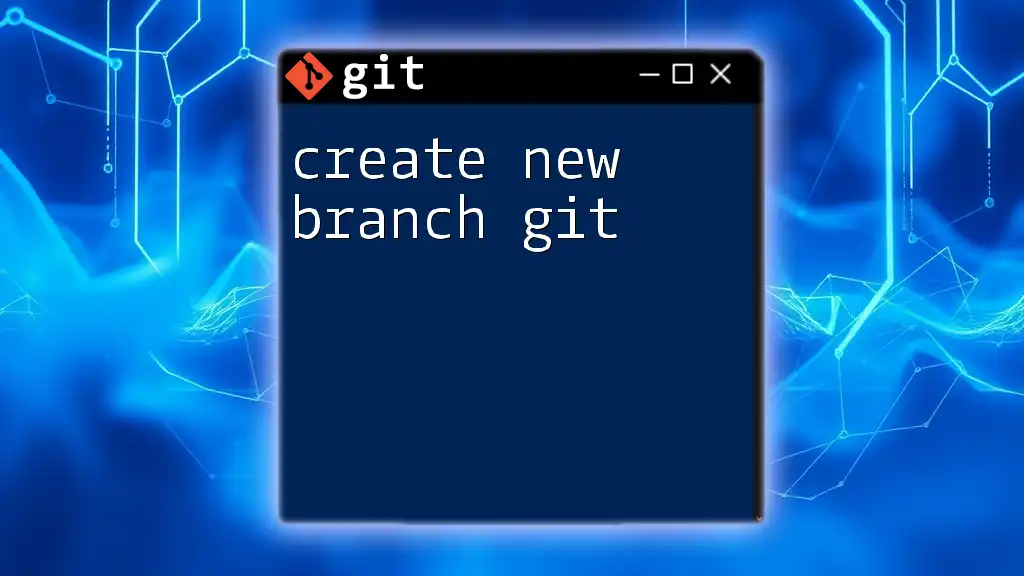
Understanding Branching in Git
Branching in Git refers to the capability to diverge from the main line of development and continue to work in isolation. This feature is crucial for managing new features or experimental ideas without disturbing the stable version of your project. By creating branches, developers can work independently and later merge their changes back into the main line.
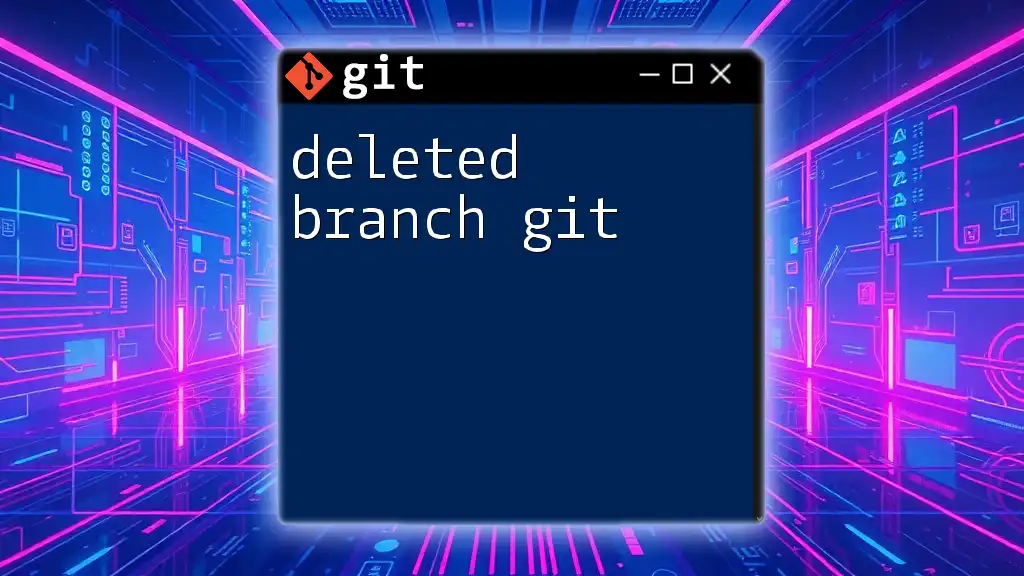
What is the Master Branch?
Defining the Master Branch
In Git, the master branch serves as the default branch for most repositories. It typically represents the production-ready state of the code and integrates changes from various feature branches. Having a master branch ensures a clear and organized workflow, making it easy to track the primary line of development.
Recent Changes to Branch Naming Conventions
Recently, the tech community has begun to move away from the term 'master', favoring 'main' as the default branch name. This shift aims to promote inclusive language in technology. While many still use 'master', it's essential to be aware of this change, as your choice will depend on your organization's standards or the project's configuration.
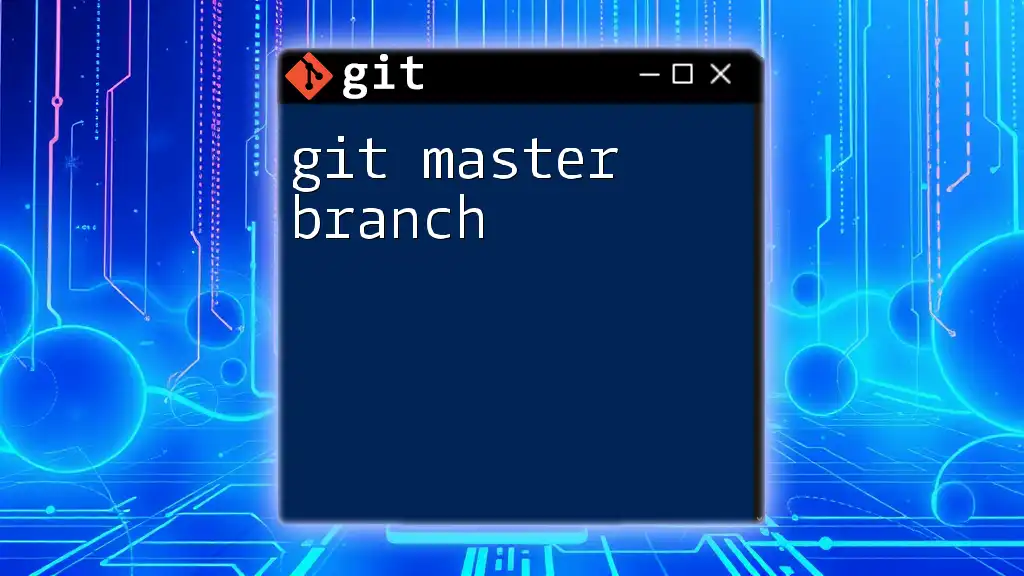
Creating a New Master Branch
Pre-requisites
Before you create a new master branch in Git, you'll need to ensure that:
- Git is installed on your system.
- Your project has been initialized as a Git repository using `git init`.
- Basic configurations are set up (like user name and email) to commit code changes.
Steps to Create a New Master Branch
Step 1: Open your Terminal or Command Line Interface
Start by navigating to the directory of your Git repository. Open your terminal or command line and use the `cd` command to change directories:
cd path/to/your/repo
Step 2: Check Current Branch
Before creating a new branch, it's crucial to check which branch you are currently on. This ensures that you are not mistakenly creating a new master branch in an unintended context. Use the following command:
git branch
This command will list all branches in your repository and highlight the current branch you are on.
Step 3: Create a New Master Branch
Now, to create a new master branch, use the `git checkout` command with the `-b` flag. This command not only creates a new branch but also switches you to that branch in a single step:
git checkout -b master
The `-b` option tells Git that you want to create a new branch and switch to it directly.
Step 4: Push the New Branch to Remote
After creating your new master branch, the next step is to push it to your remote repository (such as GitHub or GitLab) so that others can access it. Use the following command to push the new branch:
git push origin master
This command establishes a connection between your local master branch and the remote repository, making it available for collaboration.
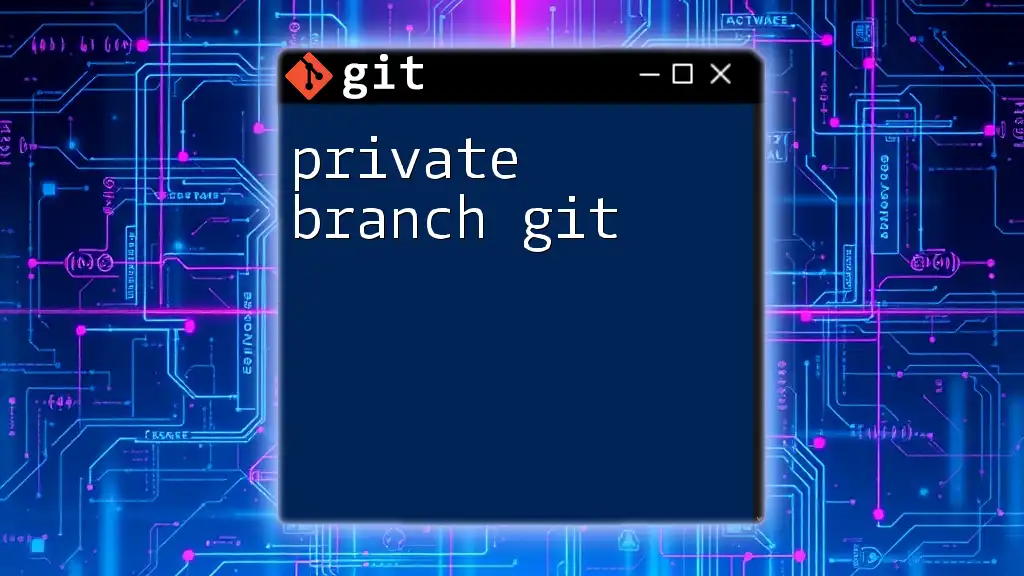
Switching Between Branches
How to Switch to the New Master Branch
If at any point you need to switch back to your new master branch, you can do so using the `git checkout` command:
git checkout master
Executing this command will switch your working directory back to the new master branch, allowing you to work within that context.
Understanding the Implications of Switching
When switching branches, be aware of any uncommitted changes you might have. If there are changes that could conflict with the target branch, Git will prevent the switch and prompt you to commit or stash your changes. Always ensure that your working directory is clean before switching branches for smoother operations.

Best Practices When Working with Branches
Naming Conventions for Branches
Adopting clear naming conventions for your branches can enhance readability and maintainability. Consider using descriptive names that indicate the purpose or feature of the branch, such as `feature/login-page` or `bugfix/header-issue`, which help collaborators understand the branch's focus at a glance.
Regularly Merging Changes
To keep your branches up to date with changes from the master branch, it’s essential to perform regular merges. This helps prevent conflicts down the line and ensures that your feature branches don’t diverge too significantly. To merge changes from master into your current branch, run:
git merge master
Deleting Old Branches
After a branch has served its purpose and its changes have been successfully merged, consider deleting it to maintain a clean repository. Use the following command to delete a local branch:
git branch -d old-branch-name
This command safely deletes the specified branch, helping to reduce clutter and confusion.
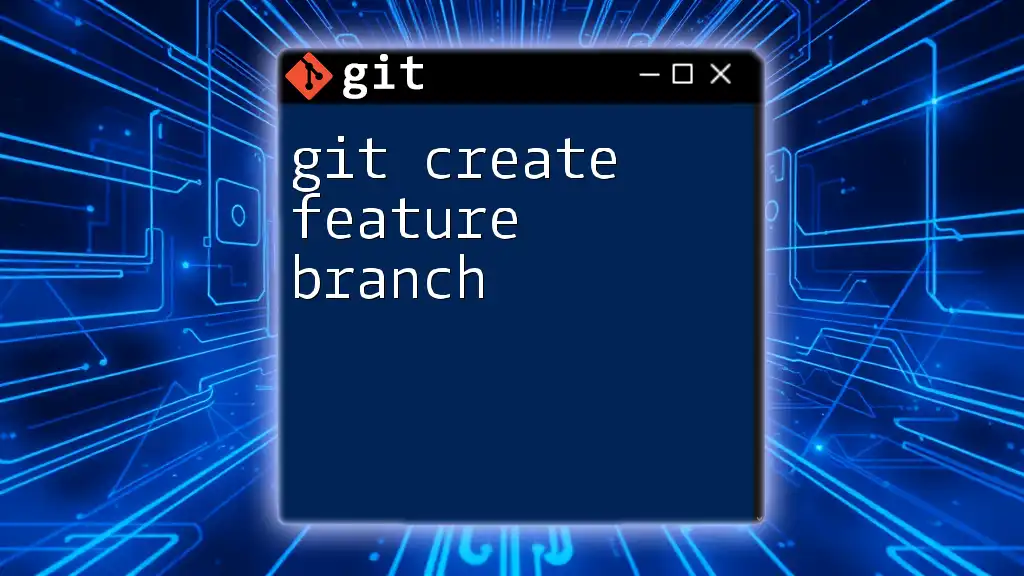
Troubleshooting Common Issues
Branch Already Exists
If you try to create a new master branch and encounter an error stating that it already exists, check if you have an existing branch with that name. In such cases, you may need to switch to the existing master branch or choose a different name for your new branch.
Difficulty in Switching Branches
If you experience issues when trying to switch branches, it might be due to uncommitted changes in your working directory. Make sure to either commit these changes or use `git stash` to save them before switching branches.
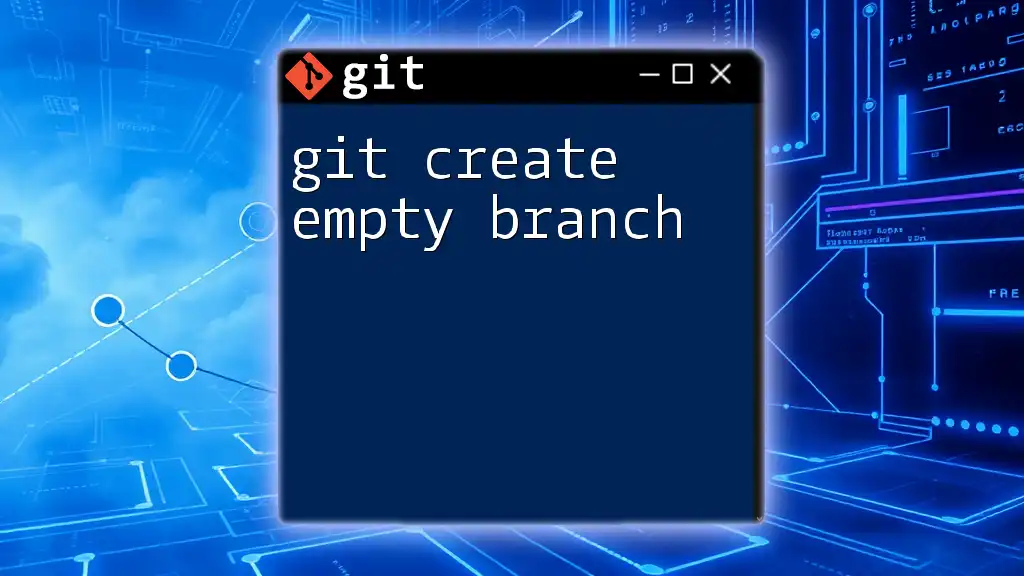
Conclusion
In this guide, we covered the essentials of how to create a new master branch in Git. Gaining proficiency with Git and its branching strategy can significantly enhance your workflow, improving collaboration and code management. Through regular practice with these commands and concepts, you’ll develop confidence and efficiency in using Git.
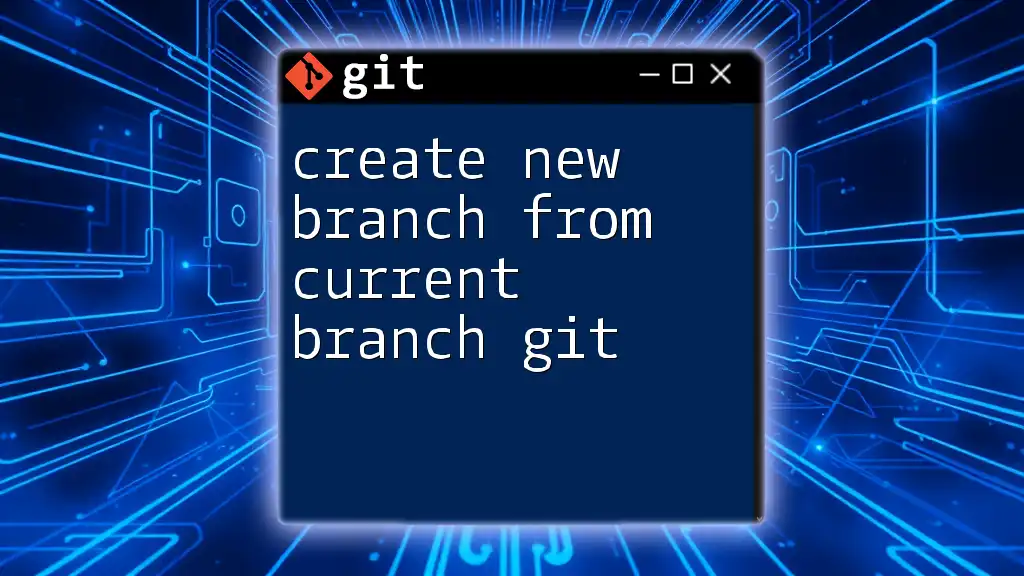
FAQs
Is 'master' the only branch name commonly used? No, many projects have started using 'main' or other terms as the default branch name to promote inclusivity.
Can branches be renamed later? Yes, branches can be renamed using the `git branch -m old-branch-name new-branch-name` command.
What happens if my master branch diverges from remote? If your master branch diverges, you may need to resolve conflicts by merging or rebasing to align your local branch with the remote state.
By following the steps and best practices outlined in this article, you're well on your way to becoming proficient in Git branch management. Happy coding!

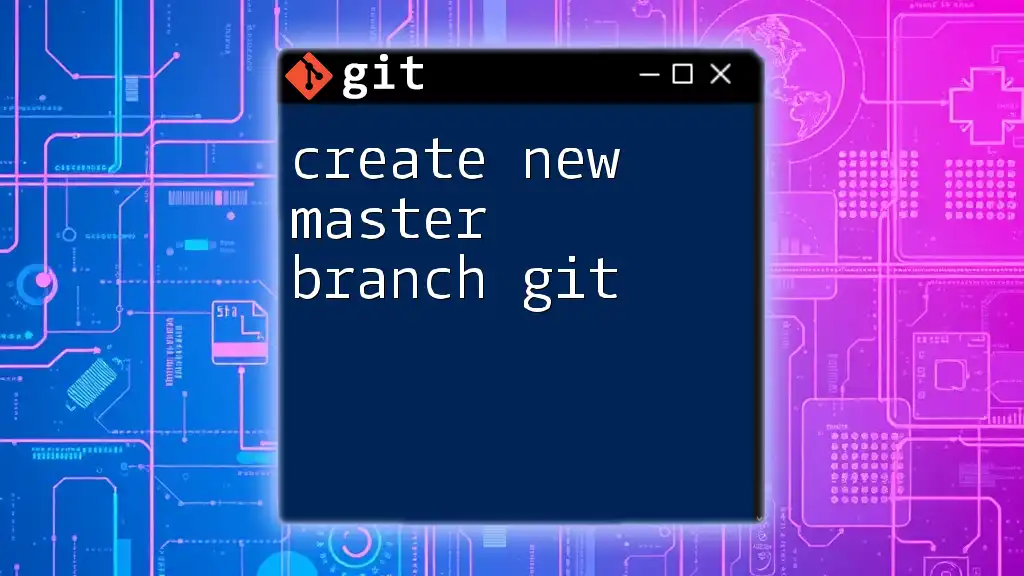





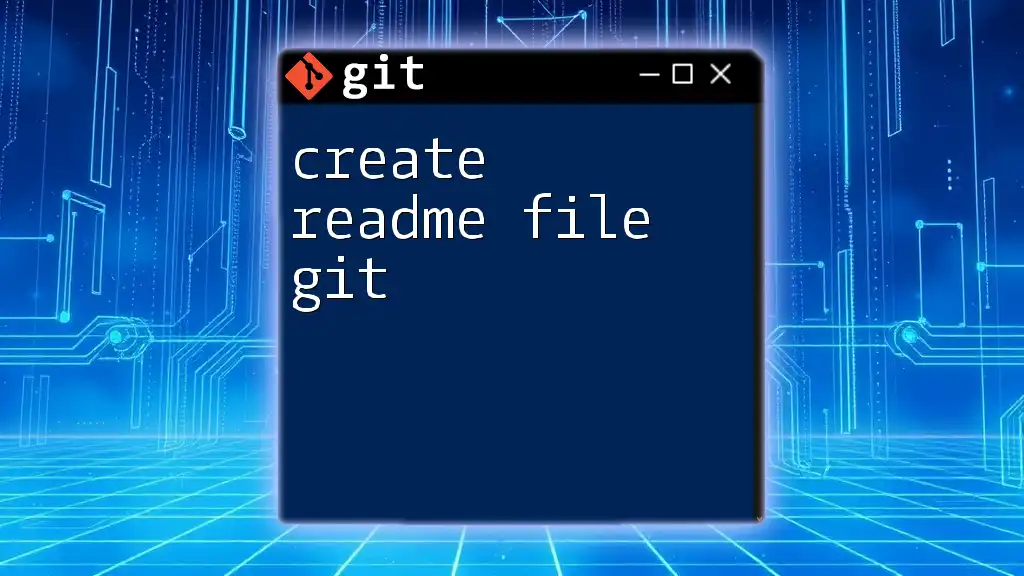
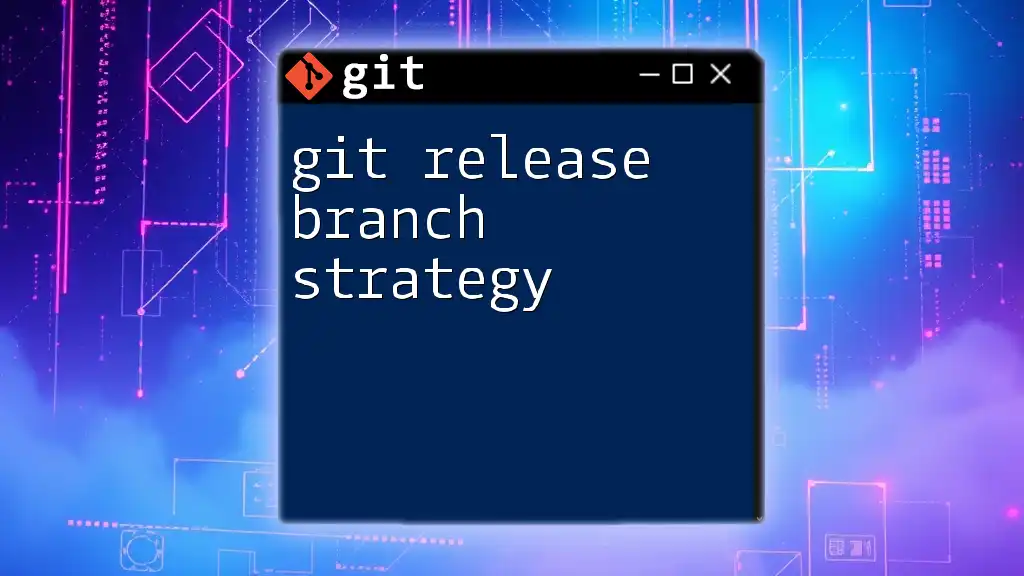
![How to Delete Origin Branch in Git [Step-by-Step Guide] featured](/images/posts/d/delete-origin-branch-git.webp)