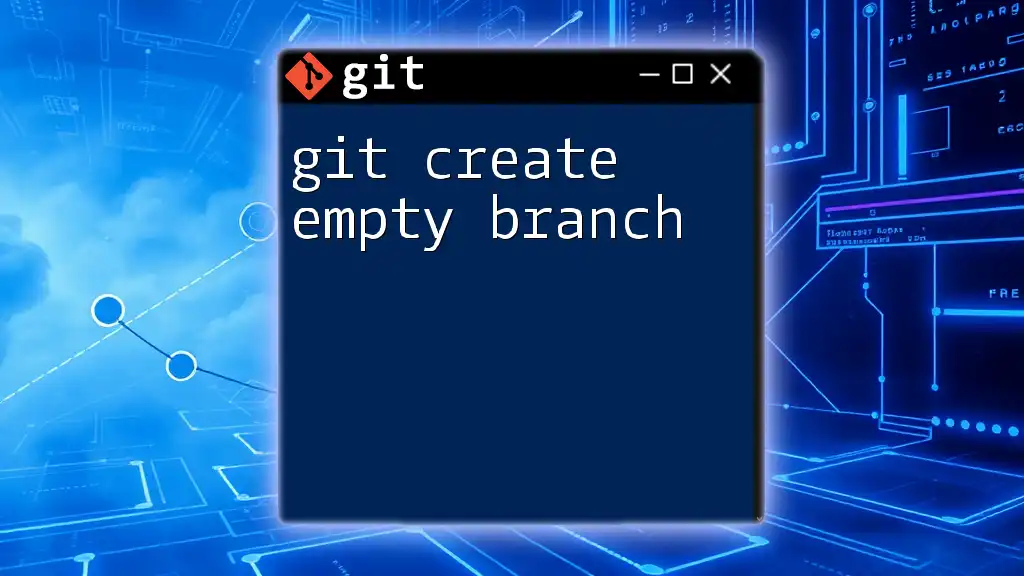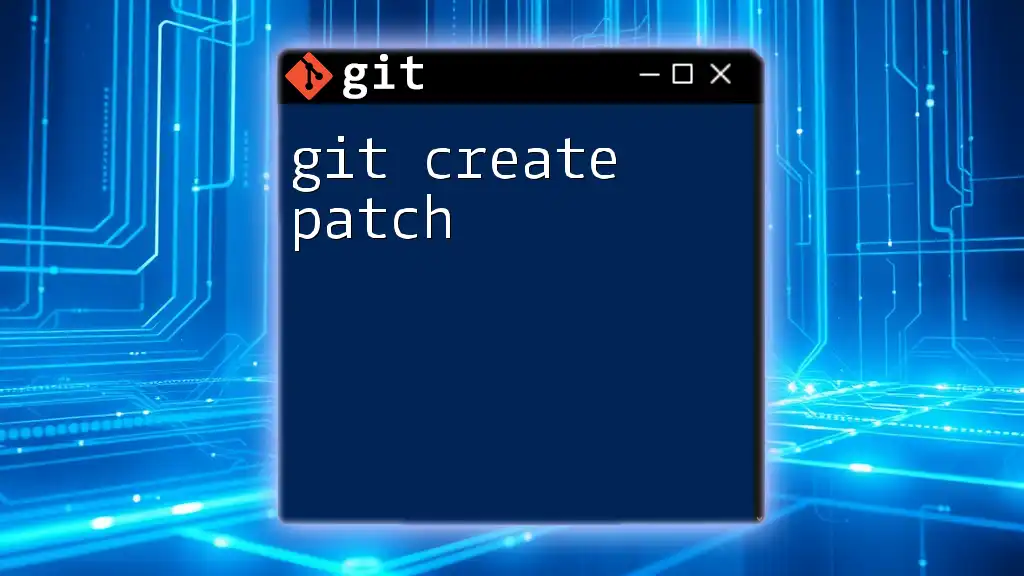To create an empty branch in Git, you can use the following command which starts a new branch without any files or history from the current branch.
git checkout --orphan new-branch-name
What is Git?
Git is a powerful version control system widely used by developers to manage changes in source code during software development. Unlike traditional version control, Git allows multiple developers to work on a project simultaneously without disrupting each other's work, making collaboration seamless and efficient. Its distributed nature ensures that every developer has a complete local copy of the repository, offering both speed and flexibility.

Understanding Branches in Git
In Git, a branch acts as an independent line of development within a repository. By creating branches, developers can isolate specific features, bug fixes, or experiments from the main codebase (usually referred to as the `main` or `master` branch). This isolation promotes organization and prevents incomplete or unstable code from affecting the production environment.
Benefits of Using Branches
- Isolation of Work: Each branch can have its changes without interfering with others.
- Experimentation: Test new ideas and prototypes in a dedicated branch without risk to the main project.
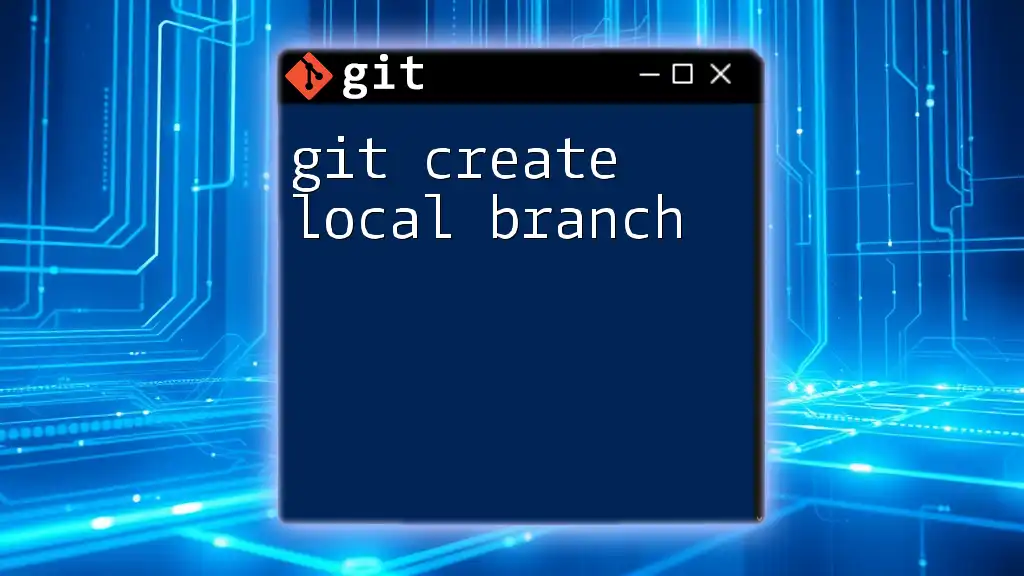
What is an Empty Branch?
Definition of an Empty Branch
An empty branch in Git is a branch that carries no commits. It is essentially a fresh starting point for development. This can be useful in various scenarios, such as when you want to begin a new project or feature without any inherited history.
Use Cases for Empty Branches
You might consider creating an empty branch when:
- Starting from Scratch: You’re developing a new feature or experiment that doesn’t require the previous commits.
- Cleaning Up History: You want a branch that does not include past commits, providing a clear slate to work on.
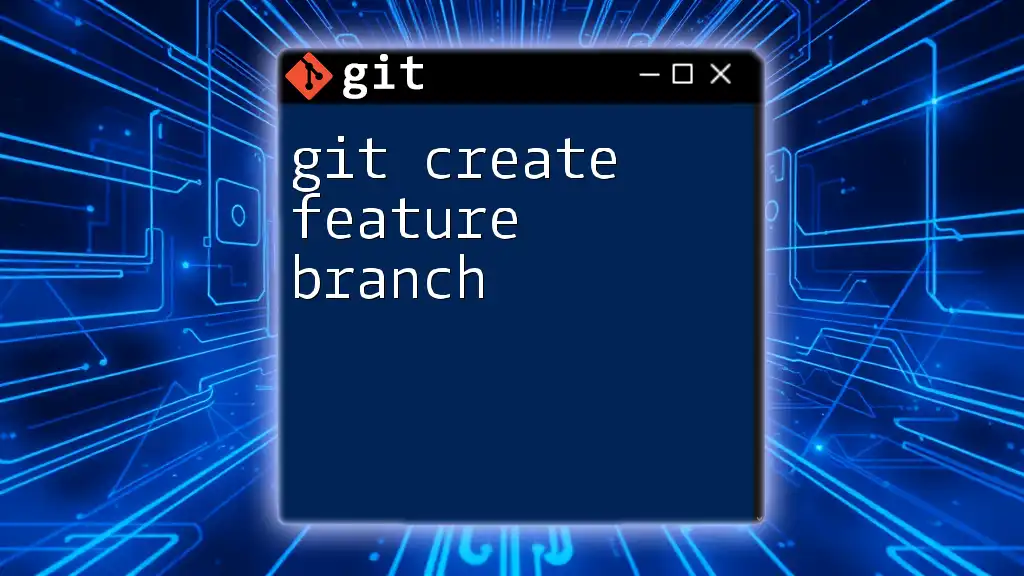
How to Create an Empty Branch in Git
Creating an Empty Branch from the Command Line
To create an empty branch, you'll actually use the `--orphan` option with the `git checkout` command. This command makes it possible to start a new branch without any commit history.
Code Snippet: Creating an Empty Branch
git checkout --orphan <branch-name>
In this command, replacing `<branch-name>` with your desired name for the new branch effectively creates an empty branch.
Step-by-Step Guide
Step 1: Open Your Terminal
Open your command line interface (Terminal for Mac/Linux, CMD or PowerShell for Windows).
Step 2: Navigate to Your Git Repository
Change directories to your Git repository using the following command:
cd path/to/your/repo
Step 3: Create the Empty Branch
Use the command demonstrated earlier to create your empty branch:
git checkout --orphan <new-branch-name>
You should see a message confirming that you've switched to the new branch.
Verifying Your New Branch
To check that you’ve successfully created the new branch, you can use:
git branch
This command displays a list of all branches, with an asterisk (*) next to the current one.
Confirming it's an Empty Branch
To ensure that your new branch is indeed empty, you can run:
git log
Since this is an empty branch, there should be no commit history returned from this command.

Working with Your Empty Branch
Adding Files to an Empty Branch
Once you’ve created your empty branch, you’ll likely want to add files and make your first commit.
How to Stage and Commit Changes
For example, if you want to create a new file and commit it, you can use the following commands:
echo "Initial content" > file.txt
git add file.txt
git commit -m "Initial commit on empty branch"
In this snippet, the command `echo` creates a new text file, `git add` stages that file for commit, and finally, `git commit` saves the changes to the repository.
Switching Between Branches
If you need to switch back to another branch, you can do so easily with:
git checkout <branch-name>
Replace `<branch-name>` with the name of the branch you want to switch to.

Common Pitfalls
Confusion with Existing Branches
One common misconception when creating an empty branch is confusing it with the existing branches, especially if they contain extensive history. Always ensure you know which branch you are currently working on and the implications of creating a blank slate.
Accidental Commits
Another potential pitfall is inadvertently committing files you may not have intended to add. It’s crucial to review the changes you plan to commit, particularly in an empty branch where things may not be as structured initially.

Conclusion
Creating an empty branch in Git is a valuable skill that allows for experimentation and organization within your development workflow. By understanding how to effectively use the `git create empty branch` command and its implications, you gain a powerful tool for managing your projects.
Remember, practice is key! Don't hesitate to experiment with empty branches to see how they can improve your workflow. Happy coding!

Additional Resources
For further learning, make sure to check the official Git documentation on branches and orphan branches. You can also explore various tutorials and resources available online to deepen your understanding of Git and its functionalities.
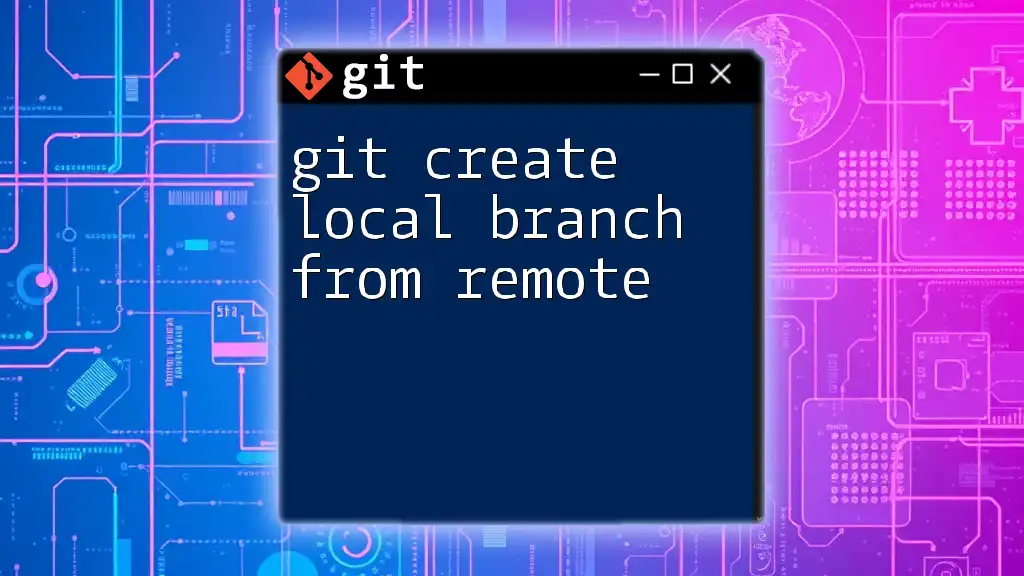
Call to Action
Feel free to share your experiences and questions in the comments below. Also, consider reaching out to our team for more tips and tricks on mastering Git efficiently. We’re here to help you grow in your development journey!