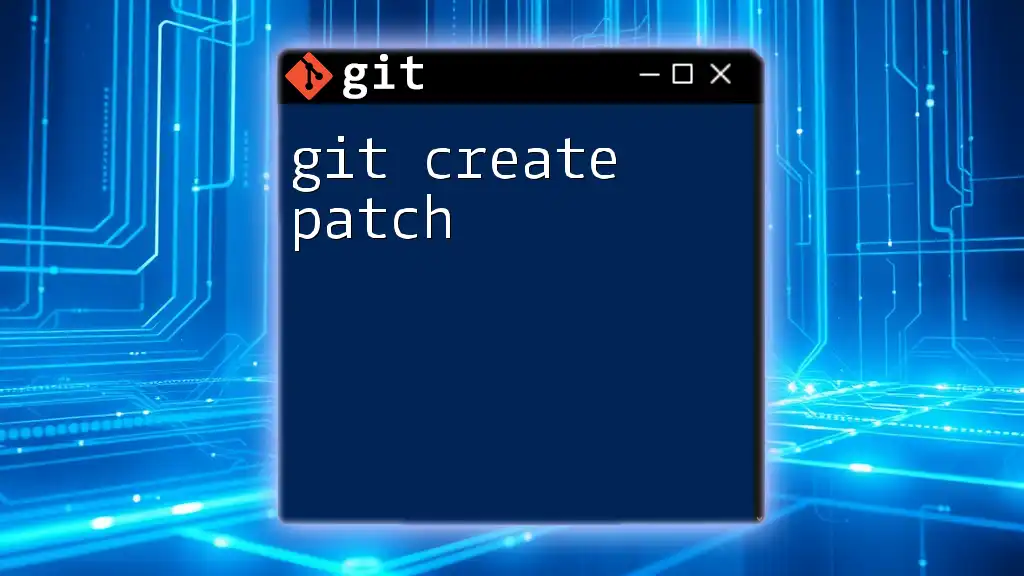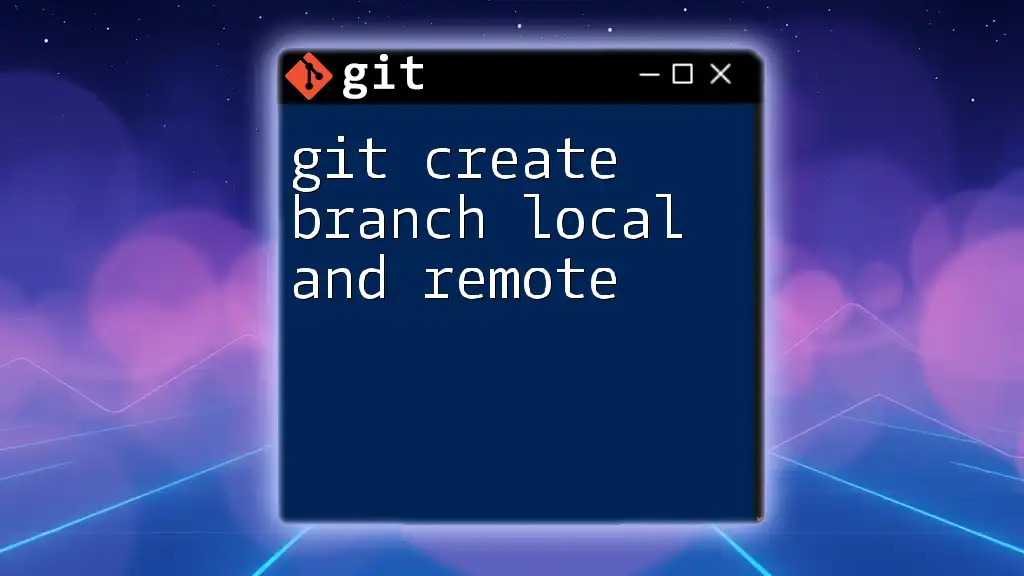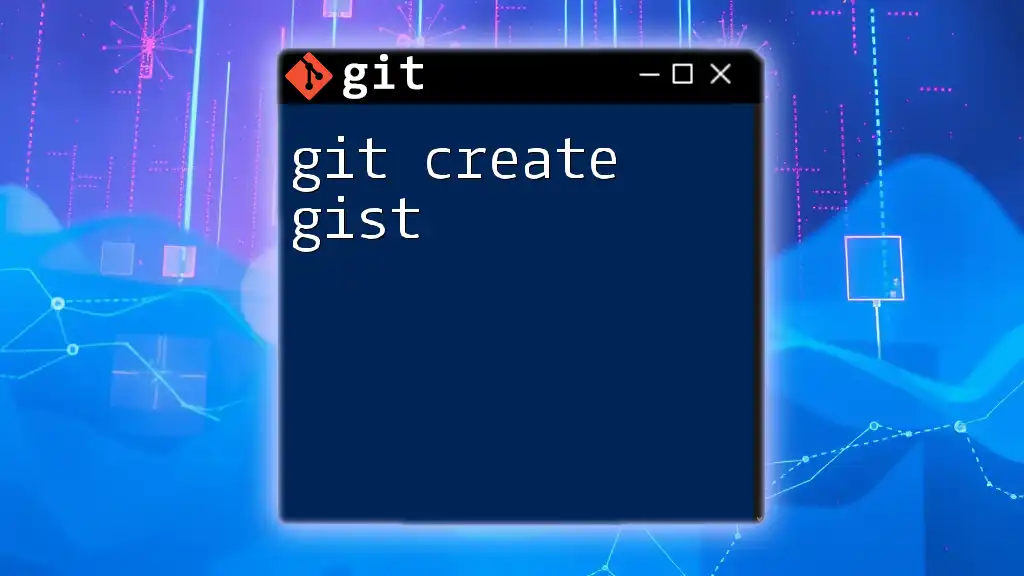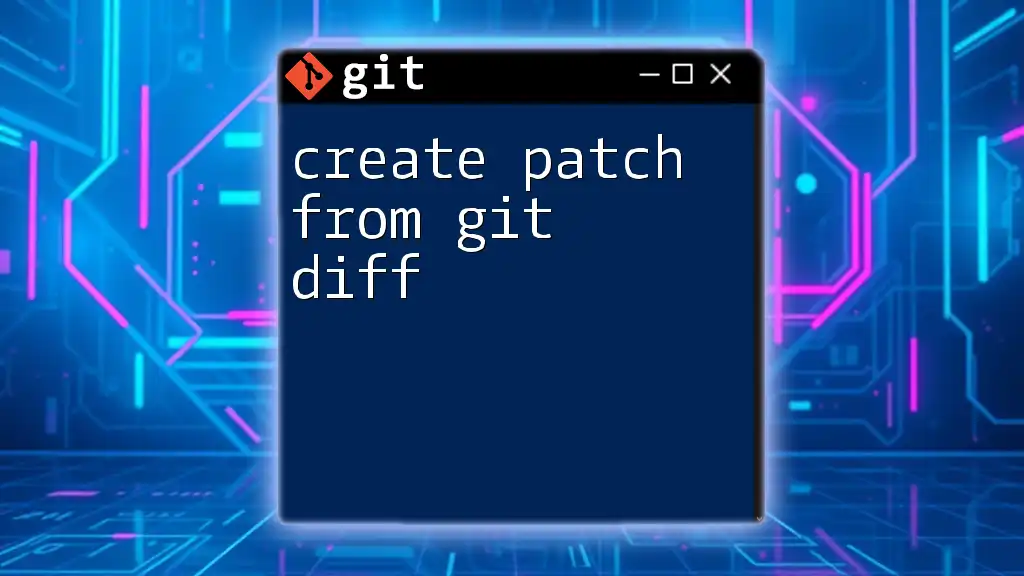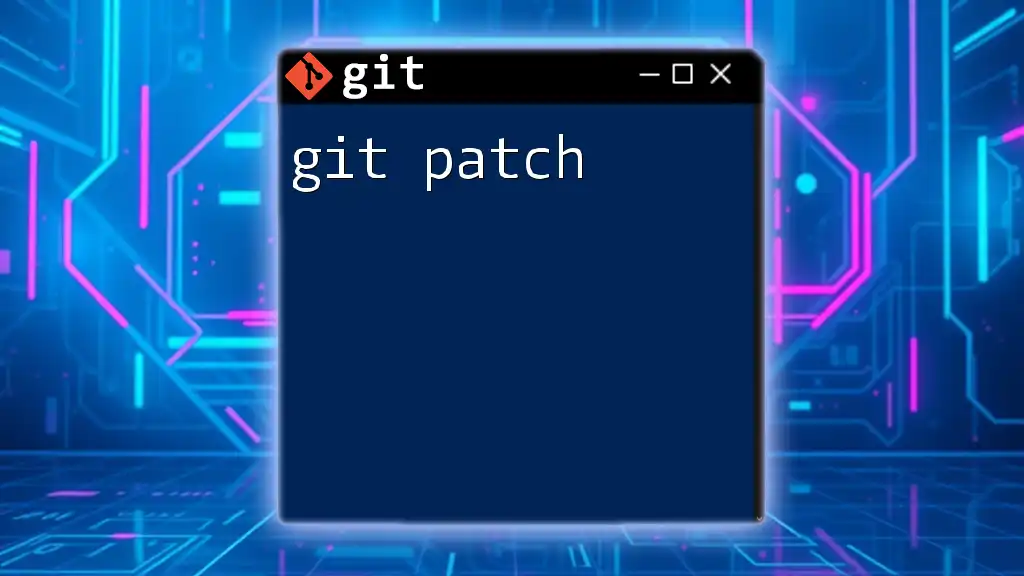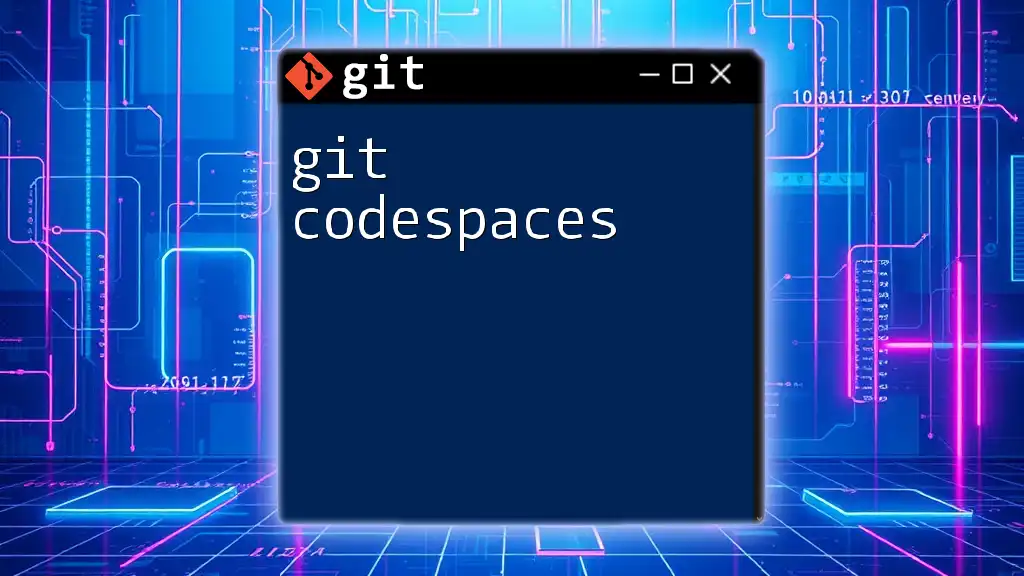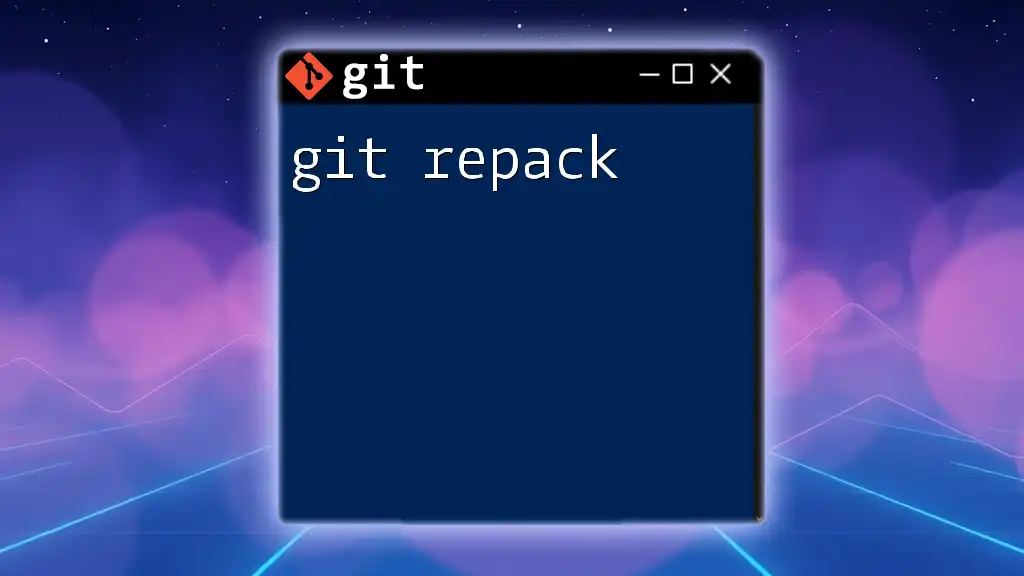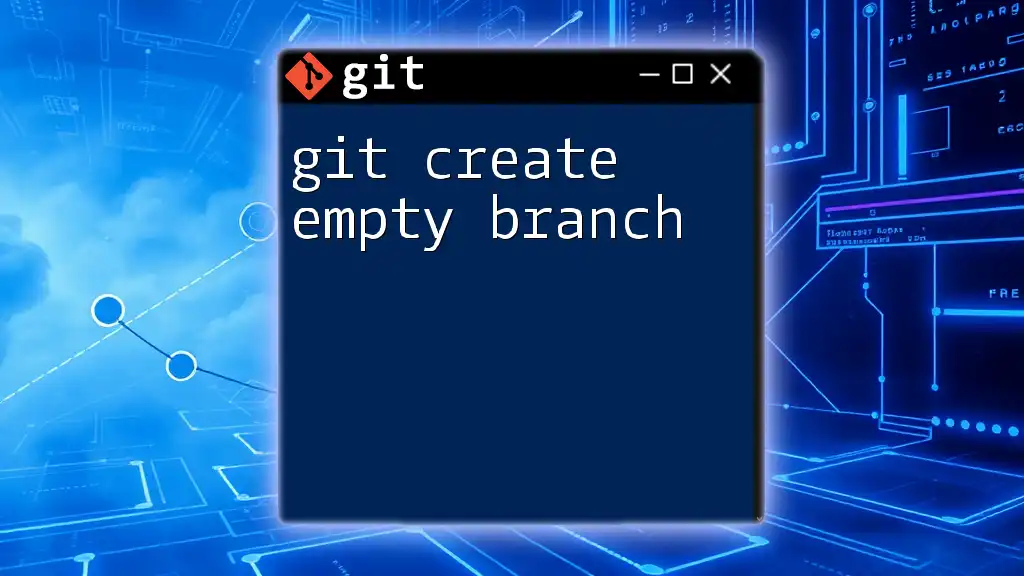In Git, creating a patch allows you to save changes to a file (or files) in a format that can be easily shared and applied to another repository or branch.
Here’s a code snippet to create a patch from the last commit:
git format-patch -1 HEAD
What is a Git Patch?
A patch in version control is a text file that contains the differences between two versions of a file or a set of files. In Git, patches are essential for sharing code changes between developers, making it easier to collaborate on projects without directly pushing changes to the central repository. They also help in reviewing code changes before they are merged into the main branch.
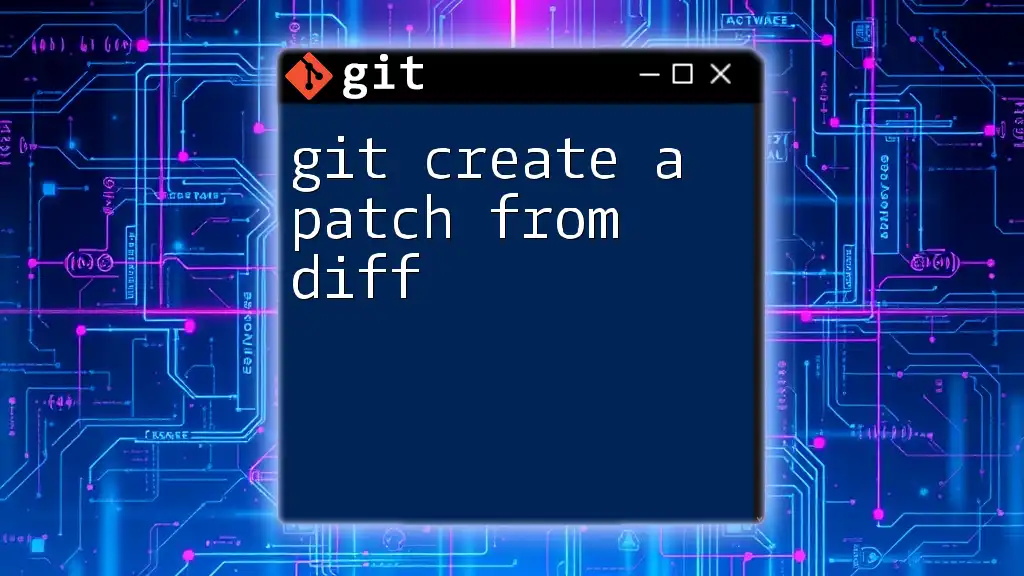
Why Use Git Create Patch?
Creating patches with `git create patch` provides several advantages:
- Sharing Changes: Developers can send patches via email or other means, allowing others to examine and merge changes without direct access to the repository.
- Review Workflow: Patches facilitate code reviews by letting team members evaluate and comment on changes before incorporation.
- Preservation of Work: Using patches enables developers to save incomplete or experimental work without cluttering the repository.

Getting Started with Git
Setting Up Your Git Environment
Before creating patches, ensure that Git is properly set up on your machine:
- Installing Git: Download and install Git from the official website based on your operating system.
- Configuring Your Git Environment: Set up your Git identity with commands like:
git config --global user.name "Your Name" git config --global user.email "you@example.com" - Initializing a Git Repository: Create a new repository or navigate to an existing one with:
git init <repository_name>
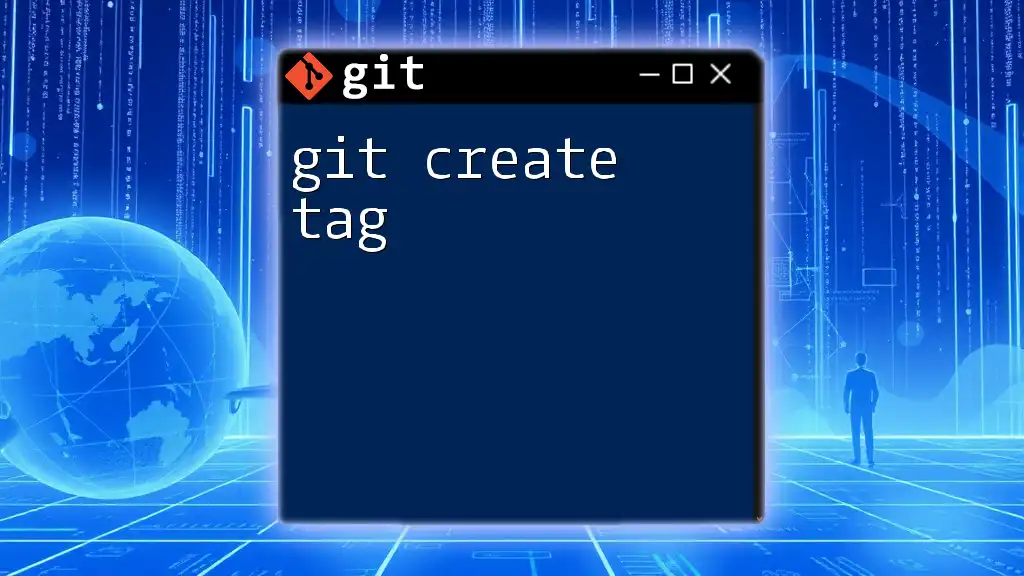
Understanding Patches in Git
What is a Patch File?
A patch file, typically with a .patch extension, contains the differences in code from one commit to another. It primarily consists of the lines added and removed along with context lines to provide clarity.
How Patches Work in Git
Patches are generated using the `git diff` command, which compares various commits and displays the changes. When you run `git create patch`, Git creates a patch file that specifies precisely what changes are to be made to revert the code back to the state described by the patch.
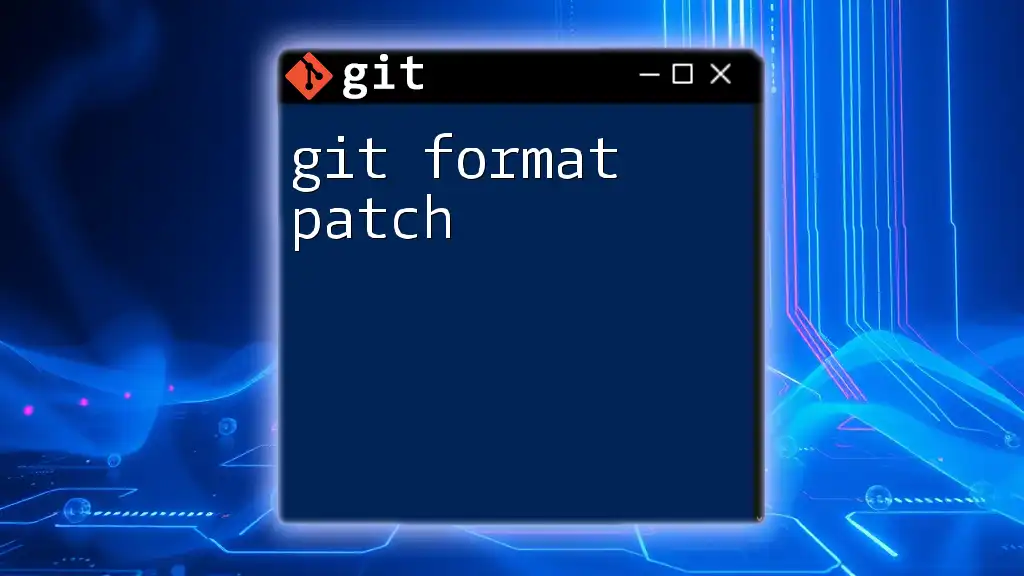
Creating a Patch with Git
Using Git Format-Patch Command
The `git format-patch` command is designed to create patch files from commits.
To create a patch, execute:
git format-patch <base_commit>..HEAD
This command generates a `.patch` file for each commit in the specified range.
Example: Creating a Patch
Let’s walk through the process of creating a patch:
- Make changes to a file in your repository.
- Stage the changes and commit them using:
git add <file> git commit -m "Your commit message" - Generate the patch using:
This creates a patch file for the last commit.git format-patch HEAD~1
Specifying Output Directory for Patches
You can direct the output of patch files to a particular directory using the `-o` option:
git format-patch -o <directory> <base_commit>..HEAD

Applying a Patch in Git
How to Apply a Patch
To apply a patch file, use the `git apply` command:
git apply <patch_file>
This command takes the specified patch file and applies the changes to your current working directory.
Example: Applying a Patch
To illustrate how to apply a patch, follow these steps:
- Use the earlier instructions to create a patch.
- Apply that patch with the command:
git apply <patch_file> - Verify that the changes are accurately reflected in your files.
Reverting Applied Patches
If you encounter issues and need to revert the changes introduced by a patch, you can use:
git checkout -- <file>
This command will restore the specified file to its state before the patch was applied.

Common Scenarios for Using Git Create Patch
Code Reviews
Patches are incredibly useful in the context of code reviews. Rather than pulling a developer's entire branch for review, they can share a patch file that highlights specific changes. Reviewers can examine the patch and provide feedback, ensuring that the code is ready for merging.
Collaborating with External Contributors
When working with contributors who may not have direct access to the repository, patches facilitate collaboration. Developers can create patches of their work, email them, and others can apply those patches to their repositories for testing and onward merging.
Saving Work In Progress
Unsure whether your changes are ready to be committed? You can create a patch of your current work. This approach allows you to keep your repository clean while preserving your current progress for later application.

Best Practices for Creating and Applying Patches
Writing Clear Commit Messages
When you create patches, ensure that your commit messages are descriptive. A good commit message provides context and helps reviewers understand the purpose of the changes. For instance, instead of writing "fix bug," consider a more detailed message such as "fix null pointer exception in user authentication logic."
Keeping Patches Minimal
Creating concise patches improves the review process. Aim for small, focused patches that address a single issue or feature. This approach not only aids in clarity but also makes it easier for collaborators to manage changes.

Troubleshooting Common Issues
Patch Failures
When applying patches, errors can occur. Common reasons include:
- Conflicting Changes: The context lines don’t match up.
- File Not Found: The patch references files that don’t exist in your tree.
To resolve these problems, you can manually inspect the changes in the patch file and make necessary adjustments before attempting to apply it again.
Version Control Conflicts
Utilizing patches can lead to merge conflicts, especially when changes to the same lines are made in different branches. Be prepared to manage these conflicts by carefully examining the output from Git and deciding how to manually merge conflicting sections of code.
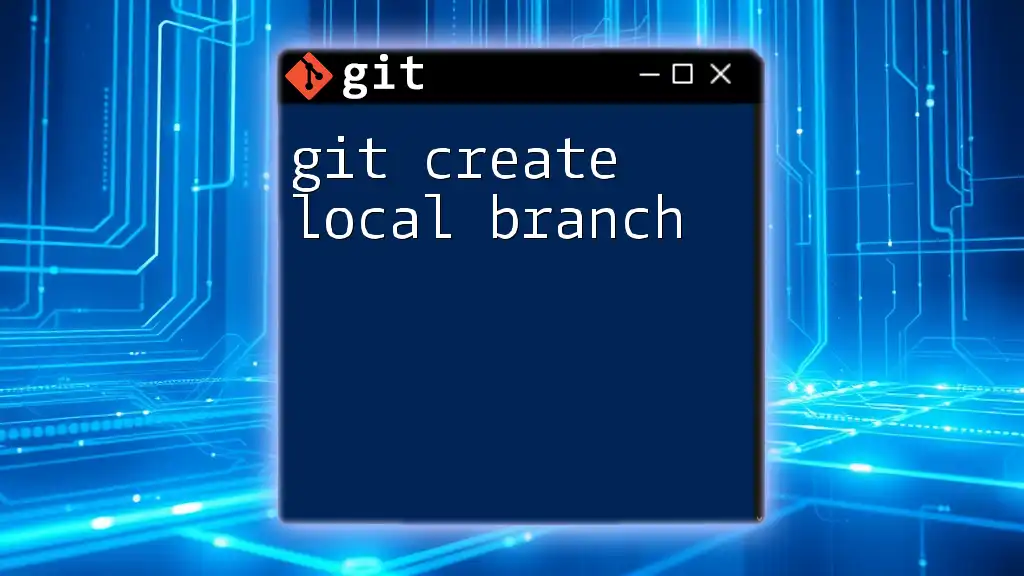
Conclusion
Using git create patch is a powerful technique that allows developers to efficiently share code changes and collaborate effectively. By understanding how to create and apply patches along with following best practices, you can streamline your development process and enhance team collaboration.
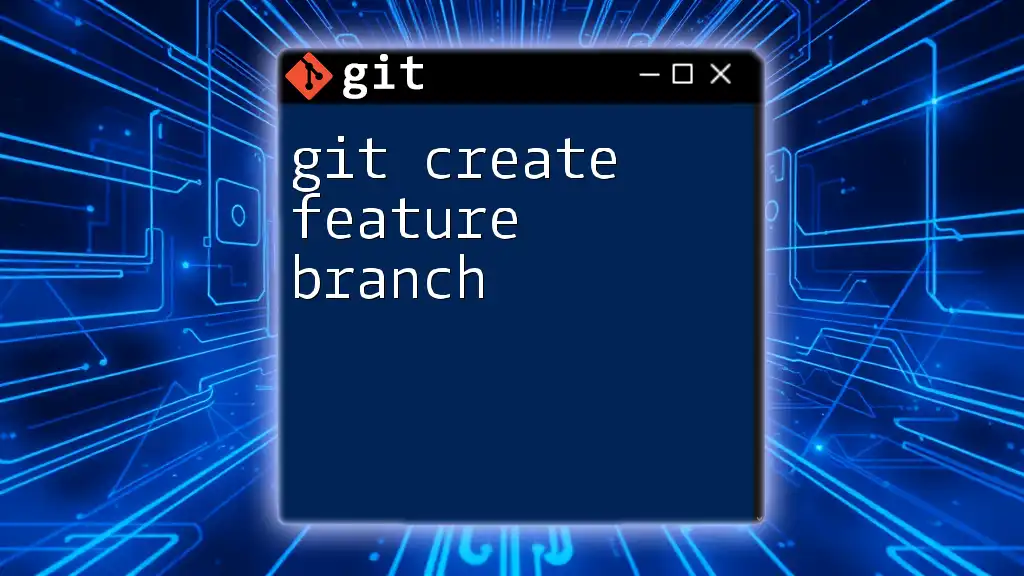
Additional Resources
For more information, consider checking the official Git documentation, which provides comprehensive details about the various commands and capabilities Git offers. Books like Pro Git and online resources like GitHub Guides can also supplement your learning.

Call to Action
We encourage you to experiment with creating and applying patches in your projects. Share your thoughts and experiences regarding Git patches in the comments below, and explore our additional articles for more insights into Git commands and best practices!