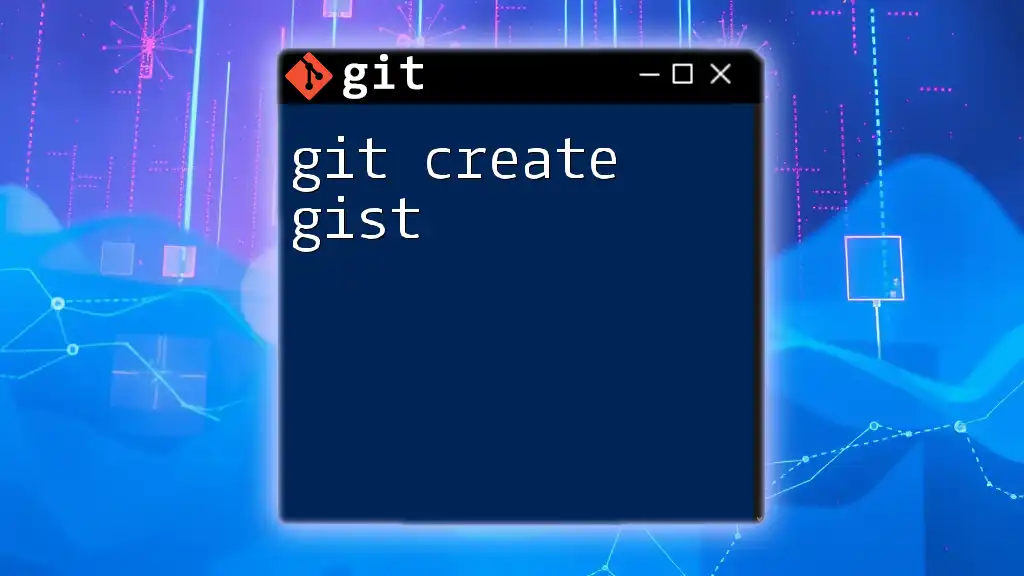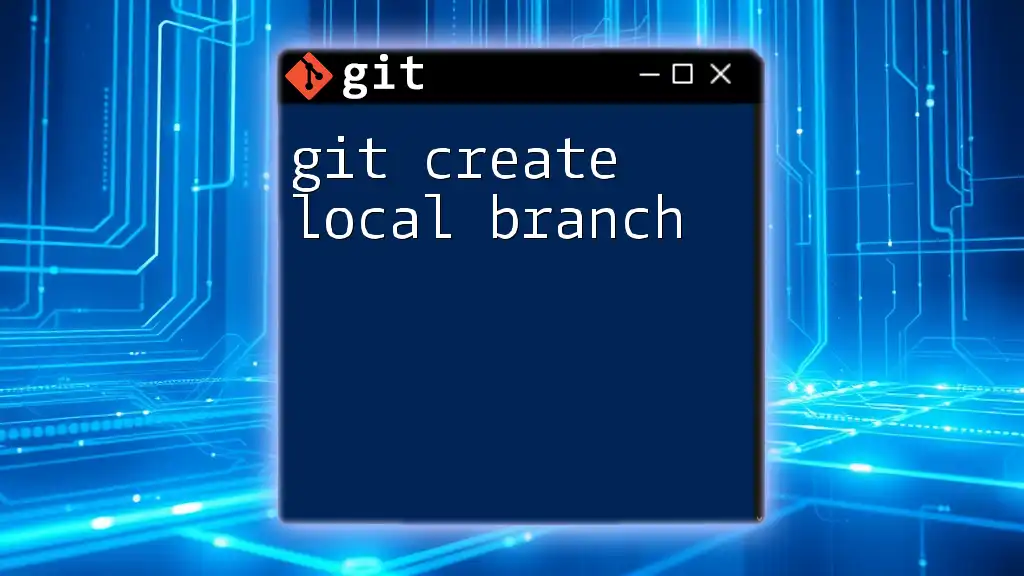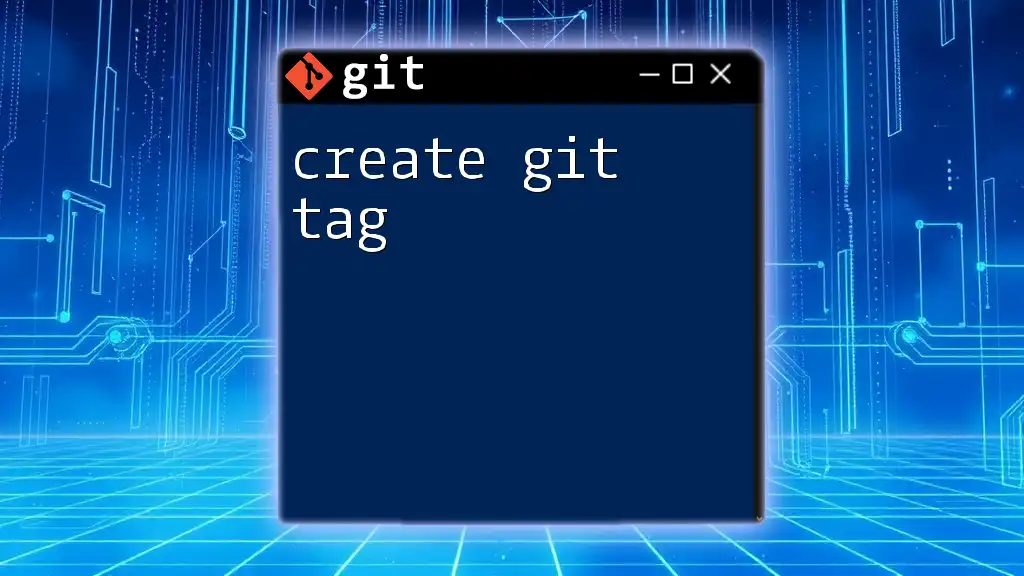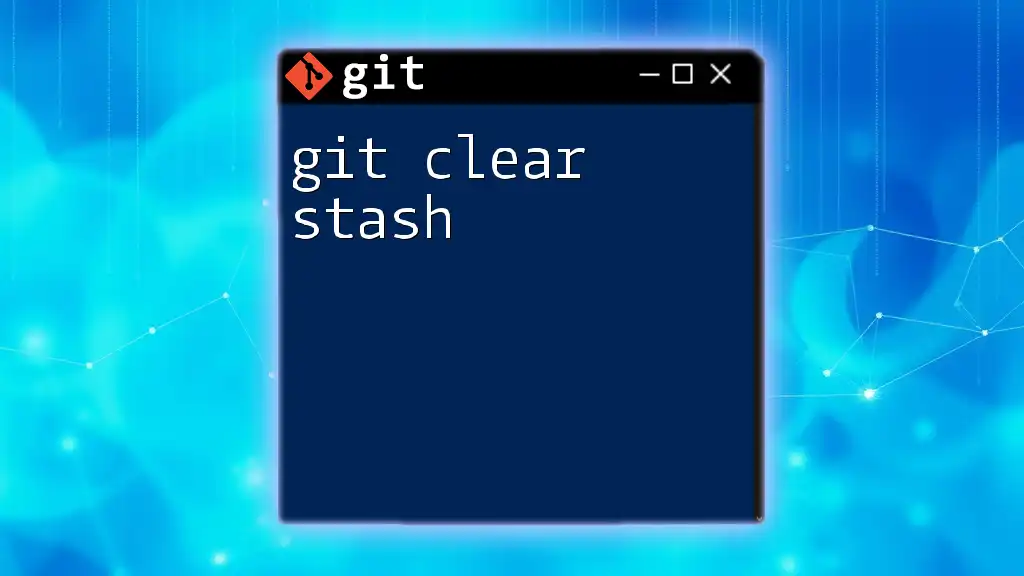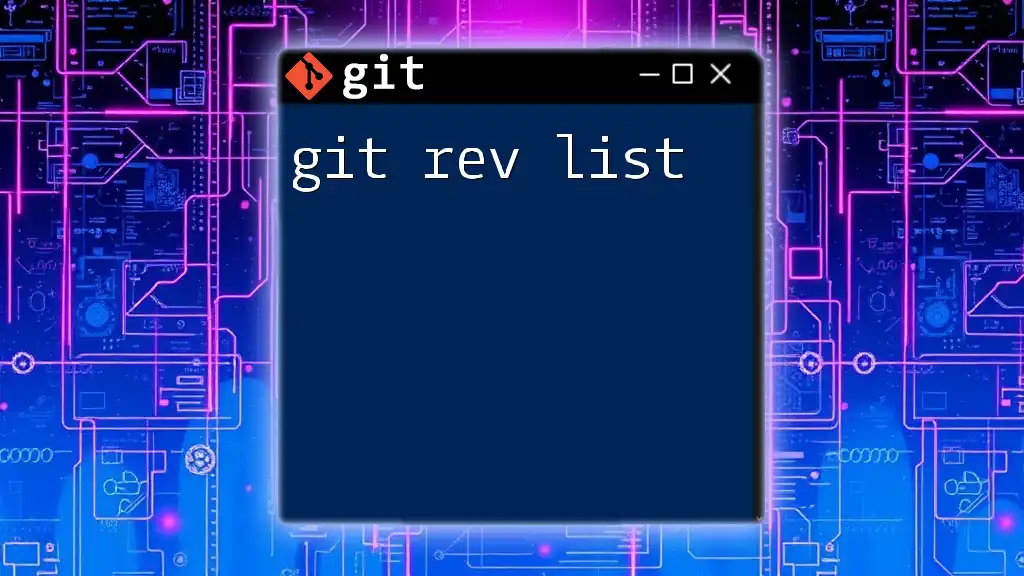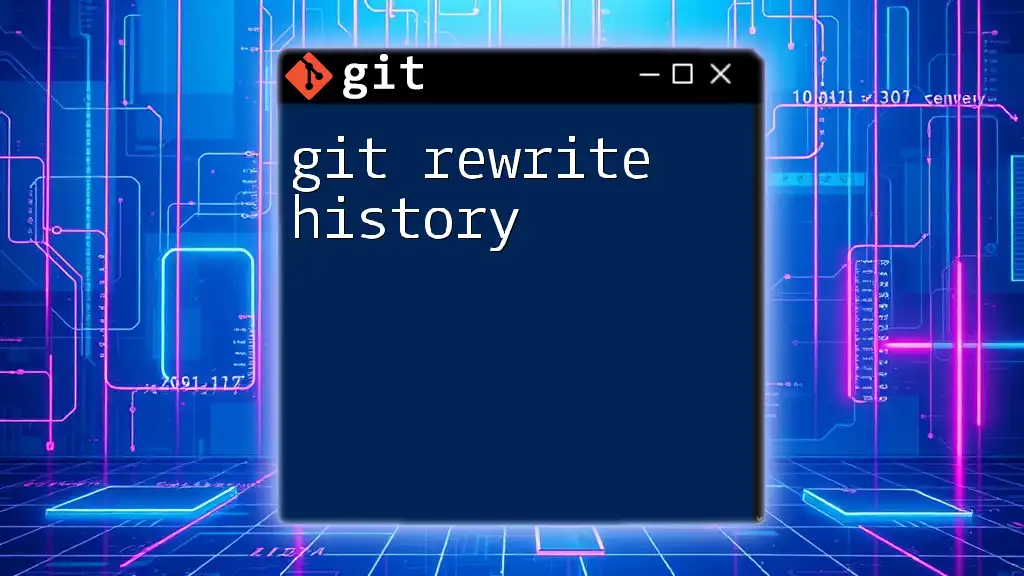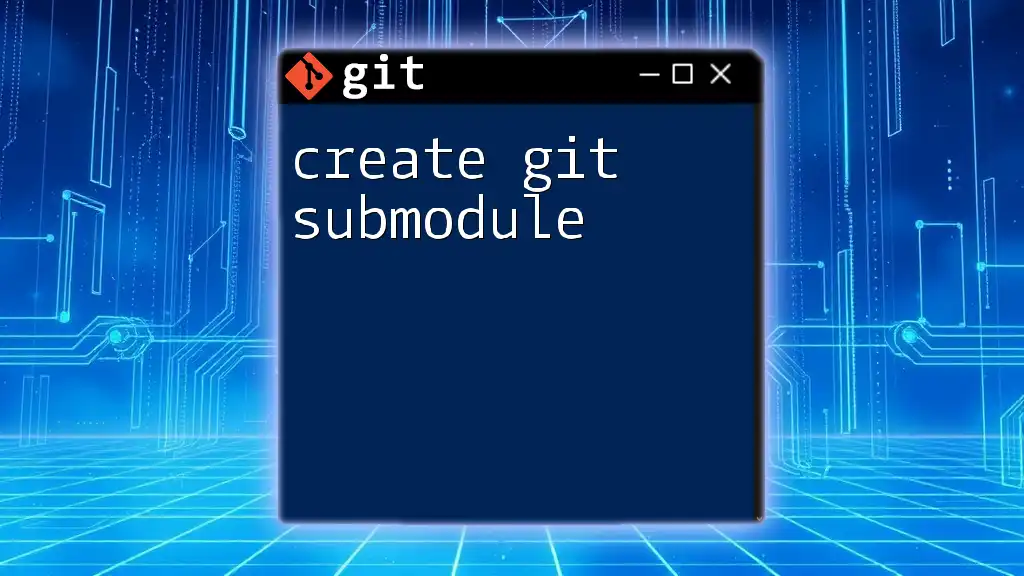To create a gist using Git, you can use the GitHub API or the command line with a simple command, as shown below.
curl -X POST -H "Authorization: token YOUR_GITHUB_TOKEN" -d '{"description":"Gist description","public":true,"files":{"file1.txt":{"content":"File content"}}}' https://api.github.com/gists
Make sure to replace `YOUR_GITHUB_TOKEN`, `Gist description`, and the content of `file1.txt` with your desired values.
What is a Git Gist?
Definition of a Gist
A Gist is a simple way to share code snippets, notes, or any small pieces of information with others. Gists are essentially Git repositories that allow users to store and share multiple files, making it easy for developers to collaborate and share useful code online.
Types of Gists
-
Public Gists: These are accessible to anyone on the internet. When you create a public Gist, it can be seen, commented on, and forked by other users. Public Gists are ideal for sharing code snippets that you'd like others to use or learn from.
-
Secret Gists: These Gists are not indexed by GitHub and can only be accessed by those who have the link. While they are not completely private, secret Gists are a good option if you want to share something with a limited audience without making it discoverable.
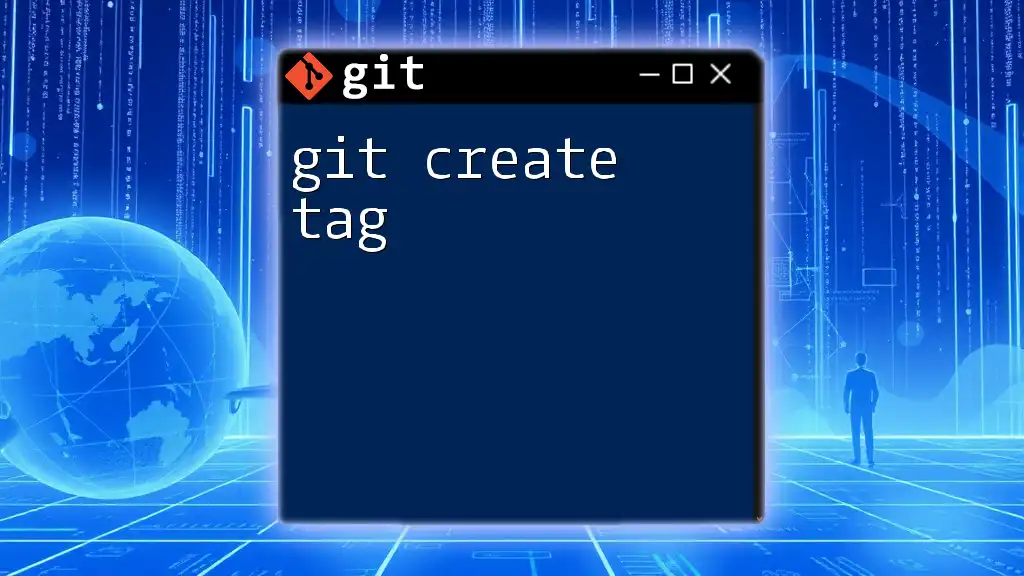
Setting Up Git for Gists
Installing Git
Before you can create Gists using Git, you need to have Git installed on your machine. Here are the installation commands for different operating systems:
-
Windows: Download and run the Git installer from the [official Git website](https://git-scm.com/download/win).
-
macOS: Use Homebrew to install Git with the command:
brew install git -
Linux: Use the package manager for your distribution. For Ubuntu, you can run:
sudo apt-get install git
Configuring Git
Once Git is installed, it’s crucial to configure it with your user information. This information is attached to your commits and will be visible in your Gists. You can set this up using the following commands:
git config --global user.name "Your Name"
git config --global user.email "your.email@example.com"
Configuring Git ensures that all your contributions are correctly attributed to you, which is especially important when using Gists to share your work.
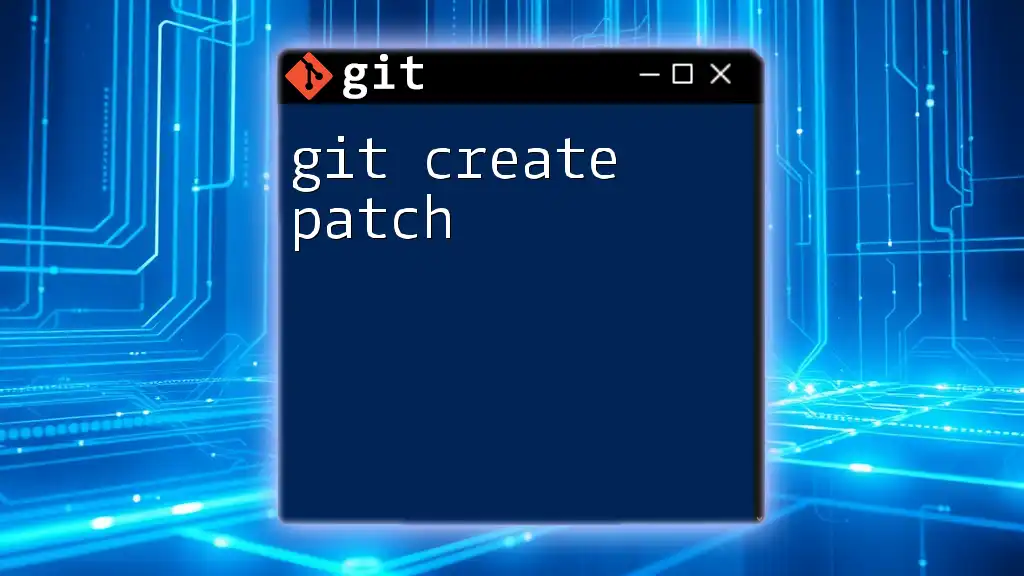
Creating a Gist
Steps to Create a Gist via Command Line
Creating a Gist via the command line is quick and efficient. You can use GitHub's API for this purpose. Here’s how:
curl -G -H "Authorization: token YOUR_GITHUB_TOKEN" \
https://api.github.com/gists \
-d '{"description": "My first gist", "public": true, "files": {"file1.txt": {"content": "Hello World"}}}'
Breakdown of the command:
- `curl`: A command-line tool used for making HTTP requests.
- `-H "Authorization: token YOUR_GITHUB_TOKEN"`: This header includes your GitHub token for authentication. Replace `YOUR_GITHUB_TOKEN` with your actual token.
- `https://api.github.com/gists`: This is the GitHub API endpoint for creating Gists.
- `-d '{"description": "My first gist", ... }'`: This JSON object contains the description, visibility (public or secret), and files to include in the Gist.
Creating a Gist on GitHub Website
You can also create Gists directly on the GitHub website:
- Go to [Gists on GitHub](https://gist.github.com).
- Click on "Create a gist."
- Enter a description for your Gist in the text box.
- Fill in the filename and the content area.
- Choose to make it public or secret.
This method is user-friendly and perfect for those who prefer a graphical interface over command line commands.
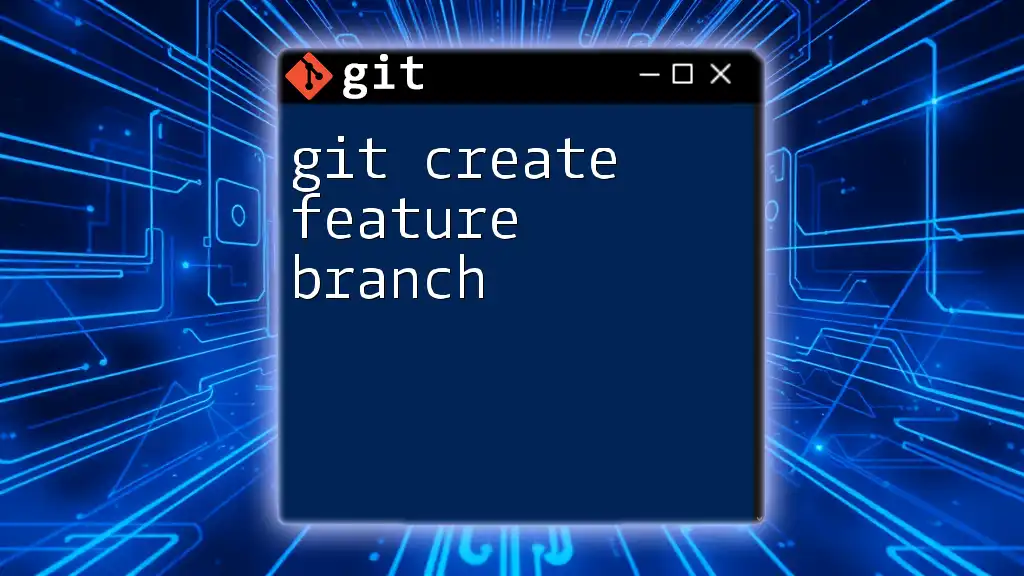
Managing Your Gists
Listing All Your Gists
To see a list of all your Gists, you can use the following command:
curl -H "Authorization: token YOUR_GITHUB_TOKEN" https://api.github.com/gists
This command will return a JSON array of all your Gists, along with their respective IDs and details.
Editing a Gist
If you want to edit an existing Gist, this can also be done either on the GitHub website or via the command line. To edit a Gist using the command line, you can issue the following command:
curl -X PATCH -H "Authorization: token YOUR_GITHUB_TOKEN" \
https://api.github.com/gists/GIST_ID \
-d '{"files": {"file1.txt": {"content": "Updated Content!"}}}'
This command allows you to modify the content of the specified Gist. Replace `GIST_ID` with the actual ID of your Gist.
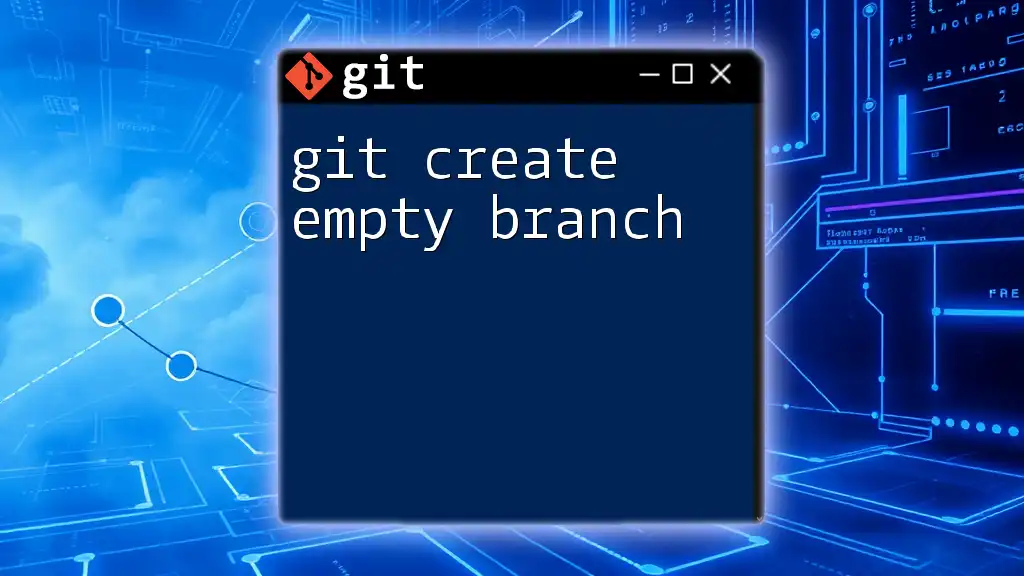
Sharing Your Gists
Methods of Sharing
Once you've created a Gist, sharing it is straightforward. You can copy the URL from the address bar and send it to colleagues or share it on social media platforms. Since Gists support Markdown, you can embed them within documentation, making it easier for others to access your code snippets.
Using Gists for Collaboration
Gists are not only excellent for personal use but also enhance collaboration among developers. By sharing Gists, you can facilitate peer reviews, provide code examples in discussions, or even co-author documents. They serve as an effective way to present concise, relevant code snippets to your team.

Common Issues and Troubleshooting
Authorization Errors
If you encounter authorization errors when trying to create or manage Gists, ensure that your GitHub token is correctly configured. Common causes for these issues may include incorrect token scopes or expired tokens. To fix this, verify that the token has the appropriate permissions (Gist: write access) and regenerate it if necessary.
Gist Visibility Issues
Sometimes, after creating a Gist, you might wonder why it isn’t appearing in searches. If you made it a secret Gist, remember that it will not show up in public searches on GitHub. Make sure you choose the appropriate visibility setting based on your sharing needs.

Conclusion
In conclusion, the command git create gist facilitates a vital part of collaboration in coding. Whether you opt to use the command line or the GitHub interface, Gists provide a convenient and efficient way to share your code snippets and documentation. Begin experimenting with Gists today and enhance your ability to collaborate and communicate within the coding community.
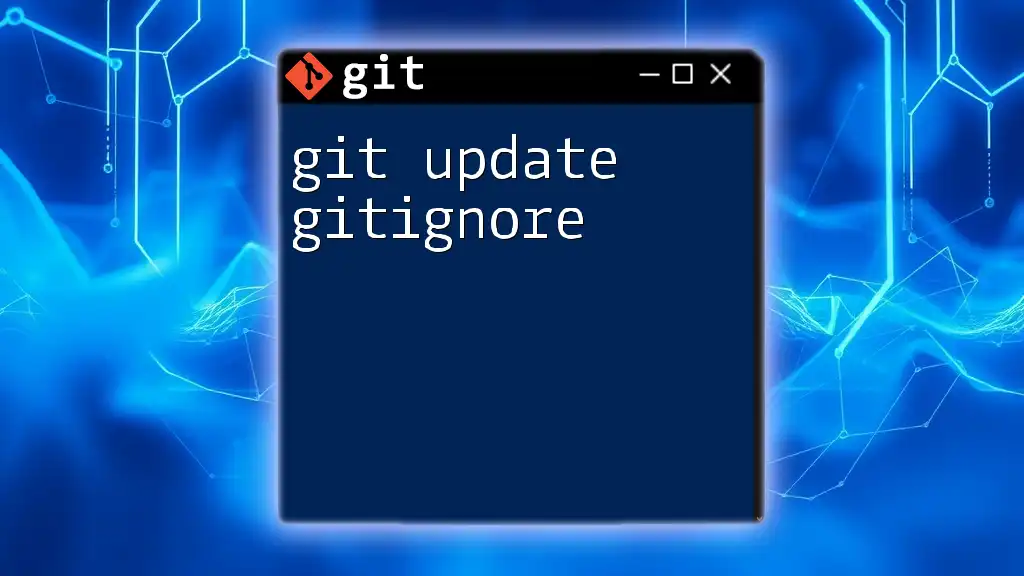
Additional Resources
For further learning, consider exploring GitHub’s official documentation on Gists. Engaging with tutorials and videos can also deepen your understanding and usage of Git and Gists.

Call to Action
Now that you have a comprehensive understanding of how to create and manage Gists, try creating your first Gist today! Stay tuned for more insights and tips about using Git effectively.