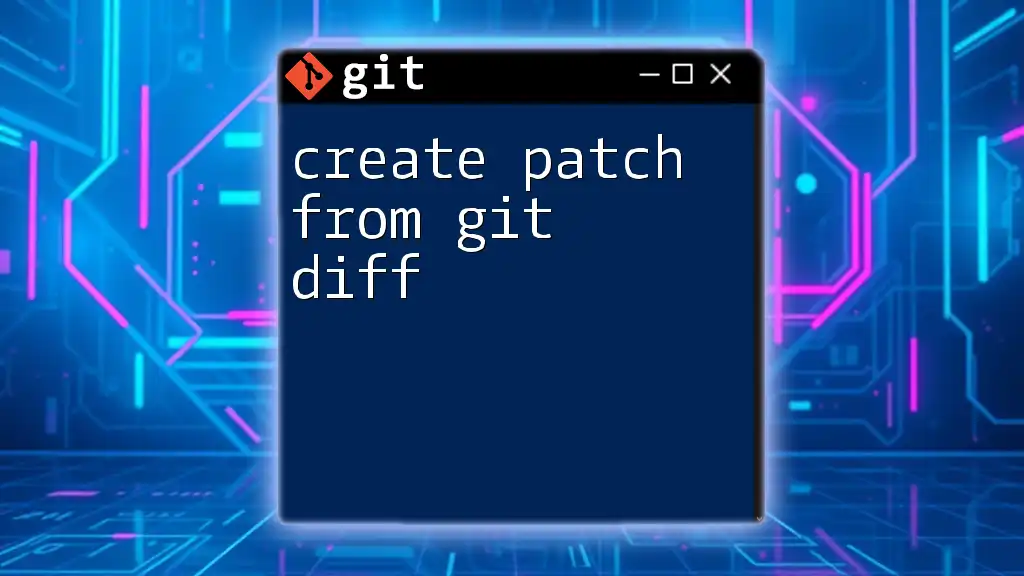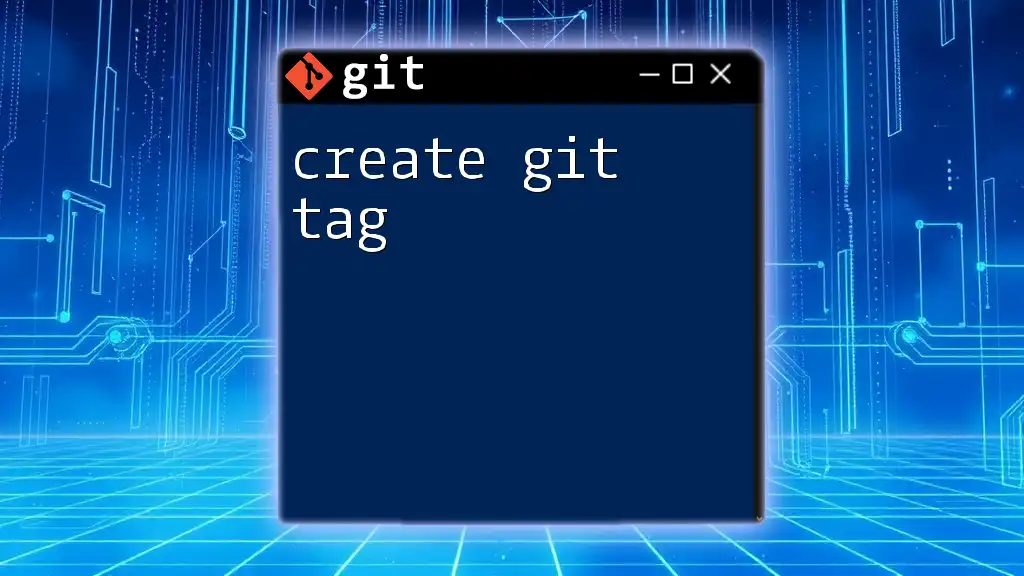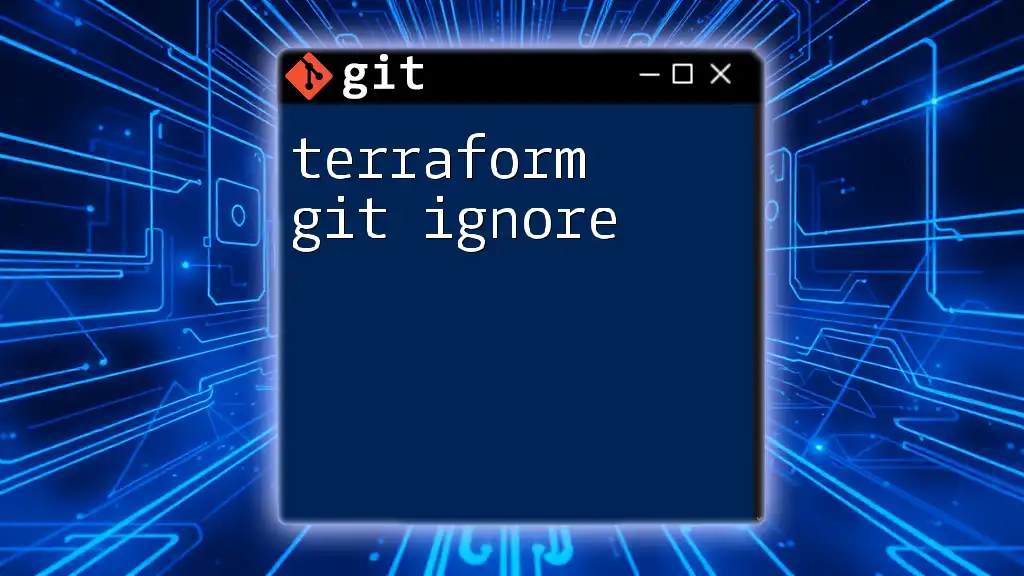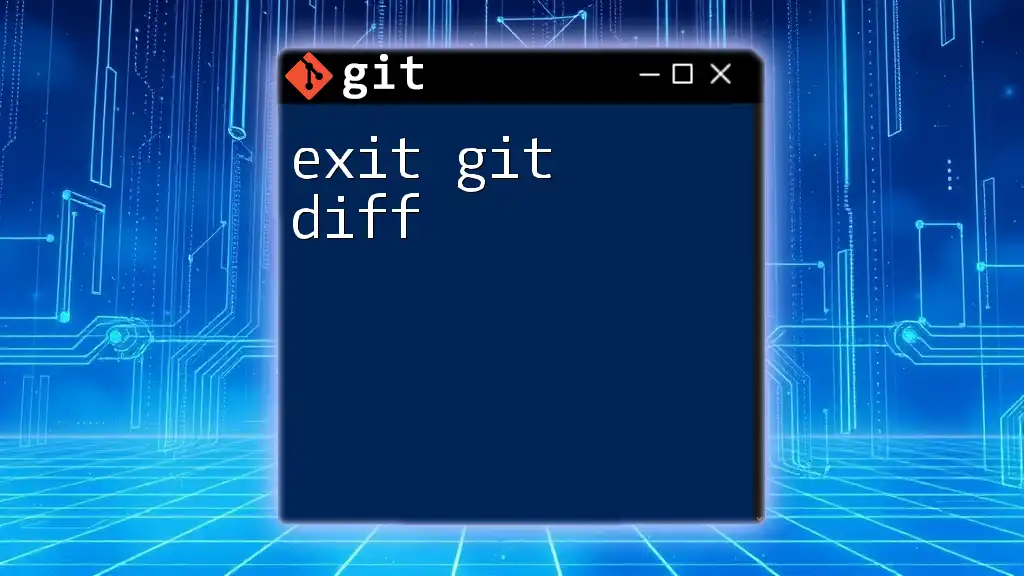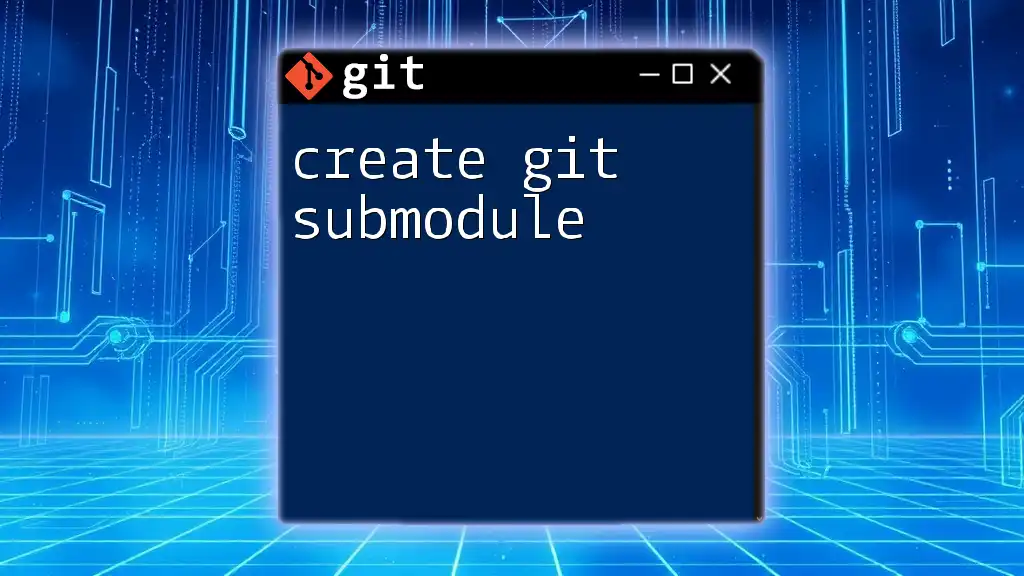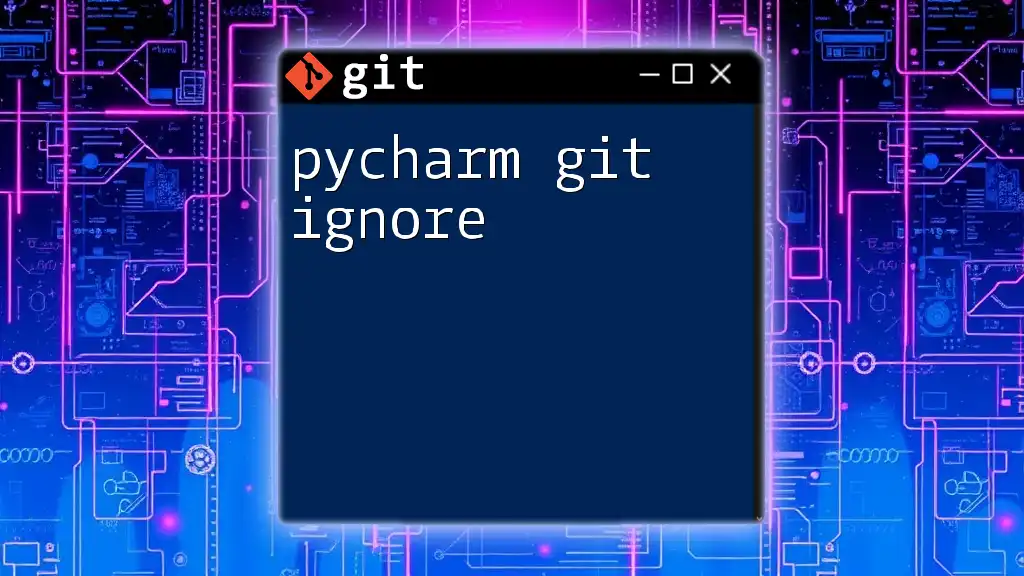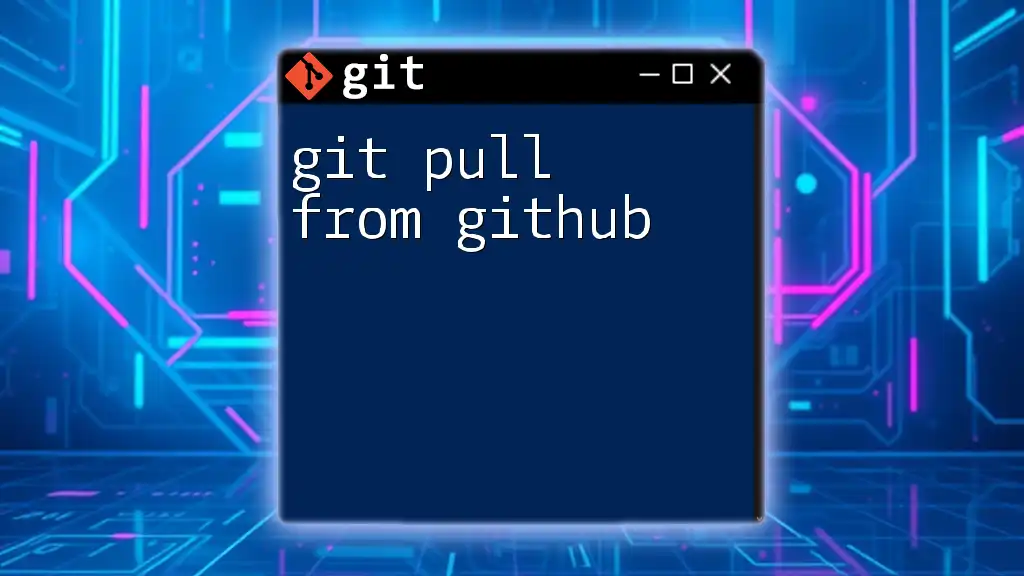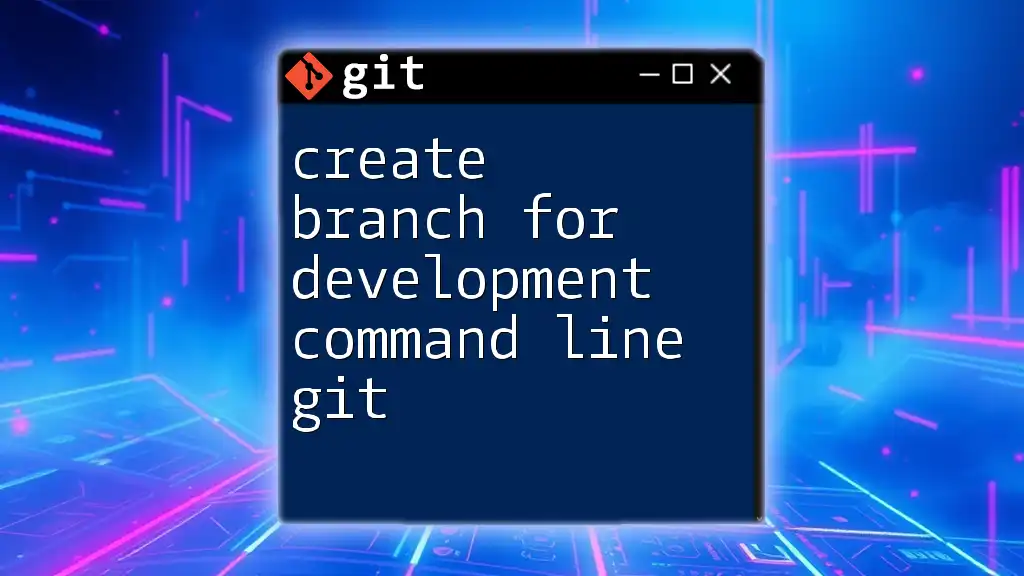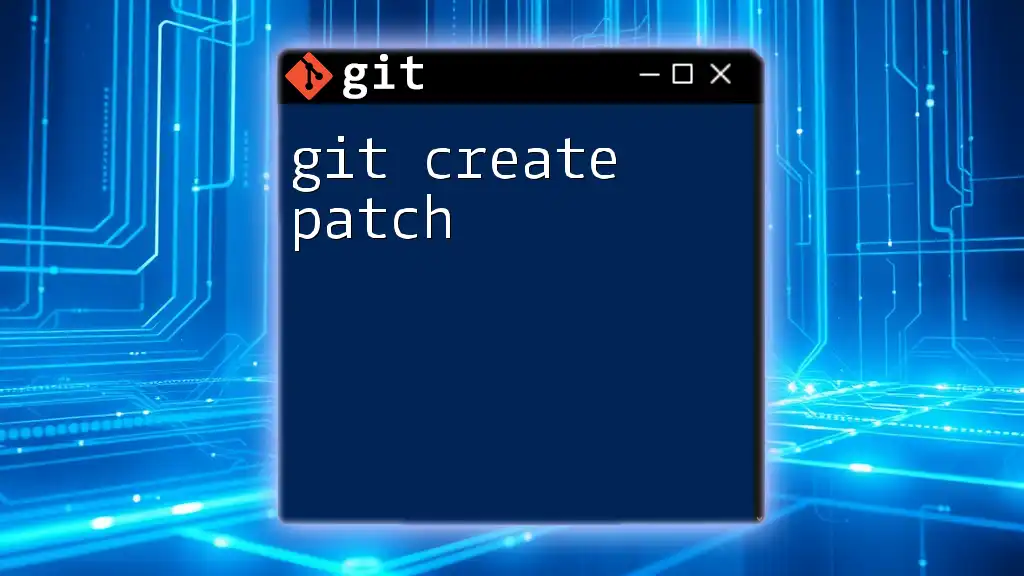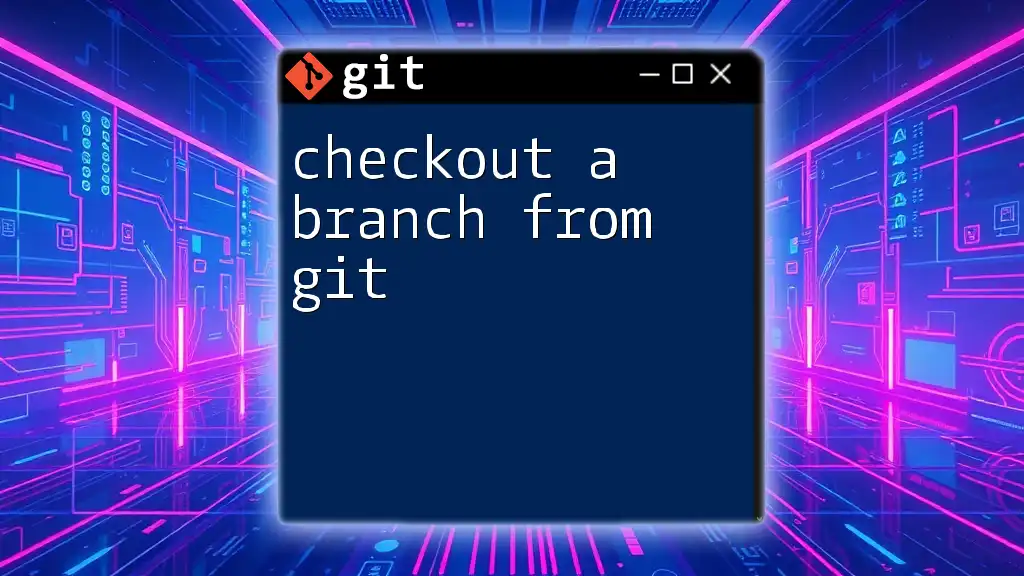Creating a patch from a Git diff allows you to save the differences between files in a format that can be applied later, which is done using the following command:
git diff > my_patch.patch
Understanding `git diff`
What is `git diff`?
The `git diff` command is a powerful tool in Git that allows users to visualize changes between various states of their files. Essentially, it shows the differences between various versions, whether comparing the working directory and the staging area or different commits in the repository history.
How to Use `git diff`
Using `git diff` effectively can significantly enhance your workflow. Here’s the basic syntax of the command:
git diff [options] [<commit>...] [--] [<path>...]
Common Usage Scenarios:
-
Comparing Unstaged Changes: This shows modifications that have not yet been staged for commit. The command for this is straightforward:
git diff -
Comparing Staged Changes: To see changes that are ready to be committed, use:
git diff --cached -
Comparing Specific Commits: You can also compare two specific commits to examine what differences exist between them. This can be done using:
git diff commit1 commit2
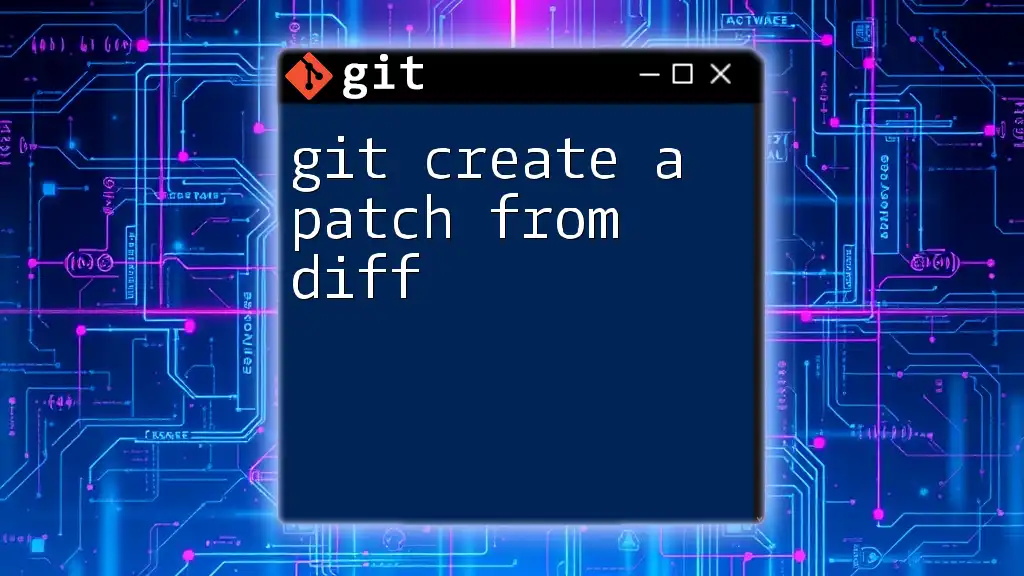
Creating a Patch from `git diff`
The Concept of Patches
A patch in Git’s context is a file that contains a record of changes between two states of a repository. Patches are particularly useful when collaborating on projects, as they allow developers to share code modifications without merging immediately. They encapsulate the necessary details about changes, enabling an easily distributable format.
Steps to Create a Patch Using `git diff`
Step 1: Check for Changes
Before creating a patch, it's crucial to ensure your working directory is clean. This step helps prevent unintended changes from being included in the patch file. You can check the current status of your repository by running:
git status
This command will display which files have been modified, staged, or are untracked.
Step 2: Generate the Patch
To generate a patch, you will use the `git diff` command followed by the appropriate redirection to a file. Here’s how you can create different types of patches:
-
For Unstaged Changes: To create a patch file that captures all unstaged changes in your working directory, use:
git diff > my_changes.patch -
For Staged Changes: If you want to create a patch that includes changes that have been staged for commit, the command is as follows:
git diff --cached > my_staged_changes.patch
Both of these commands will save the differences in a file named `my_changes.patch` or `my_staged_changes.patch`, respectively.
Step 3: Saving the Patch
When saving patches, choose filenames that reflect the nature of changes you've made. A clear naming convention helps you to quickly identify patch files later. A common practice is to append a date or a brief description of the changes to the filename. For example, you might name it `feature_update_2023-10-01.patch`.

Applying a Patch
The `git apply` Command
To apply a patch file to your working directory, you will utilize the `git apply` command. This command allows you to take the modifications outlined in the patch file and integrate them into your current working state. The syntax for applying a patch is:
git apply my_changes.patch
Example of Applying a Patch
When you have a patch file ready, running the above command applies the changes contained in `my_changes.patch` to your current branch. After applying the patch, it's a good practice to check the status of your repository to ensure everything has been applied correctly:
git status
This command will help you verify if the changes are correctly reflected in your staging area.

Best Practices in Working with Patches
Keeping Patches Organized
Maintaining an organized collection of patches can streamline the collaborative development process. Employ meaningful naming conventions and consistently organize patch files in dedicated folders based on features, fixes, or different developmental stages.
Reviewing Changes Before Applying
Before applying any patch, you should validate it to ensure that it does not contain conflicts with the current state of your code. Using the `--check` option with `git apply` is beneficial, as it simulates the application of the patch and reports any potential issues:
git apply --check my_changes.patch
This validation step is crucial for minimizing disruption in your workflow. Remember, testing and code reviews are paramount; always confirm that patch applications do not introduce new bugs.
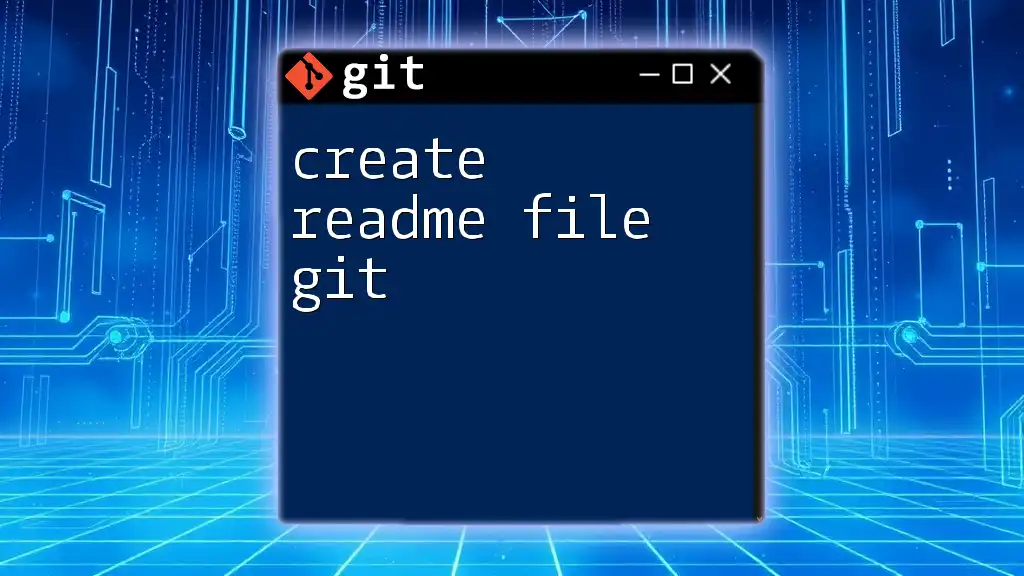
Conclusion
Creating a patch from `git diff` is an invaluable skill for developers who wish to share code changes efficiently and maintain clean project histories. By following the steps outlined here, you’ll be able to create, apply, and manage patches in your Git workflows effectively.
Consider implementing this practice in your projects, and you’ll soon find it enhances collaboration and coding efficiency. Happy patching!

Additional Resources
For those looking to deepen their understanding of Git and patches, the official Git documentation is an excellent starting point. You might also explore additional tutorials and courses that can further enhance your command of Git commands and workflows.