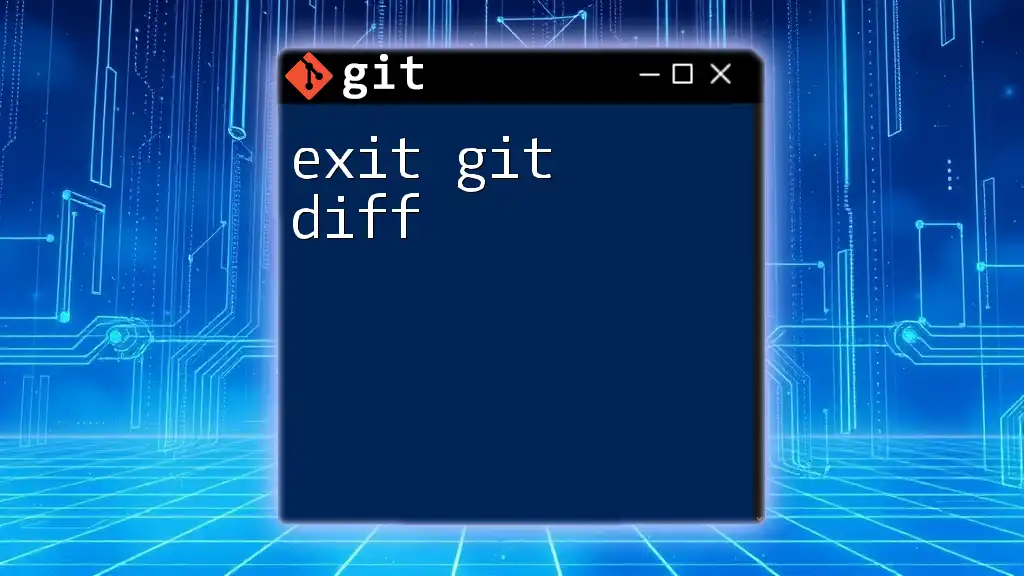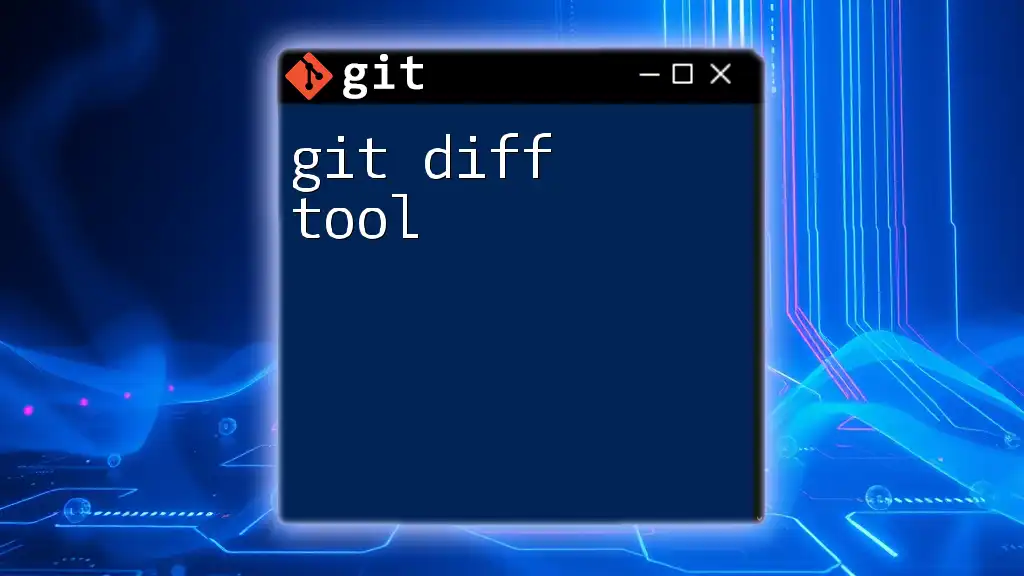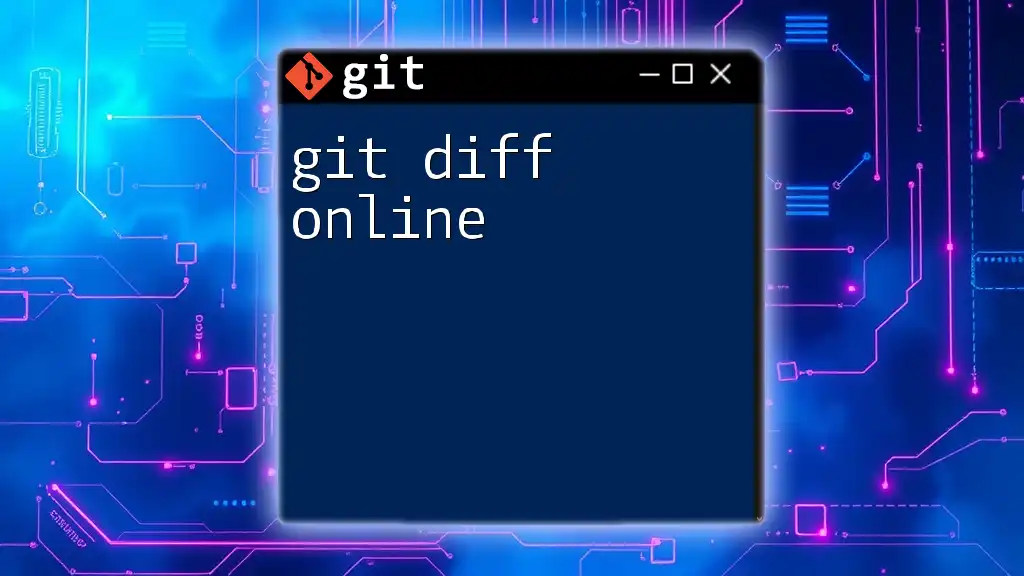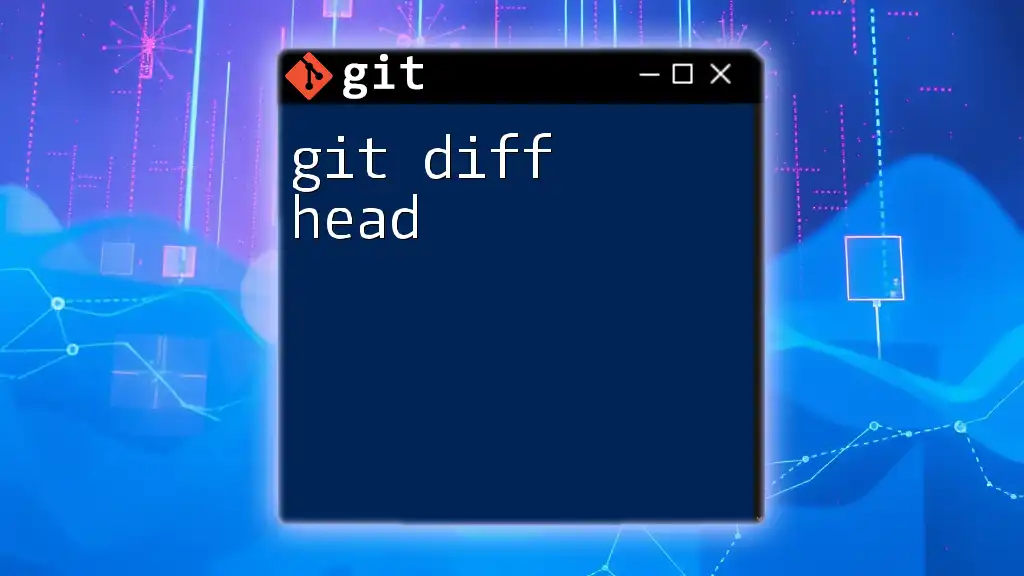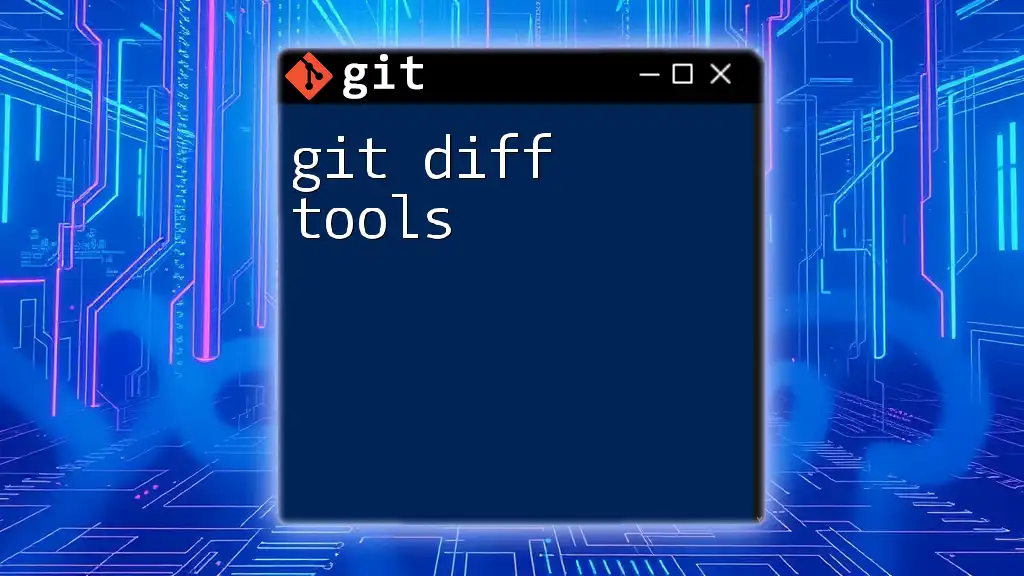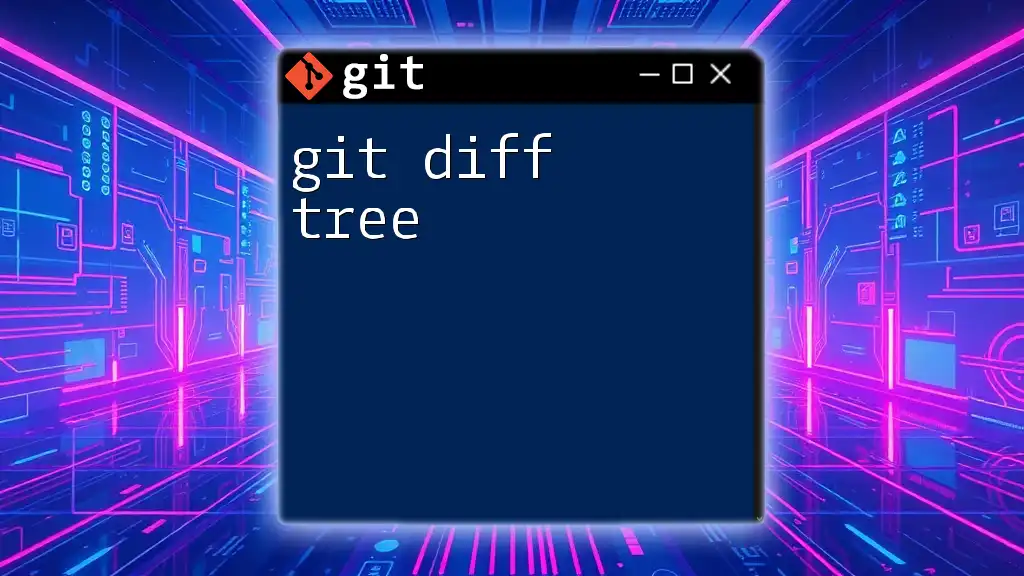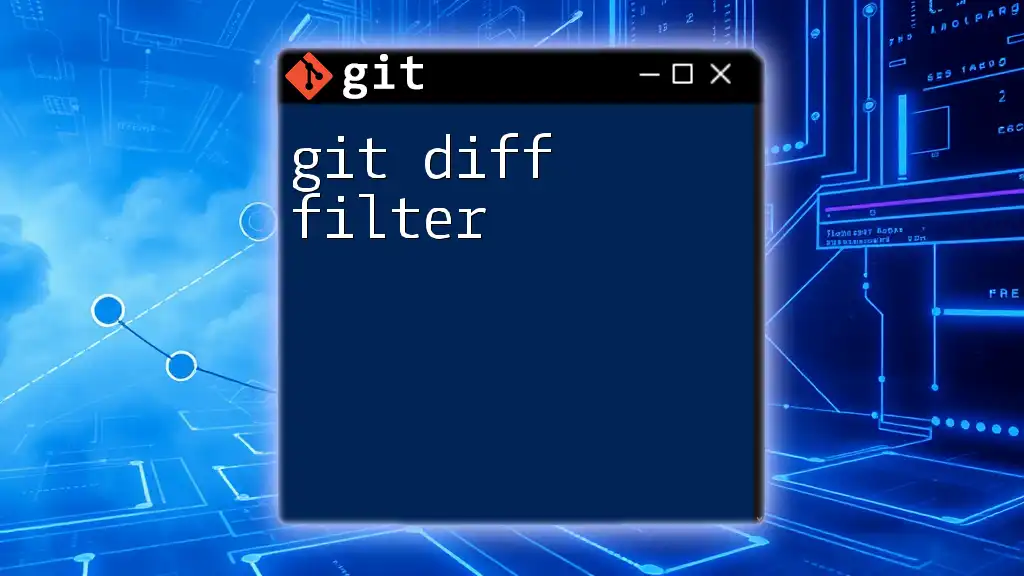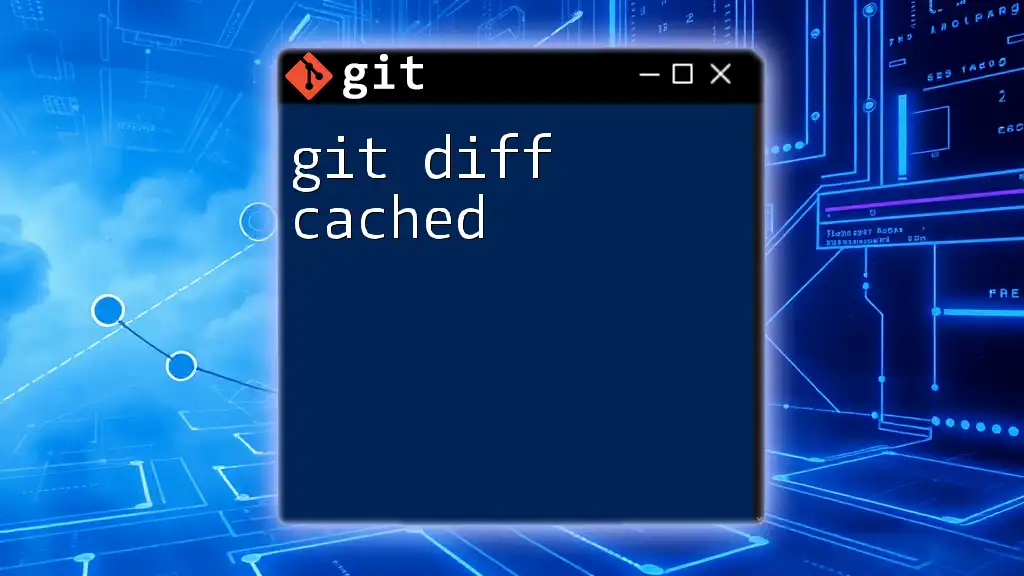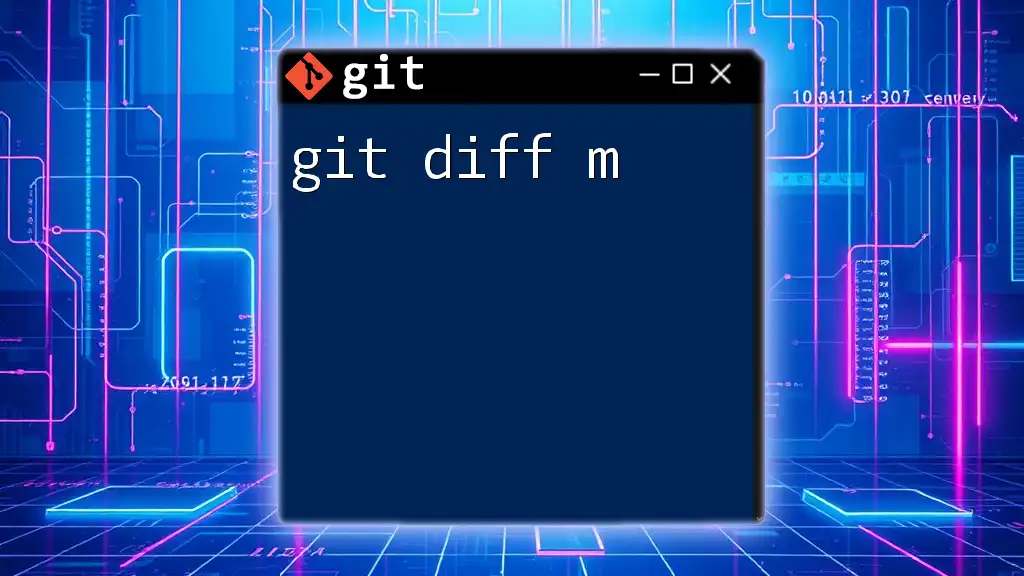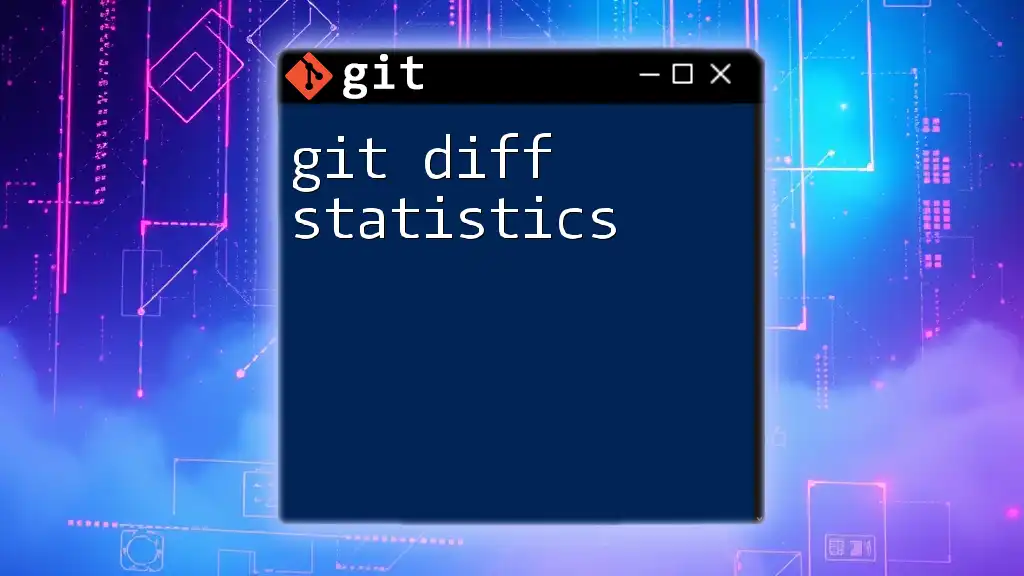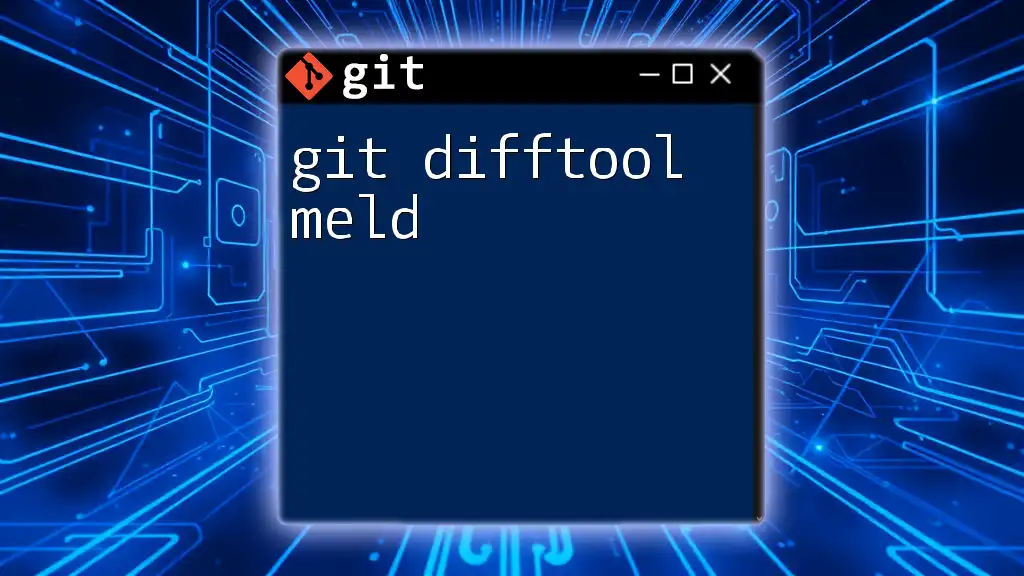To exit the `git diff` view while in the command line, simply press `q` to quit the pager.
git diff
# Press 'q' to exit the diff view
Understanding `git diff`
What is `git diff`?
`git diff` is a powerful command in Git that allows users to view changes between various states of a repository. It displays differences between the working directory and the index (staging area), or between various commits and branches. Understanding how to use `git diff` effectively is crucial for tracking changes before committing, thus preventing unintended alterations in your repository.
When to Use `git diff`
You may want to use `git diff` in several situations:
- Before committing changes: To ensure that you've made the intended modifications.
- When reviewing code: To compare recent updates against past versions or branches.
- During a collaborative coding session: To integrate changes made by peers and see how they impact your work.
The advantages of previewing changes before committing include enhancing transparency in your code changes and decreasing the likelihood of errors.
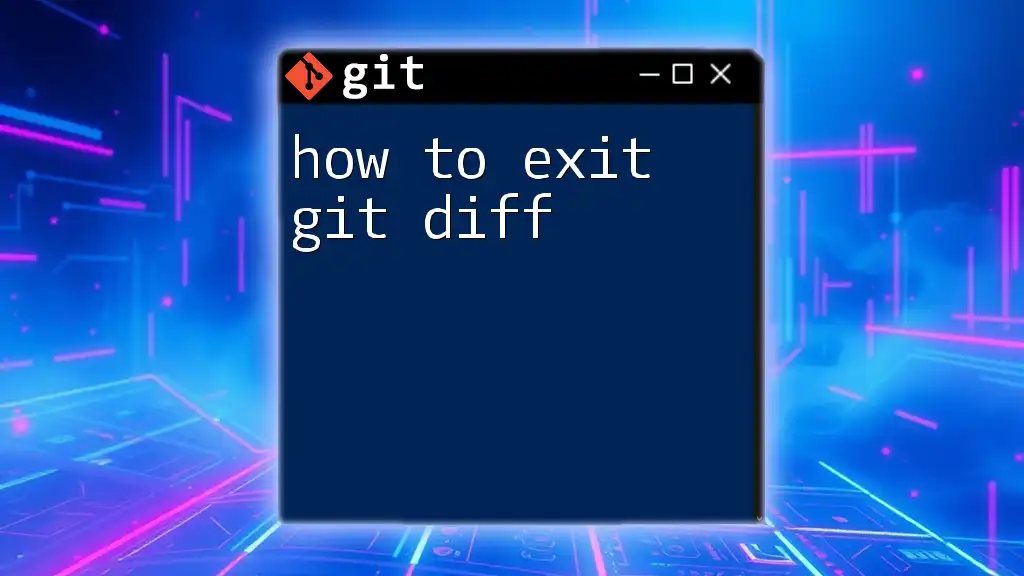
How To Launch `git diff`
Running `git diff` for Unstaged Changes
To see what has changed in your working directory compared to the last commit, simply run:
git diff
This command helps you identify all changes made but not yet staged for the next commit. The output shows which lines were added, modified, or removed.
Running `git diff` for Staged Changes
To review changes you have staged for commit, use the `--cached` option:
git diff --cached
This displays differences between the index and the last commit, allowing you to confirm that the correct changes are ready to be committed.
Comparing Different Branches
If you need to see the differences between two branches, you can use:
git diff branch1..branch2
Replace `branch1` and `branch2` with your actual branch names. This command displays differences between the two branches, assisting you in understanding how your feature branch diverges from the main branch.
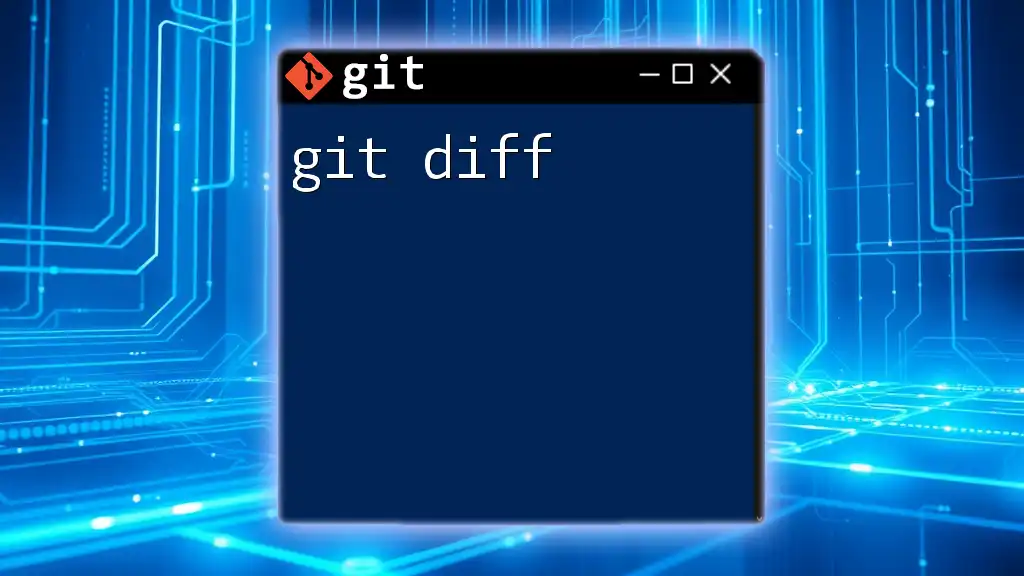
Using the Diff Viewer
Introduction to the Diff Viewer
The diff viewer presents the output of `git diff` in a highly readable format, showing side-by-side comparisons of files. Added lines are typically highlighted in green, while removed lines are indicated in red. Familiarizing yourself with the display colors and symbols is important for effective interpretation.
Navigating the Diff Viewer
Navigating within the diff viewer can be done using various keyboard commands. The basic movement commands include:
- j: Move down one line.
- k: Move up one line.
Familiarizing yourself with these commands can significantly enhance your efficiency when examining the output.
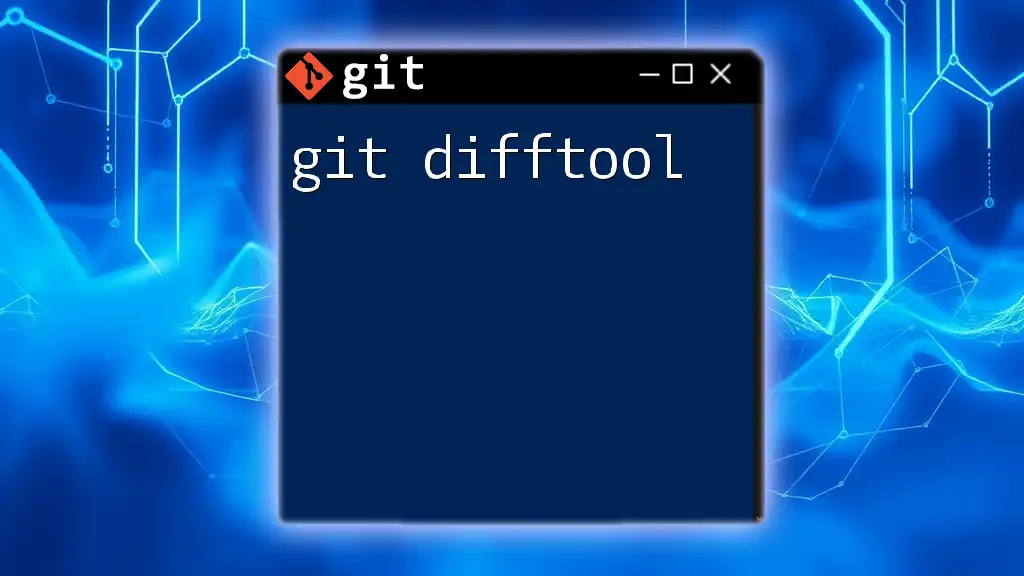
Exiting the Diff Viewer
Common Methods to Exit
When you are finished reviewing the diff output, you can exit the viewer using the following method:
- Press `q`: This immediately quits the viewer and returns you to the command line.
Understanding this crucial exit command should become second nature as you practice.
Tips for Efficient Usage
To improve your workflow even further when using the diff viewer, consider the following shortcut keys:
- h: Displays help information.
- u: Scroll up by one page.
- d: Scroll down by one page.
Incorporating these shortcuts into your routine can save time and make your Git experience more fluid.
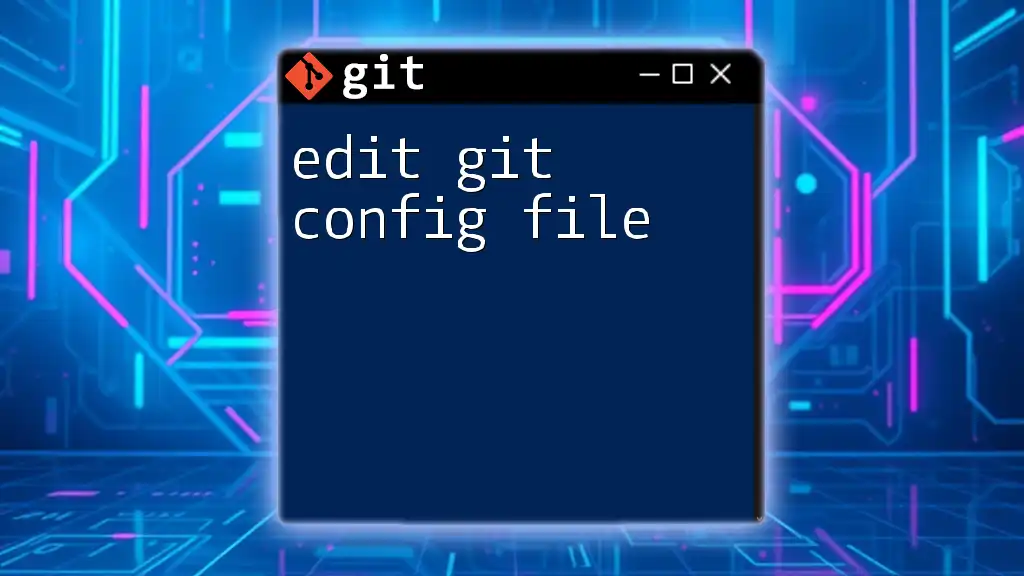
Additional `git diff` Options
Comparing Specific Files
To compare a specific file between the current state and the last commit, use:
git diff HEAD path/to/file.txt
Replace `path/to/file.txt` with the actual path to your file. This command isolates changes made to that file, offering focused insights.
Using `git diff` with `--word-diff` Option
For a more granular comparison, especially useful for textual changes, you can use the `--word-diff` option:
git diff --word-diff
This command highlights changes at the word level rather than the line level, providing a detailed view of textual modifications.
Viewing Diffs of Specific Commits
To compare specific commits, you can run:
git diff commit1 commit2
Replace `commit1` and `commit2` with the commit hashes you wish to compare. This feature is particularly useful for understanding the evolution of a project over time.
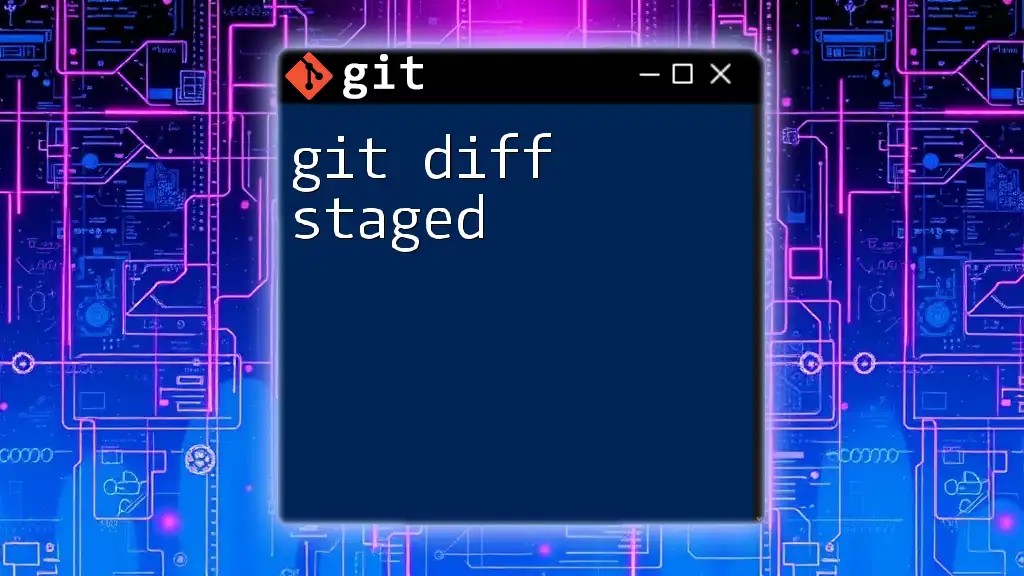
Common Issues and Troubleshooting
Troubleshooting `git diff` Commands
Common issues you might encounter when running `git diff` include:
- No differences to display: This occurs if no changes have been made since the last commit or staging. In such cases, make sure to modify files and run `git diff` again.
- Running `git diff` in the wrong directory: Always ensure you're in the correct repository or directory context when executing the command.
FAQ about `git diff`
Here are some frequently asked questions:
-
What if there are no changes to display? This simply means that there are no added, modified, or deleted lines since the last commit or staging. Verify that you have made changes in your files.
-
Why does `git diff` show file modifications? `git diff` shows modifications to reflect differences in the committed codebase compared to the current working state, making it easier to track development progress.
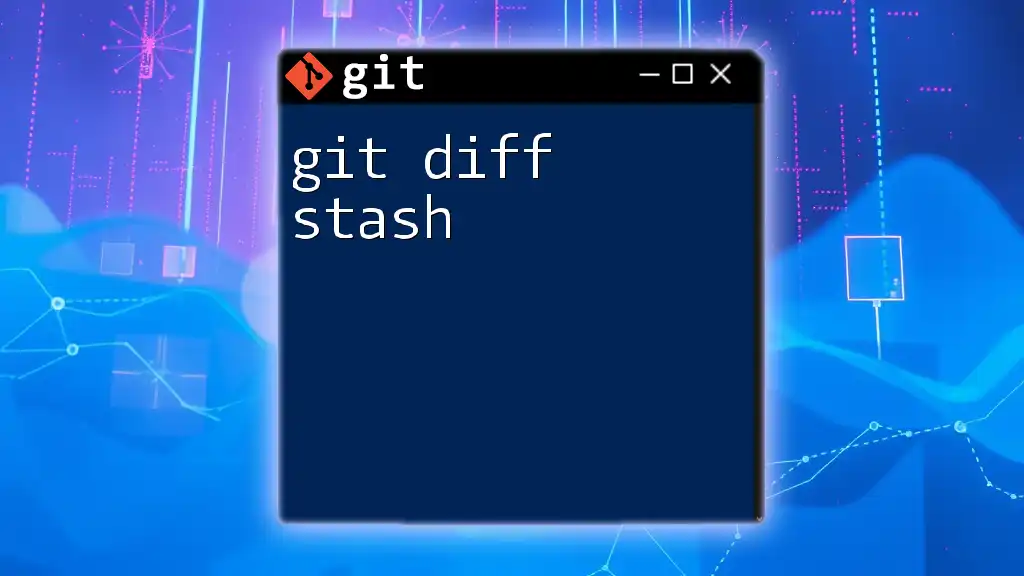
Conclusion
In summary, mastering `git diff` and understanding how to exit it efficiently is essential for effective version control management. You can now preview changes before committing, compare branches, and troubleshoot common Git issues with confidence. So get out there, practice these commands, and streamline your Git workflow!
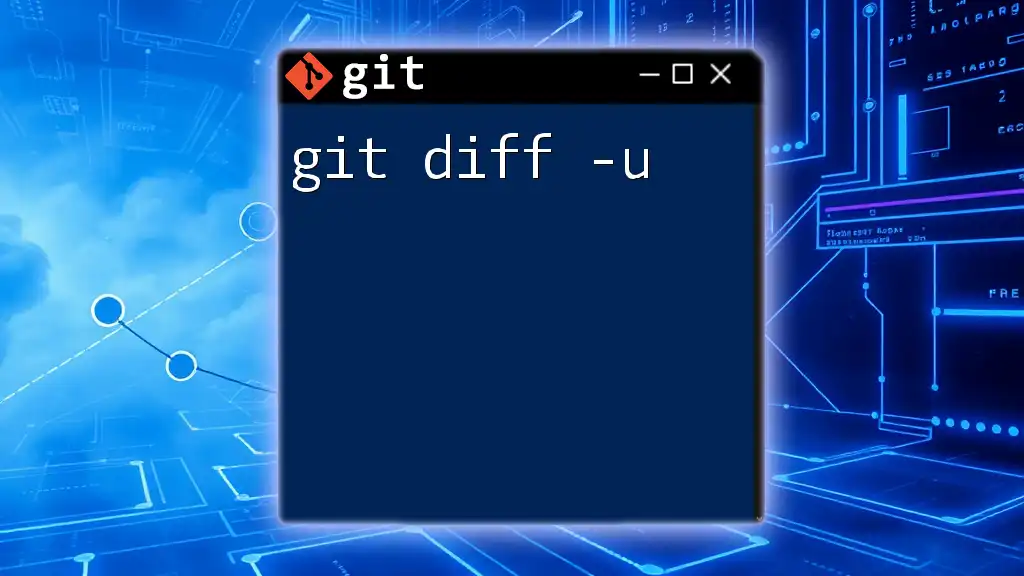
Additional Resources
For further enhancement of your Git skills and knowledge, consider checking out:
- The [official Git documentation](https://git-scm.com/doc).
- Recommended tutorials and courses that focus on Git proficiency and best practices.