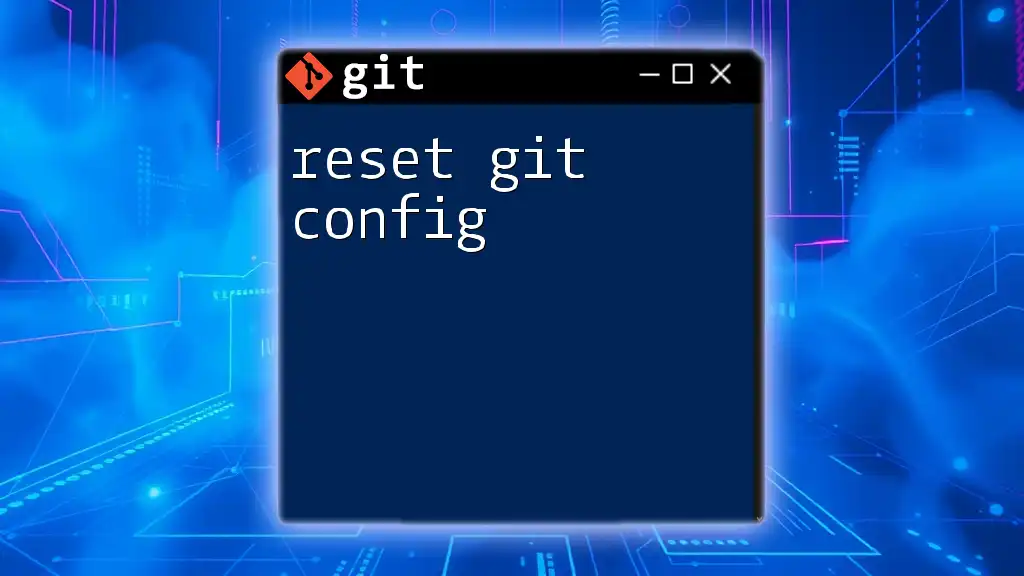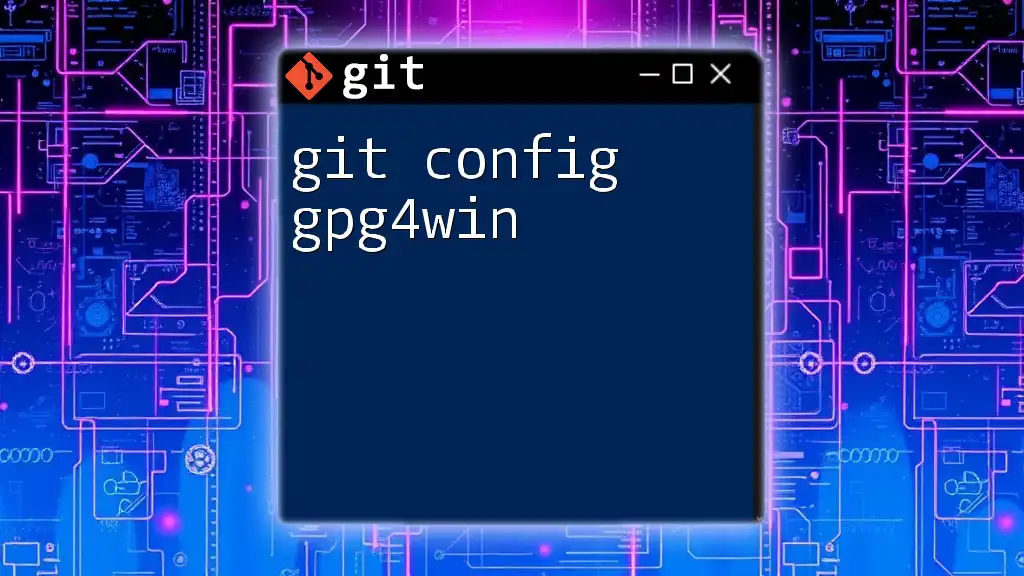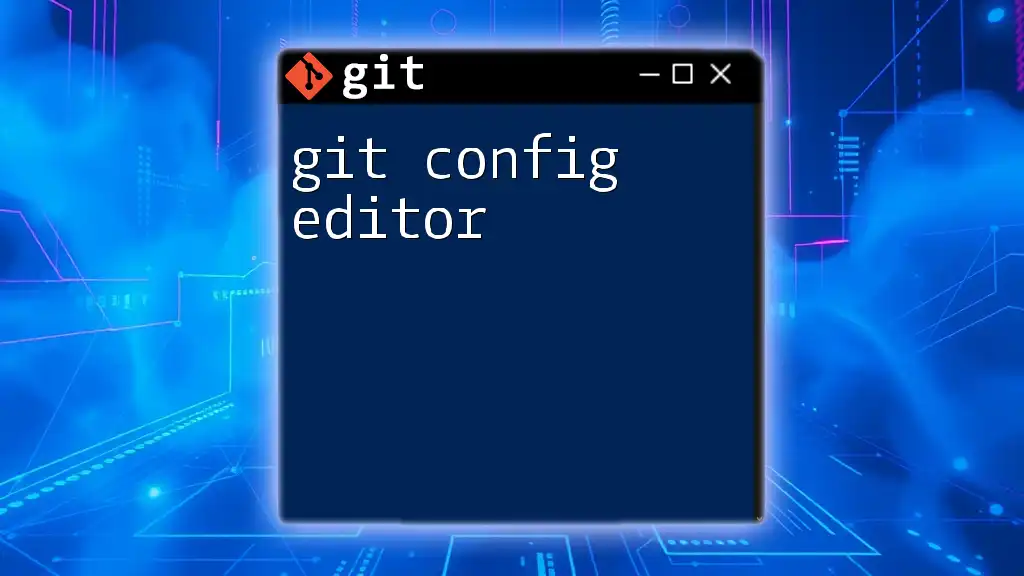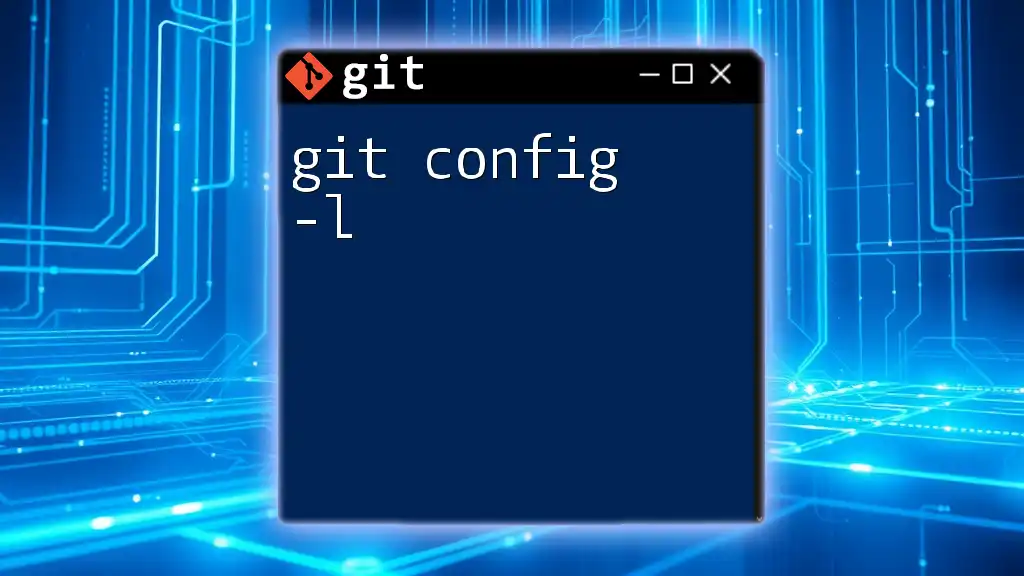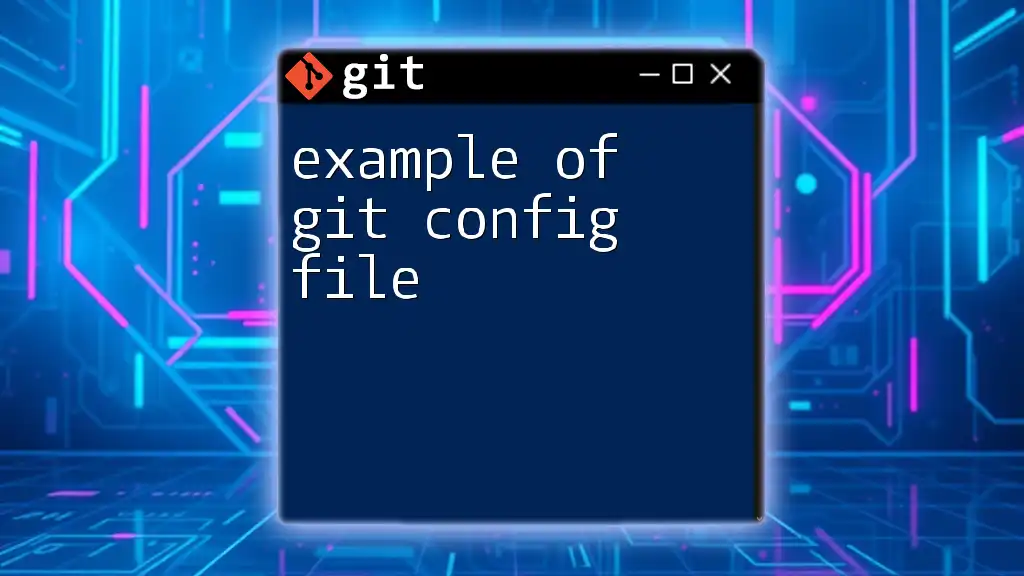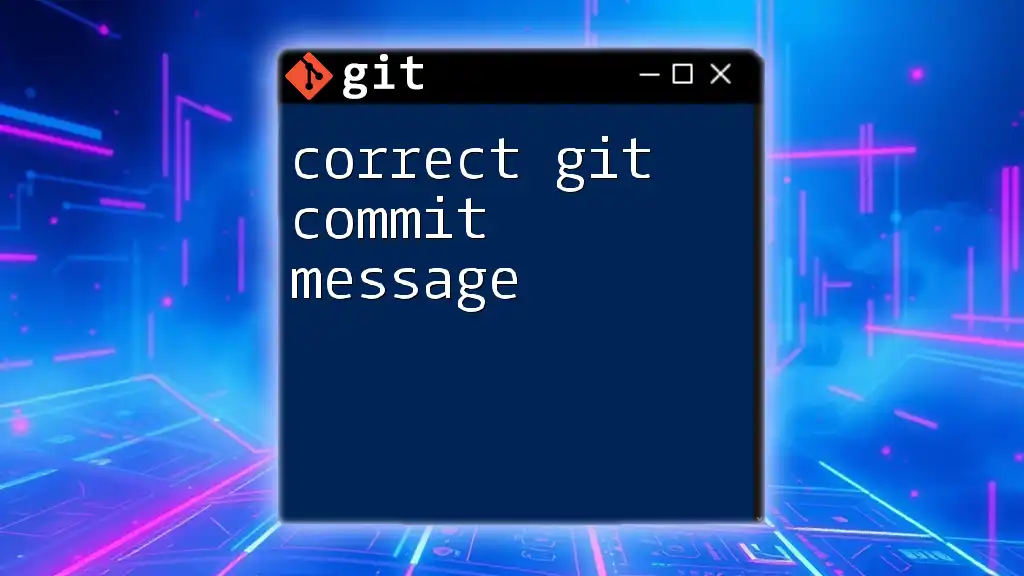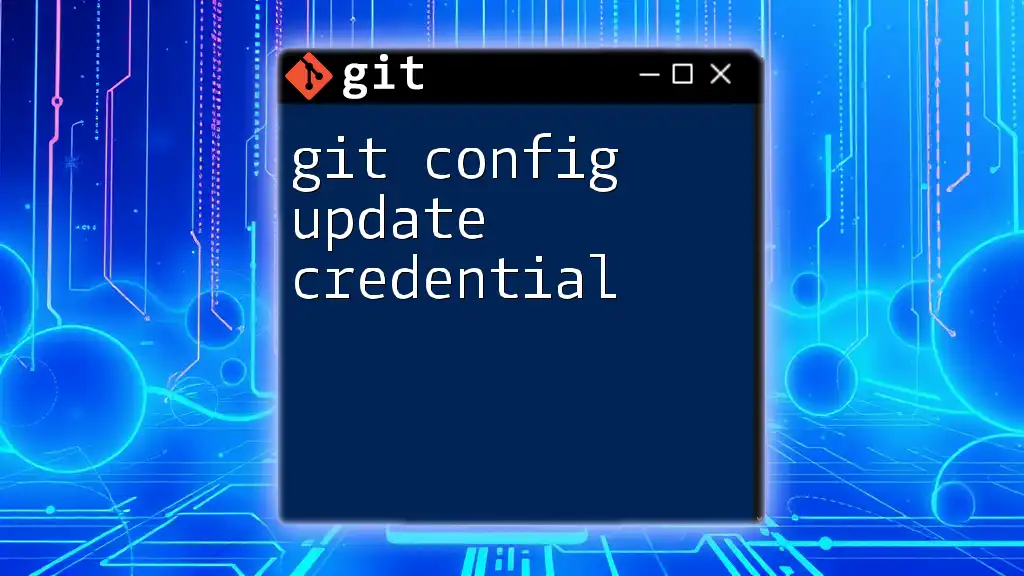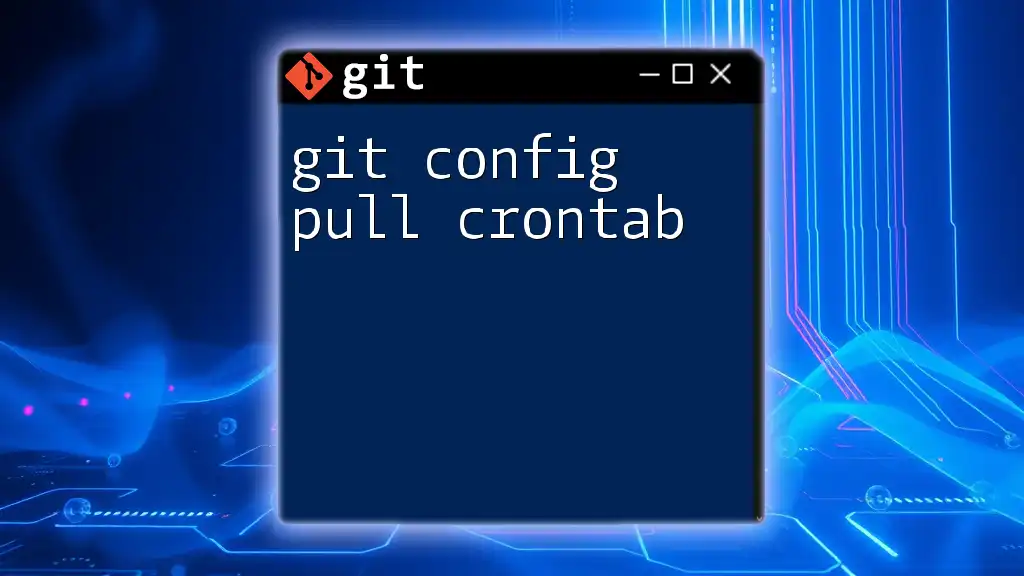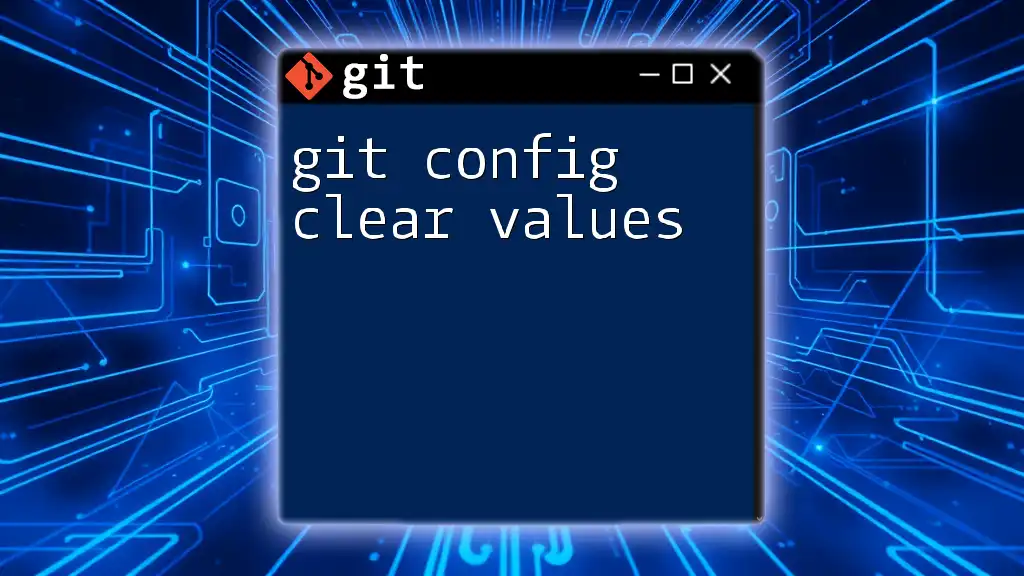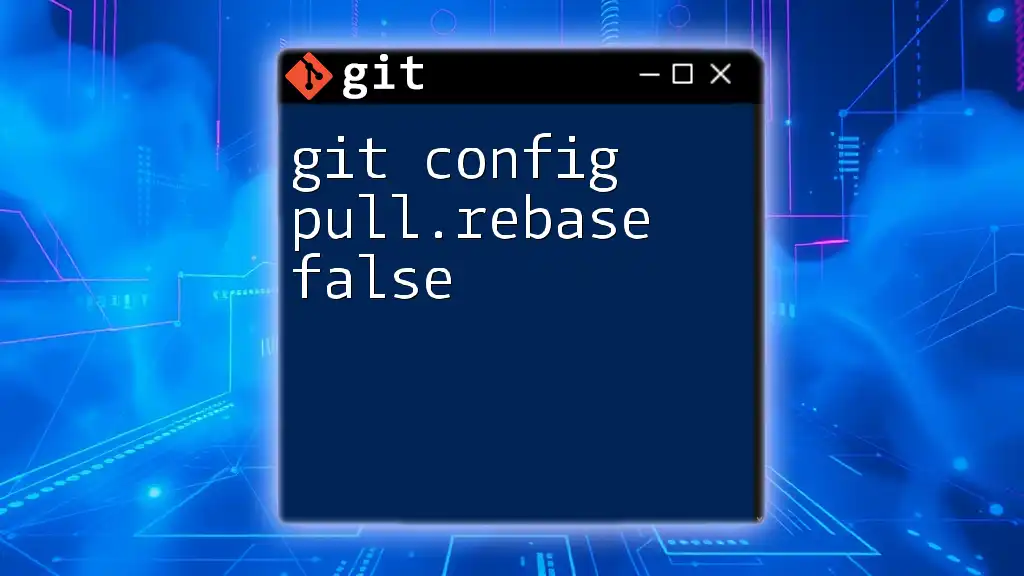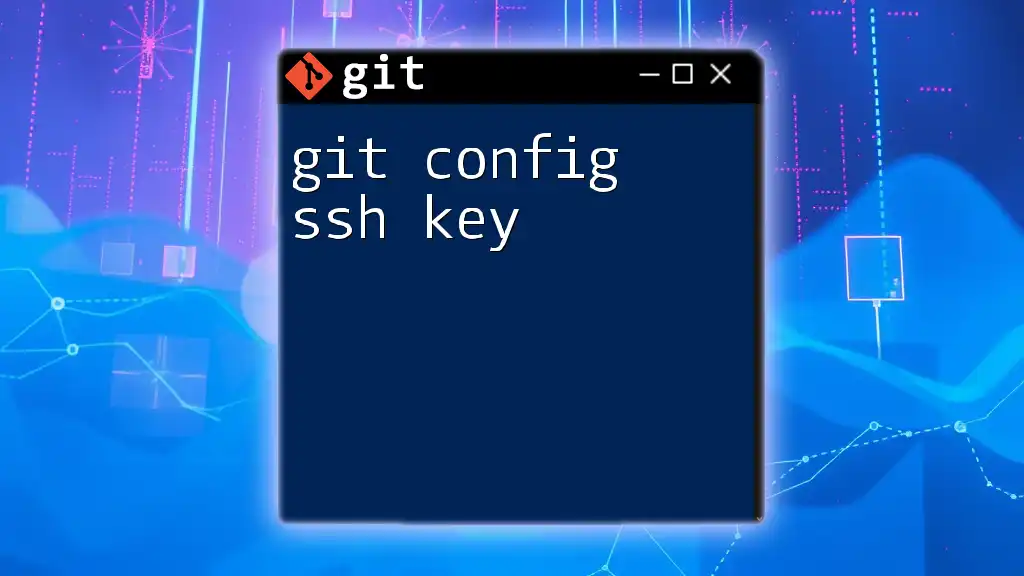To reset your Git configuration to its default settings, you can use the command below to remove the user-specific configuration file.
rm -f ~/.gitconfig
Understanding Git Config
What is Git Config?
Git configuration files play a crucial role in managing your Git environment. They dictate how Git behaves by establishing settings that determine aspects such as user identity, and repositories, and even the editor used for commit messages. There are three primary levels of Git configuration: Local, Global, and System.
- Local Config: Specific to a single Git repository.
- Global Config: Applies to all repositories for the current user.
- System Config: Applies to all users on the system.
Locations of Git Config Files
Understanding where these configuration files are located assists you in managing your settings:
- Local Config: Found at `/.git/config` in your project directory. This configuration is unique to that repository.
- Global Config: Located at `
/.gitconfig` or `/.config/git/config`. These settings apply across all repositories for the user. - System Config: Typically found at `/etc/gitconfig`. This is applicable system-wide and often requires administrative privileges.
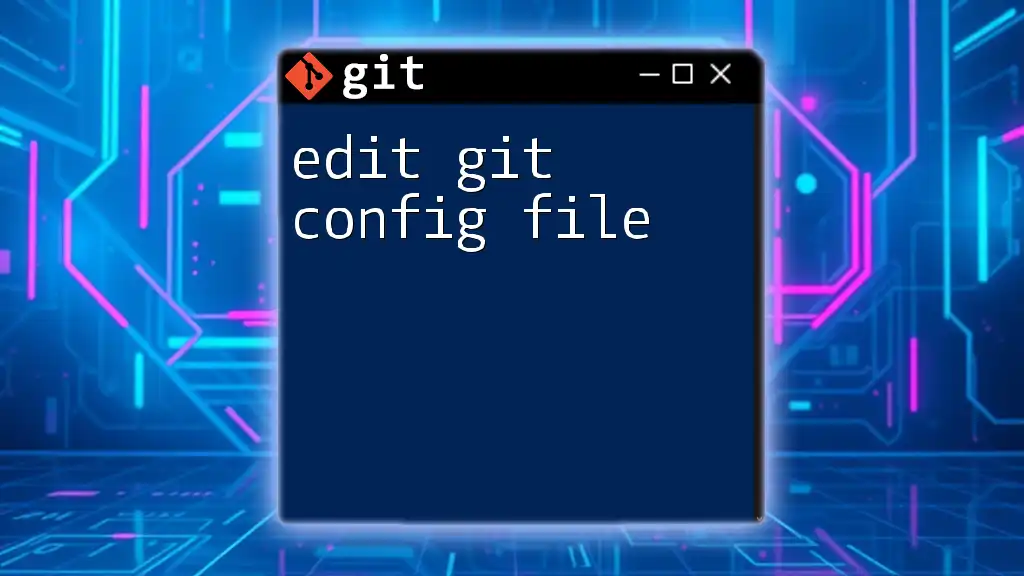
Reasons to Reset Git Config
Common Scenarios for Resetting
There are several instances when it might be necessary to reset your Git configuration:
- Configuration Errors: If settings are misconfigured, resetting is often the fastest solution.
- Adapting to New Workflows: When transitioning to a new work methodology, certain settings may become obsolete.
- Cleaning Up Outdated Settings: Over time, some configurations may no longer be relevant.
- Moving Projects Across Different Machines: Each environment may have different needs, requiring customized configurations.
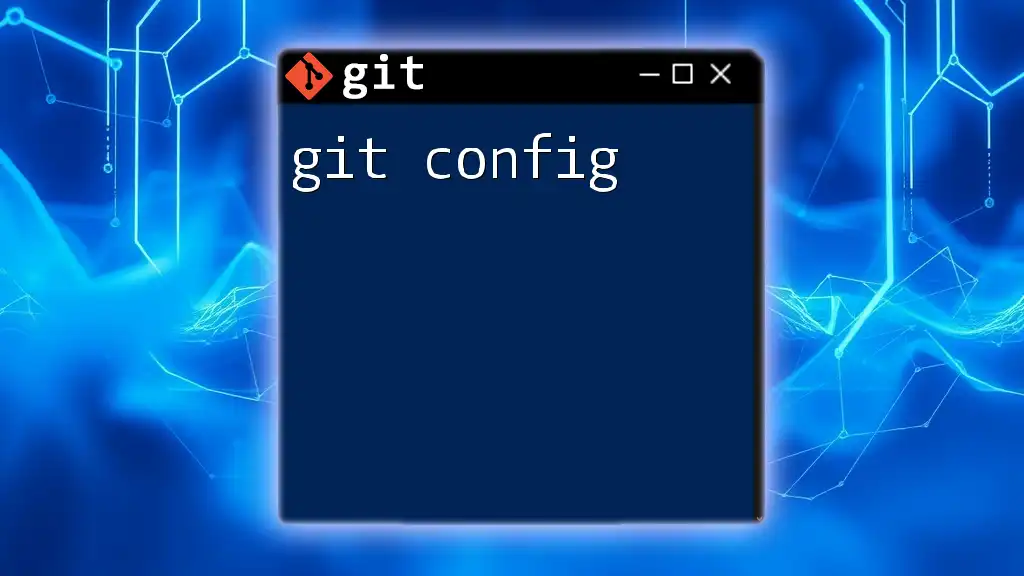
How to Reset Git Config
Resetting the Local Configuration
Steps to Reset Local Config
To start clearing your local configuration, navigate to your project directory. This can usually be done in your terminal or command prompt:
cd path/to/your/repository
Next, to remove specific configuration keys, use:
git config --local --unset key.name
This command is straightforward; it removes the specified key from the local Git config. For instance, if you need to reset your email for that specific project, you can use:
git config --local user.email ""
This effectively clears the `user.email` configuration for that repository.
Resetting the Global Configuration
Steps to Reset Global Config
To change your global configuration, which affects all repositories, use the following command:
git config --global --unset key.name
Keep in mind that modifying global settings impacts every repository under the current user. If you wish to clear your global username, you can execute:
git config --global user.name ""
Resetting the System Configuration
Steps to Reset System Config
Resetting system configuration affects every user across the machine and often requires administrative privileges. To unset a system configuration, use:
git config --system --unset key.name
For example, if you want to reset the system-wide editor, you can type:
git config --system core.editor ""
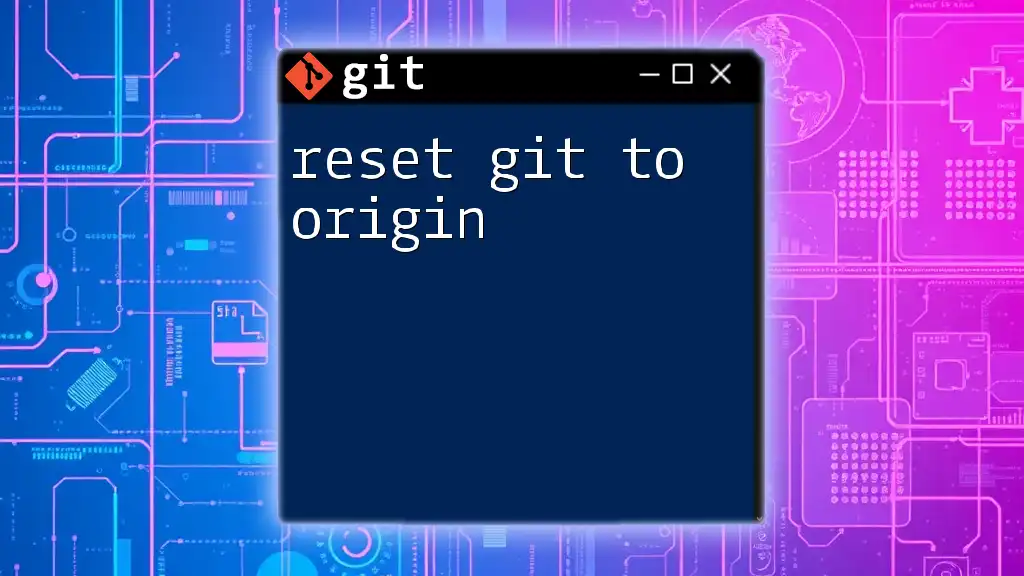
Comprehensive Reset: Deleting Git Config Files
When to Delete Config Files
There are instances when unsetting keys is not enough, especially if many configurations are intertwined, or if you prefer to start fresh. Deleting the config files completely may be more effective in such cases.
How to Delete Config Files
Here’s how to delete the relevant configuration files:
- Delete Local Config File:
rm .git/config
- Delete Global Config File:
rm ~/.gitconfig
- Delete System Config File (requires `sudo`):
sudo rm /etc/gitconfig
Consequences of Deletion
After deleting config files, you will lose all custom configurations associated with that file. It’s essential to back up any important configurations that you wish to retain.
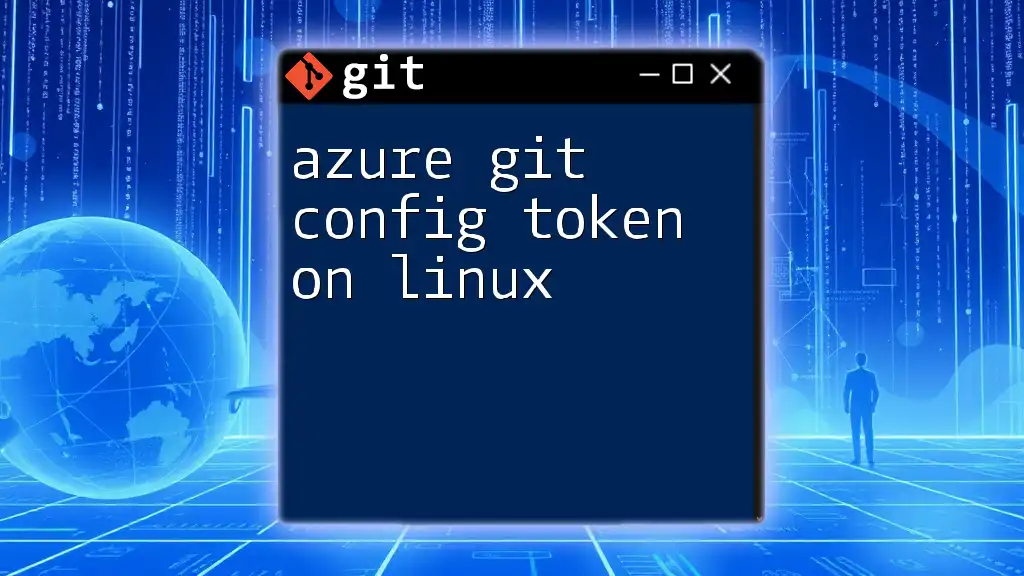
Verifying Git Config After Reset
How to Check Your Current Git Config
To confirm your adjustments, verify your current Git configuration:
git config --list
This command lists all the current settings, making it easy to check whether the changes have been effectively implemented.
Validating Changes
After resetting your Git config, it’s crucial to ensure everything works as expected. Running the configuration check will often reveal any inconsistencies or issues resulting from previous settings.

Tips and Best Practices
Organizing Git Configurations
Maintaining organized configuration files can significantly enhance your workflow. As you use Git, consider adding comments to important configurations in your `.gitconfig`, helping you recall why you set them.
Periodic Review
Just as you would maintain any other essential tool, periodically review and update your Git configuration settings to stay aligned with your evolving workflows and practices.
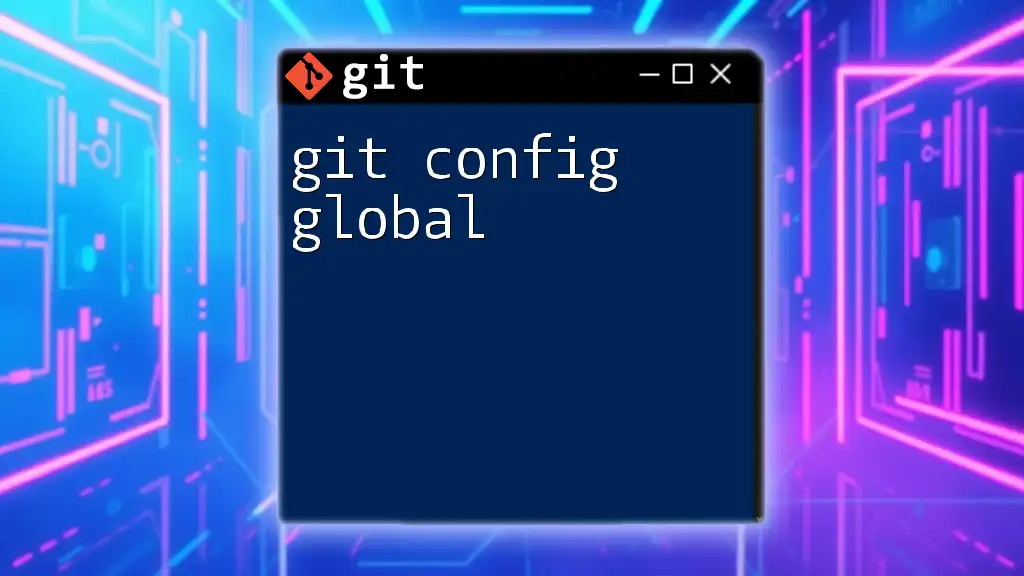
Conclusion
Resetting Git configuration is an essential skill for anyone seriously engaging with Git. By understanding how to reset your local, global, and system configurations, along with the implications of deleting config files, you can maintain a clean and efficient Git environment. As you master these skills, remember to explore additional resources and consider joining communities that excel in Git practices for ongoing learning and support.