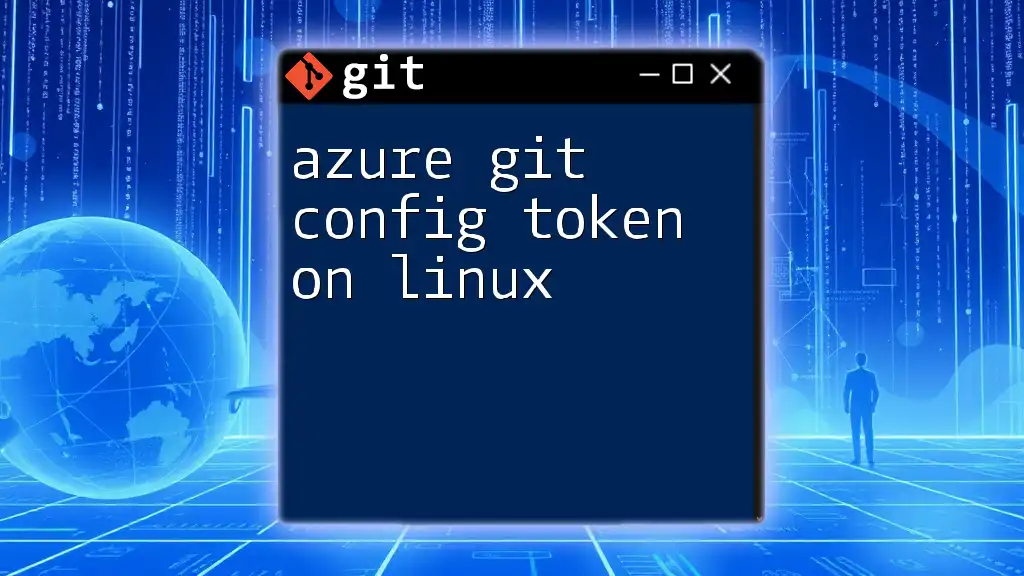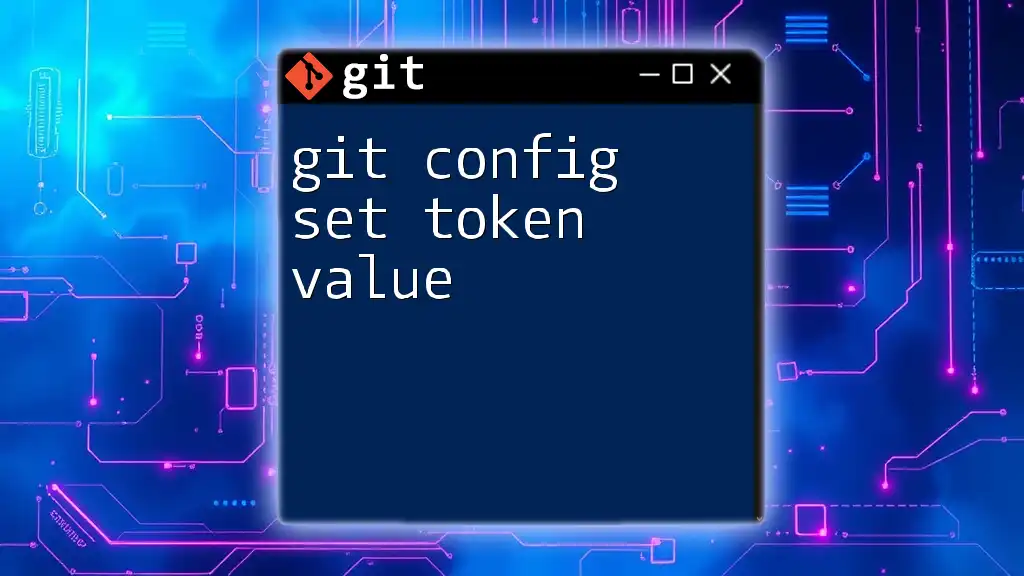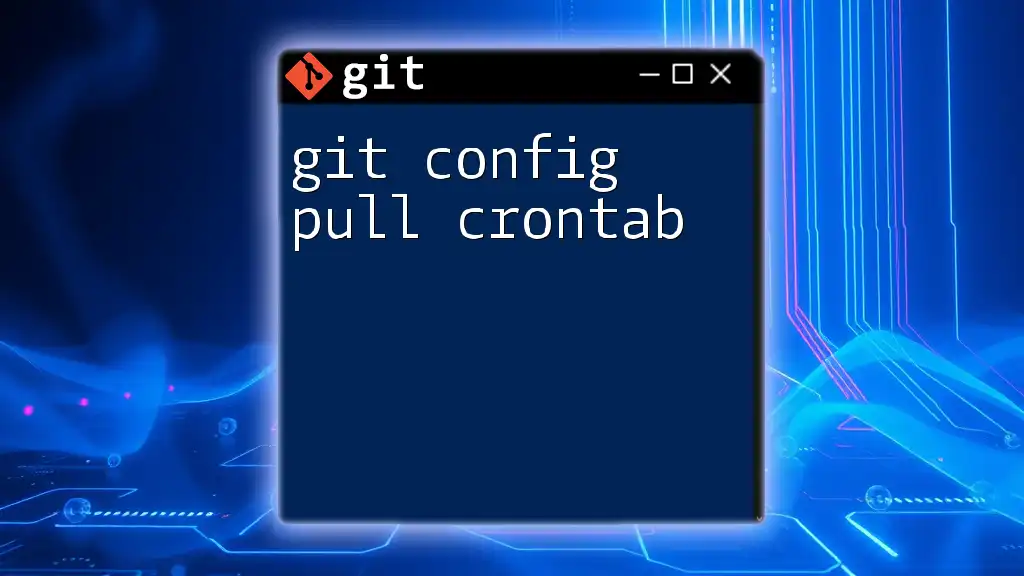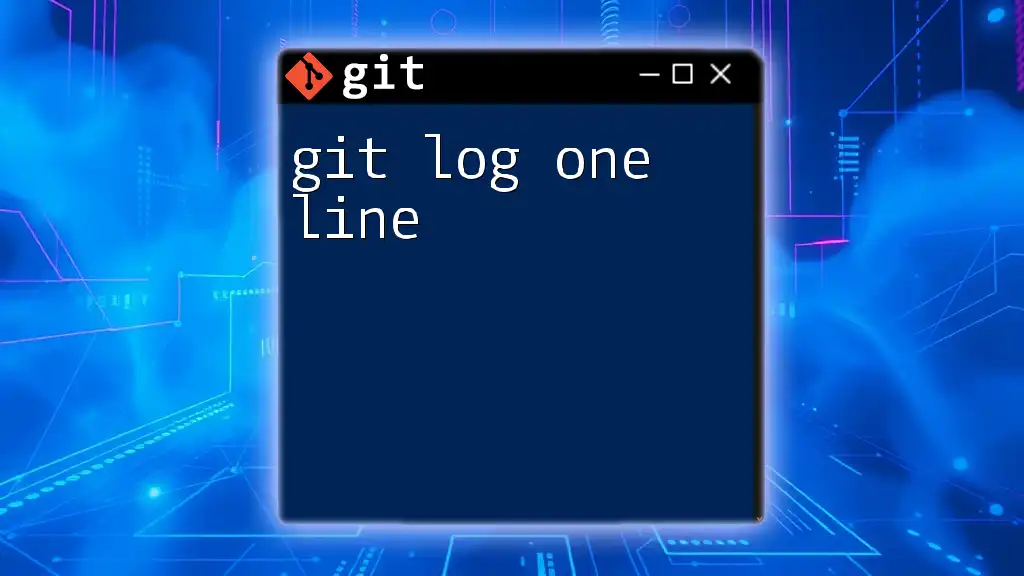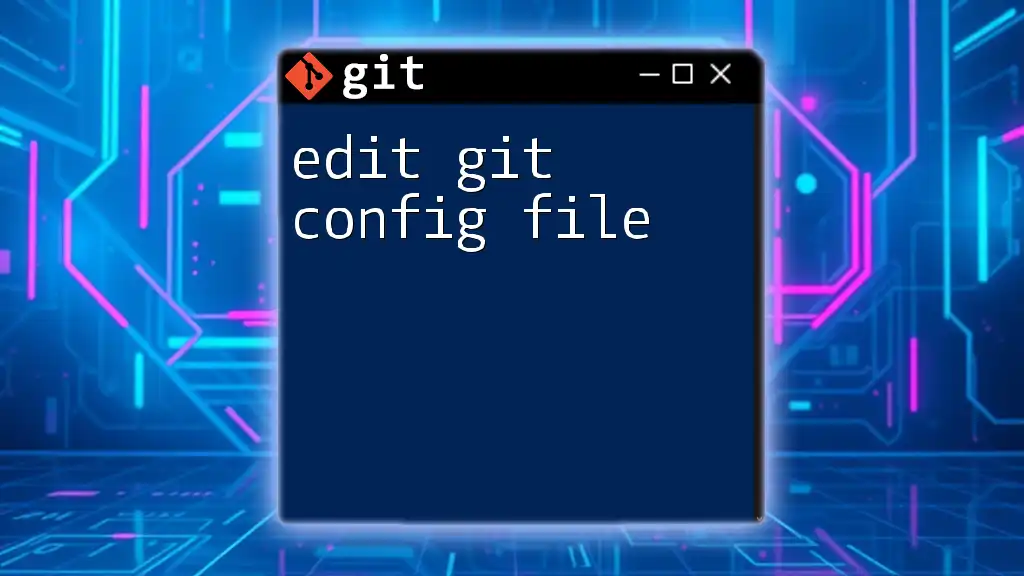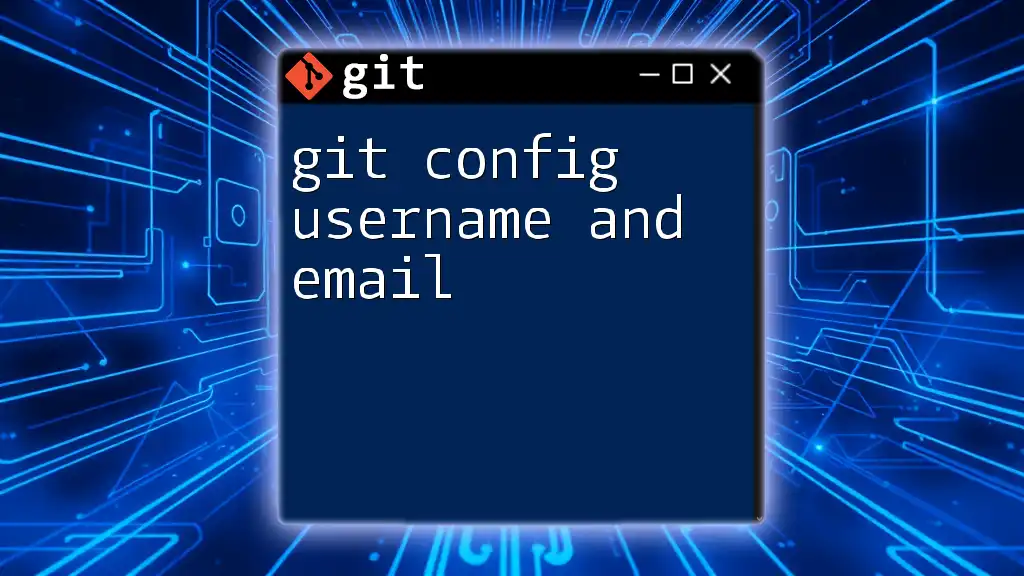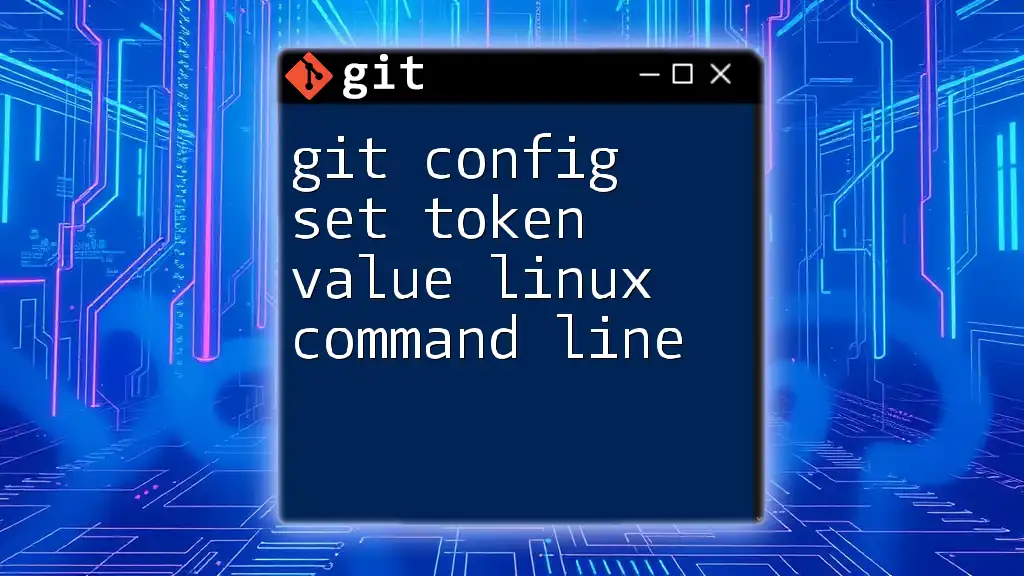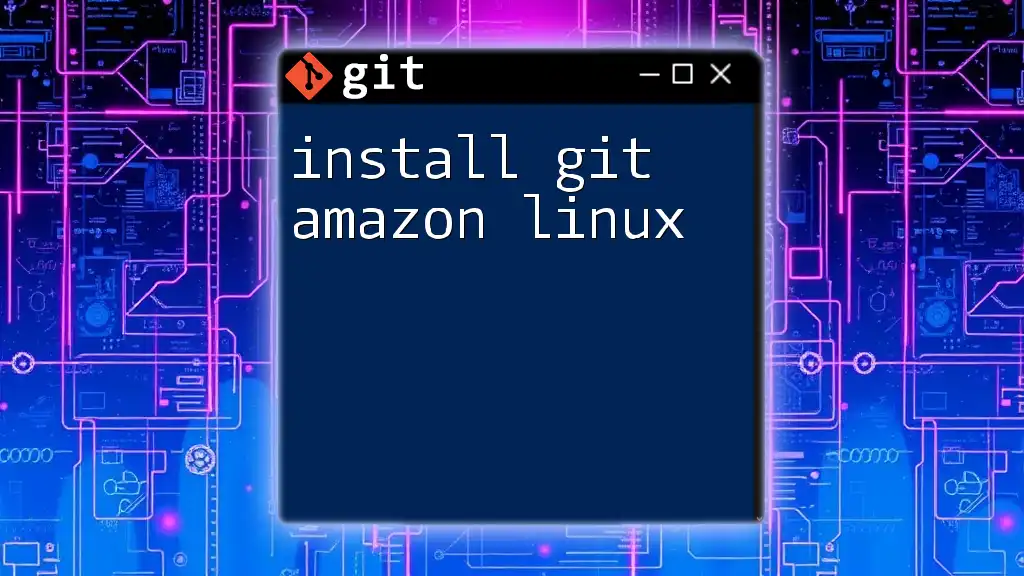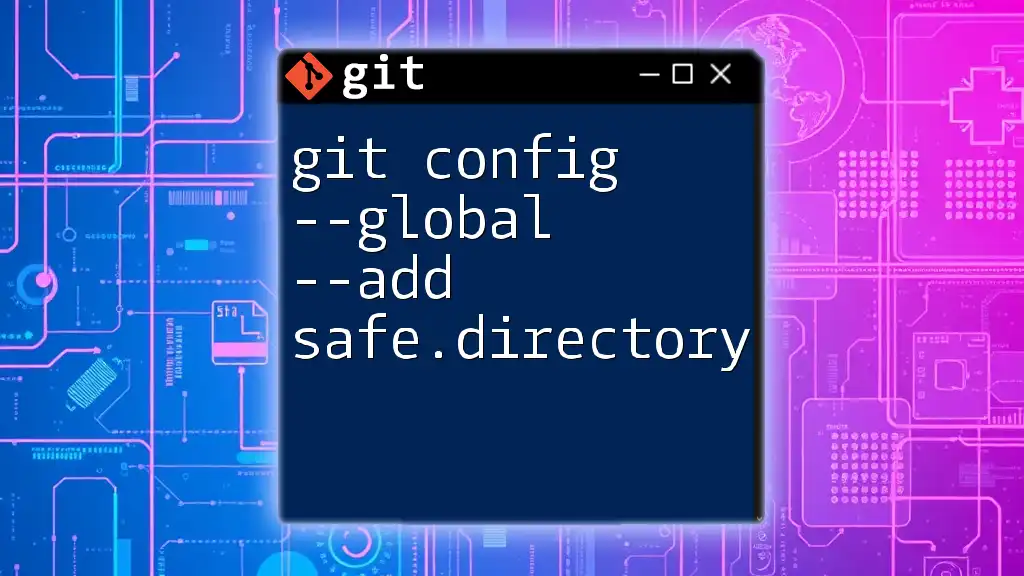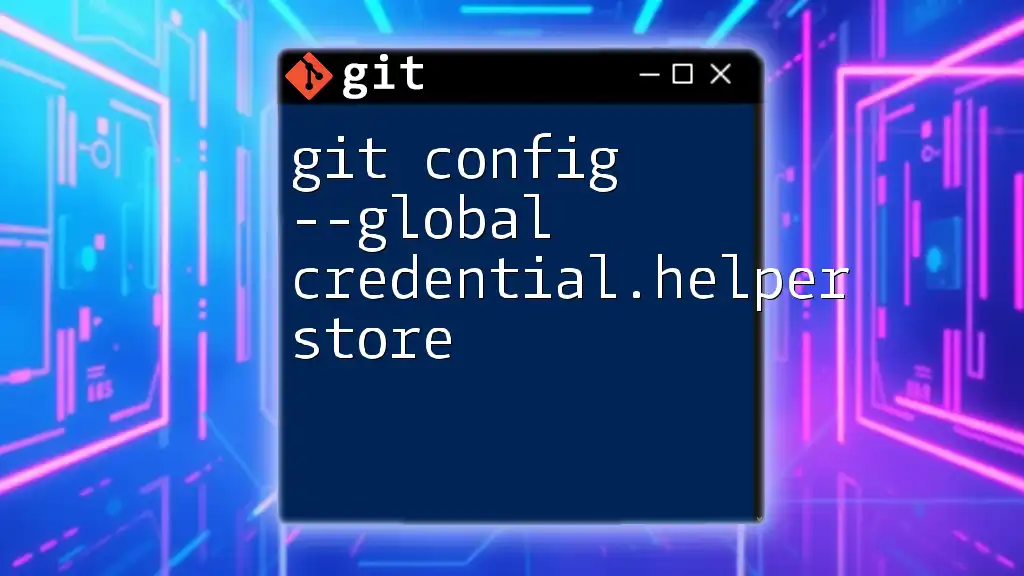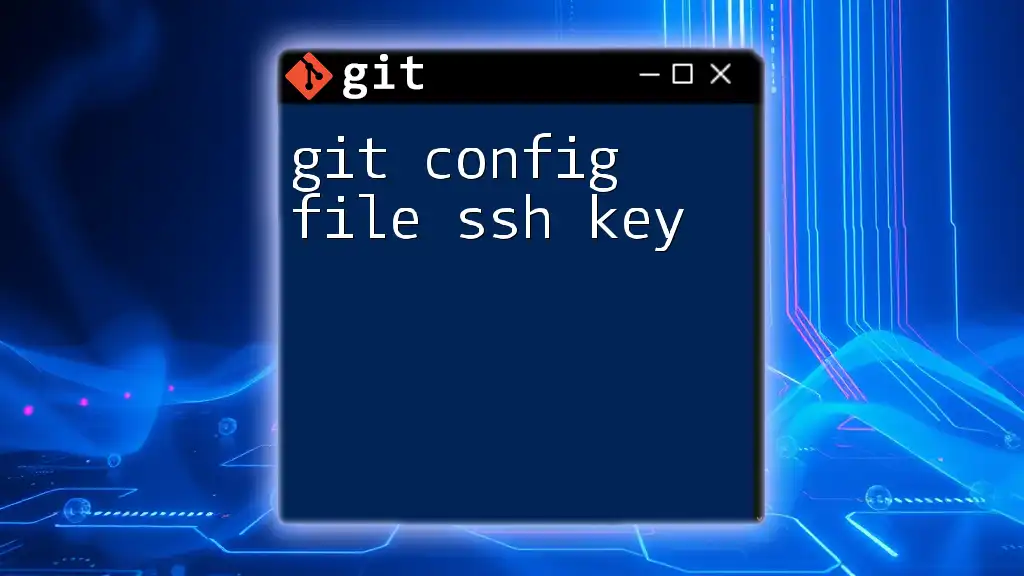To configure Git to use a personal access token for Azure DevOps on Linux, you can set the token in your Git remote URL or use the command line to cache it.
git config --global credential.helper cache
git remote set-url origin https://<username>:<token>@dev.azure.com/<organization>/<project>/_git/<repository>
Understanding Personal Access Tokens
What is a Personal Access Token?
A Personal Access Token (PAT) is a secure method for authenticating with Azure DevOps and is essential for performing operations over Git without the need for a username and password. Instead of standard login credentials, PATs provide a way to interact with Azure services safely while maintaining the necessary permissions.
Key difference: While passwords can be compromised or reused across different services, PATs can be tailored with specific permissions and can be easily revoked or rotated. This provides an additional layer of security, which is crucial for modern software development practices.
Use Cases for Personal Access Tokens
There are various scenarios where using a PAT is not just recommended, but necessary:
-
Automation: If you're using Continuous Integration/Continuous Deployment (CI/CD) pipelines, automated scripts, or third-party tools that integrate with Azure DevOps, a PAT can facilitate secure connections without hardcoding sensitive information.
-
Command Line Use: When you’re push/pulling code from the command line, using a PAT often simplifies the authentication process, especially for users who prefer a less interactive approach.
Each PAT can have scopes assigned, meaning you can control what operations a token can perform, thereby minimizing the risk associated with token management.
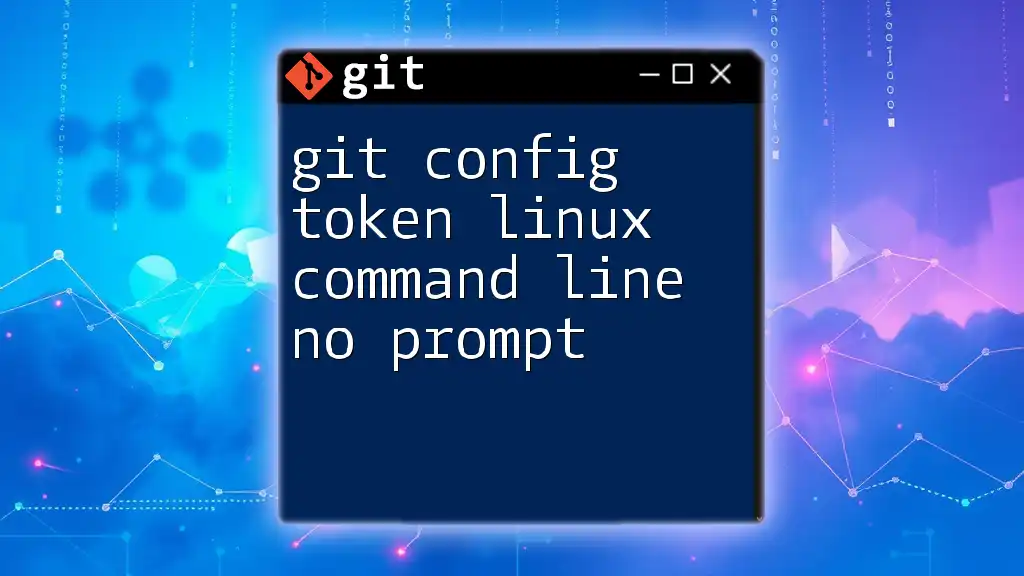
Setting Up Your Azure Account
Creating a Personal Access Token
Generating a PAT in Azure DevOps is straightforward. Follow these steps:
- Navigate to your Azure DevOps organization.
- Click on your profile picture in the top right corner and select "Personal Access Tokens" from the dropdown.
- Click on "New Token". Here, you will need to provide a name, set an expiration period, and choose appropriate scopes.
- After configuration, click "Create". You will be shown your new PAT — make sure to copy it immediately as it won’t be shown again.
It's worth noting that the scope you assign to your PAT is crucial. Select only the permissions necessary for your tasks to adhere to the principle of least privilege.
Configuring PAT Permissions
When creating your PAT, you can choose to set permissions from a variety of scopes, including:
- Code (Read & Write): For repository operations.
- Work Items (Read & Manage): For managing tasks and bugs.
- Build (Read & Manage): If you are working with pipelines.
Choose the permissions carefully to enhance security. For instance, if you’re only accessing code repositories, avoid giving unnecessary rights like managing builds or work items.
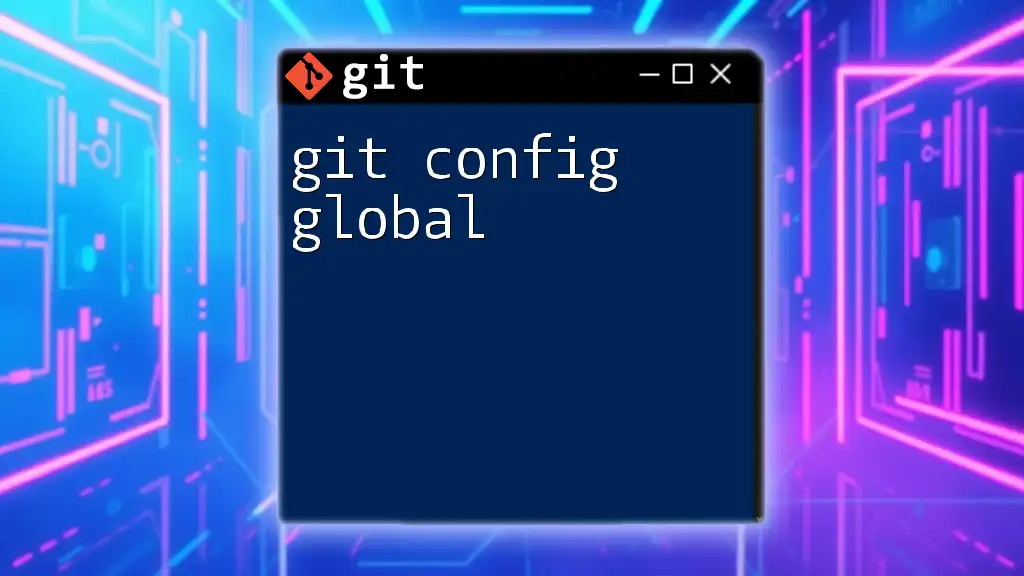
Configuring Git on Linux with Azure PAT
Installing Git on Linux
Before you can configure Git, ensure you have it installed on your Linux system. You can install Git from the command line depending on your distribution:
For Ubuntu:
sudo apt-get install git
For CentOS:
sudo yum install git
Once installed, confirm the installation by checking the Git version:
git --version
Initial Git Configuration
With Git successfully installed, the next step is to configure your identity. Open your terminal and enter the following commands:
git config --global user.name "Your Name"
git config --global user.email "youremail@example.com"
Setting your name and email allows Git to attribute your commits accurately, crucial for collaborative projects.
Storing Azure PAT in Git Configuration
Using Credential Helper
To make your life easier, you can enable Git's credential helper, which stores credentials securely on your local machine. This way, you do not need to enter your PAT every single time you interact with Azure DevOps.
To enable the Git credential helper, execute:
git config --global credential.helper cache
You can also specify a timeout for the cached credentials in seconds. For example, to cache credentials for one hour, use:
git config --global credential.helper 'cache --timeout=3600'
Authenticating with Your Personal Access Token
Using PAT in Git Commands
When performing Git operations like cloning a repository, you’ll need to include your PAT in the URL. For example:
git clone https://<username>:<PAT>@dev.azure.com/organization/project/_git/repo
Replace `<username>` with your Azure DevOps username and `<PAT>` with the Personal Access Token you created earlier.
For pushing to or pulling from the repository, you’ll use the same format:
git push https://<username>:<PAT>@dev.azure.com/organization/project/_git/repo
This method secures your authentication without needing to enter your credentials repeatedly.
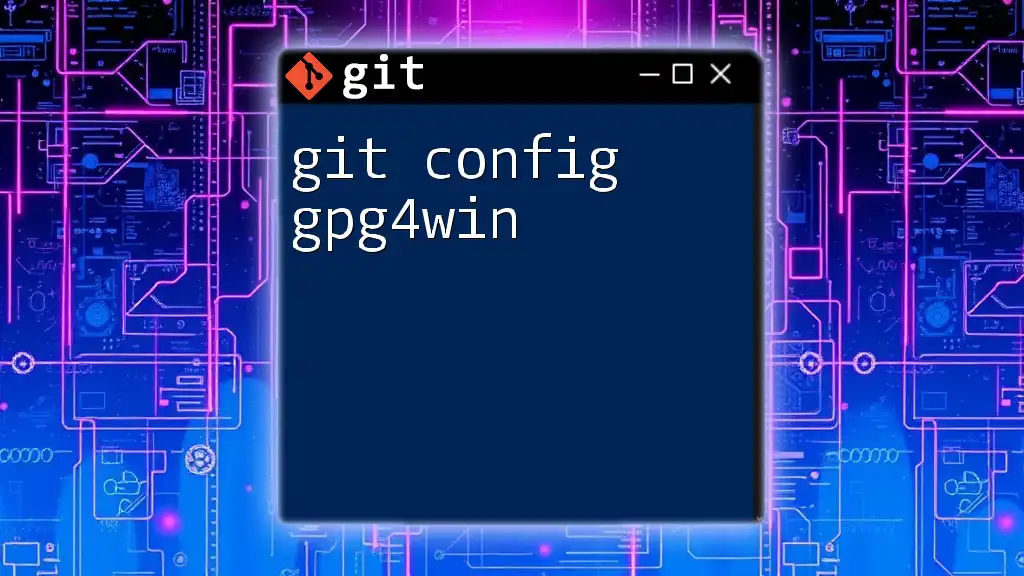
Troubleshooting Common Issues
Common Problems and Solutions
While working with PATs, you might run into some authentication errors. Here are common issues and their solutions:
- Invalid credentials error: This typically means that your PAT is incorrect or has expired. Make sure you are copying the correct token from the Azure portal.
- Permission denied error: This could indicate that the PAT does not have sufficient permissions for the action you are attempting. Double-check the scopes assigned to your PAT.
Avoiding Common Pitfalls
Best Practices for PAT Management include:
-
Keep your tokens confidential: Never share your PAT or include it in any public repositories.
-
Regularly rotate your tokens: Set reminders for yourself to renew your PATs before they expire to avoid disruptions in service.
By following these tips, you can enhance the security and efficiency of using your Azure Git configuration.
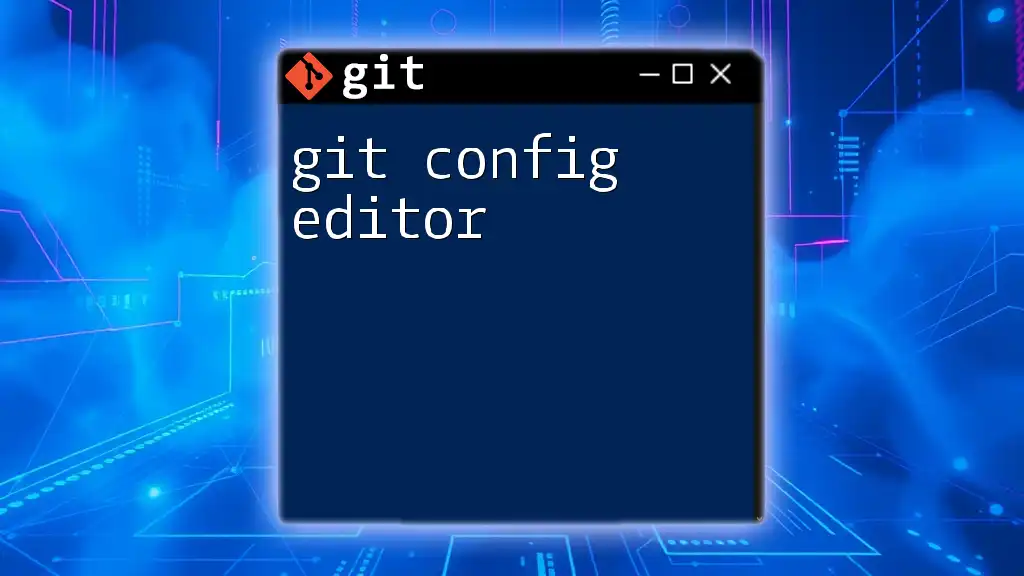
Conclusion
To recap, configuring Git to use an Azure Personal Access Token on Linux greatly simplifies interactions with Azure DevOps. By creating a PAT, configuring Git correctly, and following the guidelines outlined here, you’ll be well-equipped to manage your code repositories securely.
For those looking to enhance their knowledge even further, we encourage you to explore advanced Git features and dive deeper into Azure DevOps functionalities.
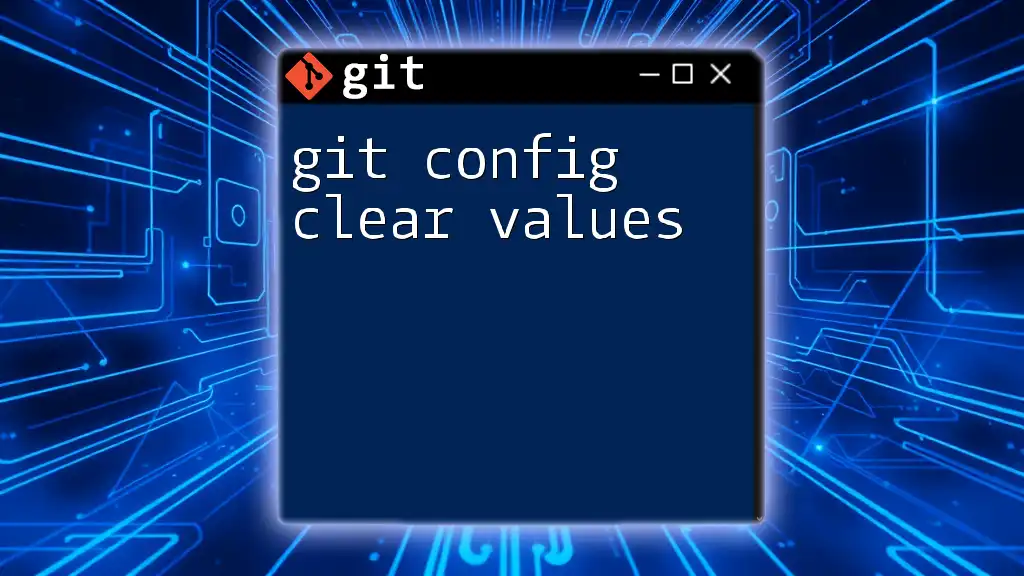
Additional Resources
For more information, please refer to:
- [Azure DevOps PAT Documentation](https://learn.microsoft.com/en-us/azure/devops/organizations/accounts/use-personal-access-tokens-to-authenticate)
- [Git Credential Store Documentation](https://git-scm.com/book/en/v2/Git-Credentials-Storage)

Call to Action
If you’re eager to enhance your Git skills further, consider joining our Git training program. Together, we can unlock the full potential of Git for your development workflow!