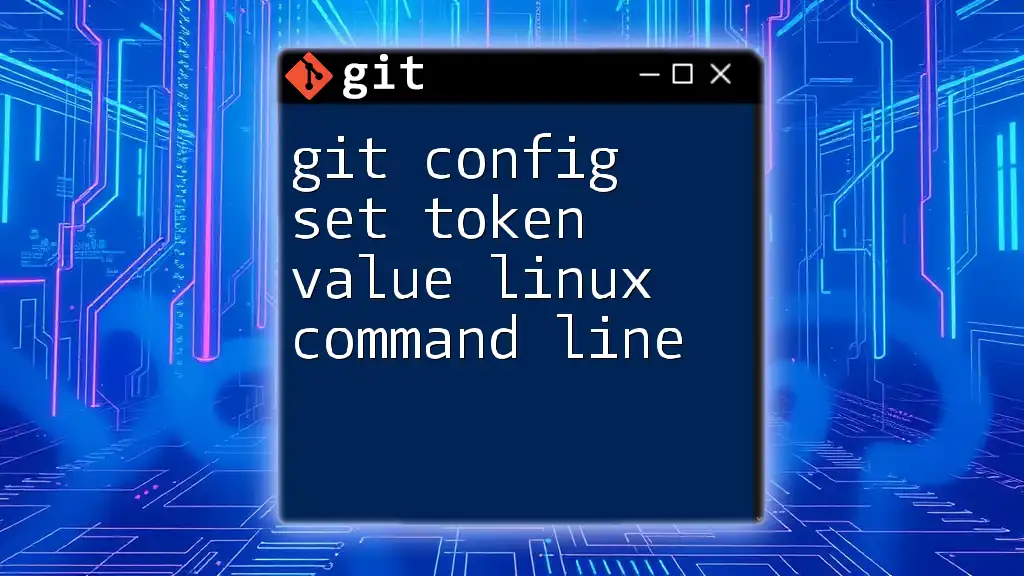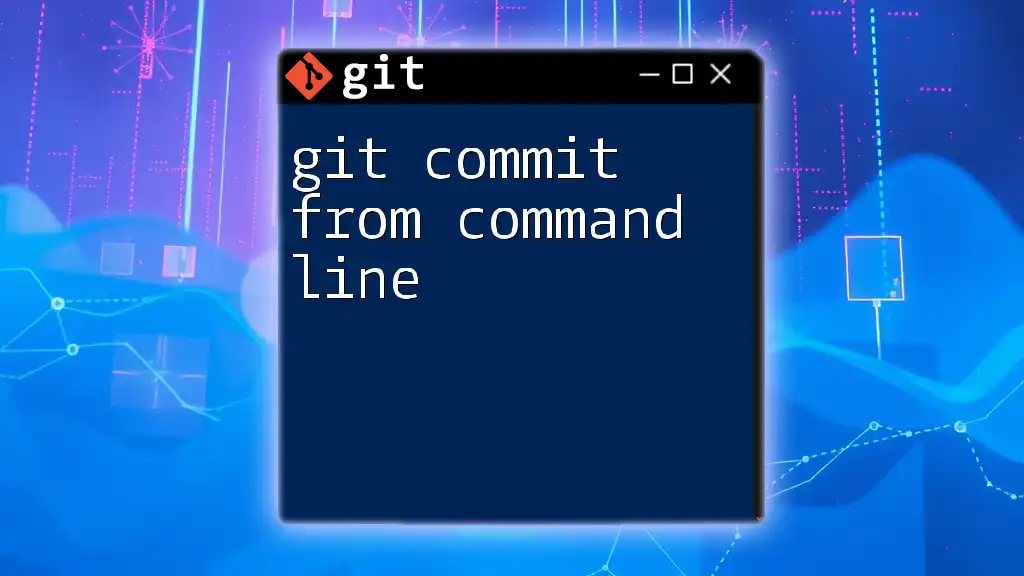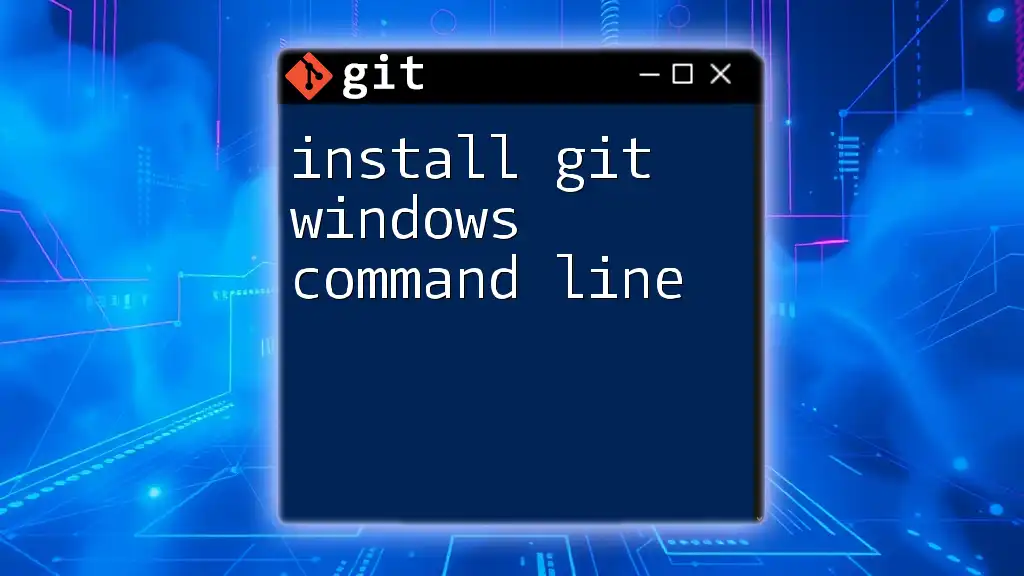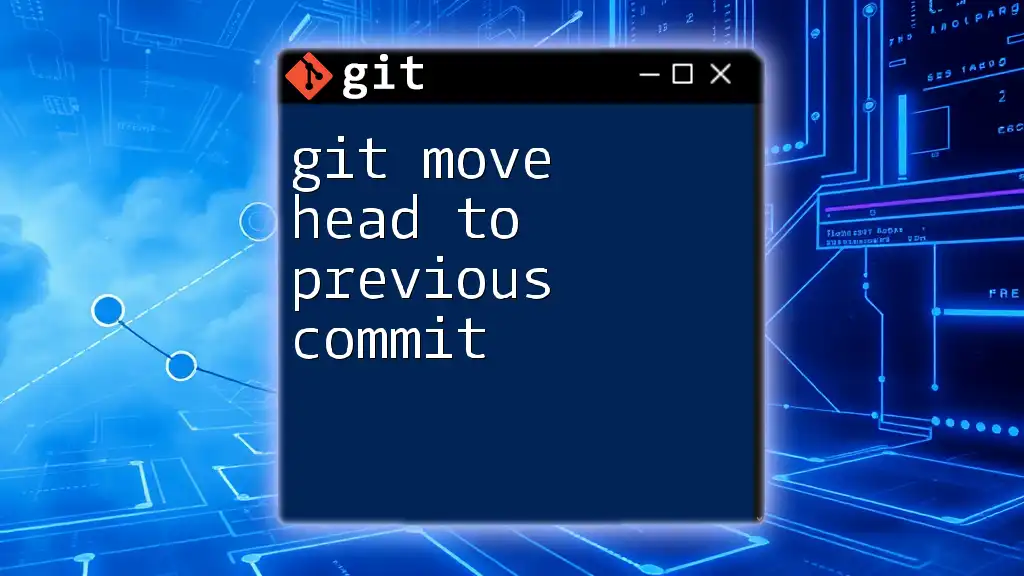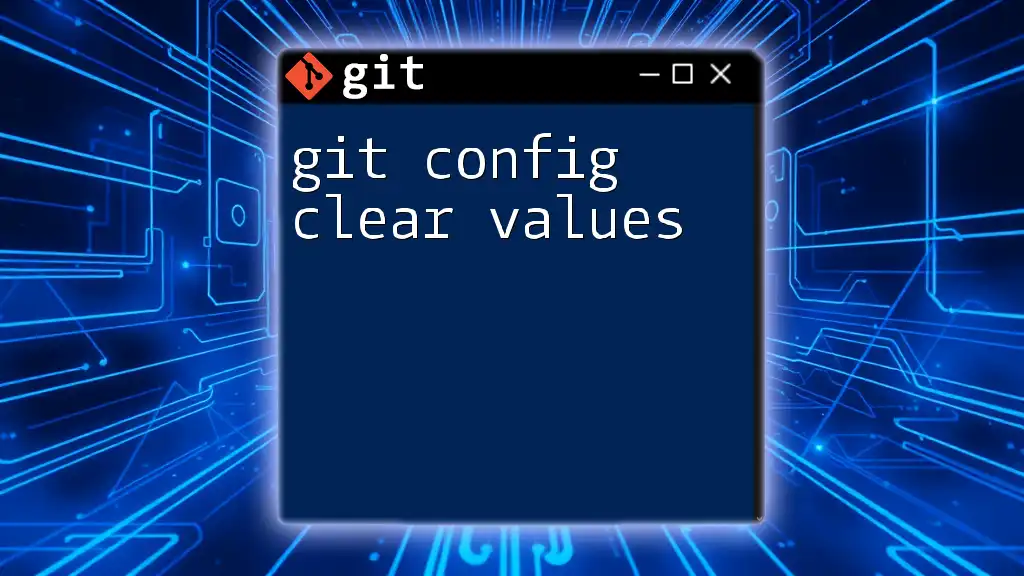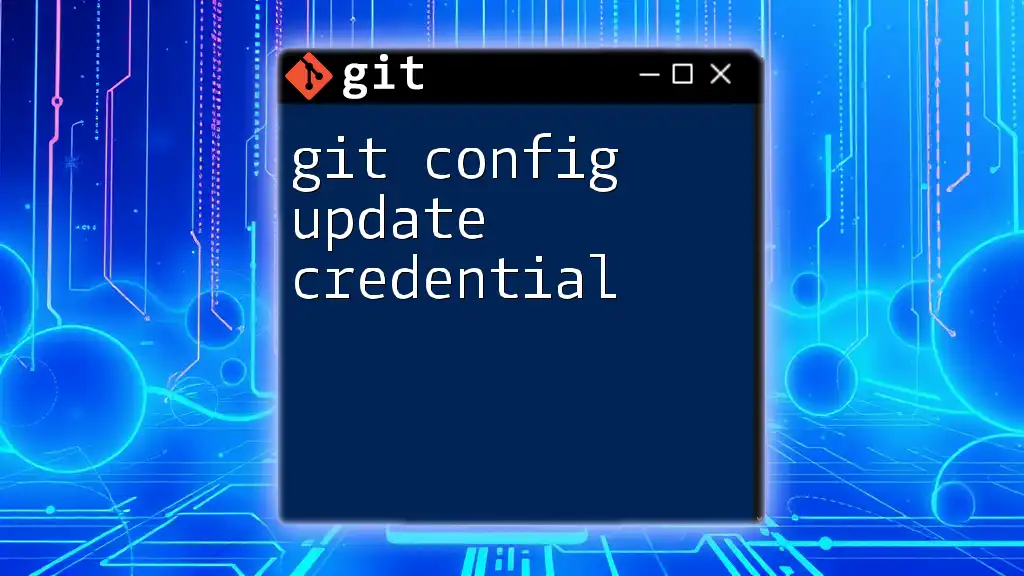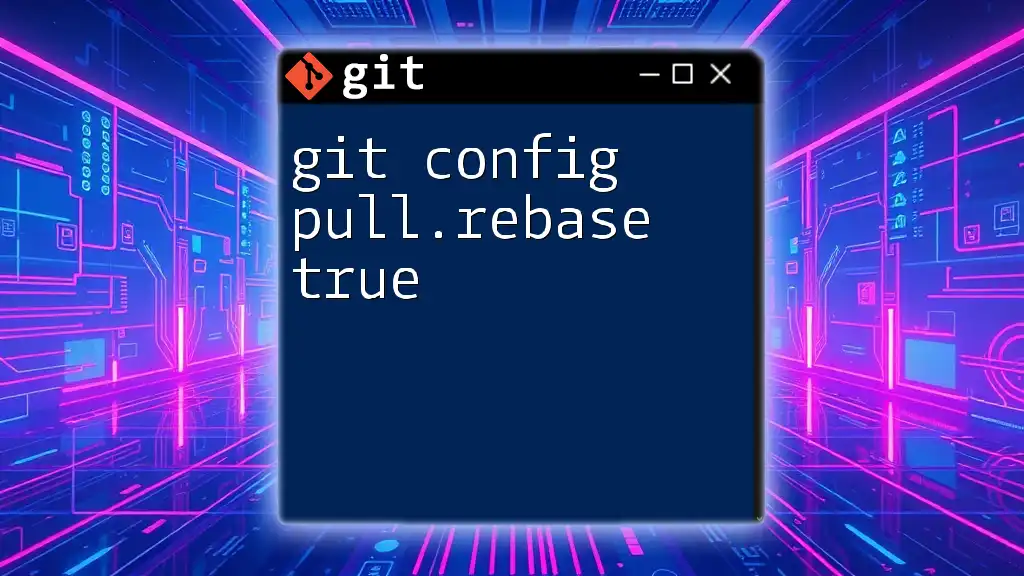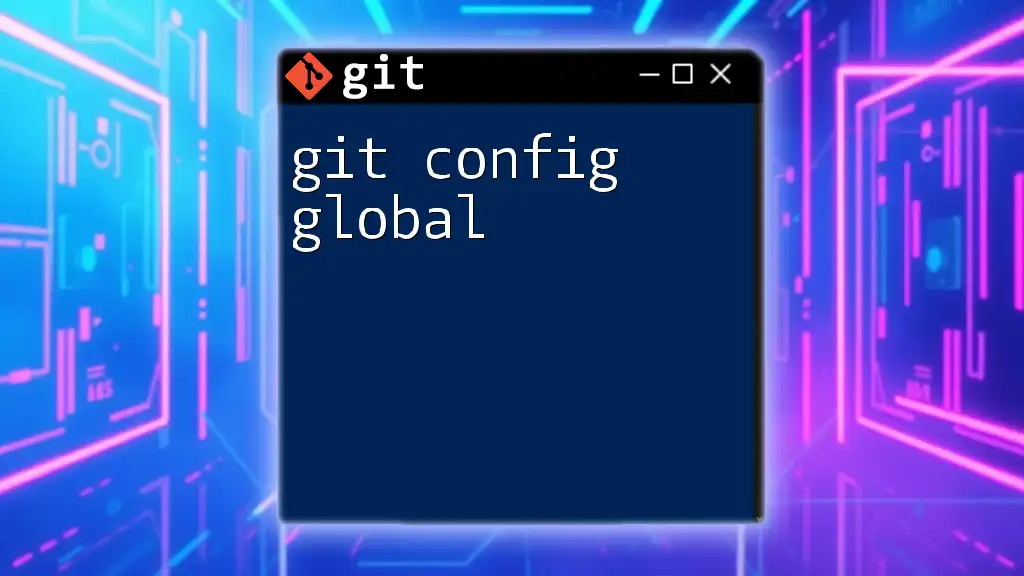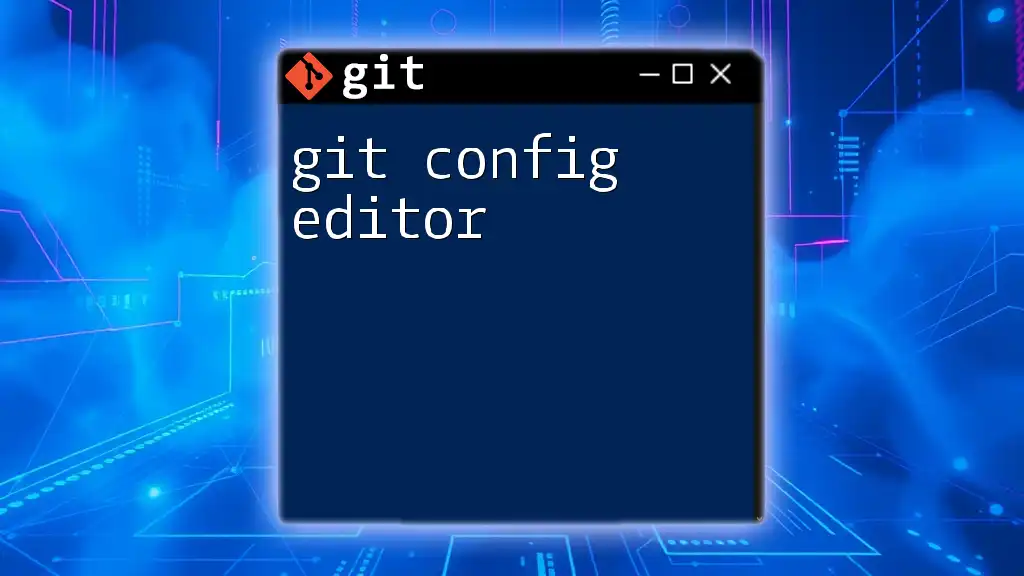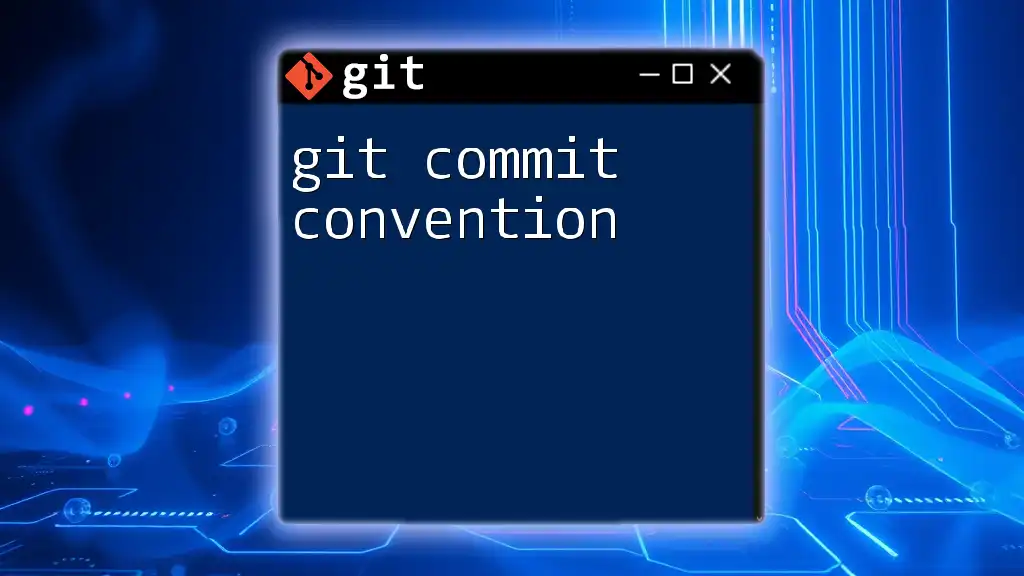The `git config set` command is used in the Linux command line to set configuration values for Git, including the personal access token for authentication.
git config --global user.token "your_personal_access_token"
Understanding Git Configuration
What is Git Configuration?
Git configuration refers to the settings that define the behavior of Git for a user and project. These settings influence aspects such as user identity, repository details, and authentication methods. Having the correct configurations helps maintain smooth workflow processes and ensures consistent behavior across projects.
Types of Git Configuration
- Local Configuration: These configurations are specific to a single repository, allowing for unique settings as opposed to global ones.
- Global Configuration: Global settings apply to all repositories for a specific user account, ensuring that certain configurations—like username and email—are consistently applied.
- System Configuration: These settings affect all users and repositories on a specific machine and are typically set by system administrators.
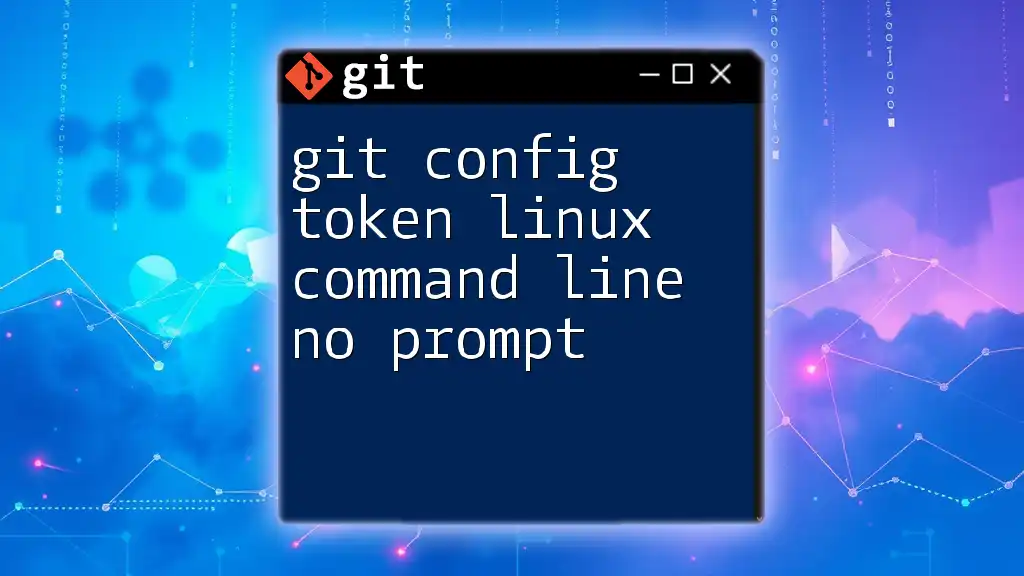
Overview of Git Tokens
What Are Git Tokens?
Git tokens, specifically personal access tokens, serve as a secure method for authentication with Git repositories. They can be used instead of passwords, offering a more secure alternative, especially in environments where repositories are private or when accessing the Git API.
Use Cases for Git Tokens
Tokens are particularly useful in scenarios such as accessing private repositories or enabling secure interactions with APIs. By using tokens, developers can limit the scope of their access, enhancing the security around sensitive operations.
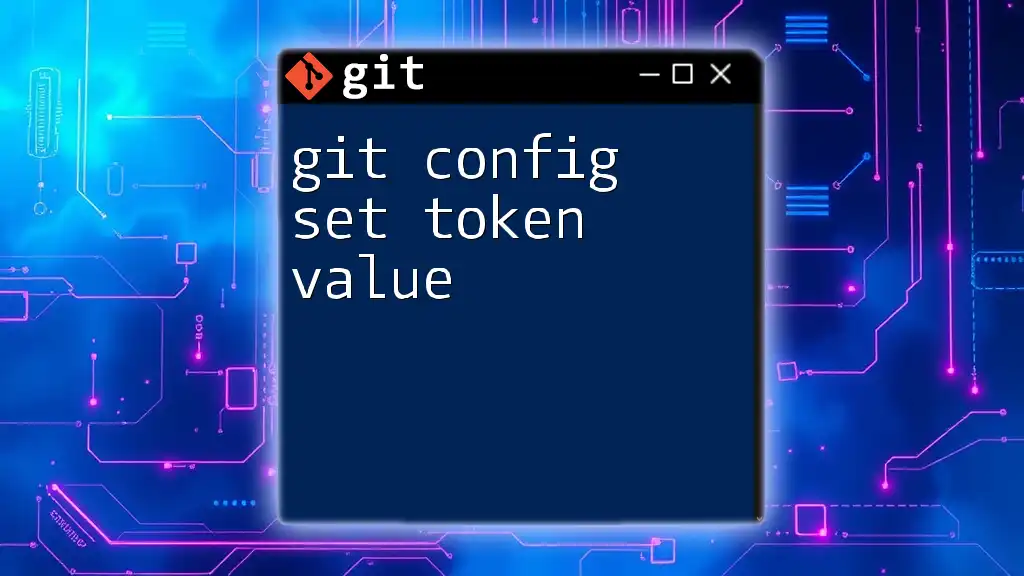
Setting Token Value Using the Command Line
Prerequisites
Before proceeding, ensure that Git is installed on your Linux machine. You also need to create a personal access token through your Git platform—be it GitHub, GitLab, or another service.
Using git config to Set Token Value
The `git config` command allows users to set and retrieve configuration options for Git. The basic syntax for this command is:
git config [--global | --local] <key> <value>
Step-by-Step Guide to Set Token Value
Step 1: Open Terminal
To start, open your Linux terminal. This is where you will execute your Git commands.
Step 2: Check Existing Configurations
Before setting a new token, it’s a good practice to check existing configurations. You can do so with the following command:
git config --list
This command lists all of your current Git configuration settings, helping you see the environment you are working in.
Step 3: Set the Token
To set your token value, you will use the `git config` command. Here are examples for global and local settings:
-
Global Token Example: This command sets the token for all repositories under your user account.
git config --global user.token YOUR_PERSONAL_ACCESS_TOKEN -
Local Token Example: This command sets the token for the current specific repository only.
git config --local user.token YOUR_PERSONAL_ACCESS_TOKEN
In these commands, the `user.token` key is crucial as it identifies the purpose of the value being stored.
Step 4: Verify the Token Value
To ensure that your token has been set correctly, you can retrieve it using:
git config --get user.token
This command fetches the value associated with `user.token`, allowing you to confirm its accuracy.

Managing Your Token Value
Updating the Token
If you need to change the token (for example, if it has been compromised or updated), you can simply run:
git config --global user.token NEW_PERSONAL_ACCESS_TOKEN
This command updates the existing token with a new value, ensuring continuity in your workflows.
Deleting the Token
If you wish to remove the token configuration, use the following command:
git config --global --unset user.token
This command erases the token entry, which can be useful when transitioning to SSH keys or other authentication methods.
Best Practices for Token Management
- Never hard-code tokens: Avoid placing tokens directly in your codebases, as this poses a significant security risk.
- Use environment variables: For added security, store tokens in environment variables when possible. This shields sensitive data from direct exposure.
- Regularly rotate tokens: Implement a policy to change tokens regularly. This enhances security and minimizes the risk of long-term exposure.
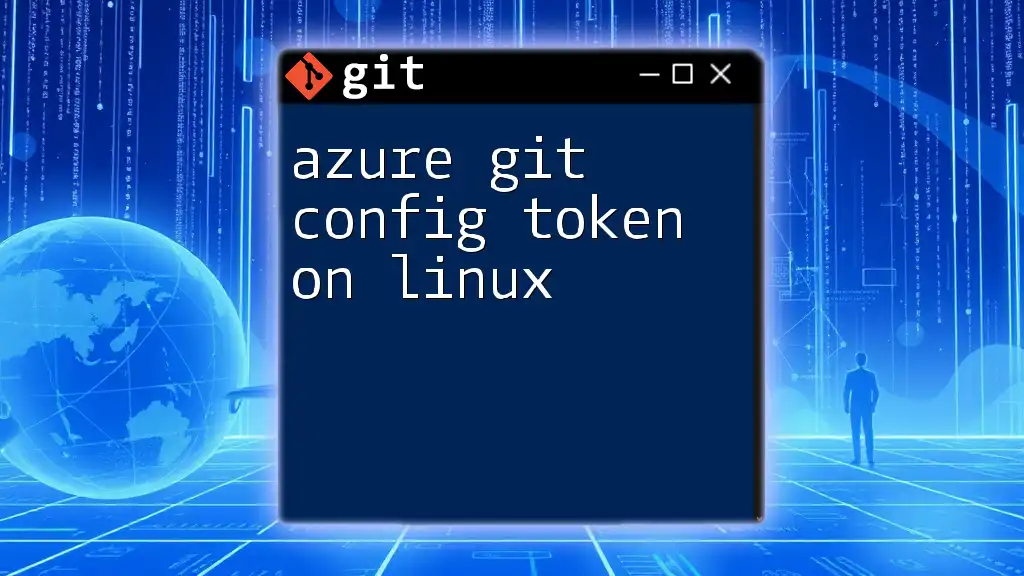
Troubleshooting Common Issues
Common Errors Related to Token Usage
While setting up tokens, you may encounter various errors, such as:
- Invalid token error: This indicates the token you are using is incorrect or has expired.
- Authentication Failed: This error suggests that either the token is invalid or it lacks the necessary permissions for the action you're trying to perform.
Solutions and Tips
To resolve these issues, ensure that:
- The scopes assigned to your token are correctly configured to allow the desired actions.
- You double-check for any typos in the token itself or in your commands.
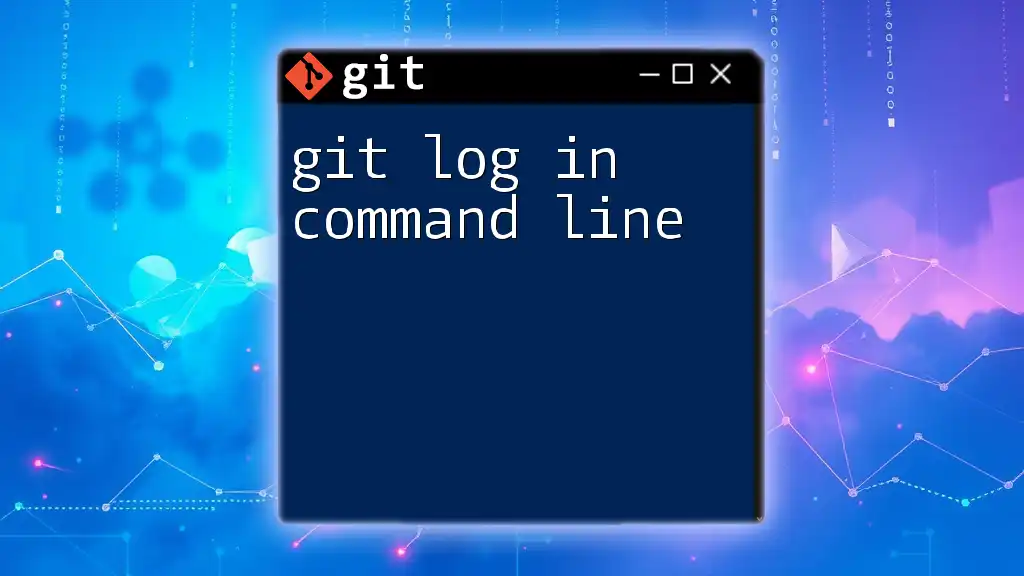
Conclusion
In this guide, we delved into the significance of configuring Git with the token value. Setting the token correctly ensures secure access to your repositories and maintains the integrity of your version control practices. By applying the methods outlined, you can enhance your Git experience significantly.
Additional Resources
To further your understanding, refer to the official Git documentation for more detailed explorations of Git configuration. There are also various tools available for managing tokens securely, all of which can help streamline your development processes.
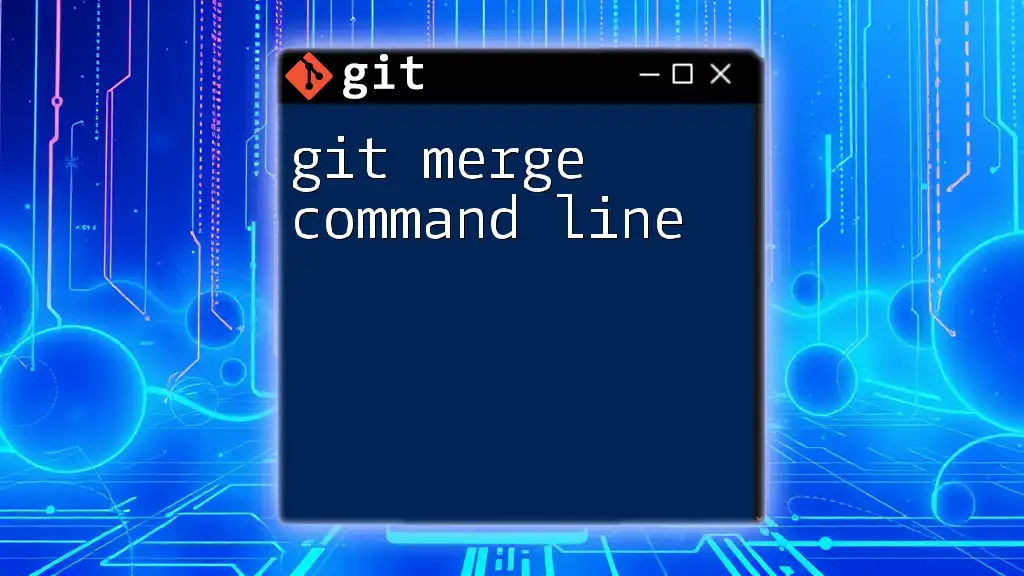
FAQs
What is the difference between personal access tokens and SSH keys?
Personal access tokens and SSH keys both serve authentication purposes but are used in different contexts; tokens are often simpler to use for API interactions, while SSH keys are ideal for command-line access.
Can I use tokens for CI/CD?
Yes, tokens can be integrated into Continuous Integration/Continuous Deployment pipelines, facilitating access to repository resources without embedding sensitive information directly into the code.
What should I do if I've leaked my token?
If your token is compromised, it is crucial to immediately revoke it from your Git platform, then generate a new one with appropriate scopes, and update your local configurations accordingly.