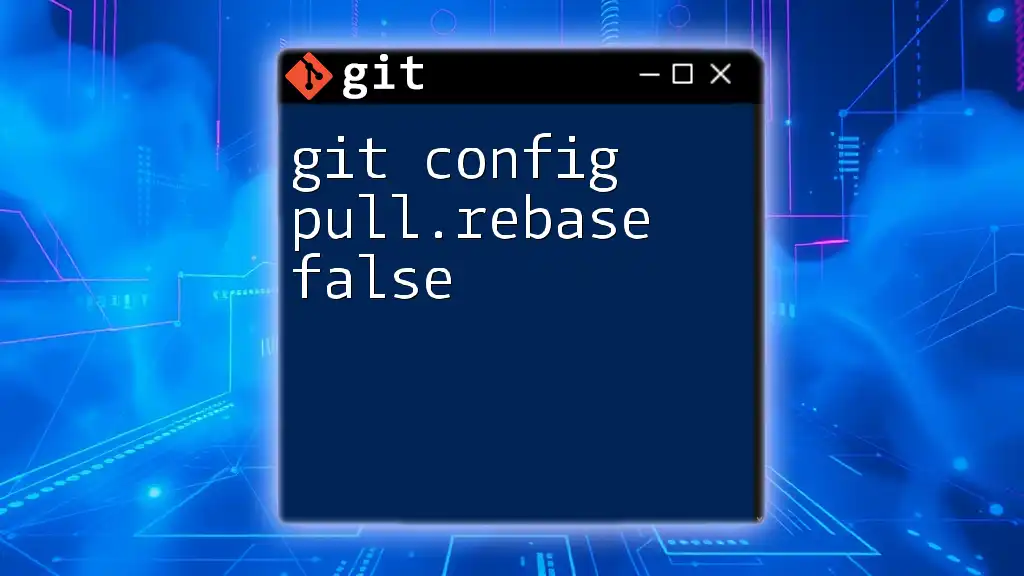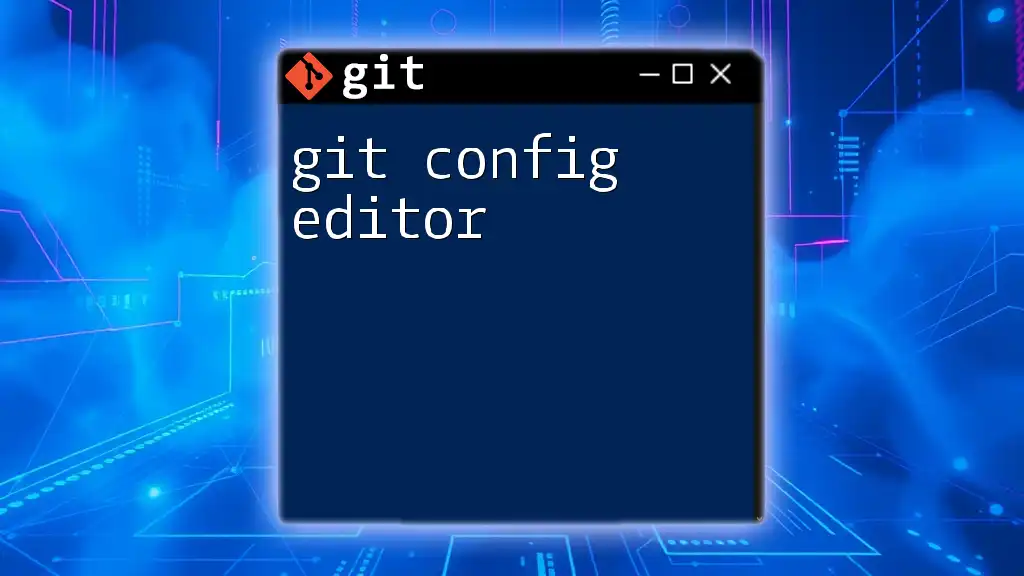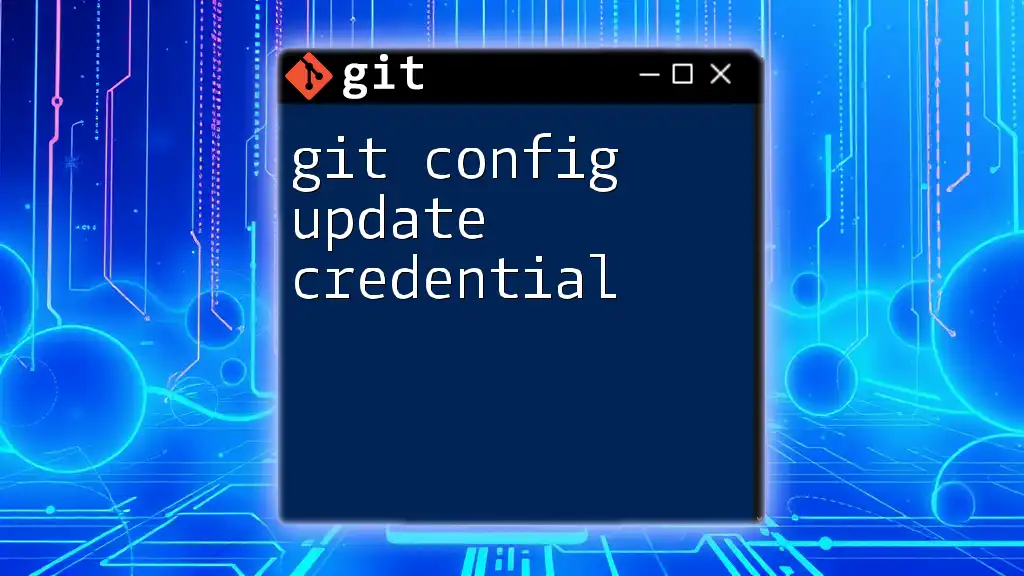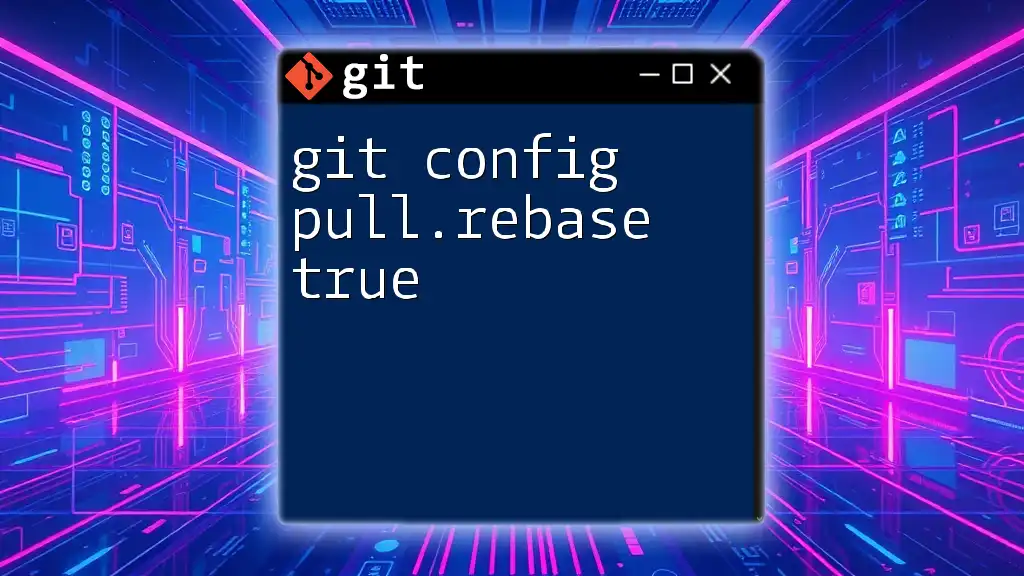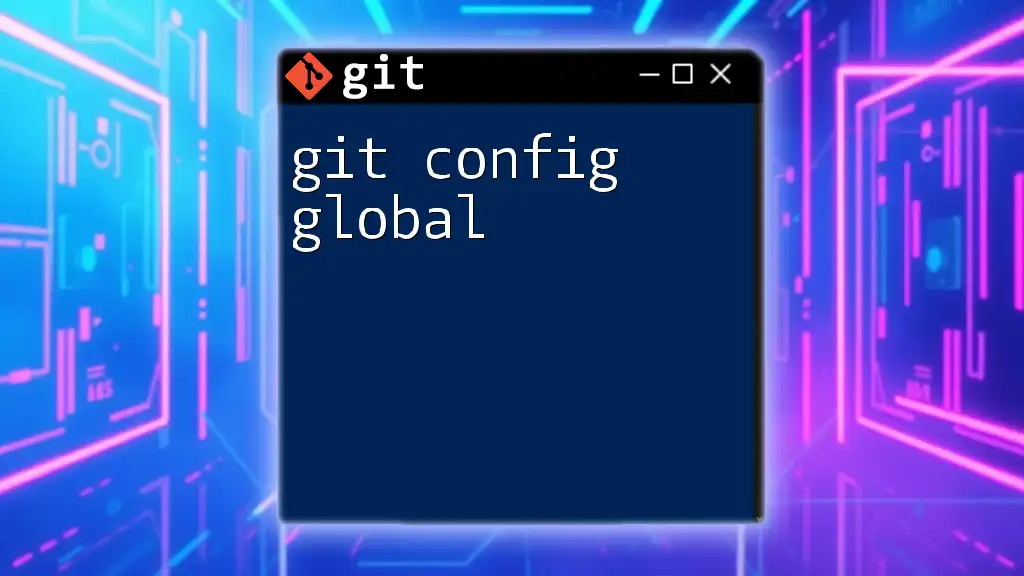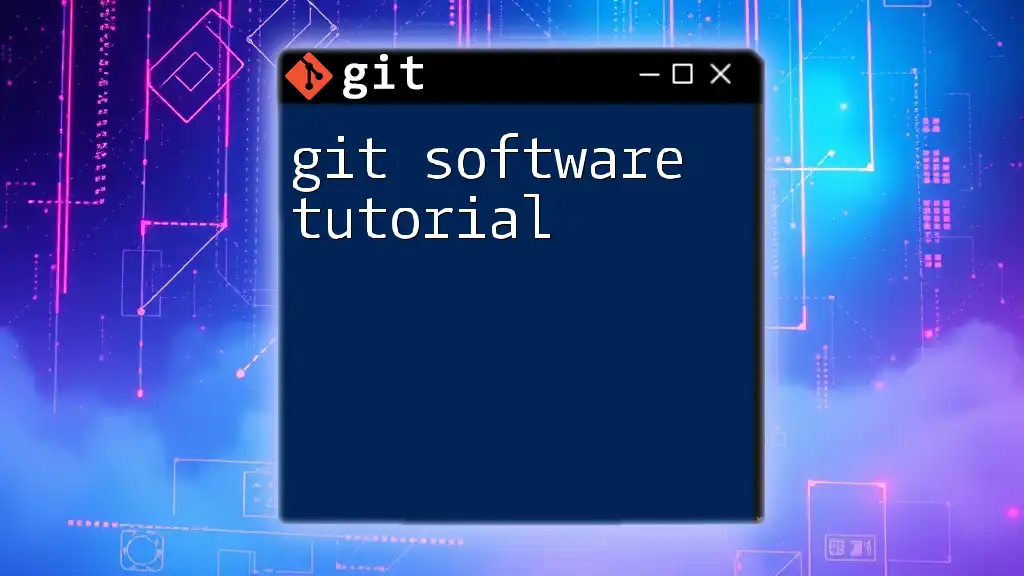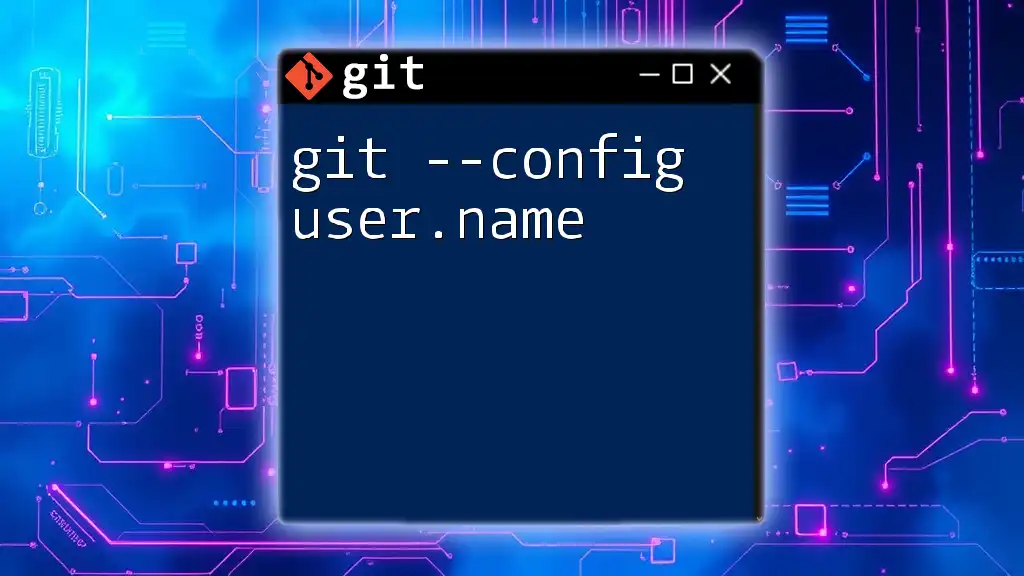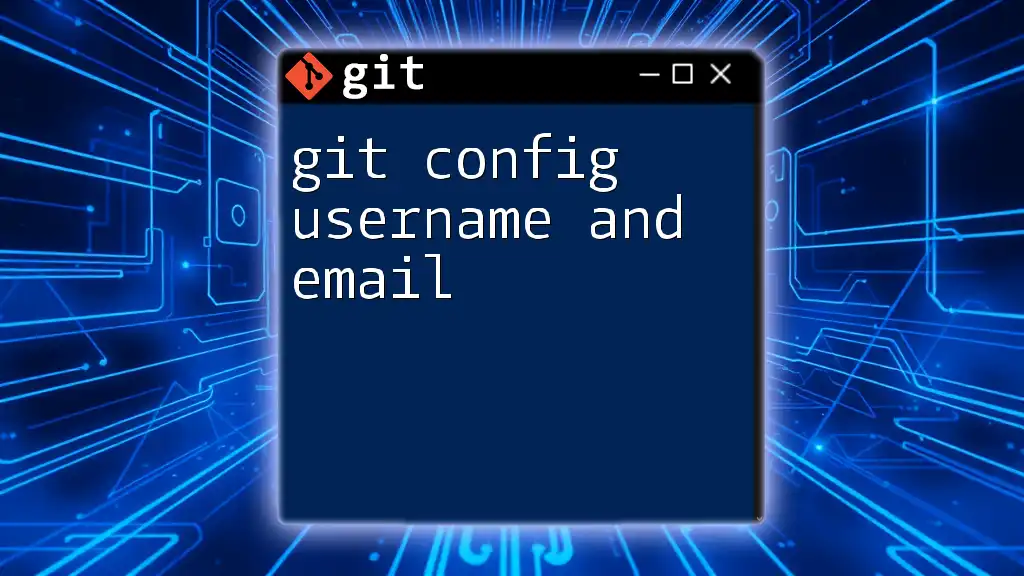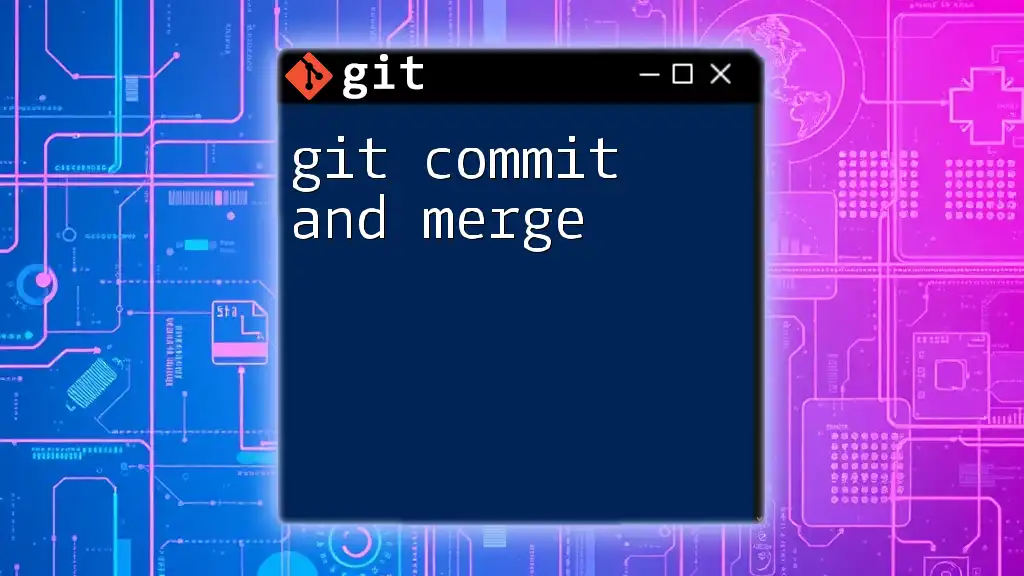The `git config` command allows you to set and get user-specific configuration values in Git from the Linux command line, helping manage your identity for version control.
Here’s how to set and get your username and email:
# Set your username
git config --global user.name "Your Name"
# Set your email
git config --global user.email "your.email@example.com"
# Get your username
git config --global user.name
# Get your email
git config --global user.email
Understanding Git Configuration
What is Git Configuration?
Git configuration allows users to customize how Git operates on their systems. Configuring Git correctly is crucial, especially for collaborative projects, as it determines how your commits are attributed and displayed.
Levels of Configuration
Git configuration exists at three different levels:
- System Level: These settings apply to all users on the system and are typically stored in a global configuration file.
- Global Level: This user-specific configuration usually resides in the user’s home directory and applies to all repositories for that user.
- Local Level: Local configurations are specific to individual repositories, effectively overriding global settings when working within that repository.
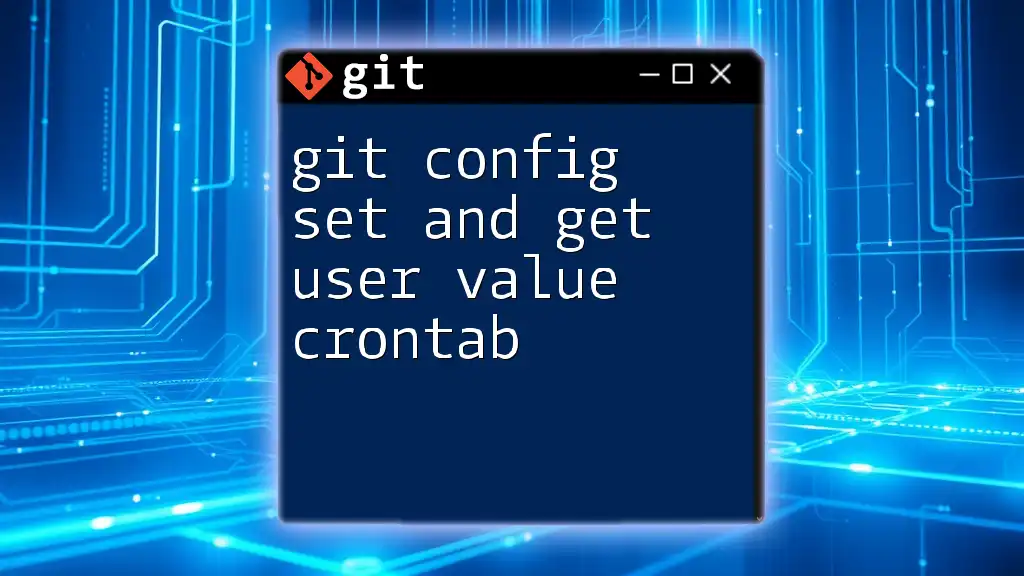
Setting User Values with `git config set`
Overview of `git config set`
The `git config set` command allows you to define various settings in your Git configuration. This is particularly relevant for personalizing Git by setting your user name and email, which are essential for tracking contributions accurately.
Setting User Name
To set your user name, you would use the following command in the terminal:
git config --global user.name "Your Name"
- Explanation:
- `git config`: Calls the Git configuration tool.
- `--global`: Indicates that this setting applies to all repositories for the current user.
- `user.name`: The configuration key for the user name.
- `"Your Name"`: Your actual name that will show in commit logs.
Example:
git config --global user.name "Alice Johnson"
This sets Alice Johnson as the user name for all commits made by this user. Setting a correct user name is crucial as it represents the author of the commits in the repository.
Setting User Email
Setting your email in Git is performed similarly. The command for setting your email address is:
git config --global user.email "you@example.com"
- Detailed Breakdown:
- `--global`: Ensures the email is set for all repositories.
- `user.email`: This is the configuration key for the email address.
- `"you@example.com"`: Your actual email address that will serve as contact information for the commits.
Example:
git config --global user.email "alice.johnson@example.com"
It's essential to use a valid email address because it enables others to reach you for any queries about your contributions.
Setting Other Useful Configuration Options
Setting a Default Editor
You might prefer to use a specific text editor for commit messages or other editing tasks. You can set it with:
git config --global core.editor "vim"
Example:
git config --global core.editor "nano"
Choosing a preferred editor enhances your workflow and productivity.
Setting Color UI Preferences
Git can be configured to display colored output to improve readability. Here’s how to enable color:
git config --global color.ui auto
This command allows Git to use colors that make it easier to distinguish between different types of information in the command line output.
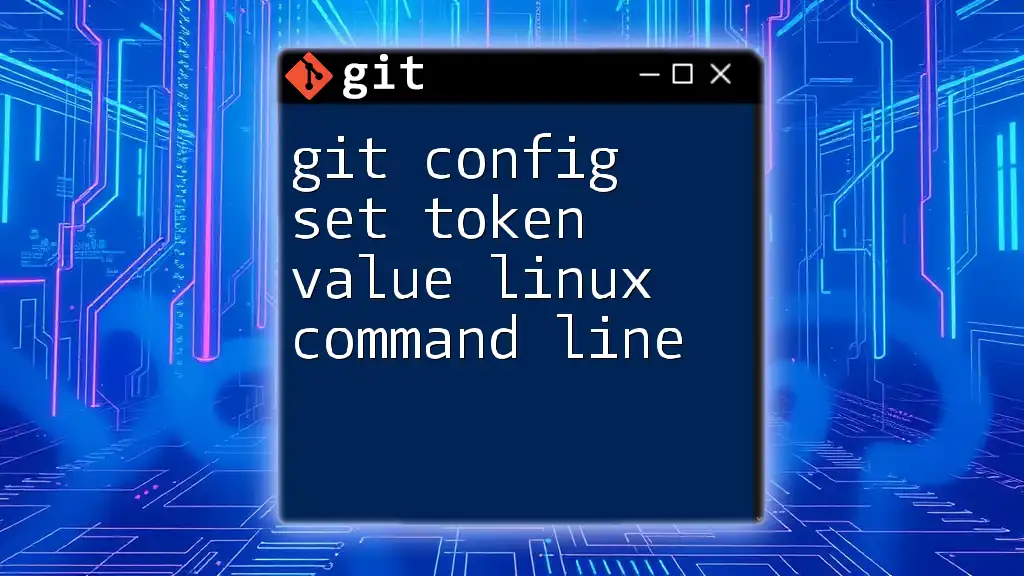
Retrieving User Values with `git config get`
Overview of `git config get`
The `git config get` command allows you to retrieve specific settings stored in your Git configuration. This is useful for verifying that your configurations are set correctly.
Getting User Name
To check your configured user name, run:
git config --global user.name
Example Output:
Alice Johnson
This command confirms the user name currently set in your Git configuration, aiding in avoiding misattribution in commit logs.
Getting User Email
You can retrieve your registered email by running:
git config --global user.email
Example:
alice.johnson@example.com
This is particularly helpful for confirming your contact information associated with your commits.
Getting All Configuration Settings
If you need to review all your configuration settings, use:
git config --list
This will output all the settings, allowing you to examine both local repository settings as well as global configurations. The output will typically look like this:
user.name=Alice Johnson
user.email=alice.johnson@example.com
color.ui=auto
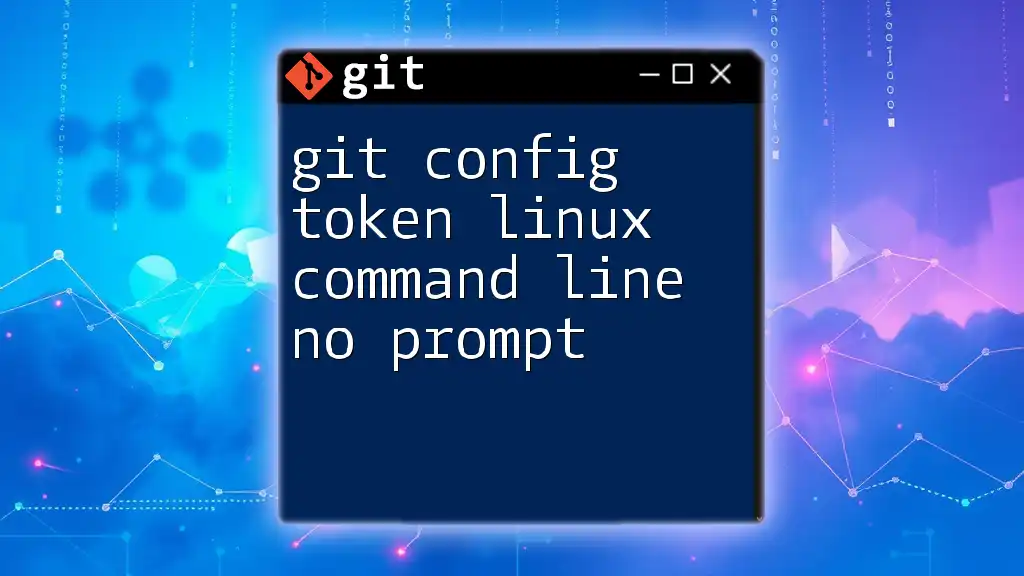
Common Errors and Troubleshooting
Error: Missing User Configuration
If you try to make a commit without setting your user name or email, you'll receive an error message similar to:
fatal: unable to auto-detect email address (got 'unknown@hostname.(none)')
This indicates that no user information has been configured.
Fixing Incorrect Configuration
To adjust any mistakes in your configuration, you can open your configuration file for direct editing using:
git config --global --edit
This opens your global configuration file in the default text editor, enabling you to make necessary adjustments directly.
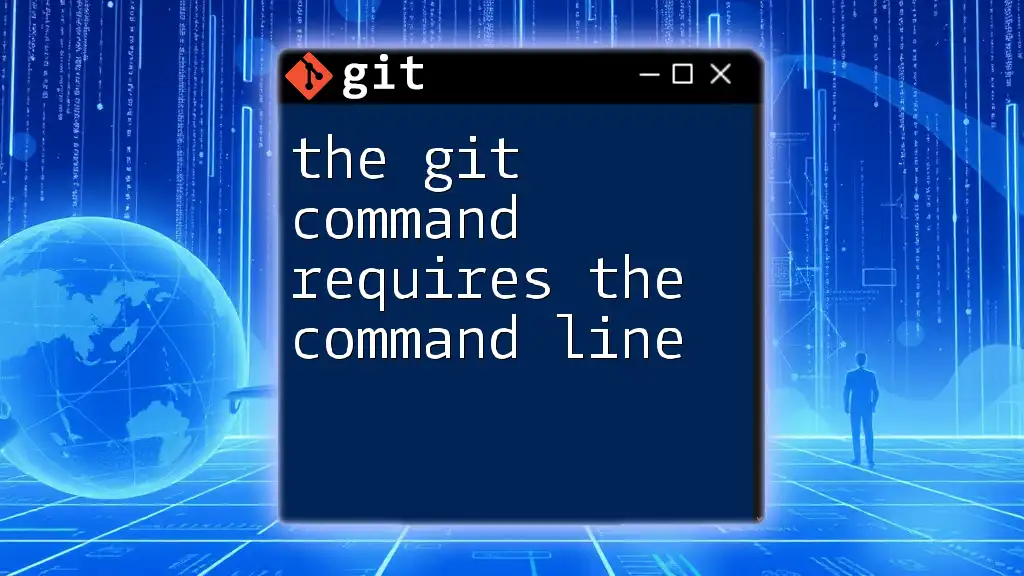
Important Best Practices
Keeping User Configurations Updated
Regularly updating your user information is vital, especially when changing jobs or email addresses. Outdated information can lead to confusion over contributions.
Using SSH Keys for Git
Consider using SSH keys in conjunction with your user configurations for enhanced security. SSH keys establish a secure connection to repositories, protecting your contributions without needing to input your username or password each time.
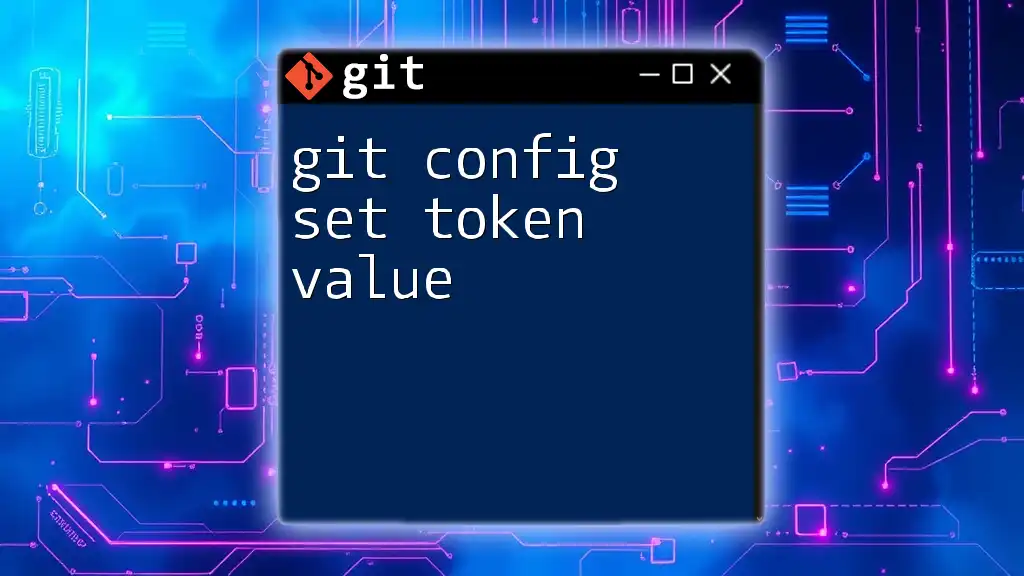
Conclusion
Understanding and correctly configuring your user values with `git config set` and retrieving them with `git config get` in the Linux command line is foundational for effective version control with Git. Keeping your details accurate ensures proper attribution and helps maintain clarity in collaborative environments.
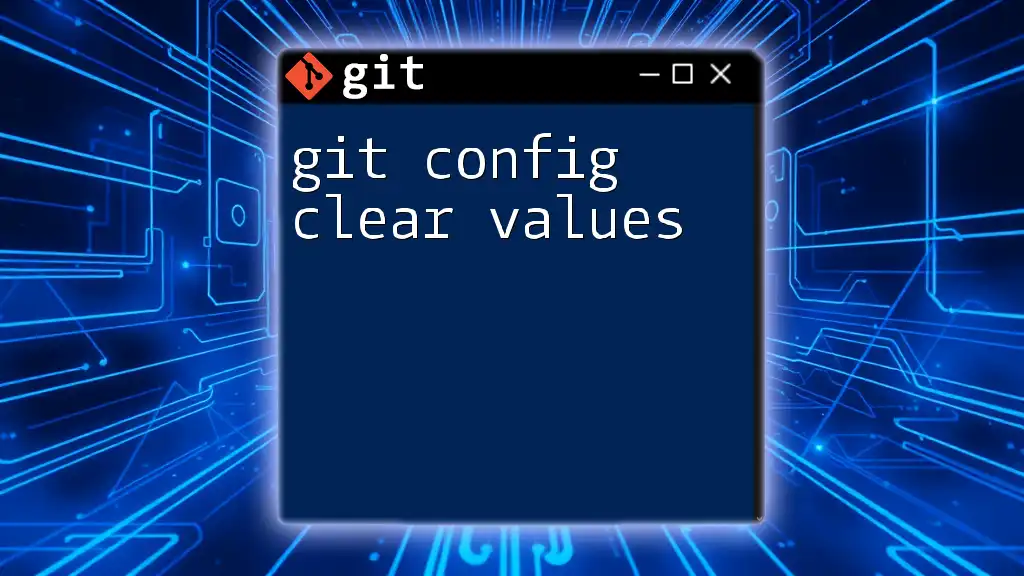
Additional Resources
For further exploration of Git configurations and commands, here are some valuable resources:
- Official Git documentation
- Online tutorials focused on Git command line usage
Call to Action
If you want to deepen your understanding of Git, join our upcoming workshops for concise and effective Git training tailored for all skill levels!