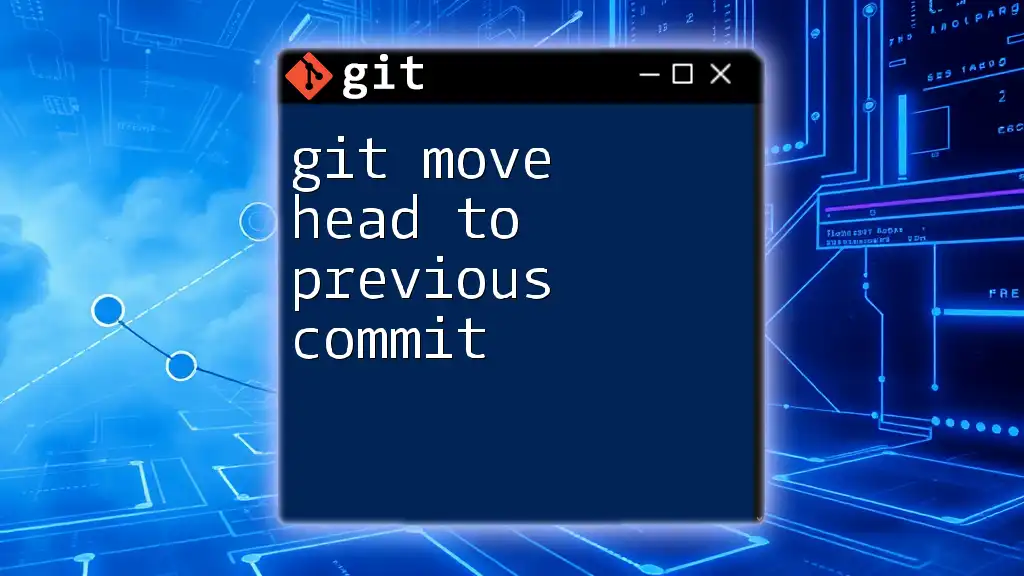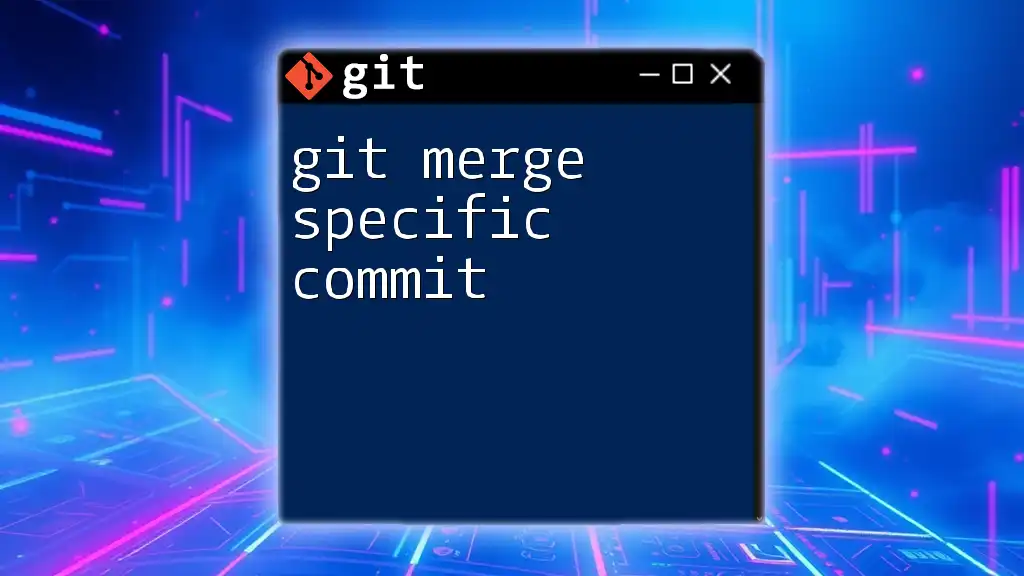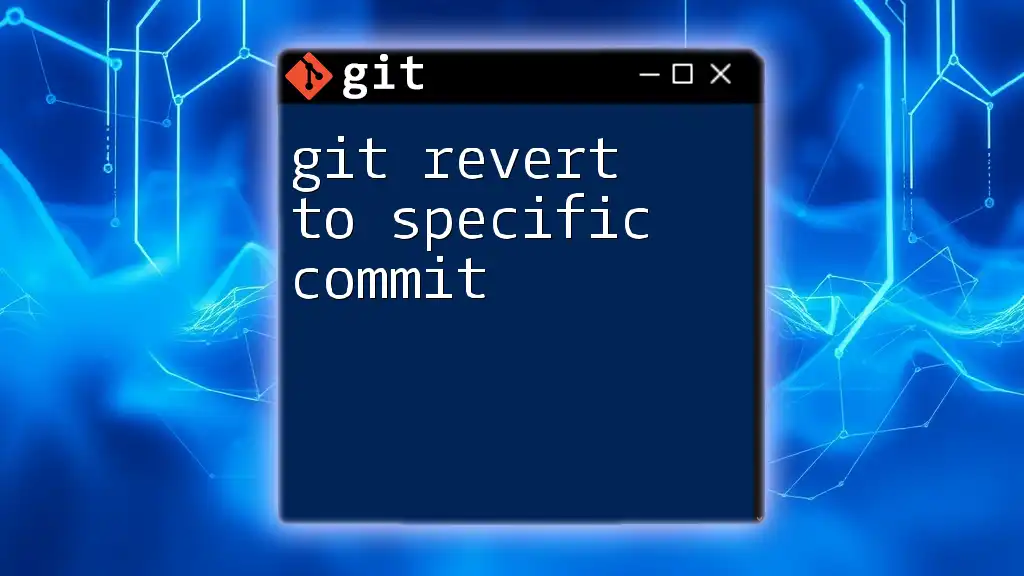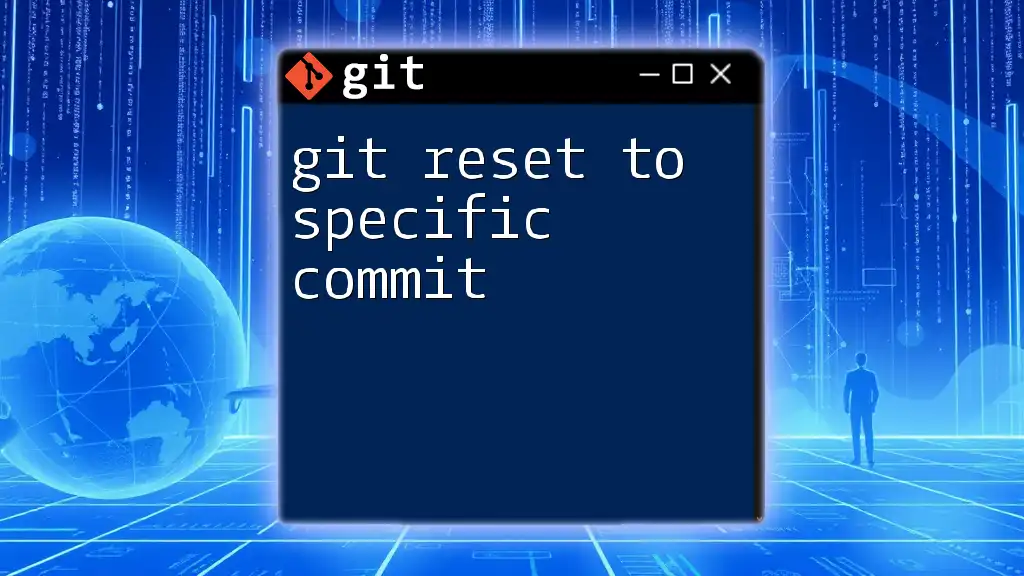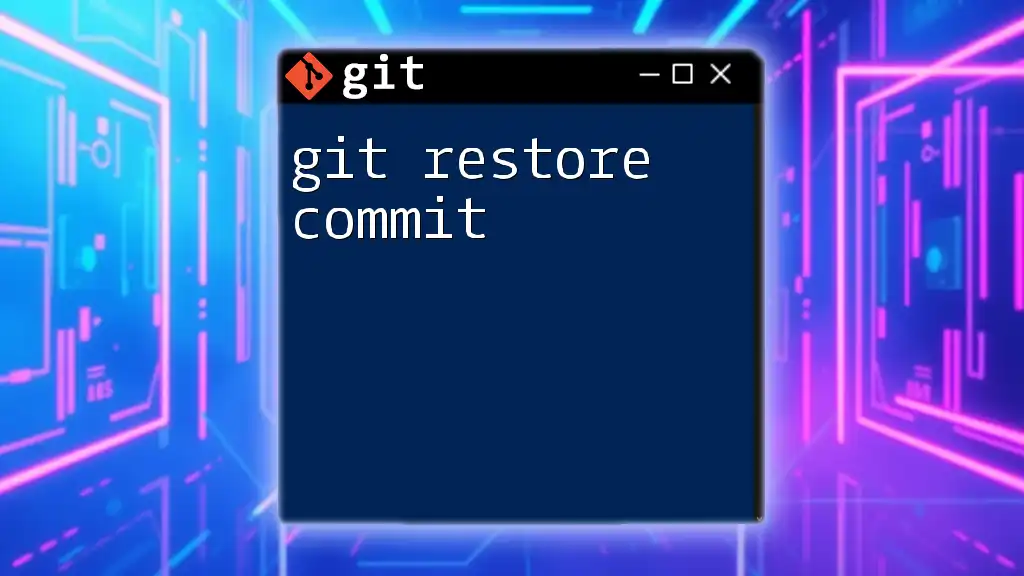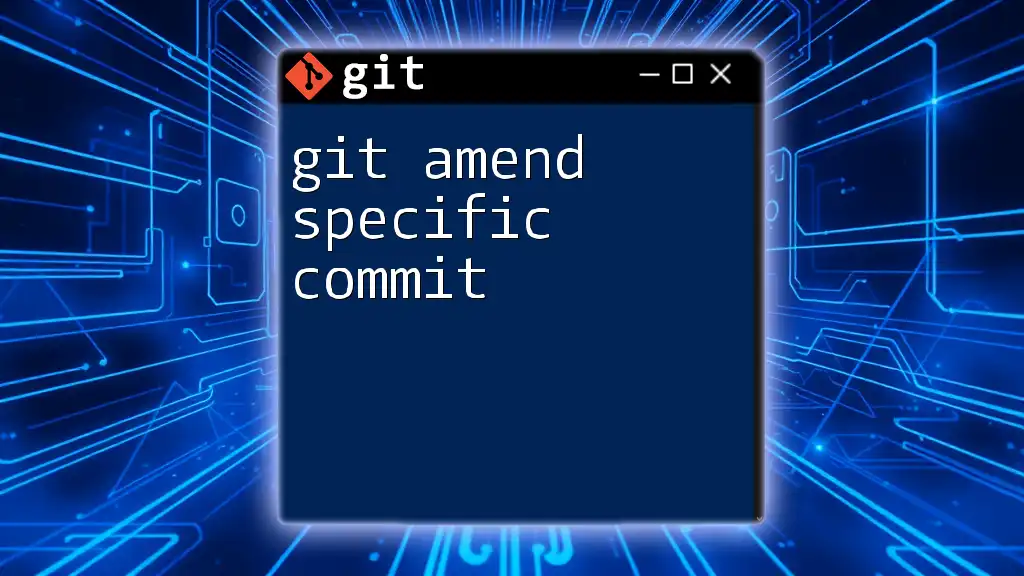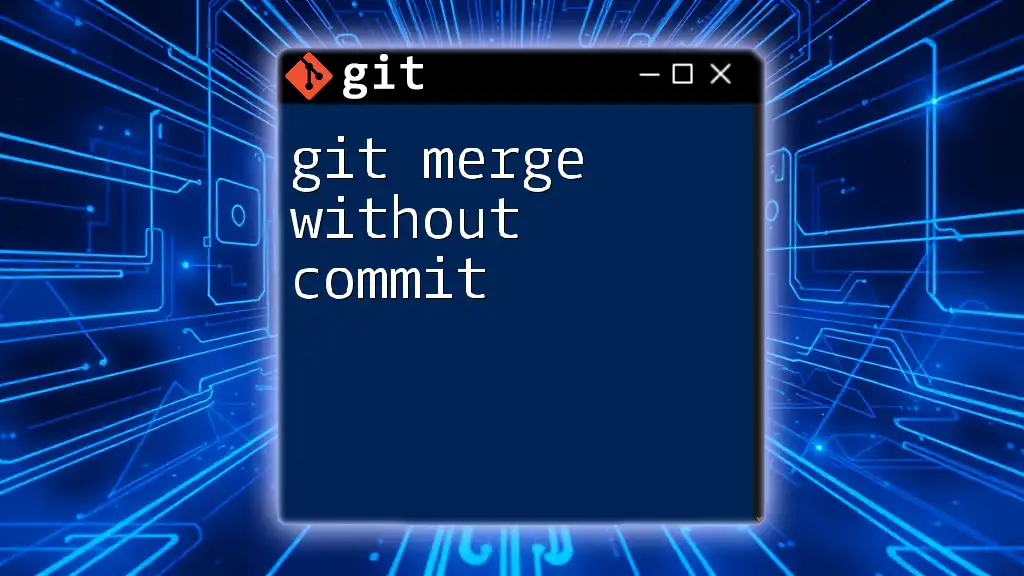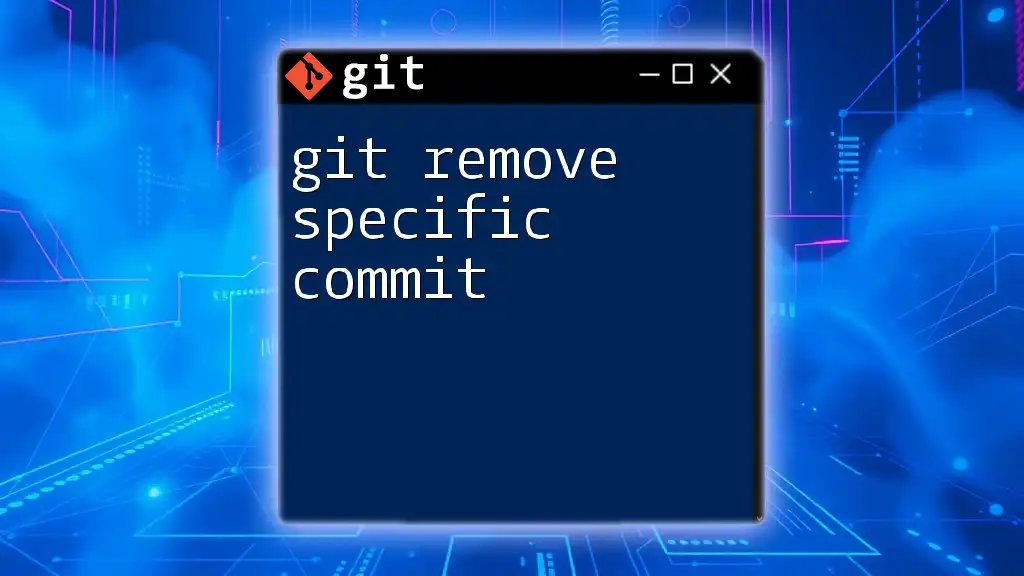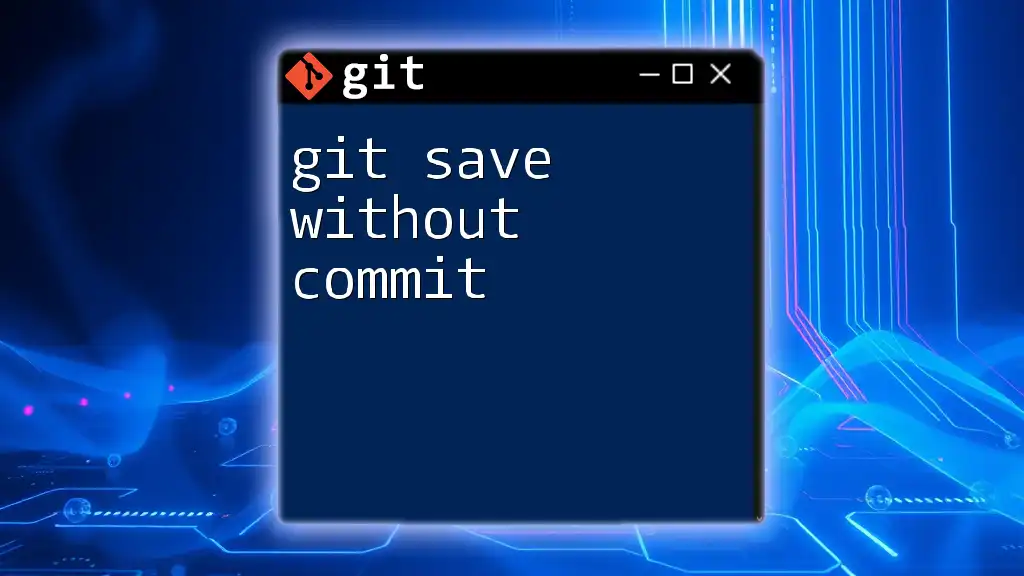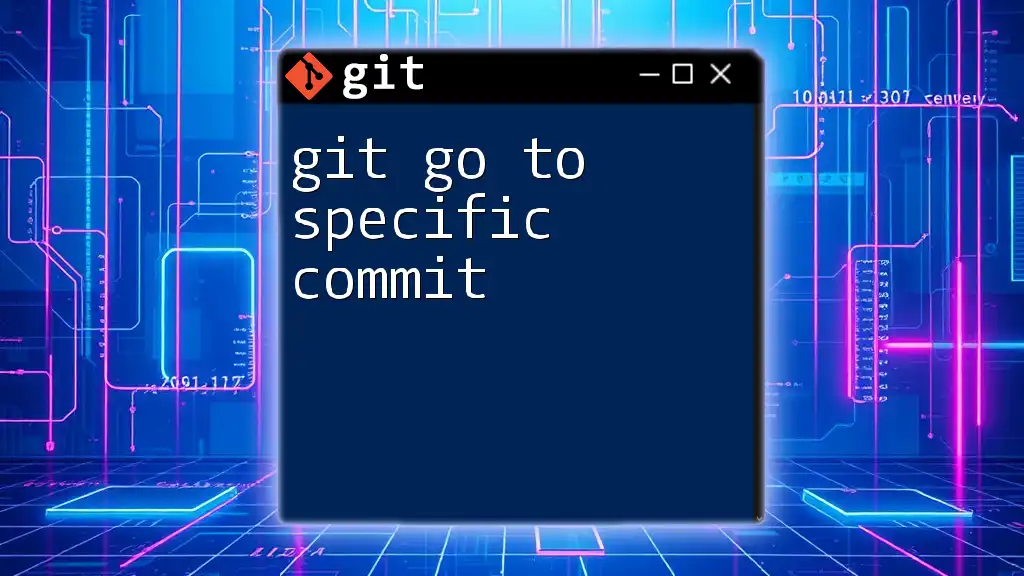To move the HEAD to the previous commit in Git, you can use the `git checkout` command followed by the commit reference, or simply reset to the previous commit.
Here's the command in a code snippet:
git checkout HEAD~1
Alternatively, you can use:
git reset --hard HEAD~1
Understanding Git HEAD
What is HEAD?
In Git, HEAD is a crucial concept that represents the current position in your commit history. It points to the latest commit in the currently active branch. Understanding HEAD is essential for navigating your project's history effectively. When you make new commits, HEAD advances to point to the new commit.
The Nature of Commits in Git
Each commit in Git serves as a snapshot of your project at a specific point in time. Commits are identified by unique SHA-1 hashes, allowing you to reference any commit in your repository's history. The commit history is invaluable for understanding how your project has evolved, and it provides a rollback mechanism that you can utilize in various scenarios.
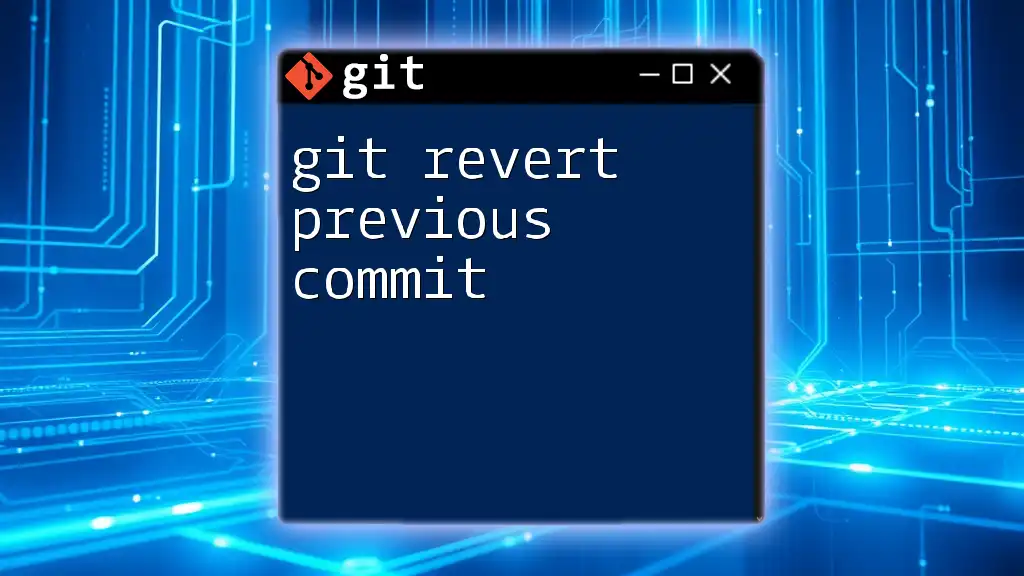
Why Move HEAD to a Previous Commit?
Moving HEAD to a previous commit can be necessary for several reasons, including:
- Undoing mistakes: If a recent commit introduces errors or unwanted changes, moving HEAD allows you to revert back and fix the issues.
- Reviewing old code: Sometimes, you may need to check previous iterations of your code for comparisons or inspiration.
- Experimenting with new features: By moving HEAD back, you can test functionalities or develop features without endangering the stability of the main branch.
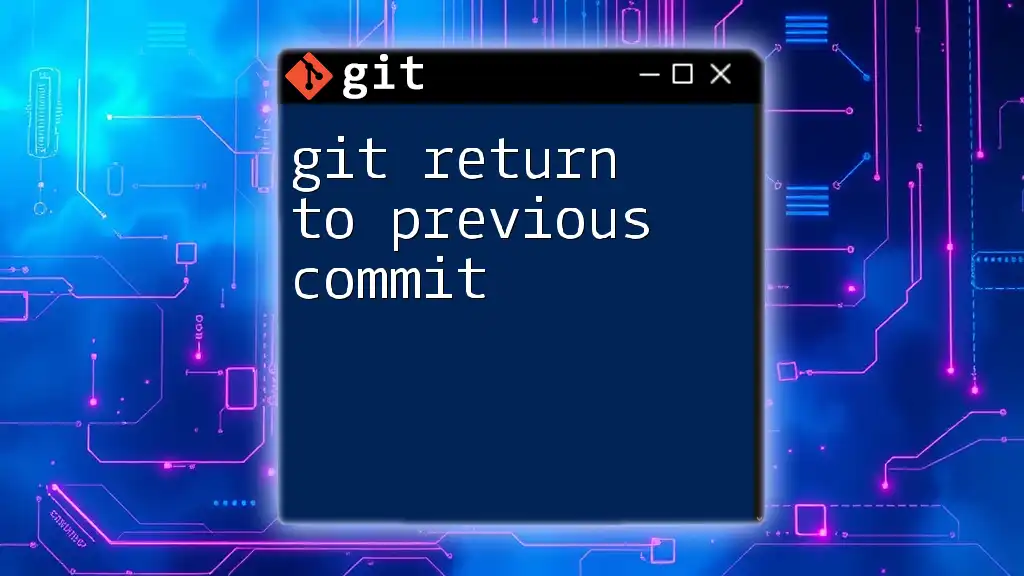
How to Move HEAD to Previous Commit
Using Command-Line Interface (CLI)
Basic Command Structure
To move HEAD to a previous commit, the `git checkout` command is your primary tool. The syntax is as follows:
git checkout <commit_hash>
In this command, `<commit_hash>` refers to the SHA-1 hash of the commit to which you want to switch.
Practical Examples
- Moving HEAD to one commit back:
You can move back one commit using the following command:
git checkout HEAD~1
In this case, the notation `HEAD~1` means "the commit just before HEAD."
- Moving HEAD to two commits back:
To go back two commits, use:
git checkout HEAD~2
Here, `HEAD~2` effectively points you to the commit that is two steps behind your current HEAD.
Using Git Reflog
What is Git Reflog?
Git reflog is a powerful tool that records changes to the HEAD reference in your repository. It provides a history of where HEAD has been, enabling you to revert to previous states even after commits have been made.
Steps to Use Reflog
To view the reflog, you can use the following command:
git reflog
The output of this command will display a list of all references for HEAD, including the various commit hashes associated with those references.
Example Usage of Reflog
Once you identify the desired commit hash from the reflog output, you can move HEAD to that specific commit. For example:
git checkout HEAD@{2}
In this command, `HEAD@{2}` allows you to reference the position of HEAD two entries ago, based on the reflog.
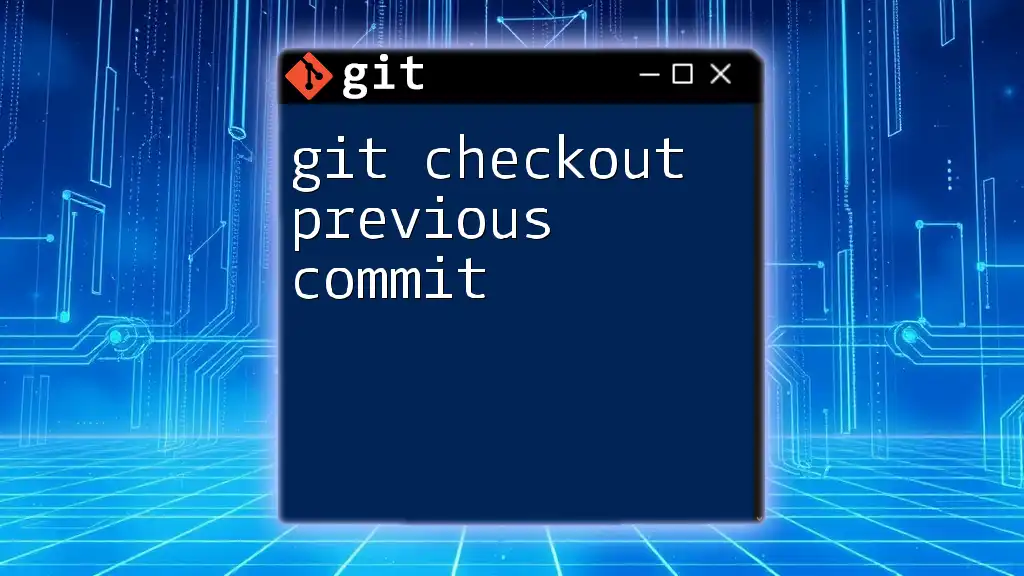
Implications of Moving HEAD
Working in Detached HEAD State
Moving HEAD to a previous commit often places you in a detached HEAD state. In this state, HEAD points directly to a commit rather than a branch. This situation can be disconcerting, as any new commits made while in this state will not be attached to any branch and can thus be lost if not handled carefully.
Saving Changes from Detached HEAD
If you decide to make changes while in a detached HEAD state, it's vital to save your work. You have a few options:
- Committing while in detached HEAD: You can still make changes, but recognize that they won't belong to any branch until you explicitly move them.
- Creating a new branch: To preserve your work, you can create a new branch based on the current state:
git checkout -b new-branch
This command attaches your current changes to a new branch, ensuring that your work is not lost.
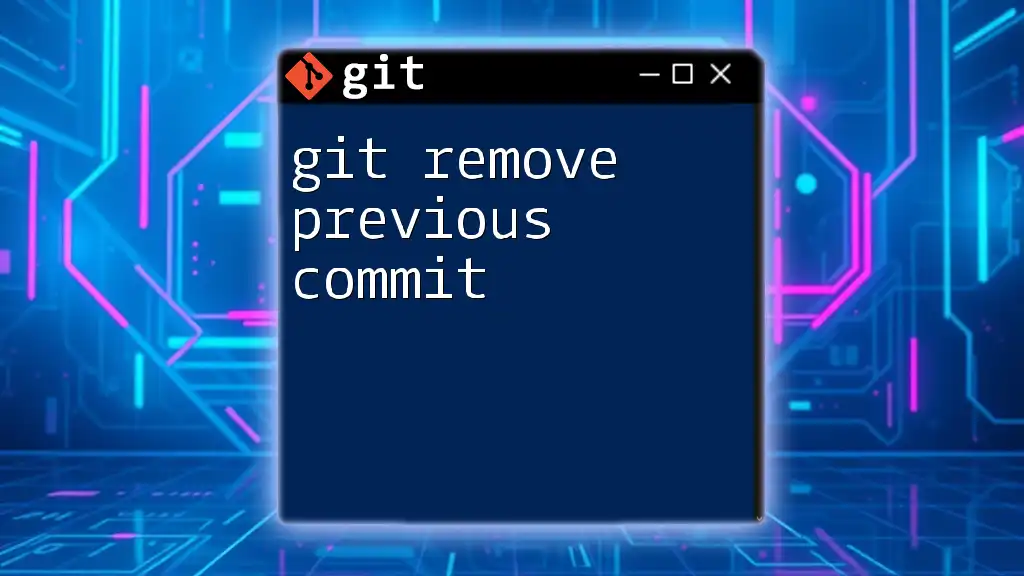
Reverting to a Previous Commit (Alternative Method)
Understanding `git revert`
Another useful command when dealing with previous commits is `git revert`. Unlike moving HEAD, reverting creates a new commit that undoes changes made by a specific commit. This method can be particularly beneficial when you want to maintain a clear history of your changes rather than change commit references.
Example of Using `git revert`
To revert to a previous commit, you can use:
git revert <commit_hash>
This command will create a new commit that effectively negates the changes made in the specified commit. It's important to note that `git revert` is safe for shared branches because it preserves the commit history while undoing specific changes.
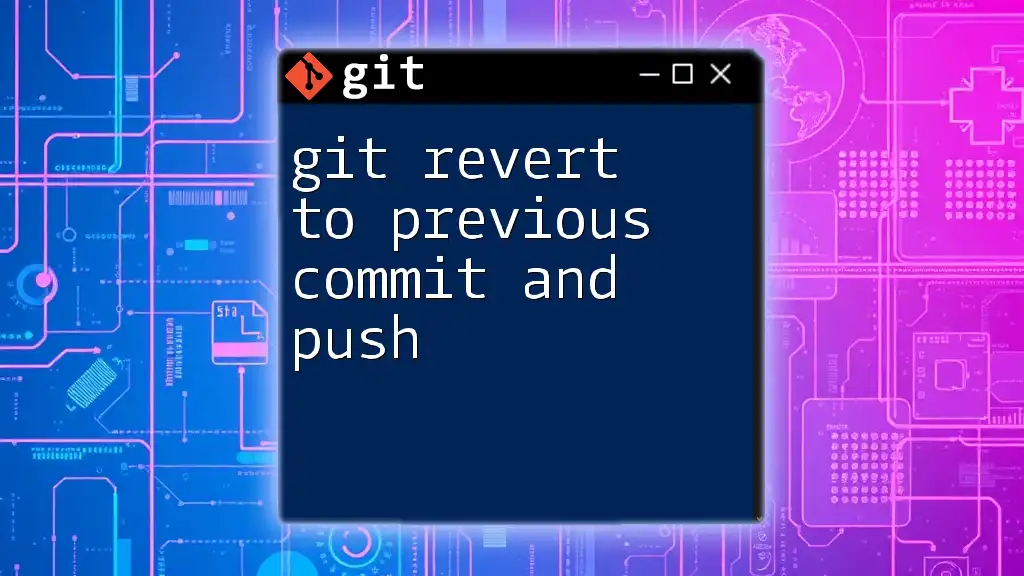
Conclusion
Understanding how to git move HEAD to a previous commit is an essential skill for managing your code and project history effectively. It empowers you to recover from mistakes, review earlier states, and experiment with new ideas without compromising the integrity of your main branch.
By practicing these commands and the associated workflow, you'll build the confidence necessary to navigate the intricacies of Git version control effortlessly. Explore further Git functionalities to enrich your skills and effectively manage your projects.
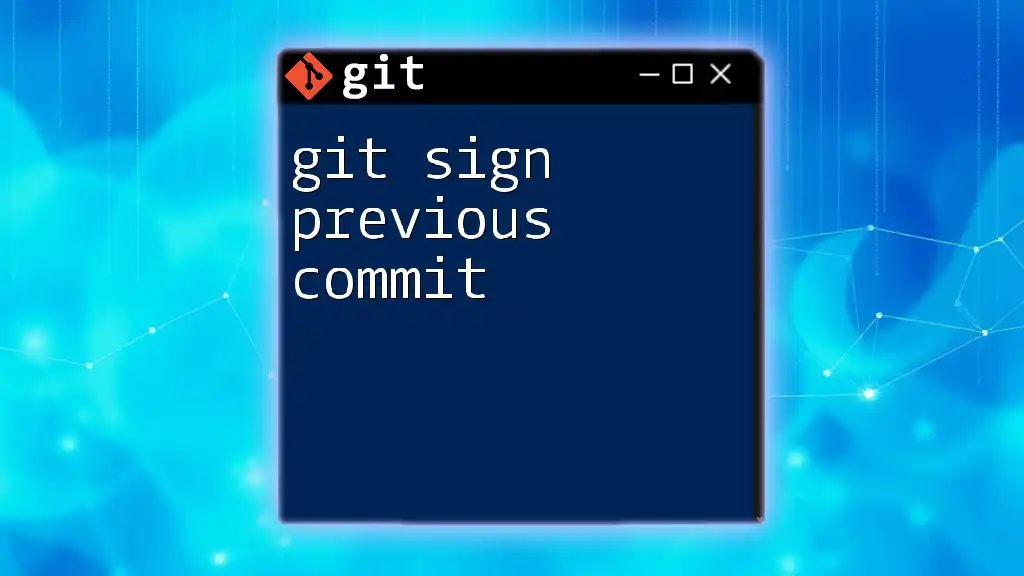
Additional Resources
For more in-depth information, visit the official [Git documentation](https://git-scm.com/doc) and consider exploring various Git tutorials and practice repositories to solidify your understanding.