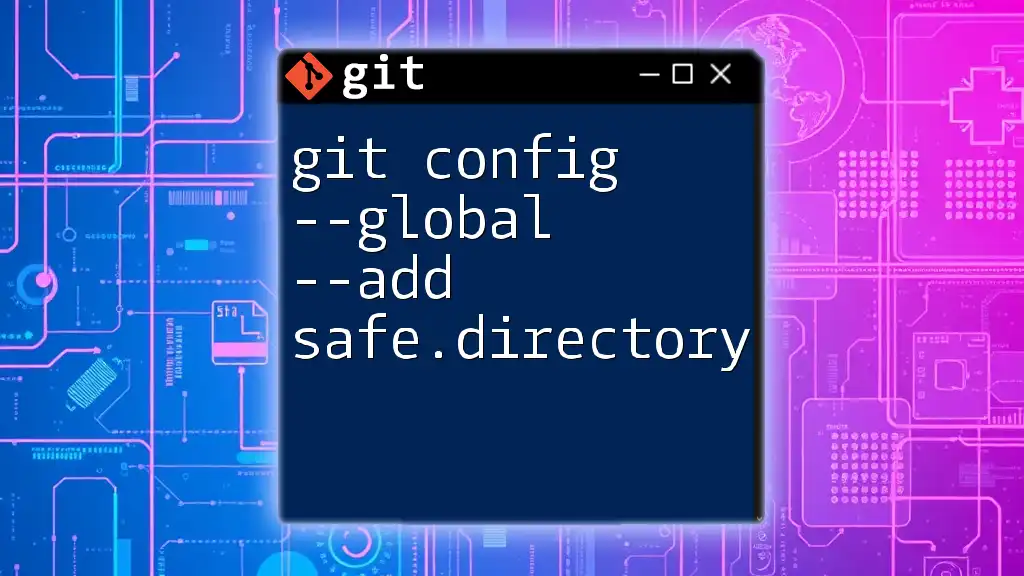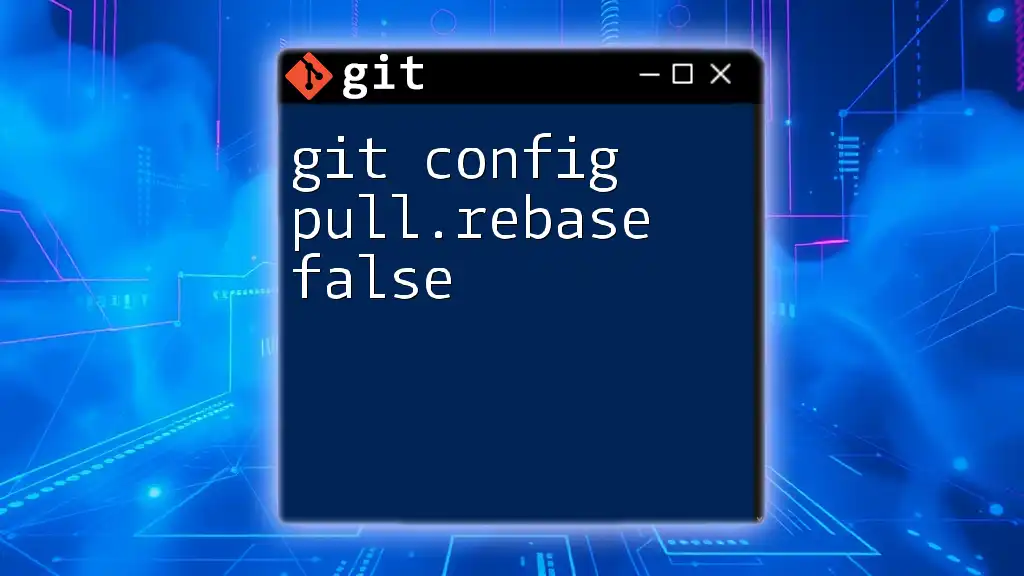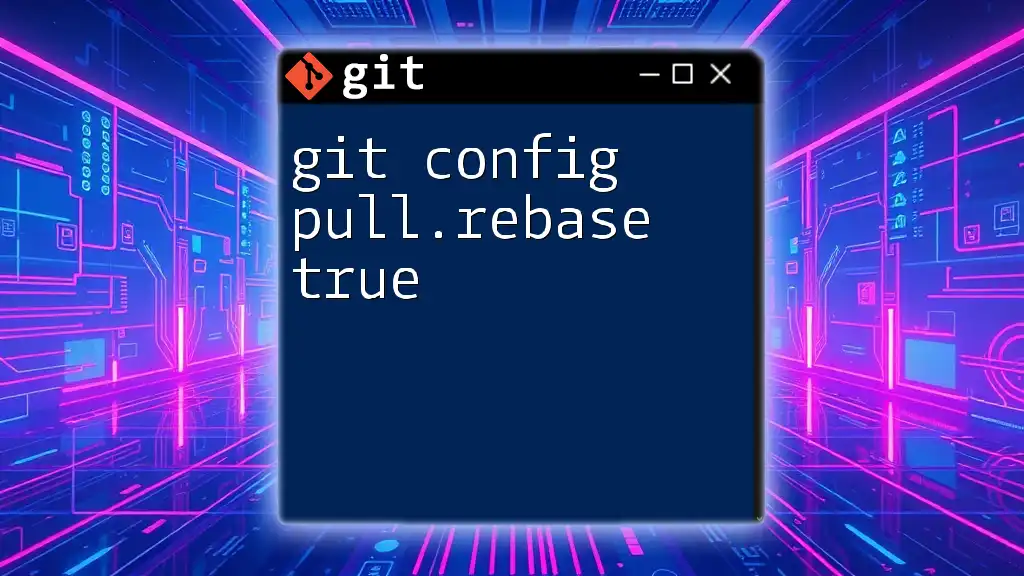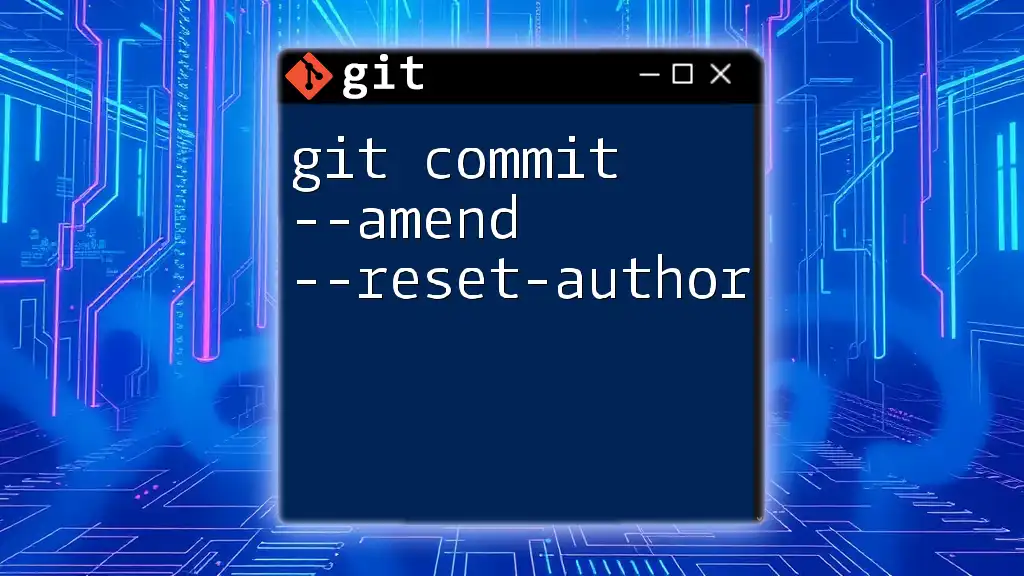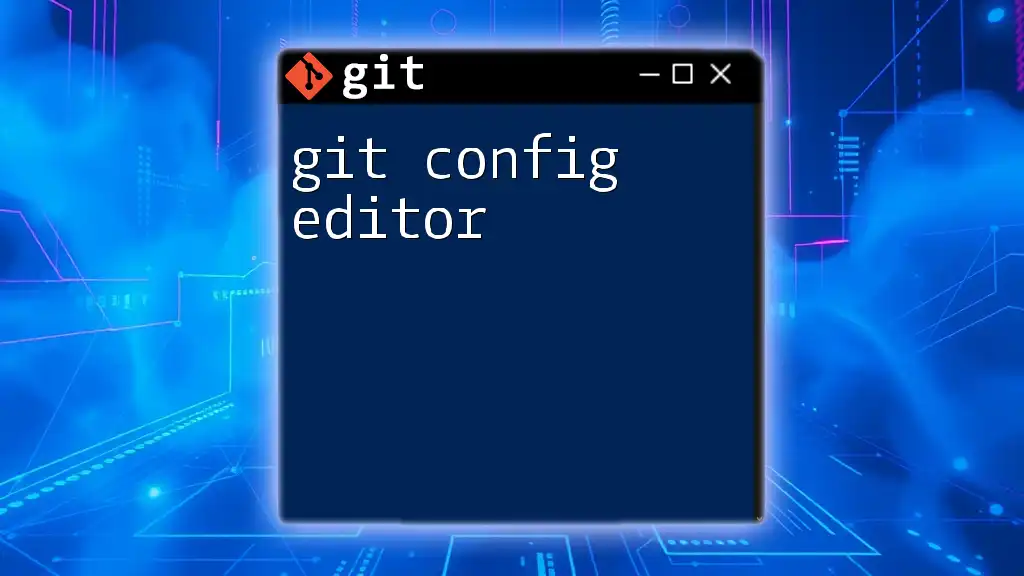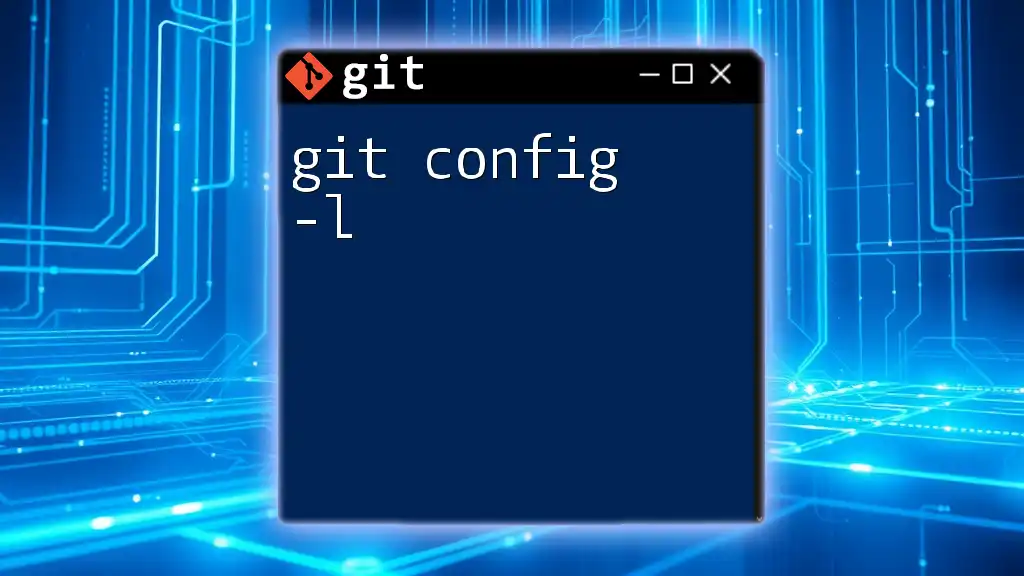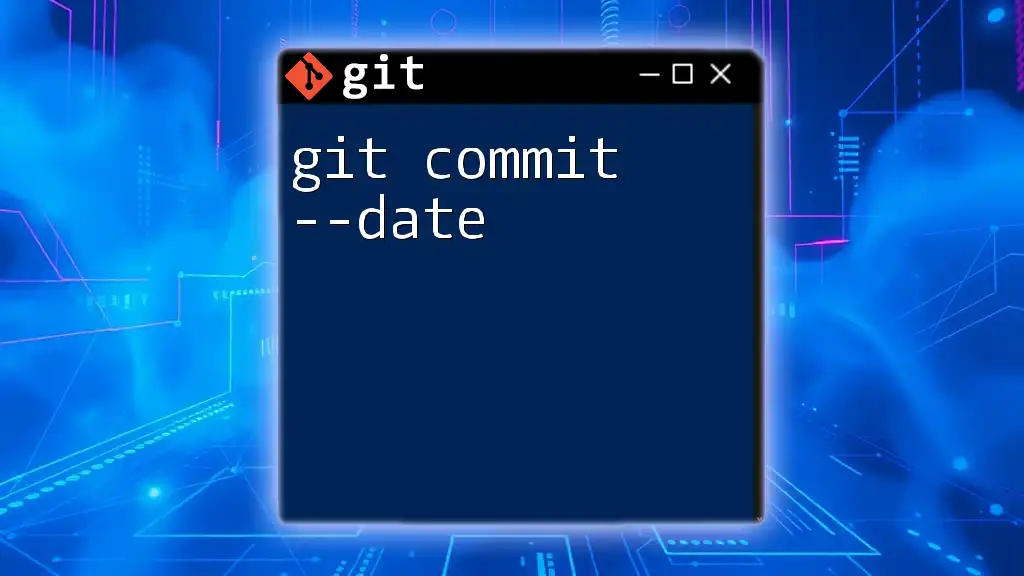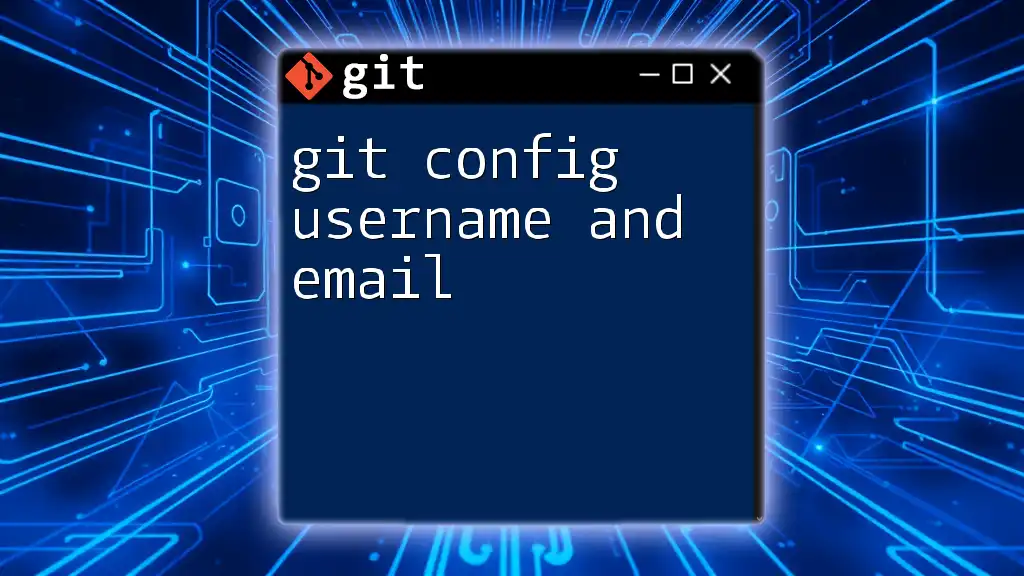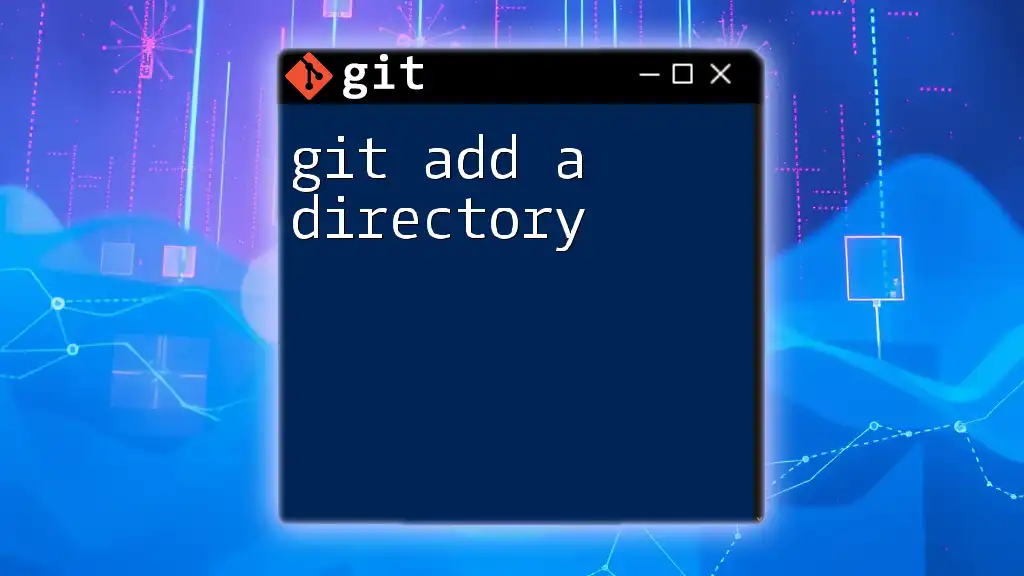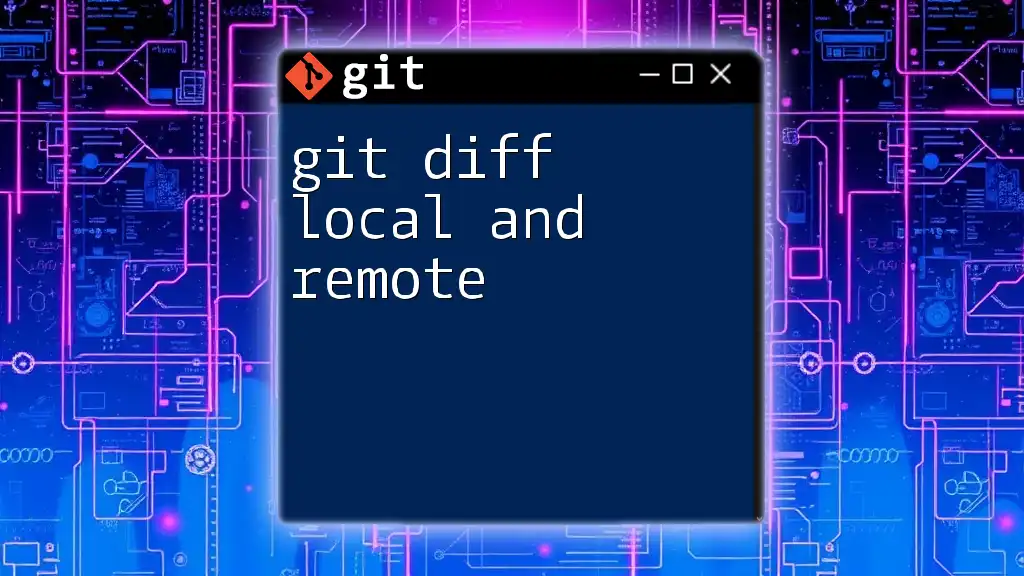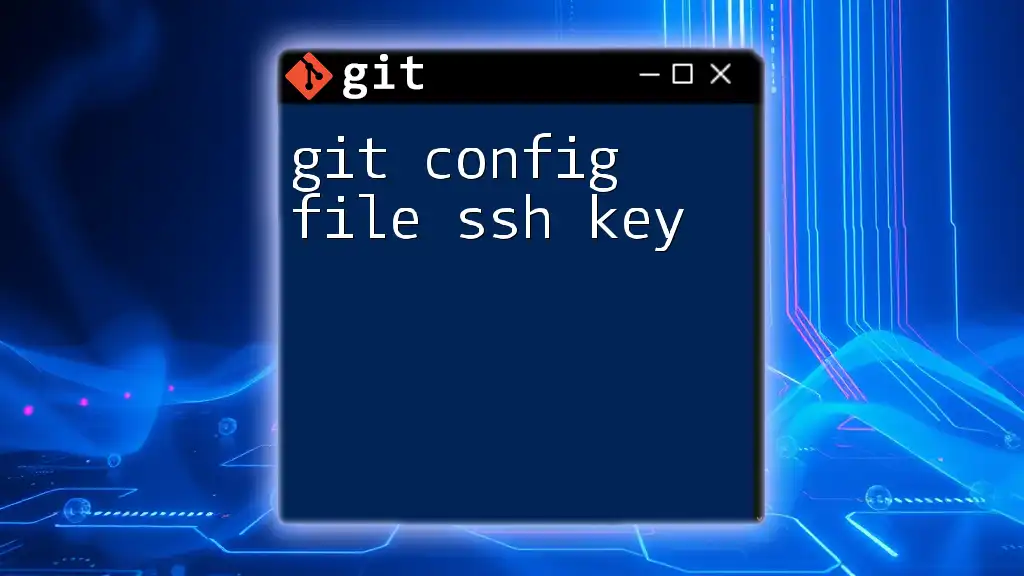The command `git config --global --add safe.directory` is used to specify a directory that Git considers safe, allowing you to perform operations in that directory without security warnings.
Here is the markdown code snippet:
git config --global --add safe.directory /path/to/your/repository
What is `git config`?
Overview of Git Configuration
`git config` is a fundamental command that allows users to customize their Git environment. Git offers various configuration levels to maintain flexibility and adaptability in different contexts. The three main levels include:
- System-level: Settings that apply to all users on the system, typically found in `/etc/gitconfig`.
- Global-level: Settings that apply to a single user, stored in the user's home directory under `~/.gitconfig`.
- Local-level: Repository-specific settings stored in the `.git/config` file of the individual repository.
By properly configuring Git, you'll enable a smoother and more efficient workflow tailored to your development practices.
Common Git Configuration Options
Among the myriad options you can configure, some of the most common include:
-
user.name: Defines the username to associate with your commits.
git config --global user.name "Your Name" -
user.email: Sets the email address linked to your Git account.
git config --global user.email "your_email@example.com"
These settings are crucial as they determine how your contributions appear in version control histories.
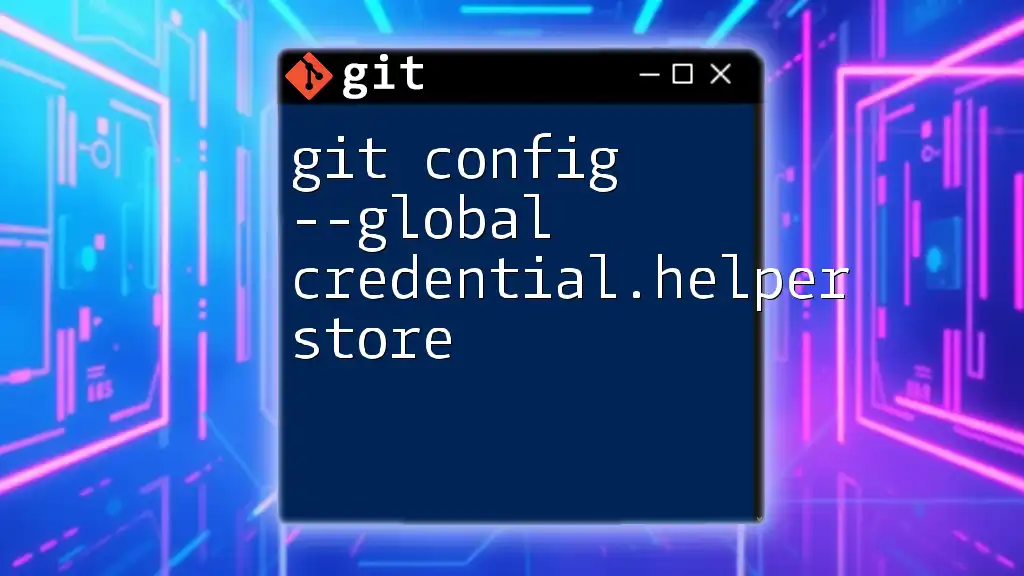
Understanding Safe Directories
Definition of a Safe Directory
In Git, a safe directory is a folder where Git operations can be safely performed without encountering permission issues or security risks. This concept is particularly relevant in environments where directories are shared among multiple users or where Git repositories are accessed from various locations.
Why Use Safe Directories?
Using safe directories can greatly enhance security and streamline workflows, especially in scenarios like:
-
Collaborating on Projects: When teams work together on shared repositories, establishing safe directories ensures that their environments are secure and permissions are correctly managed.
-
Working on Shared Systems: If you operate in a multi-user setup (like a server), configuring a directory as safe means you can perform Git operations without facing roadblocks due to access controls.
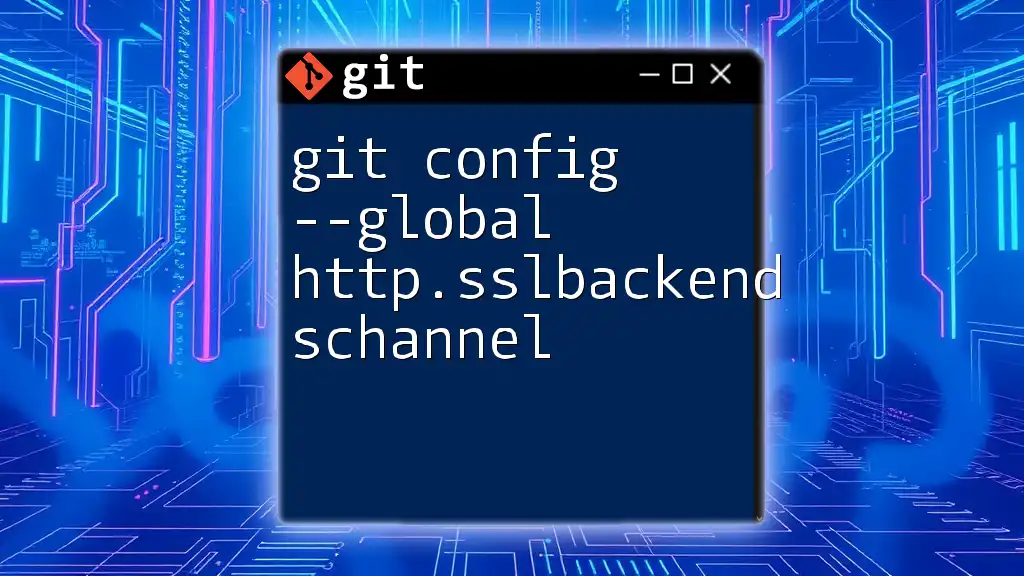
The Command Explained
Syntax Breakdown
The command `git config --global --add safe.directory <directory-path>` is pivotal for managing safe directories. Let’s break down its components:
-
`--global`: This option applies your configuration to all repositories associated with your user account, making the changes applicable system-wide for your user profile.
-
`--add`: When adding a directory to the list of safe directories, this option allows you to append multiple entries, ensuring flexibility as you work across different projects.
-
`safe.directory`: This is the specific configuration setting you are modifying.
Example: Adding a Safe Directory
To add a specific directory as a safe directory, use the following command:
git config --global --add safe.directory /path/to/your/repo
Executing this command grants the specified path safe status, allowing for uninterrupted Git operations.
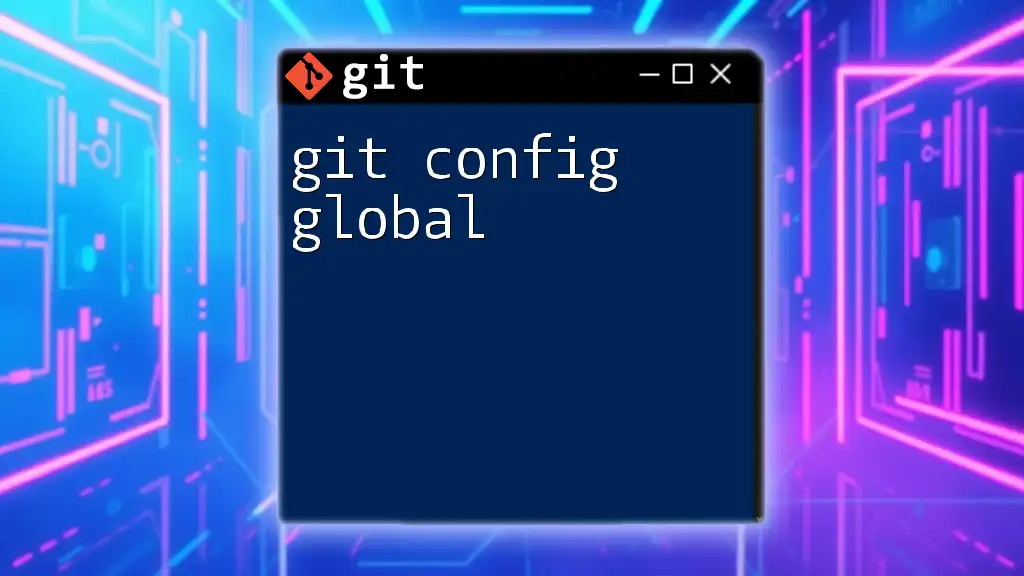
Practical Use Cases
When to Set a Safe Directory
There are several situations where setting a directory as safe is not just recommended but essential:
-
Collaborative Development: If multiple developers clone the same repository on a shared server, promoting the directory to a safe status enables all collaborators to perform actions like commits and merges without interference.
-
Remote Development Environments: When working in a cloud-based development environment, such as GitHub codespaces or Gitpod, utilizing safe directories helps mitigate issues related to permissions.
How to Check Your Current Safe Directories
To view your current safe directories, run the following command:
git config --global --get-all safe.directory
This command retrieves all configured safe directories, allowing you to confirm whether your desired directories are included.
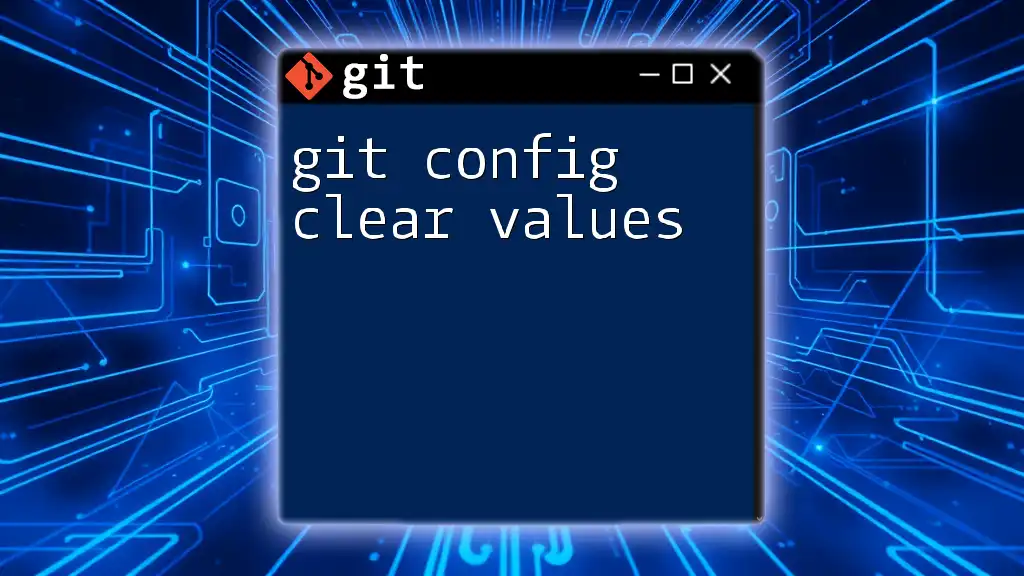
Troubleshooting Common Issues
Common Errors Related to Safe Directories
If safe directories are not correctly configured, you may encounter errors such as:
-
Permission Denied: An indication that Git is unable to perform operations in an unsafe directory.
-
Repository Not Found: Often occurs if Git cannot access the directory due to improper permissions.
Tips for Resolving Safe Directory Issues
To troubleshoot issues related to safe directories, consider the following steps:
-
Double-check the directory path you specified. Ensure it is accurate and correctly formatted.
-
Utilize the command to list all safe directories and confirm that your intended path is registered.
-
If you encounter persistent issues, consider temporarily switching to the local configuration level until the problem is resolved:
git config --add safe.directory /path/to/your/repo

Conclusion
Understanding how to use `git config --global --add safe.directory` is crucial for enhancing security and ensuring smooth Git operations in various environments. By adopting safe directories appropriately, you can mitigate permission-related issues and foster collaboration among team members.
Feel free to apply these concepts in your workflows and explore further configurations to make your Git experience seamless. If you have questions or need clarification on any related topics, don’t hesitate to reach out!
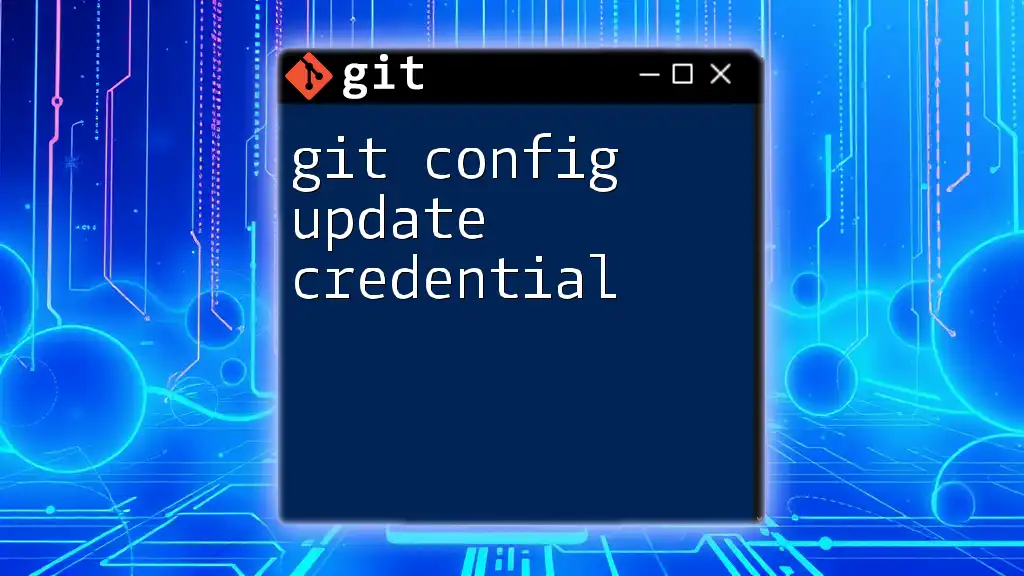
Additional Resources
For those looking to dive deeper, check the official Git documentation on configuration settings and best practices. Engaging with communities or forums focused on Git can also provide valuable insights and support as you continue to refine your skills.
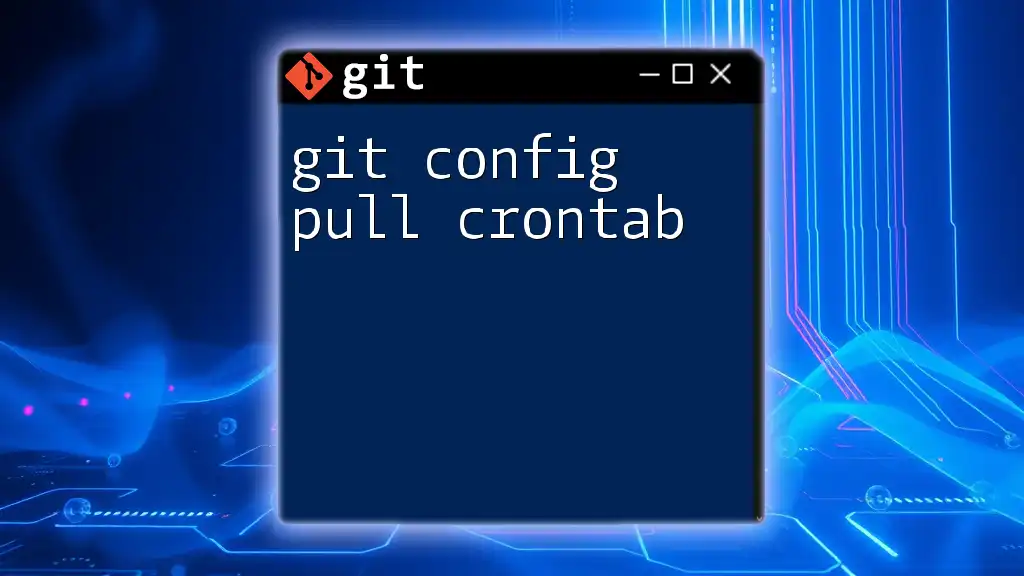
Call to Action
If you found this guide helpful, consider subscribing for more concise Git tutorials. Share it with peers who could benefit from streamlined tools and tips for mastering Git!