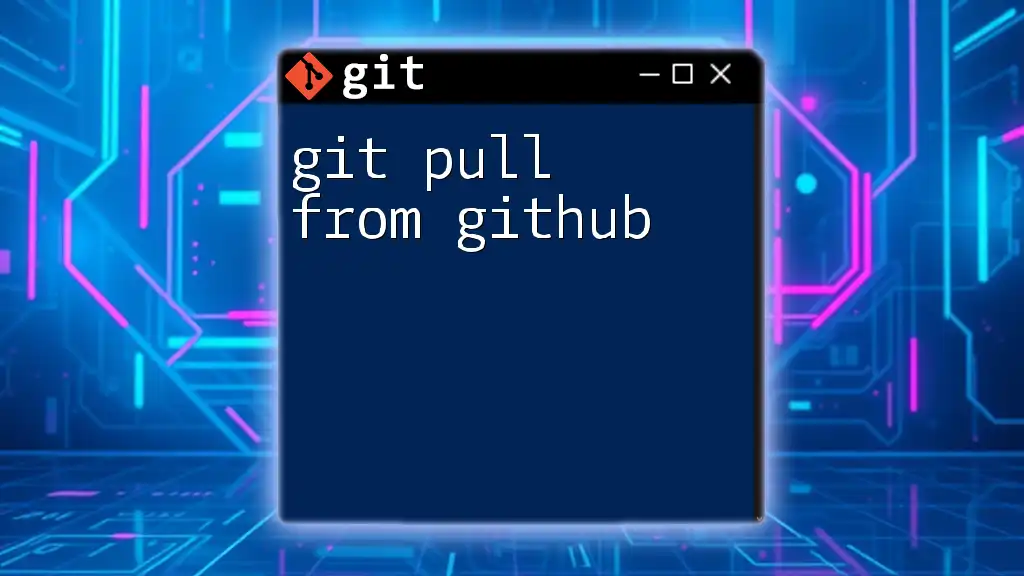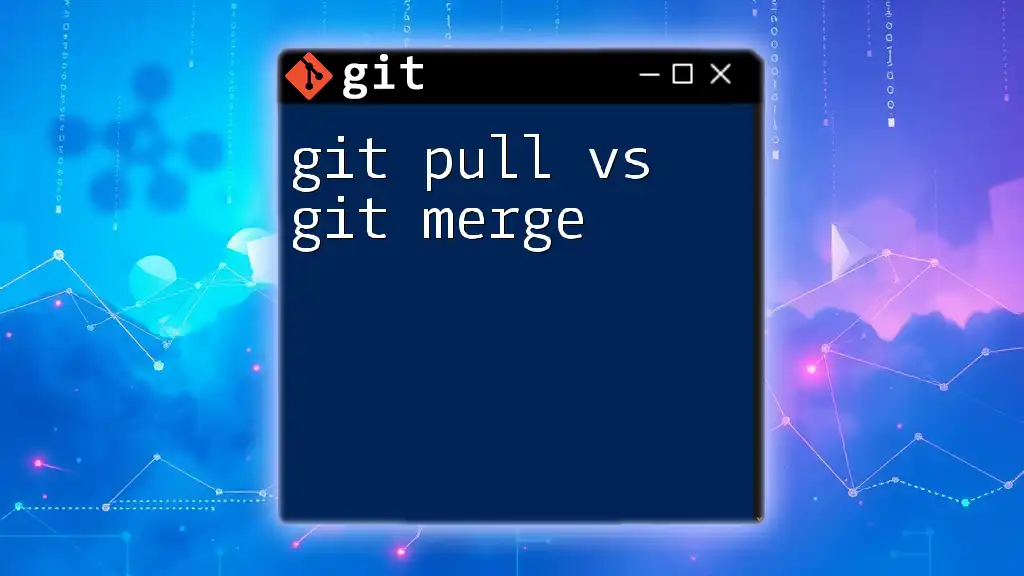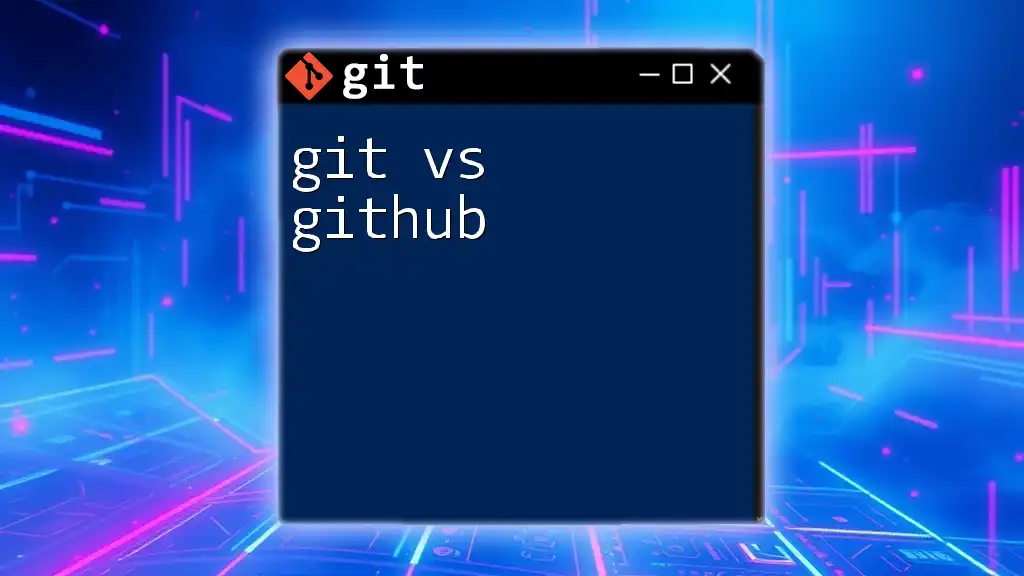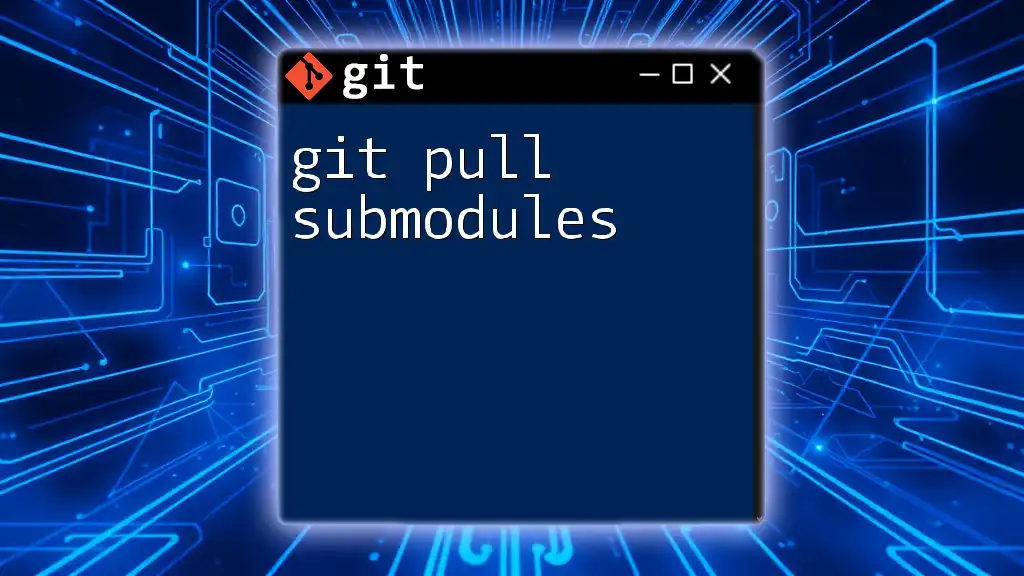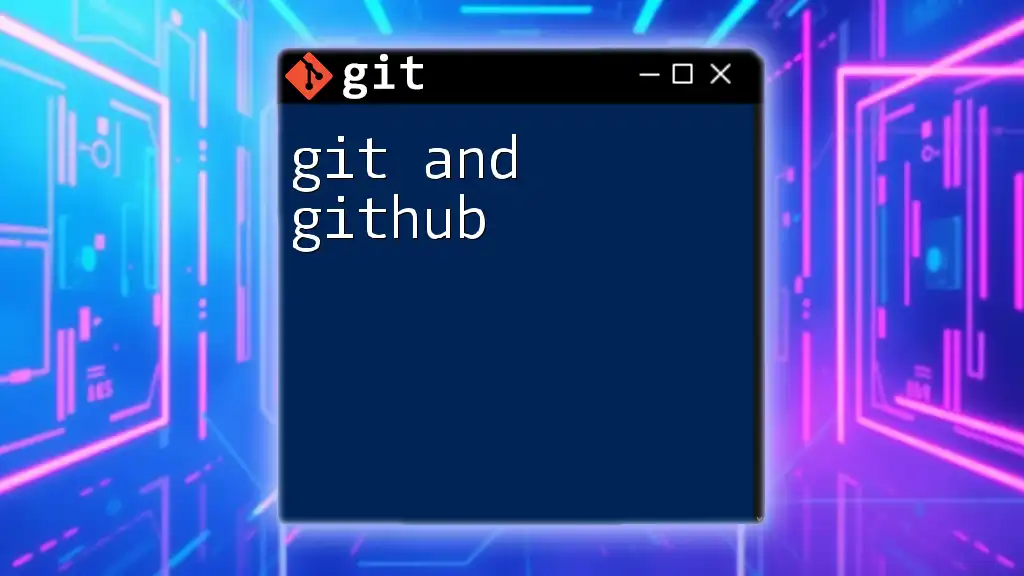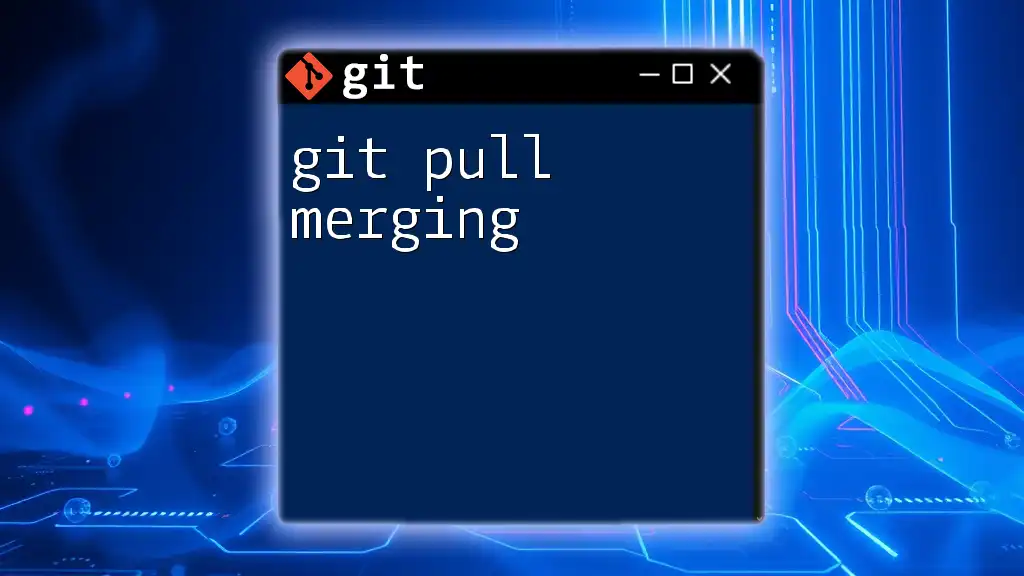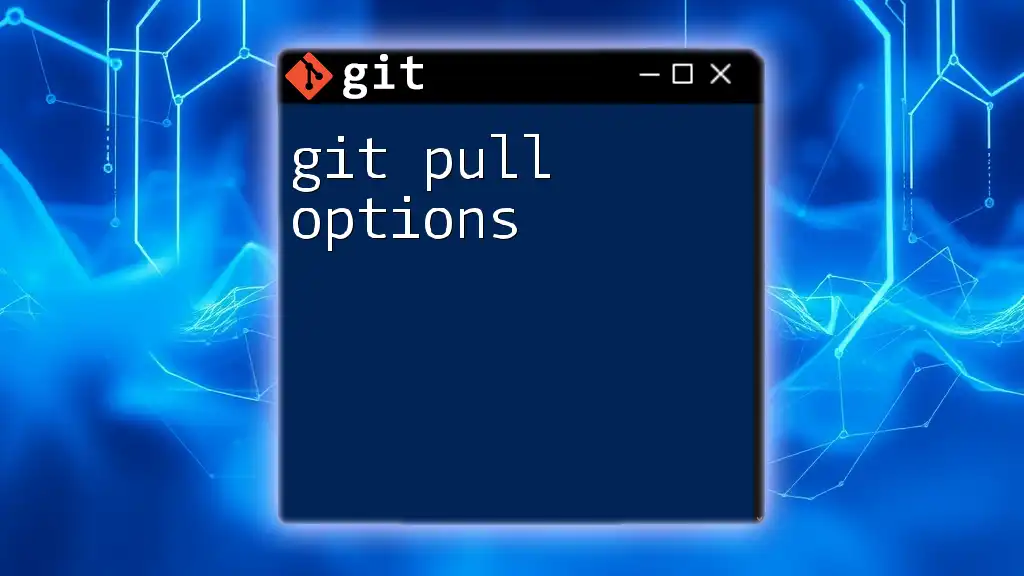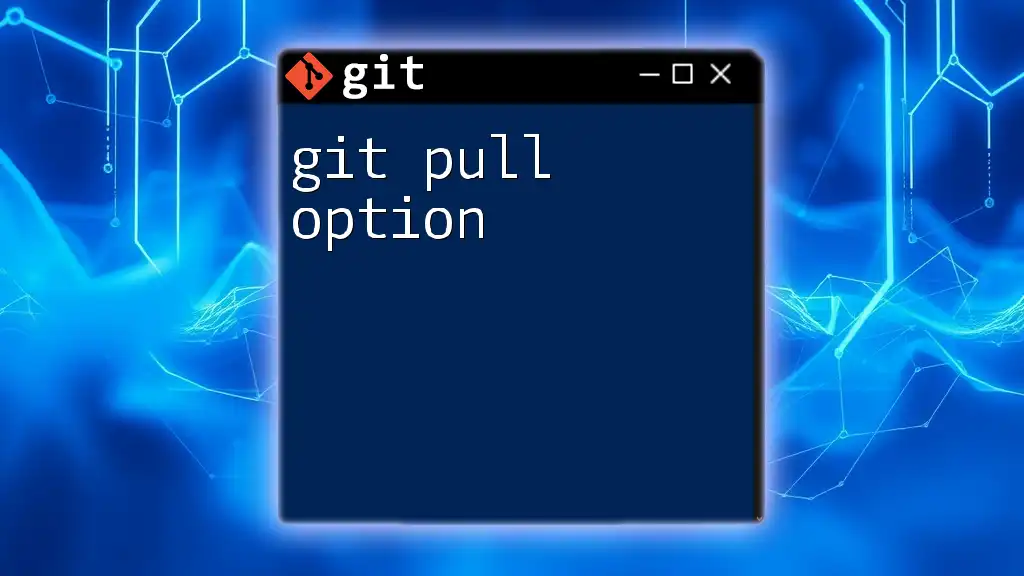To update your local repository with the latest changes from a remote GitHub repository, use the following command:
git pull origin main
Make sure to replace `main` with the appropriate branch name if you're working on a different one.
Understanding Git Pull
What is `git pull`?
`git pull` is a fundamental command used in Git that serves to update your local repository with changes from a remote repository. It essentially fetches the latest commits from the remote branch and merges them into your current branch, allowing you to stay in sync with the latest changes made by collaborators.
It’s essential to grasp the distinction between `git pull` and `git fetch`. While `git fetch` only retrieves changes from the remote repository without merging them, `git pull` combines both fetching and merging, making it a more streamlined way to update your local branch.
The Importance of Keeping Your Local Repo Updated
Regularly using `git pull` to update your local repository is crucial for various reasons:
- Staying Informed: In collaborative projects, multiple team members may make changes independently. By pulling updates frequently, you ensure that you're aware of the latest developments and adjustments.
- Avoiding Conflicts: By keeping your local branch updated, you minimize the risk of conflicts that arise when you attempt to push your commits without pulling first.
- Maintaining Project Integrity: Frequent updates help in ensuring that the project's codebase is consistent and functional as intended, as you’re integrating the latest contributions from others.
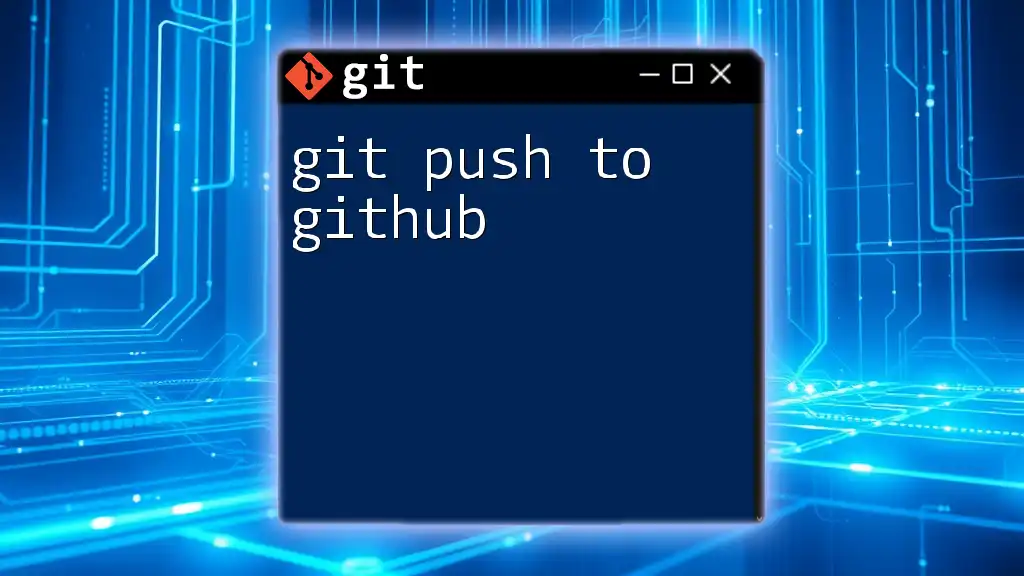
Syntax and Basic Usage
Basic Syntax of `git pull`
The general syntax for the `git pull` command is as follows:
git pull [options] [repository [refspec]]
This command can be broken down as follows:
- `options`: Optional flags that modify the behavior of the command.
- `repository`: The name of the remote repository you’re pulling from (e.g., `origin`).
- `refspec`: A specific branch to pull from, if not the default branch.
Pulling from the Default Remote
Most Git repositories have a default remote called `origin`. When you run the command without specifying a remote, Git will pull from this default:
git pull
Executing this command fetches the latest changes from the remote repository and merges them into your current branch, ensuring that your local work is up to date.
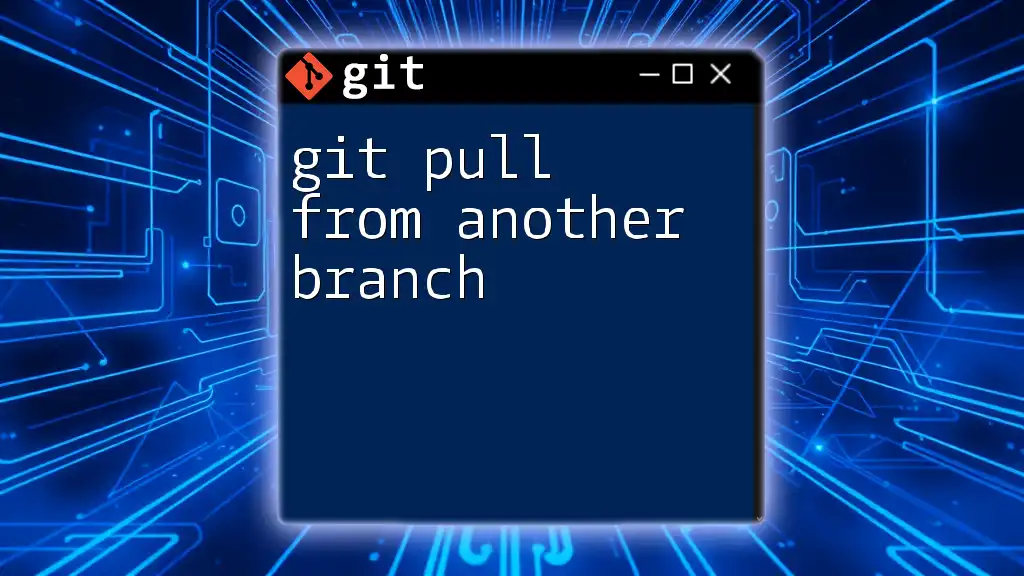
Advanced Usage of Git Pull
Specifying a Remote Repository
If your project involves multiple remotes, you can specify which remote repository to pull from. This is especially useful when you're collaborating with several forks or repositories.
For example, to pull from a remote called `upstream`, you would use:
git pull upstream main
This command pulls the latest changes from the `main` branch of the `upstream` remote into your current branch.
Pulling from a Specific Branch
If you need to pull changes from a specific branch instead of the default, specify the branch name. This is particularly useful in branch-heavy workflows:
git pull origin feature-branch
It fetches and merges changes from the `feature-branch` of the `origin` remote into your active branch.
Options and Flags for `git pull`
Commonly Used Flags
Several flags can enhance the functionality of `git pull`:
-
`--rebase`: This flag applies your commits on top of the fetched branch, resulting in a cleaner project history. Use this option to avoid unnecessary merge commits:
git pull --rebase -
`--verbose`: If you're troubleshooting or need more information about what’s happening, the `--verbose` flag provides detailed output:
git pull --verbose
Dealing with Merge Conflicts
Merge conflicts can occur when changes from the remote branch conflict with your local changes. If you encounter a conflict after running `git pull`, you will see markers within the affected files indicating where the conflicts arise.
To resolve conflicts:
-
Open the conflicting file(s) in your editor.
-
Look for the conflict markers `<<<<<<< HEAD`, `=======`, and `>>>>>>> branch-name` to identify the conflicting sections.
-
Edit the file to merge the changes appropriately.
-
After resolving, stage the changes with:
git add filename -
Finally, complete the merge process by committing:
git commit
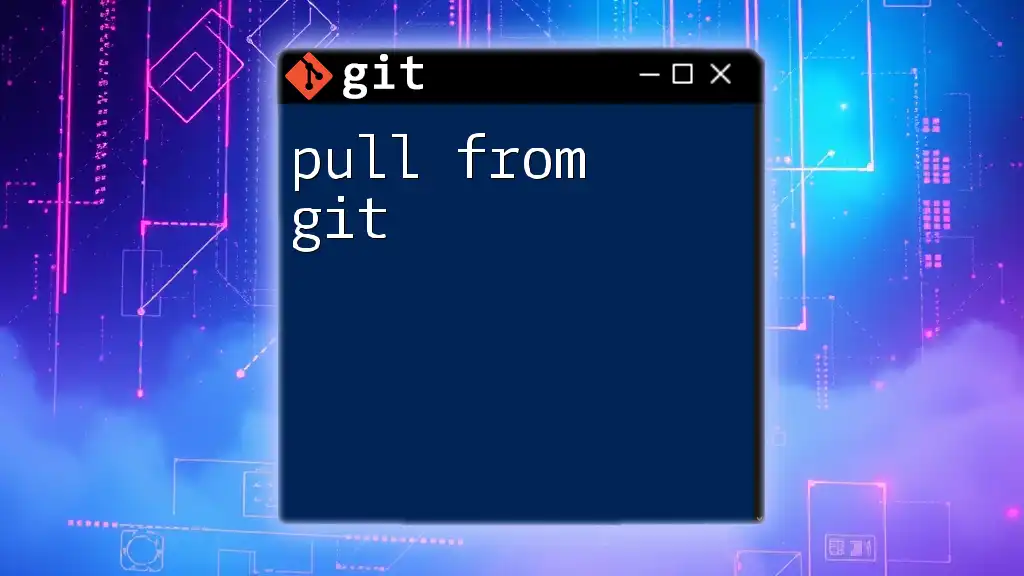
Practical Examples of Using Git Pull
Example Scenario: Collaborating on a Project
Imagine you’re part of a team developing a web application. Your teammate just pushed some updates to the `main` branch that include important bug fixes. Before you start working on a new feature, you should always pull the latest changes to ensure your local copy reflects recent changes.
git checkout main
git pull
This command sequence switches to the `main` branch and pulls the latest updates, allowing you to work off the most current version of the code.
Pulling Before Making Changes
Maintaining a habit of pulling the latest changes before starting on any new feature ensures that you are working with the latest code. It reduces the risk of introducing bugs or conflicts when you later try to merge your feature branch back into the main codebase.
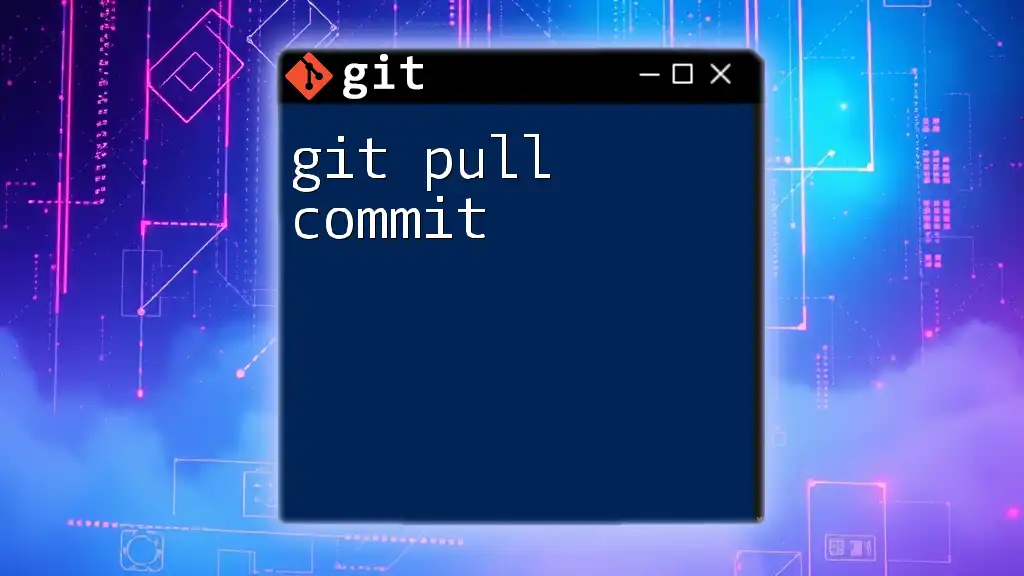
Best Practices for Using Git Pull
Establish a Pull Routine
Develop a routine for how often to pull from the remote repository, especially in fast-paced projects. A good practice is to pull updates before starting each work session and right before merging your changes.
Avoiding Common Pitfalls
One common mistake is pushing changes before pulling. This can lead to conflicts and confusion within the team. Always make it a part of your workflow to pull first, allowing you to integrate and adapt to changes seamlessly.
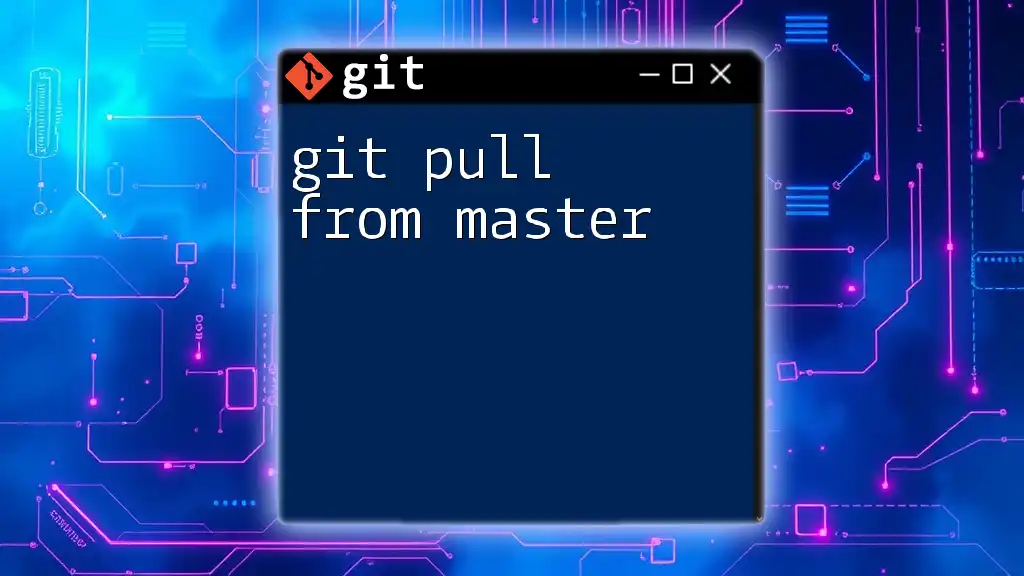
Troubleshooting Git Pull
Common Errors and Solutions
Occasionally, you may encounter errors when using `git pull`. One common error is:
Error Message: "Your branch is ahead of..."
This situation typically means that your local branch has commits not present in the remote branch. In such cases, it’s advisable to first pull the latest changes, resolve any conflicts, and then push your commits.
When to Use `git fetch` Instead
While `git pull` is convenient, there are situations where `git fetch` is more appropriate. If you're unsure about how your current changes will interact with new ones, fetch changes without merging:
git fetch origin
This allows you to review incoming changes without the risk of immediate merging. You can then decide how to integrate them into your workflow.
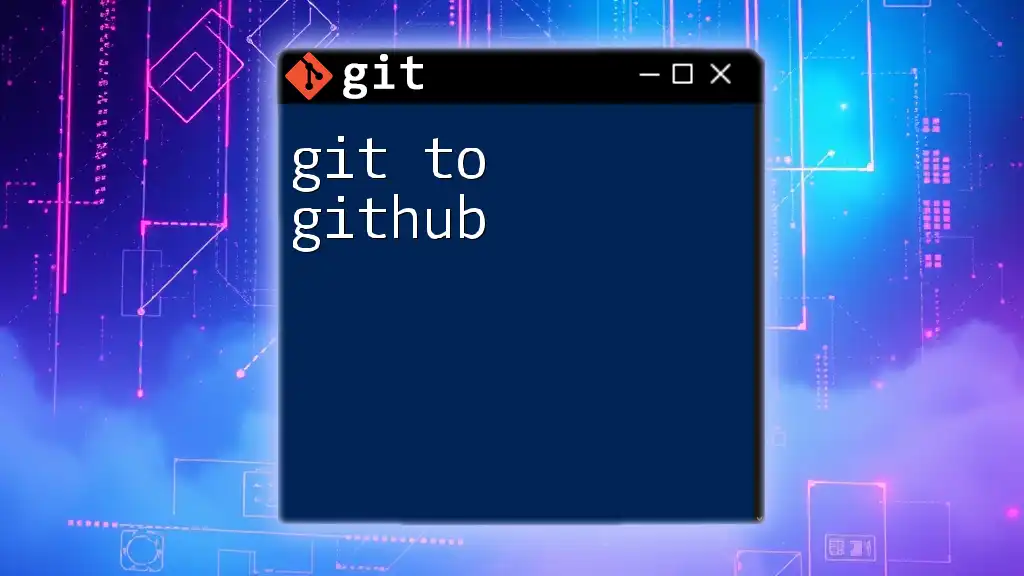
Conclusion
By understanding how and when to use the `git pull` command effectively, you can enhance your workflow and streamline collaboration in any Git-based project. Practicing pulling regularly and being aware of potential conflicts will significantly improve your coding experience. Happy Git-ing!

Additional Resources
To deepen your understanding of Git and enhance your skills further, consult the official Git documentation or explore a variety of comprehensive courses and books available on the subject. Engaging with the community through forums can also provide valuable insights into best practices and new techniques as Git continues to evolve.