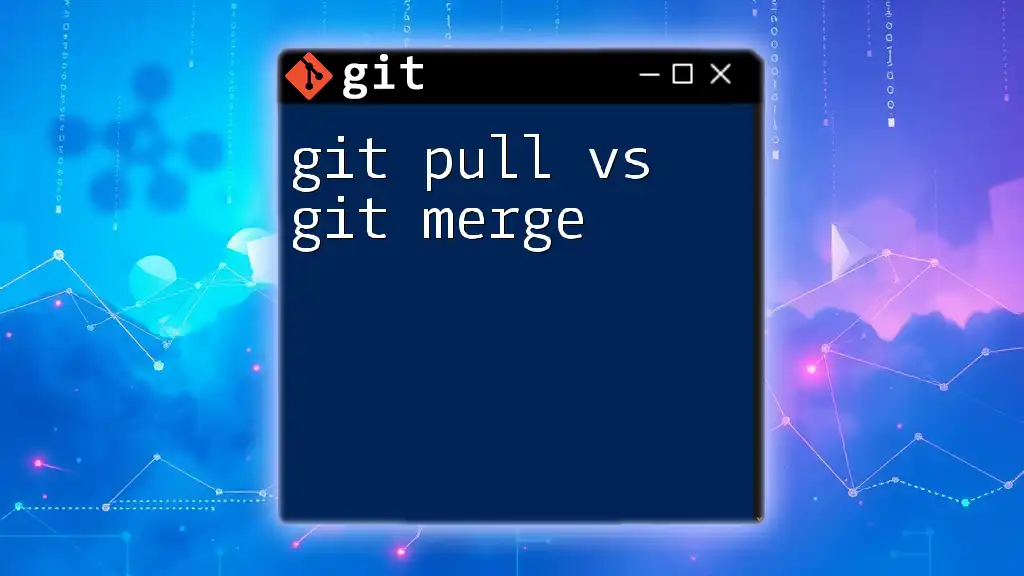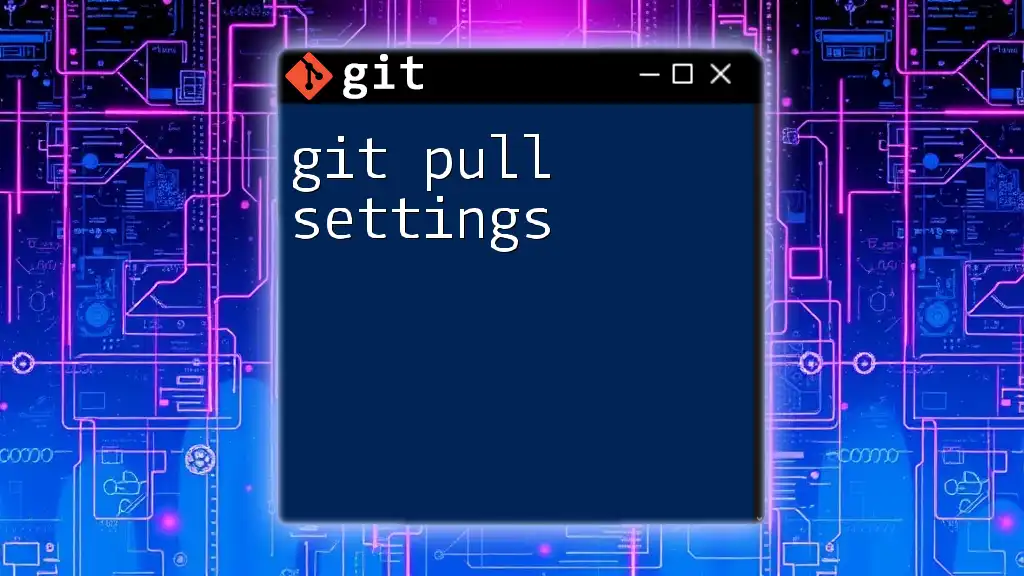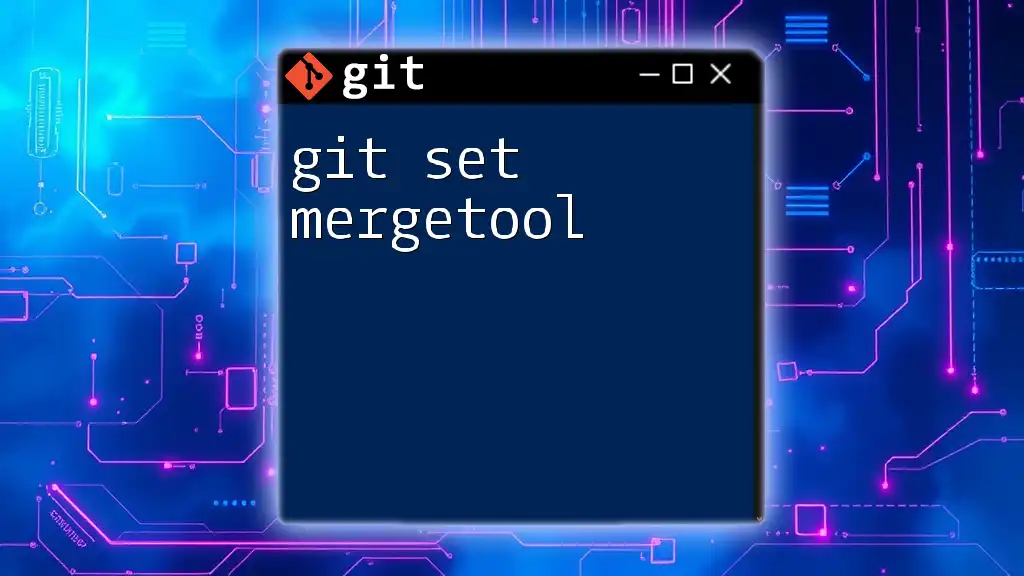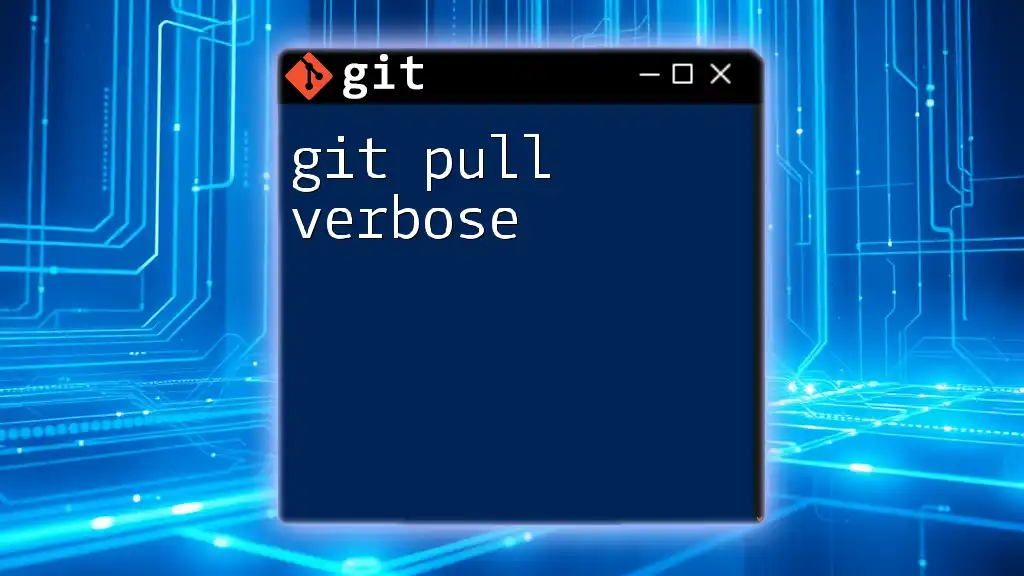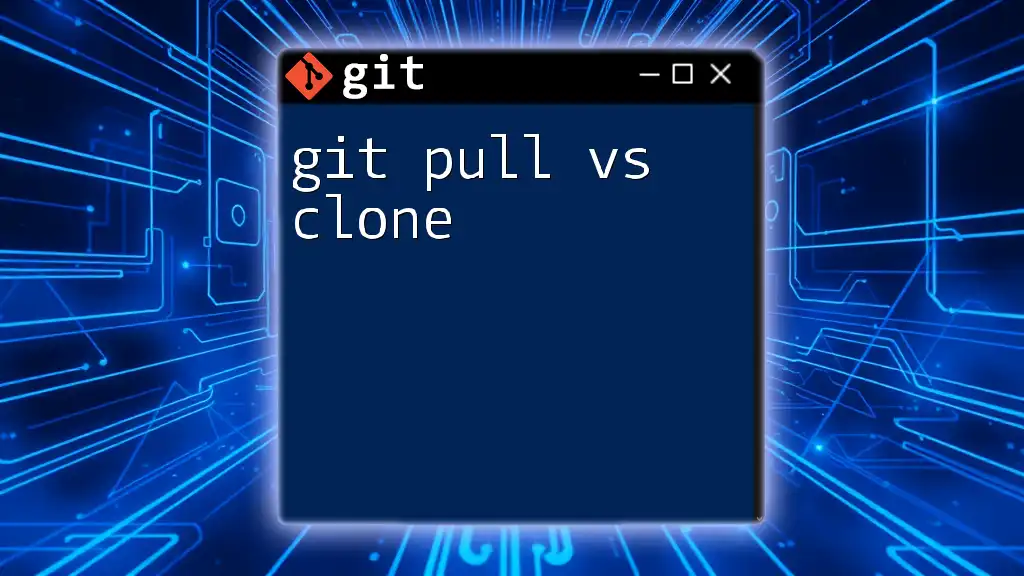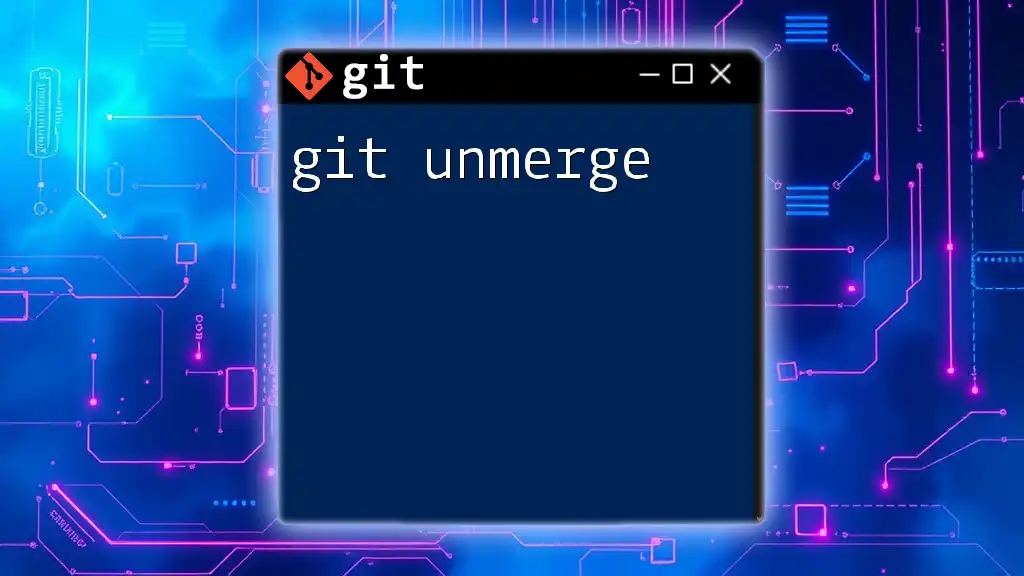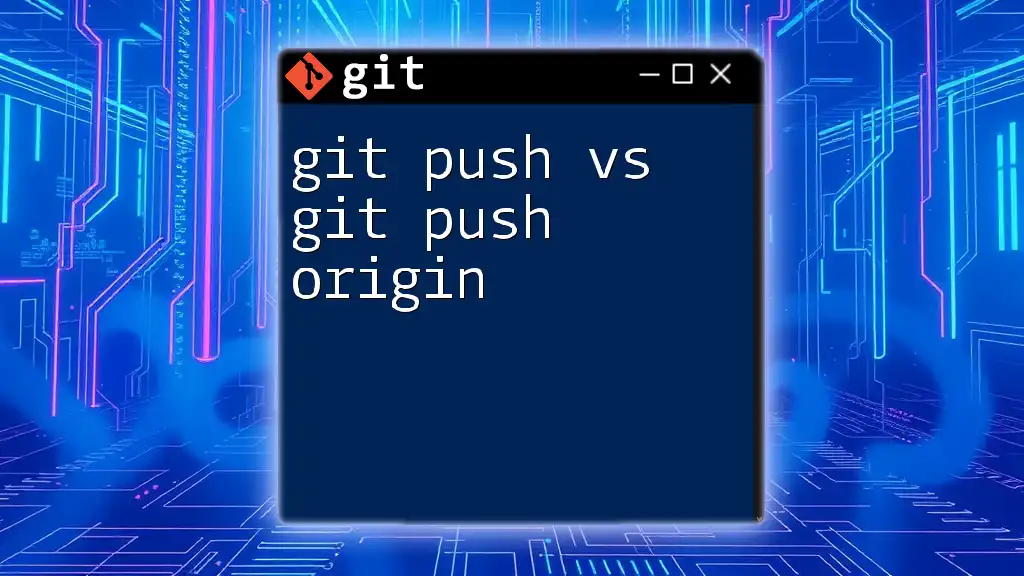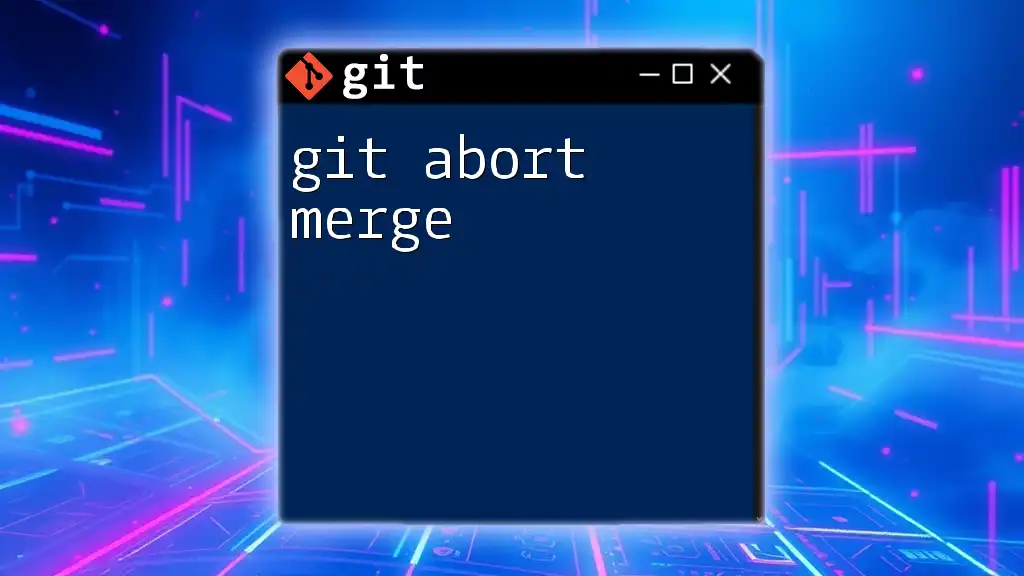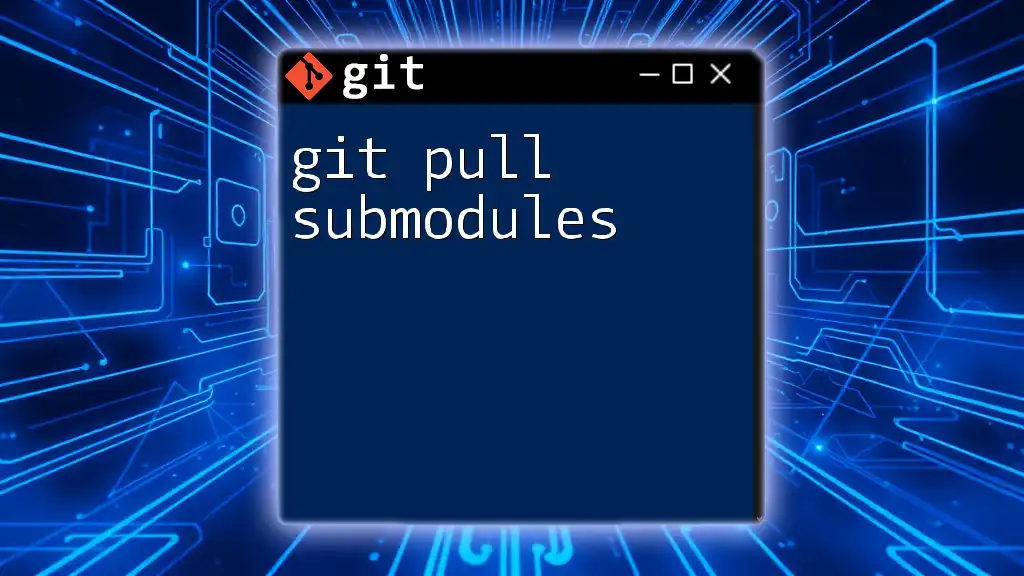The `git pull` command fetches changes from a remote repository and merges them into your current branch, while `git merge` integrates changes from one branch into another without fetching from a remote.
# Example of git pull
git pull origin main
# Example of git merge
git merge feature-branch
Understanding the Basics
What is a Branch?
A branch in Git is a separate line of development. Think of it as a way to diverge from the main line of your project, allowing you to work on features, fixes, or experiments without affecting the main codebase. Branches play a crucial role in collaborative environments, enabling developers to work simultaneously on different aspects of a project.
The purpose of branching lies in its ability to isolate development work. By using branches, you can safely make changes, test new features, and fix bugs without disrupting the main project. Once your changes are complete, you can integrate them back into the main branch.
The Role of Remote Repositories
A remote repository is a version of your project that is hosted on the internet or a network. It's essential for collaboration since it allows multiple developers to contribute to the same project from various locations.
When you work with both local and remote repositories, you are essentially managing two environments. Your local repository is where you make changes and commit them, while the remote repository is where those changes are shared and stored. Understanding how these two interact is key to effectively using Git commands.
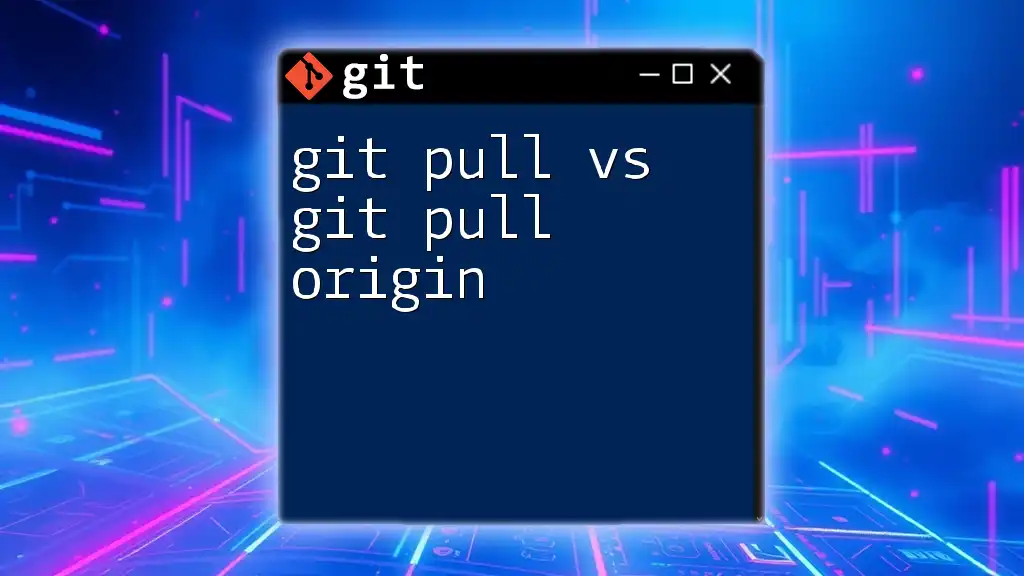
Git Pull
What is Git Pull?
Git pull is a command that combines two operations: fetching changes from a remote repository and merging them into your current branch. In essence, `git pull` updates your local repository with the latest changes from the remote.
How Git Pull Works
The command operates in a two-step process:
- Fetch: Retrieves the latest commits from the specified remote repository.
- Merge: Incorporates those fetched commits into your current branch.
When to Use Git Pull
You should use `git pull` primarily when you want to synchronize your local branch with its remote counterpart easily and quickly. It’s especially useful if you’re collaborating with others and need to ensure you have the latest changes before starting your work.
Code Snippet for Git Pull
git pull origin main
In this example, `origin` refers to the remote repository and `main` is the branch you want to update. This command fetches all changes from the `main` branch of the `origin` remote and merges those changes into your current branch.
Potential Issues with Git Pull
While `git pull` is convenient, it can lead to merge conflicts when local changes conflict with the fetched changes. Merge conflicts occur when Git is unable to automatically merge differences between the two versions.
To manage conflicts effectively, you can use the `--rebase` option with your `git pull` command. This approach re-applies your changes after fetching upstream changes, leading to a cleaner project history.
git pull --rebase origin main
This command alters the typical merging approach, preventing unnecessary merge commits and providing a simpler way to keep your commit history linear.
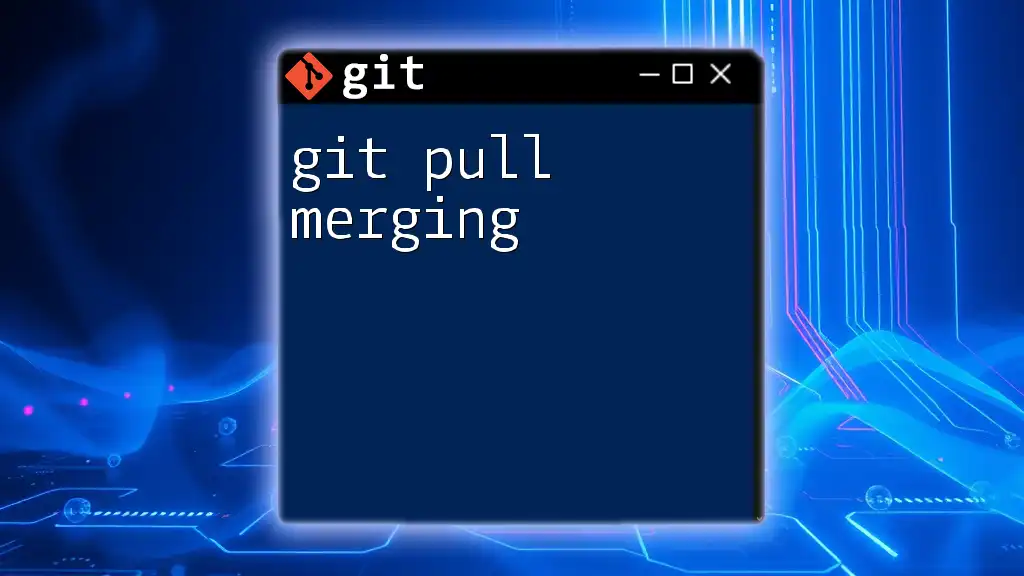
Git Merge
What is Git Merge?
Git merge is a command that allows you to combine changes from one branch into another. This is primarily used to integrate feature branches back into the main branch after development is complete.
How Git Merge Works
When you execute a merge, Git creates a new commit that integrates the histories of both branches. This way, you maintain a clear record of where the features came from, preserving the context of the development.
When to Use Git Merge
You should consider using `git merge` when you're ready to integrate changes after completing work on a branch. It’s ideal for ensuring that all the contributions within a feature branch are brought into the main branch systematically, allowing for a more controlled integration process.
Code Snippet for Git Merge
git merge feature-branch
In this example, `feature-branch` is being merged into your current branch. Upon execution, Git will incorporate all changes from `feature-branch` into your currently checked-out branch.
Handling Conflicts in Git Merge
Just like with `git pull`, using `git merge` can also result in merge conflicts. These conflicts arise when Git encounters differences between the two branches that it cannot resolve automatically.
Identifying Merge Conflicts
You’ll know a conflict exists when Git stops the merging process and highlights the files that have issues. They’ll be marked in the output, and you will see conflict markers in the files themselves.
Steps to Resolve Merge Conflicts
- Manually Edit Conflicted Files: Open the files with conflicts and look for markings (e.g., `<<<<<<< HEAD`). Decide which changes to keep.
- Stage the Resolved Changes: Use `git add` to update the files once conflicts are resolved.
- Complete the Merge: Finalize the merge by committing the changes with `git commit`.
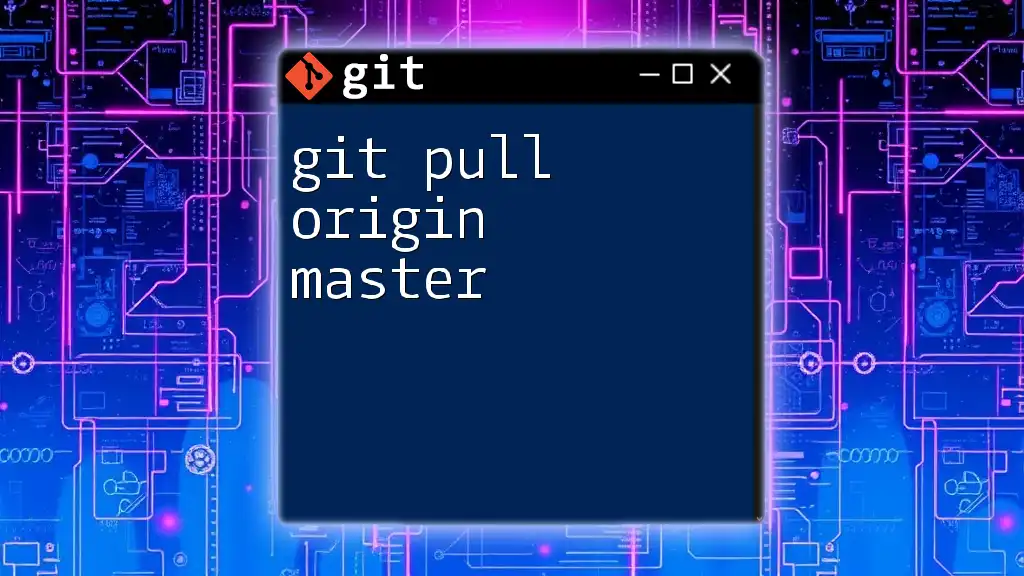
Git Pull vs Git Merge
Key Differences
To recap, `git pull` is a cumulative command that fetches and merges changes, making it a straightforward approach to ensure your local repository is up to date with the remote. In contrast, `git merge` is used explicitly to incorporate changes from one branch to another, offering more granular control over the integration process.
When to Use Each Command
Using `git pull` is advantageous for quick updates when you need the latest changes from the remote repository. It's convenient but can lead to complications if there are uncommitted changes or conflicts.
On the other hand, `git merge` is suited for when you want to manage integration comprehensively. It allows you to review and control the changes coming into your main branch, especially when several developers are contributing simultaneously.
Common Scenarios
Example Situation for `git pull`
Consider you are part of a team that frequently pushes updates to the main branch. Executing `git pull` before starting your daily work ensures you're building upon the latest code, preventing potential disruptions and conflicts.
Example Situation for `git merge`
Suppose you have developed a new feature on a separate branch and completed your work. In this case, utilize `git merge` to carefully integrate those changes back into the main branch. This process allows for a thorough examination and ensures your new features are correctly integrated before pushing them to production.
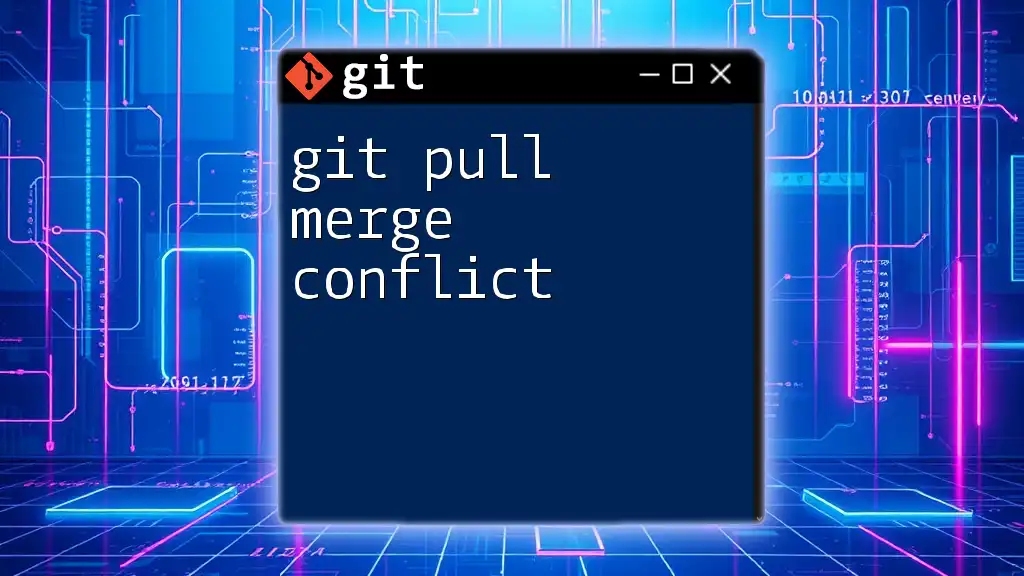
Conclusion
In summary, both git pull vs git merge play vital roles in efficient version control. Understanding the nuances between these commands helps developers streamline their workflows and maintain a clean project history. By practicing and mastering each command, you can elevate your Git capabilities, resulting in more manageable and collaborative development.

Additional Resources
To further explore Git, consider reviewing the official Git documentation, which provides in-depth explanations of these commands alongside real-world scenarios. Additionally, practicing with hands-on exercises will reinforce your understanding and command of Git.