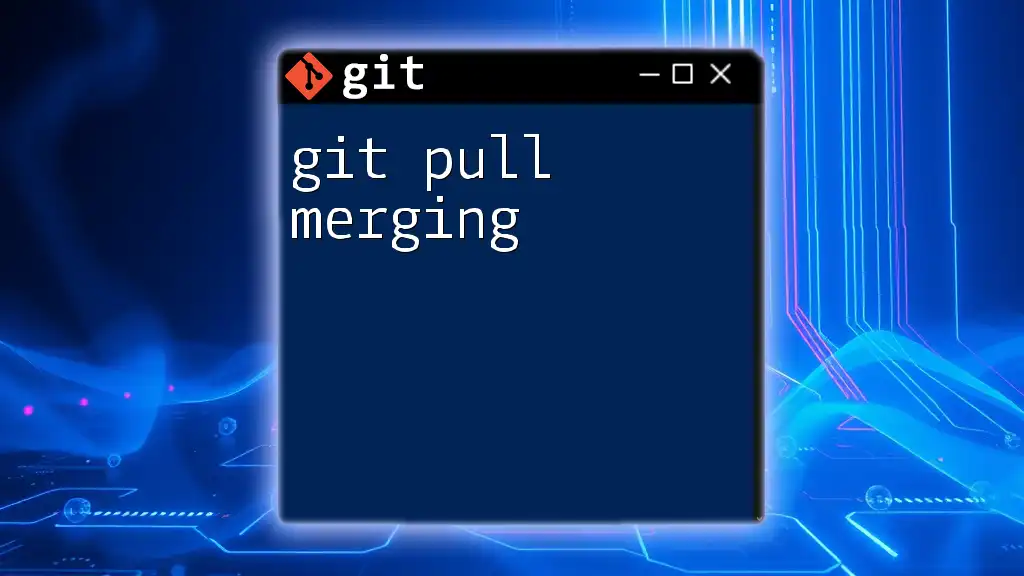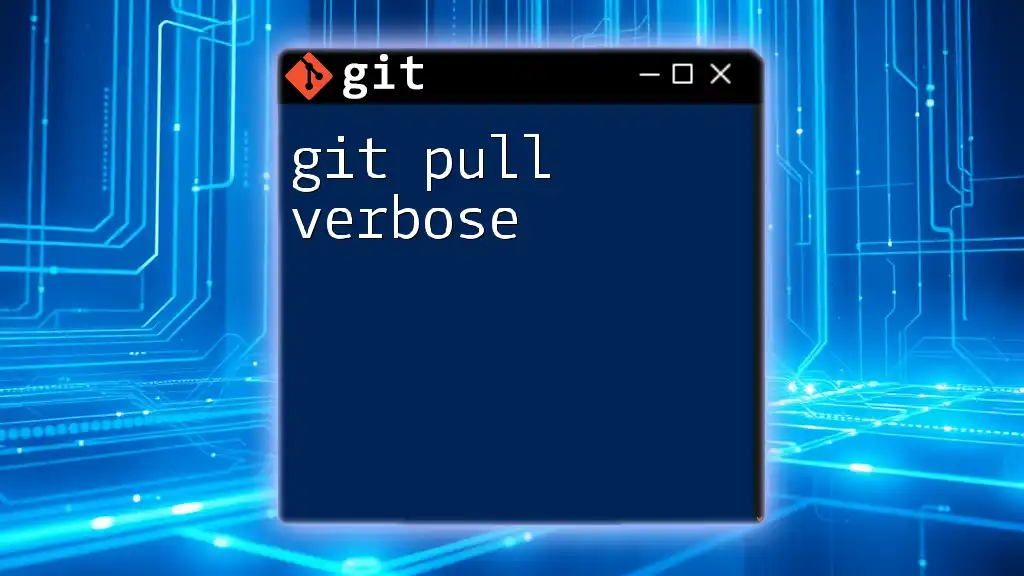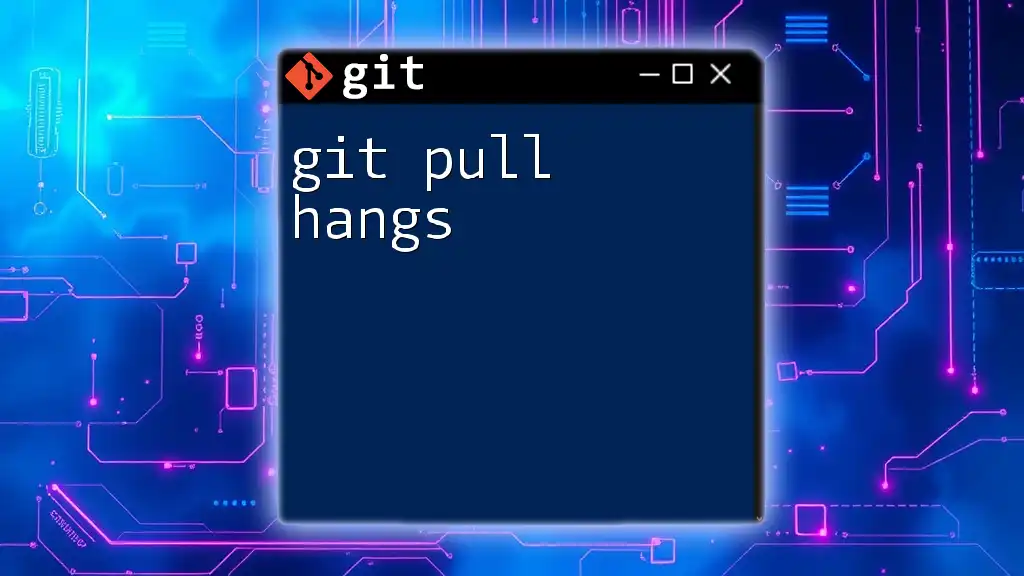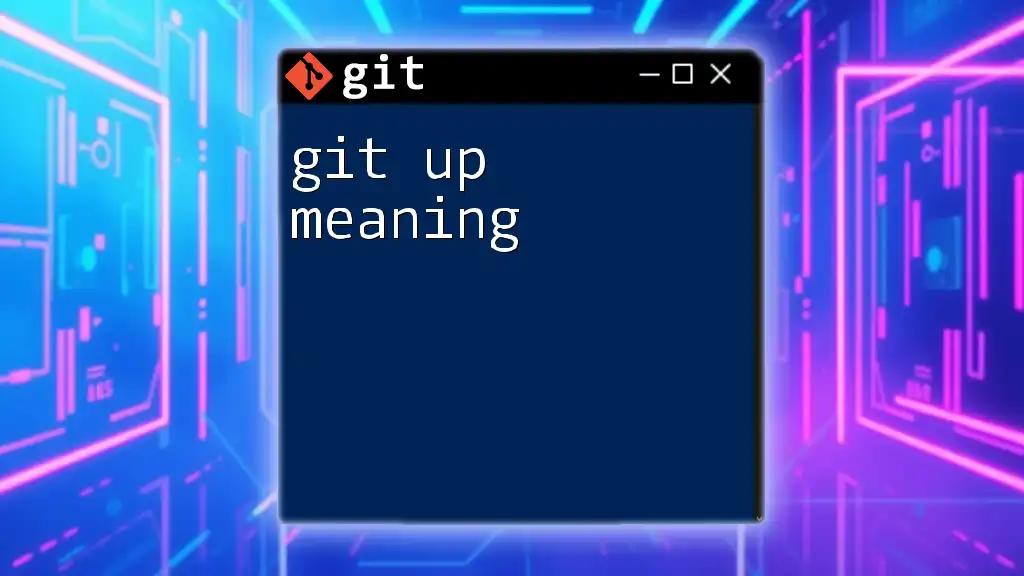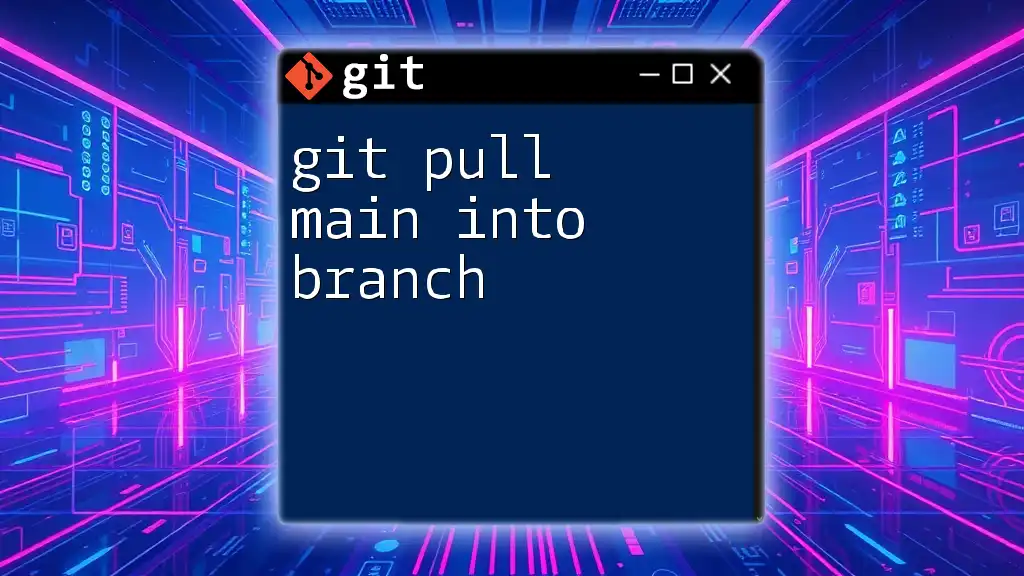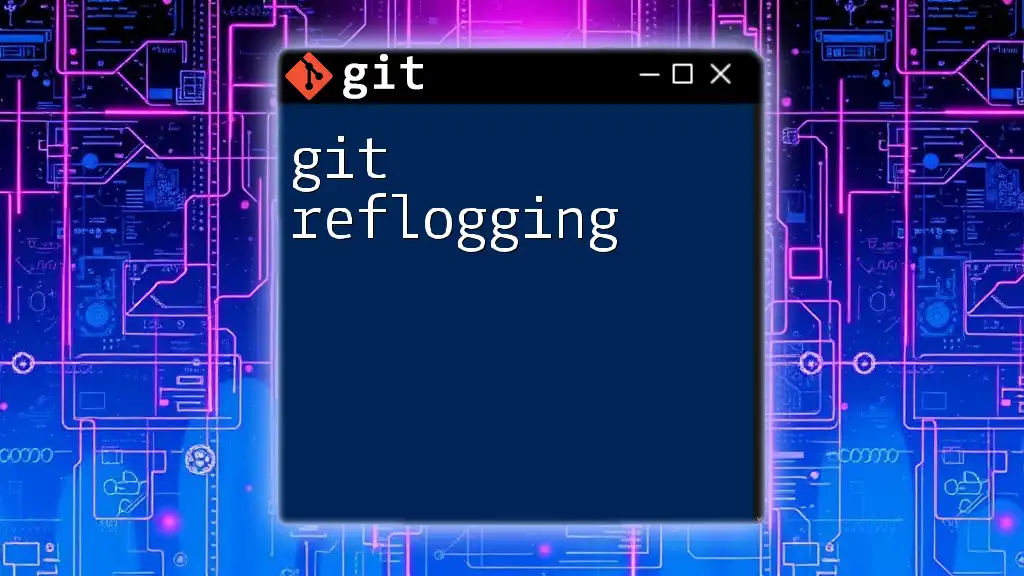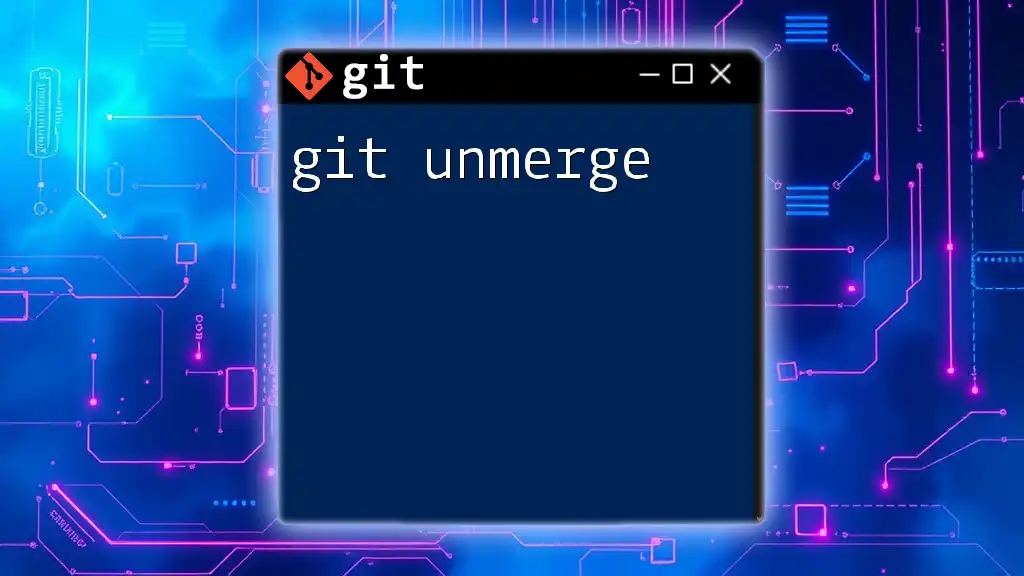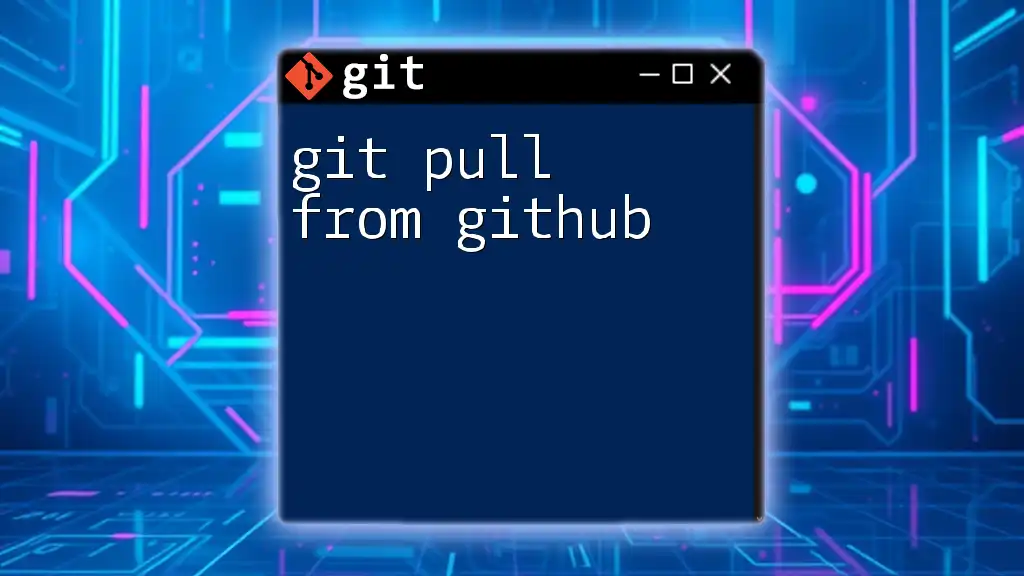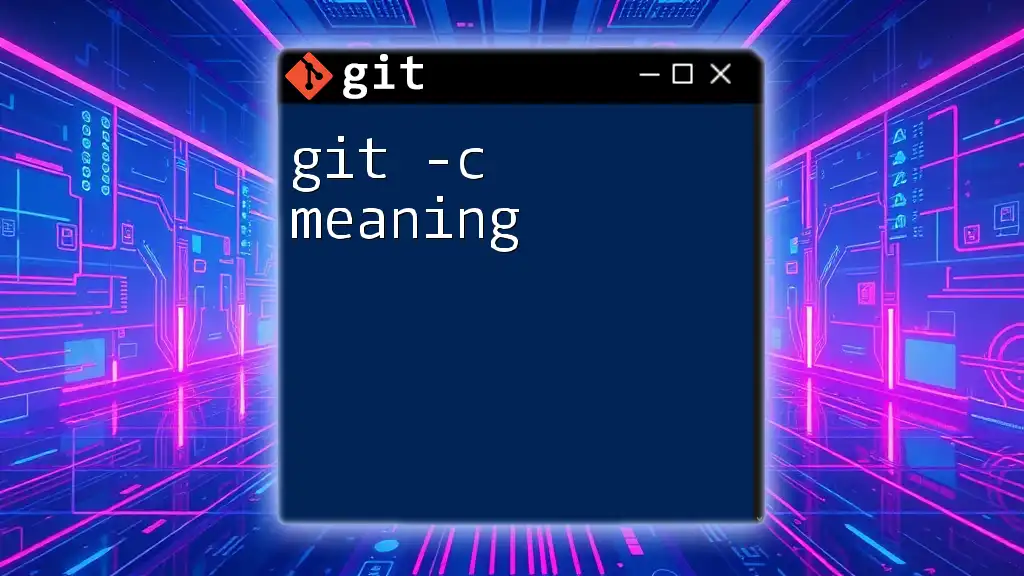"Git pull merging is the process of fetching changes from a remote repository and merging them into your current branch, allowing you to integrate updates seamlessly."
git pull origin main
What is `git pull`?
Understanding `git pull`
`git pull` is a command within Git that is used to update your local repository with changes from a remote repository. It is important to distinguish between `git pull` and `git fetch`. While both commands are used to interact with remote repositories, `git fetch` retrieves updates without integrating them into your working directory, whereas `git pull` combines both fetching and merging into a single command.
The basic syntax of `git pull` is as follows:
git pull [<repository> [<refspec>...]]
How `git pull` Works
When you execute `git pull`, it effectively performs two actions in succession:
- Fetches the changes from the specified remote repository.
- Merges these changes into your currently checked-out branch.
For example, if you are on the `main` branch and execute:
git pull origin main
Git will first pull the latest changes from the `main` branch of the `origin` remote repository, and then it will merge those changes into your local `main` branch.
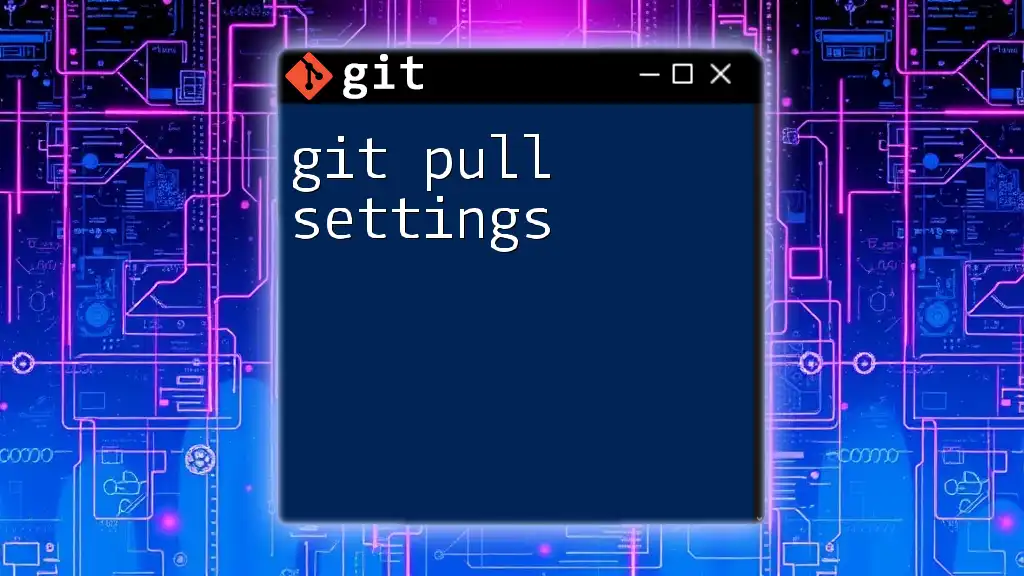
The Merging Process
What is Merging?
Merging in Git refers to the process of combining different branches together. When using `git pull`, you will often encounter merges that can take two forms: fast-forward merges and three-way merges.
Fast-Forward Merge
A fast-forward merge occurs when the current branch has not diverged from the target branch. In this case, the current branch pointer simply moves forward to the latest commit.
Fast-forward merges are straightforward and require no special merge commit. For instance, consider that your `main` branch is behind the `origin/main` branch by one commit. When you execute:
git pull origin main
Git will move your `main` branch pointer to the latest commit found in `origin/main`, effectively "fast-forwarding" it.
Three-Way Merge
A three-way merge takes place when your branch and the branch you are pulling from have both diverged. In this case, Git creates a new merge commit that reconciles changes from both branches.
To trigger a three-way merge, you can run:
git pull --no-ff origin main
In this scenario, Git will combine:
- The base commit (the common ancestor),
- The last commit on your current branch, and
- The last commit on the `origin/main` branch to form a new merged commit.
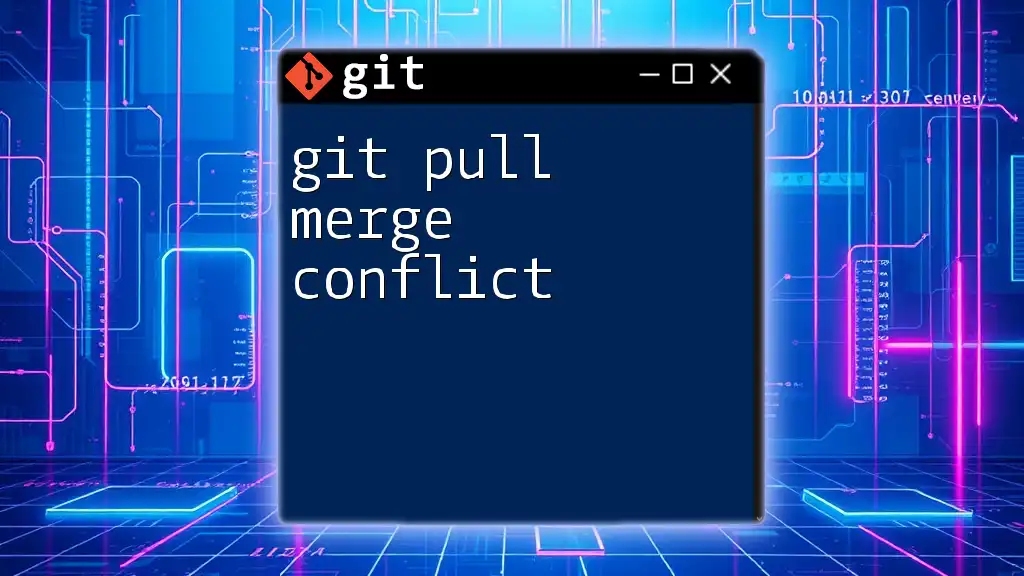
Resolving Merge Conflicts
Understanding Merge Conflicts
A merge conflict occurs when Git is unable to automatically merge changes because different branches have conflicting changes on the same file. This situation requires manual intervention to resolve.
How to Identify Merge Conflicts
After attempting to merge, if conflicts arise, Git will flag these issues. You can identify merge conflicts by running:
git status
Files with conflicts will be marked as "unmerged" in the output.
Steps to Resolve Merge Conflicts
Once you've identified conflicted files, you'll need to open them and look for conflict markers. The markers will appear as follows:
<<<<<<< HEAD
Your changes
=======
Changes from the branch being merged
>>>>>>> feature-branch
To resolve the conflict, you need to choose which changes to keep or combine both sections accordingly. Once you've made your changes, you can save the file.
Completing the Merge
After resolving the conflicts, you will need to stage the changes and create a commit to finalize the merge. This process can be achieved with the following commands:
git add <file>
git commit
This commit will encapsulate all merged contributions, including your resolution of the conflicts.
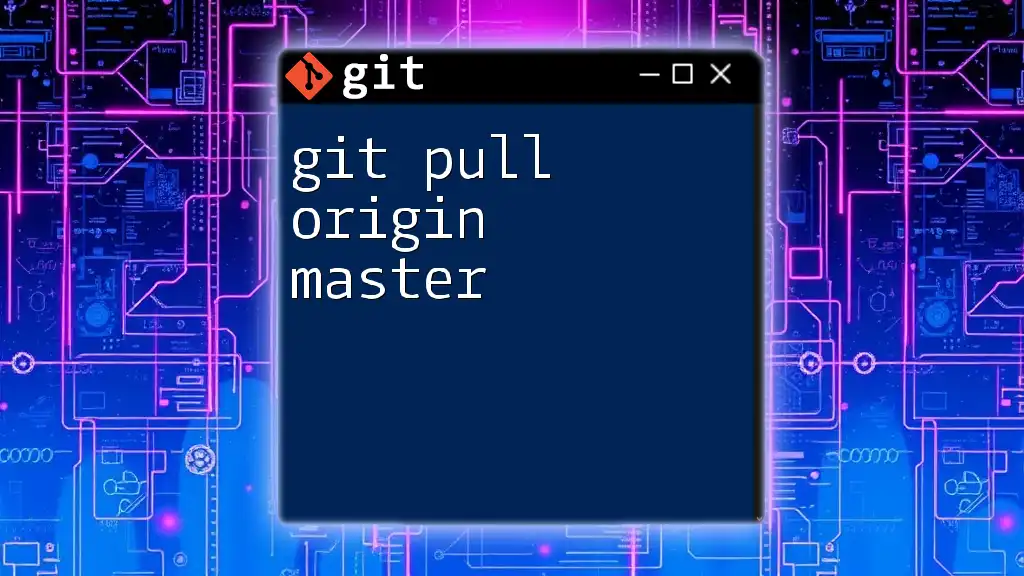
Alternative Approaches to Pulling Changes
Using `git pull --rebase`
Using the `--rebase` option changes Git's behavior during the pull process. Instead of merging, Git applies your local changes on top of the fetched changes. This creates a linear history, which can be easier to follow.
You can execute the command as follows:
git pull --rebase origin main
This will first fetch changes and then reapply your commits on top of them, reducing the noise created by unnecessary merge commits.
Advantages and Disadvantages of Rebase vs. Merge
Advantages of Rebase:
- Produces a cleaner, linear commit history.
- Reduces merge commits clutter in the project’s history.
Disadvantages of Rebase:
- Can complicate the project history if not used properly, especially if you've already shared your branch with others.
Advantages of Merge:
- Keeps the complete history of merges, which can be helpful for tracing back changes.
- Easier to follow if you're collaborating with others on the same feature branch.
Disadvantages of Merge:
- Can result in a more complicated commit history with many merge commits.

Best Practices for `git pull` Merging
Regularly Synchronizing with Remote Repository
To prevent major conflicts and multiple changes at once, it’s good practice to synchronize regularly with your remote repository. This ensures that your branch remains close to the remote state, making merges easier.
Commit Often and Use Meaningful Messages
Frequent commits are beneficial for both you and your team. They create a series of logical changes, allowing for easier tracking and understanding of history. Always ensure your commit messages are meaningful and describe the change clearly.
Utilizing Branches Effectively
Use branches in line with Git best practices. Create a new branch for every new feature or bug fix. This approach allows each task to be developed in isolation, simplifying merging later on.
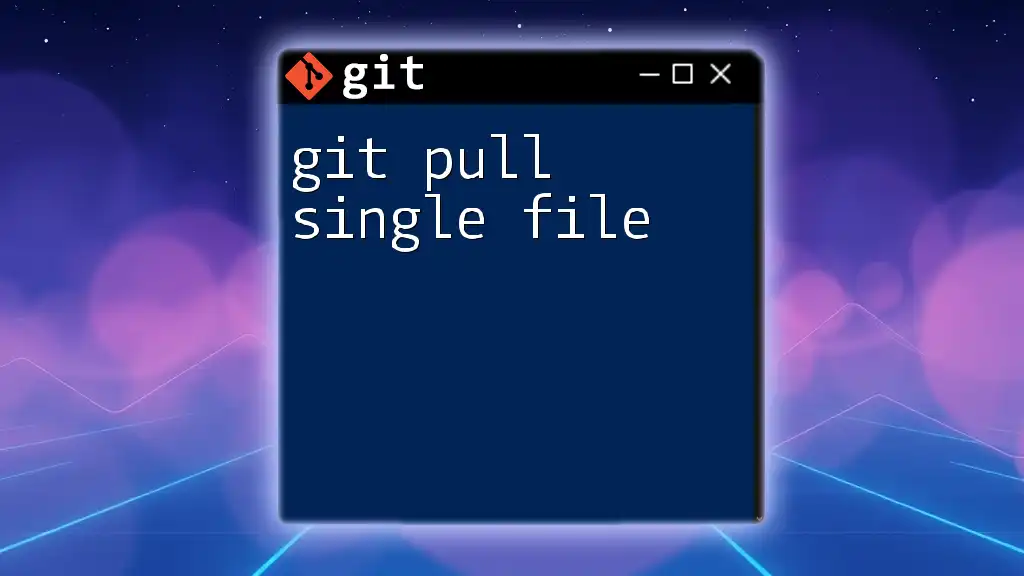
Conclusion
Understanding `git pull merging` is crucial for effectively working in collaborative environments. By mastering this command and the processes of merging and conflict resolution, you can significantly improve your Git workflow. Embrace best practices, such as committing frequently and using branches, to navigate your projects with ease.
As you advance in your Git journey, remember that practice is key. Don’t hesitate to reach out for additional resources or learning opportunities to enhance your skills. Happy coding!