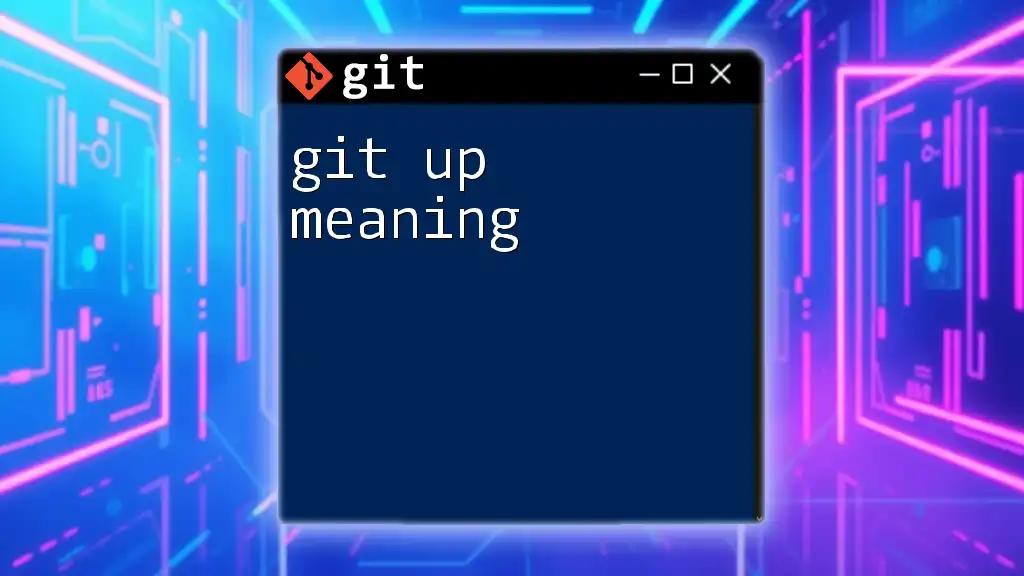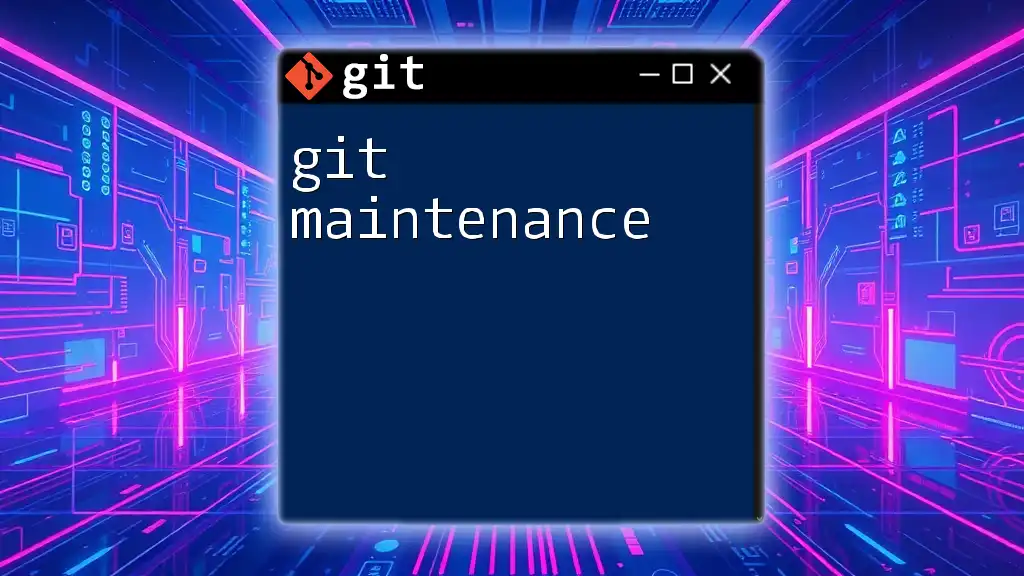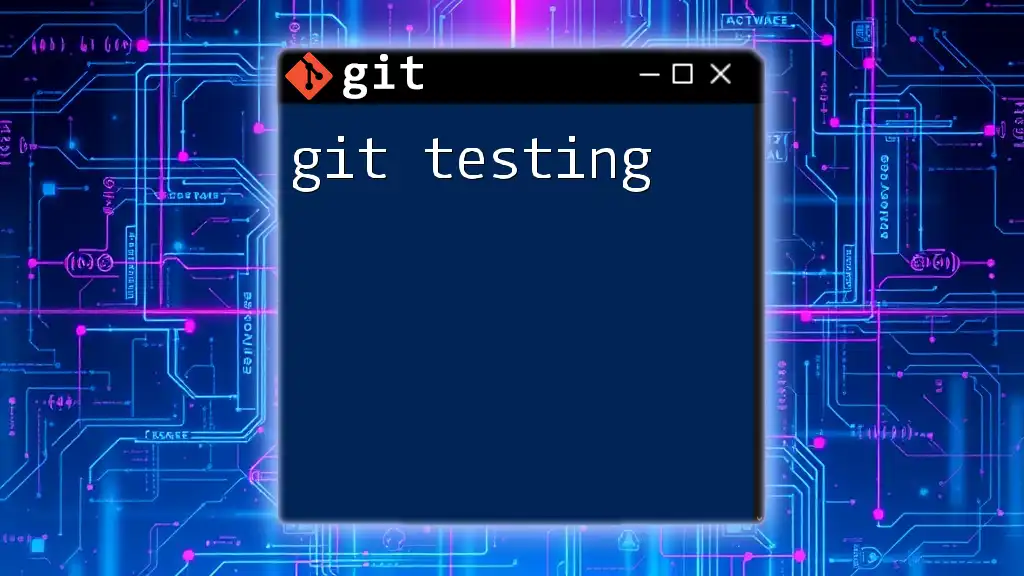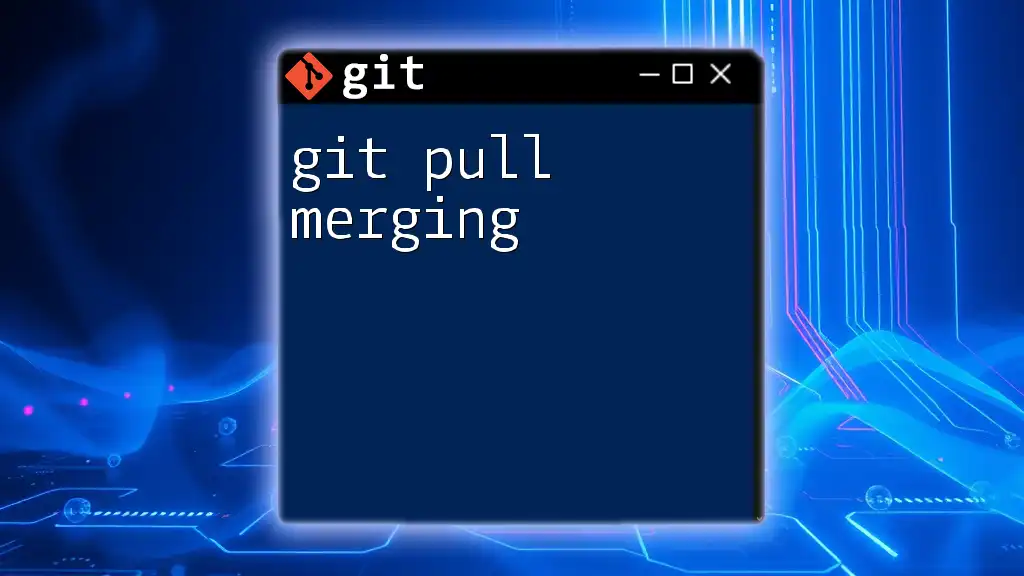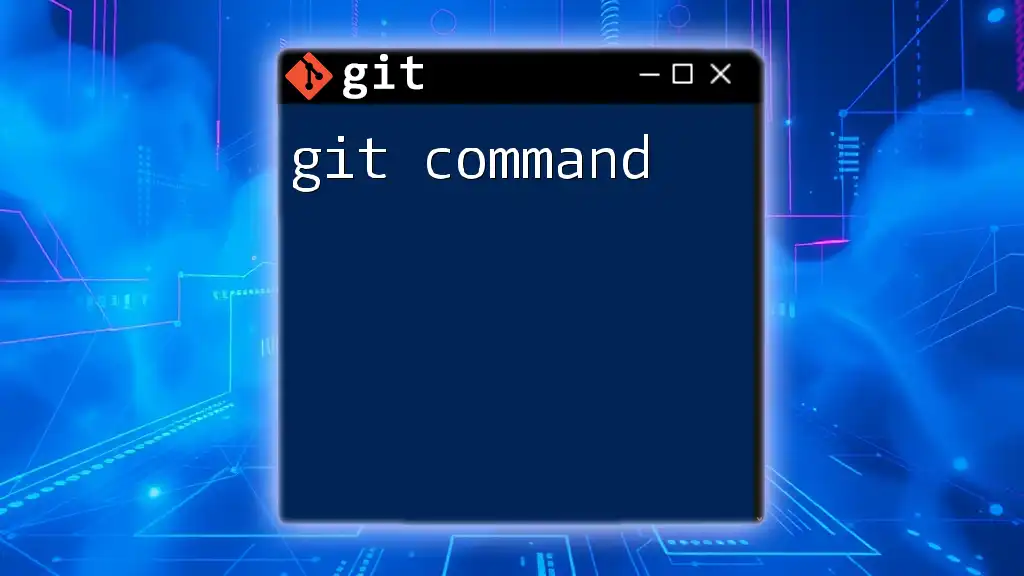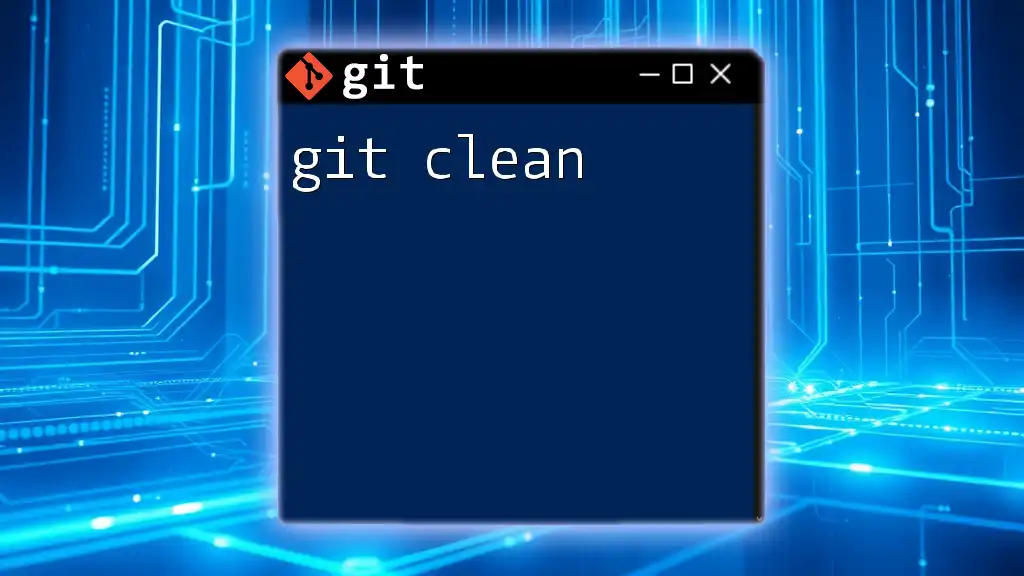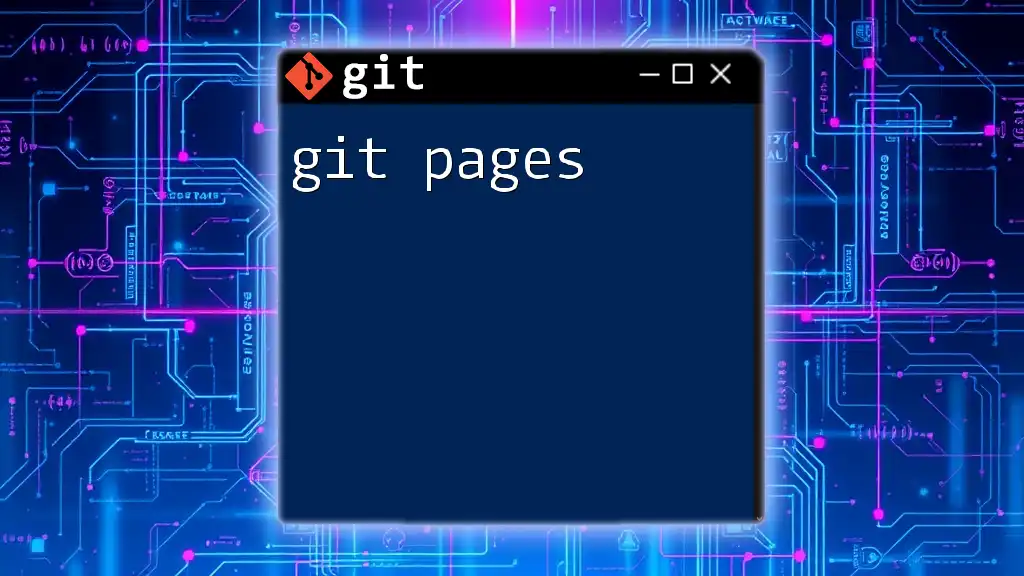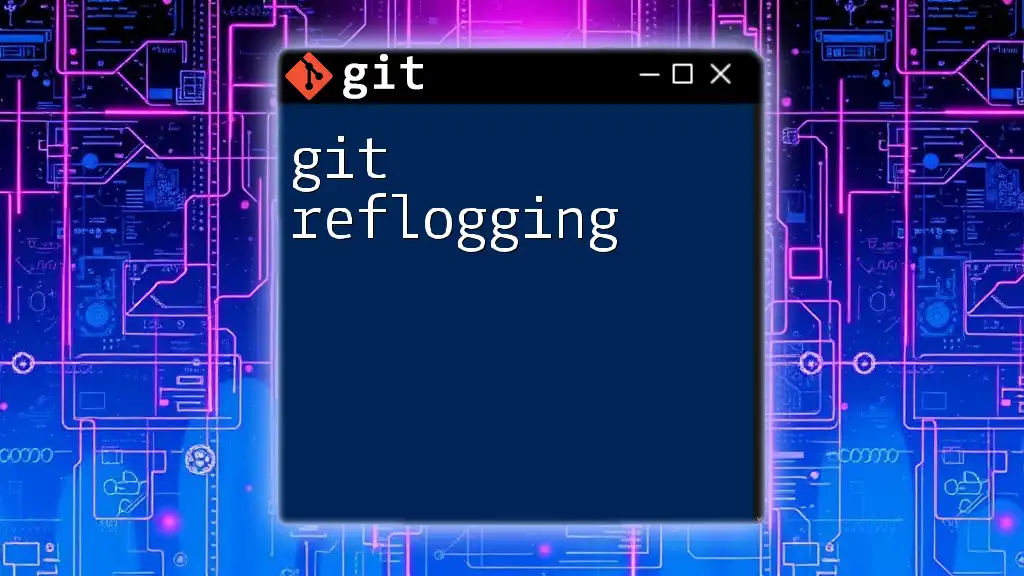The command `git up` is not a standard Git command but is often used in various custom Git aliases or scripts as a shorthand for updating the current branch from its upstream tracking branch, typically combining operations like fetching and merging or rebasing.
Here’s a common code snippet that can be used to define a `git up` alias:
git config --global alias.up '!git fetch && git pull'
Understanding Git
What is Git?
Git is an open-source distributed version control system designed to manage code changes in a collaborative environment. It allows multiple developers to work simultaneously on a project, track modifications, and maintain a history of changes. The importance of Git lies in its ability to facilitate collaboration and ensure the integrity of code by allowing developers to revert back to previous versions whenever necessary.
Key Concepts in Git
-
Repository: A repository, or "repo," is where git stores all the files and the history of changes. Each Git project contains a `.git` directory that holds all the necessary metadata for the repository.
-
Commit: A commit is a snapshot of your project at a given point in time. Each commit is identified by a unique hash and allows developers to go back and review changes or revert to earlier versions as needed.
-
Branch: Branching allows developers to work on separate features or experiments simultaneously without interfering with the main codebase. It is crucial for parallel development, enabling a clean workflow.
-
Merge: Merging combines changes from different branches into a single branch. This important process ensures that features developed in isolation can be integrated into the main project effectively.
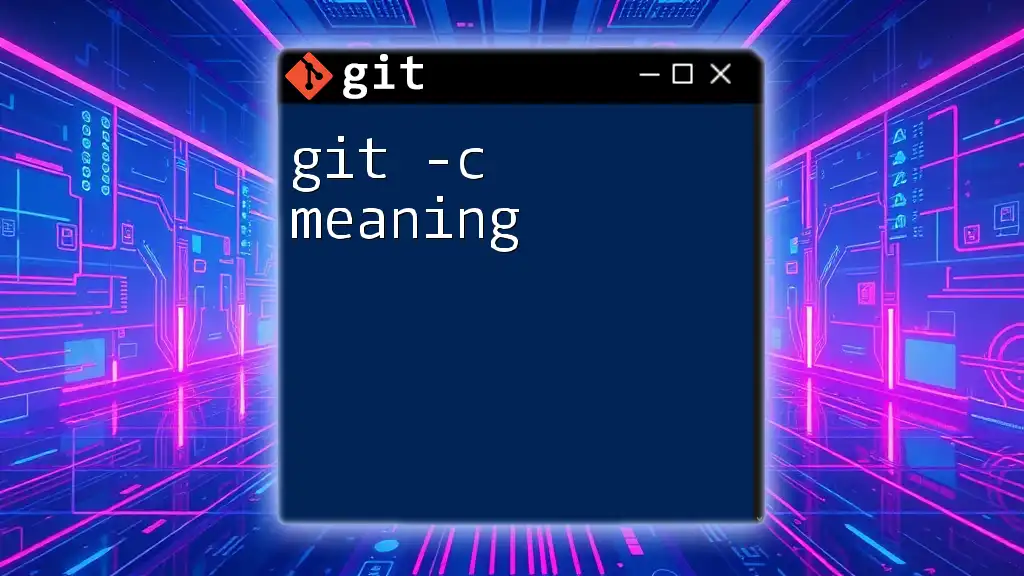
What Does "Git Up" Mean?
Definition of "Git Up"
The term "git up" generally refers to the act of syncing your local repository with the remote repository, ensuring that you are up to date with the latest changes before starting your work. Although "git up" is not an official command in Git, its usage aligns with commands such as `git pull`, which retrieves updates from a remote repository.
Alternative Interpretations
Some may mistakenly believe that "git up" only relates to pulling changes without considering its broader implications. It encompasses practices where developers ensure they are working with the latest code, especially in a team environment. Using the term can also reflect a mindset of staying organized and proactive in managing code changes.
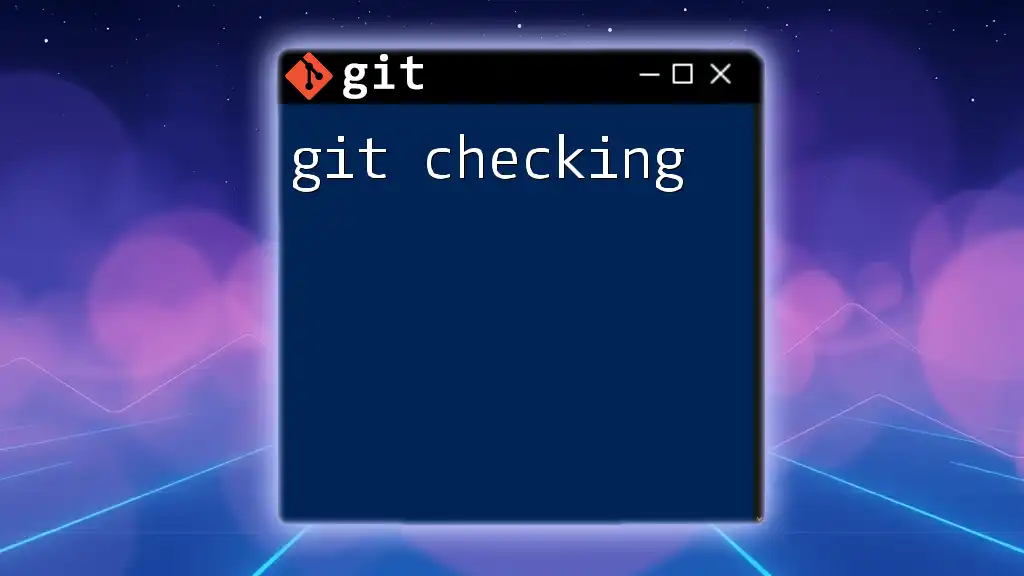
The Git Up Command Explained
Introducing `git up`
While `git up` itself is often used informally rather than as a formal Git command, its functionality typically involves combining multiple commands that ensure your local repository is synchronized with the remote one.
Basic Syntax of `git up`
The basic execution appears as such:
git up
When you run this command, it usually executes a combination of `git fetch` to retrieve changes and `git merge` or `git rebase` options to integrate those updates into your working branch.
Functionality Breakdown
- Combining Commands: A typical execution of "git up" encompasses commands like:
- `git fetch`: Retrieves information about changes from the remote repository.
- `git merge`: Combines the changes fetched into your local branch.
Users might prefer "git up" as a shorthand for streamlining their workflow without having to remember each command separately.

Practical Examples
Basic Example
Here’s a typical scenario illustrating the use of the command:
git up
Upon executing this command, you may see output resembling:
Updating f4724d2..3fa1d6e
Fast-forward
README.md | 1 +
1 file changed, 1 insertion(+)
This output indicates that the local repository was updated successfully with the latest changes from the remote repository.
Advanced Usage
Developers often combine `git up` with other Git commands to create a more robust workflow. For instance:
git up && git push
In this situation, the user first ensures they have the latest changes (`git up`) and then pushes their own changes to the remote repository, streamlining their process.
Use Case Scenarios
`git up` is particularly invaluable in scenarios:
- When working in teams: Ensuring everyone's local changes are aligned is vital for preventing merge conflicts.
- Handling pull requests: Before submitting a pull request, developers should perform a "git up" to verify their changes are compatible with the latest updates in the base branch.
- Resolving merge conflicts: Staying updated frequently can reduce the likelihood and severity of merge conflicts.
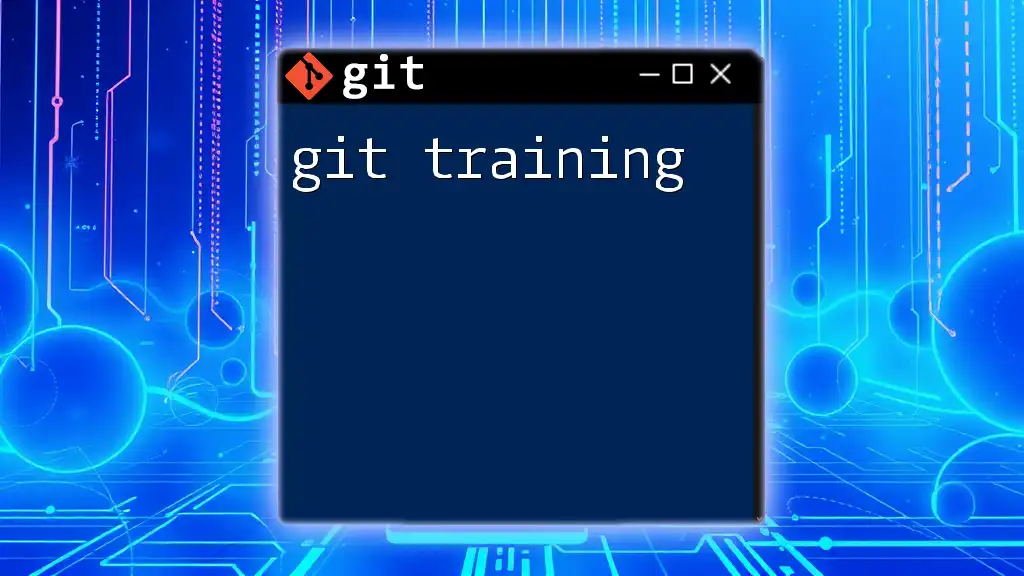
Best Practices
Recommendations for Using Git Up
To ensure an efficient workflow, it’s advisable to make `git up` a regular habit. Before launching into a coding session, routinely syncing your local repository with the remote can prevent headaches down the line, saving time and minimizing disruptions.
Common Mistakes
Even seasoned developers make mistakes when using “git up.” Some common pitfalls include:
- Ignoring updates before working: Neglecting to run `git up` before making changes can lead to unnecessary conflicts.
- Assuming everything is up-to-date: Regularly verify the status of your branches, as changes can accumulate rapidly.
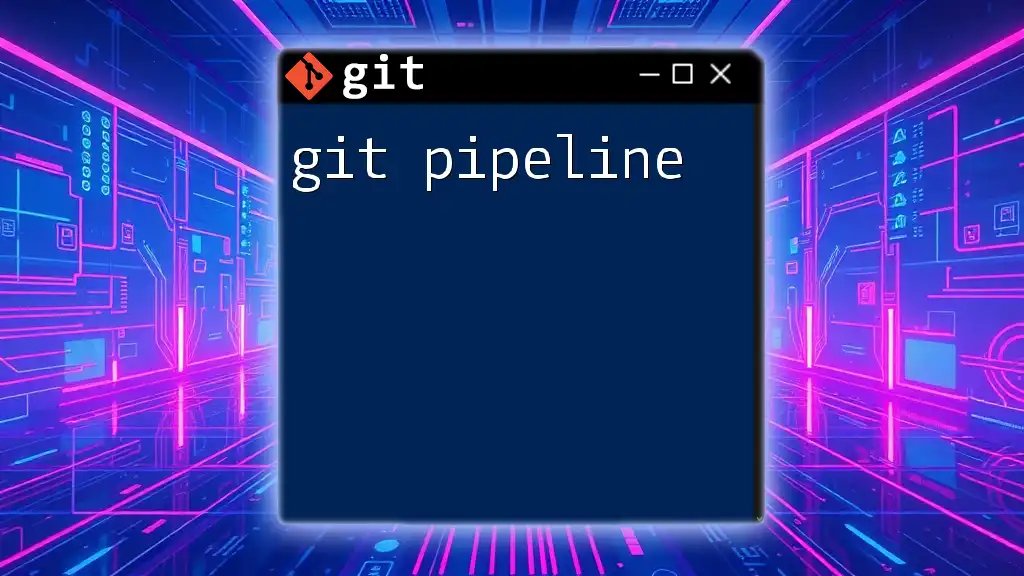
Conclusion
Understanding the git up meaning and the context within which it is used is essential for any developer working with Git. Syncing your local repository frequently not only prevents conflicts but also fosters a smoother collaborative workflow. Mastering this aspect of Git commands is a stepping stone towards becoming proficient in version control.
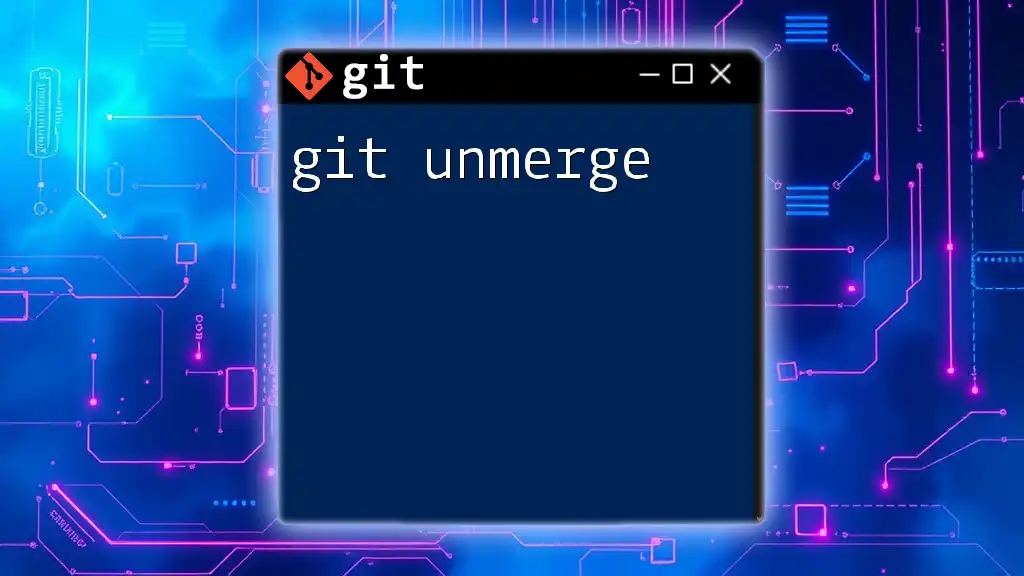
FAQ Section
What should I do if `git up` doesn’t work?
If you encounter issues with `git up`, double-check your connection to the remote repository. Running `git status` can also help identify any uncommitted changes that may be preventing successful updates.
Is `git up` available in all Git versions?
While `git up` is commonly accepted in conversational contexts among developers, it's not a built-in Git command. However, if your workflow benefits from it, you could create an alias in your Git configuration to simplify its usage.
Can I alias `git up` to a different command?
Absolutely! You can create an alias for `git up` in your Git configuration file. Here’s how:
git config --global alias.up '!git fetch && git merge'
With this alias, running `git up` will execute `git fetch` followed by `git merge`, streamlining your workflow even further.