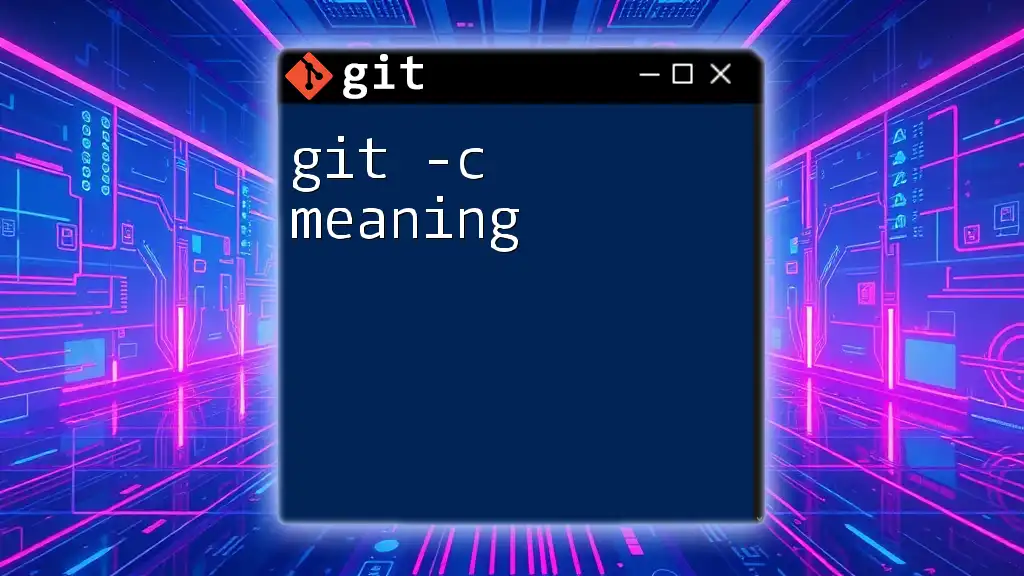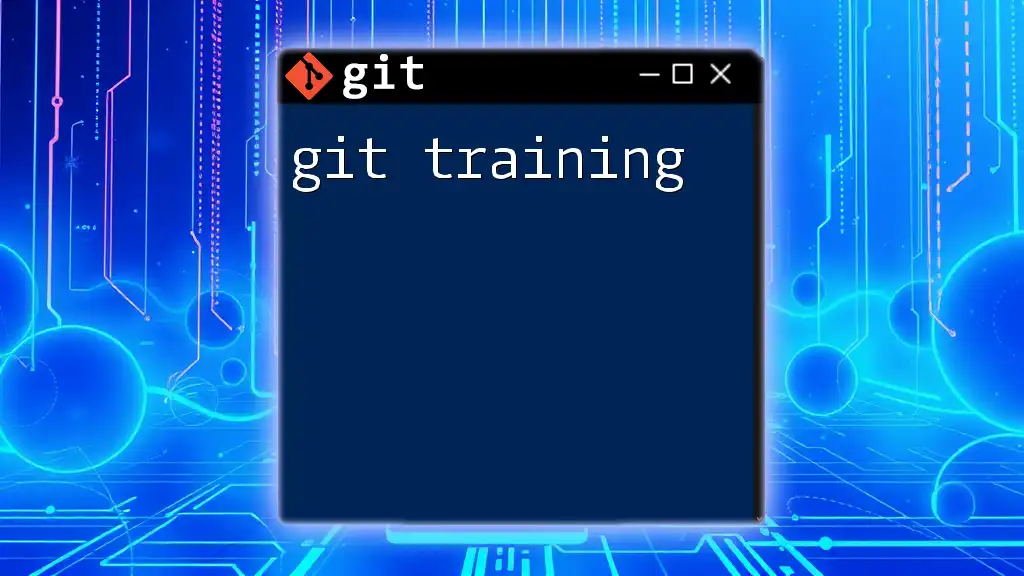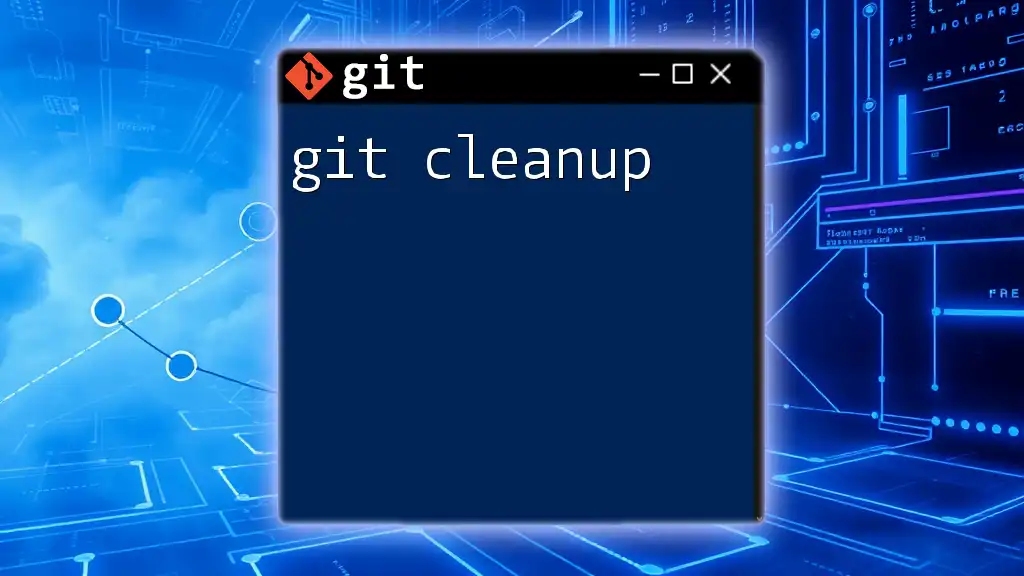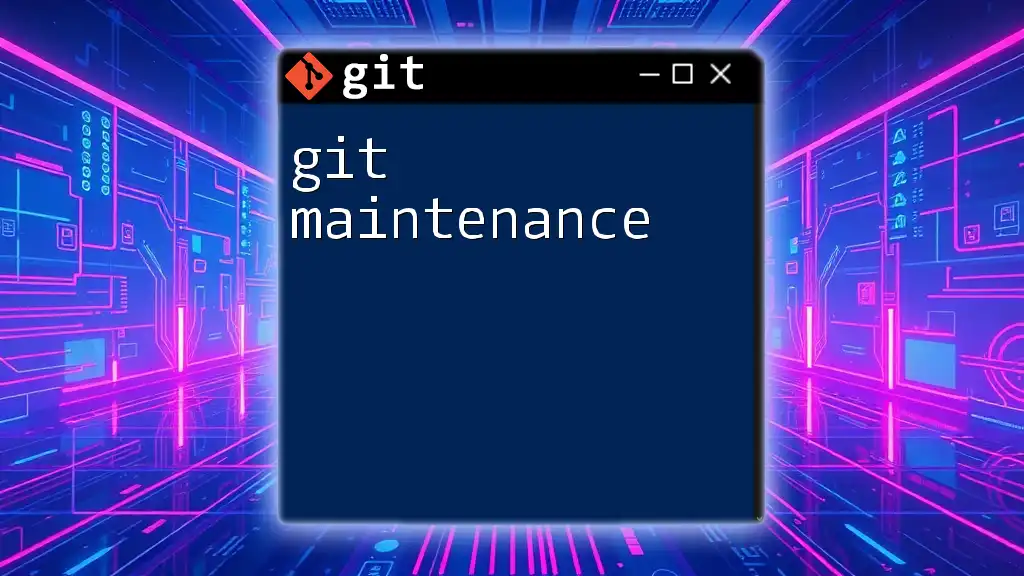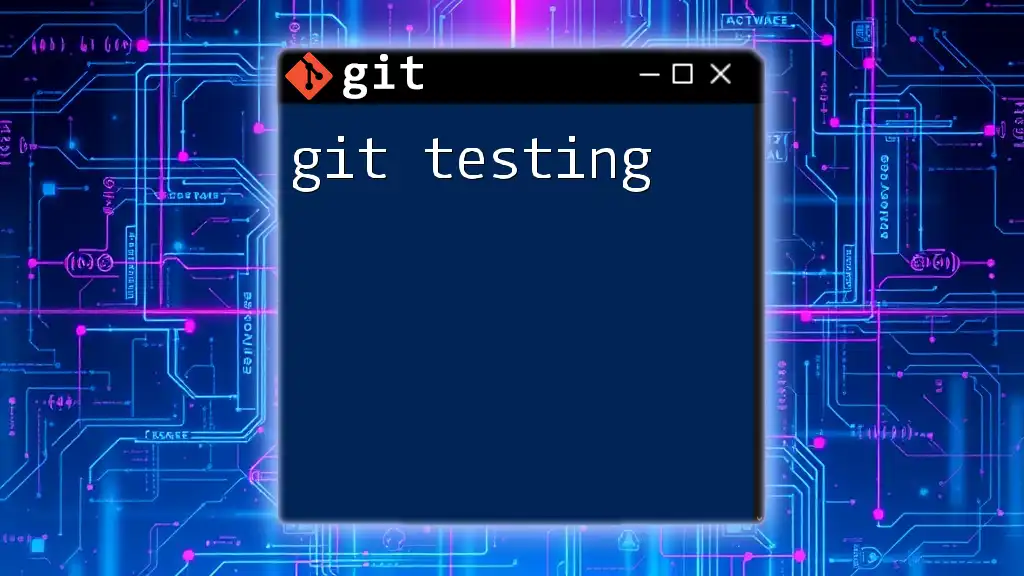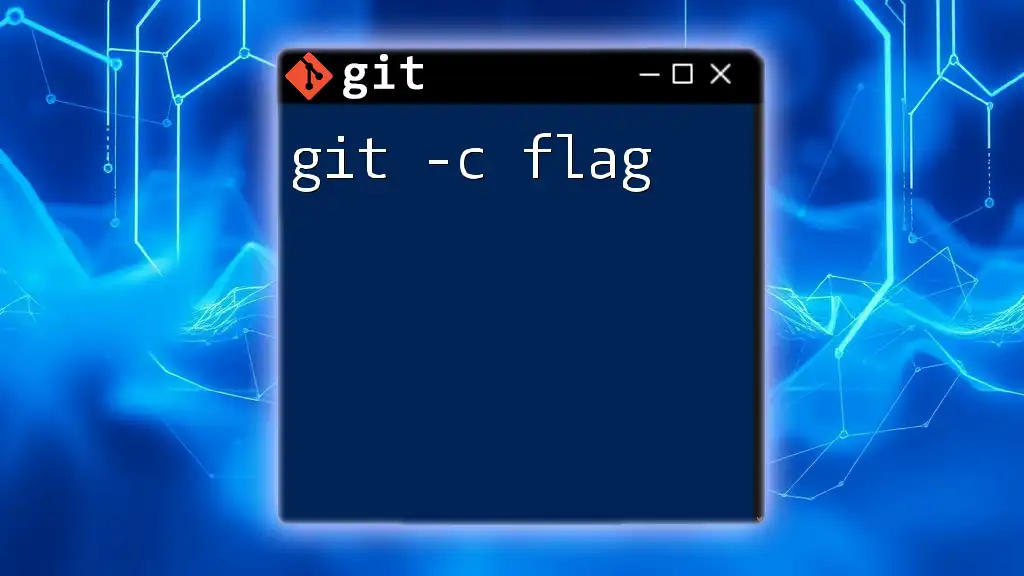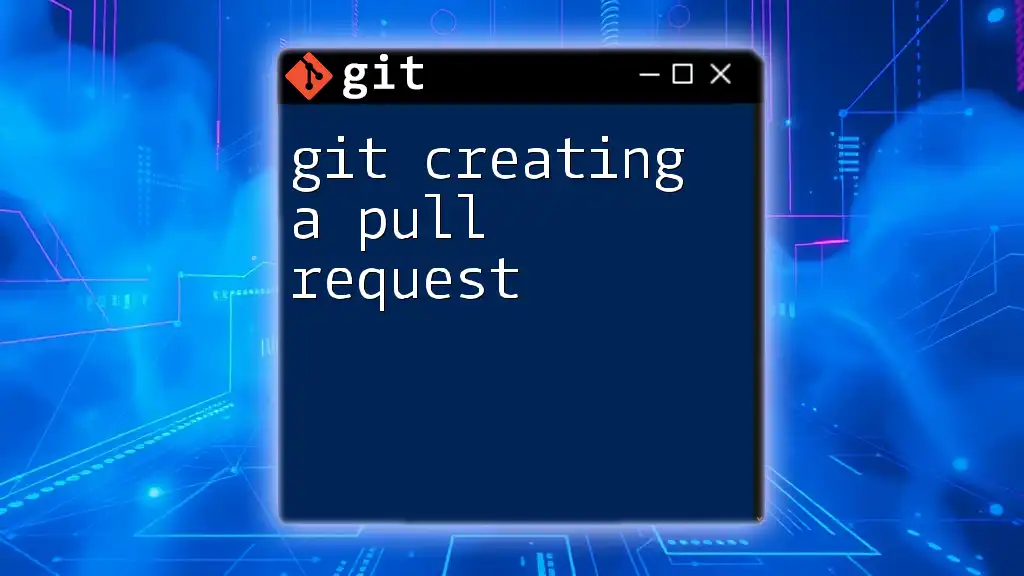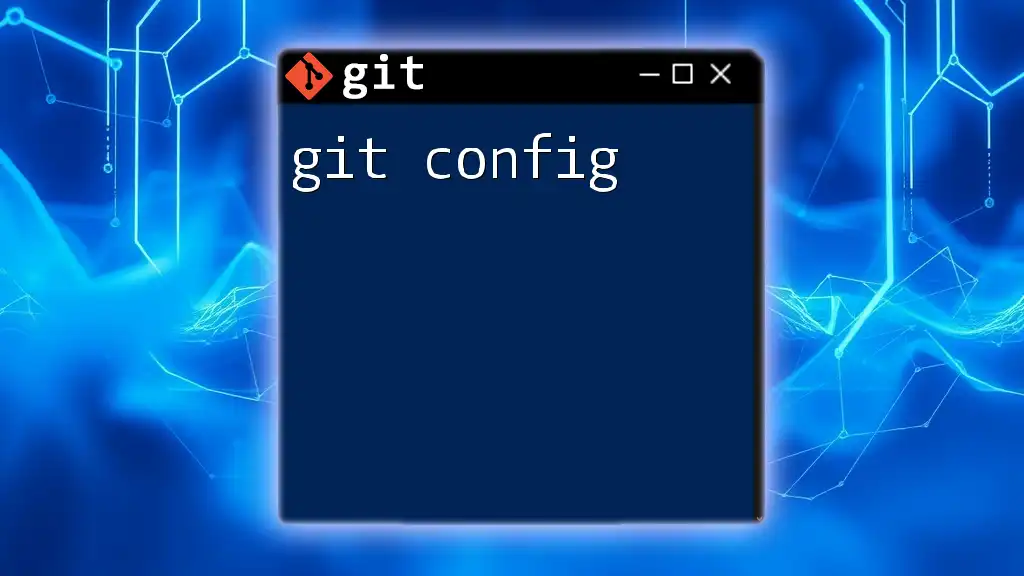The `-c` option in Git allows you to pass a configuration setting directly from the command line for that command execution only, overriding any existing configuration values.
git -c core.editor="nano" commit
What is `git -c`?
Definition
The `-c` flag in Git commands is used to specify temporary configuration options for the command being executed. By following the syntax `git -c <key>=<value> <command>`, you can customize the way Git behaves for that specific execution without making changes to your repository or global configuration settings.
When to Use `git -c`
Using `git -c` is particularly beneficial in situations where you may need to adjust settings temporarily. For example, collaborative environments often require different settings for different team members, or scenarios where you might want to test a command's effect with altered configurations without committing the changes to your main settings.
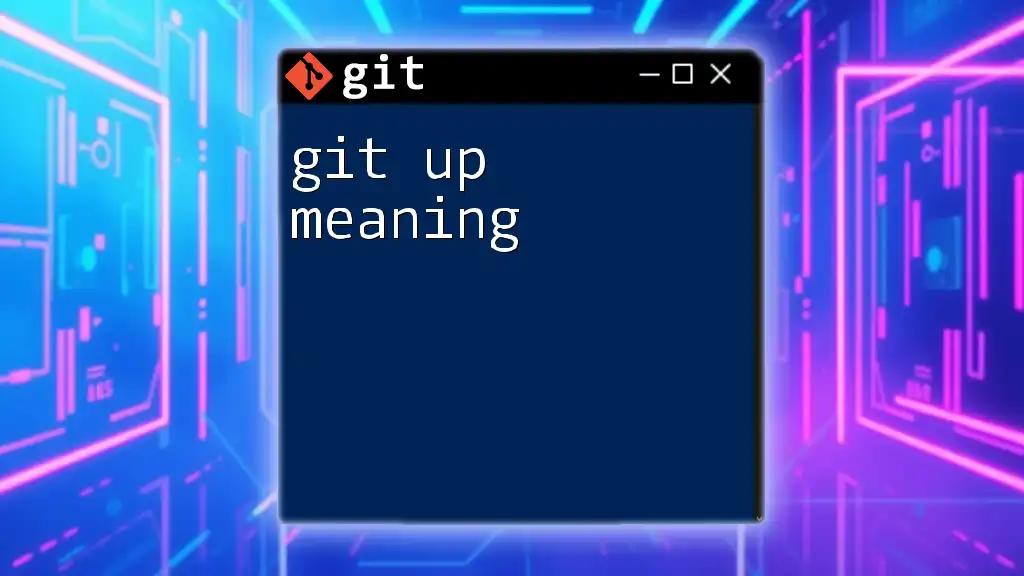
How `-c` Works
Temporary Configuration
The `-c` flag allows you to set specific configuration options that will only apply for the duration of the command you invoke. Once the command completes, Git will revert back to the existing configuration settings. This is particularly useful for testing new options or behaviors without permanent alterations.
Scope of Configuration
The `-c` option can be used to modify various parameters, from user details to repository-specific settings. By utilizing this feature, you can adapt your Git environment for unique workflows, ensuring that command results align with your current needs without the risk of confusion.
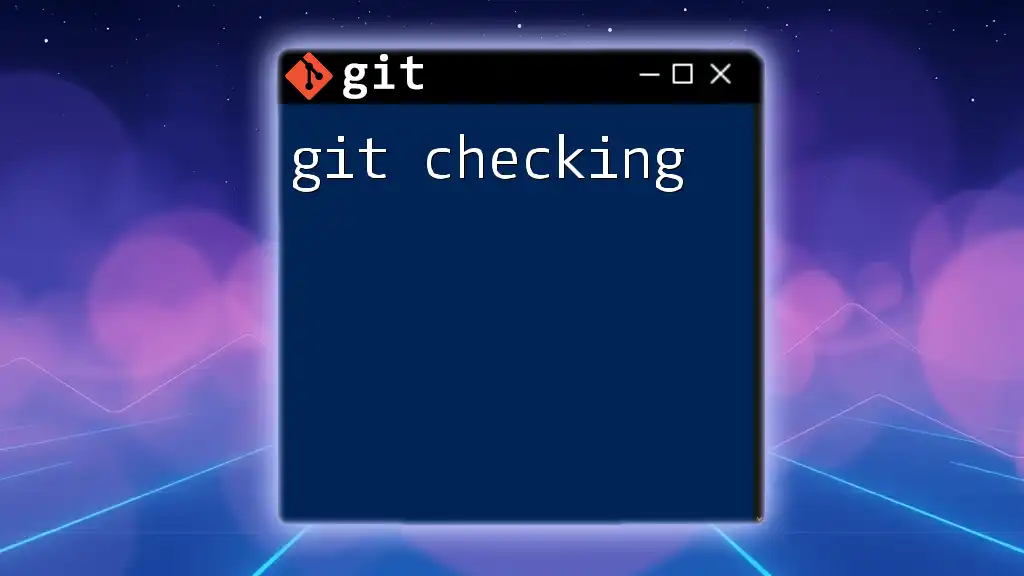
Common Use Cases for `git -c`
Setting User Information Temporarily
One frequent scenario is when you need to change author information for just one commit. With the command:
git -c user.name="Temporary User" commit -m "Temporary commit"
you can make a commit under a different user name without impacting the global or repository settings.
Modifying Behavior for a Command
Another common use is adjusting the display output of commands. For instance, if you want to ensure colored output in your command-line interface for improved readability, you could run:
git -c color.ui=always status
This approach provides visually distinct command feedback even if your global default settings do not use colors.
Enabling/Disabling Features
You might want to change certain features on the fly. For example, if you prefer to display the log output as plain text, overriding the pager settings can be done using:
git -c core.pager=cat log
This command prevents Git from using a pager program, allowing you to see all log entries in your terminal without pagination.
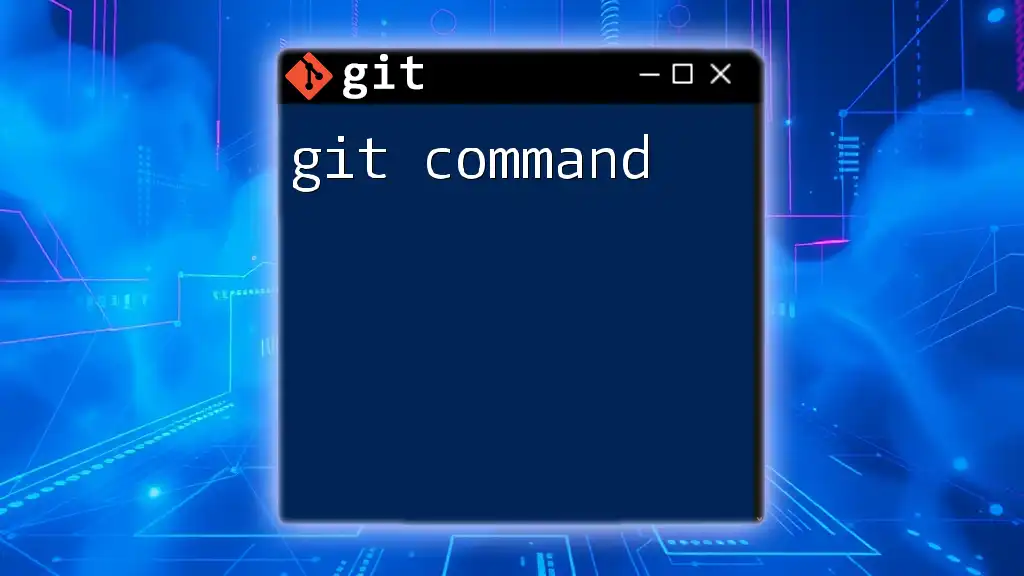
Best Practices for Using `git -c`
Avoiding Conflicts
To prevent conflicts with your local configurations, it is crucial to use the `-c` flag thoughtfully. Temporarily altering configuration settings can help maintain consistency in collaborative environments but should be done sparingly. Frequent adjustments can lead to confusion and mixed-up repositories.
Understanding Scope
Familiarizing yourself with what settings can be temporarily overridden with `-c` can enhance workflow efficiency. For persistent adjustments, consider migrating desired configurations to global or local settings to avoid the repetitive use of `-c`.
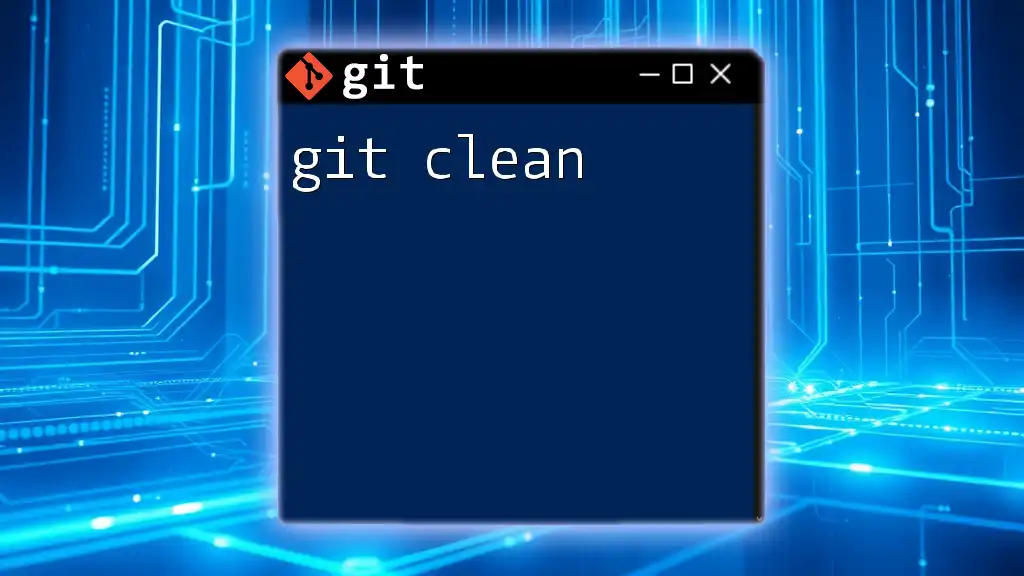
Tips for Effective Use of `git -c`
Debugging Configuration Issues
Using `git -c` can also be helpful in debugging configuration problems. For instance, if you suspect an issue with your user configuration, running the following command might clarify things:
git -c user.name="Debugging User" commit -m "Debugging commit"
This allows you to isolate problems related to user information and can assist in resolving unexpected behavior during operations.
Quick Configuration on the Fly
Sometimes, quick adjustments are necessary for immediate context. The `-c` option allows you to make multiple configurations at once. An example command would look like this:
git -c user.email="user@example.com" -c core.editor="vim" commit -m "Quick config change"
This versatility proves invaluable in multitasking scenarios, ensuring that your command execution aligns with both the immediate need and broader team protocols.

Conclusion
The `git -c` flag significantly enhances your command-line experience in Git by allowing you to impose temporary configurations dynamically. Understanding its use is pivotal, especially in collaborative environments where different settings can make a notable difference. Whether you're setting user information exclusively for a single commit or tweaking command behaviors, mastering `git -c` will undoubtedly streamline your workflows.
Feel free to explore official Git documentation for deeper insights and advanced Git command techniques that can further augment your understanding and proficiency in Git usage.