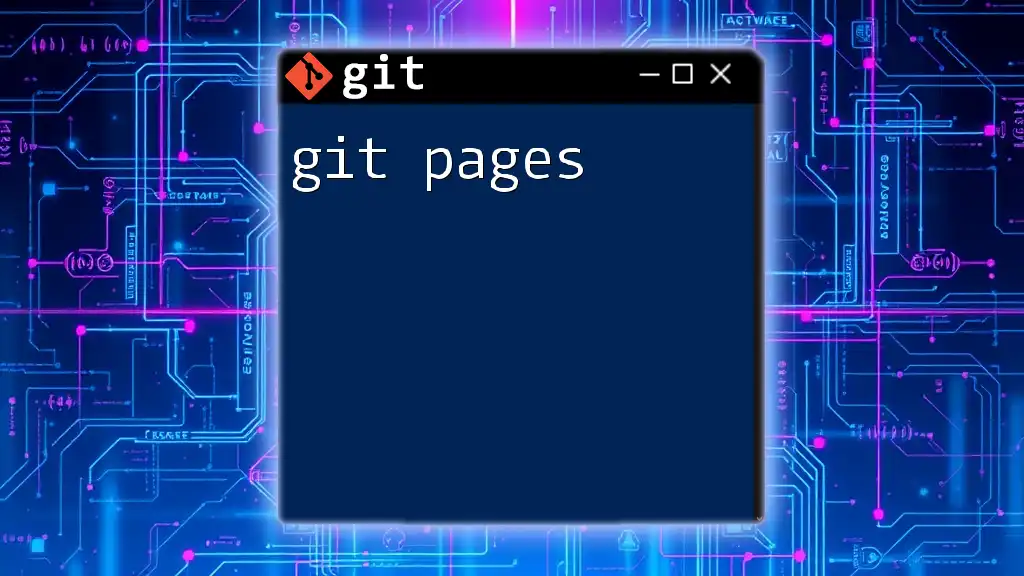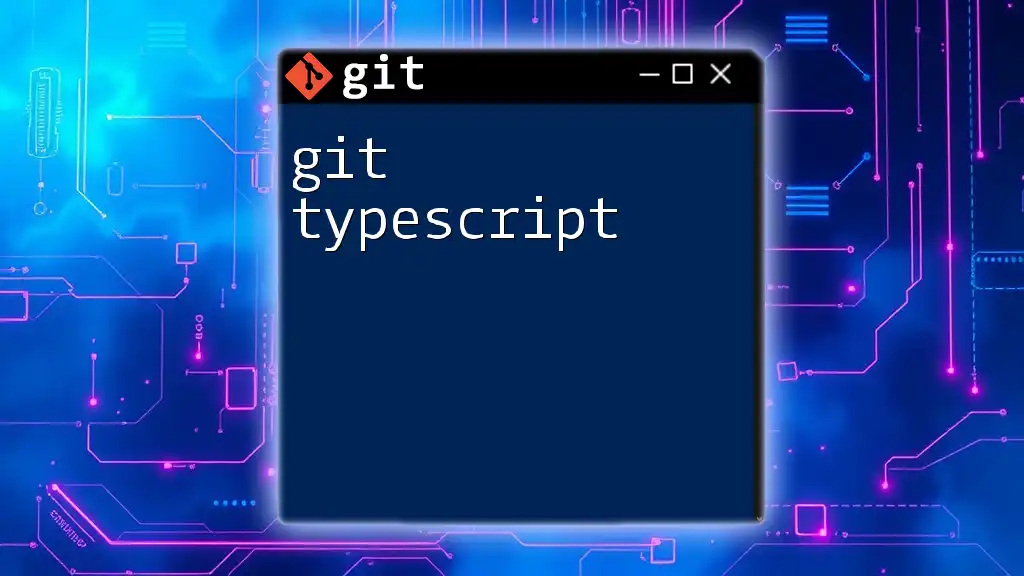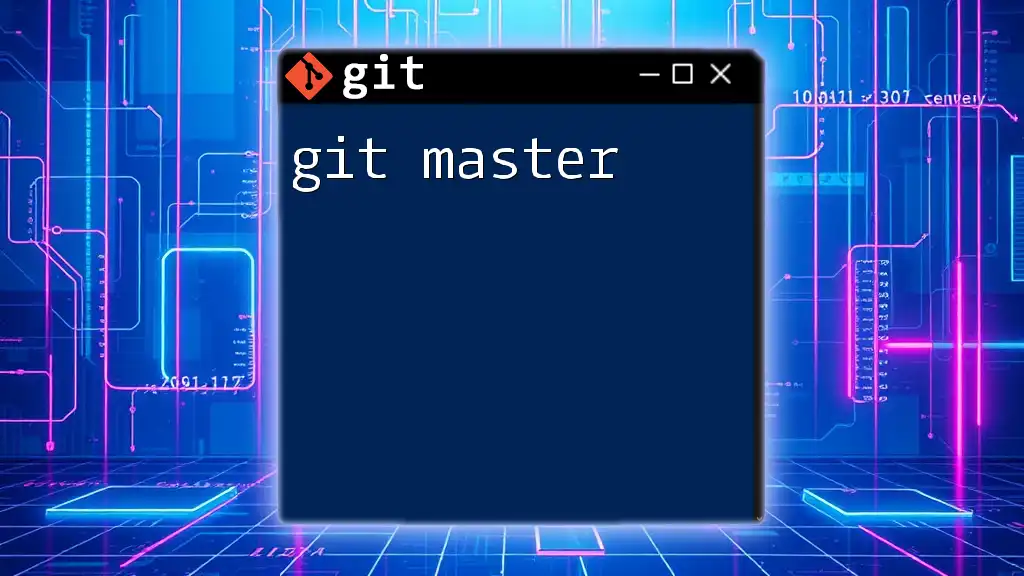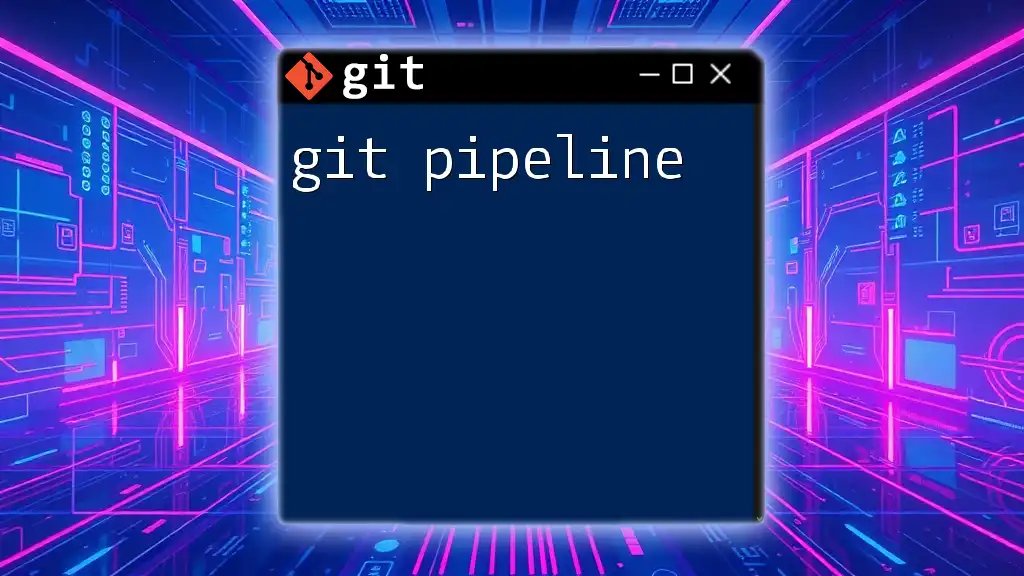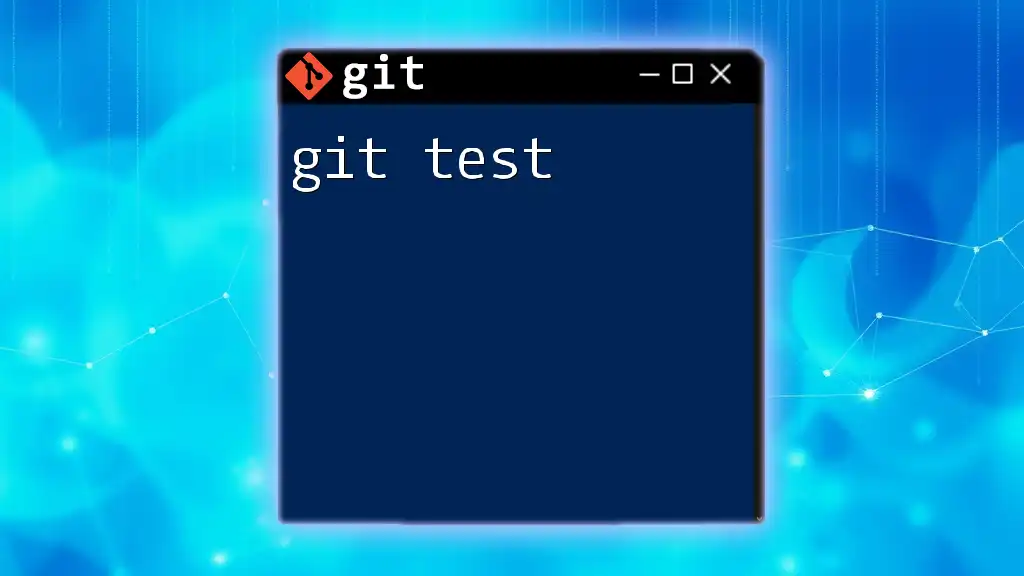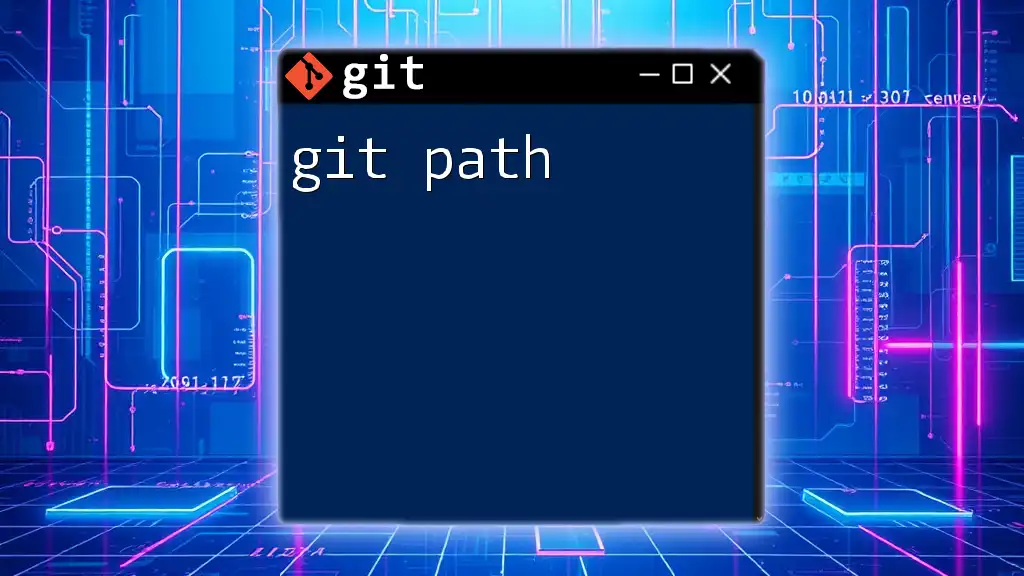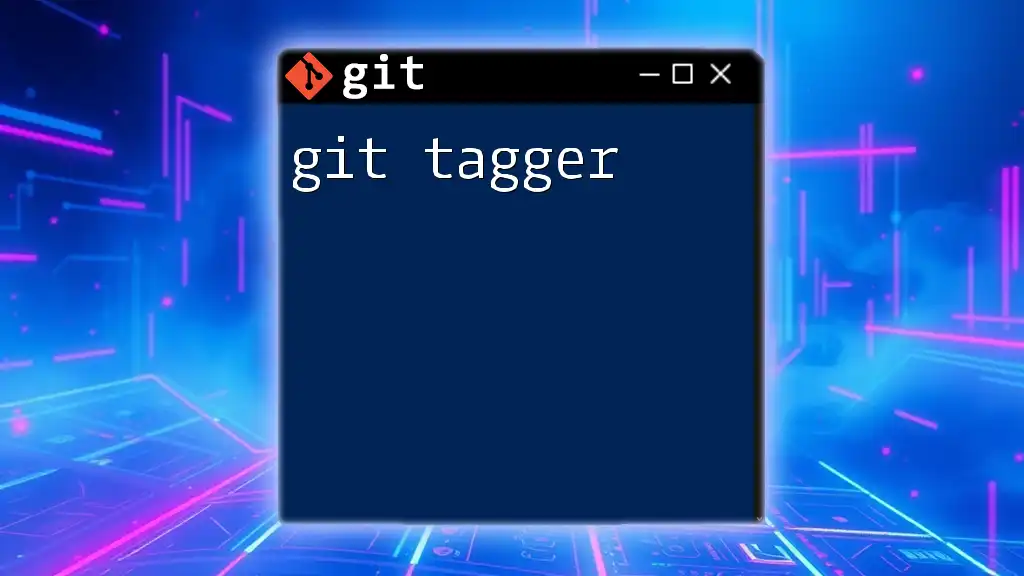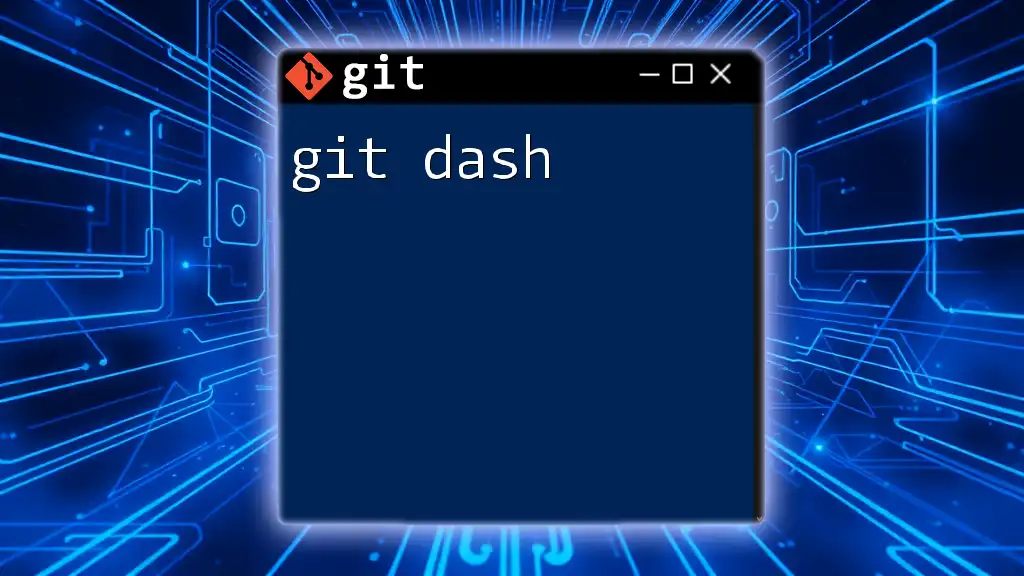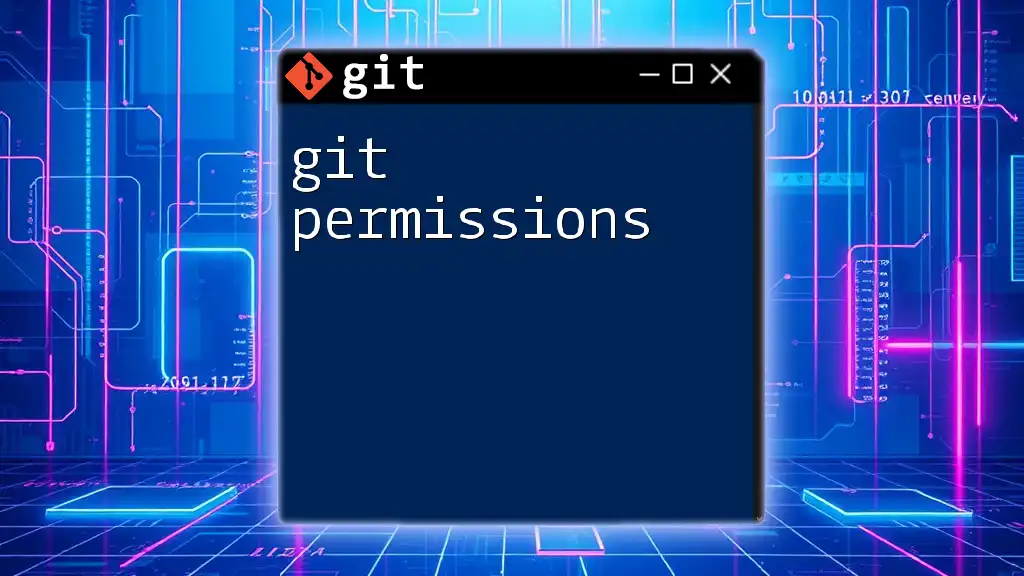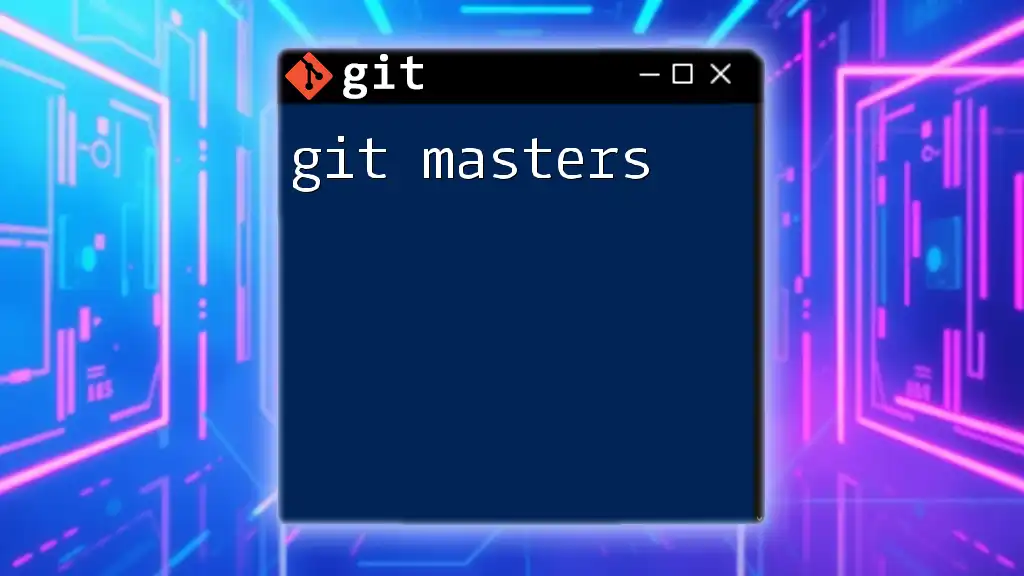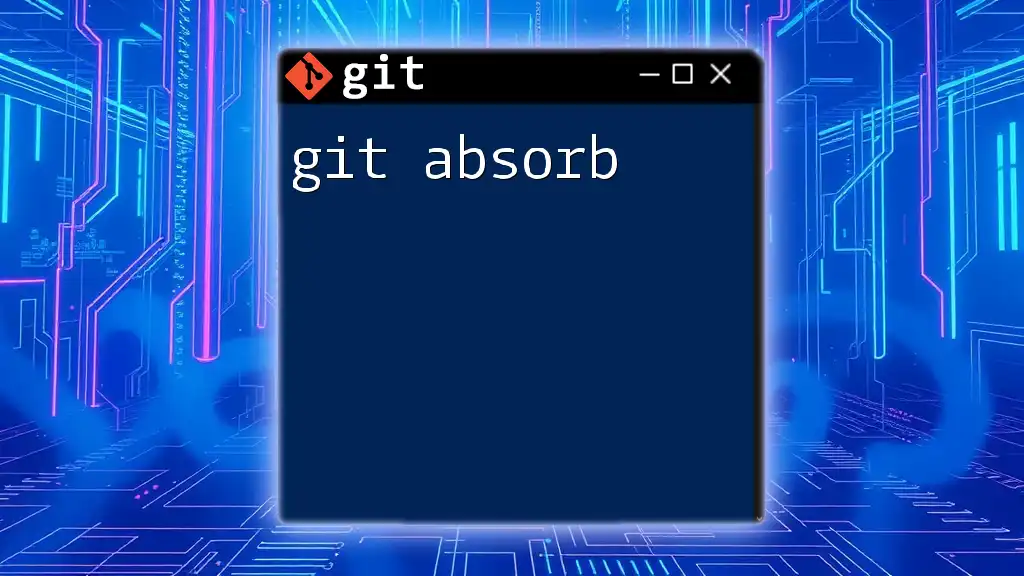Git Pages, also known as GitHub Pages, is a feature that allows you to host static websites directly from a GitHub repository, making it easy to showcase projects or personal portfolios online.
Here is a basic command to create a new GitHub Pages site from an existing repository:
git checkout -b gh-pages
git push origin gh-pages
What are Git Pages?
Git Pages, specifically GitHub Pages, are a feature of GitHub that allows users to host web pages directly from a GitHub repository. These pages can serve as personal websites, project documentation, blogs, or even marketing sites. The importance of Git Pages lies in their ability to provide free and straightforward web hosting integrated with the version control capabilities of Git. This means that any updates to your site can be managed through Git's robust command set, making it an ideal choice for developers and tech enthusiasts.
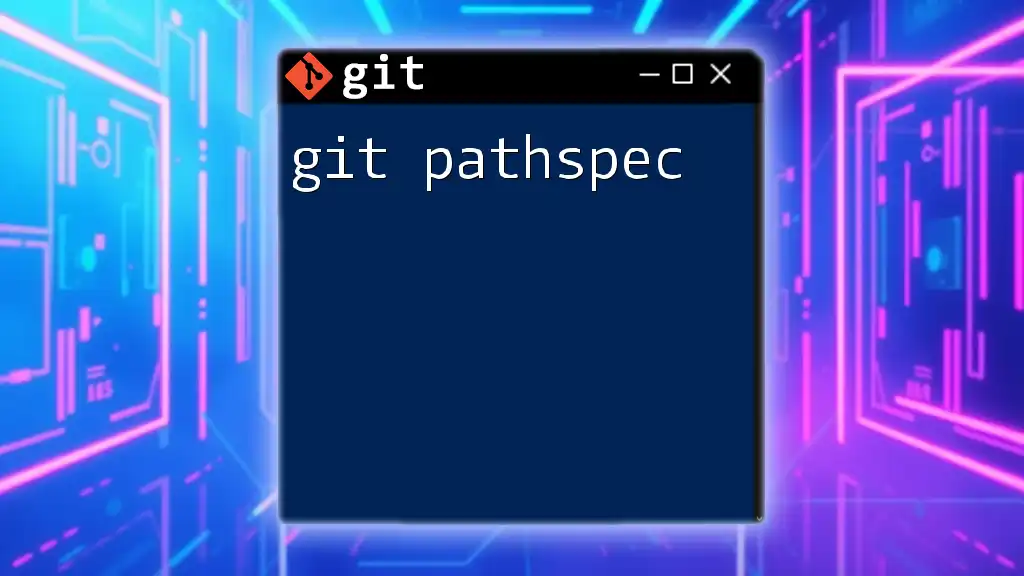
Who Can Benefit from Git Pages?
Git Pages can greatly benefit a variety of individuals and groups. Developers looking to showcase their portfolio or projects can use Git Pages to present their work beautifully and effectively. Educators can create informational sites for their classes, while hobbyists can share their latest projects. In essence, anyone interested in web development or digital presence can leverage Git Pages to enhance their online footprint without incurring additional hosting costs.
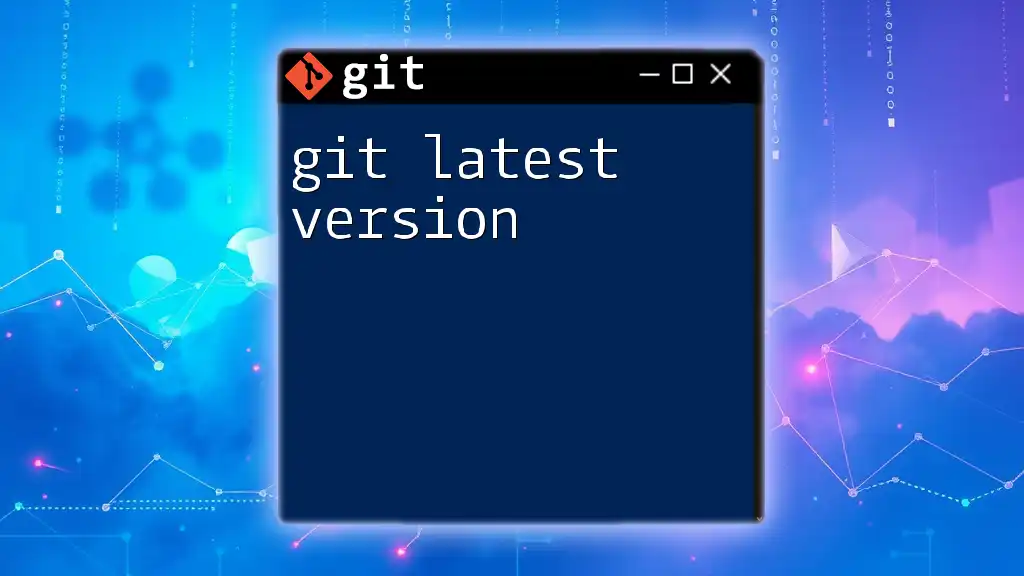
Setting Up Your GitHub Account for Git Pages
Creating a GitHub Account
To get started with Git Pages, the first step is to create a GitHub account if you don’t already have one. Simply go to the GitHub website, click on "Sign up," and follow the prompts to create your account.
Understanding GitHub Repositories
A repository, often termed as "repo," is a storage space where your project lives. On GitHub, you can create your repositories to host your code, track issues, and collaborate with others. There are two main types of repositories: public and private. Public repositories are visible to everyone, making them ideal for open-source projects, while private repositories are hidden and can only be accessed by selected users.
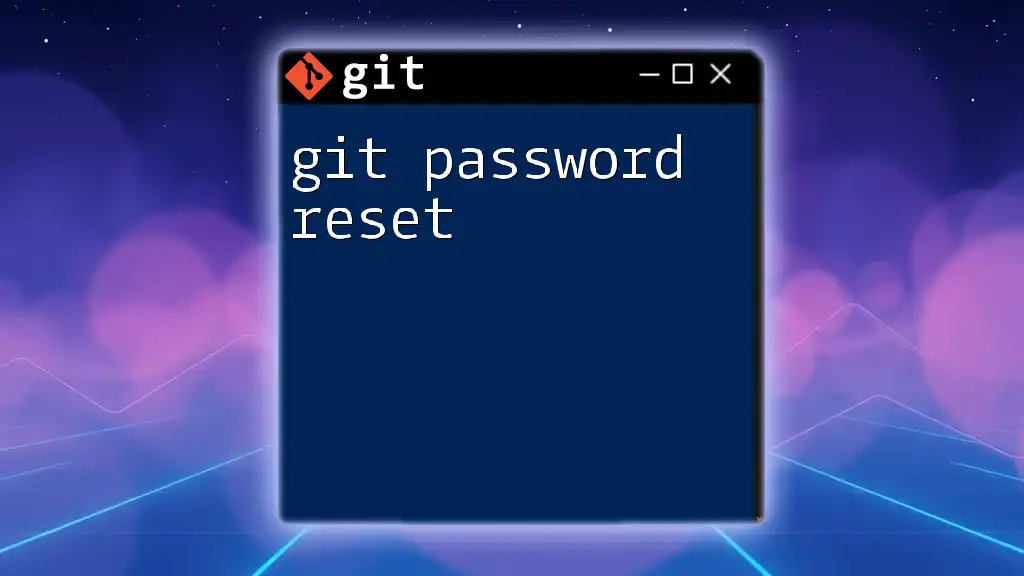
Types of Git Pages
User Pages
User Pages are designed to represent an individual or organization. They are hosted at `https://<username>.github.io`. To create a User Page, you need to establish a repository named `<username>.github.io`. The simplest way to do this is by cloning it:
git clone https://github.com/username/username.github.io
From there, you can set up your HTML and assets within that repo.
Project Pages
Project Pages are associated with a specific project rather than a user and are ideal for showcasing individual projects. They are hosted at `https://<username>.github.io/<repository>`. For creating a Project Page, you would clone the repository of the project:
git clone https://github.com/username/repository
This allows you to showcase project-specific content, documentation, and responsive demos.
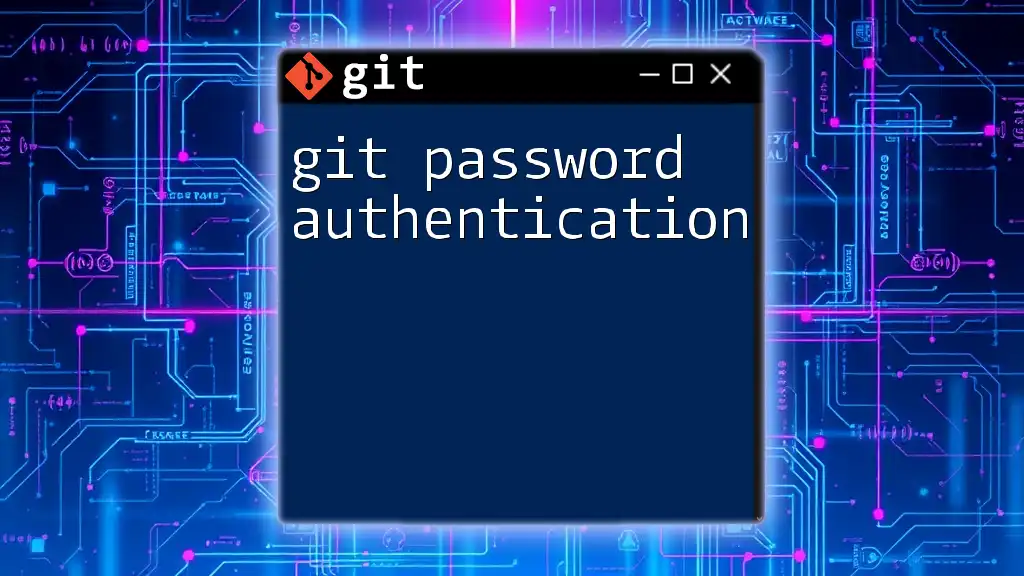
Creating a Git Page
Step-by-Step Creation of a Git Page
After establishing the right repository, the first step to creating your Git Page involves initializing your repository. Start by creating an `index.html` file, which serves as the landing page for your website. Here’s a basic HTML structure to get you started:
<!DOCTYPE html>
<html>
<head>
<title>My Git Page</title>
</head>
<body>
<h1>Welcome to My Git Page!</h1>
</body>
</html>
Adding Styles and Scripts
To enhance your Git Page’s appearance, you can link CSS for styling and JavaScript for interactivity. Here’s how you can include external files:
<link rel="stylesheet" href="styles.css">
<script src="script.js"></script>
Committing Your Changes
Once you’ve set up your HTML, commit your changes to the repository using the following commands:
git add index.html
git commit -m "Initial commit of my Git Page"
git push origin main
This will upload your files to GitHub and make them accessible online.

Publishing Your Git Page
Configuring GitHub Pages Settings
To publish your Git Page, navigate to the repository settings on GitHub, then scroll down to the GitHub Pages section. Here, you’ll find options for configuring the source of your Git Pages.
Choosing the Source for Git Pages
GitHub offers several options for where to serve your pages from: the root of your repository, a `docs` folder, or a `gh-pages` branch. Choose the one that fits your workflow.
Accessing Your Live Page
After configuring your settings, access your live page through the URL structure for User Pages (`https://username.github.io`) or Project Pages (`https://username.github.io/repository`). This allows you and others to view your website instantly.
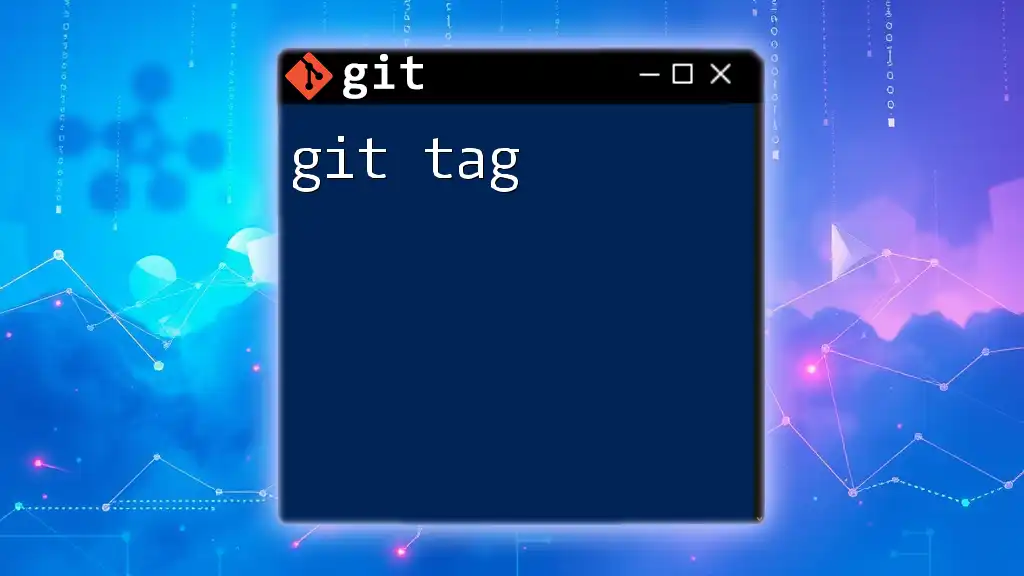
Customizing Your Git Page
Using Jekyll for Static Site Generation
Jekyll is a static site generator that integrates seamlessly with GitHub Pages. It allows you to create complex websites using simple Markdown files. To set up a Jekyll site, you typically need Ruby and Bundler. Install them, then run the following commands:
gem install jekyll bundler
jekyll new myblog
cd myblog
bundle exec jekyll serve
Themes and Templates
Customizing the appearance of your Git Page can be done by applying different themes. You can find numerous themes online. To use a theme, modify your `_config.yml` file, for example:
theme: minima
This change applies the Minima theme to your Git Page, providing an aesthetically pleasing design with minimal effort.

Enhancing Your Git Page
Adding Interactivity with JavaScript
To enrich user experience, implement JavaScript for interactivity. A simple example includes creating a button that displays a message when clicked:
<button onclick="displayMessage()">Click Me!</button>
<script>
function displayMessage() {
alert('Hello, welcome to my Git Page!');
}
</script>
SEO Optimization for Your Git Page
To ensure your Git Page is visible in search engine results, consider implementing SEO best practices. A crucial step is structuring your metadata effectively. Add relevant meta tags in the head of your HTML:
<meta name="description" content="A brief description of my Git Page">
Descriptive metadata helps search engines understand your content and increases the likelihood of being discovered by users.
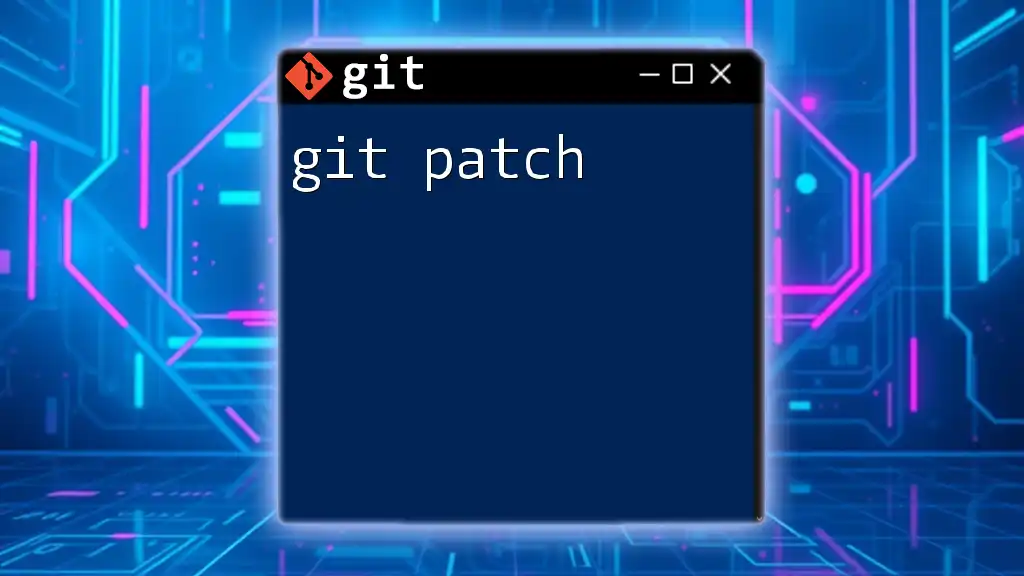
Troubleshooting Common Issues
Common Pitfalls and Fixes
While using Git Pages, you might encounter several common issues. For instance, if your page doesn’t deploy, ensure that you've configured the GitHub Pages settings correctly.
Resources for Additional Help
If you run into trouble, don’t hesitate to consult the official GitHub documentation or engage with community forums. These resources provide valuable insights and solutions for challenges you may face.
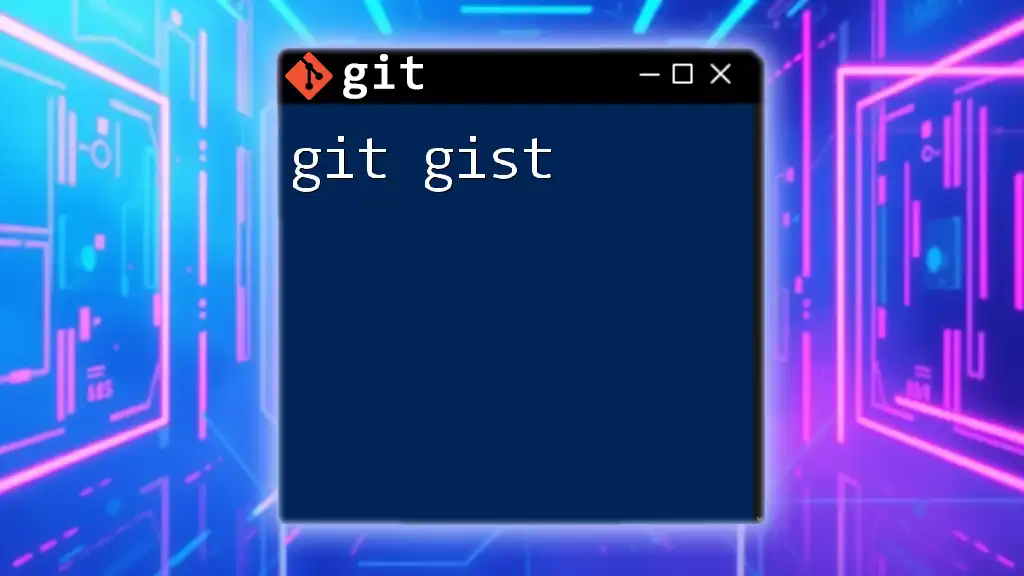
Conclusion
In this comprehensive guide, we’ve explored what Git Pages are, how to set them up, and techniques for customization and enhancement. This unique service can significantly boost your personal presence or project visibility online.
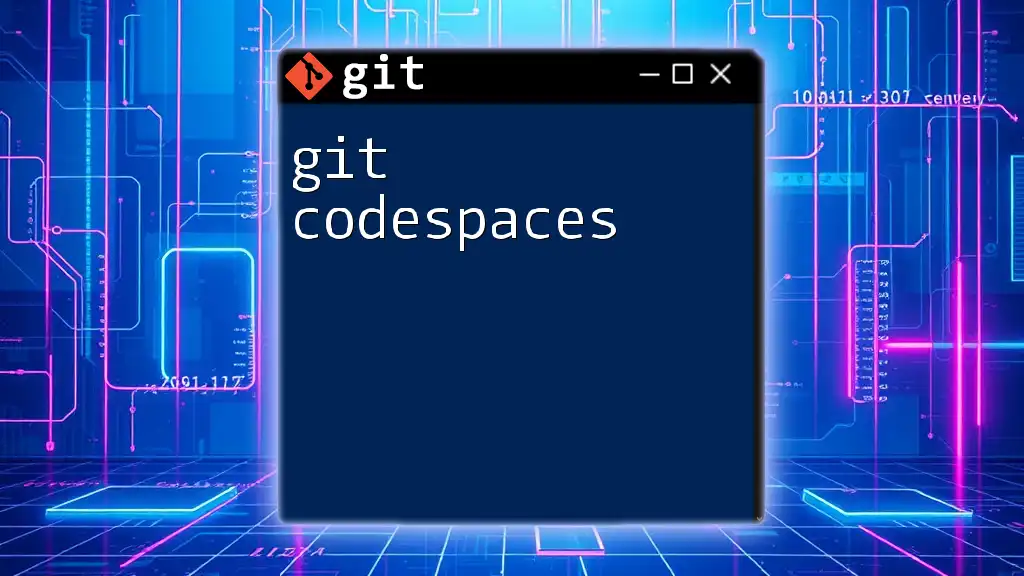
Call to Action
Now it’s your turn to create and share your own Git Pages! Take the knowledge you’ve gained and start building your presence. We would love to hear your experiences, so feel free to leave comments, and don’t forget to subscribe for more tips and tutorials on Git and web development!