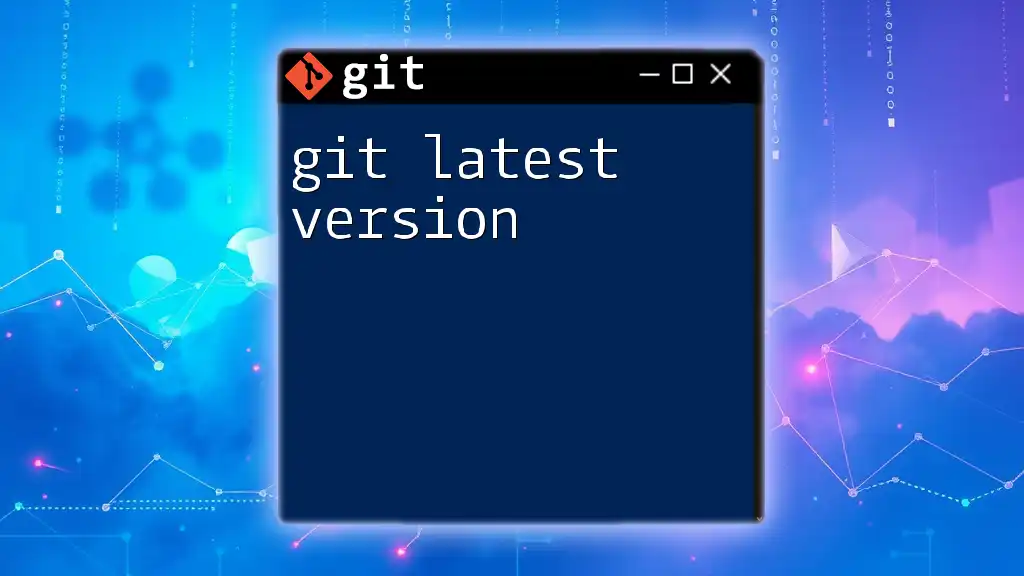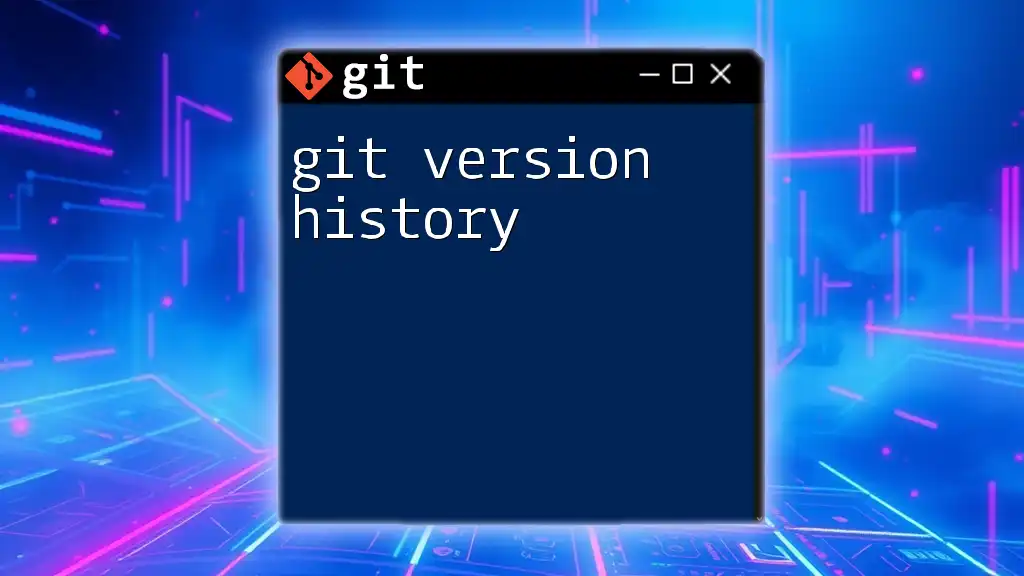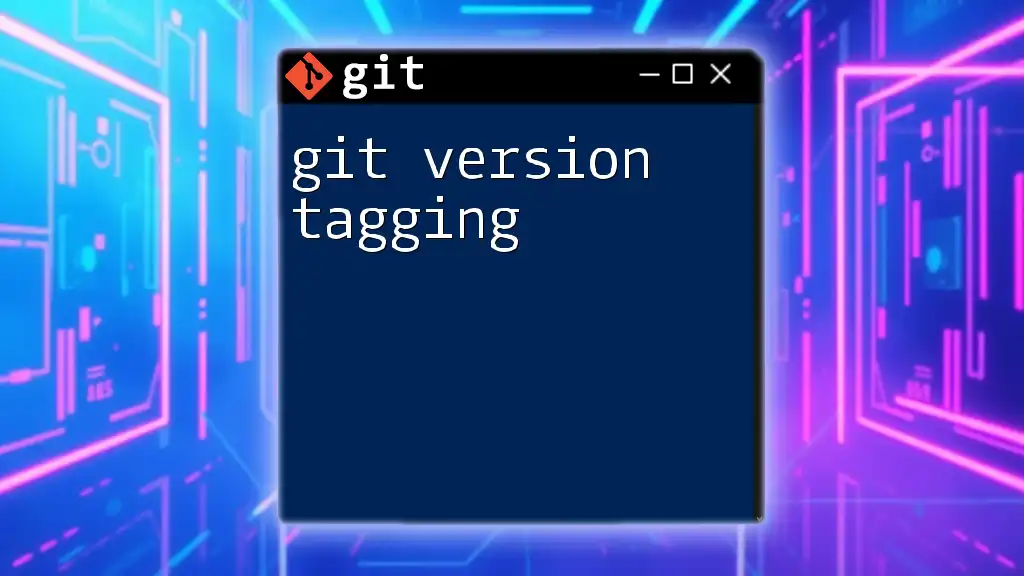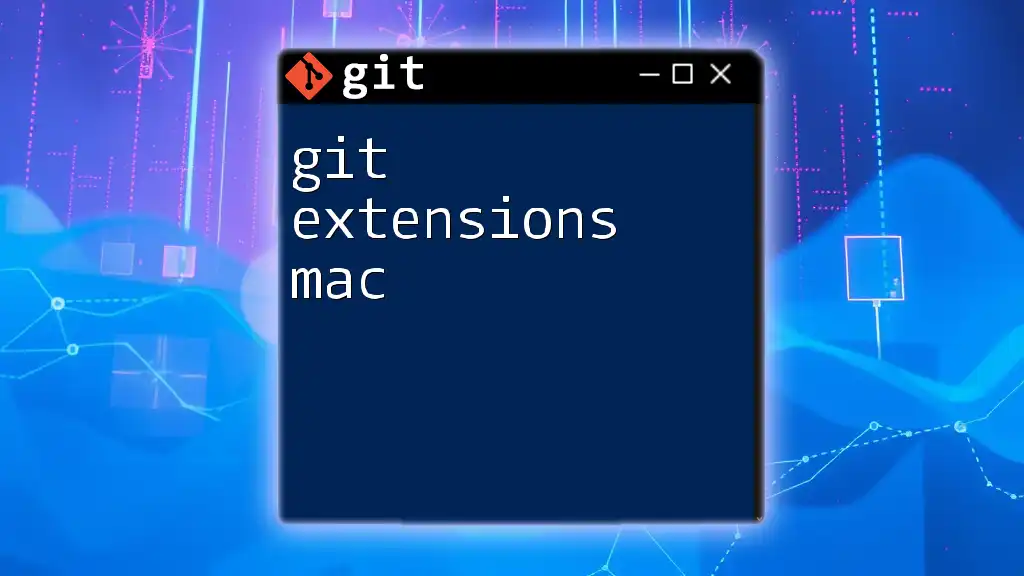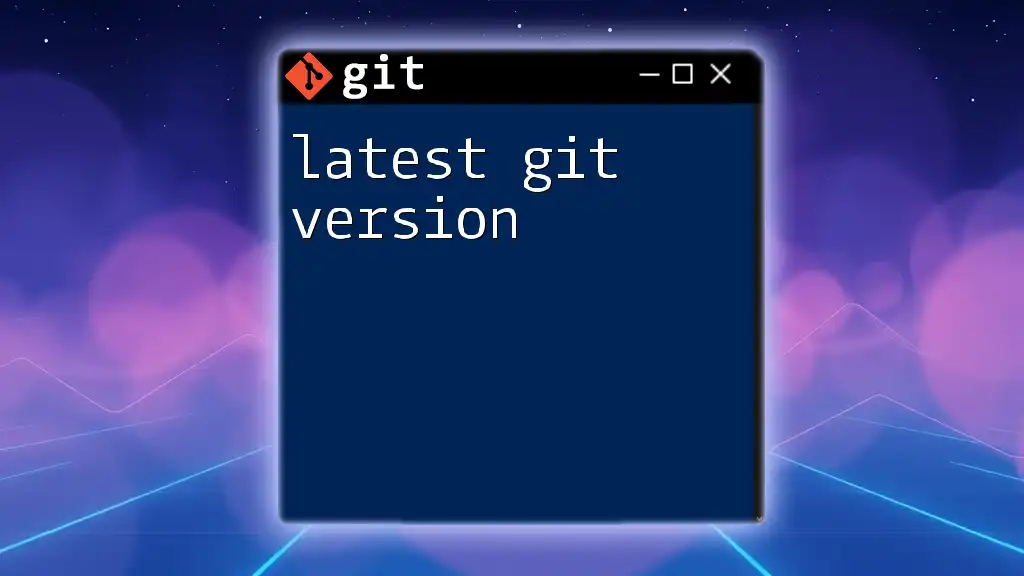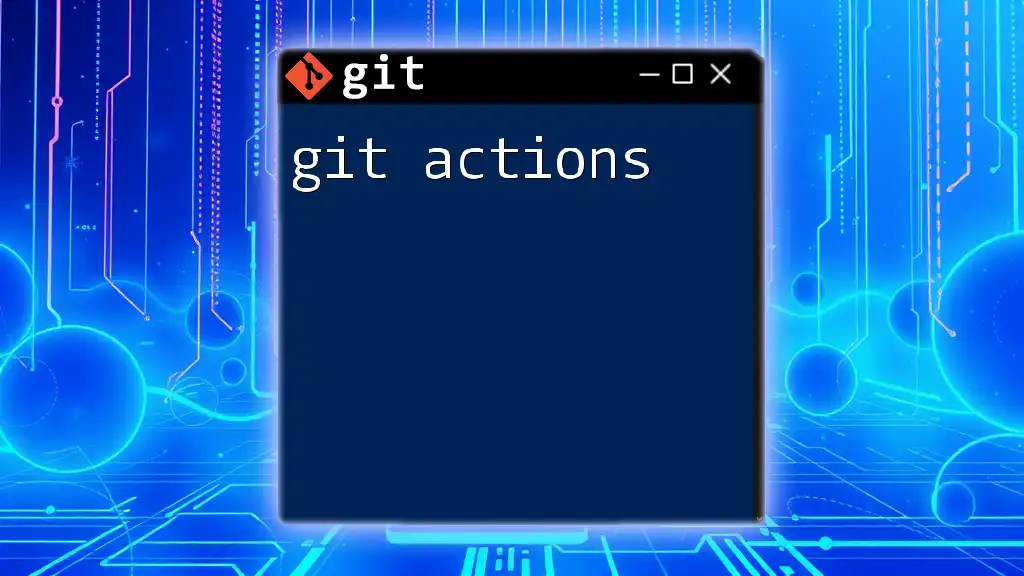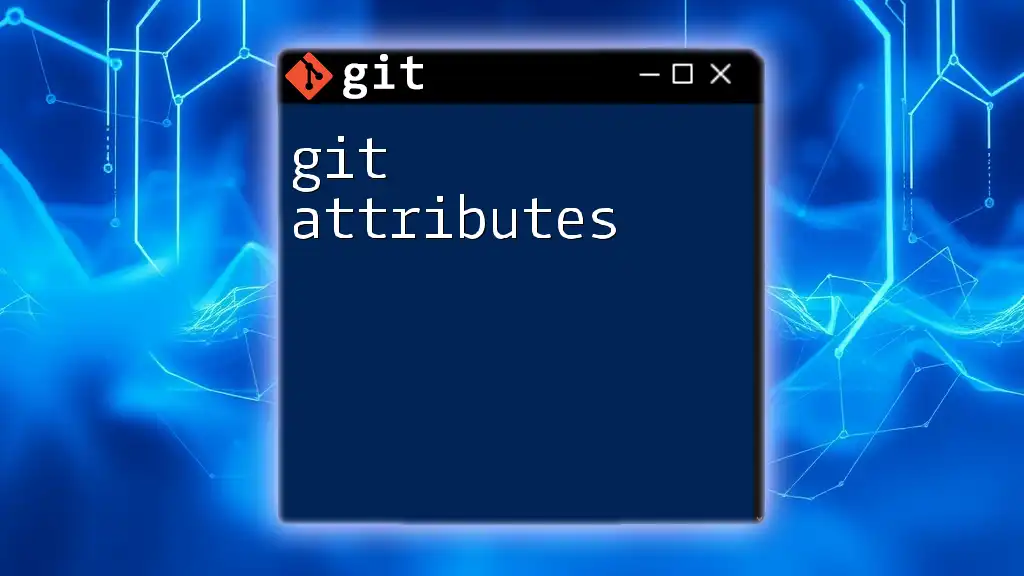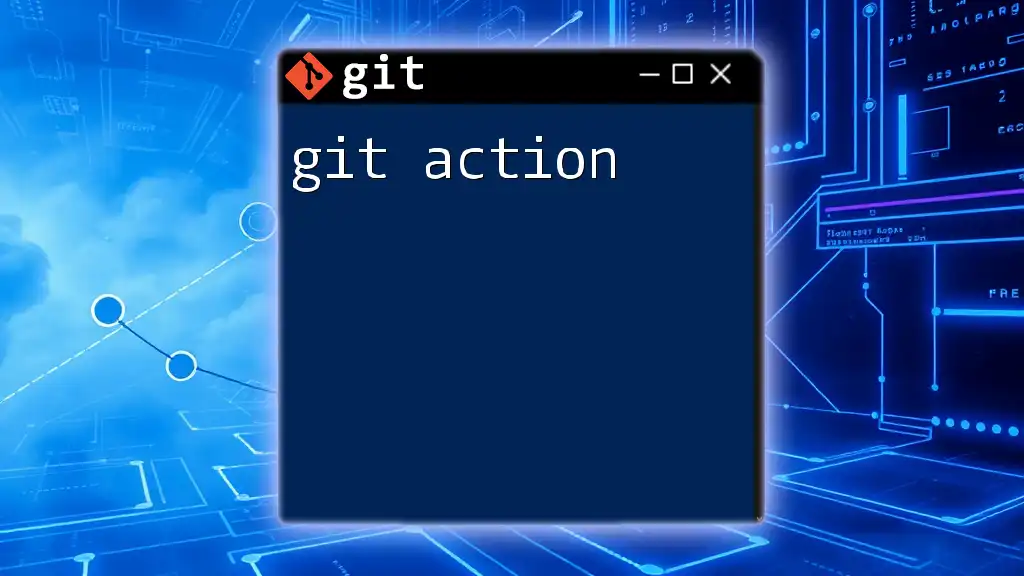To check the latest version of Git installed on your system, you can use the following command:
git --version
What is Git?
Git is a distributed version control system that enables multiple developers to work on a project simultaneously without conflicts. It tracks changes in source code during software development, allowing for collaboration, version tracking, and easy rollback to previous states when necessary. Initially developed by Linus Torvalds in 2005, Git has become the de facto standard for version control in software development due to its performance, security features, and flexibility.
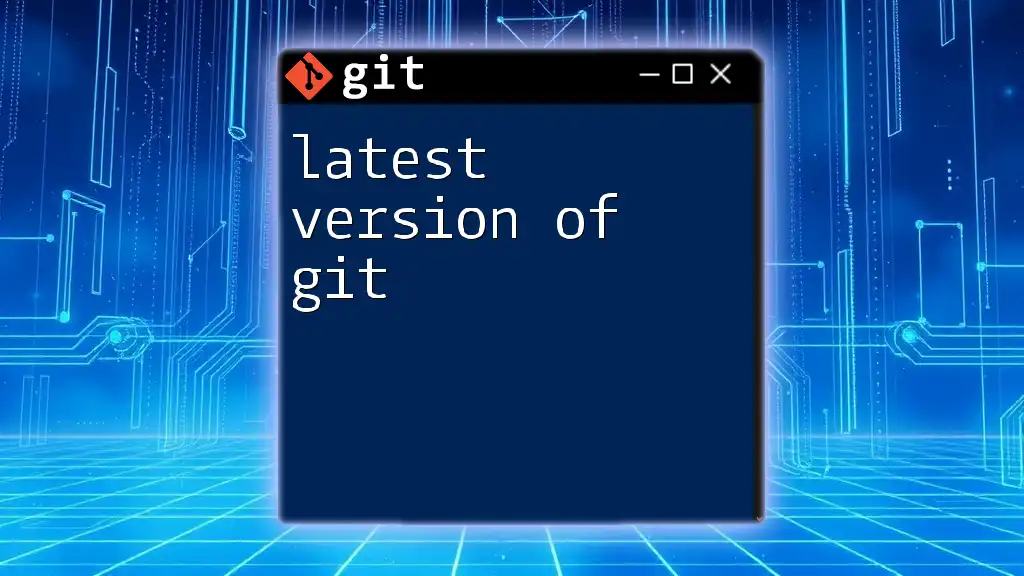
Understanding Versioning in Git
What is Versioning?
Versioning is a crucial concept in software development, allowing teams to maintain, update, and collaborate on projects effectively. It documents the history of changes made to files, ensuring that any specific version can be accessed and restored when needed. This systematic approach helps in managing codebase changes over time.
Semantic Versioning
In the context of Git, the updates follow a structured format called Semantic Versioning (SemVer), which is represented as MAJOR.MINOR.PATCH:
- MAJOR: Introduces incompatible changes.
- MINOR: Adds functionality in a backwards-compatible manner.
- PATCH: Provides backwards-compatible bug fixes.
Understanding this versioning system helps Git users grasp the implications of updating to a new version. For instance, moving from version 2.31.0 to 2.32.0 (MINOR version increment) indicates new features that are still compatible with previous versions.
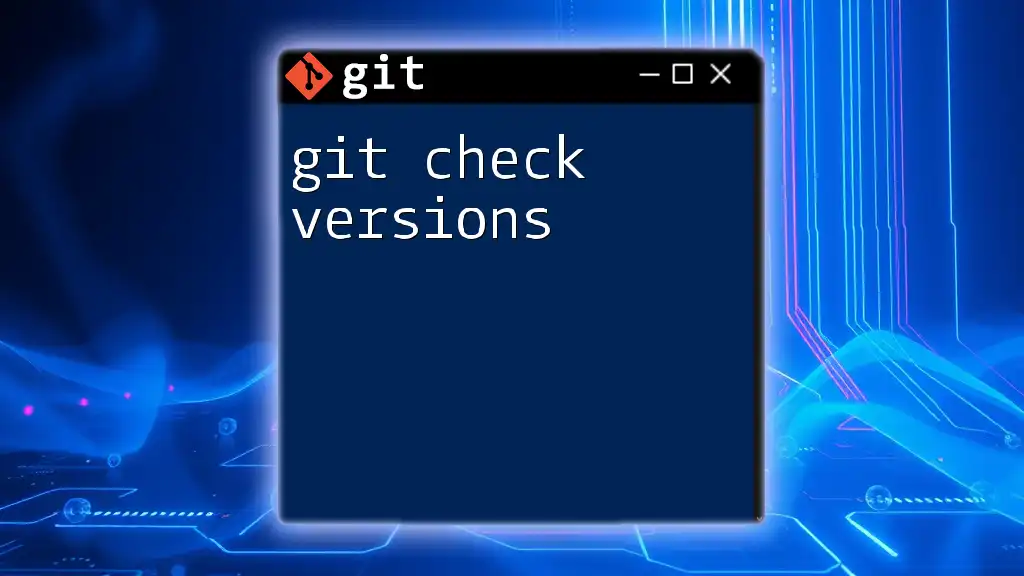
Why Update to the Latest Version of Git?
Updating to the git latest version allows access to new features and enhancements that streamline workflows and improve user experience. Moreover, each release incorporates critical security updates and resolves existing bugs, thus ensuring a more stable and reliable development environment. Neglecting to update can leave users vulnerable to security risks and may hinder productivity due to outdated tools.
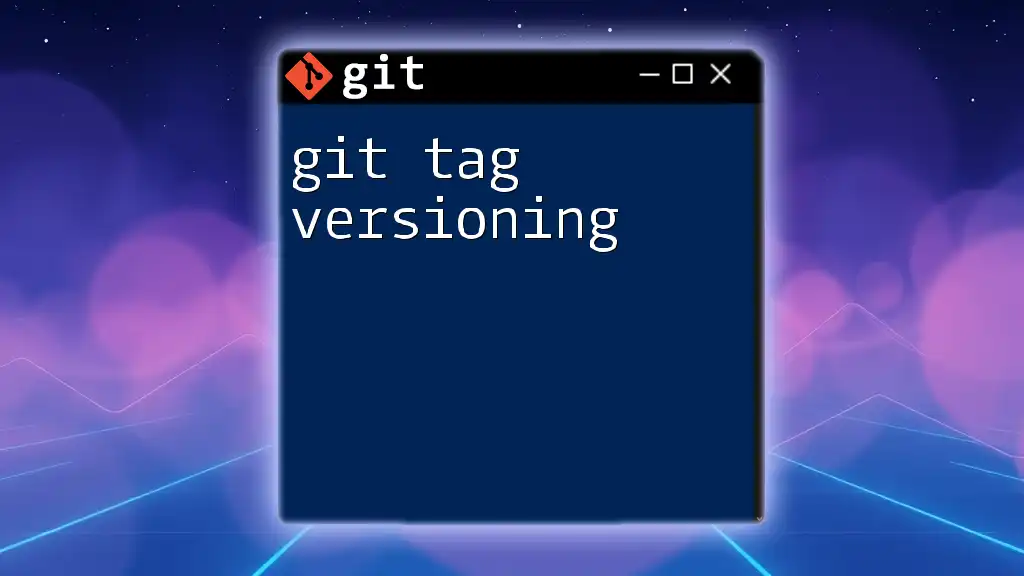
How to Check Your Current Git Version
Checking Version in Terminal
To find out which version of Git you’re currently using, simply open your terminal and execute the following command:
git --version
This command will return the installed Git version, giving you insight into whether it’s time for an update.
Understanding Version Output
When you run the `git --version` command, you might see output like `git version 2.32.0`. This output indicates you are running version 2.32.0 of Git, making it easier to determine if you need to download the latest release.
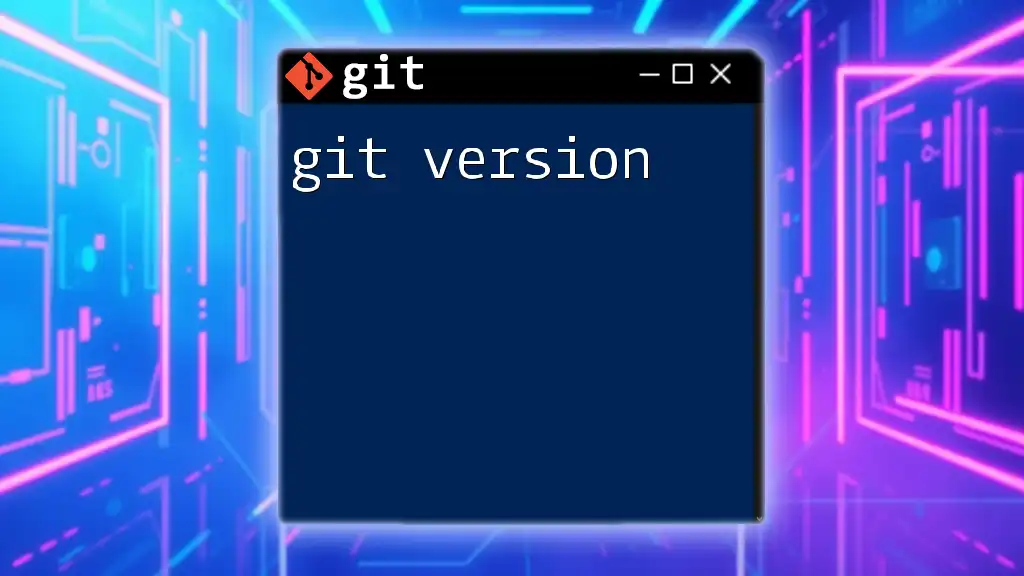
New Features in the Latest Version of Git
With each new release of Git, various exciting features are introduced, enhancing its functionality. Here are some notable changes introduced in the git latest version:
Highlighting Key Features
-
Enhanced Merging Tools: The latest Git version comes equipped with improved merging capabilities, which help streamline the process of integrating changes from multiple branches. This makes it easier to resolve conflicts when they arise.
- Example Command:
git merge --no-ff feature_branchThis command ensures that a separate commit is created for the merge, preserving branch history and promoting clearer project timelines.
-
Improved Performance: The most recent updates have included optimizations that enhance the performance of various Git commands. Users frequently report faster repository cloning and improved responsiveness when dealing with larger codebases.
-
New Connectivity Features: Enhanced support for Git over HTTPS and improvements in connection security are also part of the latest features, ensuring a safer data transfer environment.
Deprecated Features
As Git evolves, some features may become deprecated to streamline the system. The latest version might not support certain outdated commands or practices. It’s essential for users to familiarize themselves with these changes to avoid running into issues during their development processes.

How to Update to the Latest Version of Git
Keeping Git updated is crucial for leveraging the latest features and bug fixes. Here’s how you can perform updates across various operating systems:
For Windows Users
- Using the Installer: Visit the official Git website and download the latest installer. Running this will automatically update your existing installation.
- Updating in Git Bash: Alternatively, you can check for updates in your Git Bash terminal with the command:
git update-git-for-windows
For macOS Users
- Homebrew Package Manager: If you installed Git using Homebrew, updating is straightforward. Use the following commands:
brew update brew upgrade git
For Linux Users
Updating Git on Linux depends on your distribution. Here’s how to do it for some popular distributions:
-
For Ubuntu:
sudo apt update sudo apt install git -
For Fedora:
sudo dnf upgrade git
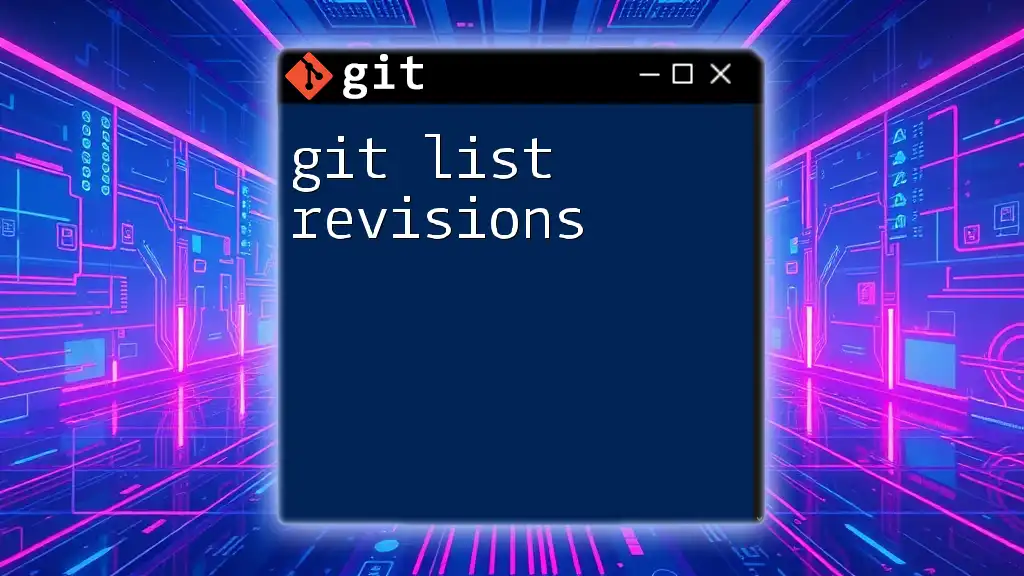
Verifying Your Update
Once you have updated Git, it's essential to confirm the update was successful. You can check your Git version again using:
git --version
This should now reflect the latest version number you just installed.
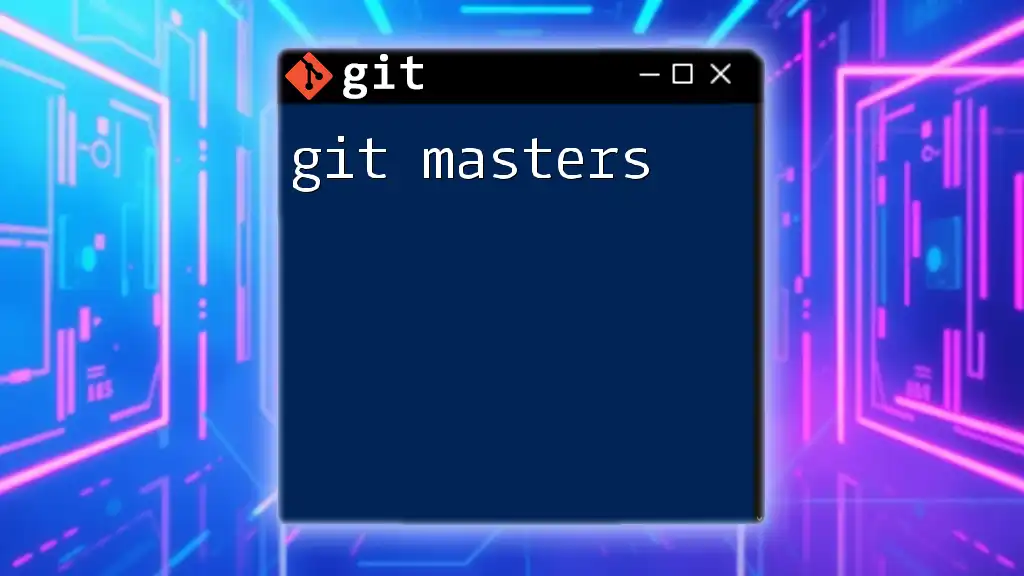
Troubleshooting Common Issues
Update Failures
Sometimes, updates may fail due to various reasons such as network issues or compatibility problems. Common solutions include:
- Checking your internet connection.
- Ensuring that your package manager is up to date before attempting to upgrade.
- Reviewing the official Git documentation for specific troubleshooting tips related to your platform.
Compatibility Issues
While updating Git, you may encounter compatibility issues with older projects. It is crucial to maintain the integrity of legacy projects by consulting the update notes and migrating features judiciously. Consider creating a backup before updating so that you can revert if necessary.
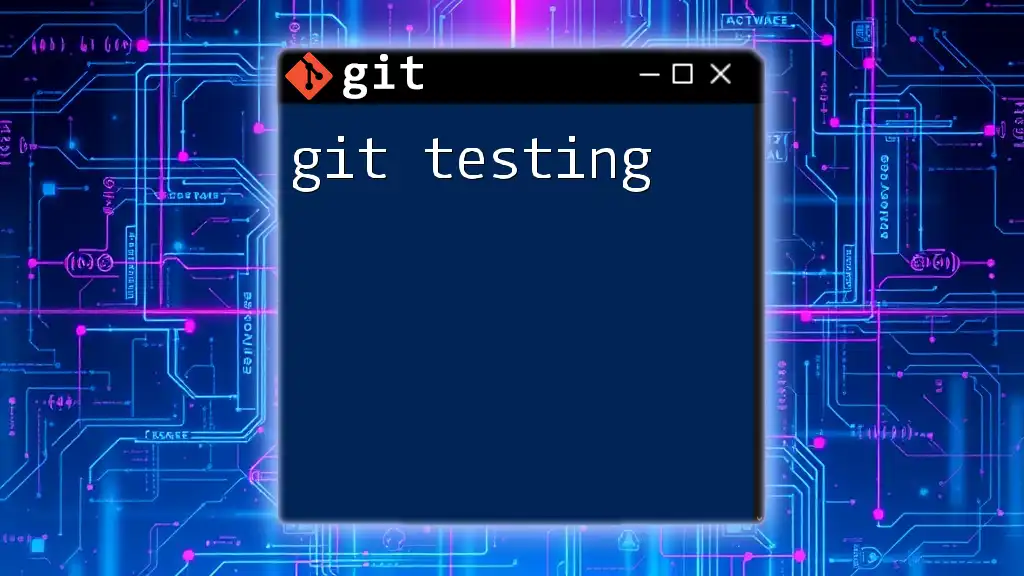
Best Practices for Using Git
-
Regular Updates: Make it a habit to frequently check for updates to Git. Staying current will help you avoid missing out on important features or security enhancements.
-
Branching and Merging: Utilize branching effectively, and make sure to frequently merge branches to keep conflicts at bay and maintain a clean project history.
-
Documentation and Learning: Always refer to the official Git documentation for best practices and tips on using the latest features effectively. Online tutorials and community forums can provide additional support and insights into advanced Git functionalities.
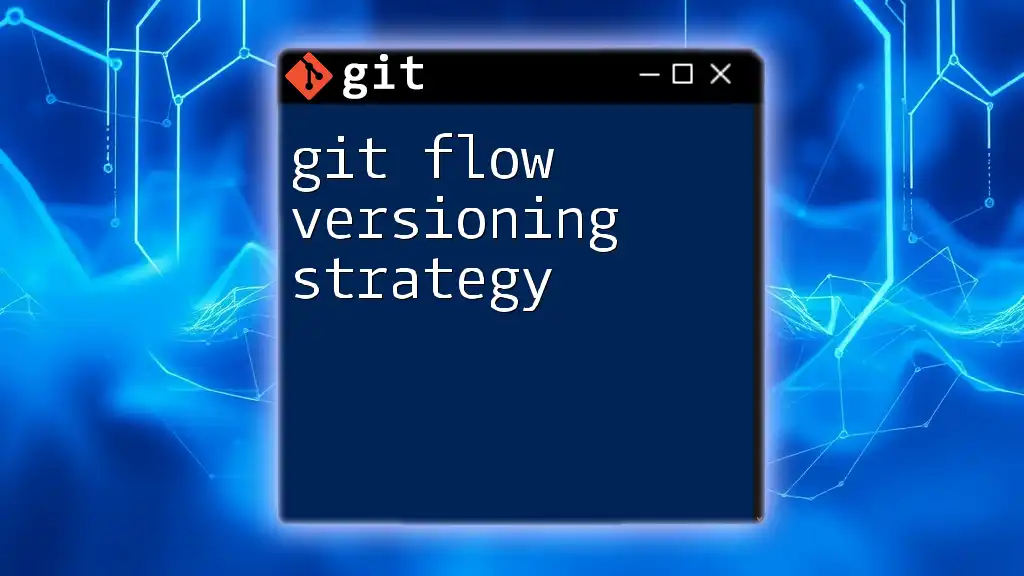
Conclusion
Keeping Git updated to the git latest version not only enhances your workflow through new features but also provides a more secure and efficient development environment. Embrace the new capabilities of the latest release, and don’t hesitate to adopt best practices that will help you and your team collaborate effectively. Start incorporating the latest updates into your projects to experience the full benefits of modern version control.
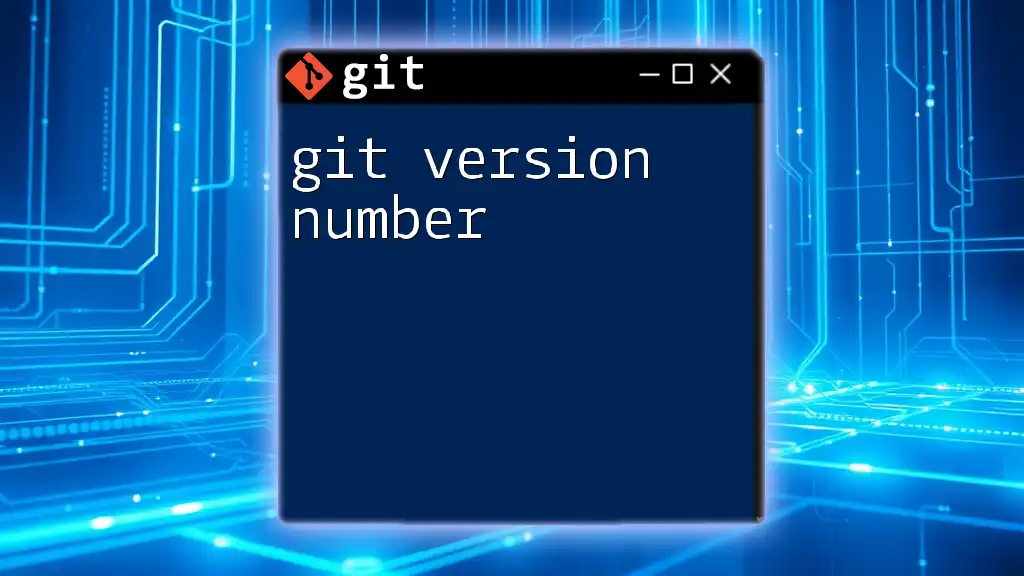
Additional Resources
For further reading and resources, check out:
- The official Git documentation for in-depth knowledge.
- Online courses and tutorials that can help you master Git.
- Community forums for troubleshooting and knowledge sharing.
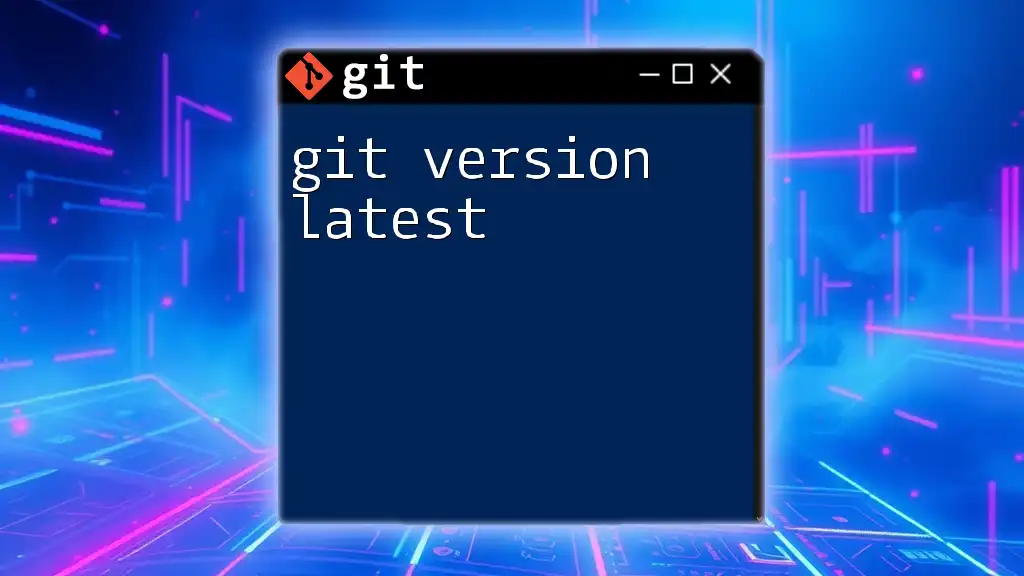
FAQ Section
What if I'm using a version older than the latest release?
Using an outdated version of Git can expose you to security vulnerabilities and limit your access to essential features. It is recommended to always keep your software up to date.
How often is Git updated?
Git is updated regularly, typically every few months, depending on new features, bug fixes, and security improvements. Keeping track of official announcements ensures you don’t miss any major updates.
Can I revert back to an older version if I encounter issues?
Yes, if you experience issues with the latest version, you can revert back to an older version by downloading it from the official Git repository or using package managers that allow you to specify version numbers. However, always ensure to back up your repositories before downgrading.