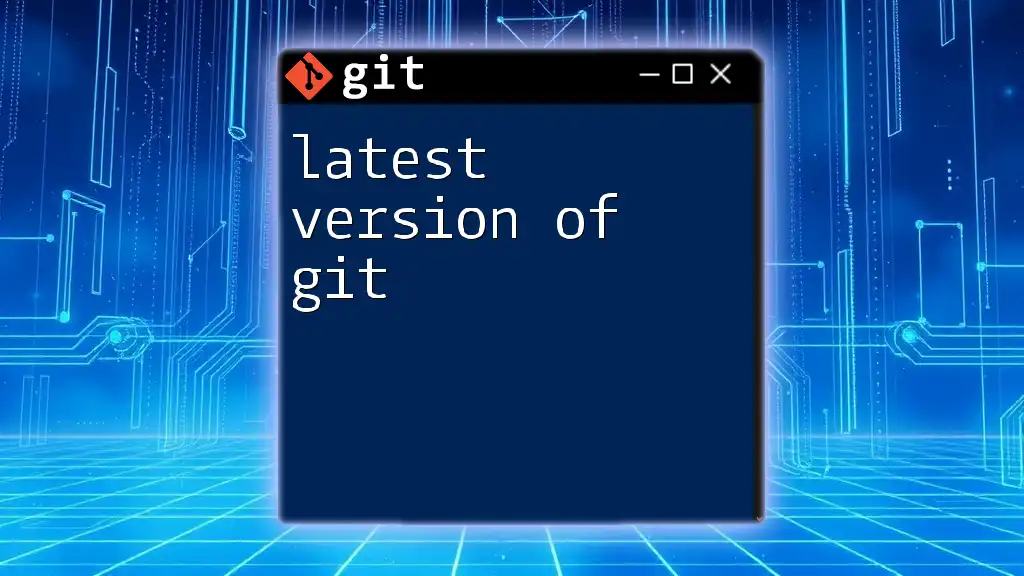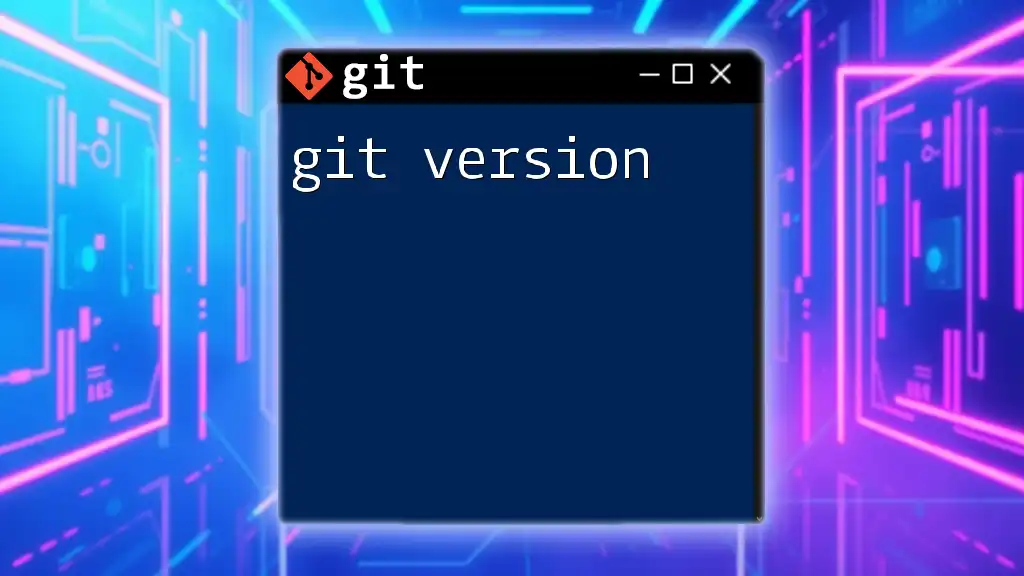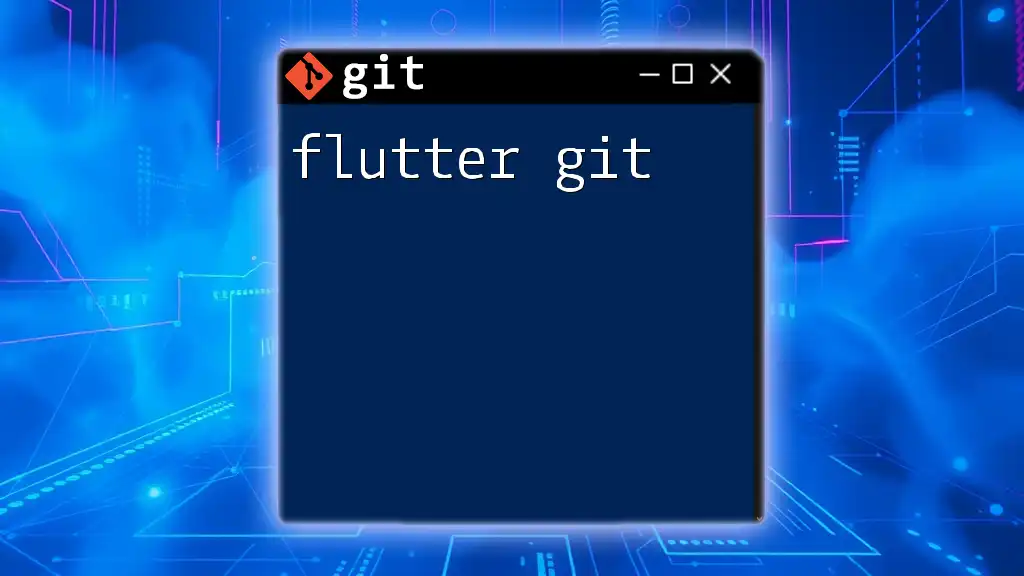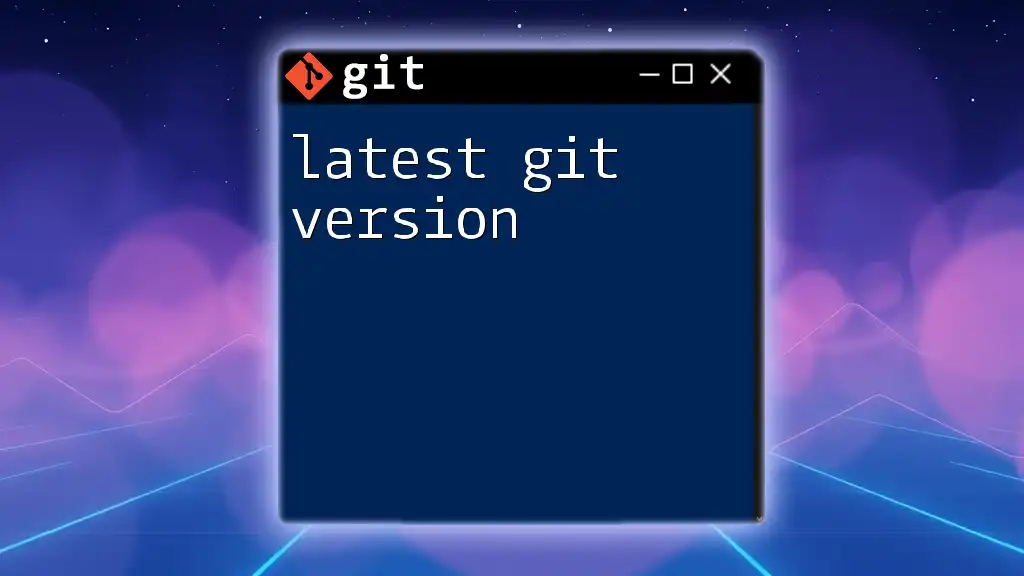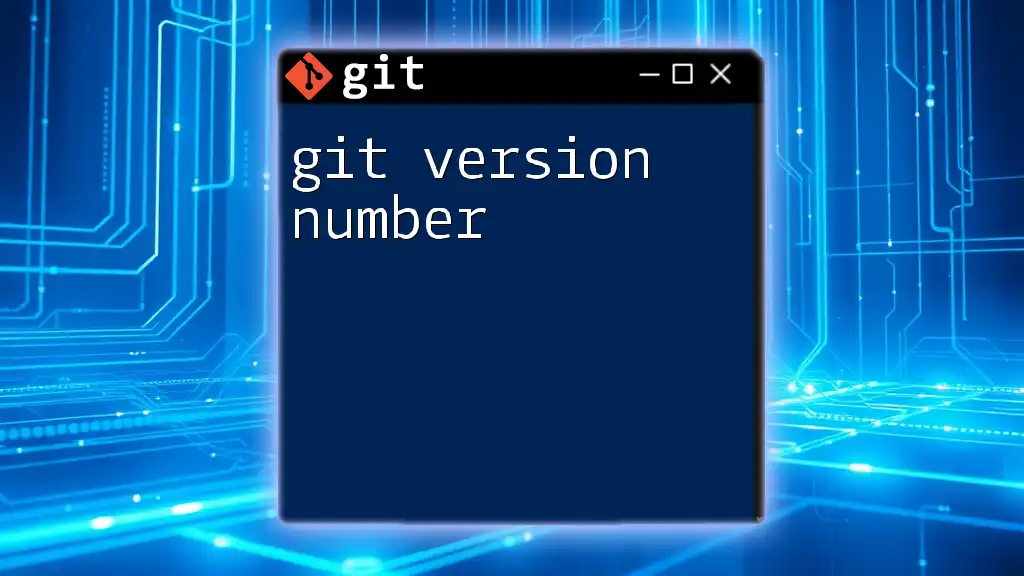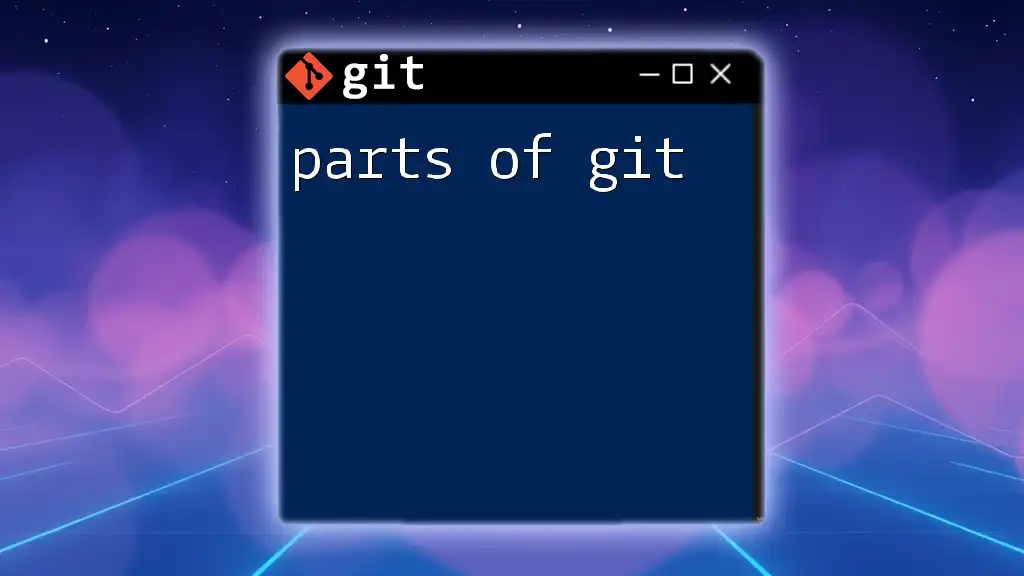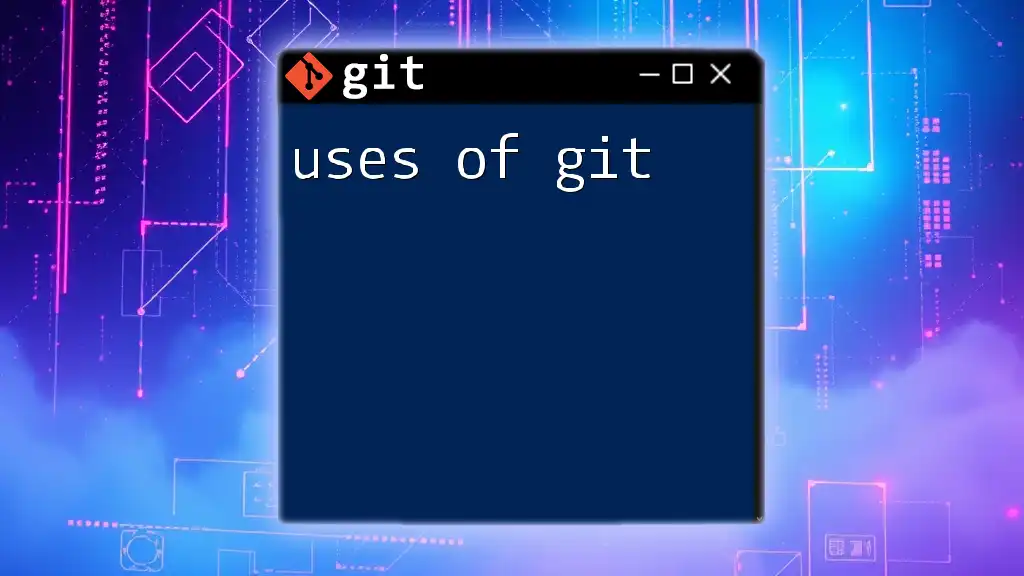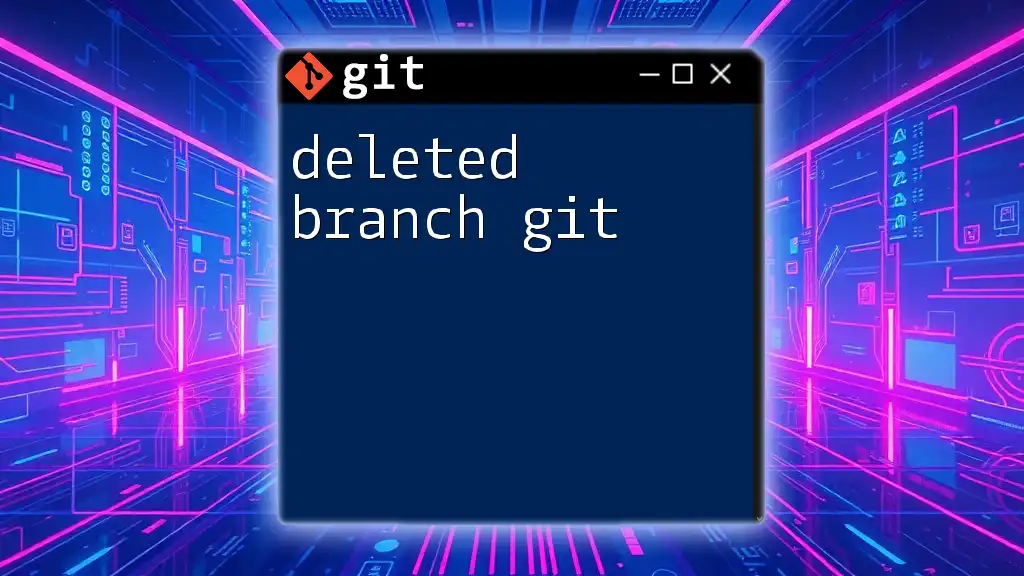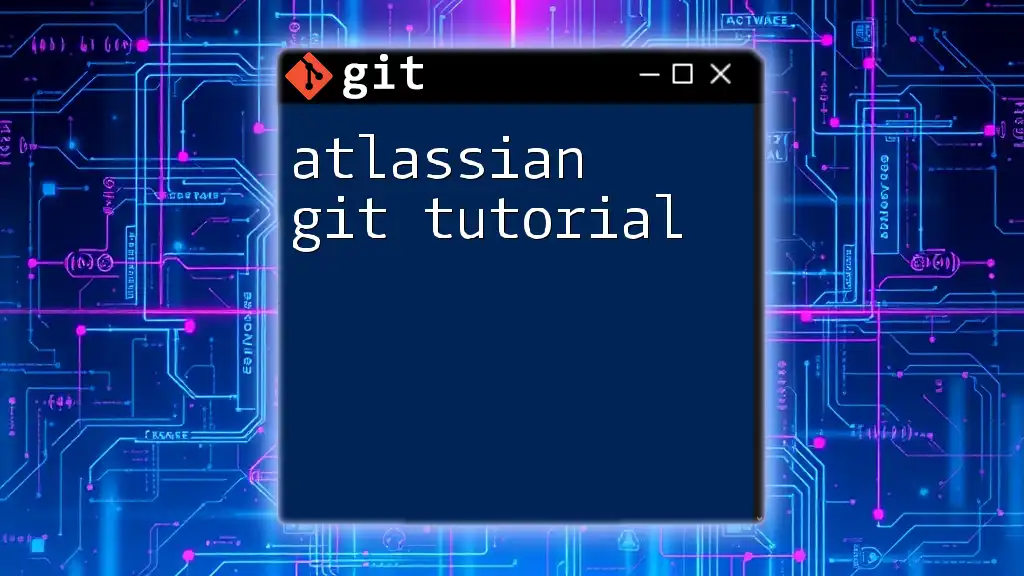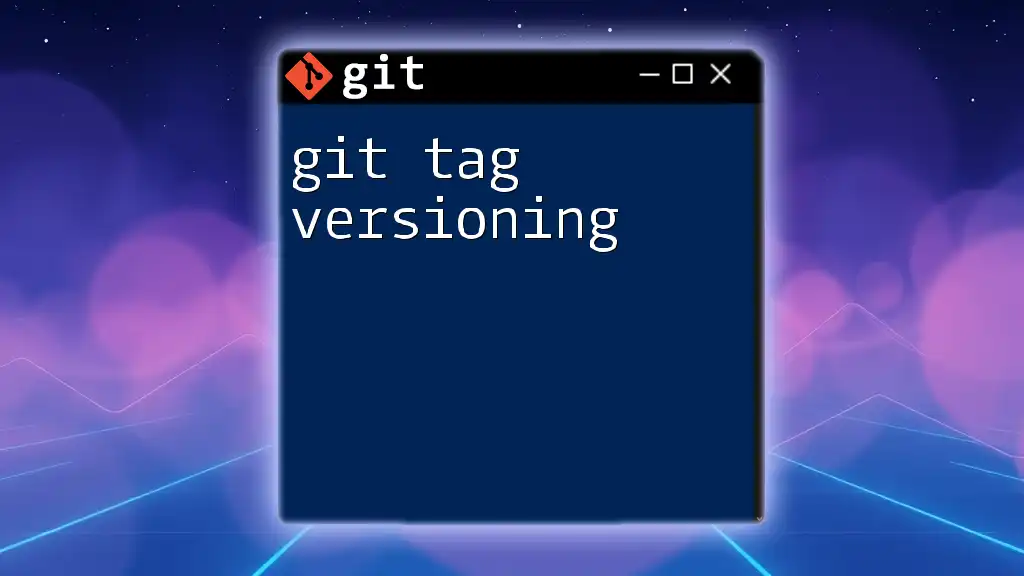The latest version of Git can be checked by running the following command in your terminal to ensure you're using the most up-to-date features and improvements.
git --version
What is Git?
Git is a distributed version control system that enables teams to track changes in their codebase over time. It is essential for modern software development, providing a robust framework for collaboration. With Git, developers can work concurrently, merge changes efficiently, and maintain a comprehensive history of their project's evolution.
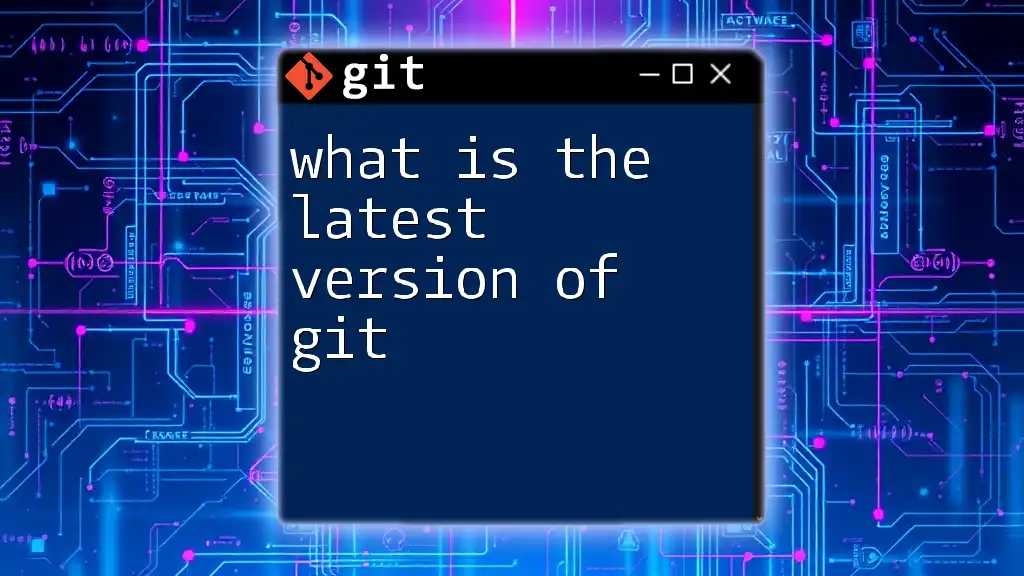
Overview of the Latest Git Version
As of October 2023, the latest version of Git includes several exciting updates, addressing both performance and usability. The official release notes provide a detailed breakdown of modifications, including enhancements, new features, and bug fixes.
Key Features and Improvements
The latest version introduces several significant updates that make collaborating and managing version control smoother than ever.
Performance Enhancements
Recent updates have led to notable speed improvements for various commands. For instance, operations such as clone, fetch, and push are faster, reducing wait times and increasing productivity.
To see this speed enhancement in action, consider the following command that showcases improved fetch times:
git fetch origin
With these improvements, developers can expect a more responsive experience, especially when handling large repositories.
New Commands and Options
With the latest version of Git, several new commands have been introduced to simplify common workflows. One notable addition is the `git sparse-checkout` command, which allows users to clone repositories with only the files they need. This is particularly useful for extensive projects where downloading the entire repository is unnecessary.
Example of using `git sparse-checkout`:
git clone --sparse https://github.com/example/repo.git
cd repo
git sparse-checkout set folder/subfolder
This feature streamlines workflows by only including relevant files in the working directory.
Deprecated Features
As technology advances, some older features become obsolete. In the latest version of Git, certain commands and flags have been deprecated. It’s essential to stay informed about these changes to avoid using outdated syntax that may no longer work. Always refer to the release notes for any deprecated features and their recommended alternatives.
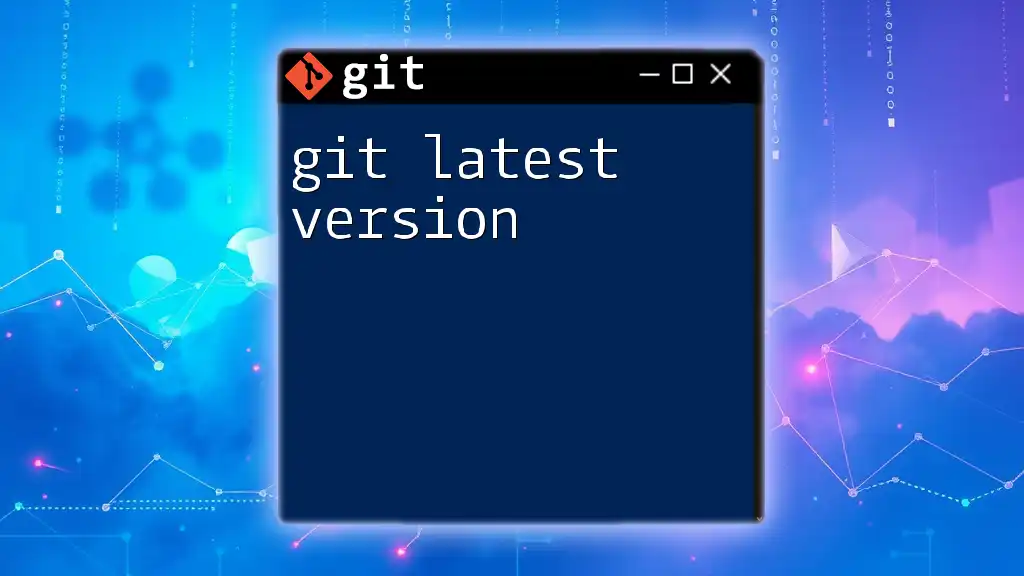
How to Install the Latest Version of Git
Installing the latest version of Git varies by operating system. Below are instructions for different platforms.
Installing on Windows
For Windows users, Git can be easily installed using Git Bash or Git for Windows. Download the installer from the official Git site, run it, and follow the installation prompts. To check if it's successfully installed:
git --version
Installing on macOS
macOS users can use Homebrew for a straightforward installation process. Open your terminal and run the following command:
brew install git
After installation, verify that Git is correctly installed by using the following command:
git --version
Installing on Linux
Most Linux distributions come with Git in their package managers. Here’s how you can install it on popular distributions:
For Ubuntu:
sudo apt update
sudo apt install git
For Fedora:
sudo dnf install git
Check your installation with:
git --version
Checking Your Current Git Version
To ensure you are working with the latest version of Git, you can easily check your current version by executing the following command in your terminal:
git --version
This will display the version number, allowing you to confirm if an upgrade is necessary.

Configuring Git After Installation
After installation, some initial configuration is essential to optimize your experience with Git.
Setting Up User Information
You need to set your user name and email, as these will be included in your commit messages:
git config --global user.name "Your Name"
git config --global user.email "youremail@example.com"
These configurations are crucial for collaborative projects, allowing team members to see who made specific changes.
Configuring Default Editor
Configuring your favorite text editor can enhance your experience while writing commit messages or resolving merge conflicts. For example, to set VS Code as your default editor:
git config --global core.editor "code --wait"
Alternatively, for Vim:
git config --global core.editor "vim"
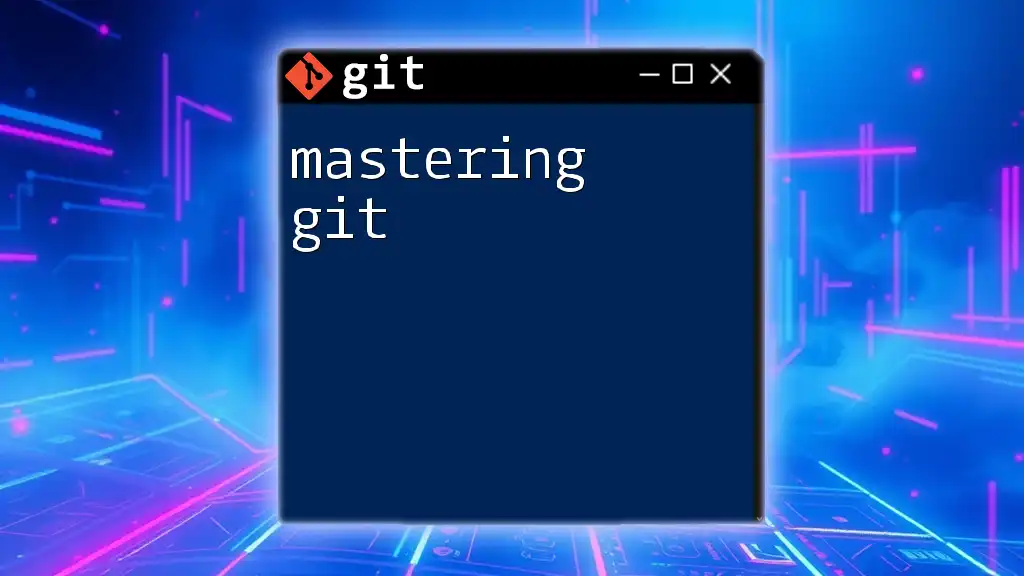
Common Issues with Upgrading
When upgrading to the latest version of Git, users might encounter common issues, such as conflicts with existing installations or incompatible configurations.
Troubleshooting Tips
If you experience issues, here are some solutions:
- If your commands are not recognized, ensure that Git is properly added to your system PATH.
- Run a diagnostic command to identify any configuration conflicts:
git config --list
This command will list all settings that might need adjustment.
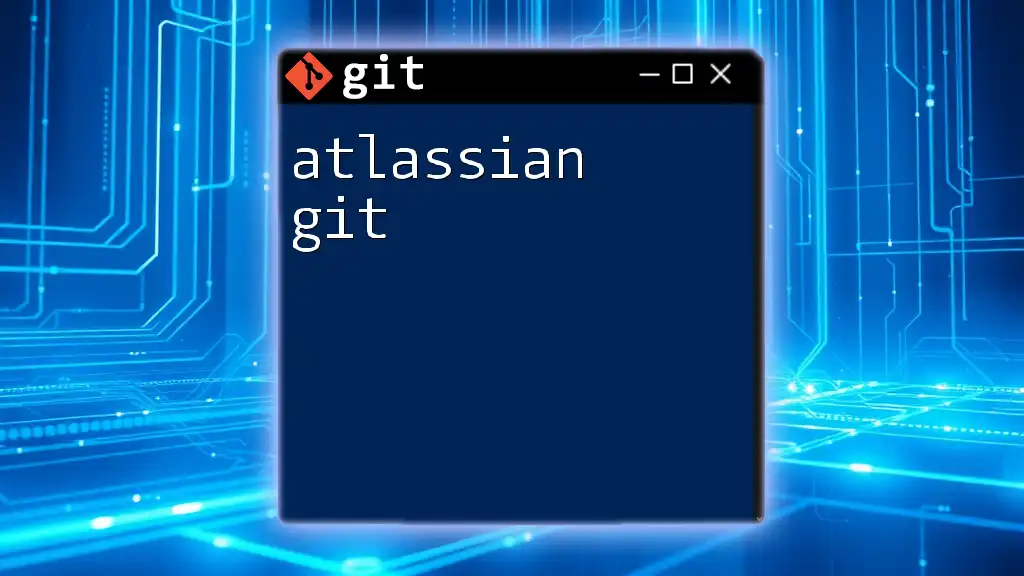
Best Practices for Using Git
Keeping best practices in mind will enhance your team's collaboration and success while using Git.
Commit Messages
Writing meaningful commit messages is vital. A good commit message should convey the essence of the changes made and answer the questions "What changed?" and "Why it changed?"
Example of a good commit message:
Fix: Correct typo in README.md and update installation instructions
Branching Strategies
Choosing a robust branching strategy is essential for effective team collaboration. The Git Flow and GitHub Flow are two popular approaches:
- Git Flow: Suitable for managing large projects with planned releases.
- GitHub Flow: Ideal for continuous delivery, emphasizing keeping branches short-lived.
Example of creating a new branch:
git checkout -b feature/new-feature
After making changes and committing, you can merge this branch back into the main branch:
git checkout main
git merge feature/new-feature
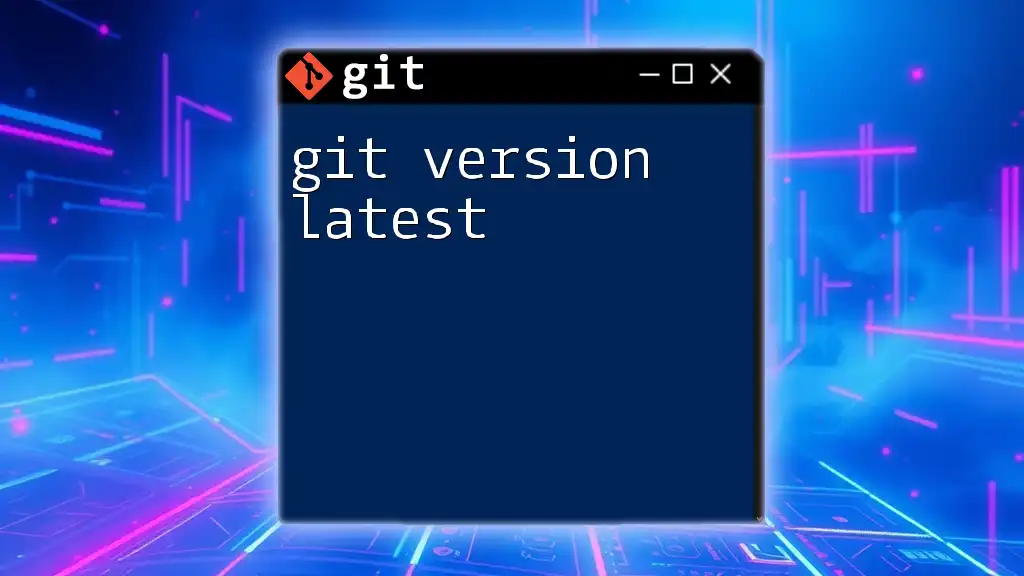
Conclusion
The latest version of Git continues to evolve, bringing indispensable updates and enhancements that streamline development workflows. By embracing these new features and following best practices, developers can maximize their productivity and collaboration efficiency. Stay updated on official releases to ensure you are utilizing Git to its fullest potential.
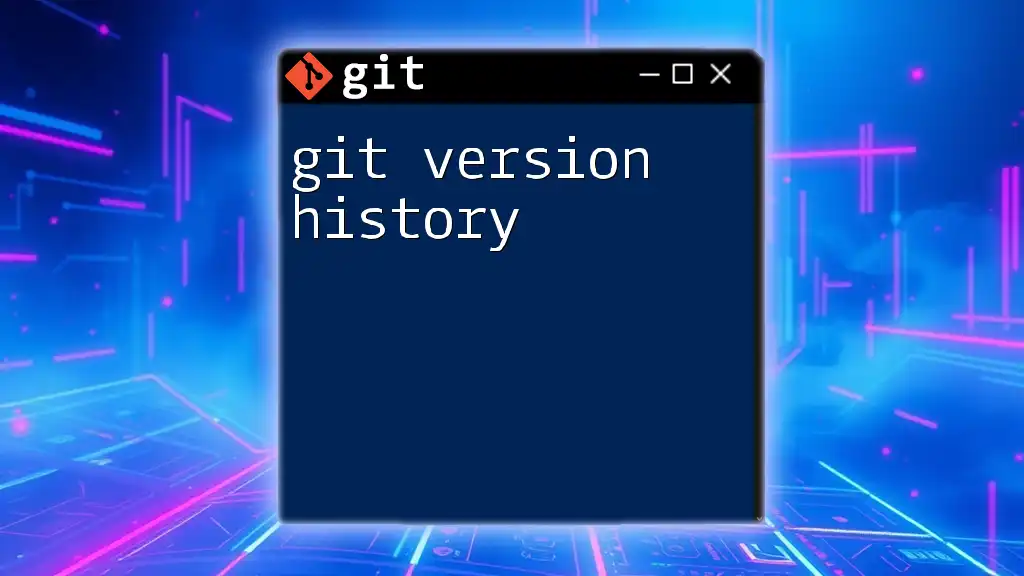
Additional Resources
For those eager to delve deeper, exploring the official Git documentation and tutorials is highly recommended. These resources offer comprehensive guides and insights into leveraging Git effectively in various scenarios, allowing you to become a proficient Git user.