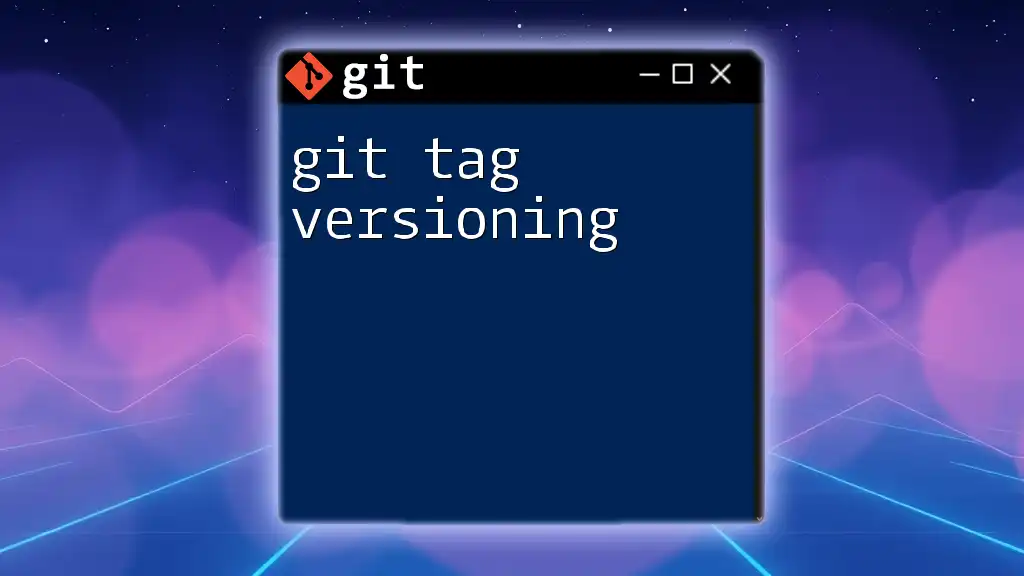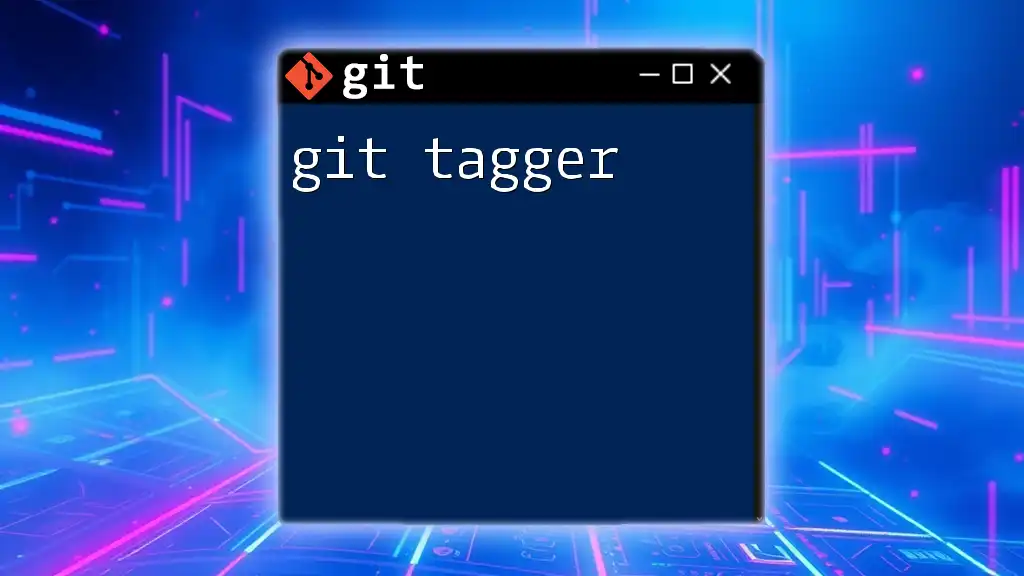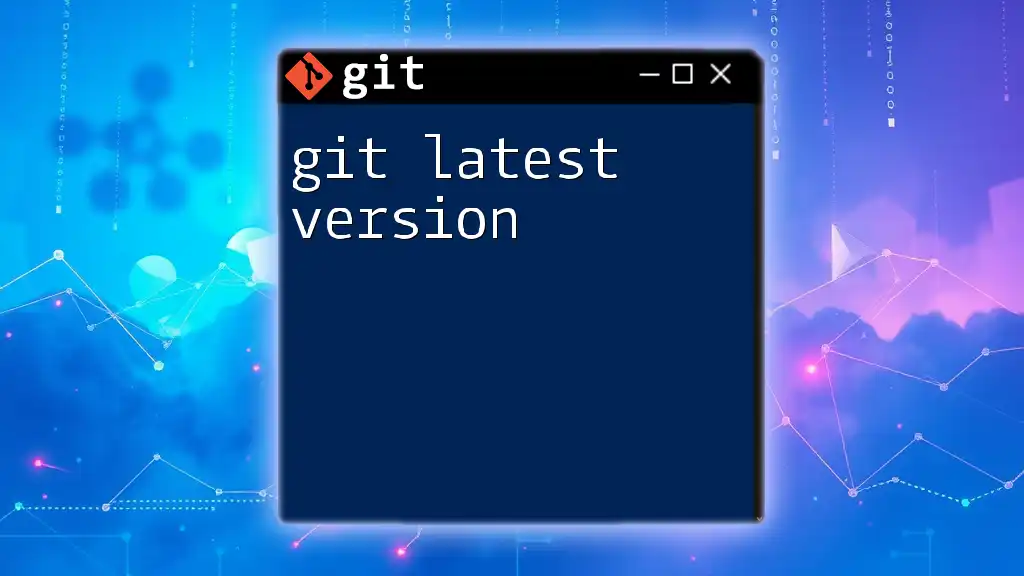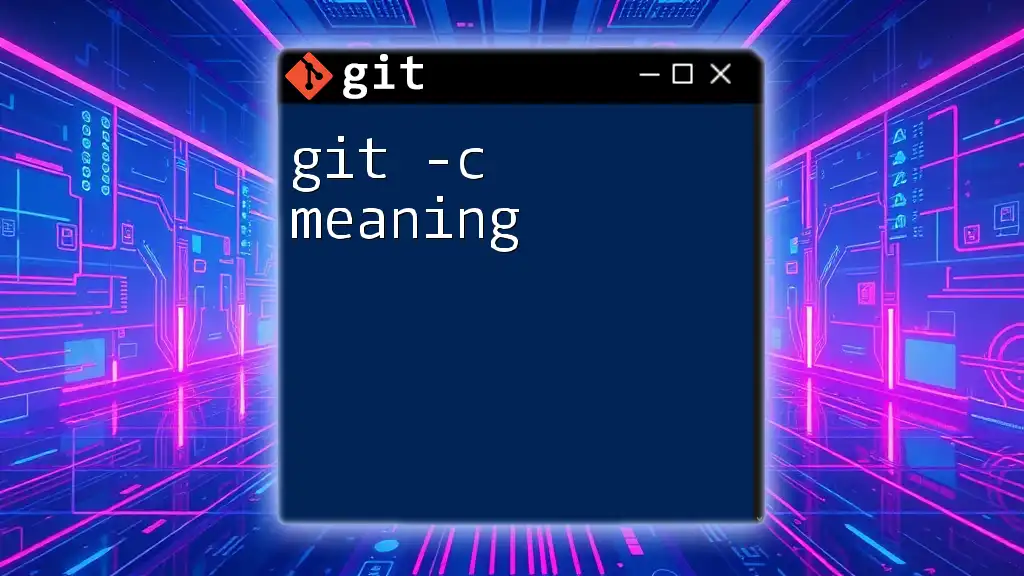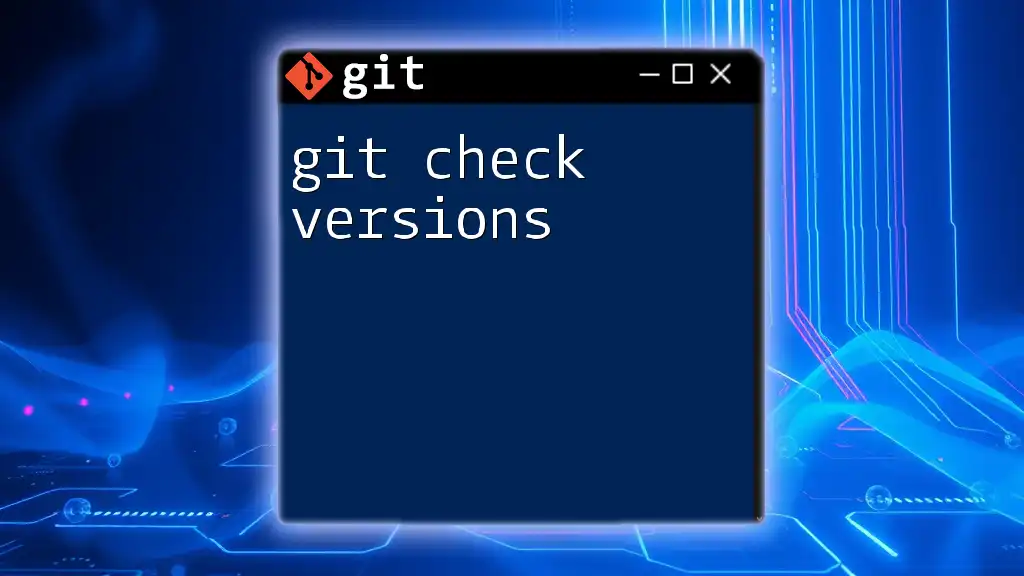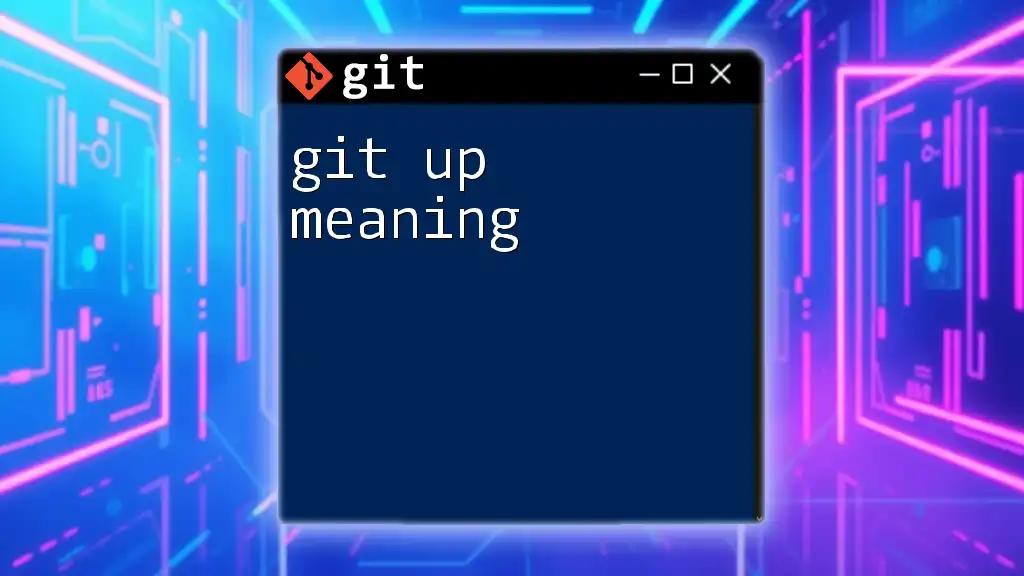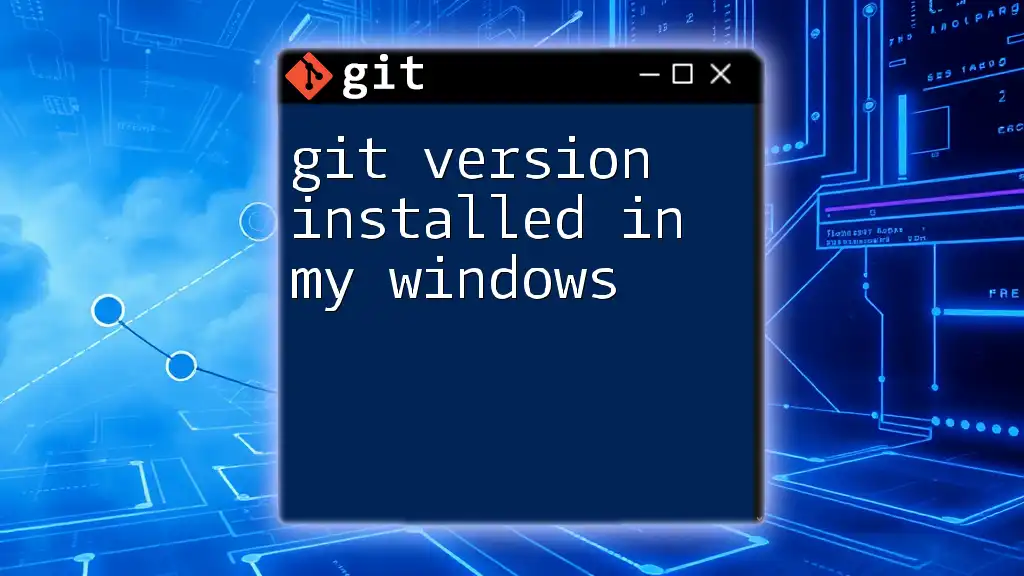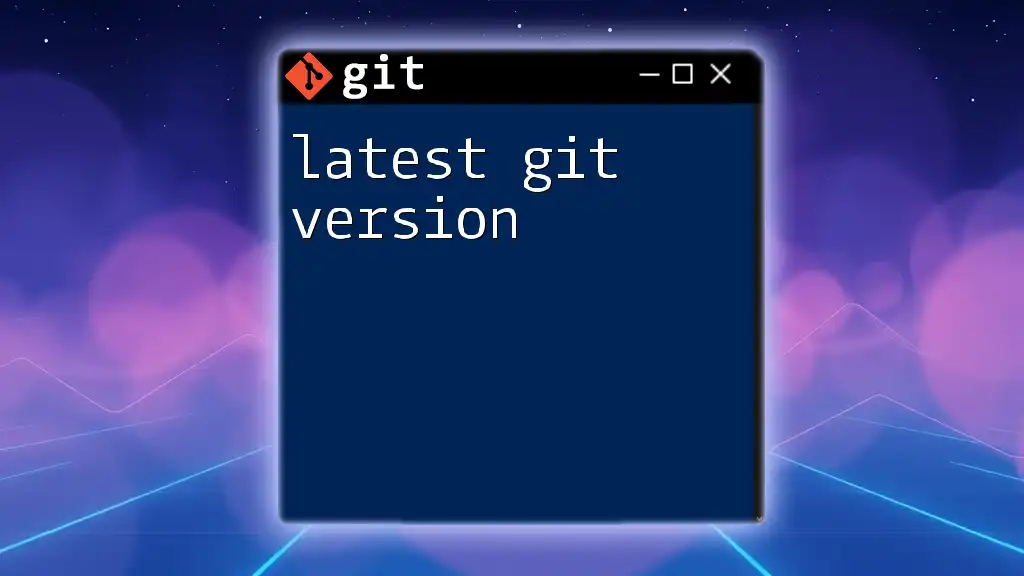Git tagging is a way to mark specific points in your repository's history as significant, often used for marking release versions.
git tag -a v1.0 -m "Release version 1.0"
Introduction to Git Tagging
Git tagging is a powerful feature within Git that allows developers to mark specific points in history as important, often used for version releases. This practice plays a crucial role in maintaining a clear record of project milestones, ensuring that collaborators can easily identify and retrieve the state of the code at those milestones.
Using git tag versioning improves project organization and eases the deployment process by providing a clear framework for referencing specific versions of software. Tags also act as a reference point for releasing software, making it easier for both developers and users to track and manage versions.
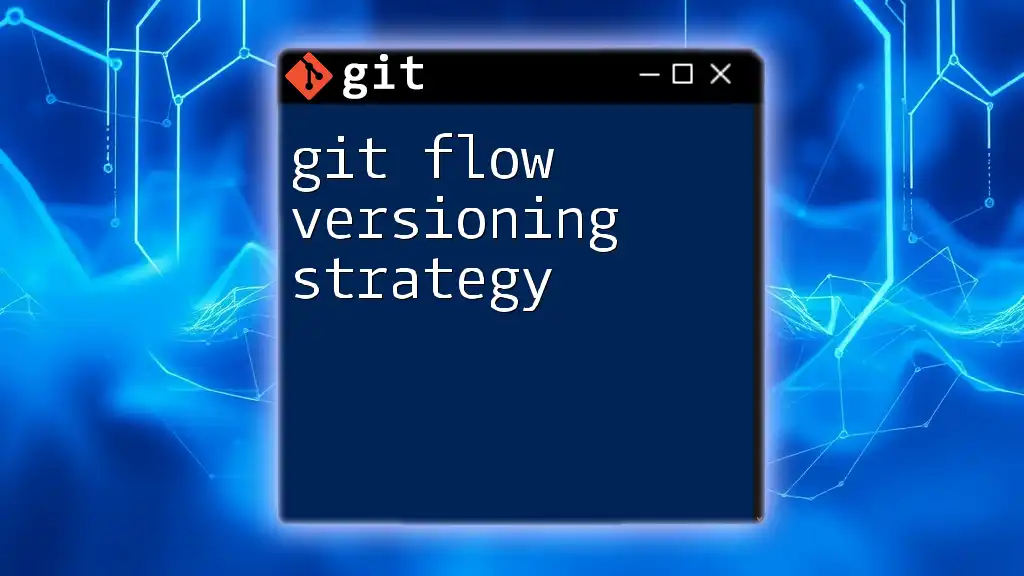
Understanding Git Tags
Types of Tags in Git
There are two primary types of tags in Git: lightweight tags and annotated tags.
Lightweight Tags
Lightweight tags are essentially pointers to specific commits. They are created without any additional metadata, which makes them lightweight and quick to create.
Example usage:
git tag v1.0
This command simply creates a lightweight tag named `v1.0` that points to the current commit.
Annotated Tags
Annotated tags, on the other hand, are more informative. They include the tagger's name, email, and date, along with a message. This provides richer context for the tag, making it more useful in collaboration and version management.
To create an annotated tag, you can use the following command:
git tag -a v1.0 -m "Release version 1.0"
You can view the details of this annotated tag with:
git show v1.0
This command will display the tag information, including the commit it points to and the message you provided.
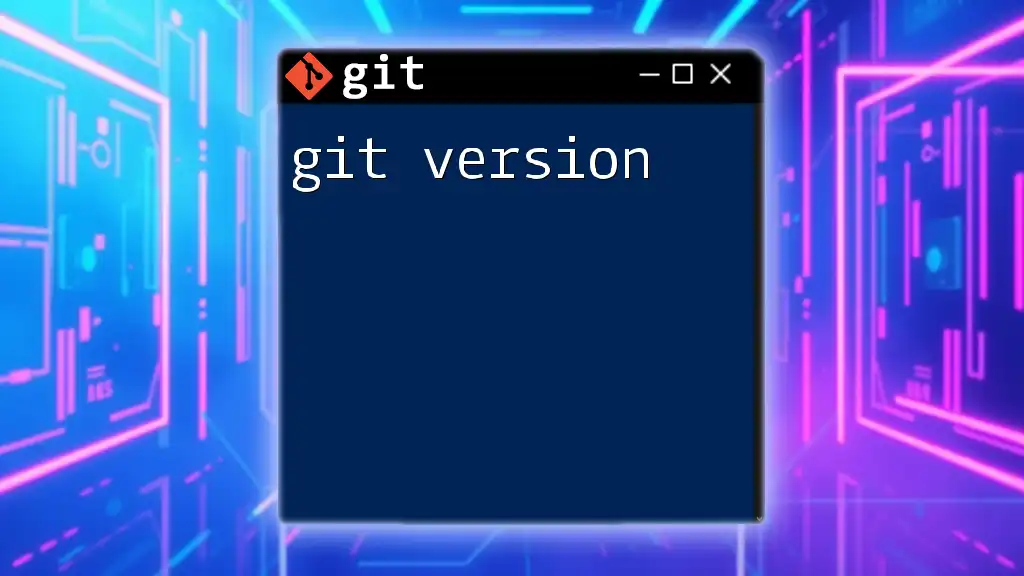
Creating Tags in Git
How to Create a Tag
Creating a tag is a straightforward process and can be accomplished using simple commands. You can create tags at any point in the Git history.
For example, if you are ready to release version `1.0`, simply execute:
git tag -a v1.0 -m "Version 1.0 Release"
This command tags the current commit as version `1.0`.
Tagging Specific Commits
Sometimes, you may want to tag a specific commit rather than the most recent one. To do this, specify the commit hash in your tagging command.
Example command:
git tag -a v1.1 <commit-hash> -m "Tagging specific commit"
Replace `<commit-hash>` with the hash of the commit you desire to tag.
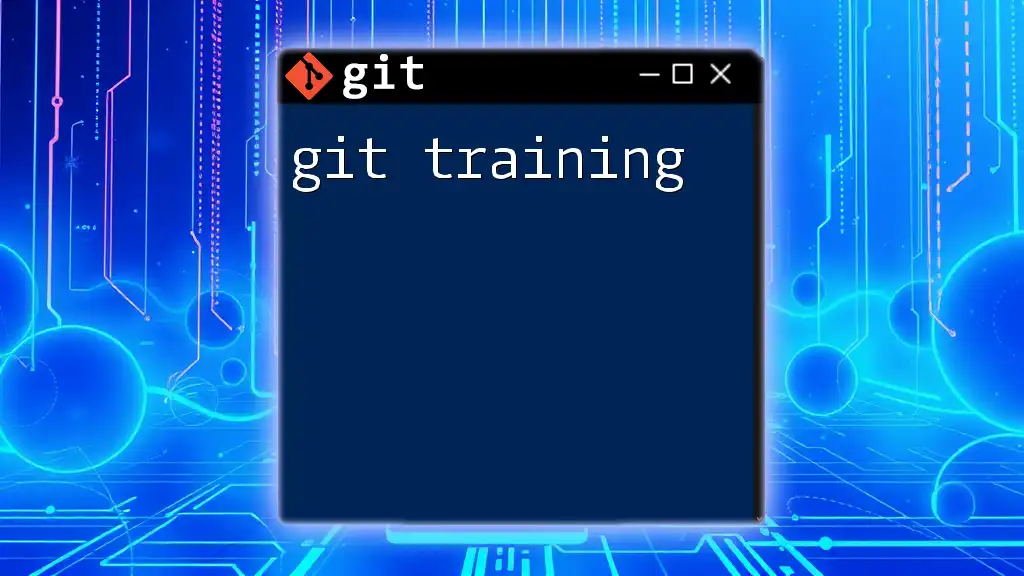
Listing and Viewing Tags
How to List Tags
To see all tags associated with your Git repository, you can run:
git tag
This will provide a list of all existing tags.
If you want to filter tags with specific naming patterns, use:
git tag -l "v1.*"
This command will list all tags that start with `v1.`
Viewing Tag Details
To view detailed information about a specific tag, you can use:
git show <tag-name>
This command reveals essential details about the tag and the commit it points to.
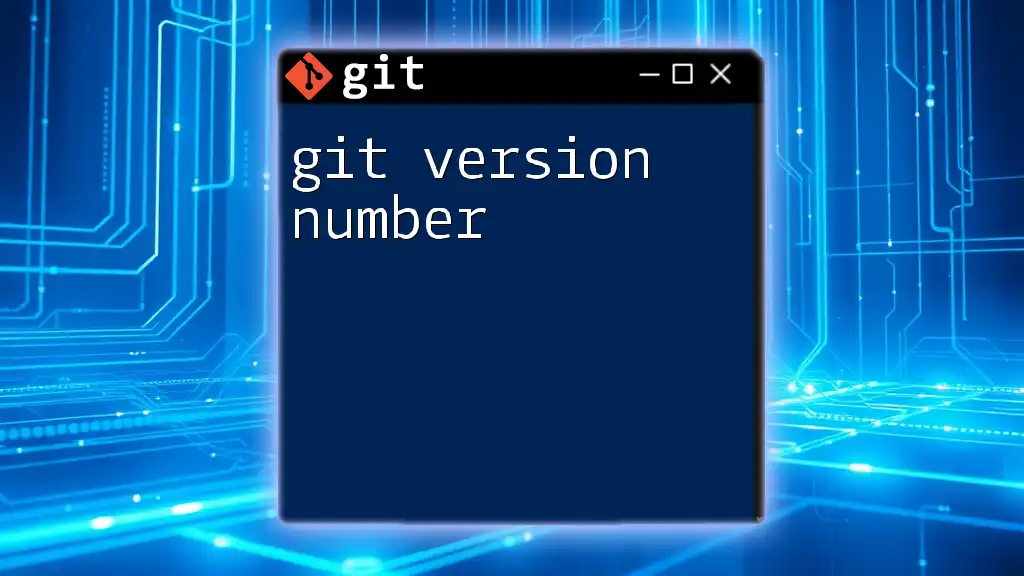
Managing Tags
Deleting Tags
There may be instances where you need to delete a tag. To remove a tag locally, use:
git tag -d v1.0
If you need to delete a tag from your remote repository, you can use:
git push --delete origin v1.0
This is important for ensuring your remote repository is kept clean and free of obsolete tags.
Renaming Tags
While Git does not provide a direct command for renaming tags, you can effectively rename a tag by deleting the old tag and creating a new one.
Example command sequence:
git tag -d v1.0
git tag v1.1
Remember, when renaming tags, ensure that you also update the references in your remote repository.

Pushing Tags to Remote Repositories
How to Push Tags to Remote
Tags can be pushed to remote repositories so that your collaborators can access them. To push a single tag, you can execute:
git push origin v1.0
To push all tags at once, use:
git push --tags
This command will upload all local tags to the remote repository, ensuring consistency across team members.
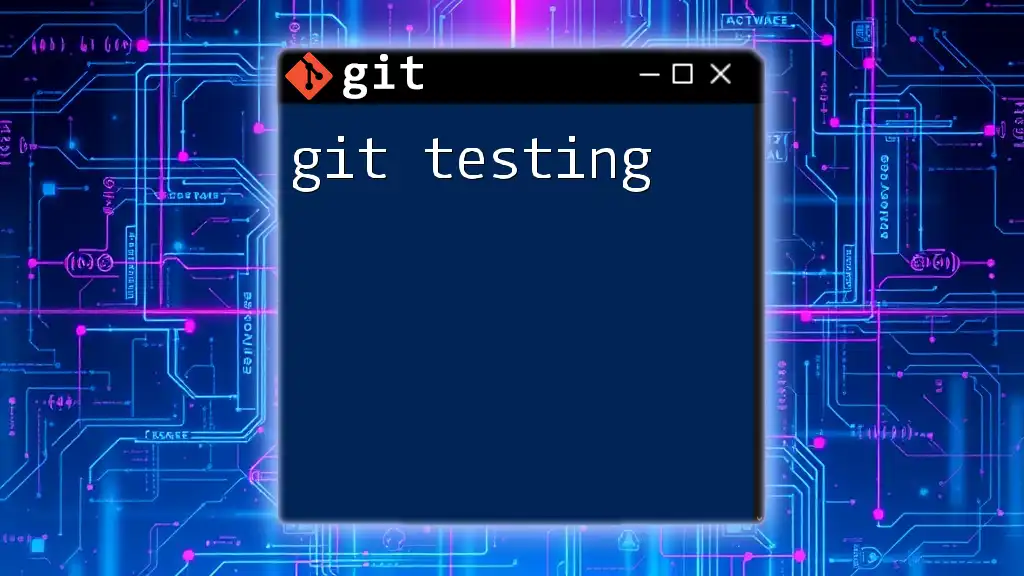
Best Practices for Tag Versioning
Semantic Versioning Explained
Using semantic versioning (SemVer) is a widely adopted convention for versioning. It typically uses a three-part version number: MAJOR.MINOR.PATCH. Following this system, you can communicate the nature of changes in each version clearly.
For instance:
- An increment in the MAJOR version indicates breaking changes.
- An increment in the MINOR version represents backward-compatible new features.
- An increment in the PATCH version signifies backward-compatible bug fixes.
By adhering to semantic versioning in git tag versioning, you facilitate better understanding among team members and users regarding the significance of each release.
Consistent Tag Naming Conventions
It's vital to maintain consistent naming conventions for tags. Establishing a naming pattern helps prevent confusion and maintains a clear project history.
Create a guideline with your team on how tags should be formatted. Common practices include prefixing tags with a "v" (e.g., `v1.0`, `v2.1`), and including additional context where necessary.
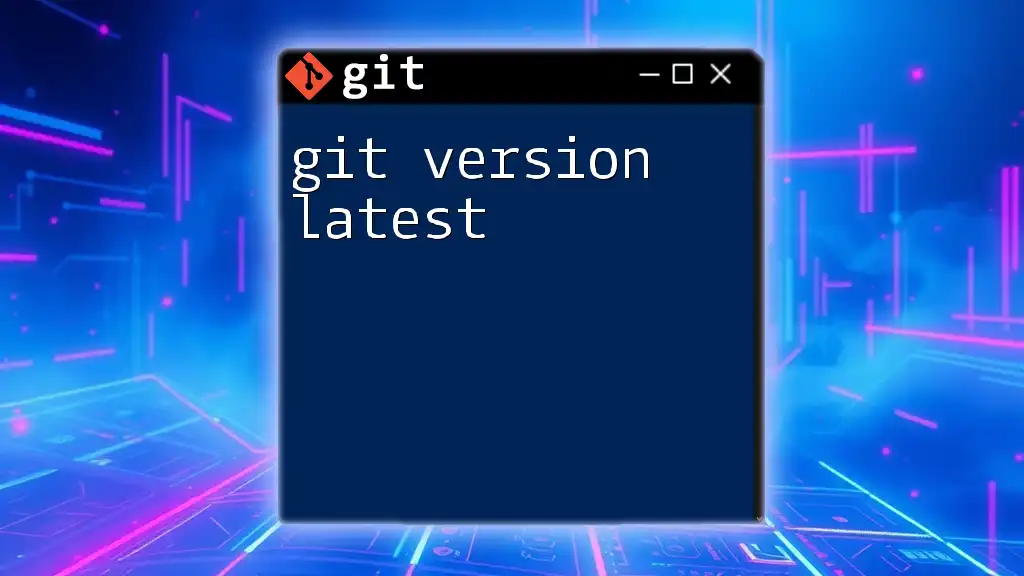
Common Pitfalls and Troubleshooting
Mistakes to Avoid when Tagging
While tagging can be straightforward, mistakes can lead to confusion. Common pitfalls include:
- Forgetting to push tags to the remote repository.
- Using ambiguous tag names that lack context.
- Creating tags on unexpected commits.
Troubleshooting Tag Issues
If you encounter errors related to tags, it’s essential to understand the problem. Common issues include tags not being found or discrepancies between local and remote tags.
If a tag seems to be missing, ensure it has been pushed correctly. You can also verify your tag history by running:
git tag
This command helps confirm whether a tag exists on your local machine.

Conclusion
In summary, understanding git tag versioning is essential for maintaining a disciplined approach to version control in your projects. By leveraging tags, developers can effectively track milestones, manage releases, and facilitate collaboration. Incorporating tagging strategies and best practices into your Git workflow will enhance project organization and improve the overall software development lifecycle.
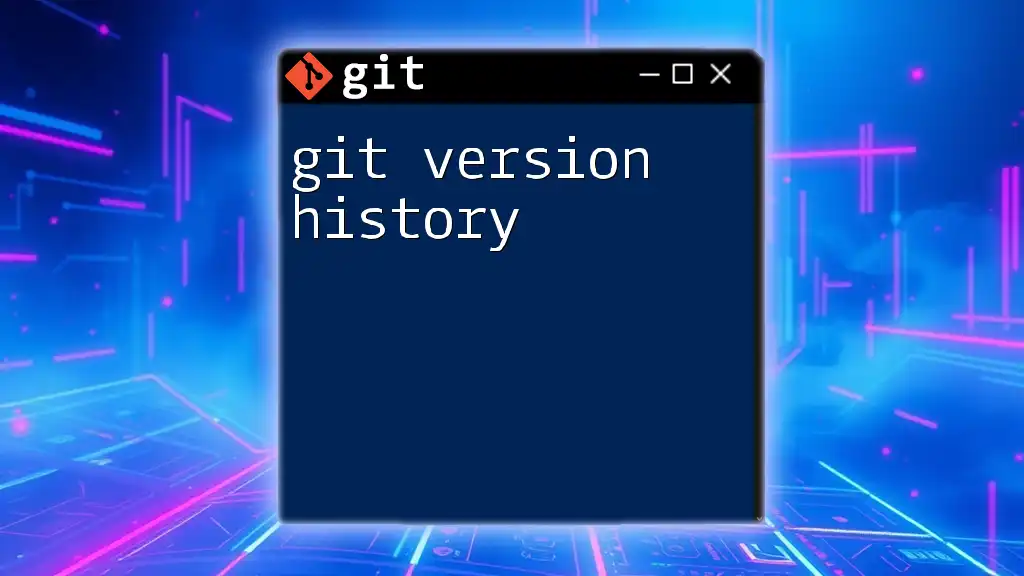
Additional Resources
For further information on Git tags, check out the official Git documentation and consider exploring online courses or tutorials that delve deeper into version control best practices.