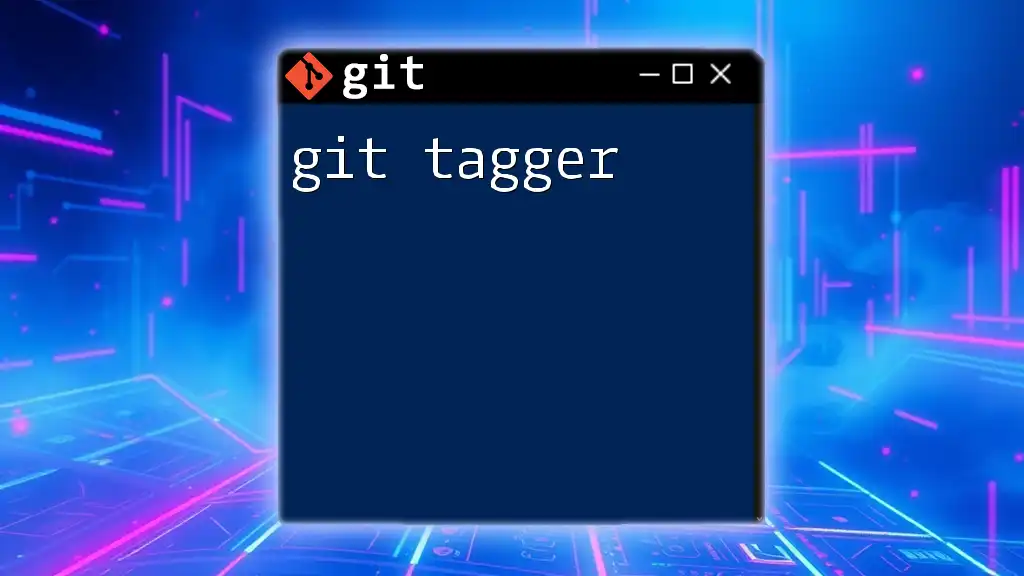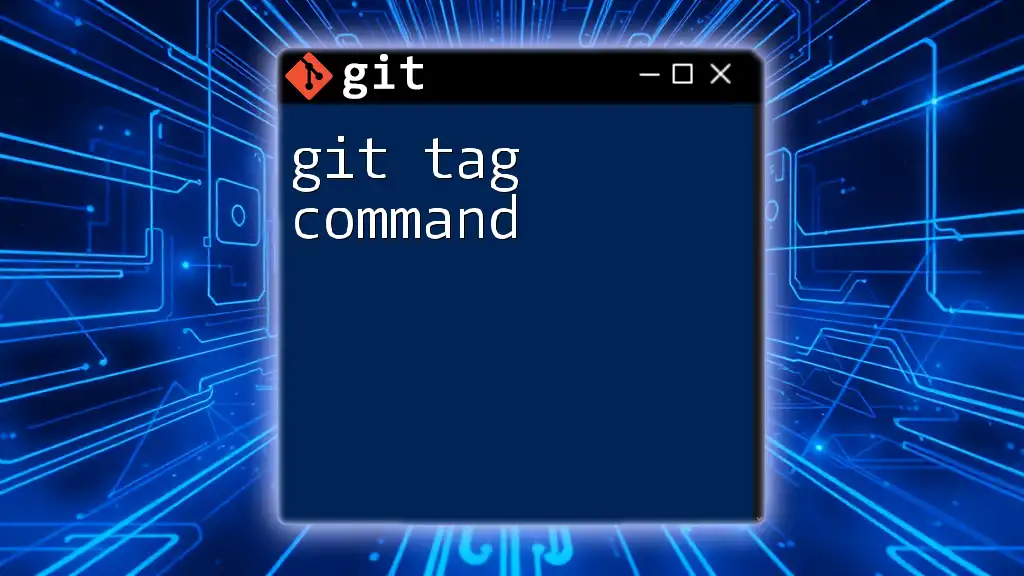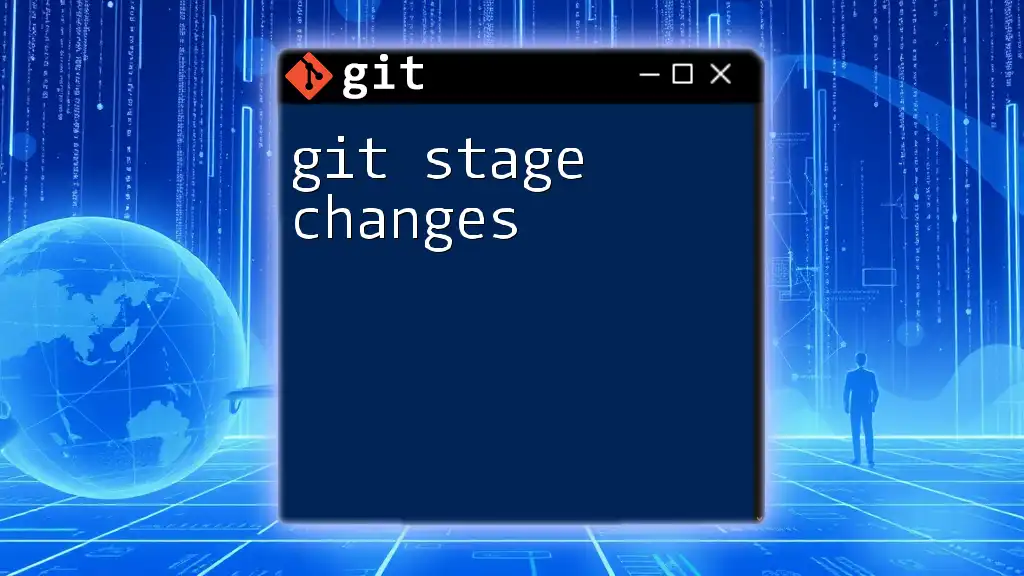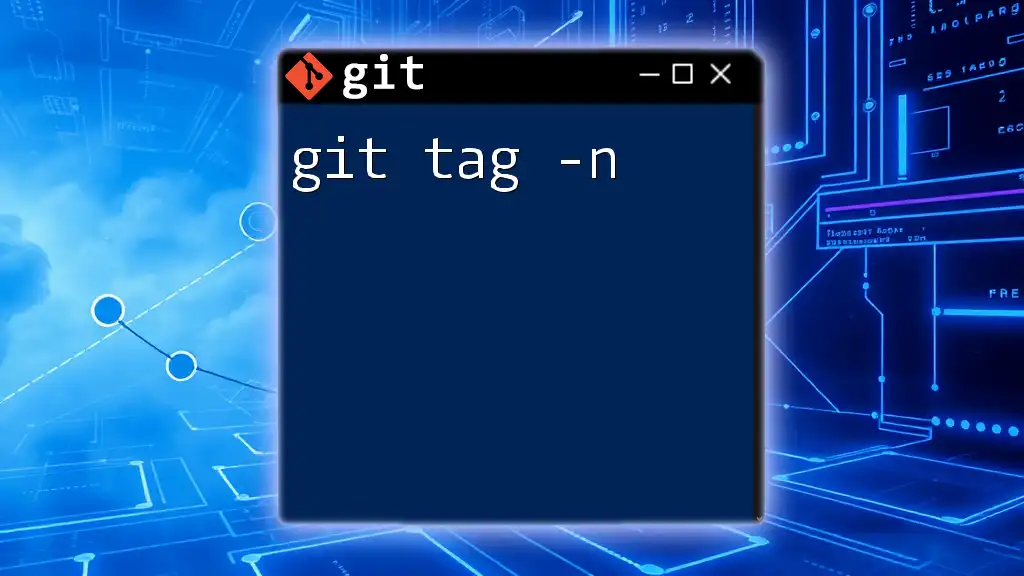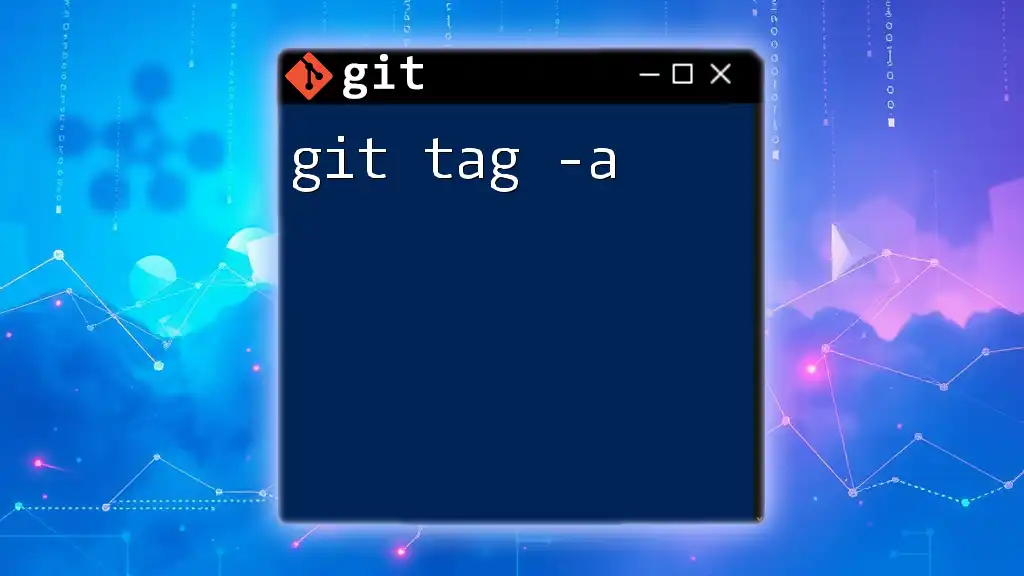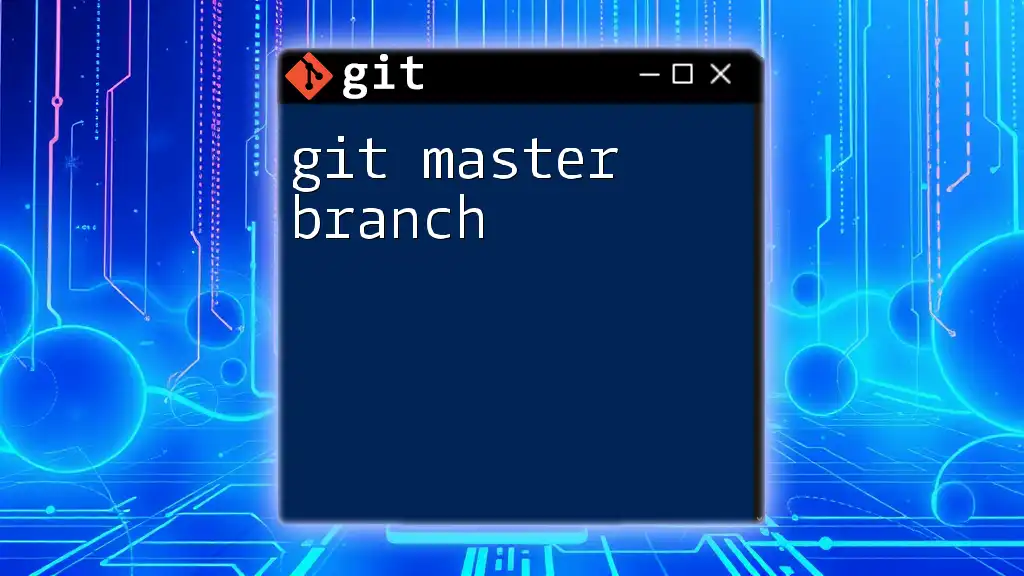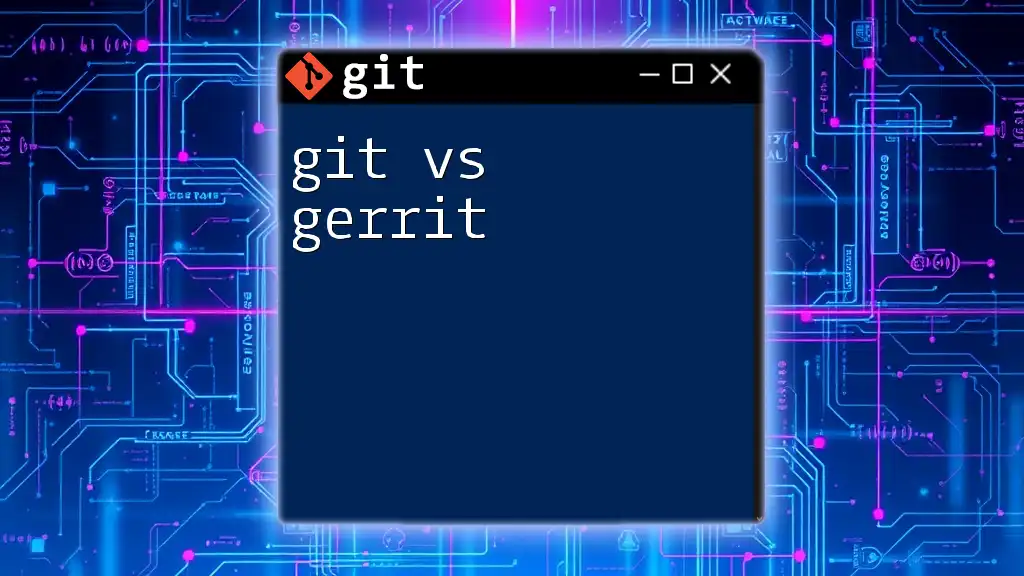A "git tagger" refers to the use of Git tags to create specific points in the repository's history, typically used for marking release versions in a concise manner.
git tag -a v1.0 -m "Release version 1.0"
What is a Git Tag?
A Git tag is a reference that points to a specific commit in your repository's history. Tags are useful for creating marked versions of your project, typically representing specific release points, like version 1.0 or v2.1. Unlike branches, which are a form of ongoing development, tags serve as fixed points or snapshots at a specific moment. They provide a clear way to indicate important milestones and can help facilitate easy rollbacks or deployments.
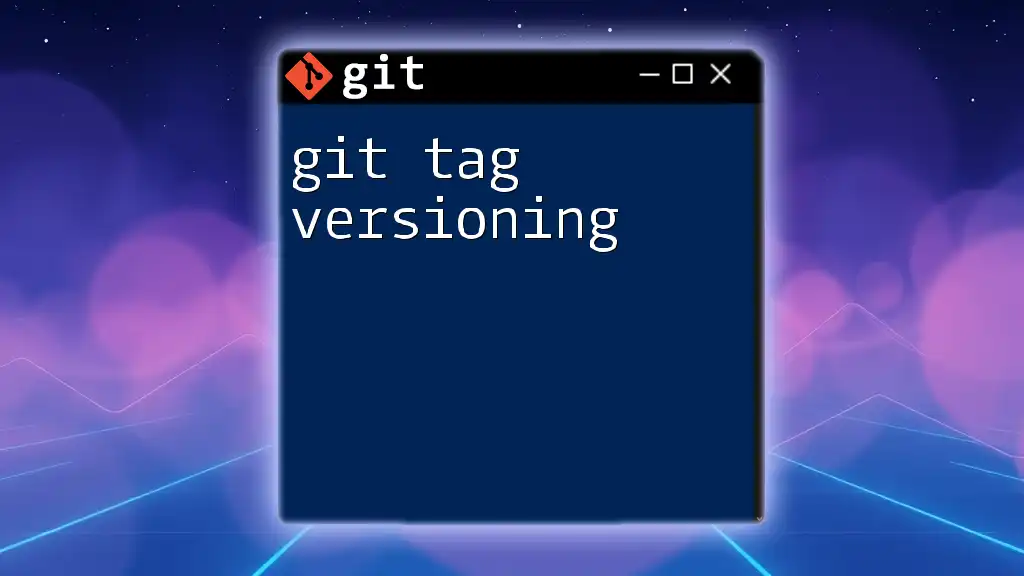
Why Use Git Tags?
Using Git tags offers several advantages:
-
Versioning Releases Efficiently: Tags make it easy to reference specific versions of your software, which is essential for project management and deployment. You can tag important states in your code, like stable releases, allowing for quick identification of which version is deployed in production.
-
Marking Specific Points in Project History: Tagging enables you to highlight significant changes or stages within your project. This makes it simpler to track progress or revisit past versions.
-
Enabling Easier Rollbacks and Deployments: If something goes wrong in your code, you can quickly revert to a previous tagged version, ensuring that your application is stable and running smoothly.
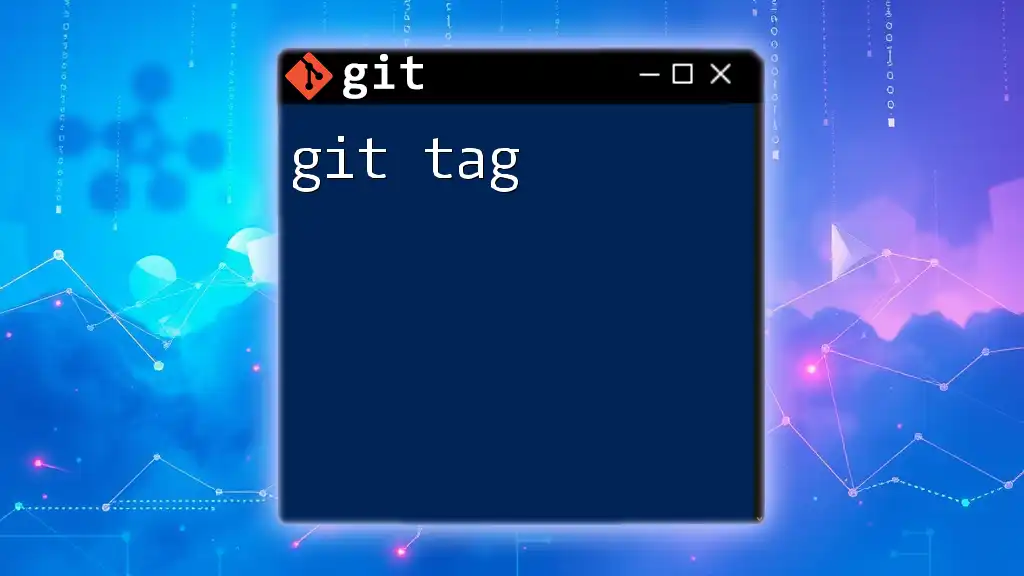
Understanding the Types of Tags in Git
Lightweight Tags
A lightweight tag is essentially a bookmark to a specific commit; it does not contain any additional information beyond the commit itself. Lightweight tags are useful for quick, informal tags.
Example of creating a lightweight tag:
git tag tag_name
Annotated Tags
In contrast, an annotated tag is a more formal and informative option. Annotated tags are stored as full objects in the database, containing a tagger name, email, and tag date. They are ideal for marking releases, as they can convey more context with messages.
Creating an annotated tag with a message:
git tag -a tag_name -m "Release version 1.0"
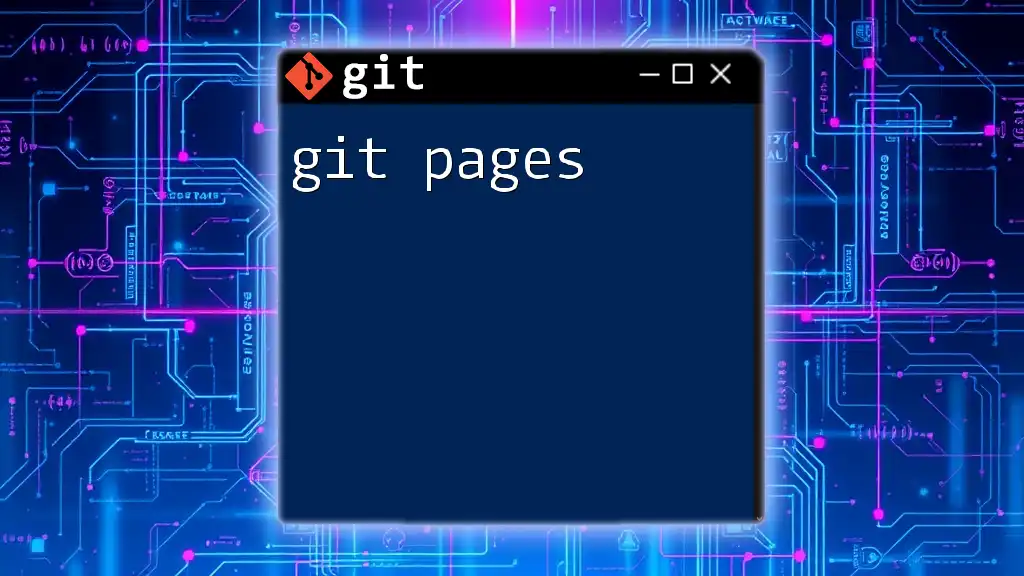
Using Git Tagger Commands
Listing Existing Tags
To view all the tags in your repository, use the following command:
git tag
This command provides a quick listing of all tags, allowing you to see your project's milestones at a glance.
Viewing Tag Details
If you need more information about a specific tag, you can use the `git show` command:
git show tag_name
This displays detailed information about the tag, including the associated commit and its message.
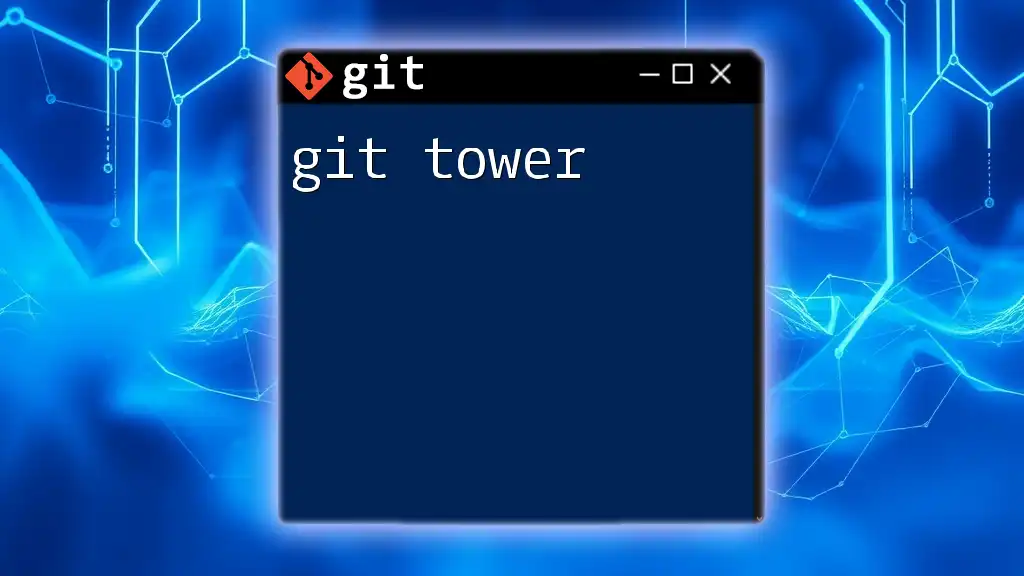
Creating and Managing Tags
Creating New Tags
Creating tags involves using simple commands, and it’s essential to adopt best practices when naming them. Tags should be descriptive and follow a consistent naming convention. Here’s how to create both lightweight and annotated tags:
Lightweight Tag:
git tag v1.0
Annotated Tag with Message:
git tag -a v1.0 -m "Initial release version"
Deleting Tags
If you ever need to remove a tag, you can easily delete it locally and remotely. Deleting tags is straightforward but should be done with caution, especially in collaborative environments.
To delete a tag locally:
git tag -d tag_name
To delete a tag from the remote repository:
git push --delete origin tag_name
Moving Tags
Sometimes, you may need to move an existing tag to point to a different commit. Here’s how you can do this with an annotated tag:
git tag -f tag_name new_commit_hash
Moving tags allows you to correct mistakes or adjust your tagging strategy based on new developments.

Working with Remote Tags
Pushing Tags to a Remote Repository
After creating local tags, it's essential to push them to the remote repository to share with your team. You can push all tags at once by using the command:
git push origin --tags
This command ensures that everyone on your team has access to the same tagged versions.
Fetching Tags from a Remote Repository
If you want to get updates of tags from a remote repository, use the following:
git fetch --tags
This command helps you stay in sync with any tags others have created, adding them to your local repository.
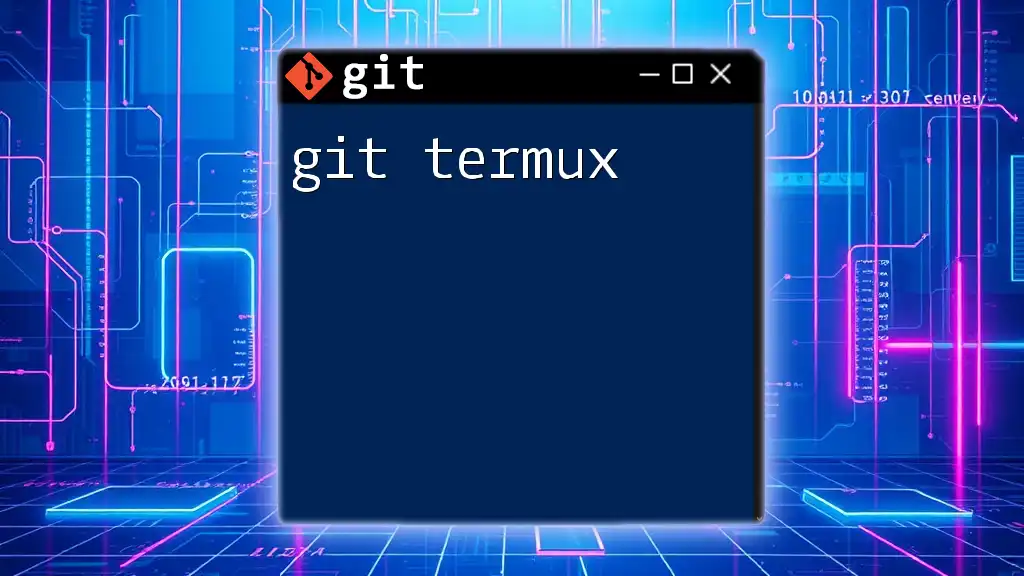
Best Practices for Using Git Tags
Tagging Strategies for Versioning
One effective approach is to adopt a semantic versioning (SemVer) strategy, which categorizes versions as MAJOR.MINOR.PATCH. This provides clarity and consistency, making it easier to understand which versions contain key changes.
Documentation and Release Notes
Tying release notes to tags is an excellent practice. They provide context for what changes occurred in that version, ensuring that your team (and future you) understands the evolution of the project. You can automate this process with tools that generate markdown files based on the changes between tagged versions.
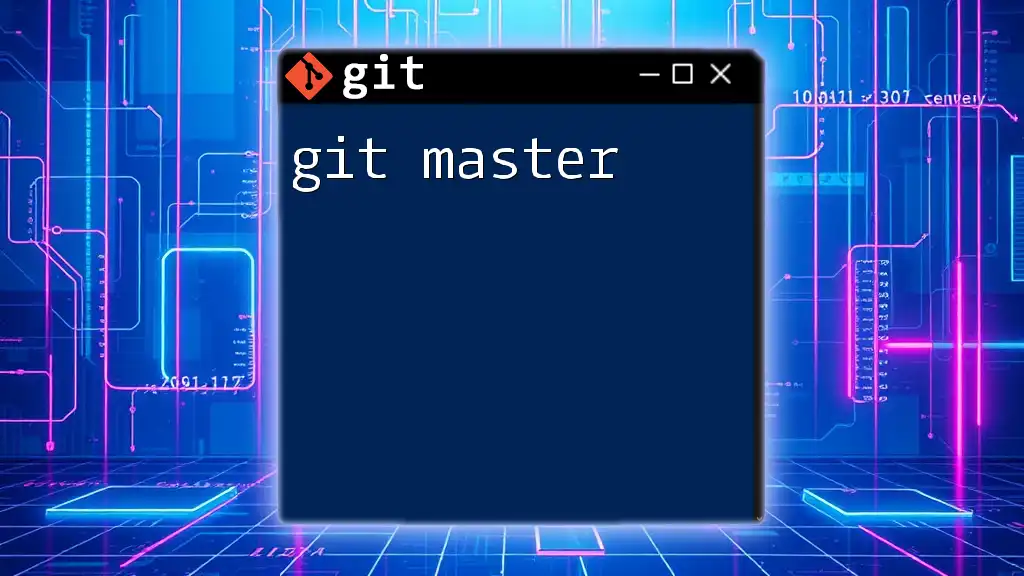
Troubleshooting Common Tagging Issues
Missing Tags after Fetching
If you notice that certain tags are missing after a fetch operation, check if those tags were pushed to the remote. Tags can sometimes be forgotten during push operations. Ensure you run `git push origin --tags` to sync properly.
Confusion Between Tags and Branches
It’s crucial to understand that tags are meant for marking specific points in your project’s history, while branches are designed for ongoing development. Avoid using tags for active work; instead, use them to signify stable releases or significant milestones.
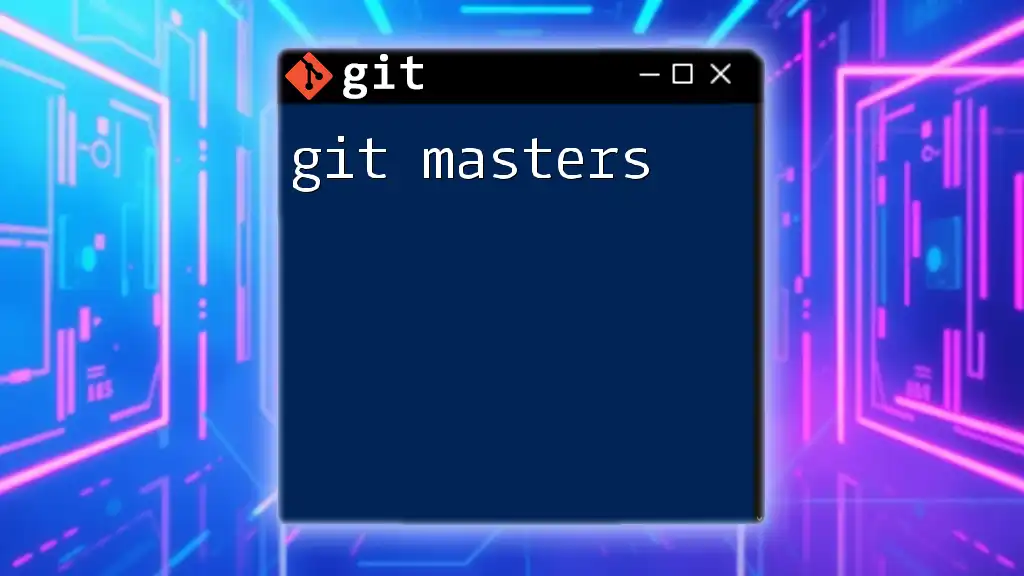
Conclusion
Using Git tags effectively can significantly enhance your workflow, making it simpler to manage versions, track changes, and maintain stability in your projects. The git tagger functionality in Git provides a powerful tool for any development team, and incorporating tagging strategies into your workflow can save time and reduce confusion in the long run.
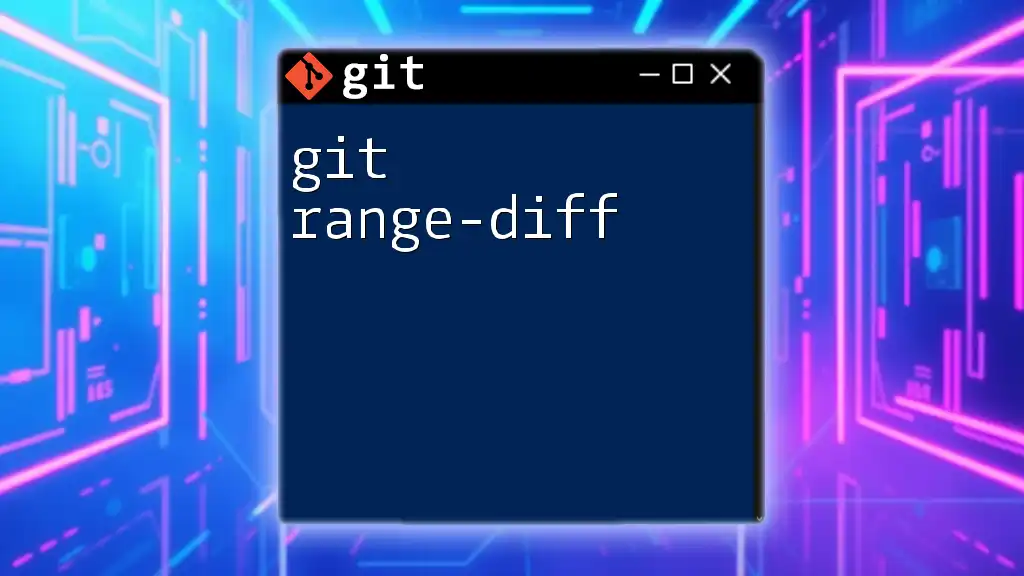
Additional Resources
For further reading, refer to the official Git documentation, which offers comprehensive insights into tag management and advanced tagging strategies. Additionally, we invite you to explore our services to deepen your knowledge of Git and maximize your productivity. Join us for workshops or courses that focus specifically on mastering Git, including practical applications of tagging techniques.