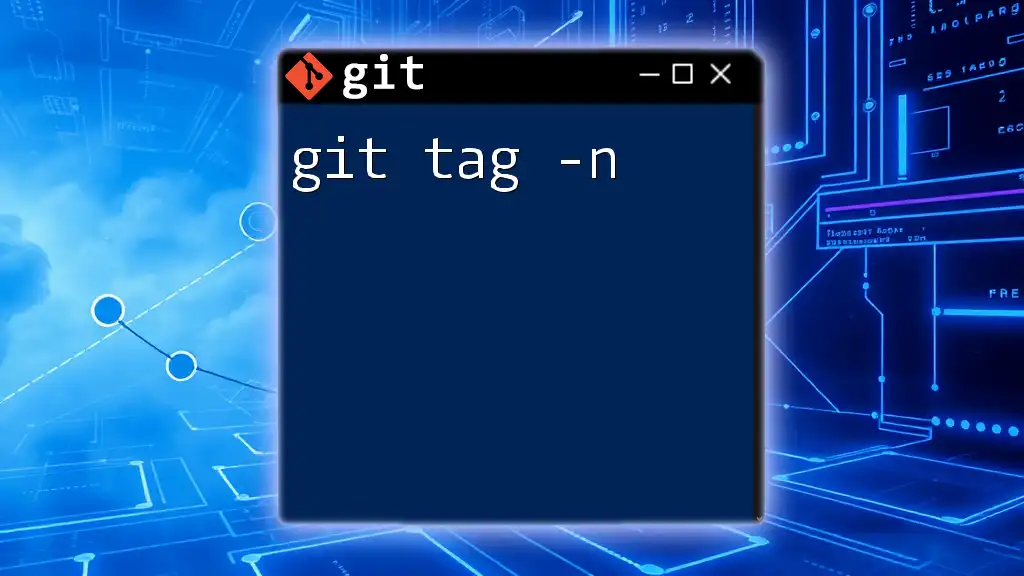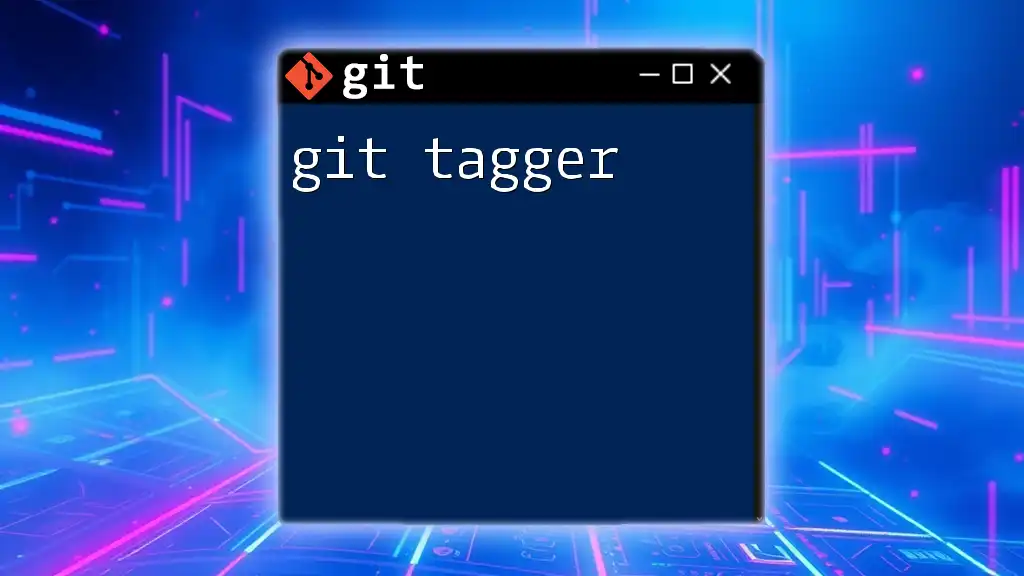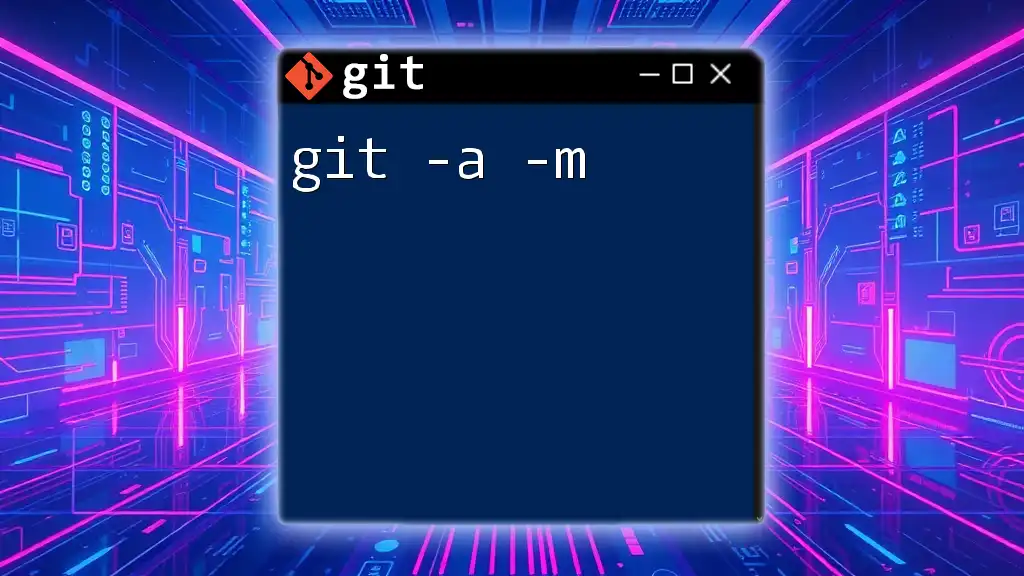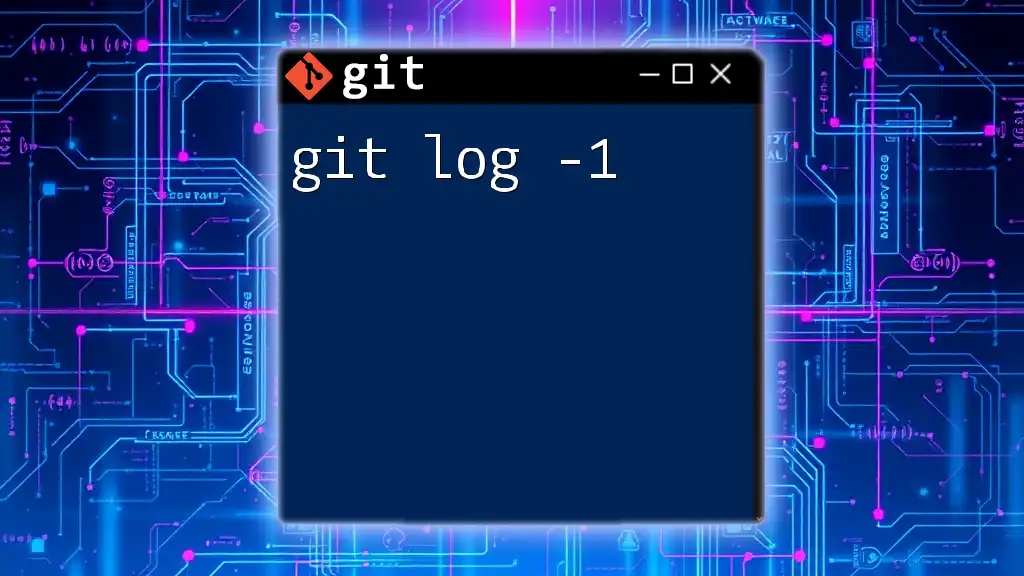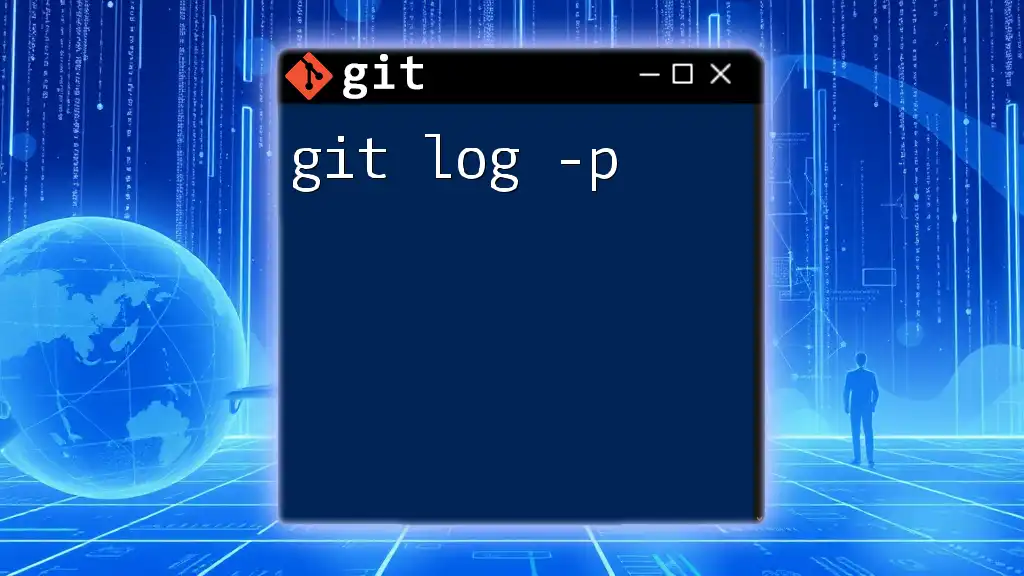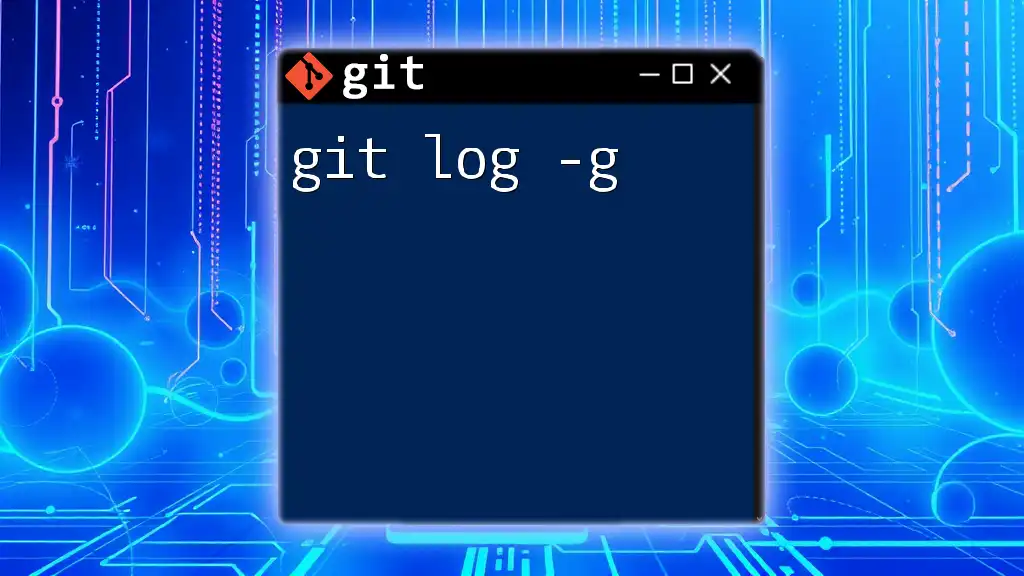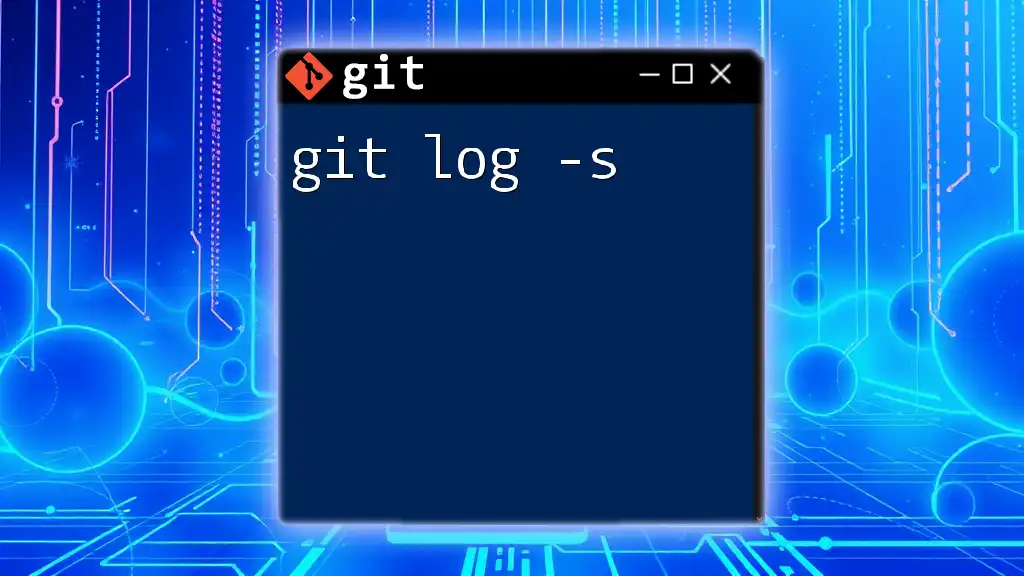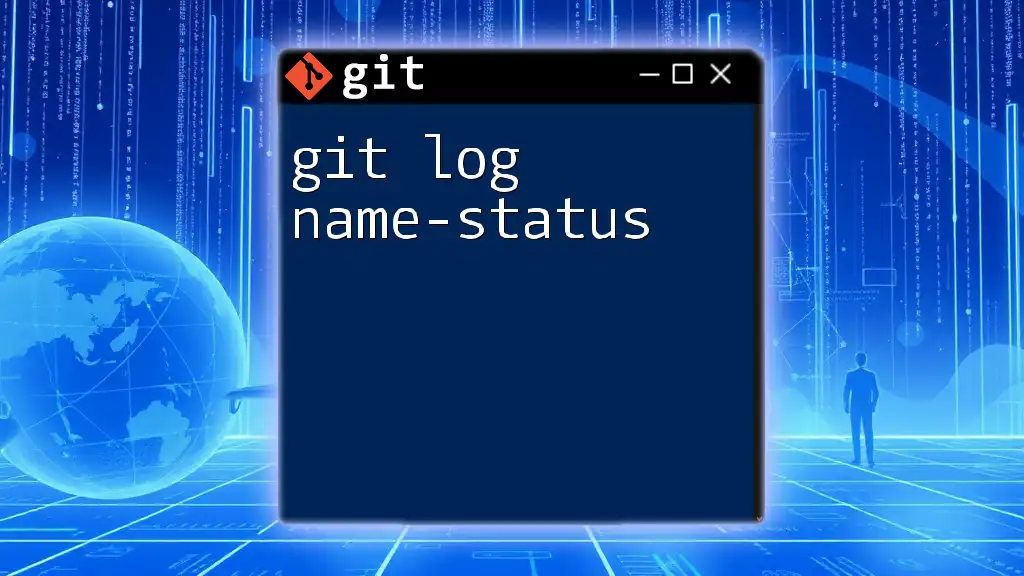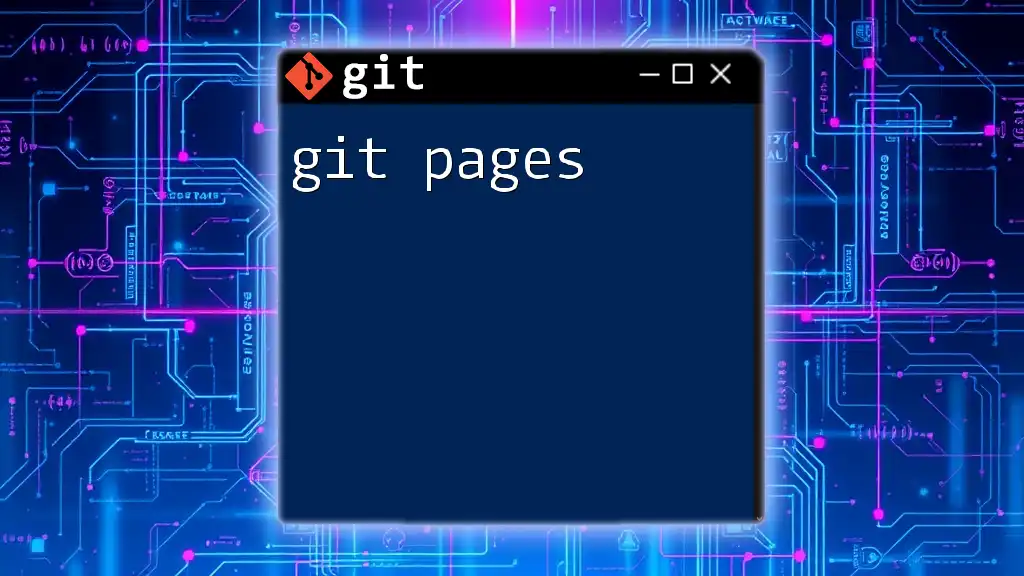The `git tag -n` command allows you to list all tags in your repository along with their associated message, providing a quick overview of your tagged releases.
git tag -n
Understanding Git Tags
What are Git Tags?
Git tags are a way to create specific points in a repository’s history that you can reference easily. They are often used to mark important milestones, such as releases of software or versions of a project. Tags can be categorized into two types: lightweight tags and annotated tags.
- Lightweight tags act like bookmarks to a specific commit and do not store additional information. They are essentially just pointers to a particular commit and can be created with a simple command.
- Annotated tags, on the other hand, are more informative. They contain the tagger’s name, email, date, and have the ability to include a tag message. This type of tag is crucial for keeping track of the context of changes, especially in collaborative projects.
Benefits of Using Tags
Utilizing tags in your Git workflow offers numerous advantages:
- Versioning releases: Tags provide a clear mechanism to version your releases, making it easier to manage different software versions.
- Easy navigation through project history: As projects grow, tags help you retrieve critical points in the repository without having to sift through countless commits.
- Significance in collaboration and deployment: Effective use of tags improves teamwork by allowing members to easily identify and discuss specific versions of the project.
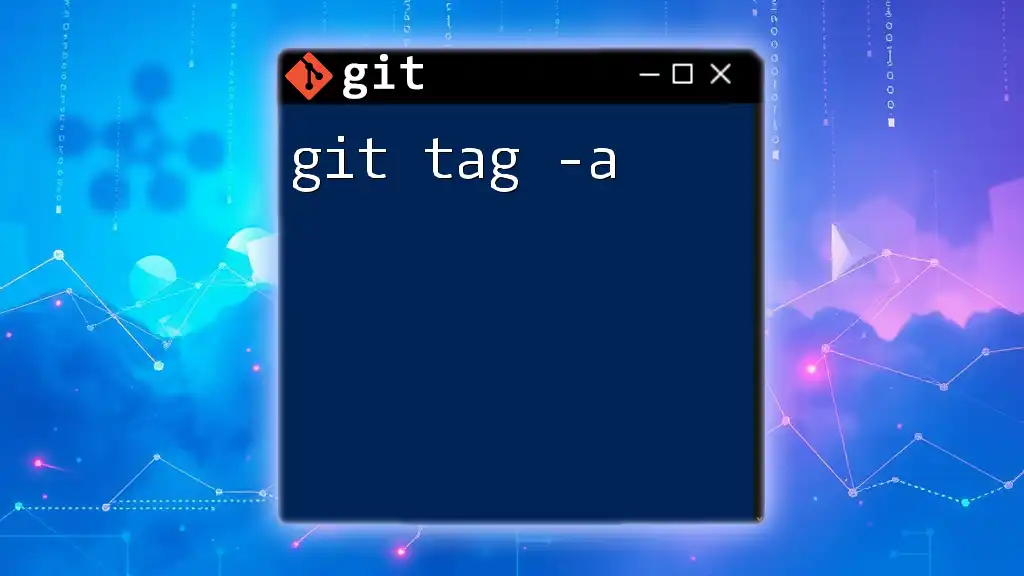
The `git tag` Command
Overview of the `git tag` Command
The `git tag` command is fundamental in managing tags in your Git repository. The basic syntax of the command is as follows:
git tag [options] [<tagname>] [<commit>]
This command allows you to create, list, and delete tags.
Types of Git Tags
Lightweight Tags
Creating a lightweight tag is simple. You can do it by executing the following command:
git tag v1.0
This command creates a tag named `v1.0`, which points to the current commit without additional metadata.
Annotated Tags
Annotated tags are generally recommended for releasing software as they contain more information. You can create an annotated tag using this command:
git tag -a v1.0 -m "Initial release"
Here, `-a` signifies that the tag is annotated, and `-m` allows you to include a message that describes the tag. This additional context can be tremendously helpful when revisiting projects later.
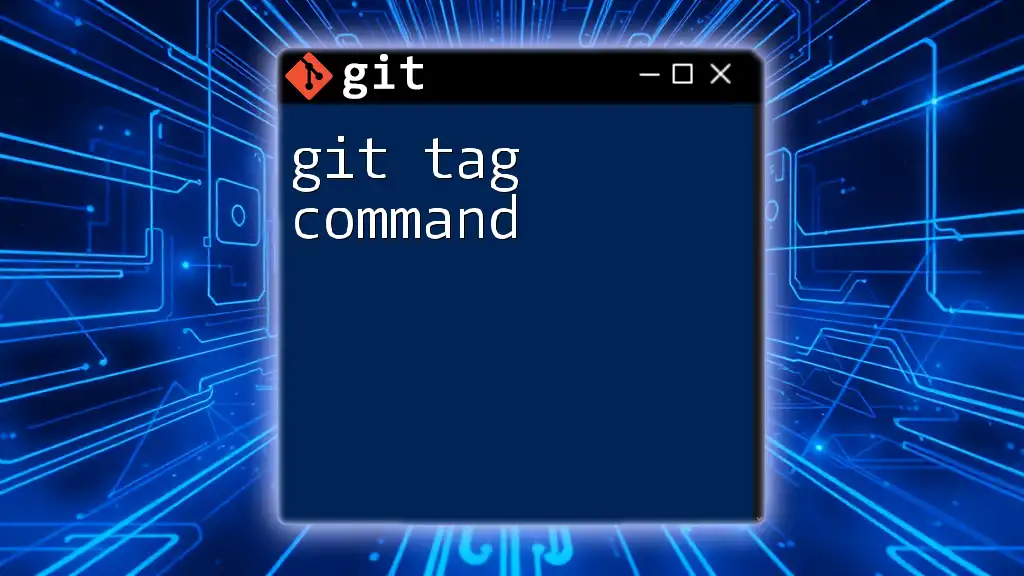
Exploring the `git tag -n` Command
What Does `git tag -n` Do?
The `git tag -n` command enhances the readability of your tags by displaying them along with their associated messages. This is particularly useful for understanding the context behind a tag without needing to delve into individual commit messages.
Syntax of the `git tag -n` Command
The command's syntax is straightforward:
git tag -n <n>
Where `<n>` specifies the number of lines of the tag messages to display. In the absence of `<n>`, the command defaults to showing the first line of each tag’s message.
Viewing Tags with Messages
Example Usage
To view all tags along with their associated messages, you can simply run:
git tag -n
This command will return a list of all tags in the repository, neatly providing the tag names alongside the first line of their messages. This makes it easier to glance through various versions quickly.
Customizing the Output
You might encounter scenarios where you want to see more than just the first line of tag messages. By appending an argument to the `-n` option, you can control how much information is presented. For instance:
git tag -n2
This command will show the first two lines of each tag's message. It is particularly useful when detailed information is needed for review.
Practical Use Cases
Tagging Releases
When you release a new version of your software, tagging it is a good practice. For example, to create an annotated tag for a version release, you would run:
git tag -a v1.1 -m "Version 1.1 includes feature enhancements"
After tagging, you can leverage `git tag -n` to check the message associated with the newly created tag:
git tag -n
Collaborating with Teams
In collaborative environments, the `git tag -n` command becomes a central part of your workflow. It helps team members quickly interpret what various tags represent, especially when new members are onboarded or when preparing for a deployment.
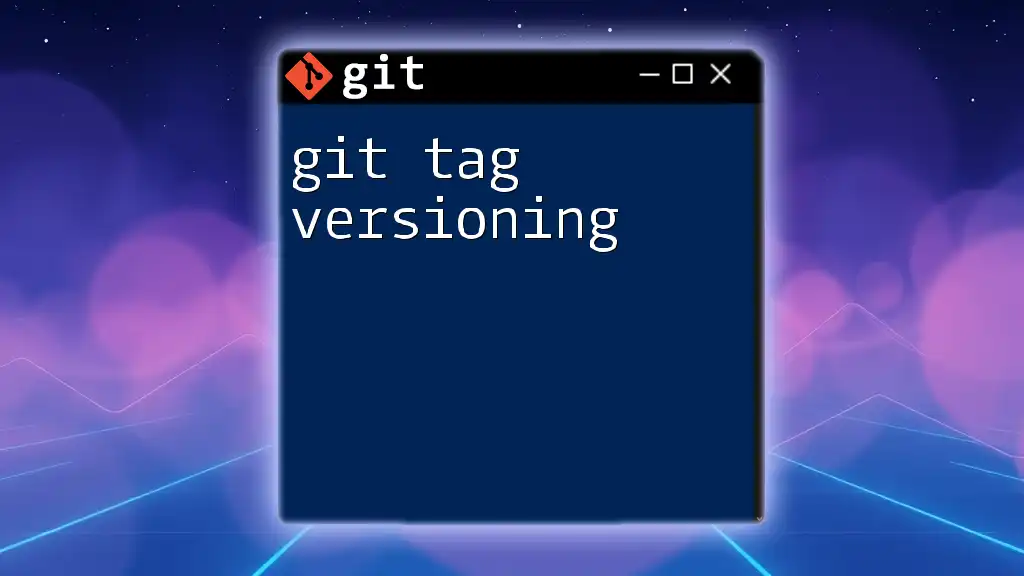
Common Mistakes and Troubleshooting
Common Issues with Tags
A frequent issue arises when users forget to attach messages to their tags. This can lead to confusion later on, especially if multiple tags have similar names. It's always advisable to use annotated tags and provide a descriptive message.
Troubleshooting Tag Problems
If you encounter discrepancies between tags or don’t see expected tag messages, ensure that you’re checking the right repositories and that you’re aware of how tags are utilized in your project. To view all tags in a repository, regardless of the level of detail, you can use:
git tag
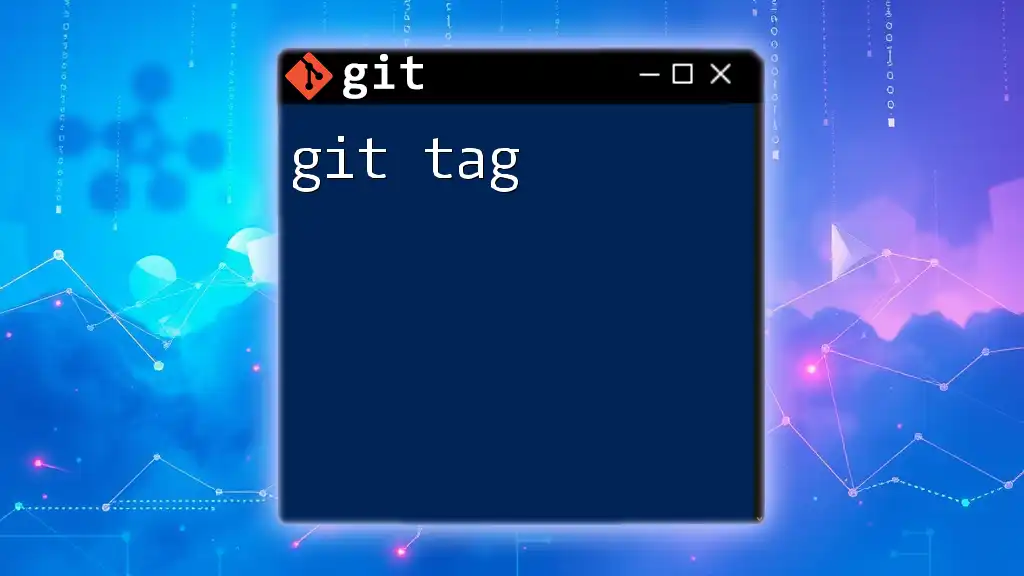
Best Practices for Using Tags
Creating Meaningful Tags
To maximize the utility of your tags, ensure that you write clear and descriptive messages. A well-crafted tag message can make a big difference. Comparatively, use messages that describe the impact or changes in the release instead of vague phrases.
Regularly Using the `git tag -n` Command
Incorporating the `git tag -n` command into your routine can greatly enhance project documentation. Regularly reviewing tags allows you to stay aligned with changes and provides context when discussing features or versions during meetings.

Conclusion
The `git tag -n` command is an invaluable tool that simplifies the process of managing tags within your Git repositories. By leveraging tags effectively, you can maintain clarity in versioning your projects, ensuring both you and your collaborators are on the same page. As you integrate tagging into your Git processes, consider exploring further commands to improve your workflow and productivity.