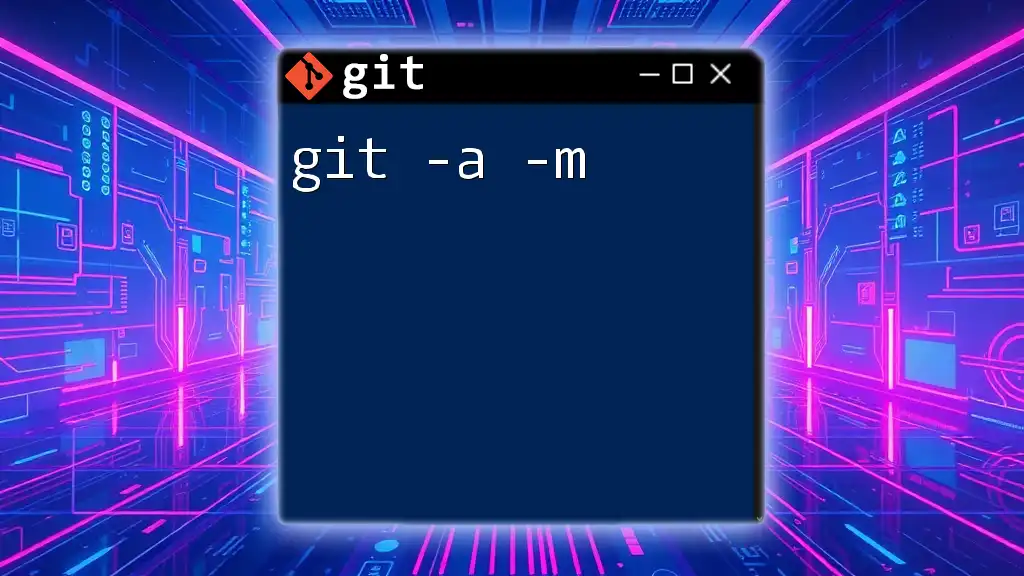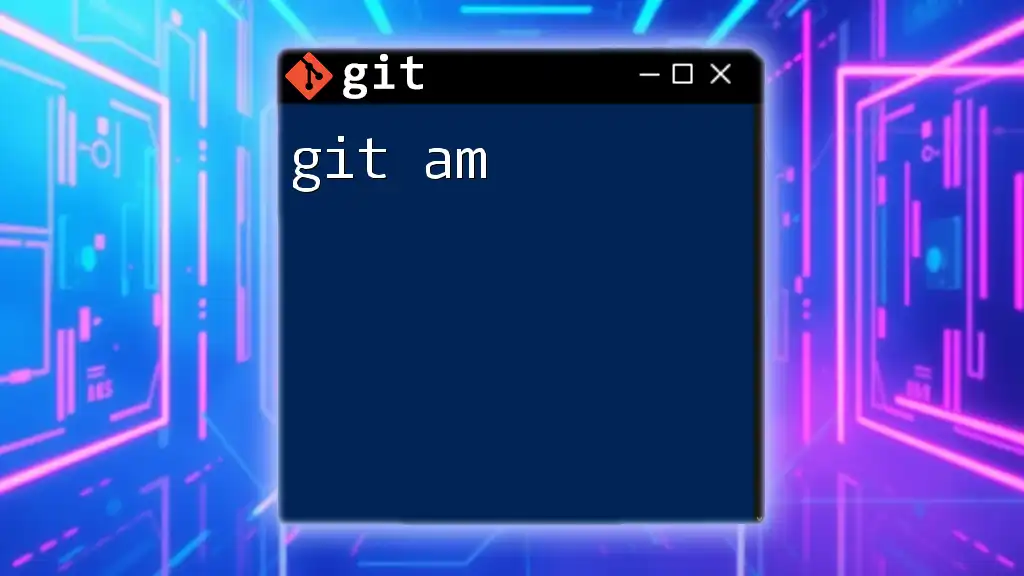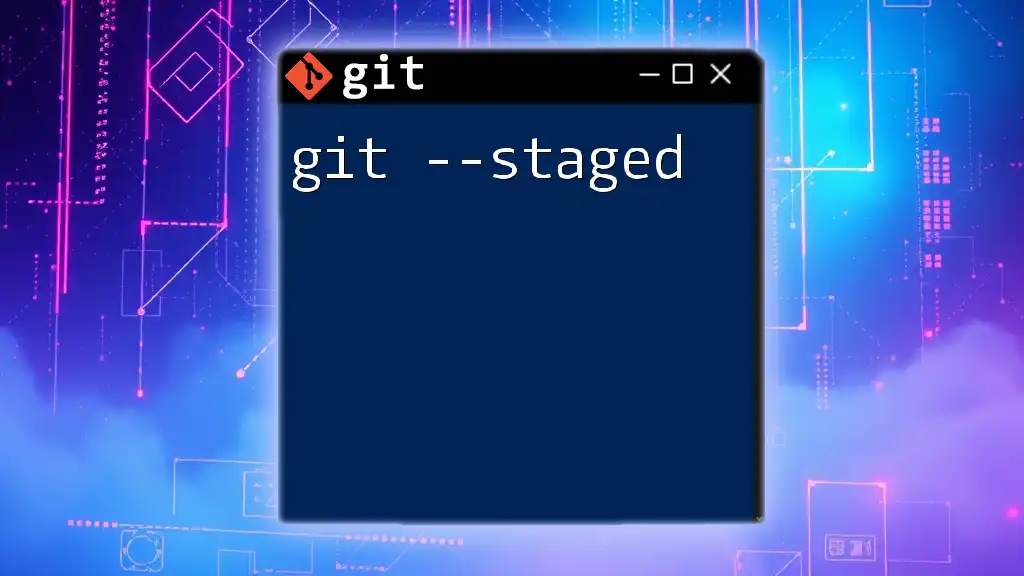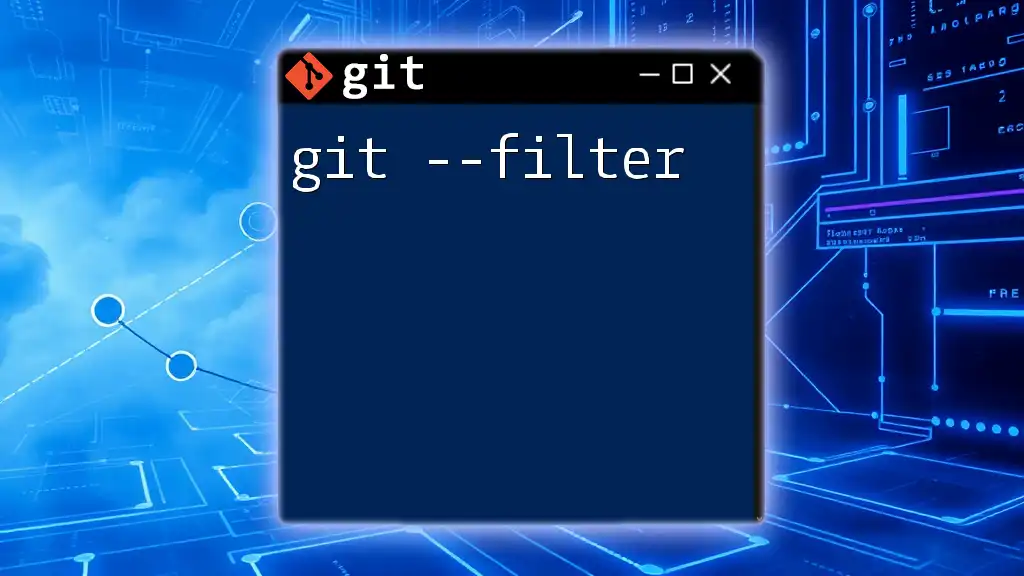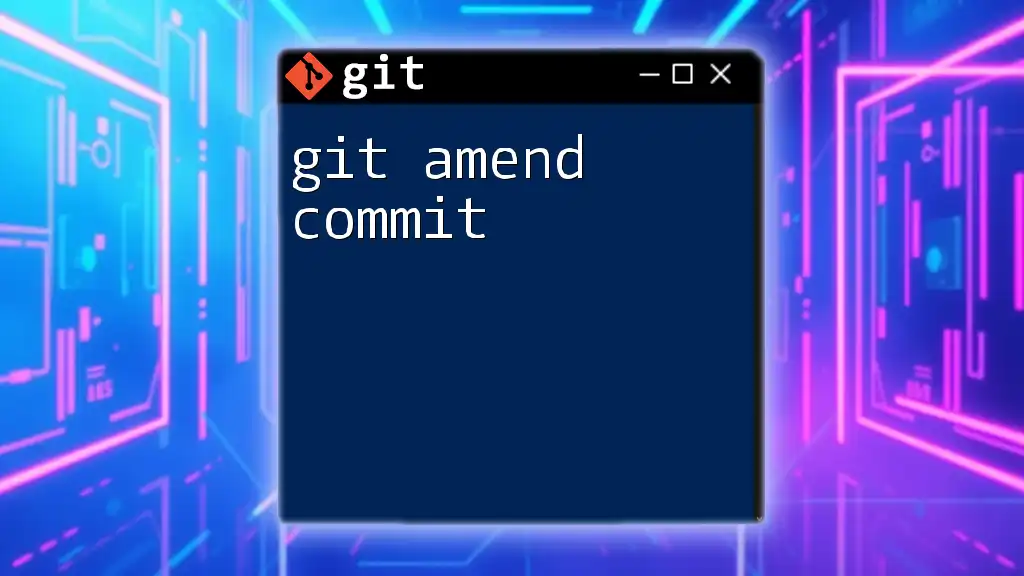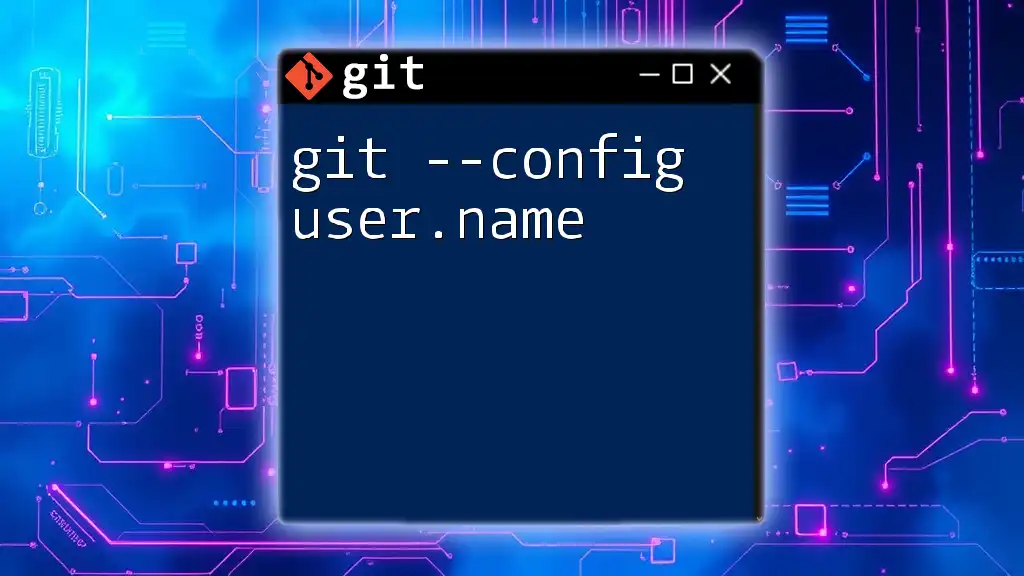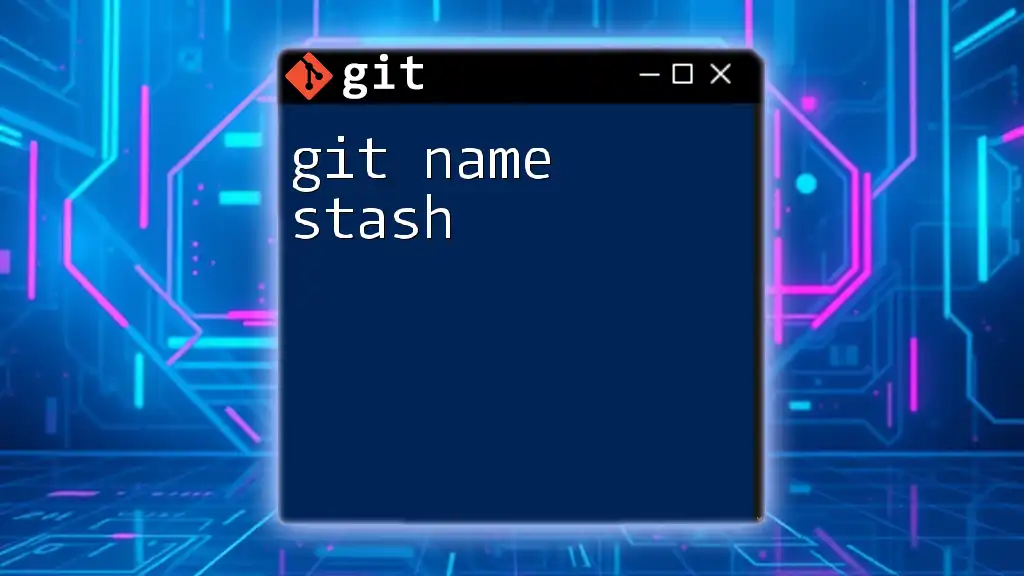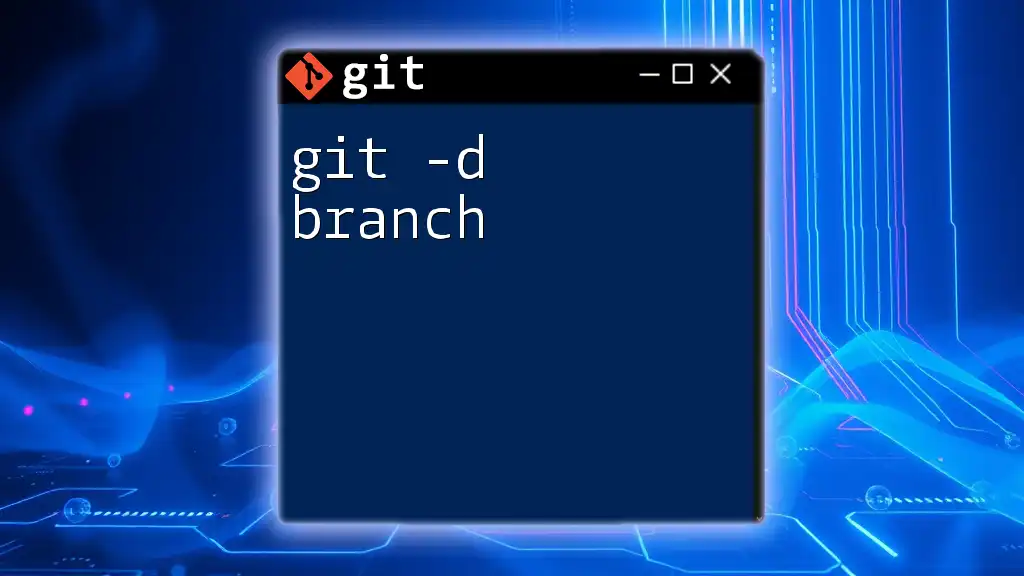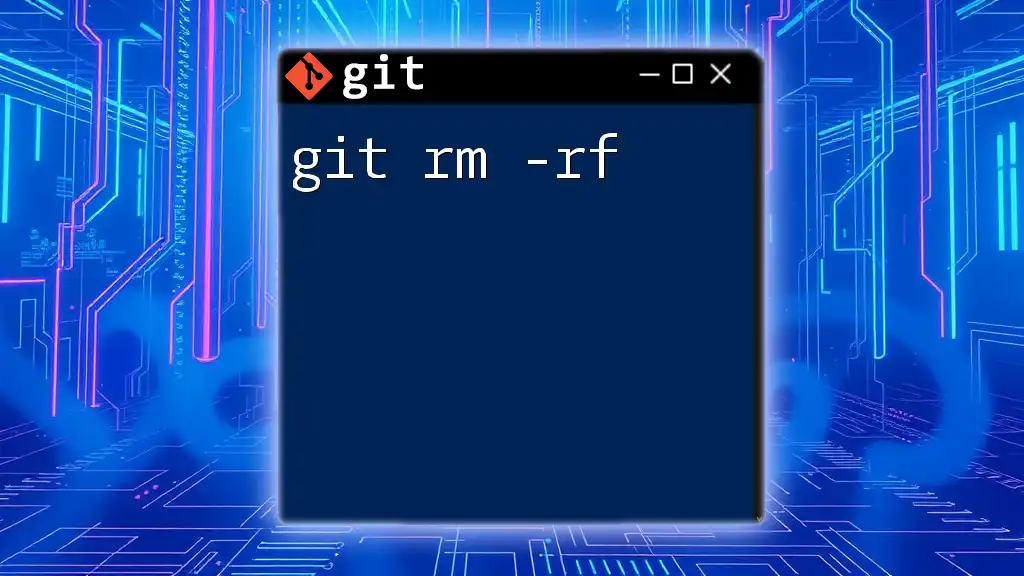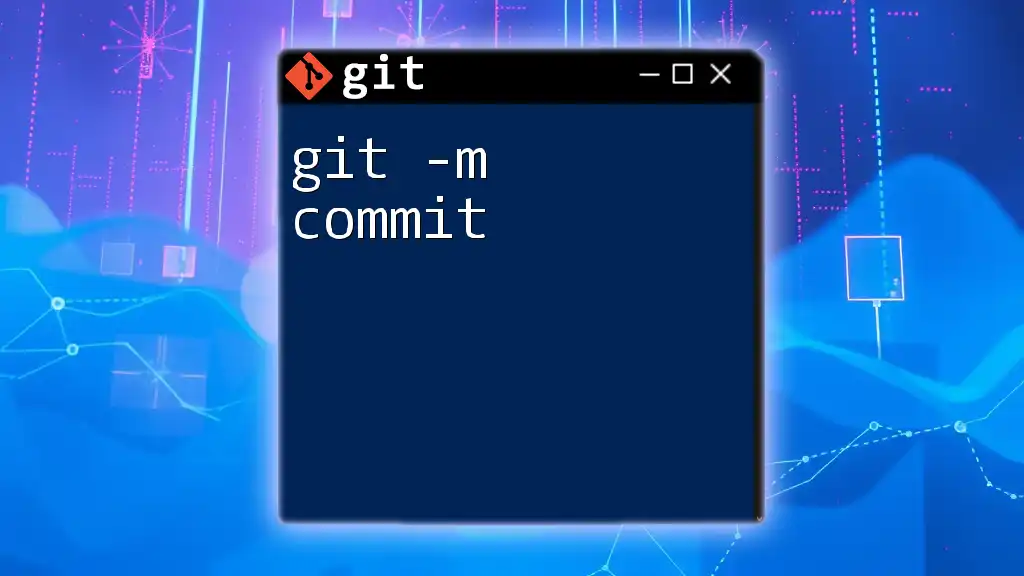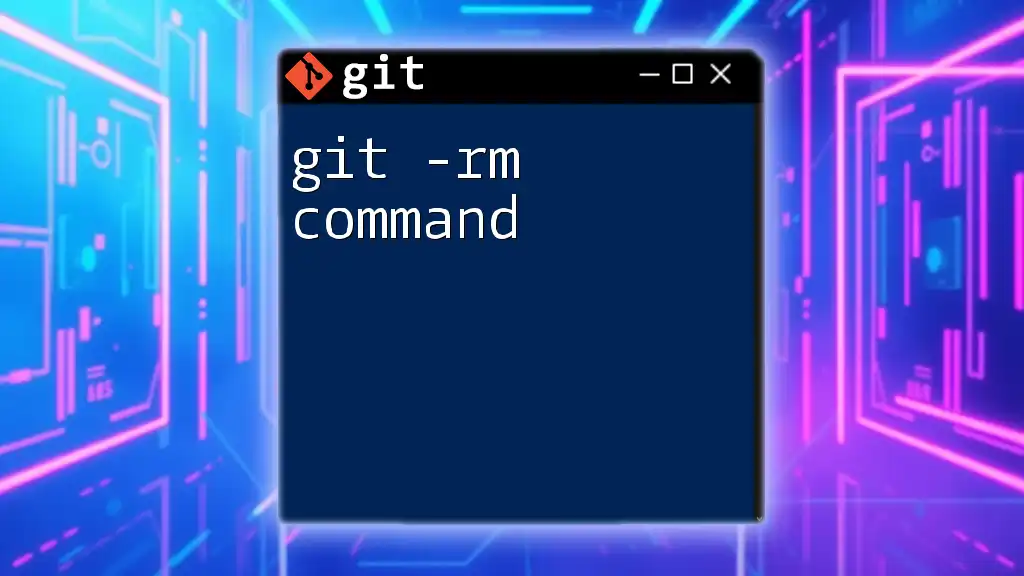The `git commit -a -m` command is used to automatically stage all modified files and commit them to the repository with a provided message in one simple command.
git commit -a -m "Your commit message here"
Understanding `git commit`
What is `git commit`?
The `git commit` command is one of the most fundamental commands in Git, serving as the way to save changes to your local repository. Each commit acts as a snapshot of your project's state at a given point in time. Committing changes is essential not only for saving your work but also for documenting the evolution of your project. Having a clear commit history can be incredibly valuable, especially when troubleshooting or collaborating with others.
Syntax of `git commit`
The general syntax for the `git commit` command is straightforward. At its core, it looks like this:
git commit -m "Your commit message here"
This command captures the current state of the project's files that have been staged and saves them with a message describing what changes were made. A common beginner example is:
git commit -m "Initial commit"
This command commits all staged changes with a simple yet clear message indicating the starting point of the project.
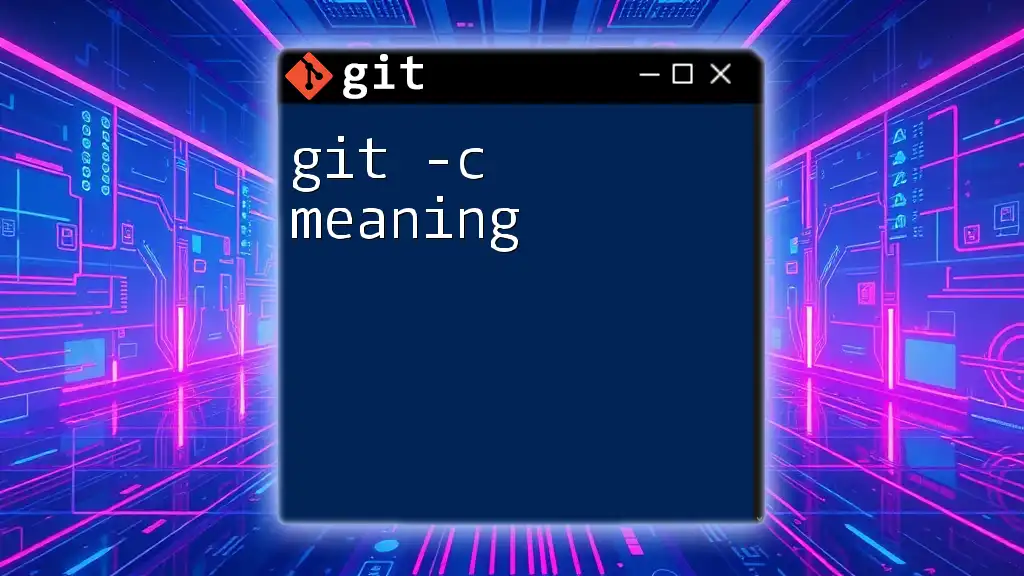
Exploring the `-m` Flag
What Does `-m` Stand For?
The `-m` flag signifies "message." It allows developers to include a commit message directly in the commit command, providing a concise description of what changes are being saved. Commit messages are critical, as they help anyone looking at the project understand the history of changes and the rationale behind them.
Using the `-m` Flag Effectively
Crafting effective commit messages is vital for maintaining clarity in your version control history. Here are some best practices for writing commit messages:
- Be concise but descriptive: Aim for a message length that communicates the essence of the changes without unnecessary jargon.
- Use the imperative mood: This conveys the action taken, as if you're instructing someone on what the commit does.
- Provide context when necessary: In cases where the changes correlate with specific issues or features, linking those can be beneficial.
For instance, a well-structured commit message might look like this:
git commit -m "Fix typo in README"
In contrast, this message lacks clarity and context:
git commit -m "Fixed things"
Providing context ensures that, at a glance, anyone reviewing the commit history can grasp what was changed and why.
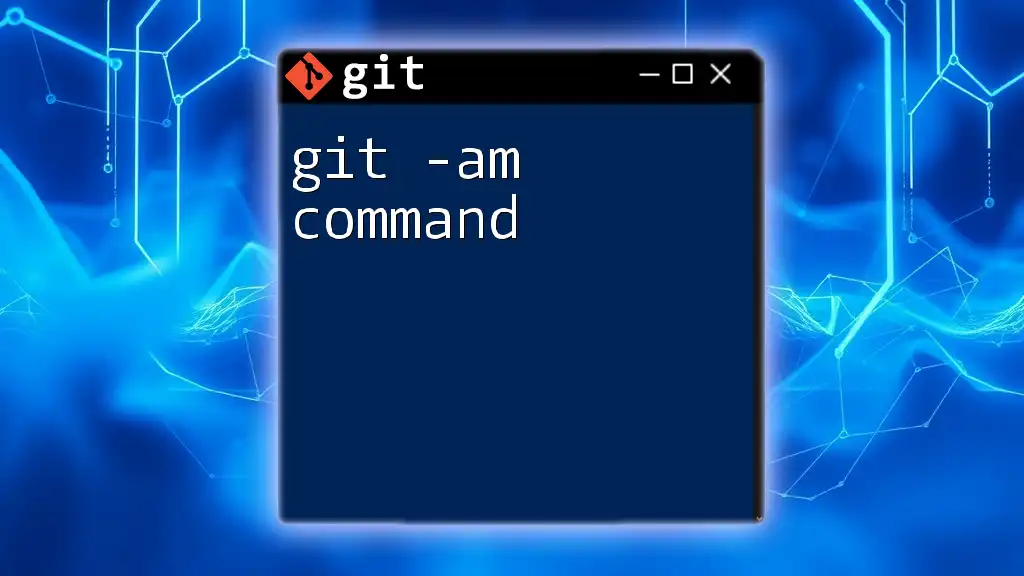
Unpacking the `-a` Flag
What Does `-a` Stand For?
The `-a` flag stands for "all." This powerful option tells Git to automatically stage files that have been modified and delete files that have been removed from the working directory. It saves you time by allowing you to skip the manual staging process with `git add`.
How to Use the `-a` Flag Without Explicit Staging
When using the `-a` flag, you incorporate all tracked files that have been changed into your commit without needing to stage them first. This is particularly useful during workflow sessions where you make several adjustments across various files.
Example:
git commit -a -m "Update all modified files"
In this example, all changes to the tracked files will be included in the commit, helping to keep a cleaner workflow.
Advantages and Disadvantages of Using `-a`
Advantages:
- Saves time by allowing for multiple files to be committed with a single command, rather than individual staging.
- Simplifies the commit process for smaller changes.
Disadvantages:
- You risk including unintended changes, as all modified files are committed without review. If you tweak a file by accident, it may be included in the commit.
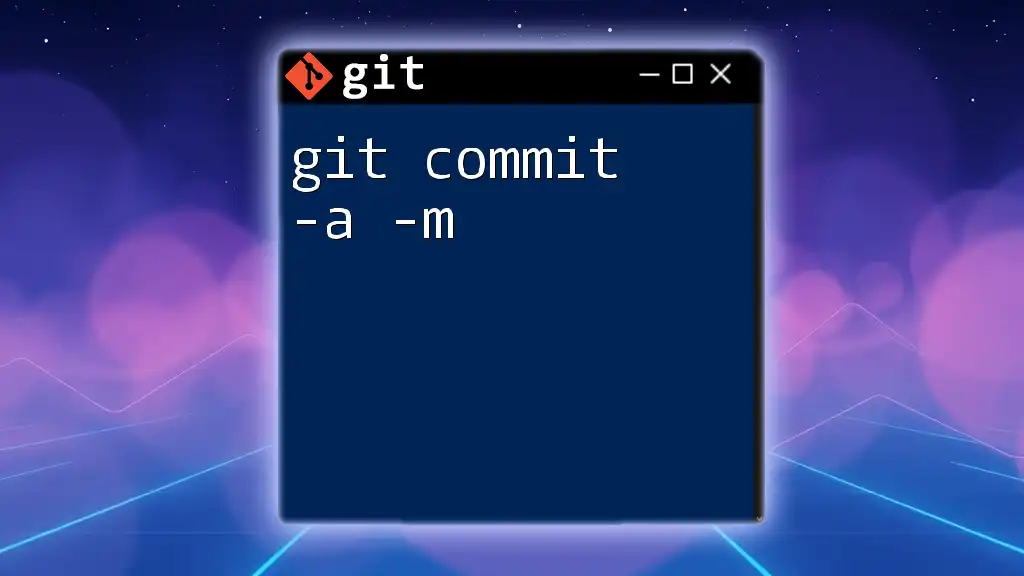
Combining `-a` and `-m`
The Power of `git commit -a -m`
When combined, `git commit -a -m`, serves as a powerful shorthand for committing changes efficiently. This command packs both the functionality of staging (via `-a`) and the clarity of messaging (via `-m`) into one concise operation.
When to Use `git commit -a -m`
This combination shines particularly in scenarios where you’re quickly iterating or debugging. If you're making small fixes and you're confident in the changes, using `git commit -a -m` can enhance your productivity. Just be cautious and double-check your modifications to avoid unintentional inclusions.
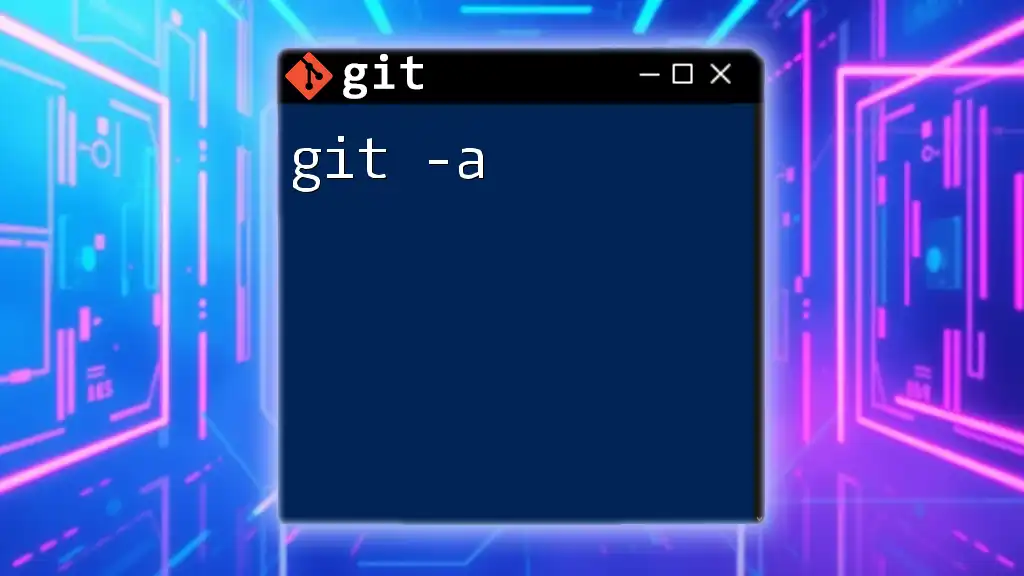
Common Mistakes to Avoid
Misusing the `-a` Flag
One of the most common pitfalls is not being aware of what changes are being committed when using the `-a` flag. Always ensure that you review your modifications before executing the command. For example, running:
git commit -a -m "Update files"
could lead to unexpected changes being saved, as it does not offer a chance to verify what’s included.
Poor Commit Messages with `-m`
Neglecting to take the time to write worthwhile commit messages can lead to confusion later on. Poor commit messages hamper the ability to understand project history. Remember: Each message is a piece of documentation for the future!

Conclusion
In summary, using `git commit -a -m` streamlines your workflow while keeping your commit history clear and informative. By leveraging the power of both flags, you can efficiently commit modifications without interrupting your development flow. However, always practice caution with the `-a` flag to ensure that only the desired changes are included in your commits. Embrace these practices to enhance your Git usage and maintain a clean, organized project history.
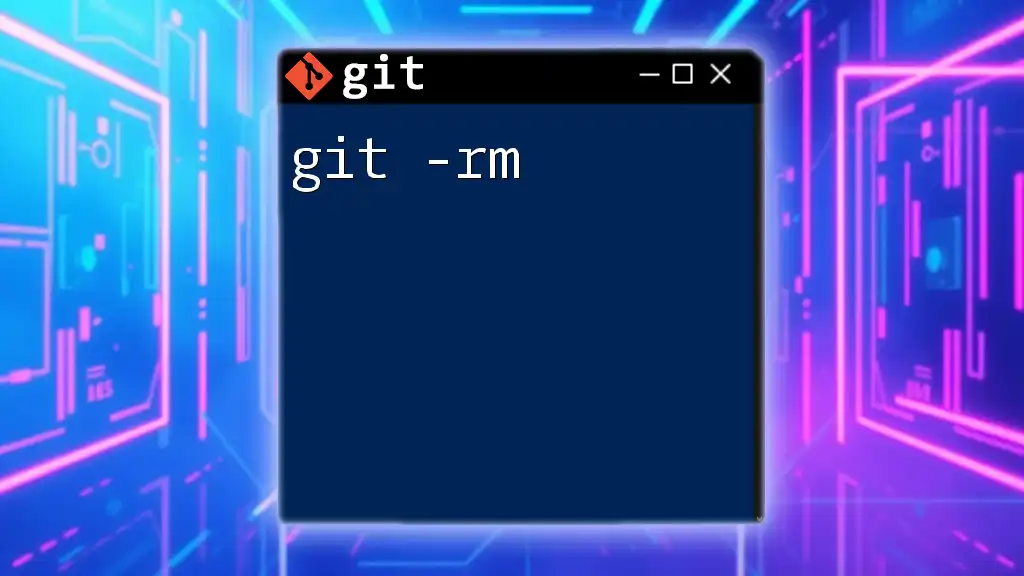
Additional Resources
For more detailed information on Git commands, consider visiting the [official Git documentation](https://git-scm.com/doc). You can also find numerous tutorials online aimed at enhancing your Git command skills. Happy coding!