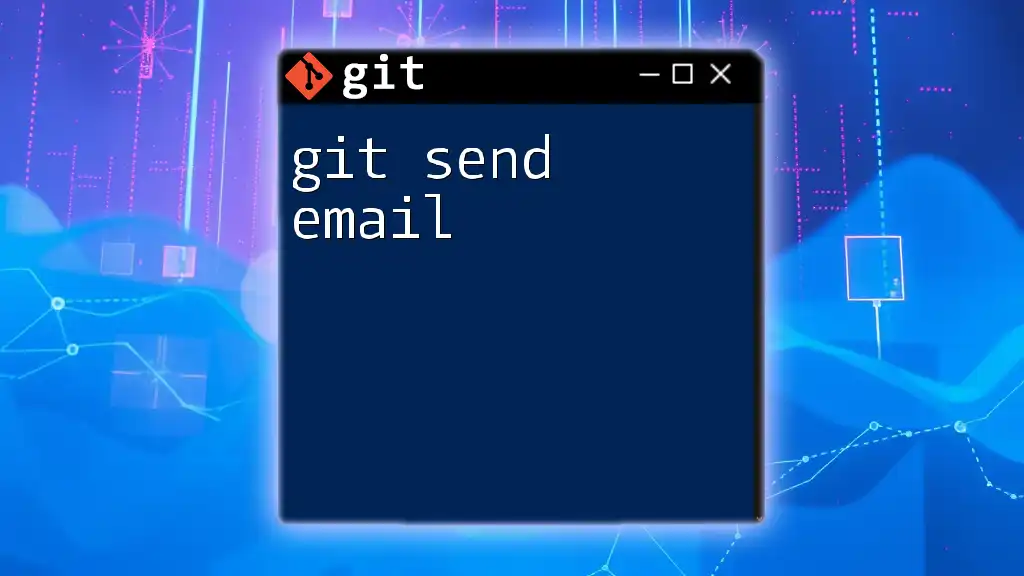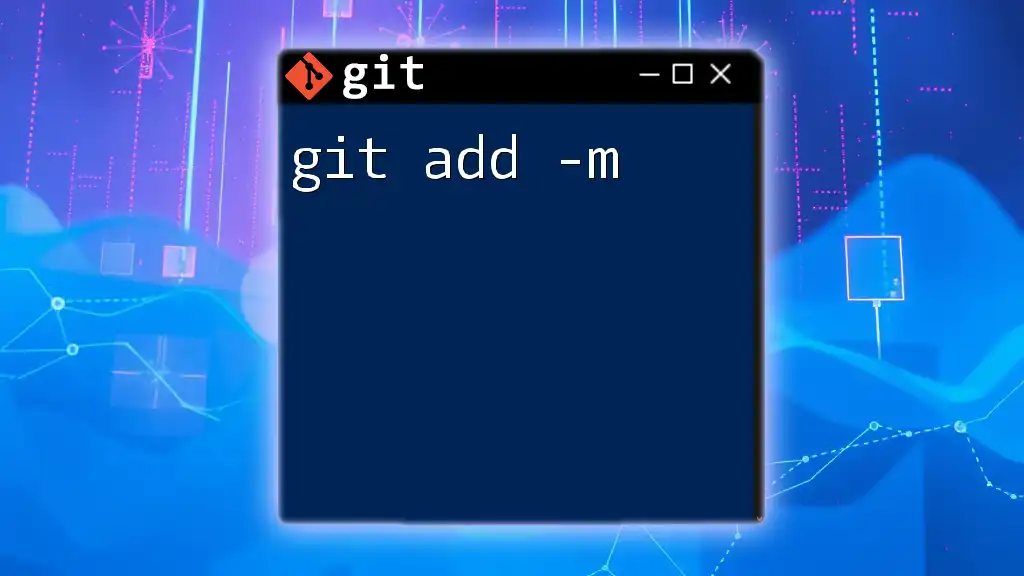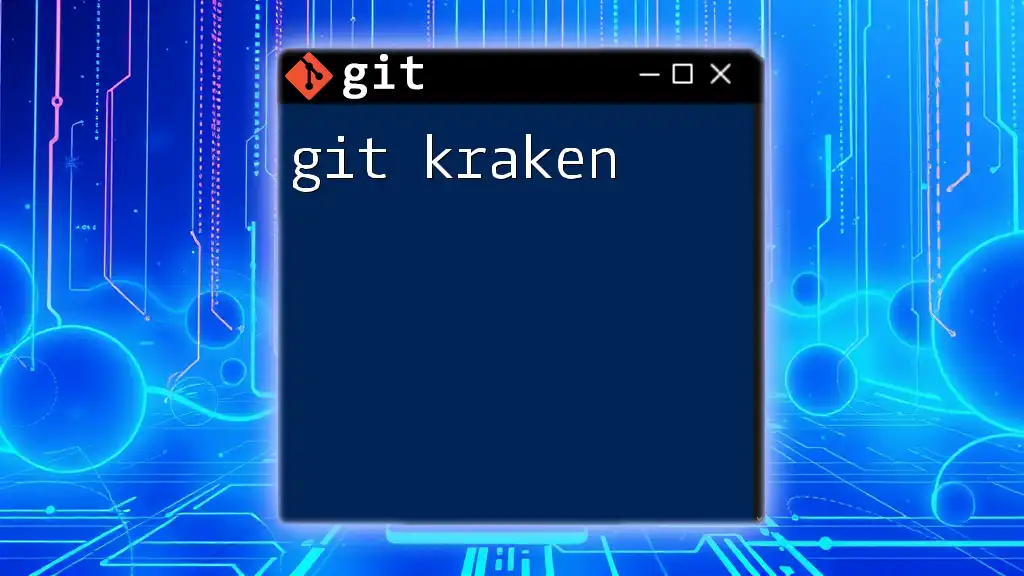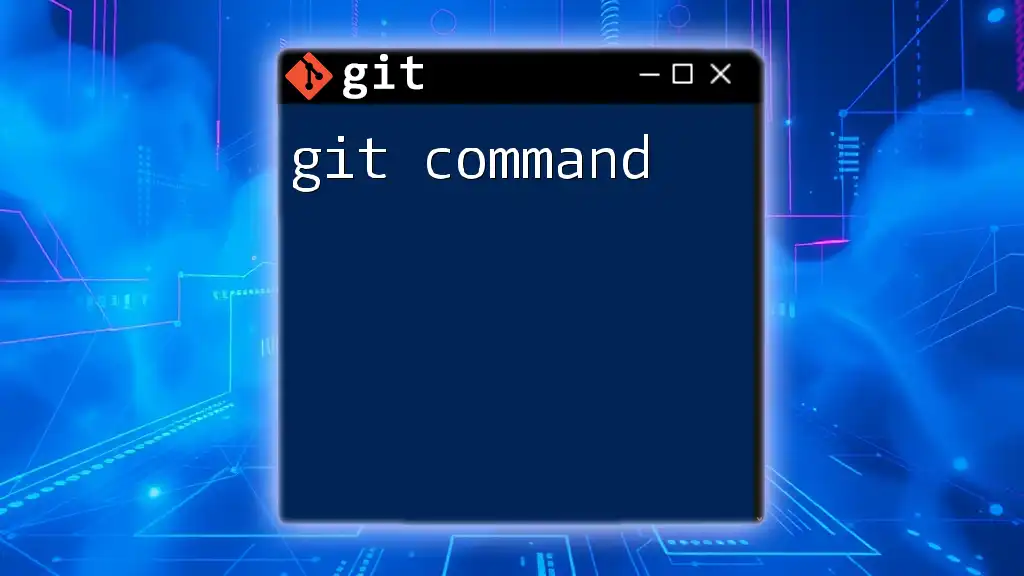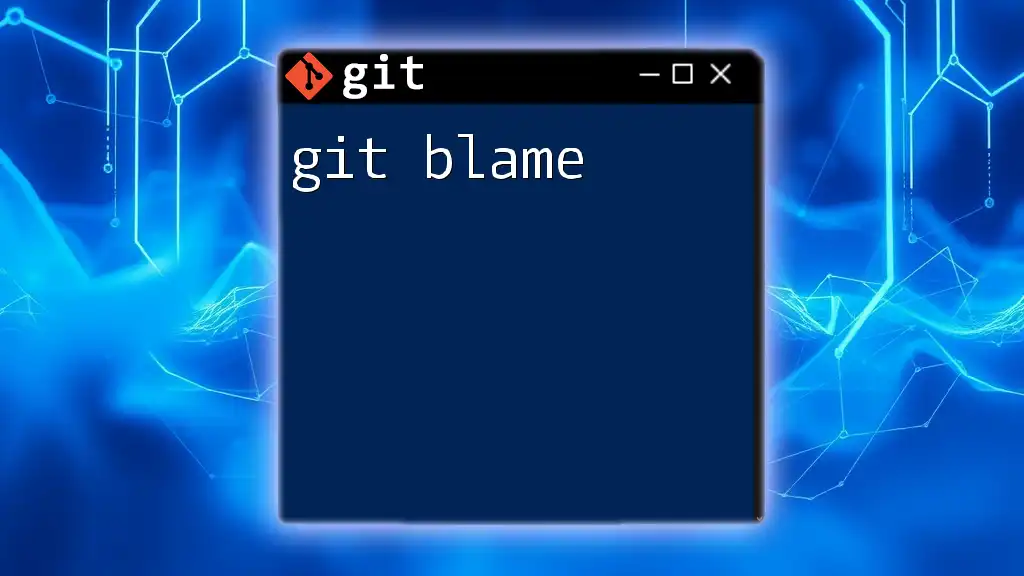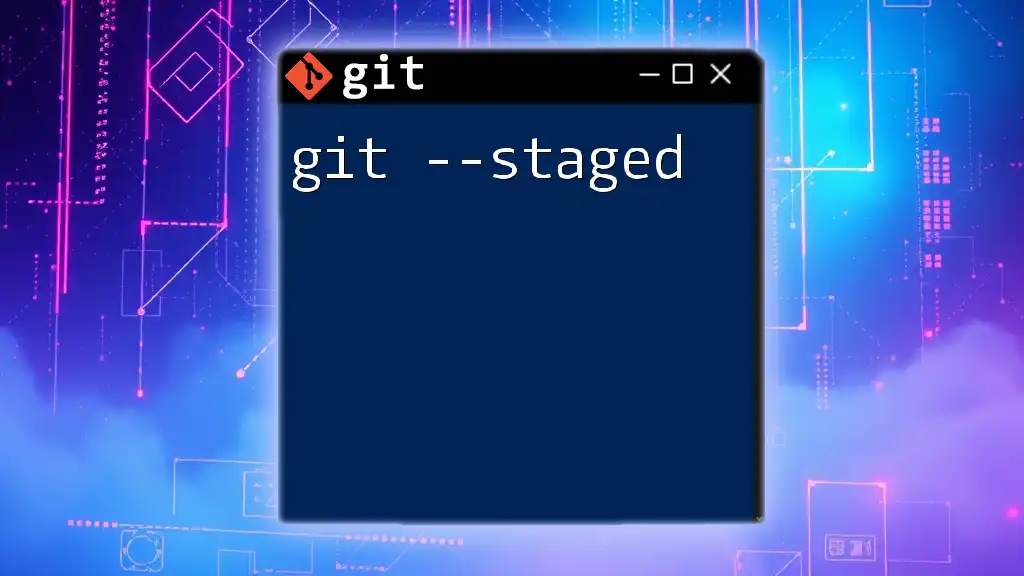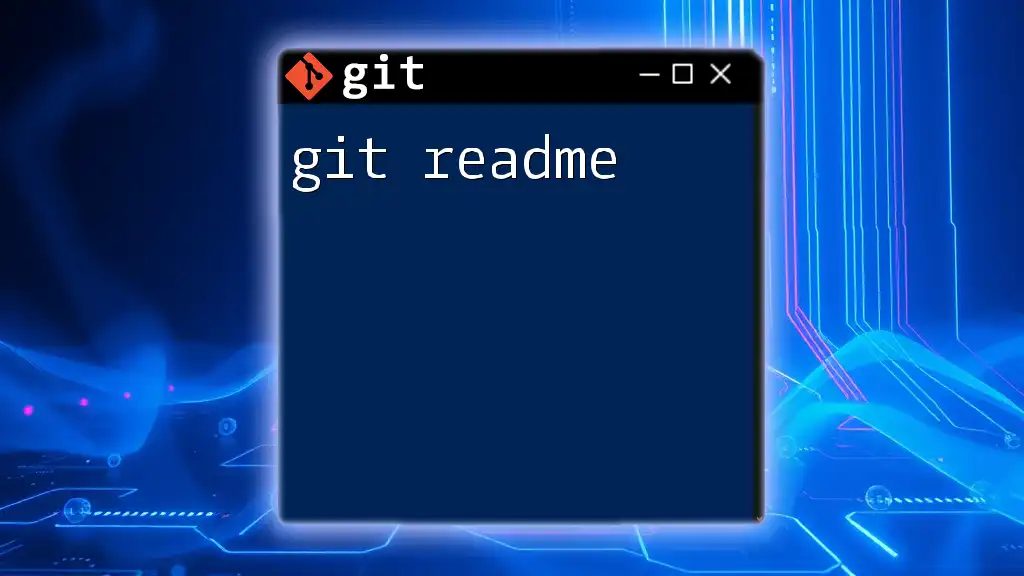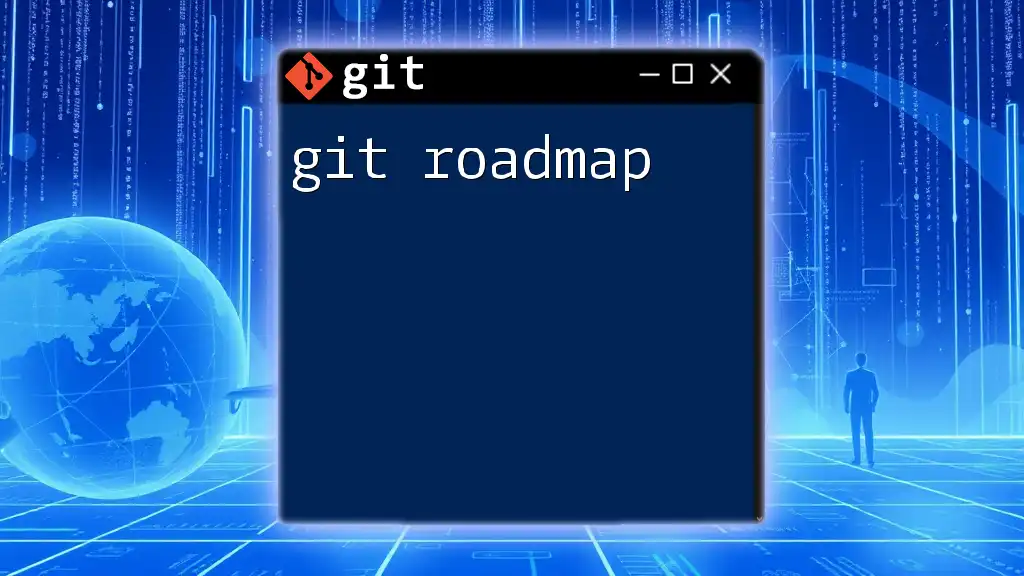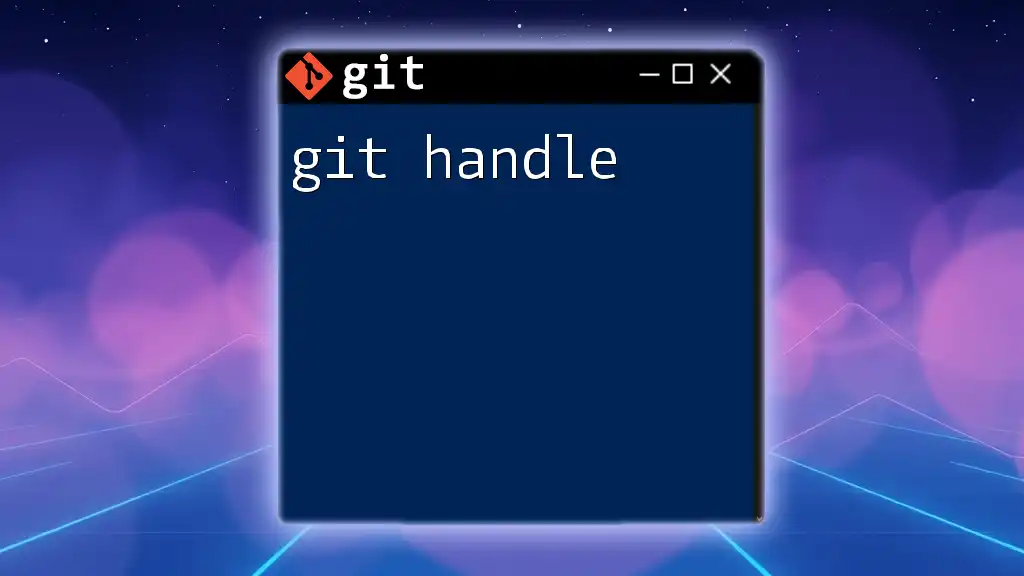The `git commit --amend -m` command allows you to modify the last commit message without creating a new commit by replacing it with the new message provided.
Here's the syntax:
git commit --amend -m "Your new commit message"
Understanding `git commit --amend`
What Does `--amend` Do?
The `--amend` option in Git allows you to modify the most recent commit without creating a new commit. This functionality is particularly useful when you've just made a commit and realize that you need to change something—like adding omitted files or correcting your commit message. Essentially, it acts as a way to "fix" the last commit, consolidating changes and keeping your project history cleaner.
Use Cases for `--amend`
Utilizing `git commit --amend` can help streamline your workflow in various situations:
-
Fixing Typos in Commit Messages: If you realize that the message you just wrote has a typo or is unclear, you can easily amend that message.
-
Adding Forgotten Files: Sometimes you may forget to include a file in your last commit. The `--amend` command allows you to stage that file and seamlessly include it in the previous commit.
-
Reverting Changes Before Pushing: If you’ve made a mistake in your last commit and want to correct it before pushing it to a remote repository, using `--amend` is a great way to avoid cluttering your commit history.
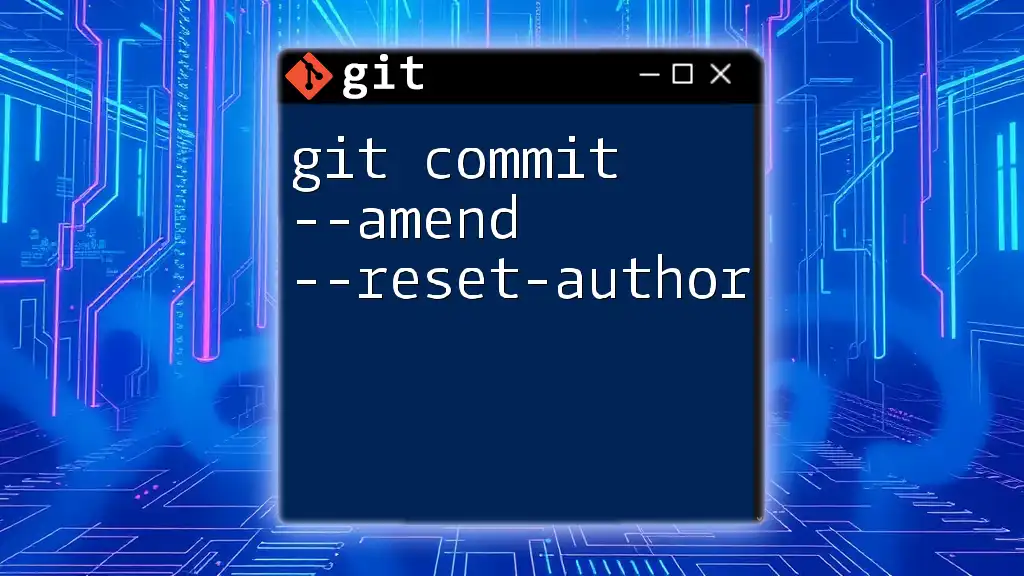
The `-m` Option Explained
What is the `-m` Option?
The `-m` flag is used to directly specify a commit message in the command line. This allows you to quickly write a new commit message while executing the `--amend` option. Using `-m` saves you from opening a text editor to type your message, making the process faster and more efficient.
Writing Commit Messages
Best Practices for Commit Messages
Crafting a good commit message is essential for effective collaboration and maintaining a clear project history. Here are a few best practices:
-
Be Concise but Specific: Aim to keep your commit messages clear and to the point while providing enough detail for someone unfamiliar with the changes.
-
Use Imperative Mood: Start your messages with a verb in the imperative mood (e.g., "Fix bug" instead of "Fixed bug"). This improves readability and clarity regarding the action performed.
-
Structure Matters: A well-structured message can aid comprehension. Commonly, a message may include a short summary of changes followed by a more detailed description if necessary.
Examples of Using `--amend -m`
Here are a couple of examples demonstrating the use of `git commit --amend -m`:
- Simple Example: Correcting a Commit Message
If you've just made a commit and you want to fix the commit message, you can run the following command:
git commit --amend -m "Corrected commit message"
This command replaces the previous commit message with "Corrected commit message".
- More Complex Example: Adding a File and Changing Message
Imagine you omitted a file from your last commit and also want to update the commit message to reflect this addition. You could execute the following commands:
git add forgotten_file.txt
git commit --amend -m "Added forgotten_file.txt"
In this case, the amendment now includes the newly staged file along with the updated message.
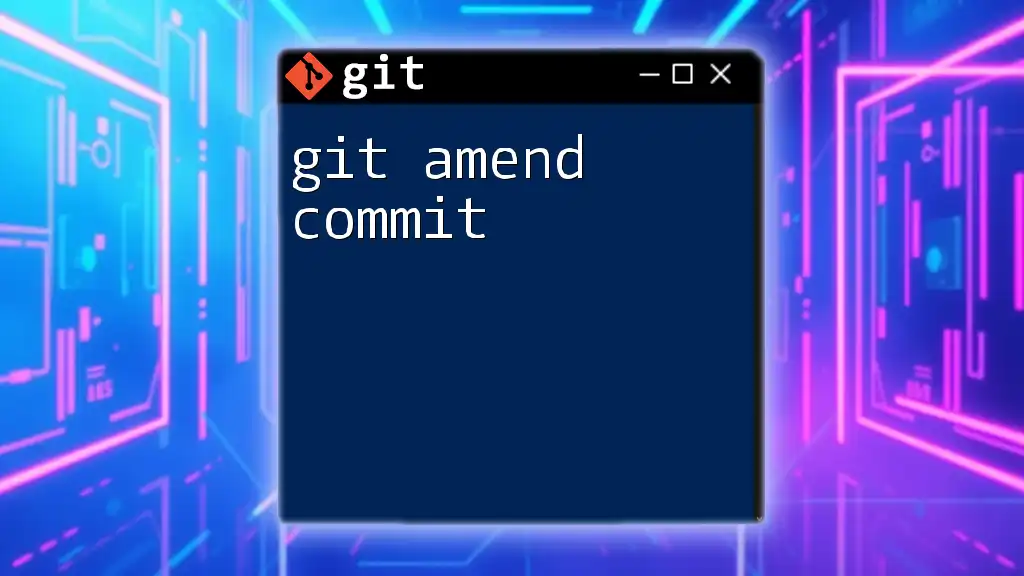
Common Pitfalls and How to Avoid Them
Mistakes with `--amend`
While `git commit --amend` is a useful tool, it’s important to be mindful of its limitations and potential pitfalls:
-
Overwriting a Commit That Should Remain Unchanged: If you accidentally amend a commit that contains essential changes or history, you may lose that information.
-
Issues with Amending Public Commits: If your last commit has already been pushed to a shared remote repository, amending it can lead to complications for your collaborators. Their local copies won't align with the modified commit.
Solutions to Common Issues
To handle mistakes when using `--amend`, you can revert to the previous state if required using the `git reflog` command. This command shows a log of your recent commits, allowing you to check out a previous state before the amendment.
git reflog
You can then determine the commit hash you wish to return to and reset your branch:
git reset --hard <commit_hash>
Alternatively, if you've mistakenly altered a commit message and want to keep the new changes, simply communicate with your team about the update to avoid confusion.
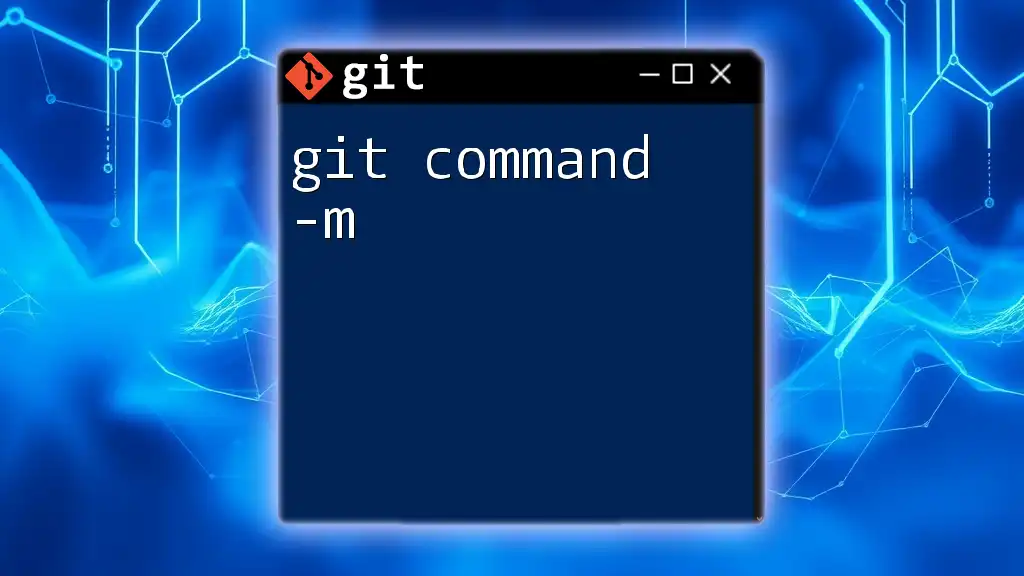
Best Practices for Using `git commit --amend -m`
When to Use `--amend` and When to Avoid It
Using `git commit --amend` can enhance your productivity, but knowing when to use it is crucial:
-
Use It When: You're still in the early stages of a commit, especially if the commit hasn't been pushed. It’s a perfect opportunity to consolidate your changes.
-
Avoid It When: The commit has already been shared with others, or when you have set changes that need to be kept separate for any reason, like feature tracking or issue resolution.
Maintaining a Clean Git History
A clean Git history aids in debugging and collaboration. An excessively cluttered commit history can confuse team members and lead to errors down the line. By thoughtfully using `--amend`, you ensure a logical flow of changes that benefits everyone involved in the project.
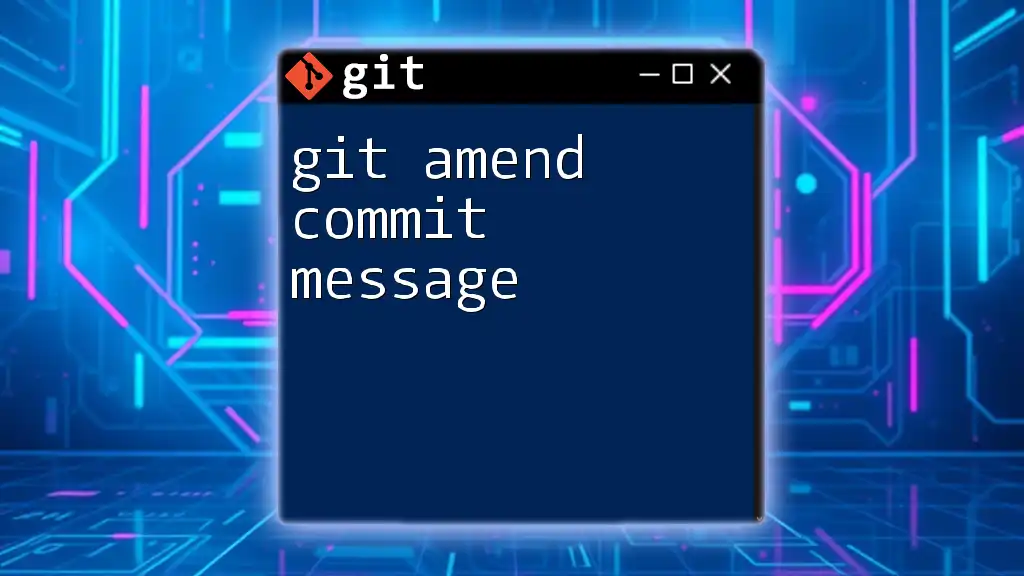
Conclusion
In summary, mastering `git commit --amend -m` can greatly enhance your efficiency when working with Git. It allows for corrections and streamlining of your commits while keeping your history tidy. Practice using this command to familiarize yourself with its capabilities, and you'll find that it can be a handy tool in your version control arsenal.
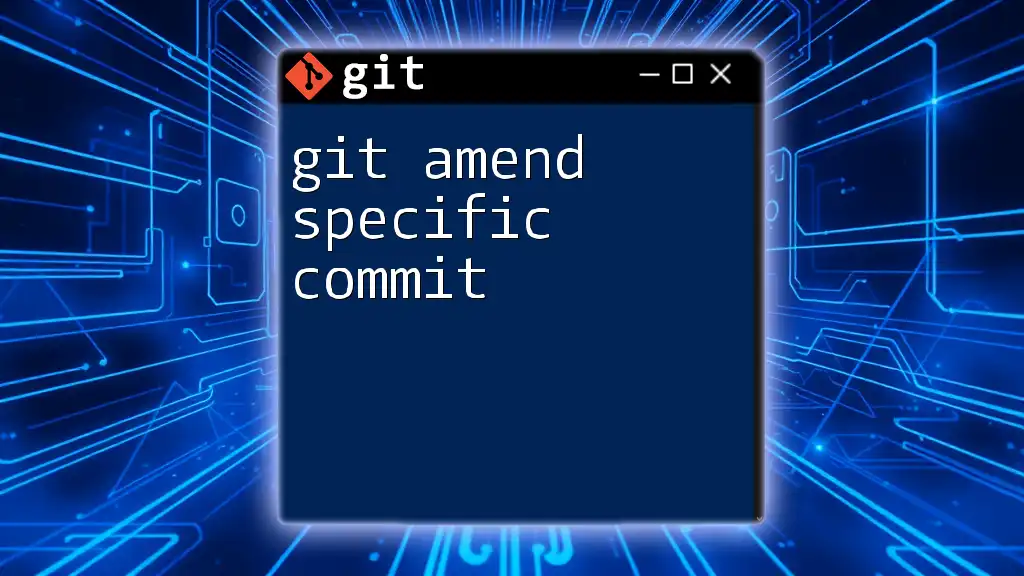
FAQs
Can I amend a commit that has already been pushed to a remote repository?
Yes, but be cautious. Amending a commit that has been pushed to a remote repository may require a force push (`git push --force`). This can disrupt others working with the same repository, so ensure to communicate with your team.
Is it safe to use `git --amend` in teams?
It can be, as long as best practices are followed. Always ensure comms are clear about changes, particularly if you're modifying public commit histories. Be mindful of the potential pitfalls when using `--amend` in a shared environment, and coordinate with your team to maintain clarity and reduce confusion.
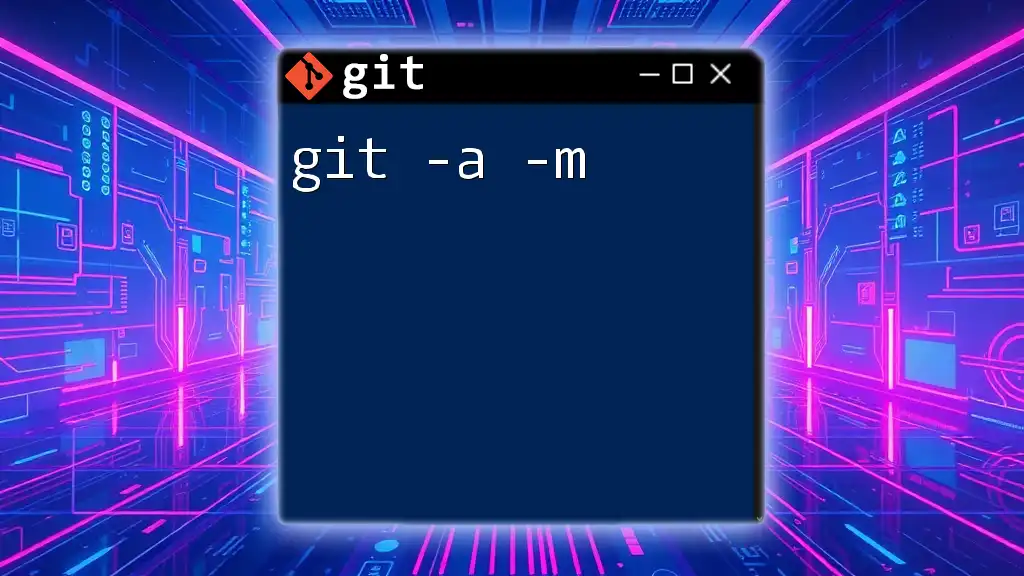
Additional Resources
For further reading and resources, consider exploring the official Git documentation or other comprehensive guides focused on mastering Git commands.