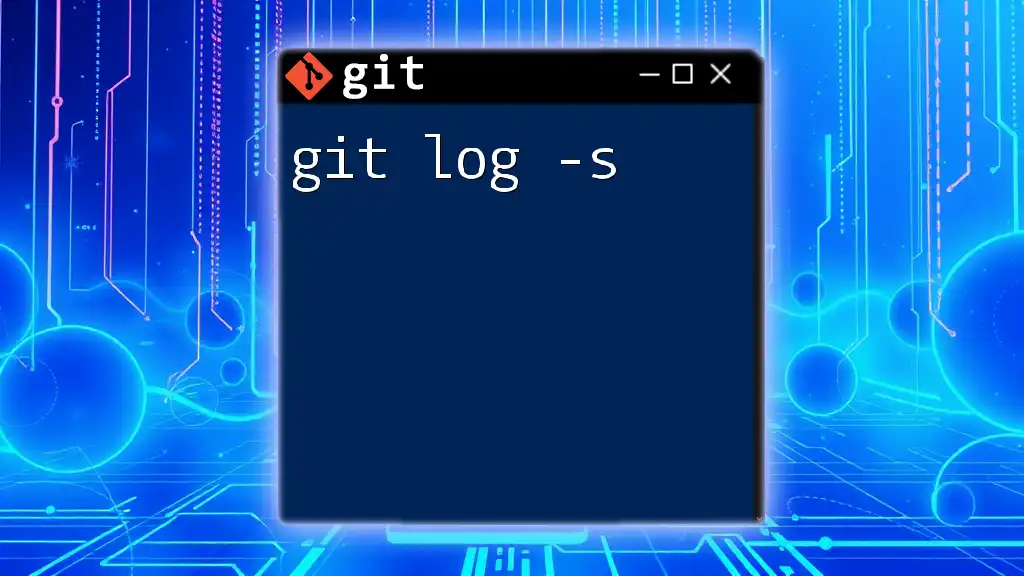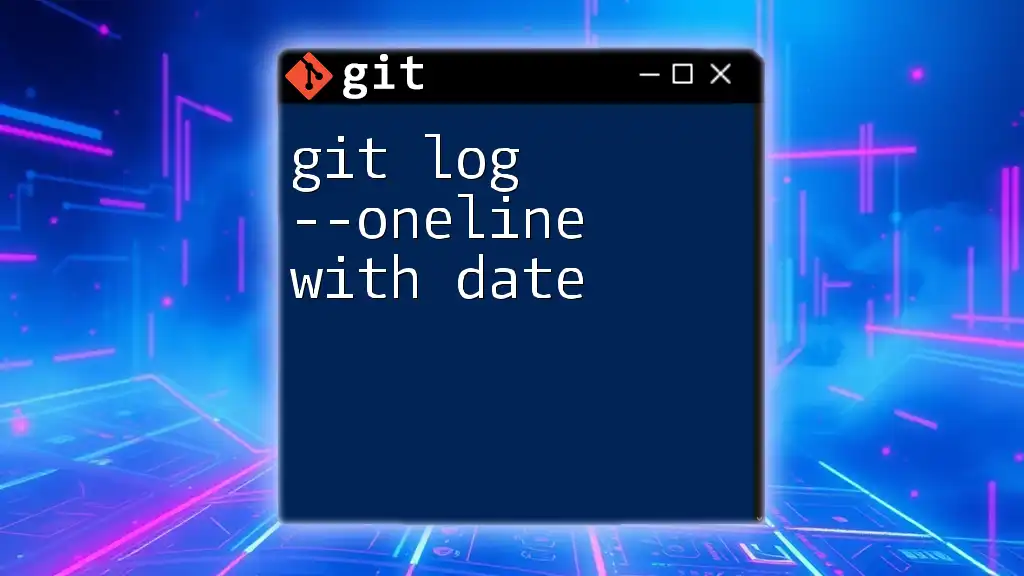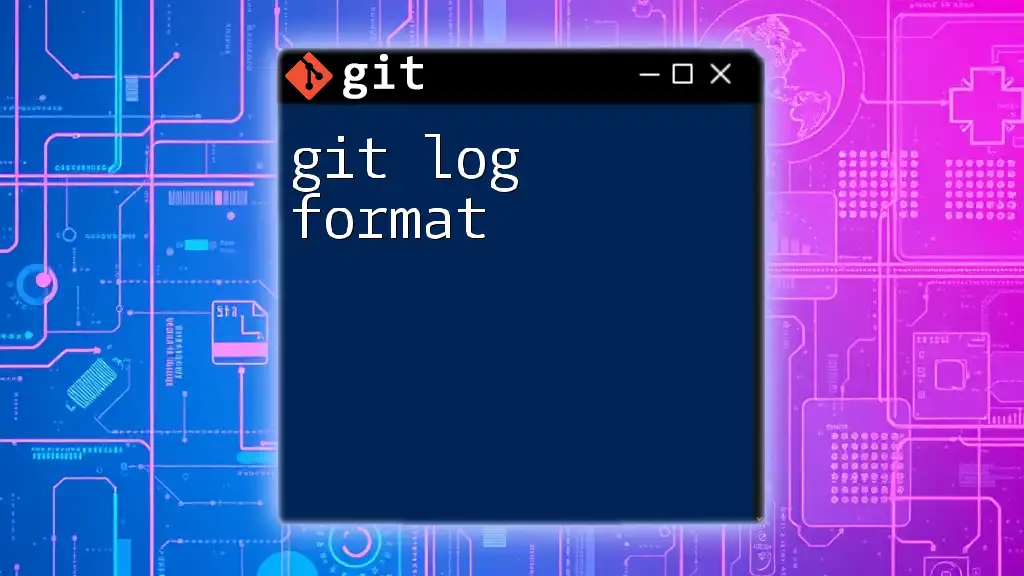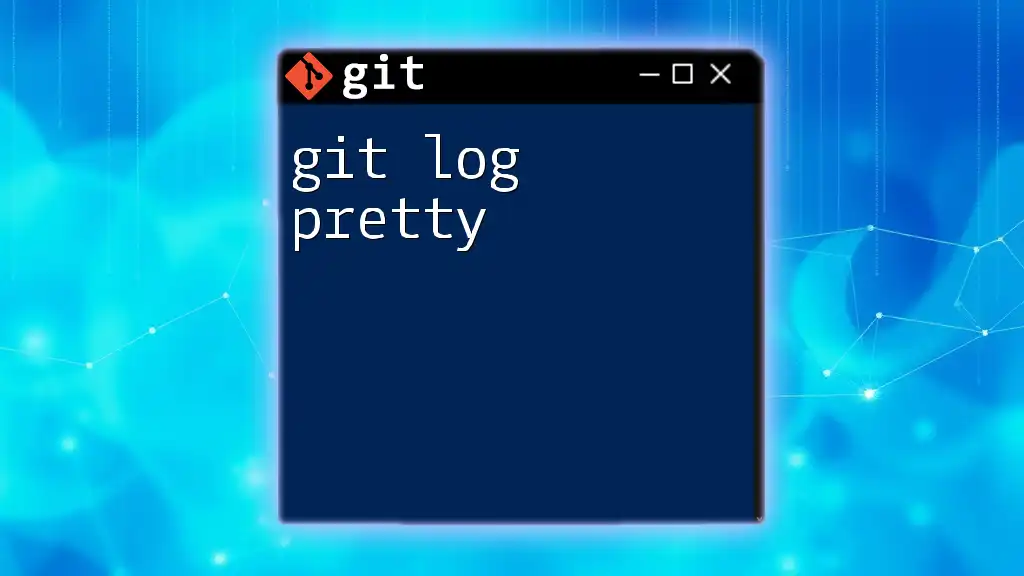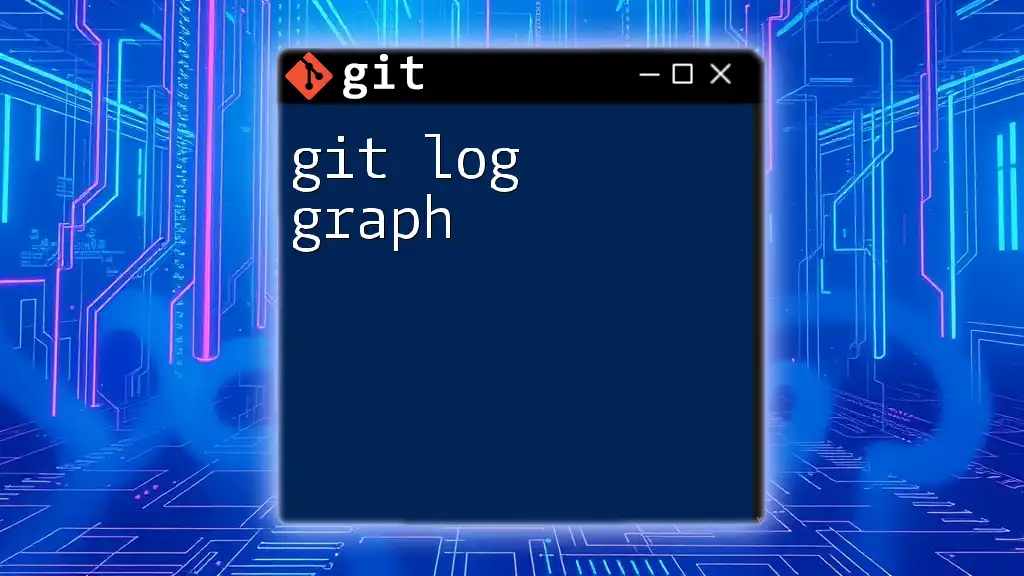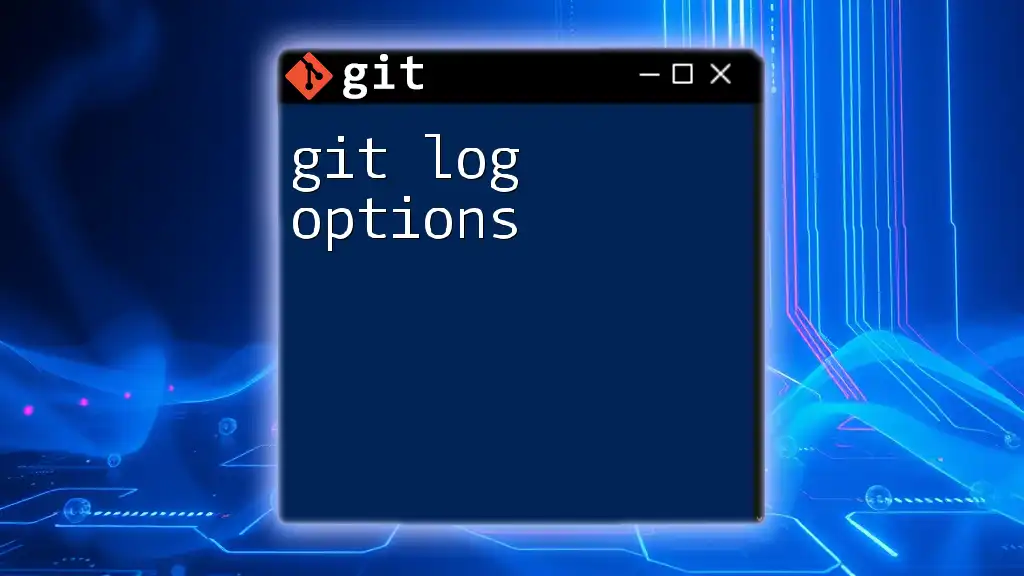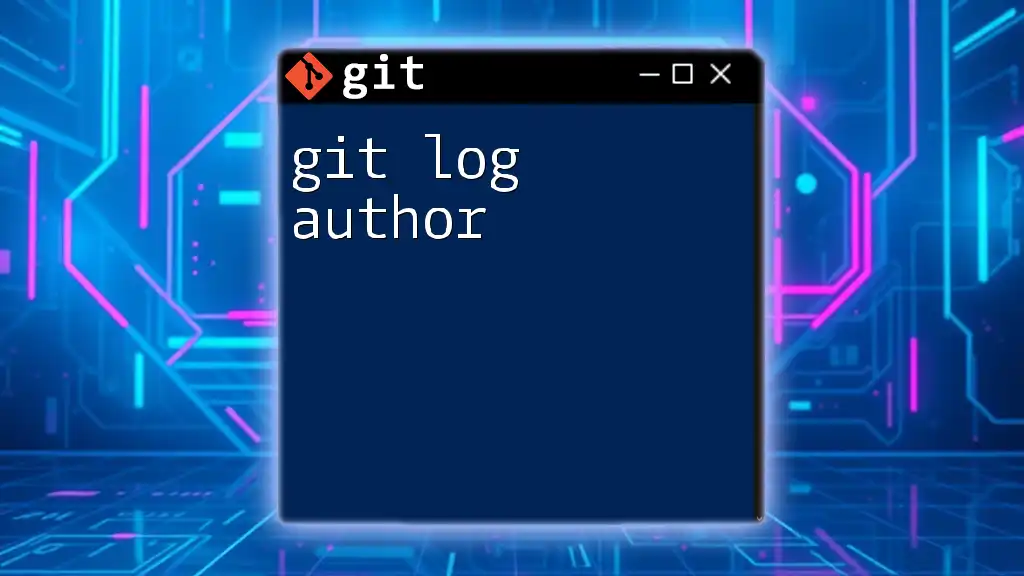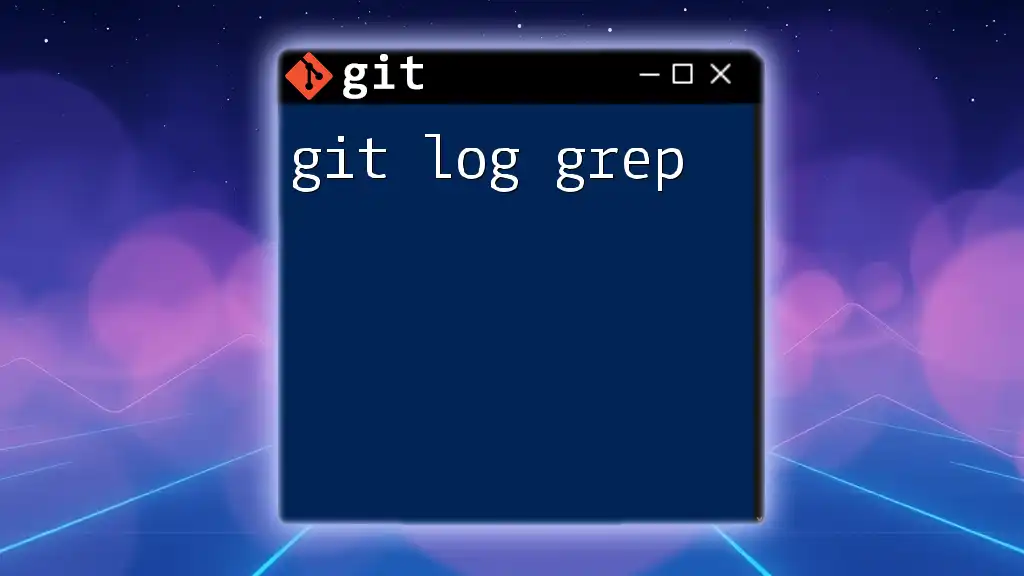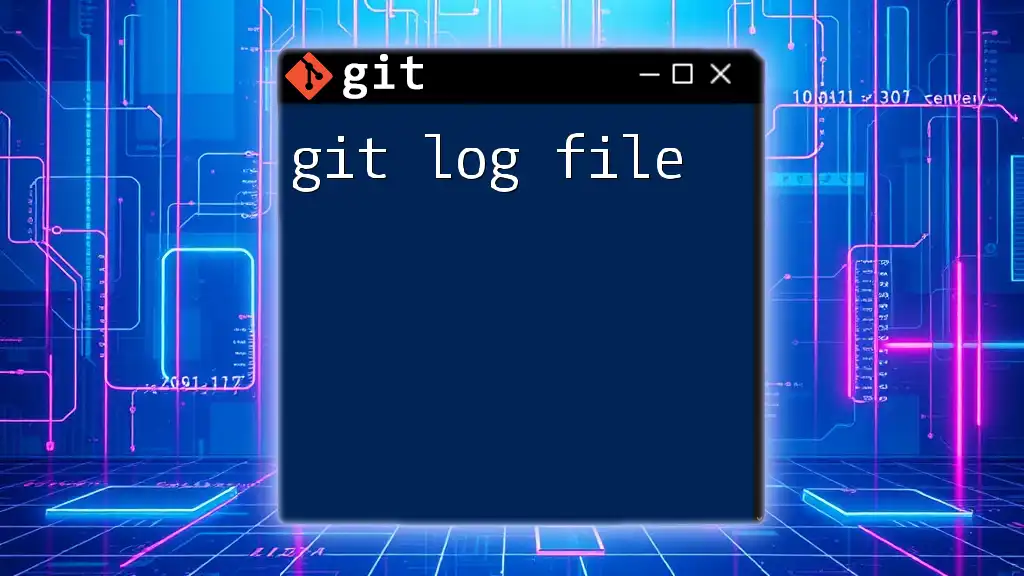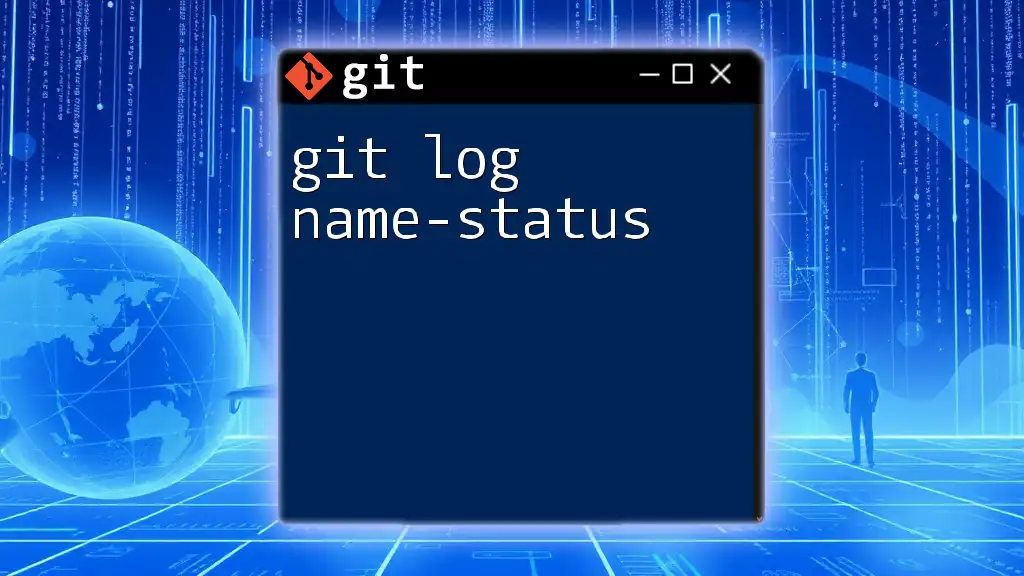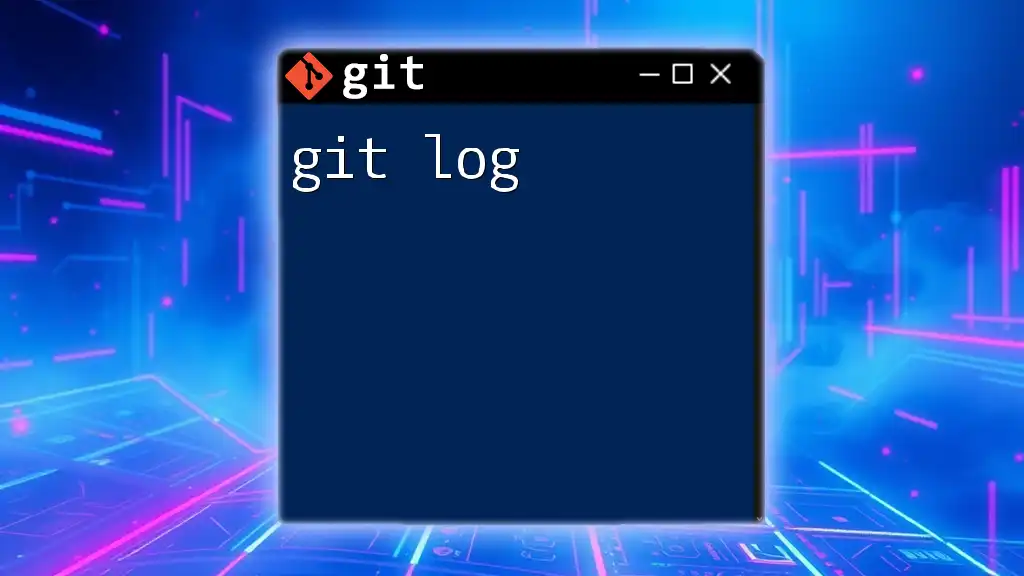The `git log -s` command displays the commit logs in a short, condensed format, showing only the commit messages without additional details.
git log -s
What is `git log`?
`git log` is a powerful command in Git that allows users to view the commit history of a repository. It displays a chronological list of commits, giving developers valuable insights into the project’s evolution, who made changes, and when they occurred. Understanding `git log` is essential for tracking progress, identifying changes, and collaborating effectively in a team environment.
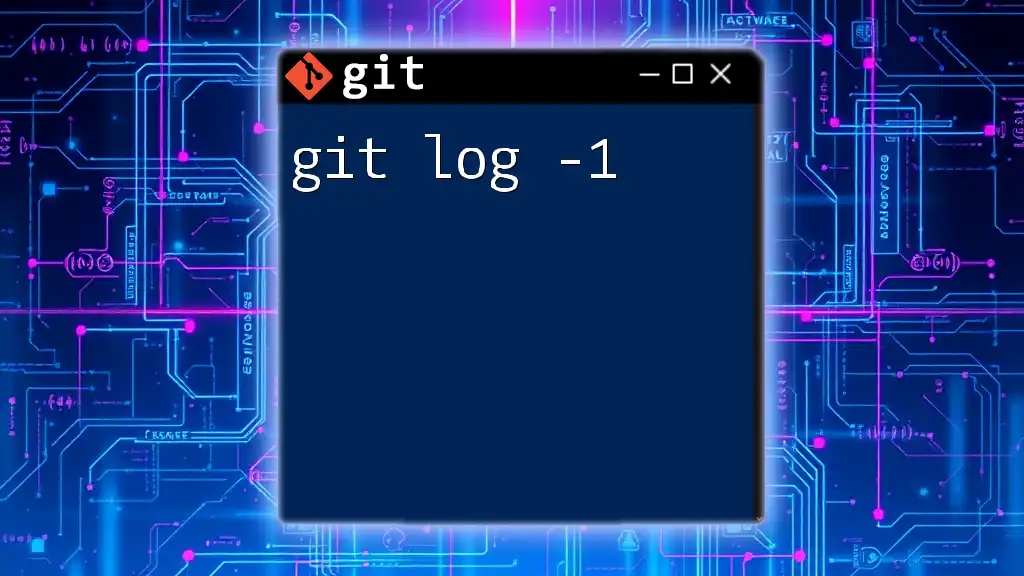
Understanding the Syntax of `git log`
The basic syntax for the `git log` command is structured as follows:
git log [options] [<revision>...]
Here, the options allow you to customize the output, and `<revision>` refers to a specific point in the commit history. By mastering this structure, you can leverage the full power of `git log`.
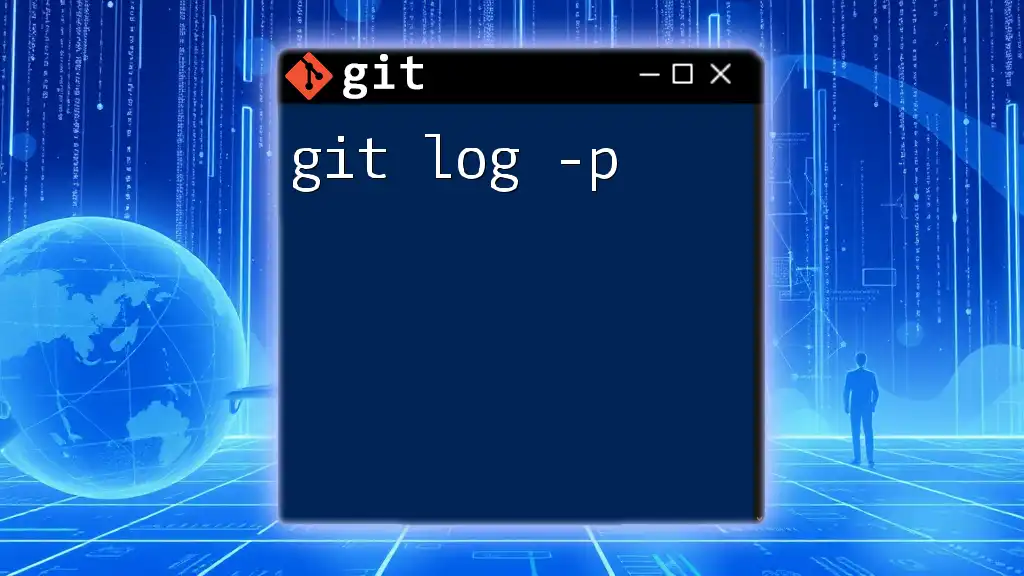
Introducing the `-s` Option
The `-s` option is a lesser-known but immensely helpful flag that creates a summary of commits when running `git log`. This option provides a concise view that focuses on the commit messages without overwhelming details.
Example of `git log -s`
By entering the following command:
git log -s
You receive a streamlined output that summarizes the commit history, allowing you to quickly grasp important changes without sifting through comprehensive details.
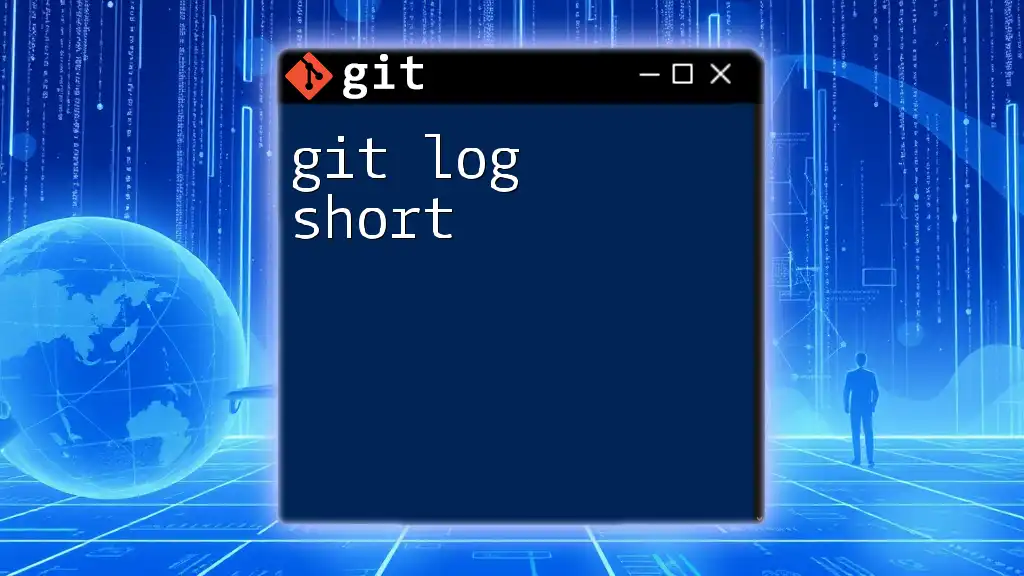
Use Cases for `git log -s`
The `git log -s` command shines in various scenarios. It is particularly useful in the following situations:
-
Code Reviews: When preparing for a code review, you may want to present a summarized history of recent changes. `git log -s` allows you to showcase key commits without bombarding reviewers with excessive information.
-
Large Repositories: In projects with extensive commit histories, using `git log -s` simplifies the overview of contributions, making it easier to identify significant changes over time.
Comparative Analysis
While there are several logging options available, `-s` stands out for its simplicity. For instance, when compared to `--oneline` or `--stat`, it offers a balance between brevity and content. Use `-s` when you prefer a high-level overview and need clarity on the series of changes without additional statistics or formatting.
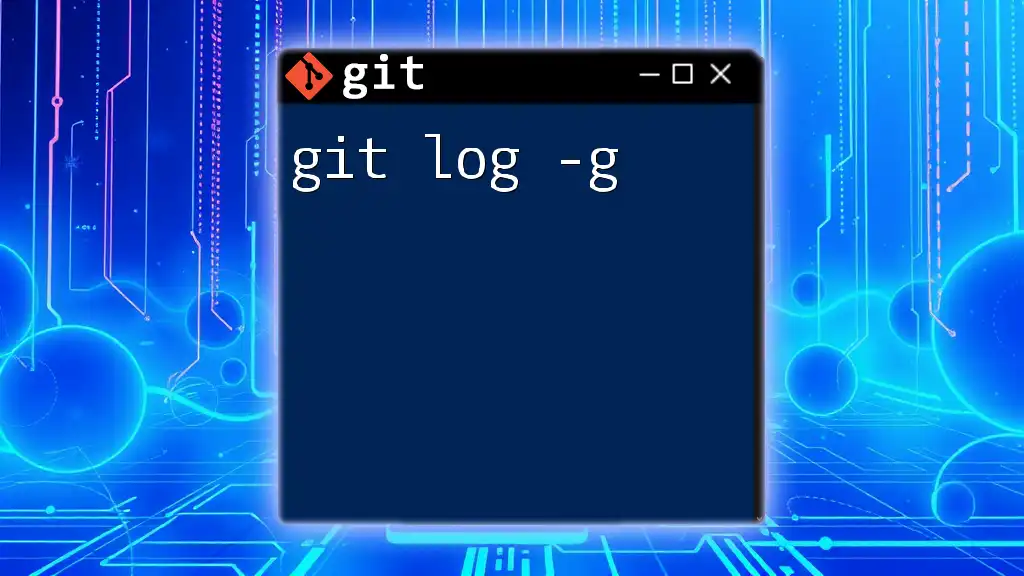
How to Combine `-s` with Other git log Options
`git log -s` becomes even more powerful when combined with other options. This capability allows for a more tailored view of commit histories.
For example, if you want to filter commits by a specific author, you can use:
git log -s --author="John Doe"
This command narrows down the output to include only commits made by "John Doe," presenting a focused summary.
Another useful combination is to view commits made since a given date:
git log -s --since="1 week ago"
With this command, you will see a summary of commits made in the last week, enabling efficient monitoring of recent contributions.
Code Snippet Example
Here’s an illustration of a combined command:
git log -s --author="Jane Smith"
In this case, you will receive a summary of all commits authored by Jane Smith, clearly demonstrating her contributions.
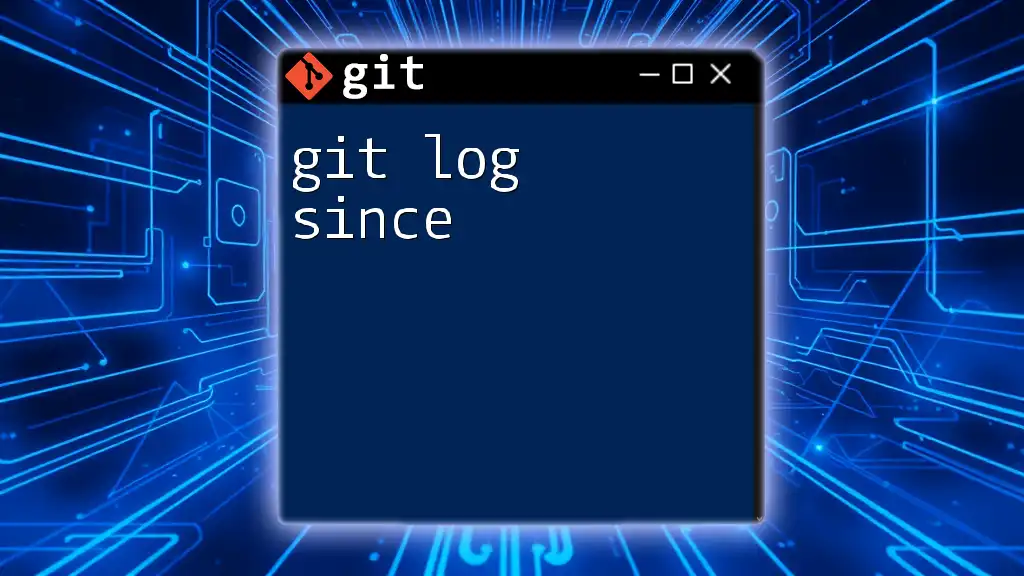
Interpreting the Output of `git log -s`
When using `git log -s`, the output consists of a series of summary lines for each commit. Each line typically includes the commit message, allowing you to quickly understand what changes have occurred.
Understanding these commit messages is crucial, as they convey the primary intention behind the change. A well-written commit message not only communicates what was changed but can also provide context on why it was altered.
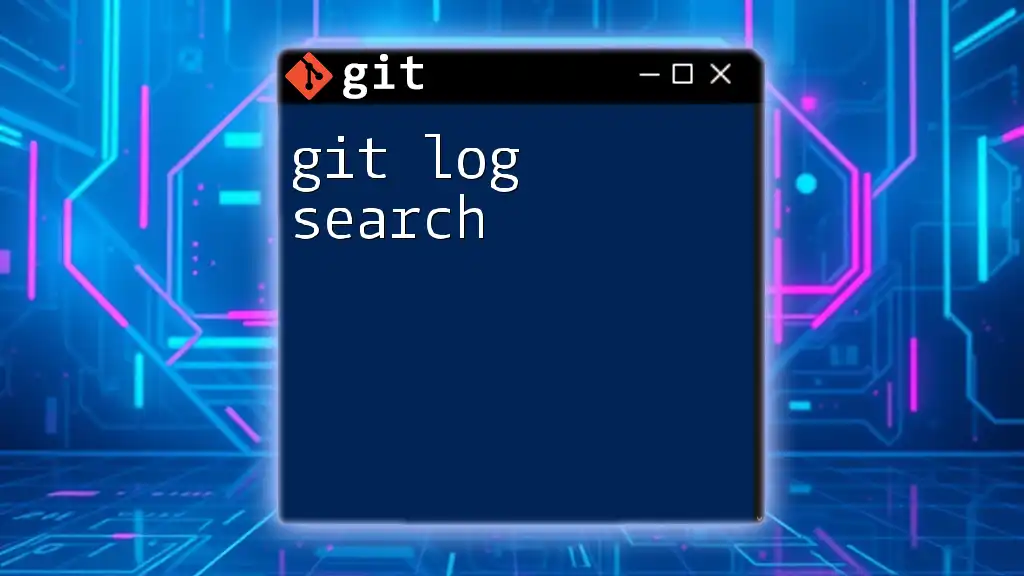
Best Practices When Using `git log -s`
To maximize the benefits of `git log -s`, consider the following best practices:
-
Regularly Summarize: Incorporate `git log -s` into your routine whenever reviewing a project’s history. Frequent use helps maintain familiarity with changes and fosters better collaborative discussions.
-
Effective Communication: Share findings from `git log -s` with your team members to keep everyone informed about significant updates and contributions. This approach promotes transparency and encourages group engagement in the development process.
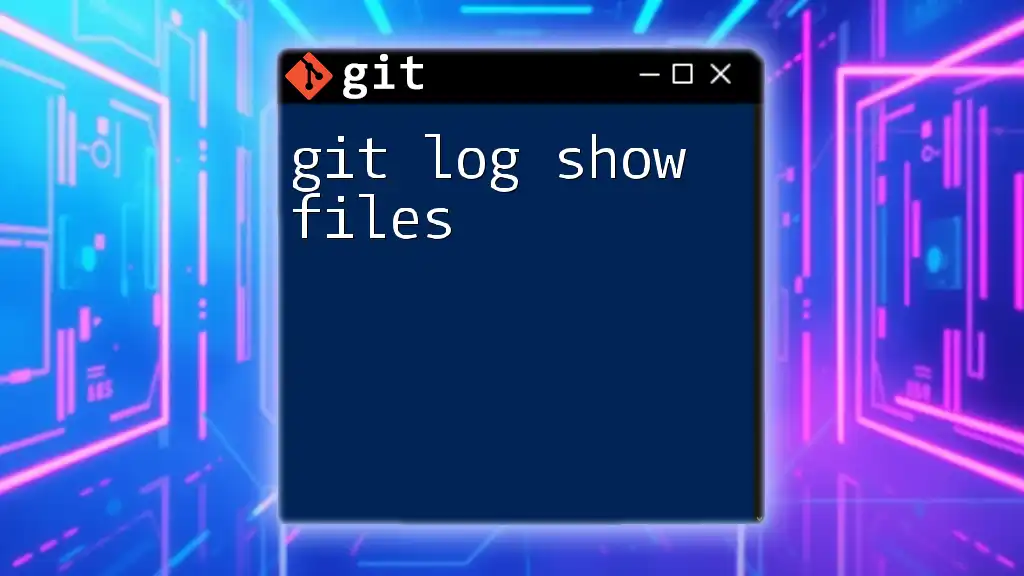
Conclusion
In summary, `git log -s` is a vital command that offers a succinct yet informative perspective on your commit history. This guide has outlined its purpose, usage, and practical applications, encouraging you to integrate it into your Git workflows. As you become more familiar with `git log -s`, you’ll find it to be an indispensable tool in enhancing your version control capabilities.
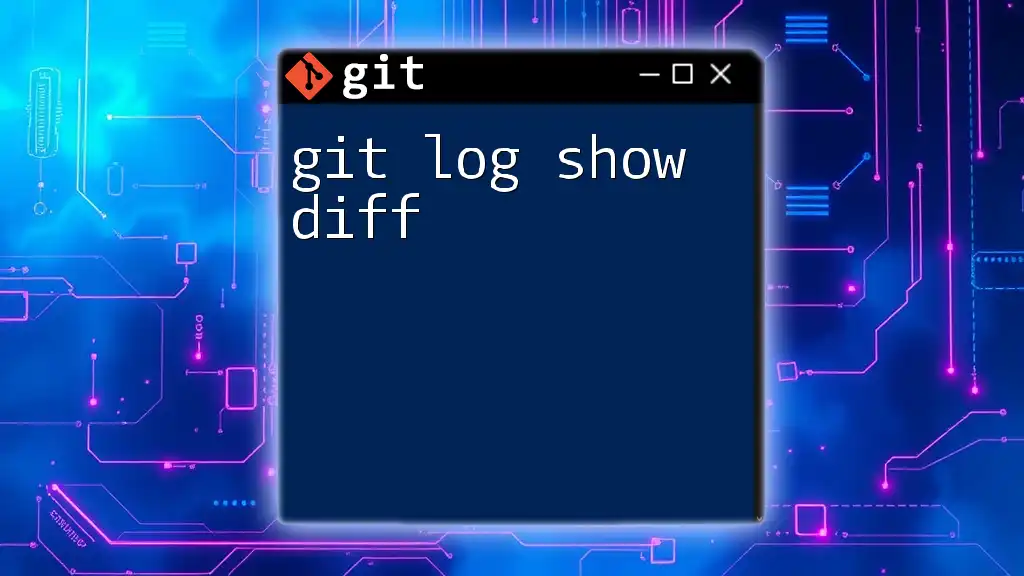
Call to Action
We invite you to explore additional resources on our website for more insights on Git commands. Also, consider signing up for our upcoming workshop, where you can master advanced Git techniques and take your skills to the next level.
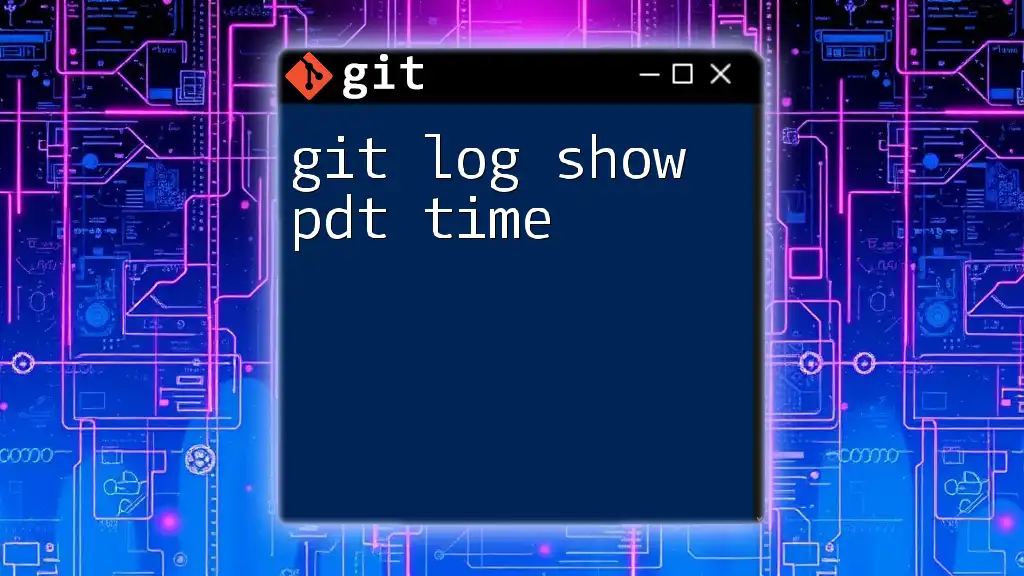
Additional Resources
For further readings, visit the official [Git documentation](https://git-scm.com/doc), check out online tutorials, and engage with community forums for answers to any Git-related queries you may encounter.