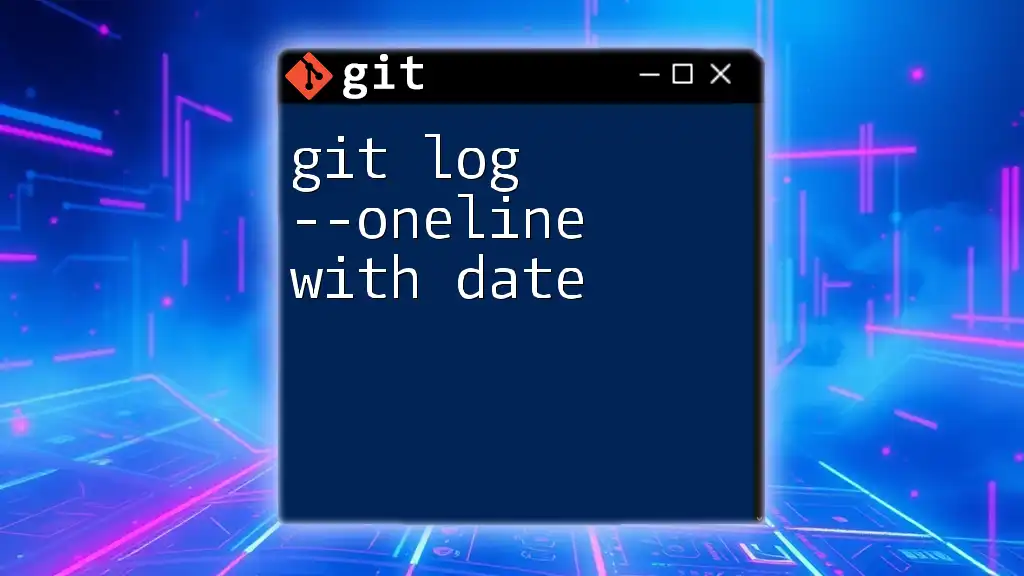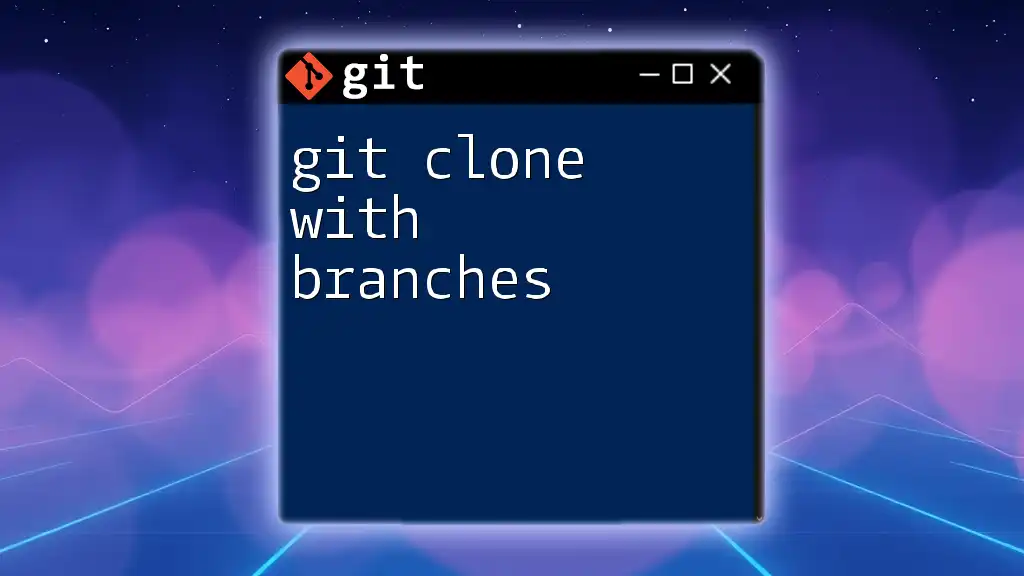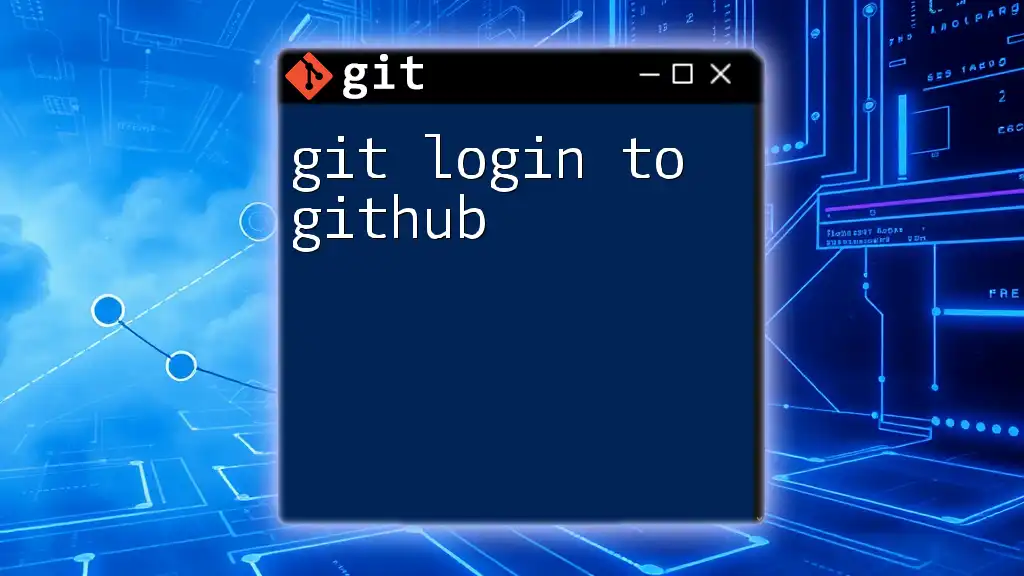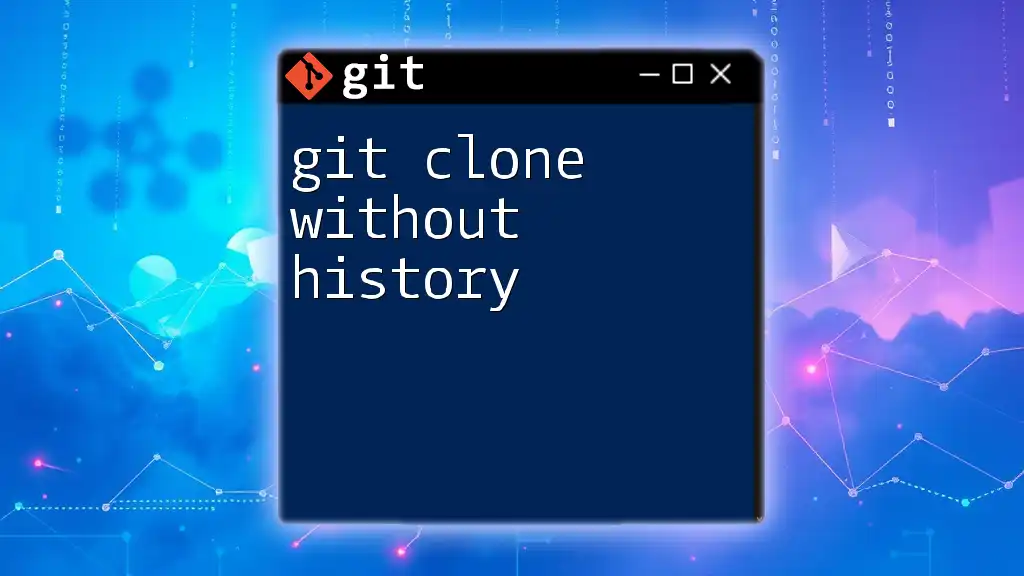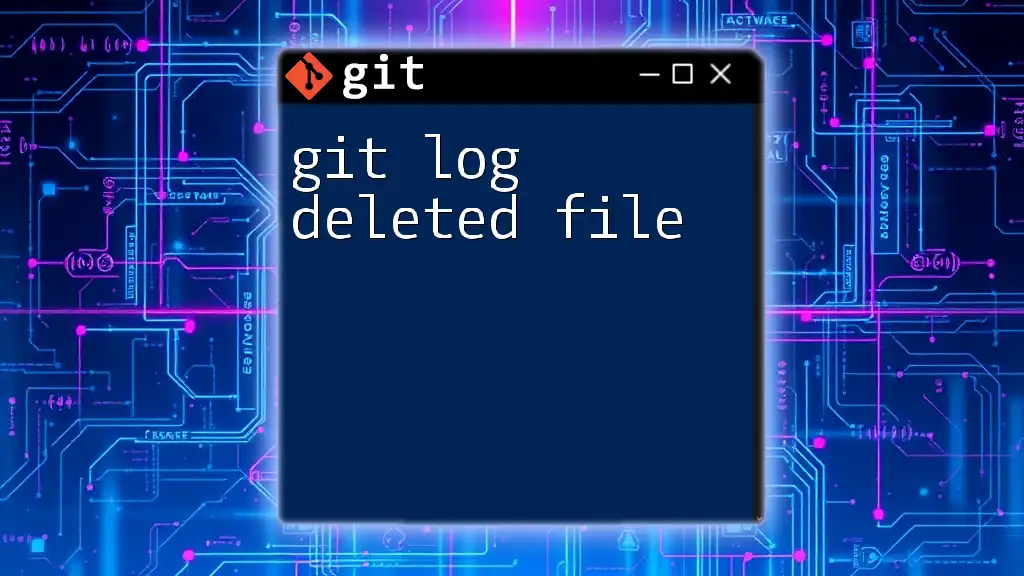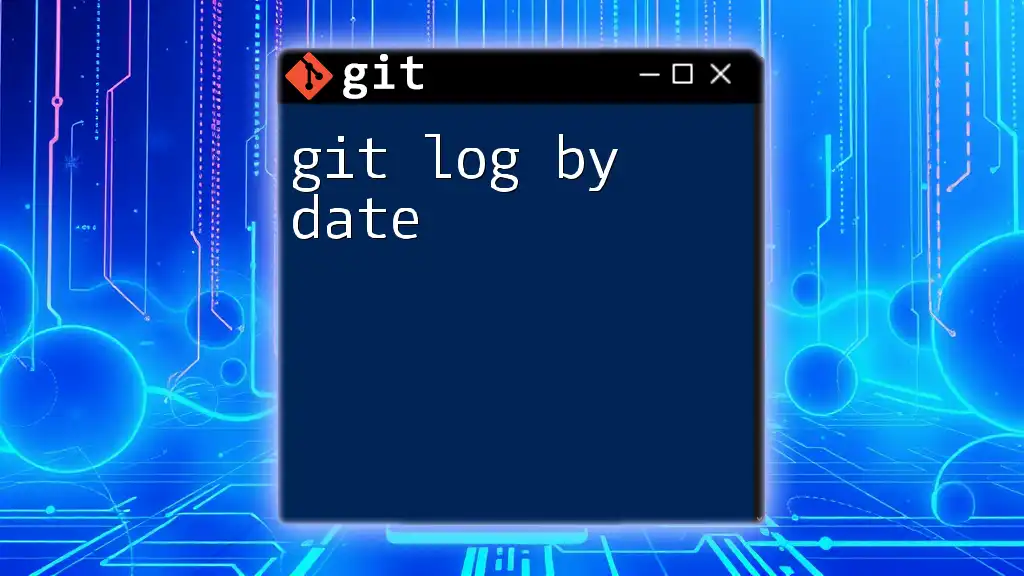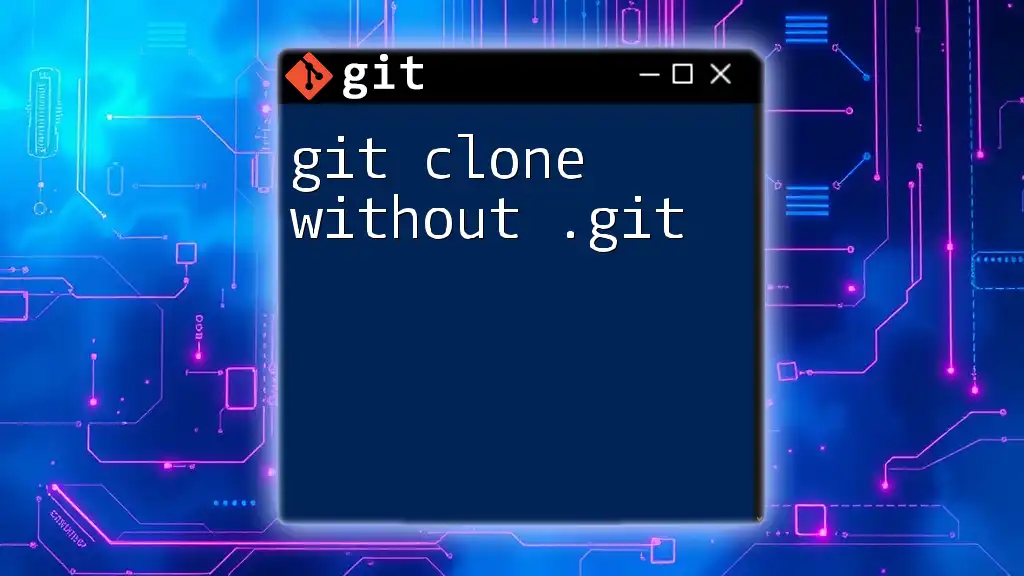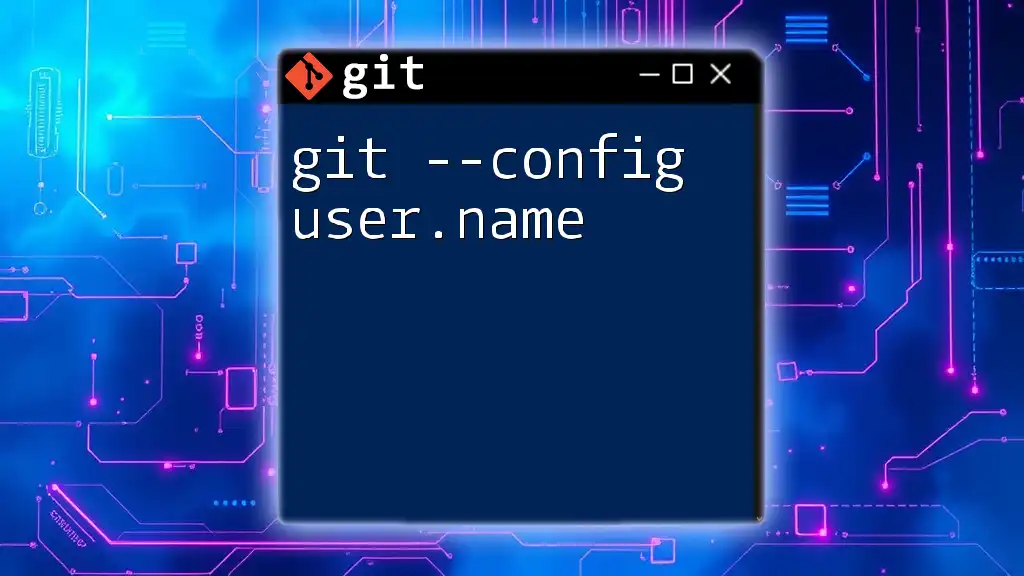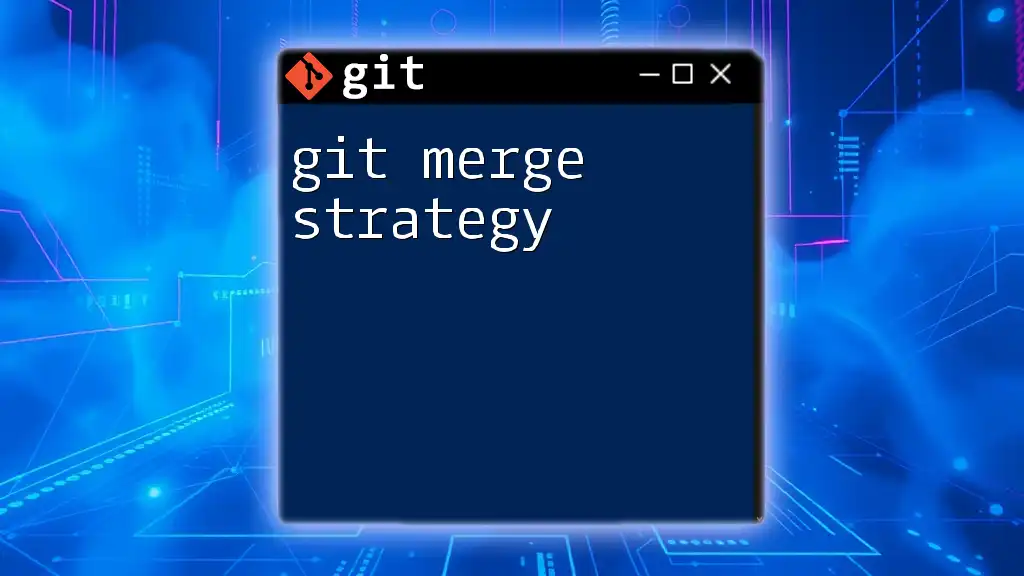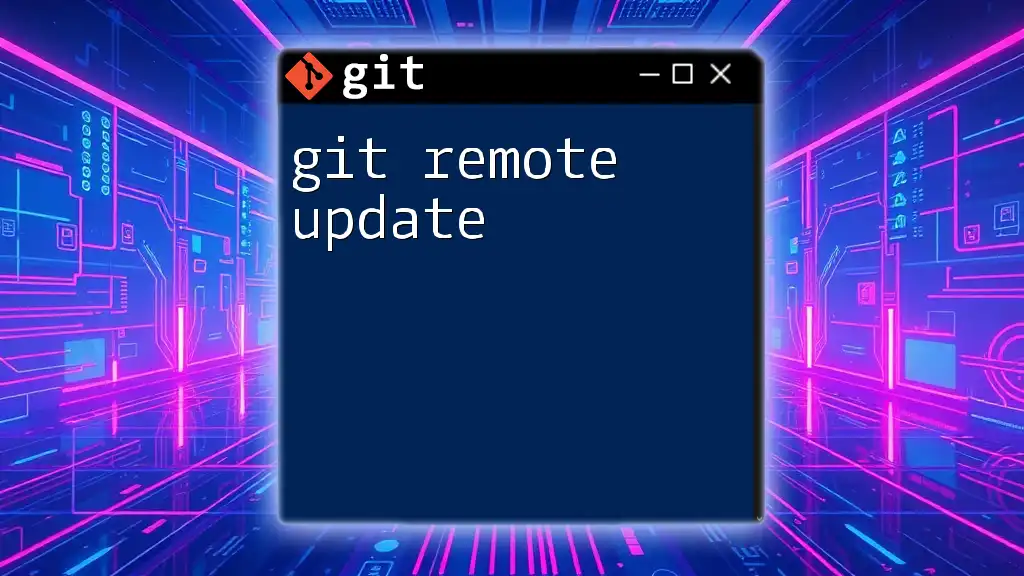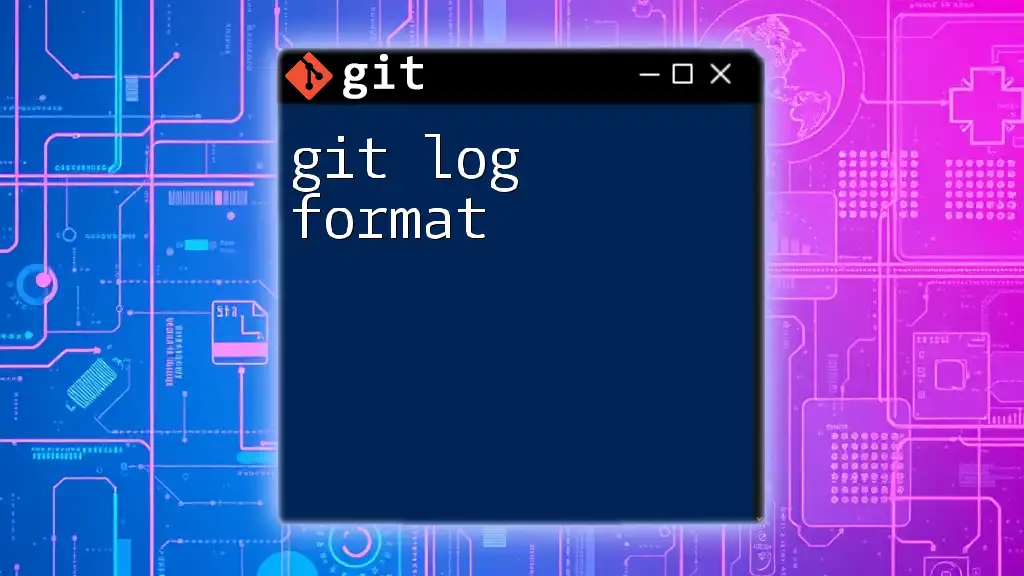The `git log --oneline --date=short` command simplifies the display of commit history, showing each commit on one line with a concise date format.
git log --oneline --date=short
What is `git log`?
Overview of `git log`
The `git log` command is an essential tool in Git, allowing developers to view a chronological history of changes made to a project. It displays commit messages, authors, dates, and more, making it easier to understand the evolution of a codebase. Without a clear history, tracking bug fixes, feature additions, and other modifications becomes cumbersome.
Significance of the `--oneline` Option
One of the most popular options for `git log` is `--oneline`, which condenses the output into a simple, easy-to-read format. This command displays each commit as a single line, showcasing only the abbreviated commit hash and the commit message.
Using the `--oneline` option is beneficial for a quick glance at the history, enabling developers to efficiently locate and navigate between commits. For example, running:
git log --oneline
yields an output such as:
c3f3a0a Update README.md
a2c4e5b Fix bug in login feature
1f3b567 Add JavaScript validations
This format is especially useful in large repositories where clear visibility of the commit history is crucial.
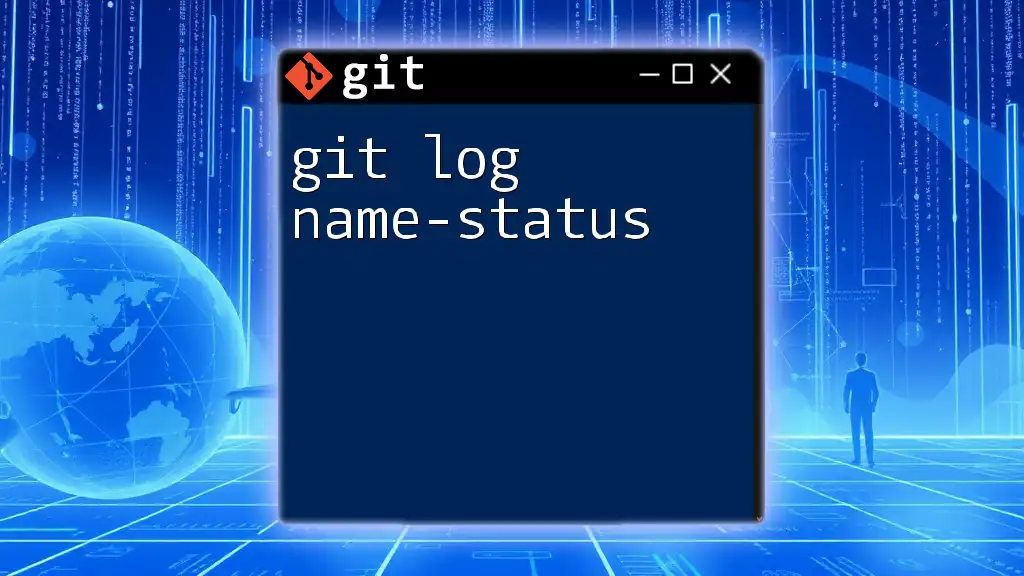
Using Dates with `git log`
The Importance of Date Filtering
Filtering commits by date is particularly important for managing ongoing projects. It allows developers to review changes made within specific time frames, facilitating a more focused analysis of the development process. For instance, if a release is scheduled, developers can quickly identify all commits made in the lead-up to the release date.
Basic Syntax of `git log` with Date
To filter commit logs based on dates, the command syntax extends as follows:
git log --oneline --since="date" --until="date"
By specifying the `--since` and `--until` parameters, users can easily define the range of dates they are interested in.
Common Date Formats
Relative Date Formats
Git supports several relative date formats that allow users to specify times in relation to the current date:
- `--since="2 weeks ago"` narrows the search to all commits made in the last two weeks.
- `--until="last week"` restricts the output to prior commits, excluding recent ones made this week.
Absolute Date Formats
For explicit date ranges, you can provide absolute dates such as:
- `--since="2023-01-01"` to view commits starting from January 1, 2023.
- `--until="2023-10-31"` to filter commits made up to October 31, 2023.
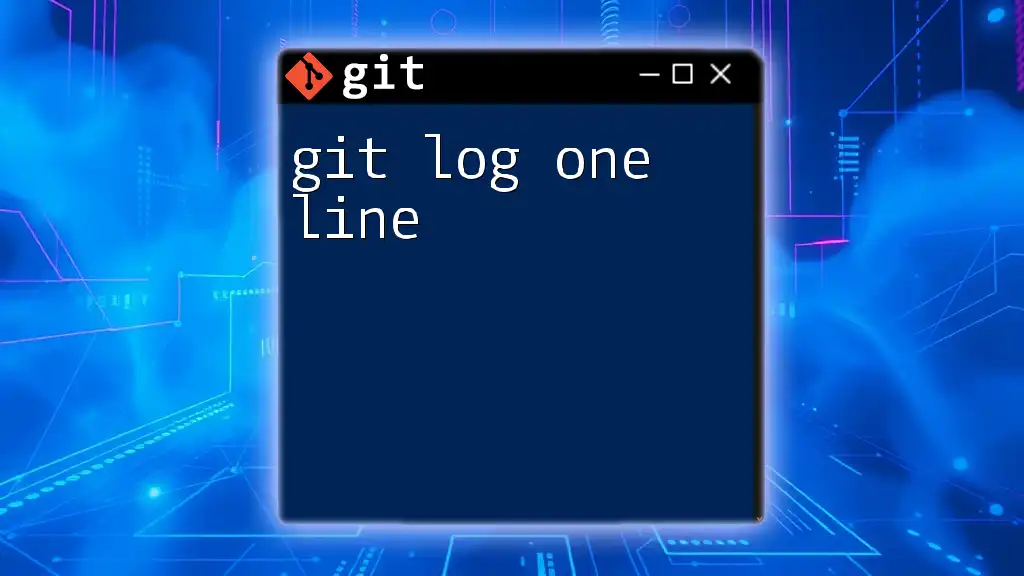
Examples of `git log --oneline` with Date
Example 1: Viewing Commits from the Last Month
To quickly review the last month of commits, the command is:
git log --oneline --since="1 month ago"
This command will output a list of commits made over the past 30 days, making it easy to determine recent changes and their respective messages.
Example 2: Viewing Commits Between Specific Dates
Suppose you need to analyze commits over a specific duration, running:
git log --oneline --since="2023-01-01" --until="2023-06-01"
This will return a concise history of all commits made between January 1, 2023, and June 1, 2023—perfect for project retrospectives or release planning.
Example 3: Combining with Other Options
You can enhance your query further by combining it with other options. For instance, to filter commits attributed to a specific author during a defined time range:
git log --oneline --since="2023-01-01" --author="John Doe"
This command filters the output to show only commits by "John Doe", helping to attribute changes accurately in collaborative environments.
Formatting Output
Additionally, Git allows you to customize the output format using the `--pretty=format:` option. For example:
git log --pretty=format:"%h - %an, %ar : %s" --since="2023-01-01"
This command customizes the log to include abbreviated commit hash, author name, relative date, and commit message, providing a more tailored view of the logs.
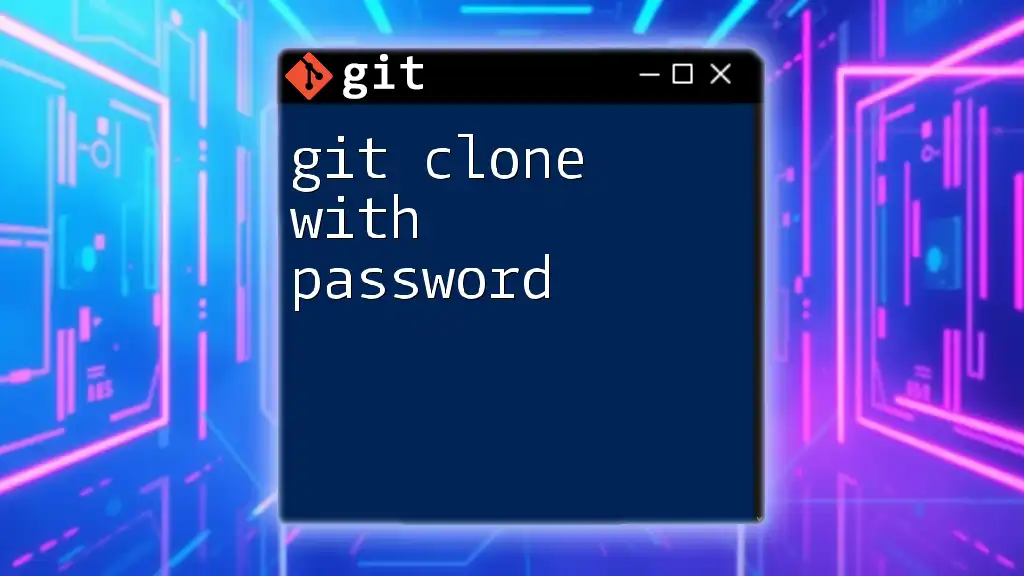
Advanced Usage of `git log --oneline`
Using `--grep` for Searchable Logs
Another powerful feature of `git log` is the ability to search for commit messages matching specific keywords through the `--grep` option. By using it in conjunction with date filters, you can streamline your queries. For instance:
git log --oneline --since="2023-01-01" --grep="fix"
This filters for commits made in 2023 that include the word "fix" in their message, efficiently surfacing relevant changes without sifting through unrelated commits.
Pagination with `--skip` and `-n`
When dealing with extensive commit logs, it can be helpful to navigate through them without being overwhelmed. For example, the command:
git log --oneline --since="2023-01-01" --skip=10 -n 5
This instructs Git to skip the first ten commits and then display the next five. This approach makes it easier to browse large logs incrementally.
Using Environment Variables for Dynamic Dates
For users seeking to incorporate dynamic dates into their commands, you can utilize shell features. For instance, to get commits from the last week dynamically:
git log --oneline --since="`date -d '1 week ago'`"
This technique not only streamlines the querying process but also reduces the need to manually update dates in scripts.
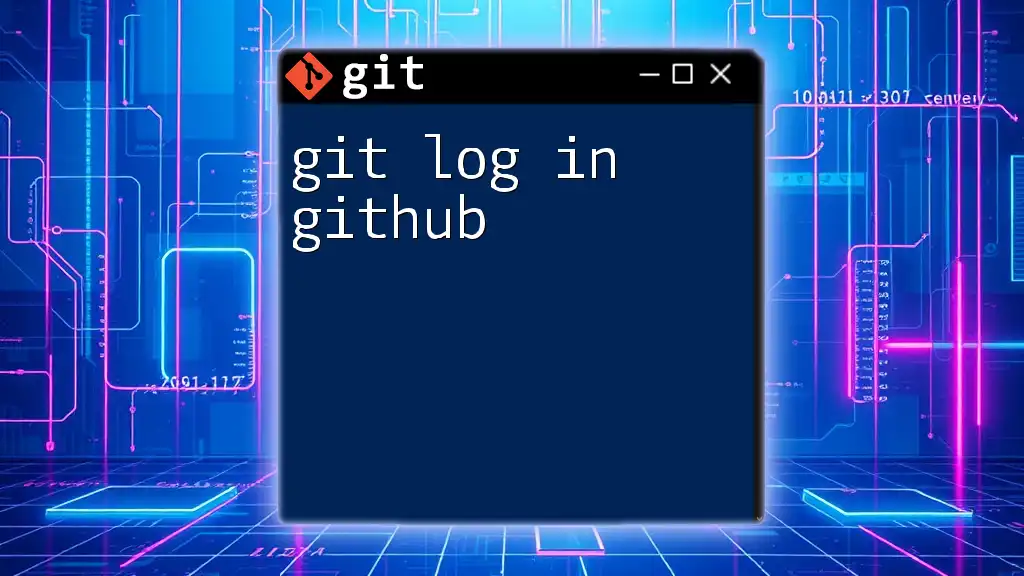
Best Practices for Using `git log`
Keeping Commit History Clean
A well-maintained commit history is crucial for ease of navigation. Developers should strive to write meaningful commit messages that clearly communicate the purpose of the change. A good message structure typically includes a brief summary of the change, and if applicable, additional context in a following paragraph.
How Often to Use `git log`
To integrate `git log` effectively into your workflow, consider checking the commit history regularly, especially during project milestones or before merging branches. Frequent use allows team members to stay informed and ensures that everyone is on the same page regarding recent changes.
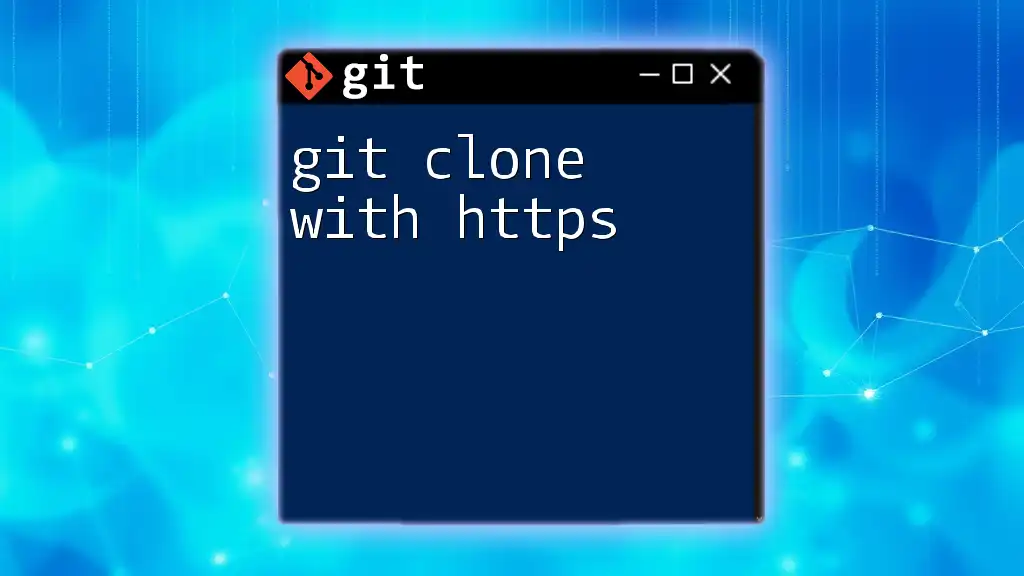
Troubleshooting Common Issues
No Commits Returned
If you run a `git log --oneline` command with date filters and see no results, check the following:
- Confirm that the specified date range includes commits in the repository.
- Verify the date format is correct and does not contain typos.
Incorrect Date Formats
Using the wrong date formats can lead to unexpected results. Always ensure that absolute dates follow the format `YYYY-MM-DD` or make use of Git's relative date formats like `2 weeks ago` to avoid confusion.
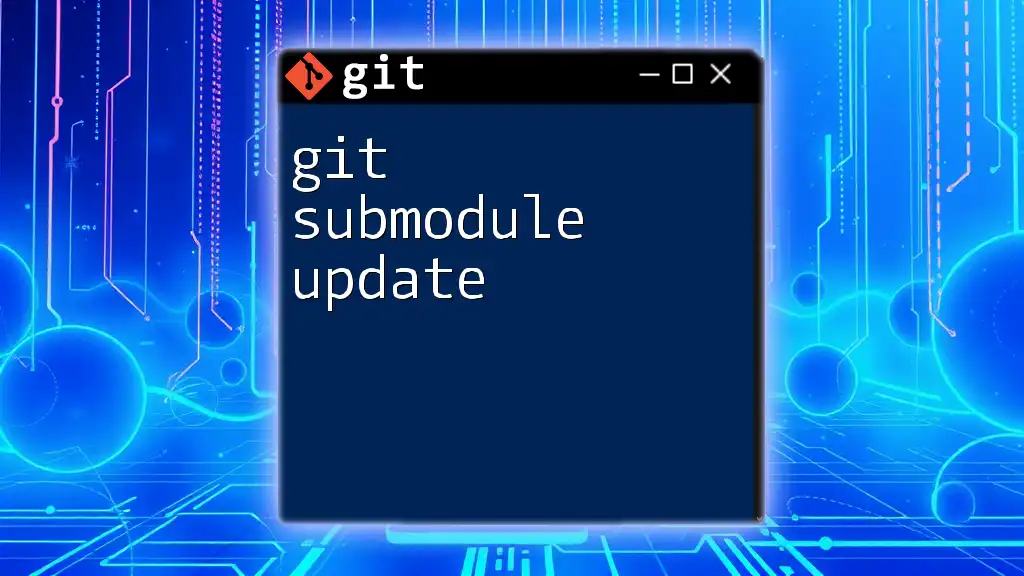
Conclusion
The `git log --oneline with date` command is a powerful tool for developers, enhancing the visibility and manageability of commit histories in any Git project. By leveraging this command, along with effective date filtering, users can seamlessly navigate through their project's evolution, ensuring they always have a clear understanding of what changes have been made and when. Regular practice with these commands will significantly improve overall Git proficiency and enhance collaboration within teams.
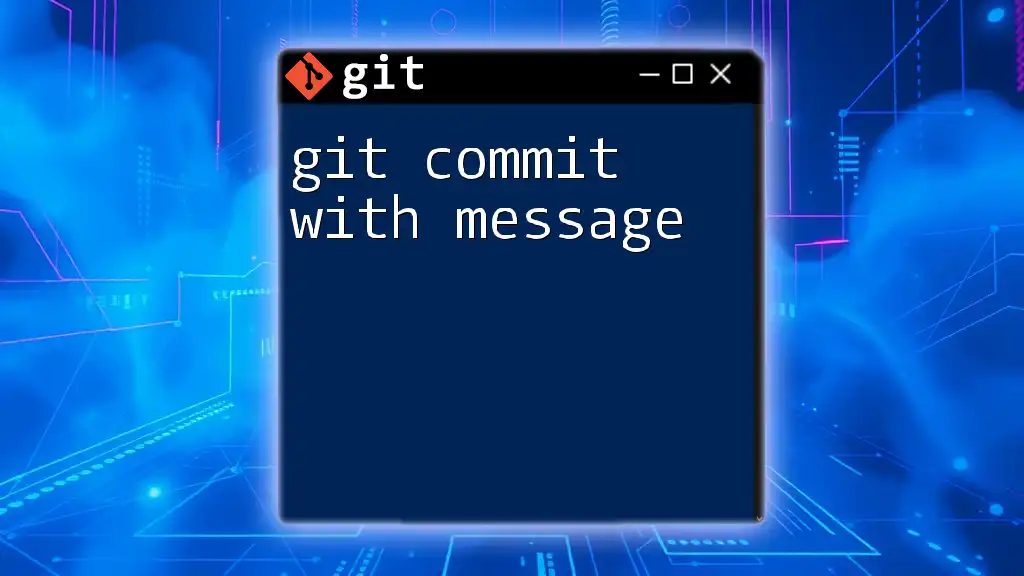
Call to Action
We invite you to share your own experiences with `git log`, particularly your favorite ways of filtering or customizing output. Feel free to comment below with your tips, tricks, or questions, and don't forget to check out our additional resources on mastering Git commands!